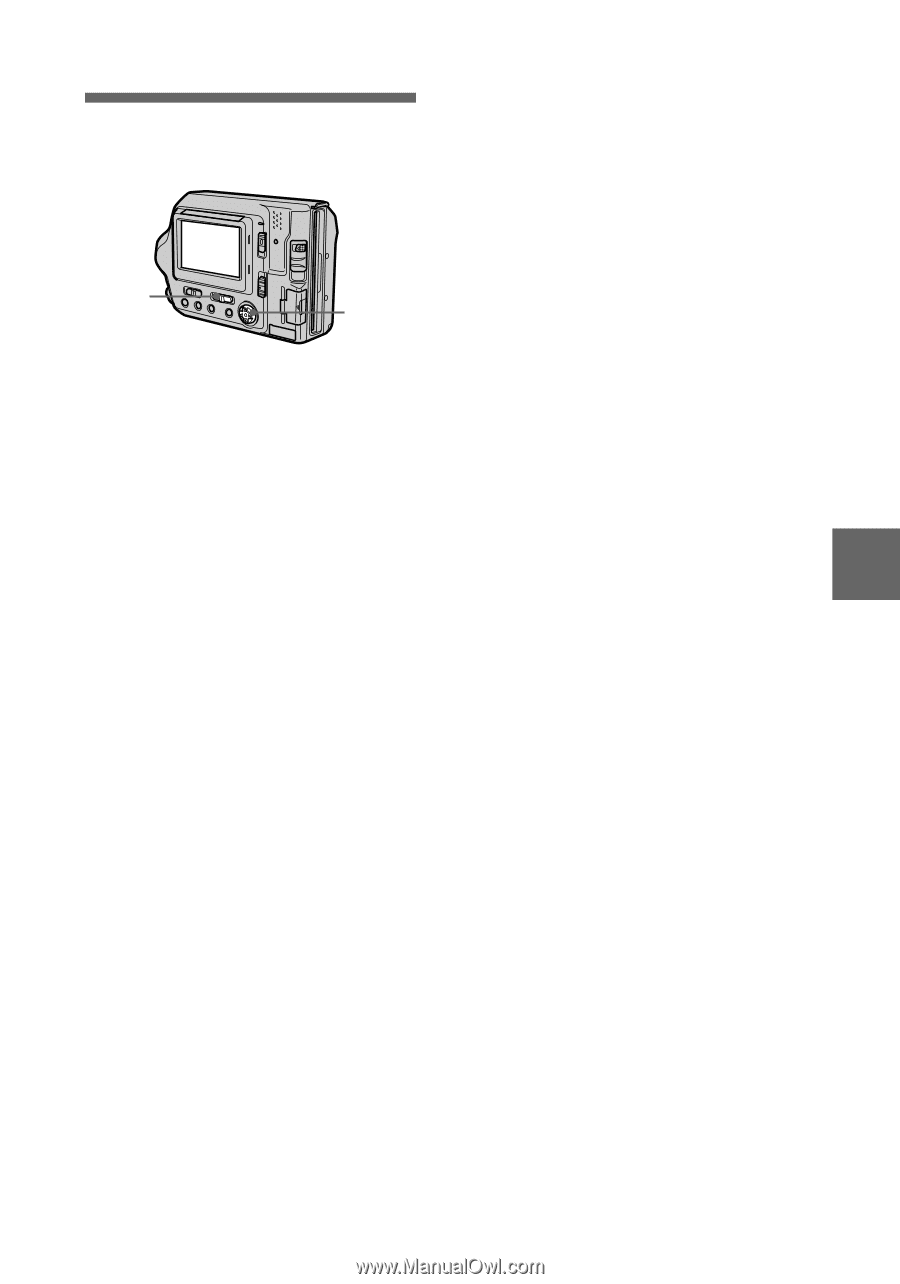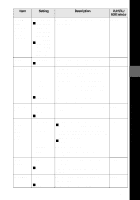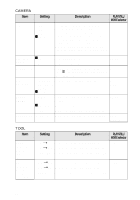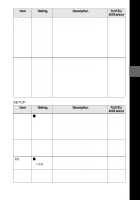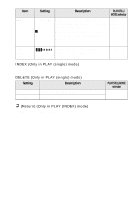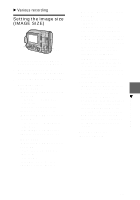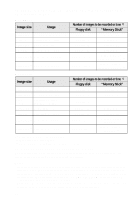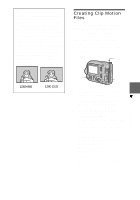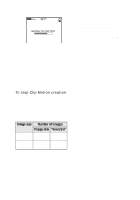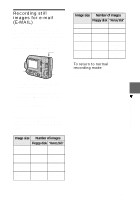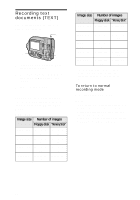Sony MVC-FD200 Operating Instructions - Page 57
Setting the image size (IMAGE SIZE), Various recording
 |
UPC - 027242602335
View all Sony MVC-FD200 manuals
Add to My Manuals
Save this manual to your list of manuals |
Page 57 highlights
B Various recording Setting the image size (IMAGE SIZE) 1 2, 3 1 Set the PLAY/STILL/MOVIE selector to STILL or MOVIE. 2 Select [FILE] and then [IMAGE SIZE] from the menu. 3 Select the desired image size. Still image sizes: • MVC-FD100 When the MS/FD selector is set to FD 1280×960: 1.2 mega pixels 1280 (3:2)* 1024×768: 0.8 mega pixels 640×480: 0.35 mega pixels When the MS/FD selector is set to MS 1280 (FINE): 1.2 mega pixels 1280 (3:2)*F 1024 (FINE): 0.8 mega pixels 640 (FINE): 0.35 mega pixels • MVC-FD200 When the MS/FD selector is set to FD 1600×1200: 2.0 mega pixels 1600 (3:2)* 1600 (ECM) 1024×768: 0.8 mega pixels 640×480: 0.35 mega pixels When the MS/FD selector is set to MS 1600 (FINE): 2.0 mega pixels 1600 (3:2)* 1024 (FINE): 0.8 mega pixels 640 (FINE): 0.35 mega pixels (FINE): The images recorded on a "Memory Stick" have a higher picture quality. The size of a file that can be recorded on a "Memory Stick" is also larger than that of a floppy disk. (ECM): The picture quality is lower, but more images can be recorded. If picture quality is more important than the number of images to be recorded, select [1600×1200]. * Your camera will record an image using a 3:2 ratio so that it matches the horizontal and vertical ratio 3:2 of print paper. Therefore, there will be no margin when the image is printed in the print paper. Please note that the top and bottom of the recording range displayed on the LCD screen (horizontal and vertical ratio 4:3) is cut off when the image is recorded in your camera. Moving image sizes: 320×240, 160×112 B Various recording 57