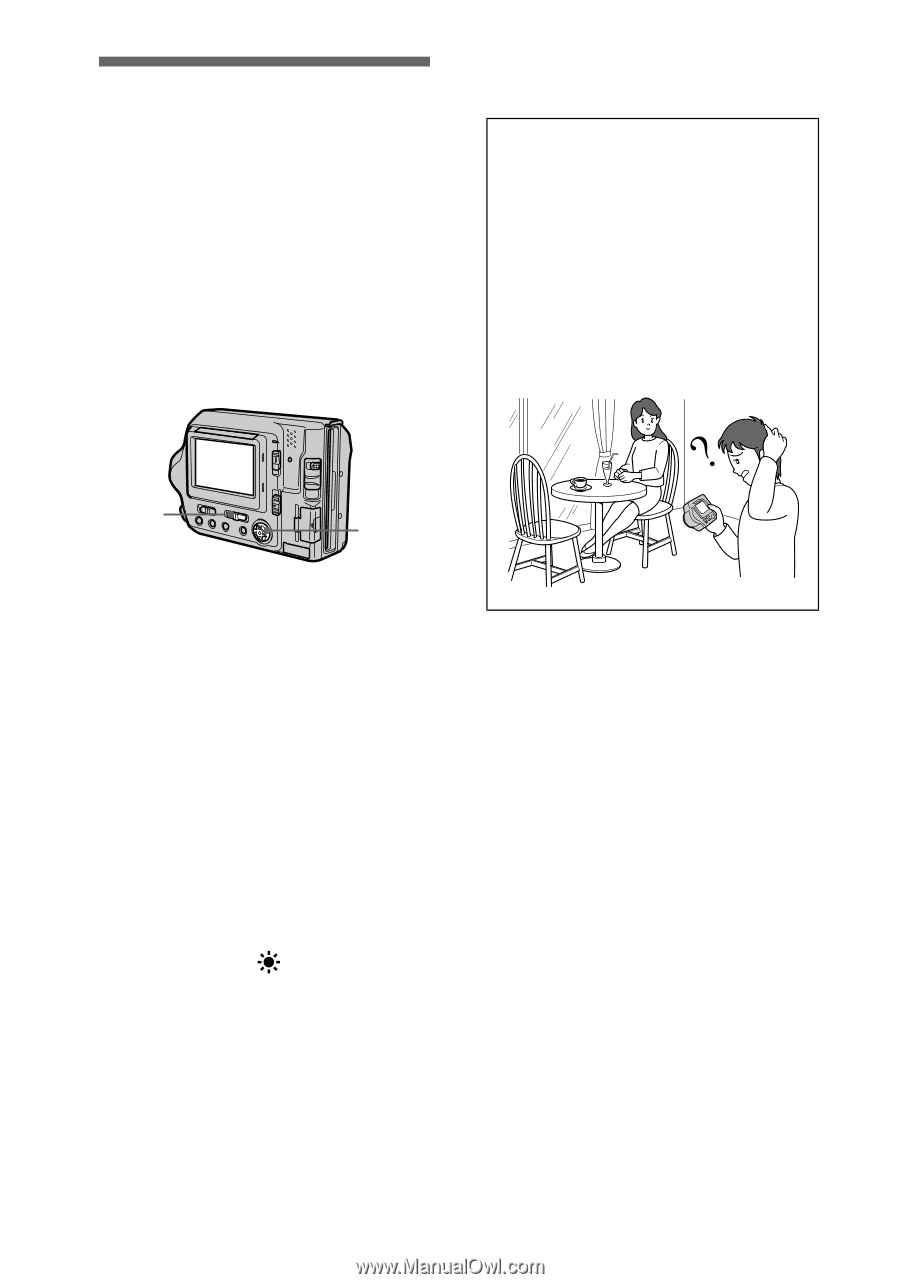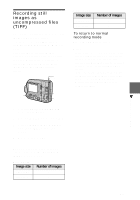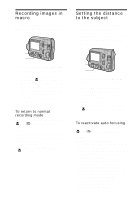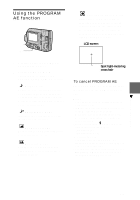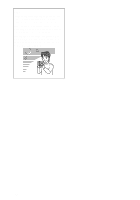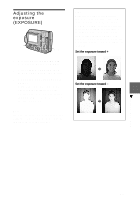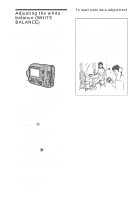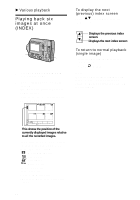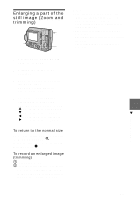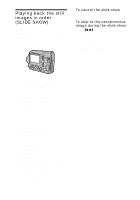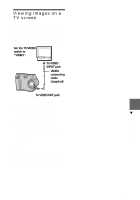Sony MVC-FD200 Operating Instructions - Page 68
Adjusting the white balance (WHITE BALANCE), To reactivate auto adjustment - specifications
 |
UPC - 027242602335
View all Sony MVC-FD200 manuals
Add to My Manuals
Save this manual to your list of manuals |
Page 68 highlights
Adjusting the white balance (WHITE BALANCE) When the white balance mode is set to AUTO, your camera automatically sets white balance in accordance with the recording conditions and adjusts the balance of all colors in an image. If you want to fix the recording conditions or record an image in specific lighting conditions, you can set the desired white balance mode. To reactivate auto adjustment Select [AUTO] in step 3. Tips The image is affected by the lighting conditions. The image looks blue under sunlight in the summer, and looks red under mercury lamps. Human eyes can resolve these problems. However, the camera cannot resolve the problem without making adjustments. Normally, the camera adjusts automatically, but if the image appears in strange colors, we recommend that you change the white balance mode. 1 2, 3 1 Set the PLAY/STILL/MOVIE selector to STILL or MOVIE. 2 Select [CAMERA] and then [WHITE BALANCE] from the menu. 3 Select the desired white balance setting. IN DOOR (n) • Places where the lighting condition changes quickly • Under bright lighting such as photography studios • Under sodium or mercury lamps OUT DOOR ( ) Recording a sunrise/sunset, night scene, neon signs, or fireworks HOLD (HOLD) Retains the adjusted white balance value AUTO (No indicator) Adjusts the white balance automatically 68