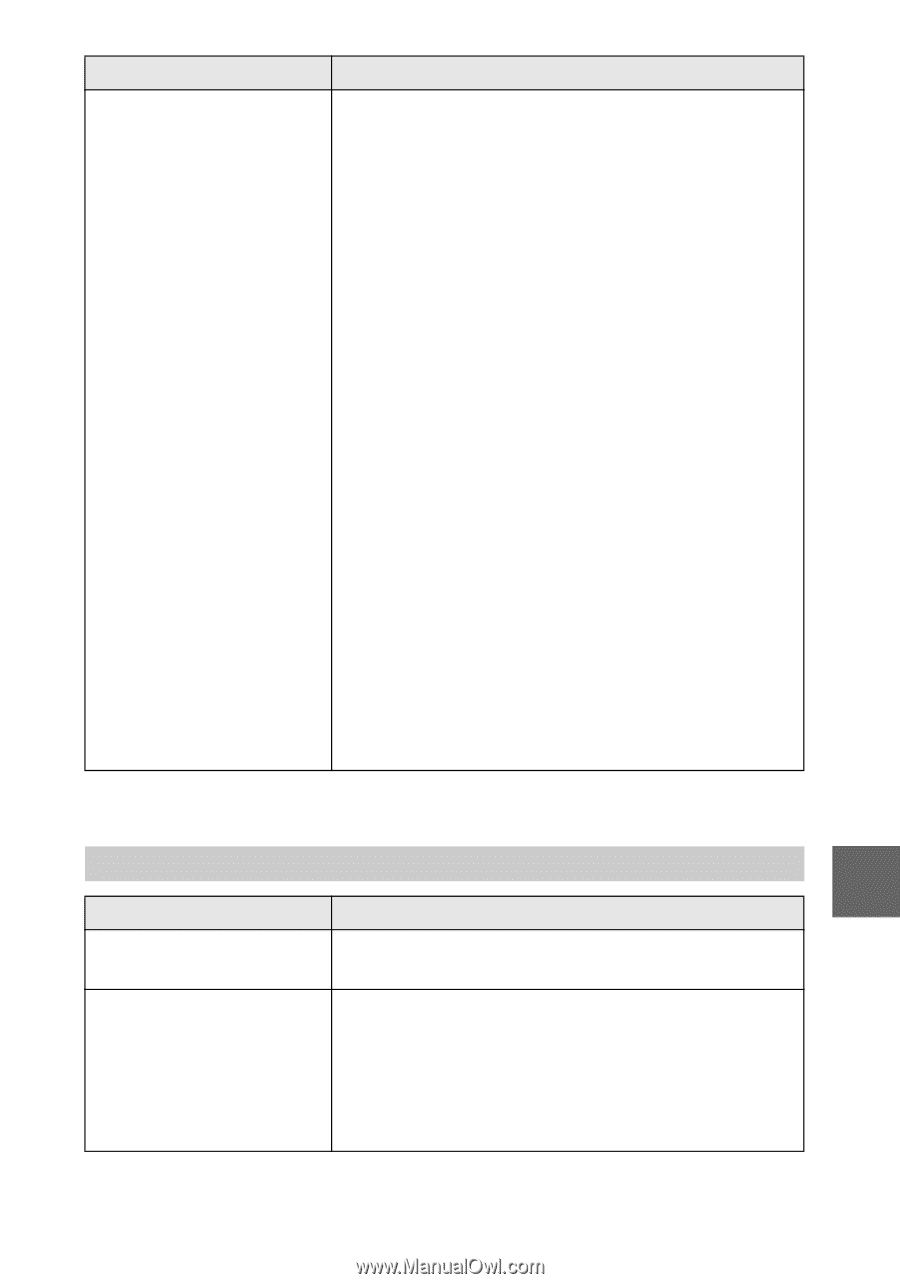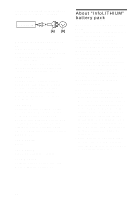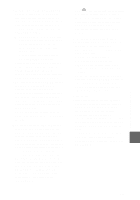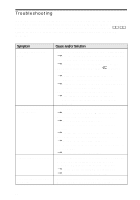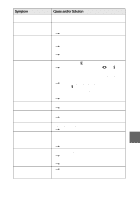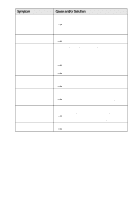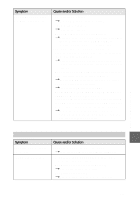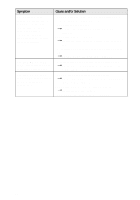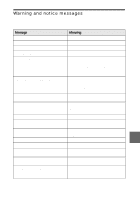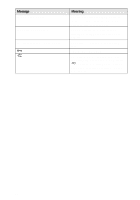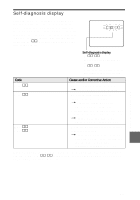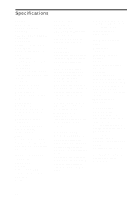Sony MVC-FD200 Operating Instructions - Page 91
Additional information, Battery packs, properly, then install the USB driver. For details
 |
UPC - 027242602335
View all Sony MVC-FD200 manuals
Add to My Manuals
Save this manual to your list of manuals |
Page 91 highlights
Symptom Your computer does not recognize your camera. Cause and/or Solution • The battery level is low. tUse the AC power adaptor (page 13). • The camera is turned off. tTurn on the camera. • The USB cable is not connected firmly. tDisconnect the USB cable, and connect it again firmly. Make sure that "USB MODE" is displayed on the LCD screen (page 30). • The USB connectors on your computer are connected to other equipment besides the keyboard, the mouse, and your camera. tDisconnect the USB cables except for the ones connected to the keyboard, the mouse, and your camera. • The position of the MS/FD selector is not set to the proper position for the media being used. tSet the MS/FD selector to the proper position. • The USB driver is not installed. tInstall the USB driver (page 29). • For Windows 98, Windows 98SE, Windows 2000 and Windows Me users Since the camera is connected to a computer using the USB cable before installing the USB driver, the drive is not recognized properly by the computer. tDelete the drive which is not recognized properly, then install the USB driver. For details, see the procedure on page 33. Additional information Battery packs Symptom The battery pack cannot be charged. The battery life is short. Cause and/or Solution • The power of the camera is turned on. tTurn off the power of the camera (page 10). • You are recording/playing back images under extremely cold temperatures. • The battery pack is not charged enough. tCharge the battery pack fully. • The battery pack is dead. tReplace the battery pack with a new one. 91