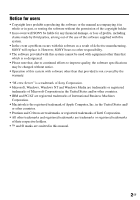Sony NAS-CZ1 M-crew Server Installation Instructions v1.0
Sony NAS-CZ1 - Network Audio Player Manual
 |
UPC - 027242668287
View all Sony NAS-CZ1 manuals
Add to My Manuals
Save this manual to your list of manuals |
Sony NAS-CZ1 manual content summary:
- Sony NAS-CZ1 | M-crew Server Installation Instructions v1.0 - Page 1
2-318-578-11(2) M-crew Server ver.1.0 Installation instructions Instructions d'installation Instrucciones de instalación Installationsanleitung Installatie-instructies Istruzioni di installazione Installationsanvisningar Instrukcja instalacji Installationsvejledning Asennusohjeet Instruçõ - Sony NAS-CZ1 | M-crew Server Installation Instructions v1.0 - Page 2
to improve quality, the software specifications may be changed without notice. • Operation of this system with software other than that provided is not covered by the warranty. • "M-crew Server" is a trademark of Sony Corporation. • Microsoft, Windows, Windows NT and Windows Media are trademarks or - Sony NAS-CZ1 | M-crew Server Installation Instructions v1.0 - Page 3
• CD and music-related data from Gracenote, Inc., copyright © 2000-2005 Gracenote. Gracenote Software, copyright © 2000-2005 Gracenote. This product and service may practice one Gracenote" logo are trademarks of Gracenote. Program © 2005 Sony Corporation Documentation © 2005 Sony Corporation 3GB - Sony NAS-CZ1 | M-crew Server Installation Instructions v1.0 - Page 4
11 Making the ICF Settings 12 Registering the system on your computer manually 14 Uninstalling the M-crew Server software 16 Troubleshooting 18 M-crew Server does not start up 19 Installation was not successful 20 There is no sound from the system 23 Task tray icon not present 24 Task - Sony NAS-CZ1 | M-crew Server Installation Instructions v1.0 - Page 5
(for software installation and CD recording) - Available LAN jack: At least one - Sound board s OS: Windows XP Home Edition/Windows XP Professional/Windows XP Media Center Edition 2004/Windows XP Media Center Edition 2005 M-crew Server does not run in a Microsoft Windows 3.1, Windows 95, Windows 98 - Sony NAS-CZ1 | M-crew Server Installation Instructions v1.0 - Page 6
• Operations are not guaranteed for all the recommended computer environments mentioned above. • Operation is not assured in personally constructed PCs or operating systems and an environment upgraded to the other operating systems. • Original brand and home_made personal computers do not apply. 6GB - Sony NAS-CZ1 | M-crew Server Installation Instructions v1.0 - Page 7
the software Do not connect the system to your computer before the installation is completed! Close down all applications running on the computer before installing the software! Be sure to log on through a user name which belongs to the computer's administrator to install the software. 7GB - Sony NAS-CZ1 | M-crew Server Installation Instructions v1.0 - Page 8
to be used. 4 Click [M-crew Server setup]. The installation starts. Note If ".Net Framework" is not installed on your computer, ".NET Framework Installer" dialog box appears. Click [Install] to install ".Net Framework 1.1" and follow the displayed instructions. 5 Follow the on-screen messages - Sony NAS-CZ1 | M-crew Server Installation Instructions v1.0 - Page 9
you will be unable to use M-crew Server (page 20). 7 Click [NEXT]. The contents located on the path set to ON by the checkbox are loaded automatically. When not making this setting, click the [Skip] button. The connection manual appears automatically. For Windows XP SP2 See "Making the ICF Settings - Sony NAS-CZ1 | M-crew Server Installation Instructions v1.0 - Page 10
Update is applied. In these cases, apply the latest Windows Update (KB885835) or check the contents noted at the following website and take the necessary measures. http://www.sony.net/Products/OpenMG/support/840987/ • The M-crew Server software uses the installed folders, so do not delete, move - Sony NAS-CZ1 | M-crew Server Installation Instructions v1.0 - Page 11
Other Information Starting up M-crew Server Click [Start] - [All Programs] - [M-crew Server] - [M-crew Server] in that order. Or, double-click the M-crew Server icon on the taskbar. Or, right-click the M-crew Server icon on the taskbar, and select "M-crew Server". 11GB - Sony NAS-CZ1 | M-crew Server Installation Instructions v1.0 - Page 12
in the taskbar appears as , make the ICF (Internet Connection Firewall) settings. 1 Click [Start] - [All Programs] - [M-crew Server] - [TOOLS] - [ICF Settings] in that order. "ICF SETTINGS" window appears. 2 Click the port with NG status. A dropdown menu with port numbers appears. If "OK" appears - Sony NAS-CZ1 | M-crew Server Installation Instructions v1.0 - Page 13
small-scale office networks and the internet. When this firewall is enabled, the firewall must be set to allow communication of specific ports and programs in order to perform communication between M-crew Server and this system. These settings are made at the ICF SETTINGS window. However, note that - Sony NAS-CZ1 | M-crew Server Installation Instructions v1.0 - Page 14
computer. Register the system on your computer manually for higher security. 1 Turn on the system. 2 Press NETWORK on the remote repeatedly to switch the function to MUSIC LIBRARY or WEB RADIO. 3 Press NETWORK MENU on the remote. 4 Press . or > on the remote repeatedly until "REGISTRATION?" appears - Sony NAS-CZ1 | M-crew Server Installation Instructions v1.0 - Page 15
] button. If you click the [Keep Blocking] button, you will be unable to use M-crew Server (page 20). 6 Set "Equipment selection mode:" to "Manual", and click [Add] on your computer. The registration starts. "Complete!" appears in the display of the system when the registration is complete. 15GB - Sony NAS-CZ1 | M-crew Server Installation Instructions v1.0 - Page 16
the M-crew Server software Log on through a user name which belongs to the computer's administrator and follow the procedures below. Refer to the operating instructions of your computer for details on logging on as a user name which belongs to the computer's administrator. 1 Stop the service from - Sony NAS-CZ1 | M-crew Server Installation Instructions v1.0 - Page 17
Notes • When uninstalling M-crew Server, a command prompt window appears. Command prompt processing may take • "OpenMG Limited Patch ***" and "OpenMG Secure Module ***" may be used by other software (SonicStage, VAIO Media, etc.). If Open MG SDK is not being used, uninstall "OpenMG Limited Patch ***" - Sony NAS-CZ1 | M-crew Server Installation Instructions v1.0 - Page 18
of operating system: RAM: Hard disk drive (containing M-crew Server and audio data) • Capacity of the drive: • Free space: Installed folder containing M-crew Server (if other than the default folder)1) • Location of the installed folder: Version of the software (M-crew Server Ver.1.0)2): Error - Sony NAS-CZ1 | M-crew Server Installation Instructions v1.0 - Page 19
Server does not start up • Server ports do not open. 1 Click [Start] - [All Programs] - [M-crew Server] - [TOOLS] - [ICF Settings] in that order. "ICF SETTINGS" window appears. 2 Click the port with NG status. A dropdown menu with port numbers appears. 3 Select any different port number. 4 Click - Sony NAS-CZ1 | M-crew Server Installation Instructions v1.0 - Page 20
programs that require large amounts of system resources, such as virus-check software. • Make sure your computer has window appears. 2 When Windows XP is in Category view, switch to Classic view, then click [Network Connections]. 3 Click "Change Window Firewall Settings" on the left edge. "Windows - Sony NAS-CZ1 | M-crew Server Installation Instructions v1.0 - Page 21
crew Server task tray icon appears and is checked in the "Program and service" list in the "Exceptions" tab of the "Windows window appears. 3 Select and click "M-crew Server" in the "Currently Installed Programs" list. When "M-crew installation again. (See "Installing M-crew Server" on page 8.) • If - Sony NAS-CZ1 | M-crew Server Installation Instructions v1.0 - Page 22
on the NAS-CZ1. • M-crew Server may not be recognizing the system. When communication is limited by firewall software other than the OS functions, enable the following .exe files. For a detailed description of the setting method, see the operation manual of the firewall software used. - McrewServer - Sony NAS-CZ1 | M-crew Server Installation Instructions v1.0 - Page 23
. See "Registering the system on your computer manually" on page 14. • Make sure the system is properly connected. (Refer to the connection manual. Also check your computer's network settings.) • Check for the M-crew Server task tray icon. Refer to the startup instructions. Also refer to "Task - Sony NAS-CZ1 | M-crew Server Installation Instructions v1.0 - Page 24
Server and re-install it. Task tray icon darkened The service is not active. Troubleshoot it by checking the following items. • Right-click the task tray icon. Click [Start Music Service]. • Click [Start] - [All Programs] - [M-crew Server] - [TOOLS] - [ICF Settings] in that order and check the port - Sony NAS-CZ1 | M-crew Server Installation Instructions v1.0 - Page 25
de cette chaîne avec un logiciel autre que celui fourni n'est pas couverte par la garantie. • « M-crew Server » est une marque commerciale de Sony Corporation. • Microsoft, Windows, Windows NT et Windows Media sont des marques ou marques déposées de Microsoft Corporation aux Etats-Unis et/ou dans - Sony NAS-CZ1 | M-crew Server Installation Instructions v1.0 - Page 26
• CD and music-related data from Gracenote, Inc., copyright © 2000-2005 Gracenote. Gracenote Software, copyright © 2000-2005 Gracenote. This product and service may practice one Gracenote" logo are trademarks of Gracenote. Program © 2005 Sony Corporation Documentation © 2005 Sony Corporation 3FR - Sony NAS-CZ1 | M-crew Server Installation Instructions v1.0 - Page 27
Server 11 Paramétrage ICF 12 Inscription manuelle de l'appareil sur votre ordinateur 14 Désinstallation du logiciel M-crew Server 16 Dépannage 18 M-crew Server ne démarre pas 19 Echec de l'installation 20 Il n'y a pas de son de l'appareil 23 L'icône de barre des tâches n'est pas pré - Sony NAS-CZ1 | M-crew Server Installation Instructions v1.0 - Page 28
son s SE : Windows XP Édition familiale/Windows XP Professionnel/Windows XP Media Center Édition 2004/Windows XP Media Center Édition 2005 M-crew Server ne fonctionne pas dans un environnement Microsoft Windows 3.1, Windows 95, Windows 98, Windows ME, Windows NT ou Windows 2000 Professionnel. Lors - Sony NAS-CZ1 | M-crew Server Installation Instructions v1.0 - Page 29
s Ecran : XGA (1024 × 768 pixels) Doit pouvoir afficher au moins 65 536 couleurs. s Langue utilisée : Anglais/allemand/français * Le fonctionnement n'est garanti qu'avec des processeurs Intel Pentium et Celeron. Remarques • Le fonctionnement n'est pas garanti pour tous les environnements recommandés - Sony NAS-CZ1 | M-crew Server Installation Instructions v1.0 - Page 30
Avant d'installer le logiciel Ne connectez pas l'appareil à votre ordinateur avant que l'installation soit terminée ! Fermez toutes les applications ouvertes sur l'ordinateur avant d'installer le logiciel ! Assurez-vous d'ouvrir la session avec un nom d'utilisateur qui appartient à l'administrateur - Sony NAS-CZ1 | M-crew Server Installation Instructions v1.0 - Page 31
Allumez l'ordinateur et laissez Windows se charger. 2 Introduisez le CD-ROM fourni dans le lecteur CD-ROM de votre ordinateur. La boîte de dialogue « M-crew Server SETUP » s'affiche. pour installer « .Net Framework 1.1 » et suivez les instructions qui s'affichent. 5 Suivez les messages sur écran. 8FR - Sony NAS-CZ1 | M-crew Server Installation Instructions v1.0 - Page 32
l'ordinateur, la fenêtre « AUTO LINK FOLDER SETUP » s'affiche. Pour Windows XP SP2 La boîte de dialogue « Windows Security Alert » s'affiche. Cliquez sur [Unblock] pour déverrouiller le programme. Vérifiez que [Name] est bien « M-crew Server task tray icon », puis cliquez sur le bouton [Unblock]. Si - Sony NAS-CZ1 | M-crew Server Installation Instructions v1.0 - Page 33
appliquées. Dans ce cas, appliquez les mises à jour Windows les plus récentes (KB885835) ou visitez le site Internet suivant et prenez les mesures nécessaires. http://www.sony.net/Products/OpenMG/support/840987/ • Le logiciel M-crew Server utilise les dossiers installés ; ne supprimez, déplacez ni - Sony NAS-CZ1 | M-crew Server Installation Instructions v1.0 - Page 34
Lancement de M-crew Server Cliquez sur [Start] - [All Programs] - [M-crew Server] - [M-crew Server] dans cet ordre. Ou double-cliquez sur l'icône M-crew Server de la barre des tâches. Ou faites un clic droit sur l'icône M-crew Server de la barre des tâches et sélectionnez « M-crew Server ». 11FR - Sony NAS-CZ1 | M-crew Server Installation Instructions v1.0 - Page 35
tâches apparaît comme , réglez les paramètres ICF (Internet Connection Firewall) (pare- feu de connexion Internet). 1 Cliquez sur [Start] - [All Programs] - [M-crew Server] - [TOOLS] - [ICF Settings] dans cet ordre. La fenêtre « ICF SETTINGS » s'affiche. 2 Cliquez sur le port avec l'état NG. Un menu - Sony NAS-CZ1 | M-crew Server Installation Instructions v1.0 - Page 36
Conseils • Windows XP et les versions plus récentes comportent une fonction de pare tre réglé pour permettre la communication de ports et programmes spécifiques afin d'exécuter la communication entre M-crew Server et cet appareil. Ces paramètres sont réglés sur la fenêtre ICF SETTINGS (paramètres ICF - Sony NAS-CZ1 | M-crew Server Installation Instructions v1.0 - Page 37
de M-crew Server, l'appareil est automatiquement inscrit sur votre ordinateur. Inscrivez manuellement l'appareil sur votre ordinateur pour une plus grande sécurité. 1 Allumez l'appareil. 2 Appuyez plusieurs fois sur NETWORK de la télécommande pour commuter la fonction sur MUSIC LIBRARY ou - Sony NAS-CZ1 | M-crew Server Installation Instructions v1.0 - Page 38
de dialogue « Windows Security Alert » s'affiche. Vérifiez que [Name] est bien « MCMachineRegist.exe », puis cliquez sur le bouton [Unblock]. Si vous cliquez sur le bouton [Keep Blocking], vous ne pourrez pas utiliser M-crew Server (page 20). 6 Réglez « Equipment selection mode: » sur « Manual » et - Sony NAS-CZ1 | M-crew Server Installation Instructions v1.0 - Page 39
barre des tâches, puis cliquez sur [Stop Music Service] dans le menu. L'icône pâlit sur ne disparaît sur la barre des tâches. 3 Lorsque Windows XP est en mode d'affichage classique, basculez vers l'affichage [M-crew Server], puis cliquez sur [Change/ Remove]. 5 Sélectionnez [Mcrew Music Server - Sony NAS-CZ1 | M-crew Server Installation Instructions v1.0 - Page 40
Remarques • Lors de la désinstallation de M-crew Server, une fenêtre d'invite de commande s' *** » et « OpenMG Secure Module *** » peuvent être utilisés par un autre logiciel (SonicStage, VAIO Media, etc.). Si Open MG SDK n'est pas utilisé, désinstallez « OpenMG Limited Patch *** » et « OpenMG - Sony NAS-CZ1 | M-crew Server Installation Instructions v1.0 - Page 41
votre revendeur Sony le plus proche. Si un message d'erreur s'affiche, il est recommandé de le noter. Ordinateur • Fabricant : • Modèle : • Type : Type bureau / Type portable Nom du système d'exploitation : Mémoire vive (RAM) : Disque dur (contenant M-crew Server et les données audio) • Capacit - Sony NAS-CZ1 | M-crew Server Installation Instructions v1.0 - Page 42
démarre pas • Les ports du serveur ne s'ouvrent pas. 1 Cliquez sur [Start] - [All Programs] - [M-crew Server] - [TOOLS] - [ICF Settings] dans cet ordre. La fenêtre « ICF SETTINGS » s'affiche. 2 Cliquez sur le port avec l'état NG. Un menu déroulant avec des - Sony NAS-CZ1 | M-crew Server Installation Instructions v1.0 - Page 43
est en affichage par catégories, basculez en affichage classique, puis cliquez sur [Network Connections]. 3 Cliquez sur « Change Window Firewall Settings » sur le bord gauche. La boîte de dialogue « Windows Firewall » s'affiche. 4 Cliquez sur l'onglet [Exceptions]. 5 Cliquez sur [Add Program]. La bo - Sony NAS-CZ1 | M-crew Server Installation Instructions v1.0 - Page 44
puis cliquez sur le bouton [OK]. Vérifiez que l'icône de barre des tâches M-crew Server apparaît et est cochée dans la liste « Program and service » de l'onglet « Exceptions » de la boîte de dialogue « Windows Firewall ». 7 Cliquez sur [OK]. • Si l'installation échoue toujours après tout ce que vous - Sony NAS-CZ1 | M-crew Server Installation Instructions v1.0 - Page 45
pas. Le témoin d'accès ne s'est pas allumé pendant quelques minutes. L'installation progresse normalement. Veuillez patienter. " No Server " s'affiche sur la NAS-CZ1. • M-crew Server ne reconnaît peut-être pas la chaîne. Lorsque la communication est limitée par un logiciel pare-feu autre que les - Sony NAS-CZ1 | M-crew Server Installation Instructions v1.0 - Page 46
sur [Start] - [All Programs] - [M-crew Server] - [MANUAL] - [Connection Manual] dans cet ordre. 2 Allumez l'appareil. à la page 25. • Assurez-vous que l'icône de barre des tâches M-crew Server s'allume. Reportez-vous aux instructions de mise à jour. Reportez-vous aussi à « Icône de barre des tâches - Sony NAS-CZ1 | M-crew Server Installation Instructions v1.0 - Page 47
pas actif. Déterminez le problème en vérifiant les points suivants. • Faites un clic droit sur l'icône de barre des tâches. Cliquez sur [Start Music Service]. • Cliquez sur [Start] - [All Programs] - [M-crew Server] - [TOOLS] - [ICF Settings] dans cet ordre et vérifiez le port. • Désinstallez - Sony NAS-CZ1 | M-crew Server Installation Instructions v1.0 - Page 48
, puis cliquez sur « Stop Music Service » (arrêter service musique) dans le menu. 2 Masquez l'icône de barre des tâches. Faites un clic droit sur l'icône de barre des tâches, puis cliquez sur [Hide Task Tray icon] (masquer icône barre des tâches) dans le menu. 3 Lorsque Windows XP est en affichage - Sony NAS-CZ1 | M-crew Server Installation Instructions v1.0 - Page 49
aviso. • El funcionamiento de este sistema con otro software distinto del suministrado no está cubierto por la garantía. • "M-crew Server" es una marca comercial de Sony Corporation. • Microsoft, Windows, Windows NT y Windows Media son marcas comerciales o marcas registradas de Microsoft Corporation - Sony NAS-CZ1 | M-crew Server Installation Instructions v1.0 - Page 50
• CD and music-related data from Gracenote, Inc., copyright © 2000-2005 Gracenote. Gracenote Software, copyright © 2000-2005 Gracenote. This product and service may practice one Gracenote" logo are trademarks of Gracenote. Program © 2005 Sony Corporation Documentation © 2005 Sony Corporation 3ES - Sony NAS-CZ1 | M-crew Server Installation Instructions v1.0 - Page 51
5 Antes de instalar el software 7 Instalación Instalación M-crew Server 8 Otra información Inicio del M-crew Server 11 Configuración de ICF 12 Registro manual del sistema en su ordenador 14 Desinstalación del software M-crew Server 16 Solución de problemas 18 M-crew Server no se inicia 19 - Sony NAS-CZ1 | M-crew Server Installation Instructions v1.0 - Page 52
o DVD (para instalación de software y grabación de discos CD) - Conexión LAN disponible: Al menos una - Tarjeta de sonido s Sistema operativo: Windows XP Home Edition/ Windows XP Professional/Windows XP Media Center Edition 2004/Windows XP Media Center Edition 2005 M-crew Server no funciona en los - Sony NAS-CZ1 | M-crew Server Installation Instructions v1.0 - Page 53
s Acceso a Internet (para acceso Gracenote y WEB RADIO) s Pantalla: XGA (1024 × 768 píxeles) Debe tener capacidad para visualizar al menos 65.536 colores. s Idioma utilizado: Inglés/Alemán/Francés * Funcionamiento garantizado solamente con procesadores Intel Pentium y Celeron. Notas • El - Sony NAS-CZ1 | M-crew Server Installation Instructions v1.0 - Page 54
Antes de instalar el software ¡No conecte el sistema a su ordenador antes de finalizar la instalación! ¡Cierre todas las aplicaciones que se estén ejecutando en el ordenador antes de instalar el software! No olvide iniciar la sesión con un nombre de usuario correspondiente al administrador del - Sony NAS-CZ1 | M-crew Server Installation Instructions v1.0 - Page 55
se cargue Windows. 2 Inserte el CD-ROM suministrado en la unidad de CD- ROM de su ordenador. Aparece el cuadro de diálogo "M-crew Server SETUP". .exe). 3 Seleccione el idioma que va a utilizar. 4 Haga clic en [M-crew Server setup]. Comienza la instalación. Nota Si ".Net Framework" no está instalado - Sony NAS-CZ1 | M-crew Server Installation Instructions v1.0 - Page 56
no podrá utilizar M-crew Server (página 20). 7 Haga clic en [NEXT]. Los contenidos situados en la ruta activada por la casilla de verificación se cargan automáticamente. Cuando no realice este ajuste, haga clic el botón [Skip]. El manual de conexión aparece automáticamente. Para Windows XP SP2 Véase - Sony NAS-CZ1 | M-crew Server Installation Instructions v1.0 - Page 57
más reciente. En estos casos, aplique la actualización de Windows más reciente (KB885835) o consulte el contenido del sitio Web siguiente y tome las medidas necesarias. http://www.sony.net/Products/OpenMG/support/840987/ • El software M-crew Server utiliza las carpetas instaladas, por lo que no debe - Sony NAS-CZ1 | M-crew Server Installation Instructions v1.0 - Page 58
Otra información Inicio del M-crew Server Haga clic en [Start] - [All Programs] - [M-crew Server] - [M-crew Server] por ese orden. O haga doble clic en el icono M-crew Server de la barra de tareas. O haga clic con el botón derecho del ratón en el icono M-crew Server de la barra de tareas, y - Sony NAS-CZ1 | M-crew Server Installation Instructions v1.0 - Page 59
Server aparezca en la barra de tareas como , realice la configuración de ICF (Internet Connection Firewall). 1 Haga clic en [Start] - [All Programs] - [M-crew Server] - [TOOLS] - [ICF Settings] por ese orden. Aparece la ventana "ICF SETTINGS". 2 Haga clic en el puerto con estado NG. Aparece un men - Sony NAS-CZ1 | M-crew Server Installation Instructions v1.0 - Page 60
Sugerencias • Windows XP y versiones posteriores ficos con el fin de realizar la comunicación entre el M-crew Server y este sistema. Estas configuraciones se realizan en la ventana del método de configuración, consulte el manual de funcionamiento del software cortafuegos utilizado. - McrewServer.exe - - Sony NAS-CZ1 | M-crew Server Installation Instructions v1.0 - Page 61
, registre el sistema manualmente en su ordenador. 1 Encienda el sistema. 2 Pulse varias veces en NETWORK, en el mando a distancia, para cambiar la función a MUSIC LIBRARY o WEB RADIO. 3 Pulse en NETWORK MENU en el mando a distancia. 4 Pulse varias veces . or >, en el mando a distancia, hasta - Sony NAS-CZ1 | M-crew Server Installation Instructions v1.0 - Page 62
el cuadro de diálogo "Windows Security Alert". Compruebe que [Name] es "MCMachineRegist.exe" y a continuación haga clic en el botón [Unblock]. Si hace clic en el botón [Keep Blocking], no podrá utilizar M-crew Server (página 20). 6 Ajuste "Equipment selection mode:" en "Manual", y haga clic en [Add - Sony NAS-CZ1 | M-crew Server Installation Instructions v1.0 - Page 63
software M-crew la bandeja de tareas y, a continuación, haga clic en [Stop Music Service] en el menú. El icono de la bandeja de tareas aparece atenuado tray icon] en el menú. El icono de la bandeja de tareas desaparece. 3 Cuando Windows XP esté en la Vista clásica, cambie a la Vista de categorías y, - Sony NAS-CZ1 | M-crew Server Installation Instructions v1.0 - Page 64
Notas • Cuando se desinstala el M-crew Server, aparece una ventana de línea de comandos. El ". • "OpenMG Limited Patch ***" y "OpenMG Secure Module ***" pueden ser utilizados por otro software (SonicStage, VAIO Media, etc.). Si Open MG SDK no se está utilizando, desinstale "OpenMG Limited Patch ***" - Sony NAS-CZ1 | M-crew Server Installation Instructions v1.0 - Page 65
continuación consulte con su distribuidor Sony más cercano. En caso de crew Server y datos de audio) • Capacidad de la unidad: • Espacio libre: Carpeta instalada incluyendo M-crew Server (si es distinta de la carpeta predeterminada)1) • Ubicación de la carpeta instalada: Versión del software (M-crew - Sony NAS-CZ1 | M-crew Server Installation Instructions v1.0 - Page 66
Server no se inicia • Los puertos del servidor no se abren. 1 Haga clic en [Start] - [All Programs] - [M-crew Server] - [TOOLS] - [ICF Settings] por ese orden. Aparece la ventana "ICF SETTINGS". 2 Haga clic en el puerto con estado NG. Aparece un menú desplegable con nú - Sony NAS-CZ1 | M-crew Server Installation Instructions v1.0 - Page 67
rese de cerrar todas las aplicaciones antes de instalar el software. Si inicia la instalación mientras se están ejecutando "Control Panel". 2 Cuando Windows XP está en Category View, cambie a Classic View y haga clic en [Network Connections]. 3 Haga clic en "Change Window Firewall Settings" en el - Sony NAS-CZ1 | M-crew Server Installation Instructions v1.0 - Page 68
"M-crew Server task tray icon" en la lista "Programs", y a continuación haga clic en el botón [OK]. Asegúrese de que aparece el icono de bandeja de tareas del Mcrew Server y que está marcado en la lista de "Program and service" de la ficha "Exceptions" del cuadro de diálogo "Windows Firewall - Sony NAS-CZ1 | M-crew Server Installation Instructions v1.0 - Page 69
En el NAS-CZ1 aparece "No Server". • Es posible que M-crew Server no reconozca el sistema. Cuando la comunicación está limitada por software cortafuegos detallada del método de configuración, consulte el manual de funcionamiento del software cortafuegos utilizado. - McrewServer.exe - McTaskTray.exe - Sony NAS-CZ1 | M-crew Server Installation Instructions v1.0 - Page 70
conexión entre el sistema y su ordenador. Para comprobar el método de conexión óptima, haga clic en [Start] - [All Programs] - [M-crew Server] - [MANUAL] - [Connection Manual], por ese orden. 2 Encienda el sistema. El sistema se registra automáticamente en su ordenador. Cuando realice manualmente el - Sony NAS-CZ1 | M-crew Server Installation Instructions v1.0 - Page 71
"PROXY SETTING". El icono de bandeja de tareas no aparece • Siga el procedimiento siguiente para volver a mostrar el icono. Haga clic en [Start] - [All Programs] - [M-crew Server] - [TOOLS] - [M-crew Server task tray icon] por ese orden. • Desinstale el - Sony NAS-CZ1 | M-crew Server Installation Instructions v1.0 - Page 72
Haga clic en [Start Music Service]. • Haga clic en [Start] - [All Programs] - [M-crew Server] - [TOOLS] Music Service". 2 Quite el icono de bandeja de tareas. Haga clic con el botón derecho en el icono de bandeja de tareas y a continuación haga clic en el menú [Hide Task Tray icon]. 3 Cuando Windows - Sony NAS-CZ1 | M-crew Server Installation Instructions v1.0 - Page 73
Vorankündigung zu ändern. • Der Betrieb dieses Systems mit anderer als der mitgelieferten Software wird nicht von der Garantie gedeckt. • „M-crew Server" ist ein Warenzeichen der Sony Corporation. • Microsoft, Windows, Windows NT und Windows Media sind Warenzeichen oder eingetragene Warenzeichen der - Sony NAS-CZ1 | M-crew Server Installation Instructions v1.0 - Page 74
• CD and music-related data from Gracenote, Inc., copyright © 2000-2005 Gracenote. Gracenote Software, copyright © 2000-2005 Gracenote. This product and service may practice one Gracenote" logo are trademarks of Gracenote. Program © 2005 Sony Corporation Documentation © 2005 Sony Corporation 3DE - Sony NAS-CZ1 | M-crew Server Installation Instructions v1.0 - Page 75
11 Durchführen der ICF-Einstellungen 12 Manuelle Registrierung der Anlage auf Ihrem Computer 14 Deinstallieren von der Software M-crew Server 16 Fehlerbehebung 18 M-crew Server startet nicht 19 Die Installation war nicht erfolgreich 20 Kein Ton von der Anlage 23 Taskleistensymbol nicht - Sony NAS-CZ1 | M-crew Server Installation Instructions v1.0 - Page 76
Software-Installation und CD-Aufnahme) - Verfügbare LAN-Buchse: Mindestens eine - Soundkarte s Betriebssystem: Windows XP Home Edition/ Windows XP Professional/Windows XP Media Center Edition 2004/Windows XP Media Center Edition 2005 M-crew Server läuft nicht unter Microsoft Windows 3.1, Windows - Sony NAS-CZ1 | M-crew Server Installation Instructions v1.0 - Page 77
s Verwendete Sprache: Englisch/Deutsch/ Französisch * Einwandfreier Betrieb kann nur mit Intel Pentium und Celeron CPUs garantiert werden. Hinweise • Es kann kein einwandfreier Betrieb für alle oben empfohlenen Computer- Umgebungen garantiert werden. • In selbst zusammengebauten PCs oder - Sony NAS-CZ1 | M-crew Server Installation Instructions v1.0 - Page 78
Vor der Installation der Software Schließen Sie die Anlage erst nach Abschluss der Installation an Ihren Computer an! Schließen Sie alle laufenden Anwendungen im Computer, bevor Sie die Software installieren! Melden Sie sich als Computer-Administrator an, um die Software zu installieren. 7DE - Sony NAS-CZ1 | M-crew Server Installation Instructions v1.0 - Page 79
Server 1 Schalten Sie Ihren Computer ein, und lassen Sie Windows hochfahren. 2 Legen Sie die mitgelieferte CD-ROM in das CD-ROM- Laufwerk Ihres Computers ein. Das Dialogfeld „M-crew Server SETUP" erscheint. Hinweis Falls das Dialogfeld nicht erscheint, doppelklicken Sie auf das CD-ROM-Symbol (Setup - Sony NAS-CZ1 | M-crew Server Installation Instructions v1.0 - Page 80
XP SP2 Das Dialogfeld „Windows Security Alert" erscheint. Klicken Sie auf [Unblock], um die Blockierung des Programms aufzuheben. Prüfen Sie, ob „M-crew Server task tray icon" für [Name] angezeigt wird, und klicken Sie dann auf die Schaltfläche [Unblock]. Wenn Sie auf die Schaltfläche [Keep Blocking - Sony NAS-CZ1 | M-crew Server Installation Instructions v1.0 - Page 81
wird. Übernehmen Sie in diesen Fällen das neuste Windows Update (KB885835), oder prüfen Sie den notierten Inhalt an der folgenden Website, und treffen Sie die notwendigen Maßnahmen. http://www.sony.net/Products/OpeningMG/support/840987/ • Die Software M-crew Server benötigt die bei der Installation - Sony NAS-CZ1 | M-crew Server Installation Instructions v1.0 - Page 82
Sonstige Informationen Starten von M-crew Server Klicken Sie auf [Start] - [All Programs] - [M-crew Server] - [M-crew Server] in dieser Reihenfolge. Oder doppelklicken Sie auf das Symbol M-crew Server in der Taskleiste. Oder rechtsklicken Sie auf das Symbol M-crew Server in der Taskleiste, und wä - Sony NAS-CZ1 | M-crew Server Installation Instructions v1.0 - Page 83
Server in der Taskleiste als erscheint, führen Sie die ICF-(Internet Connection Firewall)-Einstellungen durch. 1 Klicken Sie auf [Start] - [All Programs] - [M-crew Server] - [TOOLS] - [ICF Settings] in dieser Reihenfolge. Das Fenster „ICF SETTINGS" erscheint. 2 Klicken Sie auf den Port mit NG-Status - Sony NAS-CZ1 | M-crew Server Installation Instructions v1.0 - Page 84
Tipps • Windows XP und spä bestimmte Ports und Programme erlaubt wird, damit die Kommunikation zwischen M-crew Server und dieser Anlage möglich ist. Diese Einstellungen werden im kann. • Wenn die Kommunikation durch Firewall-Software außer den BetriebssystemFunktionen begrenzt wird, aktivieren Sie - Sony NAS-CZ1 | M-crew Server Installation Instructions v1.0 - Page 85
crew Server an Ihren Computer anschließen, wird sie automatisch auf Ihrem Computer registriert. Um eine höhere Sicherheit zu erhalten, registrieren Sie die Anlage manuell auf Ihrem Computer. 1 Schalten Sie die Anlage ein. 2 Drücken Sie NETWORK an der Fernbedienung mehrmals, um die Funktion auf MUSIC - Sony NAS-CZ1 | M-crew Server Installation Instructions v1.0 - Page 86
Reihenfolge. Das Dialogfeld „M-crew Server EQUIPMENT LIST" erscheint auf Ihrem Computer-Monitor. Für Windows XP SP2 Das Dialogfeld „Windows Security Alert" erscheint. (Seite 20). 6 Setzen Sie „Equipment selection mode:" auf „Manual", und klicken Sie auf [Add] auf Ihrem Computer. Die Registrierung - Sony NAS-CZ1 | M-crew Server Installation Instructions v1.0 - Page 87
der Software M-crew Server Taskleistensymbol, und klicken Sie dann auf [Stop Music Service] im Kontextmenü. Das Symbol in der Taskleiste Das Symbol in der Taskleiste wird ausgeblendet. 3 Wenn die Klassische Ansicht in Windows XP aktiviert ist, schalten Sie auf die Kategorieansicht um, und klicken Sie - Sony NAS-CZ1 | M-crew Server Installation Instructions v1.0 - Page 88
Hinweise • Während der Deinstallation von M-crew Server erscheint ein Eingabeaufforderungsfenster. Die Verarbeitung OpenMG Limited Patch ***" und „OpenMG Secure Module ***" können von anderer Software (SonicStage, VAIO Media usw.) verwendet werden. Wenn Open MG SDK nicht benutzt wird, deinstallieren - Sony NAS-CZ1 | M-crew Server Installation Instructions v1.0 - Page 89
oder Deinstallation von M-crew Server auftreten, beheben Sie das Problem mit Hilfe der folgenden Fehlersuche. Bleibt das Problem nach der Überprüfung aller nachstehenden Posten bestehen, füllen Sie die folgende Tabelle aus, und konsultieren Sie dann Ihren nächsten Sony-Händler. Falls eine - Sony NAS-CZ1 | M-crew Server Installation Instructions v1.0 - Page 90
startet nicht • Die Serverports werden nicht geöffnet. 1 Klicken Sie auf [Start] - [All Programs] - [M-crew Server] - [TOOLS] - [ICF Settings] in dieser Reihenfolge. Das Fenster „ICF SETTINGS" erscheint. 2 Klicken Sie auf den Port mit NG-Status. Ein Dropdownmenü mit Portnummern erscheint. 3 Wä - Sony NAS-CZ1 | M-crew Server Installation Instructions v1.0 - Page 91
erfolgreich • Beenden Sie unbedingt alle Anwendungen, bevor Sie die Software installieren. Falls Sie mit der Installation beginnen, während andere Sie dann auf [Network Connections]. 3 Klicken Sie auf „Change Window Firewall Settings" am linken Rand. Das Dialogfeld „Windows Firewall" erscheint. 4 - Sony NAS-CZ1 | M-crew Server Installation Instructions v1.0 - Page 92
" aus, und klicken Sie dann auf [OK]. Vergewissern Sie sich, dass das M-crew Server-Symbol in der Taskleiste erscheint und in der Liste „Program and service" auf der Registerkarte „Exceptions" des Dialogfelds „Windows Firewall" aktiviert ist. 7 Klicken Sie auf [OK]. • Falls die Installation trotz - Sony NAS-CZ1 | M-crew Server Installation Instructions v1.0 - Page 93
nicht aufgeleuchtet. Die Installation verläuft normal. Bitte warten. „No Server" erscheint am NAS-CZ1. • M-crew Server erkennt das Gerät möglicherweise nicht. Wenn die Kommunikation durch Firewall-Software außer den Betriebssystem-Funktionen begrenzt wird, aktivieren Sie die folgenden .exe-Dateien - Sony NAS-CZ1 | M-crew Server Installation Instructions v1.0 - Page 94
der Anlage und Ihrem Computer. Um die optimale Anschlussmethode zu prüfen, klicken Sie auf [Start] - [All Programs] - [M-crew Server] - [MANUAL] - [Connection Manual] in dieser Reihenfolge. 2 Schalten Sie die Anlage ein. Die Anlage wird automatisch auf Ihrem Computer registriert. Die Server-Seite - Sony NAS-CZ1 | M-crew Server Installation Instructions v1.0 - Page 95
ist. Taskleistensymbol nicht vorhanden • Wenden Sie das folgende Verfahren an, um das Symbol wieder anzuzeigen. Klicken Sie auf [Start] - [All Programs] - [M-crew Server] - [TOOLS] - [M-crew Server task tray icon] in dieser Reihenfolge. • M-crew Server deinstallieren, und dann neu installieren. 24DE - Sony NAS-CZ1 | M-crew Server Installation Instructions v1.0 - Page 96
Klicken Sie auf [Start Music Service]. • Klicken Sie auf [Start] - [All Programs] - [M-crew Server] - [TOOLS Music Service" im Kontextmenü. 2 Schließen Sie das Taskleistensymbol. Rechtsklicken Sie auf das Taskleistensymbol, und klicken Sie dann auf [Hide Task Tray icon] im Kontextmenü. 3 Wenn Windows - Sony NAS-CZ1 | M-crew Server Installation Instructions v1.0 - Page 97
niet uit tot het gebruik van deze systeem met andere dan de meegeleverde software. • "M-crew Server" is een handelsmerk van Sony Corporation. • Microsoft, Windows, Windows NT en Windows Media zijn handelsmerken of wettig gedeponeerde handelsmerken van Microsoft Corporation in de Verenigde Staten - Sony NAS-CZ1 | M-crew Server Installation Instructions v1.0 - Page 98
• CD and music-related data from Gracenote, Inc., copyright © 2000-2005 Gracenote. Gracenote Software, copyright © 2000-2005 Gracenote. This product and service may practice one Gracenote" logo are trademarks of Gracenote. Program © 2005 Sony Corporation Documentation © 2005 Sony Corporation 3NL - Sony NAS-CZ1 | M-crew Server Installation Instructions v1.0 - Page 99
Server starten 11 ICF-instellingen opgeven 12 Het systeem handmatig registreren op de computer 14 M-crew Server verwijderen 16 Problemen oplossen 18 M-crew Server start niet op 19 De software kon niet worden geïnstalleerd 20 Het systeem geeft geen geluid 23 Taakbalkpictogram ontbreekt 25 - Sony NAS-CZ1 | M-crew Server Installation Instructions v1.0 - Page 100
software en CD-opnames) - Beschikbare LAN-aansluiting: ten minste één - Geluidskaart s Besturingssysteem: Windows XP Home Edition/ Windows XP Professional/Windows XP Media Center Edition 2004/Windows XP Media Center Edition 2005 M-crew Server werkt niet met Microsoft Windows 3.1, Windows 95, Windows - Sony NAS-CZ1 | M-crew Server Installation Instructions v1.0 - Page 101
s Gebruikte taal: Engels/Duits/Frans * De werking wordt alleen gegarandeerd met Intel Pentium- en Celeronprocessoren. Opmerkingen • De werking wordt niet voor alle hierboven aanbevolen computeromgevingen gegarandeerd. • De werking wordt niet gegarandeerd bij zelf gebouwde PC's of besturingssystemen - Sony NAS-CZ1 | M-crew Server Installation Instructions v1.0 - Page 102
Voordat u de software installeert Sluit het systeem niet op de computer aan voordat de installatie is voltooid! Sluit alle programma's op de computer af voordat u de software installeert! Meld u aan als gebruiker met beheerdersrechten als u de software installeert. 7NL - Sony NAS-CZ1 | M-crew Server Installation Instructions v1.0 - Page 103
1 Zet de computer aan en wacht tot Windows is opgestart. 2 Plaats de meegeleverde CD-ROM in het CD-ROM-station van de computer. Het dialoogvenster "M-crew Server SETUP" verschijnt. Opmerking Dubbelklik op het pictogram (Setup.exe) op de CD- ROM als het dialoogvenster niet verschijnt. 3 Selecteer - Sony NAS-CZ1 | M-crew Server Installation Instructions v1.0 - Page 104
XP SP2 Het dialoogvenster "Windows Security Alert" verschijnt. Klik op [Unblock] om het programma te deblokkeren. Controleer of bij [Name] de naam "M-crew Server task tray icon" staat en klik vervolgens op [Unblock]. Als u op [Keep Blocking] klikt, kunt u M-crew Server niet gebruiken (pagina 20 - Sony NAS-CZ1 | M-crew Server Installation Instructions v1.0 - Page 105
-beveiligingsupdate is toegepast. Pas in deze gevallen de laatste Windows-update (KB885835) toe of raadpleeg de inhoud op de volgende website en neem de noodzakelijke maatregelen. http://www.sony.net/Products/OpenMG/support/840987/ • M-crew Server gebruikt de geïnstalleerde mappen. Zorg er dus - Sony NAS-CZ1 | M-crew Server Installation Instructions v1.0 - Page 106
Overige informatie M-crew Server starten Klik achtereenvolgens op [Start] - [All Programs] - [M-crew Server] - [M-crew Server]. Of dubbelklik op het pictogram M-crew Server op de taakbalk. Of klik met de rechtermuisknop op het pictogram M-crew Server op de taakbalk en selecteer "M-crew Server". 11NL - Sony NAS-CZ1 | M-crew Server Installation Instructions v1.0 - Page 107
opgeven U kunt de instellingen voor ICF (Internet Connection Firewall) opgeven als het pictogram M-crew Server op de taakbalk verschijnt als . 1 Klik achtereenvolgens op [Start] - [All Programs] - [M-crew Server] - [TOOLS] - [ICF Settings]. Het dialoogvenster "ICF SETTINGS" verschijnt. 2 Klik op de - Sony NAS-CZ1 | M-crew Server Installation Instructions v1.0 - Page 108
Tips • Windows XP en latere Als u dat niet doet, is er geen communicatie mogelijk tussen M-crew Server en het systeem. Deze instellingen geeft u op in het bezoekers. • Als de communicatie wordt beperkt door andere firewall-software dan die van het besturingssysteem, schakelt u de volgende .exe - Sony NAS-CZ1 | M-crew Server Installation Instructions v1.0 - Page 109
systeem na installatie van M-crew Server aansluit op de computer, wordt het systeem automatisch geregistreerd op de computer. Registreer het systeem handmatig als u wilt zorgen voor een betere beveiliging. 1 Zet het systeem aan. 2 Druk op de afstandsbediening net zo lang op NETWORK totdat u MUSIC - Sony NAS-CZ1 | M-crew Server Installation Instructions v1.0 - Page 110
XP SP2 Het dialoogvenster "Windows Security Alert" verschijnt. Controleer of bij [Name] de naam "MCMachineRegist.exe" staat en klik vervolgens op [Unblock]. Als u op [Keep Blocking] klikt, kunt u M-crew Server niet gebruiken (pagina 20). 6 Stel "Equipment selection mode:" in op "Manual" en klik op - Sony NAS-CZ1 | M-crew Server Installation Instructions v1.0 - Page 111
op [Stop Music Service] in het menu Windows XP in de klassieke weergave staat, schakelt u over naar de categorieweergave en klikt u vervolgens op [Start] - [Control Panel]- [Add or Remove Programs], in die volgorde. 4 Selecteer [M-crew Server] en klik op [Change/Remove]. 5 Selecteer [Mcrew Music - Sony NAS-CZ1 | M-crew Server Installation Instructions v1.0 - Page 112
Opmerkingen • Als u M-crew Server verwijdert, verschijnt er een opdrachtvenster. De verwerking OpenMG Limited Patch ***" en "OpenMG Secure Module ***" kunnen ook door andere software worden gebruikt (zoals SonicStage en VAIO Media). Als Open MG SDK niet wordt gebruikt, verwijdert u "OpenMG Limited - Sony NAS-CZ1 | M-crew Server Installation Instructions v1.0 - Page 113
en neemt u vervolgens contact op met uw Sony-leverancier. We raden u aan eventuele foutberichten op software geïnstalleerd in C:\Program Files\Mcrewserver. 2) U kunt controleren welke M-crew Server-versie u gebruikt door met de rechtermuisknop in het venster M-crew Server te klikken en "About M-crew - Sony NAS-CZ1 | M-crew Server Installation Instructions v1.0 - Page 114
start niet op • De serverpoorten zijn niet open. 1 Klik achtereenvolgens op [Start] - [All Programs] - [M-crew Server] - [TOOLS] - [ICF Settings]. Het dialoogvenster "ICF SETTINGS" verschijnt. 2 Klik op de poort met NG-status. Er verschijnt een lijst met poortnummers. 3 Selecteer een willekeurig - Sony NAS-CZ1 | M-crew Server Installation Instructions v1.0 - Page 115
u de software mogelijk niet installeren. • U gebruikt Windows XP SP2 en hebt in het dialoogvenster "Windows Security Alert" Windows XP is ingesteld op Classic View. Klik vervolgens op [Network Connections]. 3 Klik op "Change Window Firewall Settings" van het linkerkant. Het dialoogvenster "Windows - Sony NAS-CZ1 | M-crew Server Installation Instructions v1.0 - Page 116
" en klik op [OK]. Controleer of op het tabblad "Exceptions" van het dialoogvenster "Windows Firewall" het taakbalkpictogram voor M-crew Server in de lijst met services en programma's staat. 7 Klik op [OK]. • Als de software nog steeds niet kan worden geïnstalleerd. 1 Klik achtereenvolgens op [Start - Sony NAS-CZ1 | M-crew Server Installation Instructions v1.0 - Page 117
gebrand. Dit is normaal. Een ogenblik geduld. "No Server" verschijnt op de NAS-CZ1. • M-crew Server herkent het systeem mogelijk niet. Als de communicatie wordt beperkt door andere firewall-software dan die van het besturingssysteem, schakelt u de volgende .exebestanden in. Raadpleeg de handleiding - Sony NAS-CZ1 | M-crew Server Installation Instructions v1.0 - Page 118
niet correct. 1 Controleer of het systeem goed is aangesloten op de computer. Klik achtereenvolgens op [Start] - [All Programs] - [M-crew Server] - [MANUAL] - [Connection Manual] om te kijken of u de optimale verbindingsmethode hebt geselecteerd. 2 Zet het systeem aan. Het systeem wordt automatisch - Sony NAS-CZ1 | M-crew Server Installation Instructions v1.0 - Page 119
is niet actief. Los het probleem op door de volgende zaken te controleren. • Klik met de rechtermuisknop op het taakbalkpictogram. Klik op [Start Music Service]. • Klik achtereenvolgens op [Start] - [All Programs] - [M-crew Server] - [TOOLS] - [ICF Settings] en controleer de poort. • Verwijder - Sony NAS-CZ1 | M-crew Server Installation Instructions v1.0 - Page 120
Kan M-crew Server niet verwijderen 1 Stop de service via het taakbalkpictogram. Klik met de rechtermuisknop op het taakbalkpictogram en klik in het menu op "Stop Music Srevice". 2 Verberg het taakbalkpictogram. Klik met de rechtermuisknop op het taakbalkpictogram en klik in het menu op [Hide Task - Sony NAS-CZ1 | M-crew Server Installation Instructions v1.0 - Page 121
preavviso. • Il funzionamento di questo sistema con software diverso da quello fornito non è coperto da garanzia. • "M-crew Server" è un marchio commerciale di Sony Corporation. • Microsoft, Windows, Windows NT e Windows Media sono marchi commerciali o marchi commerciali registrati di Microsoft - Sony NAS-CZ1 | M-crew Server Installation Instructions v1.0 - Page 122
• CD and music-related data from Gracenote, Inc., copyright © 2000-2005 Gracenote. Gracenote Software, copyright © 2000-2005 Gracenote. This product and service may practice one Gracenote" logo are trademarks of Gracenote. Program © 2005 Sony Corporation Documentation © 2005 Sony Corporation 3IT - Sony NAS-CZ1 | M-crew Server Installation Instructions v1.0 - Page 123
Requisiti di sistema 5 Prima di installare del software 7 Installazione Installazione M-crew Server 8 Altre informazioni Avviare M-crew Server 11 Impostazioni ICF 12 Registrazione manuale del sistema sul computer 14 Disinstallazione del software M-crew Server 16 Risoluzione dei problemi 18 - Sony NAS-CZ1 | M-crew Server Installation Instructions v1.0 - Page 124
-ROM o DVD (per l'installazione del software e registrazione di CD) - Presa LAN disponibile: Almeno una - Scheda audio s Sistema operativo: Windows XP Home Edition/ Windows XP Professional/Windows XP Media Center Edition 2004/Windows XP Media Center Edition 2005 M-crew Server non può essere eseguito - Sony NAS-CZ1 | M-crew Server Installation Instructions v1.0 - Page 125
s Accesso a Internet (per accedere a Gracenote e a WEB RADIO) s Schermo: XGA (1024 × 768 pixel) Deve essere in grado di visualizzare almeno 65.536 colori. s Lingua utilizzata: Inglese/tedesco/francese * Il funzionamento è garantito solo con CPU Intel Pentium e Celeron. Note • Il funzionamento non è - Sony NAS-CZ1 | M-crew Server Installation Instructions v1.0 - Page 126
Prima di installare del software Non collegare il sistema al computer prima che l'installazione sia stata completata! Prima di installare il software, chiudere tutte le applicazioni in esecuzione sul computer! Installare il software collegandosi al sistema con un nominativo di amministratore del - Sony NAS-CZ1 | M-crew Server Installation Instructions v1.0 - Page 127
Server 1 Accendere il computer e attendere l'avvio di Windows. 2 Inserire il CD-ROM fornito nell'apposita unità del computer. Appare la finestra di dialogo "M-crew Server SETUP". Nota Se la finestra di dialogo non si apre, fare doppio clic sull'icona (Setup.exe) del CD-ROM. 3 Selezionare la lingua - Sony NAS-CZ1 | M-crew Server Installation Instructions v1.0 - Page 128
crew Server (pagina 20). 7 Fare clic su [NEXT]. I contenuti che si trovano nel percorso contrassegnato dalla casella di controllo sono caricati automaticamente. Se questa impostazione non viene effettuata, fare clic sul pulsante [Skip]. Il manuale del collegamento appare automaticamente. Per Windows - Sony NAS-CZ1 | M-crew Server Installation Instructions v1.0 - Page 129
gli ultimi aggiornamenti di protezione Windows. In questi casi, applicare l'aggiornamento Windows più recente (KB885835) o consultare quanto descritto nel seguente sito di web, adottando misure adeguate. http://www.sony.net/Products/OpenMG/support/840987/ • Il software M-crew Server usa le cartelle - Sony NAS-CZ1 | M-crew Server Installation Instructions v1.0 - Page 130
Server Fare clic su [Start] - [All Programs] - [M-crew Server] - [M-crew Server] in questo ordine. Oppure fare doppio clic sull'icona M-crew Server nella barra delle applicazioni. Oppure fare clic con il pulsante destro del mouse sull'icona M-crew Server sulla barra delle applicazioni e selezionare - Sony NAS-CZ1 | M-crew Server Installation Instructions v1.0 - Page 131
Server nella barra delle applicazioni appare come , effettuare le impostazioni di ICF (Internet Connection Firewall). 1 Fare clic su [Start] - [All Programs] - [M-crew Server] - [TOOLS] - [ICF Settings] in questo ordine. Appare la finestra "ICF SETTINGS". 2 Fare clic sulla porta il cui stato è NG - Sony NAS-CZ1 | M-crew Server Installation Instructions v1.0 - Page 132
Informazioni • Windows XP e le la comunicazione su porte e programmi specifici, affinché M-crew Server e questo sistema possano comunicare. Queste impostazioni dettagliata della procedura di impostazione, vedere il manuale di funzionamento del software di firewall utilizzato. - McrewServer.exe - - Sony NAS-CZ1 | M-crew Server Installation Instructions v1.0 - Page 133
Registrazione manuale del sistema sul computer Quando il sistema viene collegato al computer computer. 1 Accendere il sistema. 2 Premere ripetutamente NETWORK sul telecomando per commutare la funzione a MUSIC LIBRARY o WEB RADIO. 3 Premere NETWORK MENU sul telecomando. 4 Premere ripetutamente . o - Sony NAS-CZ1 | M-crew Server Installation Instructions v1.0 - Page 134
la finestra di dialogo "Windows Security Alert". Verificare che [Name] sia "MCMachineRegist.exe", quindi fare clic sul pulsante [Unblock]. Facendo clic sul pulsante [Keep Blocking], non sarà possibile usare M-crew Server (pagina 20). 6 Impostare "Equipment selection mode:" su "Manual" e fare clic su - Sony NAS-CZ1 | M-crew Server Installation Instructions v1.0 - Page 135
software M-crew barra delle applicazioni, quindi fare clic su [Stop Music Service] nel menu. L'icona nella barra delle applicazioni diventa dal menu. L'icona nella barra delle applicazioni sparisce. 3 Se Windows XP è nella visualizzazione classica, passare alla visualizzazione per categorie, quindi - Sony NAS-CZ1 | M-crew Server Installation Instructions v1.0 - Page 136
Note • Durante la disinstallazione di M-crew Server, appare una finestra di prompt dei comandi. L'elaborazione Limited Patch ***" e "OpenMG Secure Module ***" potrebbero essere usati da altro software (SonicStage, VAIO Media, ecc.). Se Open MG SDK non è utilizzato, disinstallare "OpenMG Limited Patch - Sony NAS-CZ1 | M-crew Server Installation Instructions v1.0 - Page 137
seguente tabella e rivolgersi al rivenditore Sony più vicino. Se appare un crew Server e dati audio) • Capacità dell'unità: • Spazio libero: Cartella installata che contiene M-crew Server (se diversa dalla cartella predefinita)1) • Posizione della cartella installata: Versione del software (M-crew - Sony NAS-CZ1 | M-crew Server Installation Instructions v1.0 - Page 138
Server non si avvia • Le porte del server non si aprono. 1 Fare clic su [Start] - [All Programs] - [M-crew Server] - [TOOLS] - [ICF Settings] in questo ordine. Appare la finestra "ICF SETTINGS". 2 Fare clic sulla porta il cui stato è NG. Appare un menu a discesa con i - Sony NAS-CZ1 | M-crew Server Installation Instructions v1.0 - Page 139
per i programmi che richiedono molte risorse di sistema, quali software antivirus. • Verificare che il computer utilizzato disponga di sufficiente clic su [Network Connections]. 3 Fare clic su "Change Window Firewall Settings" nel bordo sinistro. Appare la finestra di dialogo "Windows Firewall". - Sony NAS-CZ1 | M-crew Server Installation Instructions v1.0 - Page 140
fare clic sul pulsante [OK]. Verificare che l'icona di M-crew Server sia visualizzata nella barra delle applicazioni e che sia contrassegnata nell'elenco "Program and service" nella scheda "Exceptions" della finestra di dialogo "Windows Firewall". 7 Fare clic su [OK]. • Se dopo quanto effettuato - Sony NAS-CZ1 | M-crew Server Installation Instructions v1.0 - Page 141
non si è più accesa da alcuni minuti. L'installazione procede normalmente. Attendere. Sul NAS-CZ1 appare "No Server". • M-crew Server potrebbe non riconoscere il sistema. Quando le comunicazioni sono limitate da software di firewall diverso da funzioni del sistema operativo, attivare i file .exe che - Sony NAS-CZ1 | M-crew Server Installation Instructions v1.0 - Page 142
sistema e il computer. Per definire il metodo di collegamento più adatto, fare clic su [Start] - [All Programs] - [M-crew Server] - [MANUAL] - [Connection Manual] in questo ordine. 2 Accendere il sistema. Il sistema viene automaticamente registrato sul computer. Quando la registrazione del sistema - Sony NAS-CZ1 | M-crew Server Installation Instructions v1.0 - Page 143
verificando le voci che seguono. • Fare clic con il pulsante destro del mouse sull'icona nella barra delle applicazioni. Fare clic su [Start Music Service]. • Fare clic su [Start] - [All Programs] - [M-crew Server] - [TOOLS] - [ICF Settings] e controllare la porta. • Disinstallare e reinstallare - Sony NAS-CZ1 | M-crew Server Installation Instructions v1.0 - Page 144
quindi fare clic su "Stop Music Srevice" nel menu. 2 Nascondere l'icona nella barra delle applicazioni. Fare clic con il pulsante destro del mouse sull'icona nella barra delle applicazioni, quindi fare clic su [Hide Task Tray icon] nel menu. 3 Se su Windows XP è impostata la visualizzazione classica - Sony NAS-CZ1 | M-crew Server Installation Instructions v1.0 - Page 145
äggningen. • Om det skulle uppstå problem med mjukvaran till följd av tillverkningsfel åtar sig SONY att byta ut mjukvaran. SONY påtar sig inget ytterligare ansvar. • garantin. • "M-crew Server" är ett varumärke för Sony Corporation. • Microsoft, Windows, Windows NT och Windows Media är varumärken - Sony NAS-CZ1 | M-crew Server Installation Instructions v1.0 - Page 146
• CD and music-related data from Gracenote, Inc., copyright © 2000-2005 Gracenote. Gracenote Software, copyright © 2000-2005 Gracenote. This product and service may practice one Gracenote" logo are trademarks of Gracenote. Program © 2005 Sony Corporation Documentation © 2005 Sony Corporation 3SE - Sony NAS-CZ1 | M-crew Server Installation Instructions v1.0 - Page 147
Server 11 ICF-inställningar 12 Manuell registrering av anläggningen på datorn 14 Avinstallation av M-crew Server-mjukvaran 16 Felsökning 18 M-crew Server startar inte 19 Installationen misslyckades 20 Det hörs inget ljud från anläggningen 22 Ikonen visas inte i aktivitetsfältet 24 Ikonen - Sony NAS-CZ1 | M-crew Server Installation Instructions v1.0 - Page 148
ett - Ljudkort s Operativsystem: Windows XP Home Edition/ Windows XP Professional/Windows XP Media Center Edition 2004/Windows XP Media Center Edition 2005 M-crew Server fungerar inte under Microsoft Windows 3.1, Windows 95, Windows 98, Windows ME, Windows NT eller Windows 2000 Professional. Logga - Sony NAS-CZ1 | M-crew Server Installation Instructions v1.0 - Page 149
s Använt språk: Engelska/tyska/franska * Vi kan inte garantera att programmet fungerar med andra processorer än Intel Pentium och Celeron. Observera • Vi kan inte garantera att programmet fungerar felfritt i alla de rekommenderade datormiljöer som anges ovan. • Vi kan inte garantera att programmet - Sony NAS-CZ1 | M-crew Server Installation Instructions v1.0 - Page 150
Innan du installerar mjukvaran Vänta med att ansluta anläggningen till datorn tills installationen är klar! Avsluta alla andra program som är igång på datorn innan du installerar mjukvaran! Var noga med att logga på med ett användarnamn med administratörsprivilegier för att installera mjukvaran. 7SE - Sony NAS-CZ1 | M-crew Server Installation Instructions v1.0 - Page 151
Installation Installation av M-crew Server 1 Slå på datorn och vänta tills Windows har startat. 2 Lägg i den medföljande CD-ROM-skivan i datorns CD- ROM-enhet. Dialogrutan "M-crew Server SETUP" tänds. Observera Om dialogrutan inte tänds så dubbelklicka på CD-ROMikonen (Setup.exe). 3 Välj vilket spr - Sony NAS-CZ1 | M-crew Server Installation Instructions v1.0 - Page 152
är klar. När datorn har startat om öppnas fönstret "AUTO LINK FOLDER SETUP". För Windows XP SP2 Dialogrutan "Windows Security Alert" tänds. Klicka på [Unblock] för att låsa upp programmet. Kontrollera att [Name] är "M-crew Server task tray icon", och klicka sedan på [Unblock]-knappen. Om du klickar - Sony NAS-CZ1 | M-crew Server Installation Instructions v1.0 - Page 153
med den senaste versionen av Windows Security Update. Uppdatera i så fall Windows med den senaste uppdateringen (KB885835) eller kontrollera innehållet på följande webbsida och vidta nödvändiga åtgärder. http://www.sony.net/Products/OpenMG/support/840987/ • M-crew Server-mjukvaran använder de - Sony NAS-CZ1 | M-crew Server Installation Instructions v1.0 - Page 154
Övrig information Hur man startar M-crew Server Klicka på [Start] - [All Programs] - [M-crew Server] - [M-crew Server] i den ordningen. Eller dubbelklicka på M-crew Server-ikonen i aktivitetsfältet. Eller högerklicka på M-crew Server-ikonen i aktivitetsfältet, och välj "M-crew Server". 11SE - Sony NAS-CZ1 | M-crew Server Installation Instructions v1.0 - Page 155
Server-ikonen i aktivitetsfältet visas som göra ICF-inställningar (Internet Connection Firewall). måste man 1 Klicka på [Start] - [All Programs] - [M-crew Server] - [TOOLS] - [ICF Settings] i den ordningen. Fönstret "ICF SETTINGS" öppnas. 2 Klicka på den port som är märkt "NG". En rullgardinsmeny - Sony NAS-CZ1 | M-crew Server Installation Instructions v1.0 - Page 156
Tips • Windows XP och senare versioner har en enkel brandväggsfunktion som standard. Denna måste den ställas in så att den tillåter kommunikation för vissa portar och program för att M-crew Server ska kunna kommunicera med anläggningen. Dessa inställningar görs i fönstret ICF SETTINGS. Observera dock - Sony NAS-CZ1 | M-crew Server Installation Instructions v1.0 - Page 157
anläggningen på datorn för hand. 1 Slå på anläggningen. 2 Tryck upprepade gånger på NETWORK på fjärrkontrollen för att gå över till MUSIC LIBRARY-läget eller WEB RADIO-läget. 3 Tryck på NETWORK MENU på fjärrkontrollen. 4 Tryck upprepade gånger på . eller > på fjärrkontrollen tills "REGISTRATION - Sony NAS-CZ1 | M-crew Server Installation Instructions v1.0 - Page 158
Dialogrutan "Windows Security Alert" tänds. Kontrollera att [Name] är "MCMachineRegist.exe", och klicka sedan på [Unblock]-knappen. Om du klickar på [Keep Blocking]-knappen går det inte att fortsätta att använda M-crew Server (sidan 20). 6 Ställ in punkten "Equipment selection mode:" på "Manual" och - Sony NAS-CZ1 | M-crew Server Installation Instructions v1.0 - Page 159
älet och klicka sedan på [Stop Music Service] på menyn. Ikonen i aktivitetsfältet menyn. Ikonen försvinner ur aktivitetsfältet. 3 Om Windows XP är inställt på klassisk visning så gå över den ordningen. 4 Välj [M-crew Server] och klicka på [Change/Remove]. 5 Välj [Mcrew Music Server] och klicka på [ - Sony NAS-CZ1 | M-crew Server Installation Instructions v1.0 - Page 160
Observera • När man avinstallerar M-crew Server tänds ett fönster med en kommandoprompt. Det kan ta en Patch ***" och "OpenMG Secure Module ***" även används av andra program (t.ex. SonicStage, VAIO Media, osv.). Om Open MG SDK inte används så avinstallera "OpenMG Limited Patch ***" och "OpenMG - Sony NAS-CZ1 | M-crew Server Installation Instructions v1.0 - Page 161
något problem när du installerar eller avinstallerar M-crew Server, så försök att avhjälpa problemet med hjälp av nedanstående felsökningsschema. Om du inte lyckas bli av med problemet trots att du kontrollerat alla nedanstående punkter så fyll i följande formulär och kontakta närmaste Sony-handlare - Sony NAS-CZ1 | M-crew Server Installation Instructions v1.0 - Page 162
Server startar inte • Serverportarna öppnas inte. 1 Klicka på [Start] - [All Programs] - [M-crew Server] - [TOOLS] - [ICF Settings] i den ordningen. Fönstret "ICF SETTINGS" öppnas. 2 Klicka på den port som är märkt "NG". En rullgardinsmeny med portnummer visas. 3 Välj ett annat portnummer. 4 - Sony NAS-CZ1 | M-crew Server Installation Instructions v1.0 - Page 163
till klassisk visning och klicka på [Network Connections]. 3 Klicka på "Change Window Firewall Settings" i vänster kant. Dialogrutan "Windows Firewall" tänds. 4 Click the [Exceptions] tab. 5 Klicka på [Add Program]. Dialogrutan "Add a program" tänds. 6 Välj "M-crew Server task tray icon" i "Programs - Sony NAS-CZ1 | M-crew Server Installation Instructions v1.0 - Page 164
ordningen. Fönstret "Control Panel" öppnas. 2 Om Windows XP är inställt på klassisk visning så gå ö och gör sedan om installationen. (Se "Installation av M-crew Server" på sidan 8.) • Om installationen verkar ha ROM-enheten. Se upp för följande problem under installationen. • Framskridningsmätaren på - Sony NAS-CZ1 | M-crew Server Installation Instructions v1.0 - Page 165
"No Server" tänds på NAS-CZ1. • Det kan hända att M-crew Server inte känner igen anläggningen. Om kommunikationen är begränsad anslutningssättet klickar man på [Start] - [All Programs] - [M-crew Server] - [MANUAL] - [Connection Manual] i den ordningen. 2 Slå på anläggningen. Anläggningen registreras - Sony NAS-CZ1 | M-crew Server Installation Instructions v1.0 - Page 166
aktivitetsfältet. Se uppdateringsanvisningarna. Se även "Ikonen i aktivitetsfältet är mörklagd" på sidan 24. • Kontrollera att anläggningen är registrerad i M-crew Server. Se anvisningarna om hur man kontrollerar registreringen. • Starta om datorn. • Det går inte att lyssna på Webbradio Kontrollera - Sony NAS-CZ1 | M-crew Server Installation Instructions v1.0 - Page 167
M-crew Server 1 Avbryt tjänsten via ikonen i aktivitetsfältet. Högerklicka på ikonen i aktivitetsfältet och klicka sedan på "Stop Music Service" på menyn. 2 Förhindra ikonen i aktivitetsfältet. Högerklicka på ikonen i aktivitetsfältet och klicka sedan på [Hide Task Tray icon] på menyn. 3 Om Windows - Sony NAS-CZ1 | M-crew Server Installation Instructions v1.0 - Page 168
obejmuje przypadku obsługi tego systemu za pomocą innego oprogramowania niż dostarczone. • „M-crew Server" jest znakiem towarowym firmy Sony Corporation. • Microsoft, Windows, Windows NT i Windows Media są znakami towarowymi lub zastrzeżonymi znakami towarowymi firmy Microsoft Corporation w Stanach - Sony NAS-CZ1 | M-crew Server Installation Instructions v1.0 - Page 169
• CD and music-related data from Gracenote, Inc., copyright © 2000-2005 Gracenote. Gracenote Software, copyright © 2000-2005 Gracenote. This product and service may practice one Gracenote" logo are trademarks of Gracenote. Program © 2005 Sony Corporation Documentation © 2005 Sony Corporation 3PL - Sony NAS-CZ1 | M-crew Server Installation Instructions v1.0 - Page 170
ICF 13 Ręczne rejestrowanie zestawu na komputerze 15 Odinstalowanie programu M-crew Server 17 Rozwiązywanie problemów 19 Program M-crew Server nie uruchamia si 21 Instalacja nie powiodła si 22 Nie słychać dźwięku z zestawu 25 Brak ikony na pasku zada 27 Ikona na pasku zadań przyciemniona 27 - Sony NAS-CZ1 | M-crew Server Installation Instructions v1.0 - Page 171
dźwiękowa s System operacyjny: Windows XP Home Edition/ Windows XP Professional/Windows XP Media Center Edition 2004/Windows XP Media Center Edition 2005 Program M-crew Server nie działa w środowisku systemu Windows 3.1, Windows 95, Windows 98, Windows ME, Windows NT ani Windows 2000 Professional - Sony NAS-CZ1 | M-crew Server Installation Instructions v1.0 - Page 172
działanie programu tylko w przypadku procesorów Intel Pentium i Celeron. Uwagi • Nie ma gwarancji prawidłowego działania w przypadku wszystkich wymienionych powyżej zalecanych systemów komputerowych. • Działanie programu nie jest pewne w przypadku komputerów osobistych składanych samodzielnie lub - Sony NAS-CZ1 | M-crew Server Installation Instructions v1.0 - Page 173
Przed przystąpieniem do instalacji oprogramowania Zestawu nie należy podłączać do komputera przed zakończeniem instalacji! Przed przystąpieniem do instalacji należy zamknąć wszystkie działające aplikacje! Aby zainstalować oprogramowanie, należy koniecznie zalogować się przy użyciu nazwy użytkownika - Sony NAS-CZ1 | M-crew Server Installation Instructions v1.0 - Page 174
crew Server 1 Włącz komputer i poczekaj, aż system Windows zostanie załadowany. 2 Włóż dołączoną ptytę CD-ROM do napędu CD-ROM komputera. Pojawi się okno dialogowe „M-crew [M-crew Server setup]. Rozpocznie się instalacja. Uwaga Jeżeli program „.Net Framework" nie jest zainstalowany na komputerze - Sony NAS-CZ1 | M-crew Server Installation Instructions v1.0 - Page 175
dialogowe „Windows Security Alert". Kliknij przycisk [Unblock], aby odblokować program. Sprawdź, czy w polu [Name] występuje opis „M-crew Server task tray icon", a następnie kliknij przycisk [Unblock]. Jeżeli klikniesz przycisk [Keep Blocking], nie będzie można używać programu M-crew Server (str - Sony NAS-CZ1 | M-crew Server Installation Instructions v1.0 - Page 176
podręcznik podłączania. W przypadku systemu Windows XP SP2 Zobacz „Wprowadzanie ustawień ICF" na stronie 13, gdy pojawi się okno Windows (KB885835) lub sprawdzić informacje podane w następującej witrynie i podjąć stosowne środki. http://www.sony.net/Products/OpenMG/support/840987/ • Program M-crew - Sony NAS-CZ1 | M-crew Server Installation Instructions v1.0 - Page 177
Microsoft Data Access Components (MDAC) 2.8 (w razie potrzeby) Windows MediaFormatSDK9 Runtime OpenMG SDK OpenMG SDK 3.4.01 OpenMG Limited Patch moduły pokrewne M-crew Server M-crew Server Inne moduły pokrewne 1)Szczegółowy opis tych modułów firmy Microsoft można znaleźć na stronie głównej - Sony NAS-CZ1 | M-crew Server Installation Instructions v1.0 - Page 178
informacje Uruchamianie programu M-crew Server Kliknij kolejno [Start] - [All Programs] - [M-crew Server] - [M-crew Server]. Albo kliknij dwukrotnie ikonę M-crew Server na pasku zadań. Albo kliknij prawym przyciskiem myszy ikonę M-crew Server na pasku zadań i wybierz polecenie „M-crew Server". 12PL - Sony NAS-CZ1 | M-crew Server Installation Instructions v1.0 - Page 179
(Internet Connection Firewall). 1 Kliknij kolejno [Start] - [All Programs] - [M-crew Server] - [TOOLS] - [ICF Settings]. Pojawi się okno „ICF SETTINGS". 2 Kliknij port ze stanem NG. Pojawi się menu rozwijalne z numerami portów. Jeżeli na wszystkich pozycjach stanu serwera pojawi się symbol „OK", nie - Sony NAS-CZ1 | M-crew Server Installation Instructions v1.0 - Page 180
Wskazówki • System Windows XP oraz późniejsze wersje standardowo i programom, zapewniając łączność pomiędzy programem M-crew Server a zestawem. Ustawienia te wprowadza się w oknie uwagę, że wprowadzenie tych ustawień może narazić komputer na nieupoważniony dostęp z zewnątrz. • Gdy oprogramowanie - Sony NAS-CZ1 | M-crew Server Installation Instructions v1.0 - Page 181
po zainstalowaniu programu M-crew Server, jest on rejestrowany automatycznie na komputerze. Ręczne rejestrowanie zestawu na komputerze zapewnia wyższy poziom bezpieczeństwa. 1 Włącz zestaw. 2 Naciskaj kilkakrotnie przycisk NETWORK na pilocie, aby zmienić funkcję na MUSIC LIBRARY lub WEB RADIO - Sony NAS-CZ1 | M-crew Server Installation Instructions v1.0 - Page 182
„Windows Security Alert". Sprawdź, czy w polu [Name] występuje opis „MCMachineRegist.exe", a następnie kliknij przycisk [Unblock]. Jeżeli klikniesz przycisk [Keep Blocking], nie będzie można używać programu M-crew Server (str. 22). 6 Ustaw opcję „Equipment selection mode:" na „Manual" i kliknij - Sony NAS-CZ1 | M-crew Server Installation Instructions v1.0 - Page 183
na pasku zadań zniknie. 3 Gdy włączony jest Widok klasyczny systemu Windows XP, przełącz go do Widoku kategorii, a następnie kliknij kolejno [Start] - [Control Panel] - [Add or Remove Programs]. 4 Zaznacz pozycję [M-crew Server] i kliknij przycisk [Change/Remove]. 5 Zaznacz pozycję [Mcrew Music - Sony NAS-CZ1 | M-crew Server Installation Instructions v1.0 - Page 184
komputer. Uwagi • W trakcie procedury odinstalowania programu M-crew Server pojawi się okno wiersza poleceń. Przetwarzanie wiersza być używane przez inne programy (SonicStage, VAIO Media itp.). Jeżeli nie jest używany program Open MG SDK, można odinstalować „OpenMG Limited Patch ***" i „OpenMG - Sony NAS-CZ1 | M-crew Server Installation Instructions v1.0 - Page 185
bądź deinstalacji programu M-crew Server, skorzystaj z poniższych wskazówek w celu jego rozwiązania. Jeżeli po sprawdzeniu wszystkich poniższych pozycji problem nie ustąpi, należy wypełnić poniższą tabelę i zasięgnąć porady najbliższego sprzedawcy produktów firmy Sony. W przypadku pojawienia - Sony NAS-CZ1 | M-crew Server Installation Instructions v1.0 - Page 186
lokalizacja docelowa, program jest instalowany w folderze C:\Program Files\Mcrewserver. 2) Aby sprawdzić wersję programu M-crew Server, kliknij prawym przyciskiem myszy okno M-crew Server i wybierz polecenie „About Mcrew Server", albo sprawdź informację o wersji na dostarczonej płycie CDROM. 20PL - Sony NAS-CZ1 | M-crew Server Installation Instructions v1.0 - Page 187
ę • Porty serwera nie otwierają się. 1 Kliknij kolejno [Start] - [All Programs] - [M-crew Server] - [TOOLS] - [ICF Settings]. Pojawi się okno „ICF SETTINGS". 2 Kliknij port „NG". 5 Powtarzaj czynności z punktów 2 do 4, aż symbol „OK" pojawi się na wszystkich pozycjach stanu. 6 Kliknij [Close]. 21PL - Sony NAS-CZ1 | M-crew Server Installation Instructions v1.0 - Page 188
wystarczająca ilość miejsca na dysku twardym. Wymagane jest przynajmniej 150 MB wolnej przestrzeni na napędzie dysku twardego. Je pnie kliknij ikonę [Network Connections]. 3 Kliknij polecenie „Change Window Firewall Settings" z lewej strony. Pojawi się okno dialogowe „Windows Firewall". 4 Kliknij - Sony NAS-CZ1 | M-crew Server Installation Instructions v1.0 - Page 189
„Programs", następnie kliknij przycisk [OK]. Upewnij się, czy ikona M-crew Server pojawiła się na pasku zadań i czy jest zaznaczona na liście „Program and service" (Program i usługa) na karcie „Exceptions" w oknie dialogowym „Windows Firewall". 7 Kliknij [OK]. • Jeżeli instalacja po wszystkich tych - Sony NAS-CZ1 | M-crew Server Installation Instructions v1.0 - Page 190
jakiegokolwiek z poniższych problemów. • Pasek postępu na ekranie nie przesuwa się. Kontrolka dostępu nie zaświeciła się w ciągu kilku minut. Instalacja przebiega normalnie. Zaczekaj. Na wyświetlaczu zestawu NAS-CZ1 pojawi się komunikat „No Server" (Brak serwera). • Program M-crew Server może nie - Sony NAS-CZ1 | M-crew Server Installation Instructions v1.0 - Page 191
sprawdzić optymalną metodę połączenia, kliknij kolejno [Start] - [All Programs] - [M-crew Server] - [MANUAL] - [Connection Manual]. 2 Włącz zestaw. Zestaw zostanie automatycznie zarejestrowany na komputerze. W przypadku ręcznej rejestracji zestawu należy przeprowadzić konfigurację również po stronie - Sony NAS-CZ1 | M-crew Server Installation Instructions v1.0 - Page 192
zadań przyciemniona Usługa nie jest aktywna. Zdiagnozuj problem sprawdzając poniższe pozycje. • Kliknij prawym przyciskiem myszy ikonę na pasku zadań. Kliknij [Start Music Service]. • Kliknij kolejno [Start] - [All Programs] - [M-crew Server] - [TOOLS] - [ICF Settings] i sprawdź port. • Odinstaluj - Sony NAS-CZ1 | M-crew Server Installation Instructions v1.0 - Page 193
menu polecenie [Stop Music Service] (Zakończ usługę Music Service). 2 Ukryj ikonę na pasku zadań. Kliknij prawym przyciskiem myszy ikonę na pasku zadań, następnie kliknij w menu polecenie [Hide Task Tray icon] (Ukryj ikonę na pasku zadań). 3 Gdy włączony jest Widok klasyczny systemu Windows XP, prze - Sony NAS-CZ1 | M-crew Server Installation Instructions v1.0 - Page 194
medfølgende manual eller udlejning af softwaren uden tilladelse fra ejeren af ophavsretten. • SONY påtager software end den, der blev leveret med optageren, er ikke dækket af garantien. • "M-crew Server" er et varemærke tilhørende Sony Corporation. • Microsoft, Windows, Windows NT og Windows Media - Sony NAS-CZ1 | M-crew Server Installation Instructions v1.0 - Page 195
• CD and music-related data from Gracenote, Inc., copyright © 2000-2005 Gracenote. Gracenote Software, copyright © 2000-2005 Gracenote. This product and service may practice one Gracenote" logo are trademarks of Gracenote. Program © 2005 Sony Corporation Documentation © 2005 Sony Corporation 3DK - Sony NAS-CZ1 | M-crew Server Installation Instructions v1.0 - Page 196
Server 11 Angivelse af ICF-indstillingerne 12 Manuel registrering af systemet på computeren 14 Afinstallation af M-crew Server-softwaren 16 Fejlfinding 18 M-crew Server starter ikke 19 Installationen blev ikke fuldført 20 Der høres ingen lyd fra systemet 23 Proceslinjeikonet vises ikke 25 - Sony NAS-CZ1 | M-crew Server Installation Instructions v1.0 - Page 197
af software og optagelse af CD'er) - Tilgængeligt LAN-jackstik: Mindst et - Lydkort s Operativsystem: Windows XP Home Edition/ Windows XP Professional/Windows XP Media Center Edition 2004/Windows XP Media Center Edition 2005 M-crew Server fungerer ikke i Microsoft Windows 3.1-, Windows 95-, Windows - Sony NAS-CZ1 | M-crew Server Installation Instructions v1.0 - Page 198
s Adgang til internettet (for Gracenote-adgang og WEB RADIO) s Skærm: XGA (1024 × 768 pixel) Skal kunne vise mindst 65.536 farver. s Sprog: Engelsk/tysk/fransk * Funktion kan kun garanteres med Intel Pentium- og Celeron-CPU'er. Bemærkninger • Der garanteres ikke for funktionen på alle computere, der - Sony NAS-CZ1 | M-crew Server Installation Instructions v1.0 - Page 199
Før softwaren installeres Slut ikke systemet til computeren, før installationen er fuldført! Luk alle programmer, der kører på computeren, før du installerer softwaren! Sørg for at logge på med et brugernavn, der tilhører computerens administrator, for at installere softwaren. 7DK - Sony NAS-CZ1 | M-crew Server Installation Instructions v1.0 - Page 200
Installation Installation af M-crew Server 1 Tænd for computeren, og vent på, at Windows indlæses. 2 Sæt den medfølgende CD-ROM i CD-ROM-drevet på computeren. Dialogboksen "M-crew Server SETUP" vises. Bemærk! Hvis dialogboksen ikke vises, skal du dobbeltklikke på CDROM-ikonet (Setup.exe). 3 Vælg det - Sony NAS-CZ1 | M-crew Server Installation Instructions v1.0 - Page 201
genstartet, vises vinduet "AUTO LINK FOLDER SETUP". For Windows XP SP2 Dialogboksen "Windows Security Alert" vises. Klik på [Unblock] for at fjerne blokeringen af programmet. Kontroller, at [Name] er "M-crew Server task tray icon" (M-crew Server-proceslinjeikon), og klik derefter på knappen [Unblock - Sony NAS-CZ1 | M-crew Server Installation Instructions v1.0 - Page 202
. I så fald skal du anvende den seneste opdatering fra Windows Update (KB885835) eller kontrollere indholdet på nedenstående websted og træffe de fornødne forholdsregler. http://www.sony.net/Products/OrenMG/support/840987/ • M-crew Server-softwaren benytter de installerede mapper, så du må ikke - Sony NAS-CZ1 | M-crew Server Installation Instructions v1.0 - Page 203
Andre oplysninger Start af M-crew Server Klik på [Start] - [All Programs] - [M-crew Server] - [M-crew Server] i den nævnte rækkefølge. Eller dobbeltklik på M-crew Server-ikonet på proceslinjen. Eller højreklik på M-crew Server-ikonet på proceslinjen, og vælg "M-crew Server". 11DK - Sony NAS-CZ1 | M-crew Server Installation Instructions v1.0 - Page 204
ser ud som , skal du angive indstillingerne for Firewall til Internetforbindelse (ICF - Internet Connection Firewall). 1 Klik på [Start] - [All Programs] - [M-crew Server] - [TOOLS] - [ICF Settings] i denne rækkefølge. "ICF SETTINGS"-vinduet vises. 2 Klik på porten med status NG. Der vises en - Sony NAS-CZ1 | M-crew Server Installation Instructions v1.0 - Page 205
Tip • Windows XP og senere versioner har en enkel firewallfunktion som standardfacilitet. at tillade kommunikation for visse porte og programmer for at tillade kommunikation mellem M-crew Server og dette system. Indstillingerne foretages i vinduet ICF SETTINGS (ICF-indstillinger). Bemærk imidlertid, - Sony NAS-CZ1 | M-crew Server Installation Instructions v1.0 - Page 206
at du har installeret M-crew Server, registreres systemet automatisk på computeren. Du kan øge sikkerheden ved at registrere systemet manuelt på computeren. 1 Tænd for systemet. 2 Tryk på NETWORK på fjernbetjeningen gentagne gange for at ændre funktionen til MUSIC LIBRARY eller WEB RADIO. 3 Tryk - Sony NAS-CZ1 | M-crew Server Installation Instructions v1.0 - Page 207
"Windows Security Alert" vises. Kontroller, at [Name] er "MCMachineRegist.exe" (M-crew Server-proceslinjeikon), og klik derefter på knappen [Unblock]. Hvis du klikker på knappen [Keep Blocking], vil du ikke kunne benytte M-crew Server (side 20). 6 Indstil "Equipment selection mode:" til "Manual - Sony NAS-CZ1 | M-crew Server Installation Instructions v1.0 - Page 208
og klik derefter på [Stop Music Service] i menuen. Ikonet på Windows XP er i klassisk visning, skal du skifte til kategorivisning og derefter klikke på [Start] - [Control Panel] - [Add or Remove Programs] i den nævnte rækkefølge. 4 Vælg [M-crew Server], og klik på [Change/Remove]. 5 Vælg [Mcrew Music - Sony NAS-CZ1 | M-crew Server Installation Instructions v1.0 - Page 209
Bemærkninger • Når M-crew Server afinstalleres, vises et kommandopromptvindue. Kommandopromptbehandlingen kan tage et stykke tid. og "OpenMG Secure Module ***" bruges muligvis af andre programmer (SonicStage, VAIO Media osv.). Hvis Open MG SDK ikke benyttes, skal du afinstallere "OpenMG Limited - Sony NAS-CZ1 | M-crew Server Installation Instructions v1.0 - Page 210
opstår problemer i forbindelse med installationen eller afinstallationen af M-crew Server, Sony-forhandler. Hvis der vises en fejlmeddelelse, anbefales det, at du noterer den ned. Computer • Producent: • Model: • Type: Stationær / Bærbar Navn på operativsystemet: RAM: Harddiskdrev (med M-crew - Sony NAS-CZ1 | M-crew Server Installation Instructions v1.0 - Page 211
Server starter ikke • Serverportene åbnes ikke. 1 Klik på [Start] - [All Programs] - [M-crew Server] - [TOOLS] - [ICF Settings] i denne rækkefølge. "ICF SETTINGS"-vinduet vises. 2 Klik på porten med status NG. Der vises en rullemenu med portnumre. 3 Vælg et andet - Sony NAS-CZ1 | M-crew Server Installation Instructions v1.0 - Page 212
XP er i kategorivisning, skal du skifte til klassisk visning og derefter klikke på [Network Connections]. 3 Klik på "Change Window Firewall Settings" til venstre. "Windows Firewall"-dialogboksen vises. 4 Klik på fanen [Exceptions]. 5 Klik på [Add Program]. "Add a program"-dialogboksen vises. 20DK - Sony NAS-CZ1 | M-crew Server Installation Instructions v1.0 - Page 213
at M-crew Server-proceslinjeikonet vises, og at det er markeret på listen "Program and service" under fanen "Exceptions" i dialogboksen "Windows Firewall". installationen igen, når computeren genstartes. (Se "Installation af M-crew Server" på side 8.) • Hvis installationen tilsyneladende er stoppet - Sony NAS-CZ1 | M-crew Server Installation Instructions v1.0 - Page 214
. Adgangslampen har ikke været tændt i nogle minutter. Installationen kører normalt. Vent venligst. "No Server" (Ingen server) vises på NAS-CZ1. • M-crew Server genkender muligvis ikke systemet. Når kommunikationen er begrænset af et andet firewallprogram end funktionerne i operativsystemet, skal - Sony NAS-CZ1 | M-crew Server Installation Instructions v1.0 - Page 215
klikke på [Start] - [All Programs] - [M-crew Server] - [MANUAL] - [Connection Manual] i denne rækkefølge. 2 Tænd for systemet . Kontroller også netværksindstillingerne på computeren.) • Se efter M-crew Server-proceslinjeikonet. Se i startinstruktionerne. Se "Proceslinjeikonet vises ikke" - Sony NAS-CZ1 | M-crew Server Installation Instructions v1.0 - Page 216
• Det er ikke muligt at lytte til webradio Kontroller, at computeren har adgang til internettet. Hvis du bruger en proxyserver, skal du sikre dig, at proxyserveren er indstillet korrekt i dialogboksen "PROXY SETTING". 24DK - Sony NAS-CZ1 | M-crew Server Installation Instructions v1.0 - Page 217
. Klik på [Start Music Service]. • Klik på [Start] - [All Programs] - [M-crew Server] - [TOOLS] Music Service" (Stop musiktjenesten) i menuen. 2 Skjul proceslinjeikonet. Højreklik på proceslinjeikonet, og klik derefter på [Hide Task Tray icon] (Skjul proceslinjeikonet) i menuen. 3 Hvis Windows - Sony NAS-CZ1 | M-crew Server Installation Instructions v1.0 - Page 218
rjestelmän käyttö muulla kuin sen mukana toimitetulla ohjelmalla ei kuulu takuun piiriin. • "M-crew Server" on Sony Corporationin tavaramerkki. • Microsoft, Windows, Windows NT ja Windows Media ovat Microsoft Corporationin tavaramerkkejä tai rekisteröityjä tavaramerkkejä Yhdysvalloissa ja/tai muissa - Sony NAS-CZ1 | M-crew Server Installation Instructions v1.0 - Page 219
• CD and music-related data from Gracenote, Inc., copyright © 2000-2005 Gracenote. Gracenote Software, copyright © 2000-2005 Gracenote. This product and service may practice one Gracenote" logo are trademarks of Gracenote. Program © 2005 Sony Corporation Documentation © 2005 Sony Corporation 3FI - Sony NAS-CZ1 | M-crew Server Installation Instructions v1.0 - Page 220
Serverin käynnistäminen 11 ICF-asetusten tekeminen 12 Järjestelmän rekisteröiminen tietokoneelle manuaalisesti 14 M-crew Server -ohjelman asennuksen poistaminen 16 Virheenetsint 18 M-crew Server ei näy käynnistyksen yhteydess 19 Asennus ei onnistunut 20 Järjestelmästä ei kuulu äänt 22 Ei - Sony NAS-CZ1 | M-crew Server Installation Instructions v1.0 - Page 221
yksi - Äänikortti s Käyttöjärjestelmä: Windows XP Home Edition/ Windows XP Professional/Windows XP Media Center Edition 2004/Windows XP Media Center Edition 2005 M-crew Server ei toimi Microsoft Windows 3.1, Windows 95, Windows 98, Windows ME, Windows NT eikä Windows 2000 Professional -ympäristöss - Sony NAS-CZ1 | M-crew Server Installation Instructions v1.0 - Page 222
s Käytetty kieli: Englanti/saksa/ranska * Käytettävyys taataan vain Intel Pentium ja Celeron -prosessoreilla. Huomautuksia • Käytettävyyttä ei taata kaikille edellä suositelluille tietokoneympäristöille. • Käytettävyyttä ei taata itse kootuille tietokoneille eikä muihin käyttöjärjestelmiin ja ympä - Sony NAS-CZ1 | M-crew Server Installation Instructions v1.0 - Page 223
Ennen ohjelman asentamista Älä liitä järjestelmää tietokoneeseen ennen kuin asennus on valmis! Sulje kaikki tietokoneella käynnissä olevat ohjelmat ennen ohjelman asennusta! Kirjaudu ohjelman asennusta varten käyttäjänimellä, joka kuuluu tietokoneen ylläpitäjiin. 7FI - Sony NAS-CZ1 | M-crew Server Installation Instructions v1.0 - Page 224
" -valintaikkuna näkyy. Huomautus Jos valintaikkuna ei avaudu, kaksoisnapsauta CD-ROM (Setup.exe) -kuvaketta. 3 Valitse käytettävä kieli. 4 Napsauta [M-crew Server setup]. Asennus alkaa. Huomautus Jos ".Net Framework" ei ole asennettuna tietokoneelle, ".NET Framework Installer" -valintaikkuna näkyy - Sony NAS-CZ1 | M-crew Server Installation Instructions v1.0 - Page 225
änyt tietokoneen uudelleen, "AUTO LINK FOLDER SETUP", ikkuna näkyy. Windows XP SP2 "Windows Security Alert" -valintaikkuna näkyy. Napsauta [Unblock] vapauttaaksesi ohjelman käytön. Tarkista, että [Name] -kohdassa on "M-crew Server task tray icon". Napsauta sitten [Unblock] -painiketta. Jos napsautat - Sony NAS-CZ1 | M-crew Server Installation Instructions v1.0 - Page 226
toimet. http://www.sony,net/Products/OpenMG/support/840987/ • M-crew Server -ohjelma käytt Windows MediaFormatSDK9 Runtime OpenMG SDK OpenMG SDK 3.4.01 OpenMG Limited Patch Muut liittyvät modulit CDDB22) CDDB2 Module Music Server Mcrew Music Server Muut liittyvät modulit M-crew Server M-crew - Sony NAS-CZ1 | M-crew Server Installation Instructions v1.0 - Page 227
Muut tiedot M-crew Serverin käynnistäminen Napsauta [Start] - [All Programs] - [M-crew Server] - [M-crew Server] tässä järjestyksessä. Tai kaksoisnapsauta tehtäväpalkin M-crew Server -kuvaketta. Tai napsauta oikealla tehtäväpalkin M-crew Server -kuvaketta ja valitse "M-crew Server". 11FI - Sony NAS-CZ1 | M-crew Server Installation Instructions v1.0 - Page 228
Server -kuvakkeena näkyy , tee ICF (internet-yhteyden palomuuri) -asetukset. 1 Napsauta [Start] - [All Programs] - [M-crew Server] - [TOOLS] - [ICF Settings] tässä järjestyksessä. "ICF SETTINGS" -ikkuna näkyy. 2 Napsauta porttia, jonka tilana on NG. Porttinumeroiden pudotusvalikko näkyy. Jos "OK - Sony NAS-CZ1 | M-crew Server Installation Instructions v1.0 - Page 229
Vihjeitä • Windows XP:ssä ja myöhemmissä versioissa on yksinkertainen palomuuritoiminto vakiona. Tätä toiminnassa, palomuuri on asetettava sallimaan tiettyjen porttien ja ohjelmien tietoliikenne, jotta M-crew Server ja tämä järjestelmä voivat kommunikoida keskenään. Nämä asetukset tehdään - Sony NAS-CZ1 | M-crew Server Installation Instructions v1.0 - Page 230
kun M-crew Server on asennettu, järjestelmä rekisteröityy automaattisesti tietokoneelle. Rekisteröi järjestelmä tietokoneelle manuaalisesti, jos haluat noudattaa tiukempaa turvallisuutta. 1 Käynnistä järjestelmä. 2 Painele kaukosäätimen NETWORK -painiketta vaihtaaksesi toiminnoksi MUSIC LIBRARY tai - Sony NAS-CZ1 | M-crew Server Installation Instructions v1.0 - Page 231
Windows XP SP2 "Windows Security Alert" -valintaikkuna näkyy. Tarkista, että [Name] -kohdassa on "MCMachineRegist.exe". Napsauta sitten [Unblock] -painiketta. Jos napsautat [Keep Blocking] -painiketta, M-crew Serveriä ei voi käyttää (sivu 20). 6 Aseta "Equipment selection mode:" -valinnaksi "Manual - Sony NAS-CZ1 | M-crew Server Installation Instructions v1.0 - Page 232
valikosta [Stop Music Service]. Tehtäväpalkin kuvakkeen Windows XP:ssä on valittu klassinen näkymä, vaihda luokiteltuun näkymään. Napsauta sitten [Start] - [Control Panel] - [Add or Remove Programss] tässä järjestyksessä. 4 Valitse [M-crew Server] ja napsauta [Change/Remove]. 5 Valitse [Mcrew Music - Sony NAS-CZ1 | M-crew Server Installation Instructions v1.0 - Page 233
Huomautuksia • Kun poistat M-crew Serverin asennusta, komentoikkuna näkyy. Komennon käsittely voi viedä jonkin aikaa. Asennuksen OpenMG Limited Patch ***" ja "OpenMG Secure Module ***" voivat olla muun ohjelman (SonicStage, VAIO Media tms.) käytössä. Jos Open MG SDK ei ole käytössä, poista "OpenMG - Sony NAS-CZ1 | M-crew Server Installation Instructions v1.0 - Page 234
: 1) Jos kohdetta ei määritetä, ohjelma asentuu hakemistoon C:\Program Files\Mcrewserver. 2) Jos haluat tarkistaa M-crew Server ohjelmaversion, napsauta oikealla painikkeella M-crew Server -ikkunaa ja valitse "About M-crew Server" tai katso versiotiedot varusteisiin kuuluvasta CD-ROM-levystä. 18FI - Sony NAS-CZ1 | M-crew Server Installation Instructions v1.0 - Page 235
Server ei näy käynnistyksen yhteydessä • Palvelimen portit eivät avaudu. 1 Napsauta [Start] - [All Programs] - [M-crew Server] - [TOOLS] - [ICF Settings] tässä järjestyksessä. "ICF SETTINGS" -ikkuna näkyy. 2 Napsauta porttia, jonka tilana on NG. Porttinumeroiden pudotusvalikko näkyy. 3 Valitse jokin - Sony NAS-CZ1 | M-crew Server Installation Instructions v1.0 - Page 236
XP käyttää luokiteltua näkymää, siirry klassiseen näkymään ja napsauta sitten [Network Connections]. 3 Napsauta vasemmassa reunassa "Change Window Firewall Settings". "Windows Firewall" -valinta näkyy. 4 Napsauta [Exceptions] -välilehteä. 5 Napsauta [Add Program]. "Add a program" -valinta näkyy - Sony NAS-CZ1 | M-crew Server Installation Instructions v1.0 - Page 237
Server task tray icon". Napsauta sitten [OK] -painiketta. Varmista, että M-crew Server -tehtäväpalkki näkyy ja että se on valittuna "Windows Firewall" -valinnan "Exceptions" välilehden "Program and service" -luettelossa. 7 Napsauta [OK]. • Jos asennus ei onnistu vielä tämänkään jälkeen. 1 Napsauta - Sony NAS-CZ1 | M-crew Server Installation Instructions v1.0 - Page 238
NAS-CZ1-mallilla näkyy "Ei palvelinta". • M-crew Server ei ehkä tunnista järjestelmää. Kun tietoliikennettä rajoitetaan muulla liitäntämenetelmä napsauttamalla [Start] - [All Programs] - [M-crew Server] - [MANUAL] - [Connection Manual] tässä järjestyksessä. 2 Käynnistä järjestelmä. Järjestelmä - Sony NAS-CZ1 | M-crew Server Installation Instructions v1.0 - Page 239
kuvake palaa. Katso päivitysohjeita. Katso "Tehtäväpalkki näkyy tummennettuna" sivulla 24. • Varmista, että järjestelmä on rekisteröity M-crew Serveriin. Katso rekisteröinnin vahvistuohjetta. • Käynnistä tietokone uudelleen. • Web Radion kuuntelu ei onnistu Varmista, että tietokoneen internet-yhteys - Sony NAS-CZ1 | M-crew Server Installation Instructions v1.0 - Page 240
kuvaketta oikealla painikkeella. Napsauta sitten valikossa [Stop Music Service]. 2 Lopeta tehtäväpalkin kuvakkeen näyttö. Napsauta tehtäväpalkin kuvaketta oikealla painikkeella. Napsauta sitten valikossa [Hide Task Tray icon]. 3 Jos Windows XP käyttää klassista näkymää, siirry luokiteltuun näkym - Sony NAS-CZ1 | M-crew Server Installation Instructions v1.0 - Page 241
sem aviso prévio. • O funcionamento deste sistema com outro software não está abrangido pela garantia. • "M-crew Server" é uma marca comercial da Sony Corporation. • Microsoft, Windows, Windows NT e Windows Media são marcas comerciais ou registadas da Microsoft Corporation nos Estados Unidos - Sony NAS-CZ1 | M-crew Server Installation Instructions v1.0 - Page 242
• CD and music-related data from Gracenote, Inc., copyright © 2000-2005 Gracenote. Gracenote Software, copyright © 2000-2005 Gracenote. This product and service may practice one Gracenote" logo are trademarks of Gracenote. Program © 2005 Sony Corporation Documentation © 2005 Sony Corporation 3PT - Sony NAS-CZ1 | M-crew Server Installation Instructions v1.0 - Page 243
Server 11 Efectuar as definições ICF 12 Registar o sistema no computador manualmente 14 Remover o software M-crew Server 16 Resolução de problemas 18 M-crew Server não comece 19 A instalação não foi bem sucedida 20 O sistema não emite som 23 O ícone do ambiente de trabalho não está presente - Sony NAS-CZ1 | M-crew Server Installation Instructions v1.0 - Page 244
ou DVD (para instalação do software e gravação de CD) - Ficha de rede disponível: pelo menos uma - Placa de som s Sistema operativo: Windows XP Home Edition/ Windows XP Professional/Windows XP Media Center Edition 2004/Windows XP Media Center Edition 2005 O M-crew Server não pode ser executado num - Sony NAS-CZ1 | M-crew Server Installation Instructions v1.0 - Page 245
s Monitor: XGA (1024 × 768 pixéis) Deve apresentar pelo menos 65.536 cores. s Idioma utilizado: Inglês/Alemão/Francês * O funcionamento só é garantido com processador Intel Pentium e Celeron. Notas • O funcionamento correcto não é garantido para todos os ambientes recomendados acima. • O - Sony NAS-CZ1 | M-crew Server Installation Instructions v1.0 - Page 246
Antes de instalar o software Não ligue o sistema ao computador antes de concluir a instalação! Feche todas as aplicações em execução no computador antes de instalar o software! Lembre-se de iniciar a sessão do computador com um nome de utilizador com permissões de administrador do computador para - Sony NAS-CZ1 | M-crew Server Installation Instructions v1.0 - Page 247
Server 1 Ligue o computador e deixe o Windows carregar-se. 2 Introduza o CD-ROM fornecido na unidade de CD-ROM do computador. Aparece a caixa de diálogo "M-crew Server SETUP". Nota Se a caixa de diálogo não se abrir, clique duas vezes no ícone CD-ROM (Setup.exe). 3 Seleccione o idioma a utilizar - Sony NAS-CZ1 | M-crew Server Installation Instructions v1.0 - Page 248
Para Windows XP SP2 Aparece a caixa de diálogo "Windows Security Alert". Clique em [Unblock] para desbloquear o programa. Verifique se [Name] é "M-crew Server botão [Skip]. A ligação manual aparece automaticamente. Para Windows XP SP2 Ver "Efectuar as definições ICF" na página 12 quando aparecer a - Sony NAS-CZ1 | M-crew Server Installation Instructions v1.0 - Page 249
no computador manualmente" na página 14. Notas • Quando o SP2 não for aplicado no Windows XP, o M-crew Server pode não Windows (KB885835) ou verifique o conteúdo indicado no seguinte sítio Web e tome as medidas necessárias. http://www.sony.net/Products/OpenMG/support/840987/ • O software M-crew - Sony NAS-CZ1 | M-crew Server Installation Instructions v1.0 - Page 250
ções Iniciar o M-crew Server Clique em [Start] - [All Programs] - [M-crew Server] - [M-crew Server] por esta ordem. Ou, clique duas vezes no ícone M-crew Server na barra de tarefas. Ou, clique com o botão direito do rato no ícone M-crew Server na barra de tarefas e seleccione "M-crew Server". 11PT - Sony NAS-CZ1 | M-crew Server Installation Instructions v1.0 - Page 251
como , efectue as definições ICF (Firewall de ligação à Internet). 1 Clique em [Start] - [All Programs] - [M-crew Server] - [TOOLS] - [ICF Settings] por esta ordem. Aparece a janela "ICF SETTINGS". 2 Clique na porta com o estado NG. Aparece um menu pendente com números de portas. Se "OK" aparecer - Sony NAS-CZ1 | M-crew Server Installation Instructions v1.0 - Page 252
Conselhos • O Windows XP e as íficos para efectuar a comunicação entre o M-crew Server e este sistema. Estas definições são efectuadas na janela ICF SETTINGS (DEFINIÇÕES ICF). No detalhada do método de definição, consulte o manual do utilizador do software de firewall utilizado. - McrewServer.exe - - Sony NAS-CZ1 | M-crew Server Installation Instructions v1.0 - Page 253
ao computador depois de instalar o M-crew Server, o sistema é registado automaticamente no computador. Registe o sistema no computador manualmente para maior segurança. 1 Ligue o sistema. 2 Prima várias vezes NETWORK no telecomando para comutar a função para MUSIC LIBRARY ou WEB RADIO. 3 Prima - Sony NAS-CZ1 | M-crew Server Installation Instructions v1.0 - Page 254
XP SP2 Aparece a caixa de diálogo "Windows Security Alert". Verifique se [Name] é "MCMachineRegist.exe" e clique no botão [Unblock]. Se clicar no botão [Keep Blocking], não pode utilizar o M-crew Server (página 20). 6 Defina "Equipment selection mode:", para "Manual" e clique em [Add] no computador - Sony NAS-CZ1 | M-crew Server Installation Instructions v1.0 - Page 255
software M-crew do rato no ícone da barra de tarefas e, em seguida, clique em [Stop Music Service] (Parar serviço de música) no menu. O visor de ícones da O visor de ícones da barra de tarefas desaparece. 3 Quando o Windows XP estiver na vista clássica, mude para a vista por categoria e, em seguida, - Sony NAS-CZ1 | M-crew Server Installation Instructions v1.0 - Page 256
durante este período, por isso, não clique no botão [Cancel] (Cancelar) na caixa de diálogo "Installshield". • "OpenMG Limited Patch ***" e "OpenMG Secure Module ***" podem ser utilizados por outro software (SonicStage, VAIO Media, etc.). Se não utilizar Open MG SDK, remova "OpenMG Limited Patch - Sony NAS-CZ1 | M-crew Server Installation Instructions v1.0 - Page 257
abaixo, preencha a tabela seguinte e consulte o revendedor Sony mais próximo. No caso de aparecer uma software é instalado em C:\Program Files\Mcrewserver. 2) Para verificar a versão do software M-crew Server, clique com o botão direito do rato na janela M-crew Server e seleccione "About M-crew - Sony NAS-CZ1 | M-crew Server Installation Instructions v1.0 - Page 258
Server não comece • As portas do servidor não abrem. 1 Clique em [Start] - [All Programs] - [M-crew Server] - [TOOLS] - [ICF Settings] por esta ordem. Aparece a janela "ICF SETTINGS". 2 Clique na porta com o estado NG. Aparece um menu pendente com números de portas. 3 Seleccione qualquer número de - Sony NAS-CZ1 | M-crew Server Installation Instructions v1.0 - Page 259
grandes quantidades de recursos do sistema, como software de verificação de vírus. • Certifique- Windows XP estiver na vista Categoria, mude para a vista Clássica e clique em [Network Connections]. 3 Clique em "Change Window Firewall Settings" na margem esquerda. Aparece a caixa de diálogo "Windows - Sony NAS-CZ1 | M-crew Server Installation Instructions v1.0 - Page 260
clique no botão [OK]. Lembre-se de que o ícone do M-crew Server do ambiente de trabalho aparece e está seleccionado na lista "Program and service" (Programa e assistência) no separador "Exceptions" da caixa de diálogo "Windows Firewall". 7 Clique em [OK]. • Se a instalação ainda não for bem sucedida - Sony NAS-CZ1 | M-crew Server Installation Instructions v1.0 - Page 261
no NAS-CZ1. • O M-crew Server pode não estar a reconhecer o sistema. Quando a comunicação estiver limitada por um software de firewall diferente das funções do sistema operativo, active os ficheiros .exe seguintes. Para obter uma descrição detalhada do método de definição, consulte o manual do - Sony NAS-CZ1 | M-crew Server Installation Instructions v1.0 - Page 262
sistema. Ver "Registar o sistema no computador manualmente" na página 14. • Certifique-se de que o sistema está correctamente ligado. (Consulte o manual de ligação. Verifique também as definições de rede do computador.) • Procure o ícone do M-crew Server do ambiente de trabalho. Consulte as instru - Sony NAS-CZ1 | M-crew Server Installation Instructions v1.0 - Page 263
servidor proxy, certifique-se de que o servidor proxy está definido correctamente na caixa de diálogo "PROXY SETTING". O ícone do ambiente de no ícone do ambiente de trabalho. Clique em [Start Music Service]. • Clique em [Start] - [All Programs] - [M-crew Server] - [TOOLS] - [ICF Settings] por - Sony NAS-CZ1 | M-crew Server Installation Instructions v1.0 - Page 264
no menu "Stop Music Service". 2 Esconda o ícone do ambiente de trabalho. Clique com o botão direito do rato no ícone do ambiente de trabalho e, em seguida, clique em [Hide Task Tray icon] (Ocultar ícone do ambiente de trabalho) no menu. 3 Quando o Windows XP estiver na vista Categoria, mude para

Installation instructions
Instructions d’installation
Instrucciones de instalación
Installationsanleitung
Installatie-instructies
Istruzioni di installazione
Installationsanvisningar
Instrukcja instalacji
Installationsvejledning
Asennusohjeet
Instruções de instalação
M-crew Server ver.1.0
2-318-578-
11
(2)
©2005 Sony Corporation