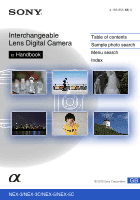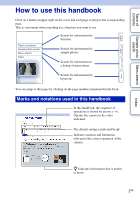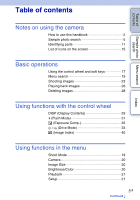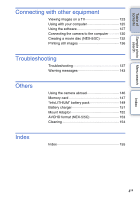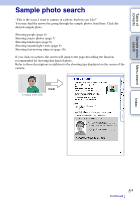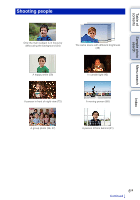Sony NEX-3A α Handbook
Sony NEX-3A - alpha; Nex-3 With 16mm Lens Manual
 |
UPC - 027242797420
View all Sony NEX-3A manuals
Add to My Manuals
Save this manual to your list of manuals |
Sony NEX-3A manual content summary:
- Sony NEX-3A | α Handbook - Page 1
4-183-855-12(1) Interchangeable Lens Digital Camera α Handbook Table of contents Sample photo search Menu search Index NEX-3/NEX-3C/NEX-5/NEX-5C GB © 2010 Sony Corporation - Sony NEX-3A | α Handbook - Page 2
numbers mentioned in the book. Marks and notations used in this handbook In this handbook, the sequence of operations is shown by arrows (t). Operate the camera in the order indicated. The default setting is indicated by . Indicates cautions and limitations relevant to the correct operation of the - Sony NEX-3A | α Handbook - Page 3
Table of contents Sample photo Menu search search Index Table of contents Notes on using the camera How to use this handbook 2 Sample photo search 5 Identifying parts 11 List of icons on the screen 15 Basic operations Using the control wheel and - Sony NEX-3A | α Handbook - Page 4
your computer 125 Using the software 127 Connecting the camera to the computer 130 Creating a movie disc (NEX-5/5C 132 Printing still images 136 Troubleshooting Troubleshooting 137 Warning messages 143 Others Using the camera abroad 146 Memory card 147 "InfoLITHIUM" battery pack 149 - Sony NEX-3A | α Handbook - Page 5
the function recommended for shooting that kind of photo. Refer to those descriptions in addition to the shooting tips displayed on the screen of the camera. Click! 5GB Continued r - Sony NEX-3A | α Handbook - Page 6
Table of contents Sample photo Menu search search Shooting people 24 Only the main subject is in focus by defocusing the background (24) 59 A happy smile (59) 72 A person in front of night view (72) 36 A group photo (36, 37) 38 The same scene with different brightness (38) 45 In candle light (45 - Sony NEX-3A | α Handbook - Page 7
Table of contents Sample photo Menu search search Shooting macro photos 24 Defocusing the background (24) 43 Flowers (43) 53 Focusing manually (53) 68 Preventing camera shake for indoor shots (68) 69 Adjusting the color to indoor light (69) 72 Lowering the amount of flash light (72) 32 In better - Sony NEX-3A | α Handbook - Page 8
Table of contents Sample photo Menu search search Shooting landscapes 32 The sky in vivid colors (32) 50 Running water (50) 75 Vivid green colors (75) 75 Colored leaves (75) 46 Panoramic photos (46) 73 Scenery with a wide range of brightness (73) 73 Light outdoors shot from a dark interior - Sony NEX-3A | α Handbook - Page 9
Table of contents Sample photo Menu search search Shooting sunset/night views 43 Holding the camera by hand (43) 49 Fireworks (49) 38 The same scene in different brightness (38) 43 Shooting the red of the sunset beautifully (43) 31 Trail of light (31) 24 Defocusing the background (24) 36 - Sony NEX-3A | α Handbook - Page 10
Table of contents Sample photo Menu search search Shooting fast moving subjects 56 Following a moving subject (56) 53 With the subject approaching the camera (53) 50 Expressing vigorous action (50) 35 Capturing the best moment (35) Index 10GB - Sony NEX-3A | α Handbook - Page 11
(23) D Remote sensor (39) E AF illuminator/Self-timer lamp/Smile Shutter lamp F Speaker G Microphone H Smart Accessory Terminal I Lens J Lens release button K Mount L Image sensor* M Lens contacts* * Do not touch this part directly. When the lens is removed (NEX-5/5C/3/3C) Index 11GB Continued r - Sony NEX-3A | α Handbook - Page 12
Table of contents NEX-5/5C NEX-3/3C A (USB) terminal (130) B Hook for shoulder strap C HDMI terminal (123) D Light sensor E LCD monitor F MOVIE button (23) G Control wheel (17) H Soft keys (18) I Image sensor position mark (53) Sample photo Menu search search Index 12GB Continued r - Sony NEX-3A | α Handbook - Page 13
NEX-5/5C NEX-3/3C Flash A Battery/memory card cover B Tripod receptacle • Use a tripod with a screw length of less than 5.5 mm (7/32 inch). You will be unable to firmly secure the camera to tripods having screws longer than 5.5 mm (7/32 inch), and may damage the camera. C Image sensor position mark - Sony NEX-3A | α Handbook - Page 14
contents Sample photo Menu search search Index Lens On the E18 - 200 mm lens, refer to the instruction manual of the E18 - 200 mm lens (supplied). E18 - 55 mm F3.5-5.6 OSS (supplied with NEX-5D/5CD/5K/5CK/3D/ 3CD/3K/3CK) A Hood index B Focusing ring C Zoom ring D Focal-length scale E Focal-length - Sony NEX-3A | α Handbook - Page 15
Table of contents Sample photo Menu search search List of icons on the screen Icons are displayed on the screen to indicate the camera status. You can change the screen display using DISP (Display Contents) on the control wheel (page 29). Shooting standby A Display P A S M Indication Shoot - Sony NEX-3A | α Handbook - Page 16
.5 ±0.0 ±0.0 Indication Focus status Shutter speed Aperture value Metered manual Exposure compensation Shutter speed indicator Aperture indicator REC 0:12 2010 on the image. ±0.0 AWB 7500K G9 Indication Flash Mode/Red Eye Reduction Drive Mode Focus mode Flash compensation Metering Mode Focus - Sony NEX-3A | α Handbook - Page 17
Index Basic operations Using the control wheel and soft keys The control wheel and soft keys allow you to use various functions of the camera. Soft keys Control wheel Control wheel When shooting, DISP (Display Contents), (Flash Mode), (Exposure Comp.) and (Drive Mode) functions are assigned to the - Sony NEX-3A | α Handbook - Page 18
Table of contents Sample photo Menu search search Soft keys The soft keys have different roles, depending on the context. The assigned role (function) of each soft key is shown on the screen. To use the function shown at the upper right corner of the screen, press soft key A. To use the function - Sony NEX-3A | α Handbook - Page 19
such as exposure mode, panoramic, Scene Selection. Intelligent Auto Scene Selection Anti Motion Blur Sweep Panorama Manual Exposure Shutter Priority Aperture Priority Program Auto The camera evaluates the subject and makes the proper settings. You can enjoy automatic shooting with the appropriate - Sony NEX-3A | α Handbook - Page 20
focusing or manual focusing. Selects the area to be focused on. Selects the autofocus method. Sets the digital zoom when a single focus lens is used. compression format. Image Size Movie Selects the image size. File Format (NEX-5/5C) Image Size Selects the movie recording format, AVCHD or MP4 - Sony NEX-3A | α Handbook - Page 21
shooting settings, or change the camera settings. Shooting Settings AF Illuminator Red Eye Reduction Auto Review Grid Line Histogram MF Assist Color manually. Changes the range of color reproduction. Sets camera shake compensation. Sets whether or not to release the shutter when there is no lens - Sony NEX-3A | α Handbook - Page 22
where you are using the camera. Help Guide Display Turns the Help Guide on or off. Power Save Sets the time to turn the camera to the power save mode. of the camera and the lens. Demo Mode Sets whether or not to display the demonstration with movies. Reset Default Resets the camera to the - Sony NEX-3A | α Handbook - Page 23
narrower than that of still images. After you press the MOVIE button, the camera shows the actual range to be recorded by displaying an empty frame on the the image with appropriate settings. Scene Recognition icon and guide • The camera recognizes (Night View), (Tripod Night View), (Night - Sony NEX-3A | α Handbook - Page 24
Table of contents Sample photo Menu search search z If you shoot a still image of a subject that is difficult to focus on When the camera cannot focus on the subject automaticaly, the focus indicator blinks. Either recompose the shot or change the focus setting. Focus indicator Focus indicator z - Sony NEX-3A | α Handbook - Page 25
Index Notes • When the Scene Recognition function is enabled, the camera analyzes the scene when you press the center of the control wheel, and uses it as the Recognized Scene. • The defocusing range available depends on the lens used. • The defocusing effect may not be noticeable, depending on - Sony NEX-3A | α Handbook - Page 26
-reverse (NEX-5/5C only) To adjust sound volume Control wheel operation Press the center. Press the right, or turn it right. Press the left, or turn it left. Turn it right during pause. Turn it left during pause. Press the bottom t top/bottom. Note • Panoramic images shot on other cameras may not - Sony NEX-3A | α Handbook - Page 27
Table of contents Notes • You cannot use the enlarged playback function with movies. • To enlarge panoramic images, pause the playback first, and then press [Option]. z Scaling range The scaling range is as follows. Image size L M Scaling range Approx. ×1.1 - ×13 Approx. ×1.1 - ×10 S Approx. - Sony NEX-3A | α Handbook - Page 28
Table of contents Sample photo Menu search search Deleting images You can delete the image displayed. 1 Display the image you want to delete, and press [Delete]. 2 Press the center of the control wheel to confirm [OK]. Press [Cancel] to quit the operation. [Cancel] [OK] [Delete] Note • You - Sony NEX-3A | α Handbook - Page 29
: 1 Press DISP (Display Contents) on the control wheel repeatedly to select the desired mode. Using the Menu: 1 During shooting, [Menu] t [Camera] t [Display Contents]. During playback, [Menu] t [Playback] t [Display Contents]. 2 Select the desired mode by turning the control wheel. During shooting - Sony NEX-3A | α Handbook - Page 30
exist in the picture. Brighter image will make the entire histogram shift to the right side, and darker image to the left side. Flash R (red) Luminance • If the image has a high-key or low-key portion, that portion flashes on the histogram display during playback (Luminance limit warning - Sony NEX-3A | α Handbook - Page 31
allows you to shoot the subject brightly, and it also helps to prevent camera shake. When shooting into the sun, you can use the flash to shoot movies. z Tips on shooting with the flash • The lens hood may block the light of the flash. Remove the lens hood when using the flash. • When using the - Sony NEX-3A | α Handbook - Page 32
t [Brightness/Color] t [Exposure Comp.] t desired value. Notes • You cannot use [Exposure Comp.] when using the following functions: - [Intelligent Auto] - [Scene Selection] - [Manual Exposure] • If you shoot a subject in extremely bright or dark conditions, or when you use the flash, you may not be - Sony NEX-3A | α Handbook - Page 33
1 (Drive Mode) on the control wheel t desired mode. Or, [Menu] t [Camera] t [Drive Mode] t desired mode. (Single-shot Adv.) Shoots one still image 38). (Remote Cdr.) Allows you to use the RMT-DSLR1 Wireless Remote (NEX-5/5C) Commander (sold separately) (page 39). Note • You cannot change the - Sony NEX-3A | α Handbook - Page 34
continuously while you press and hold down the shutter button. 1 (Drive Mode) on the control wheel t [Continuous Adv.]. Or, [Menu] t [Camera] t [Drive Mode] t [Continuous Adv.]. Note • You cannot use [Continuous Adv.] with the following functions: - [Scene Selection], excluding [Sports Action - Sony NEX-3A | α Handbook - Page 35
, at a higher speed than that of [Continuous Adv.]. 1 (Drive Mode) on the control wheel t [Speed Priority Cont.]. Or, [Menu] t [Camera] t [Drive Mode] t [Speed Priority Cont.]. Notes • You cannot use [Speed Priority Cont.] with the following functions. - [Scene Selection], excluding [Sports - Sony NEX-3A | α Handbook - Page 36
until the shutter operates. To cancel the timer, press (Self-timer) on the control wheel. Sets the 2-second delay self-timer. This reduces the camera shake caused by pressing the shutter button. Note • You cannot use [Self-timer] with the following functions: - [Hand-held Twilight] in [Scene - Sony NEX-3A | α Handbook - Page 37
seconds. You can choose the best shot from several shots taken. 1 (Drive Mode) on the control wheel t [Self-timer(Cont.)]. Or, [Menu] t [Camera] t [Drive Mode] t [Self-timer(Cont.)]. 2 [Option] t desired mode. (Self-timer(Cont.): 10 Sec. 3 lmg.) (Self-timer(Cont.): 10 Sec. 5 lmg.) Shoots three - Sony NEX-3A | α Handbook - Page 38
1 (Drive Mode) on the control wheel t [Bracket: Cont.]. Or, [Menu] t [Camera] t [Drive Mode] t [Bracket: Cont.]. 2 [Option] t desired mode. (Bracket - [Auto HDR] • The last shot is shown on the auto review. • In [Manual Exposure], the exposure is shifted by adjusting the shutter speed. • When - Sony NEX-3A | α Handbook - Page 39
the operating instructions supplied with the Wireless Remote Commander. 1 (Drive Mode) on the control wheel t [Remote Cdr.]. Or, [Menu] t [Camera] t - [Anti Motion Blur] - [Sweep Panorama] - [Auto HDR] • A lens or hood may cover the remote sensor and prevent the sensor from receiving the light - Sony NEX-3A | α Handbook - Page 40
Table of contents Sample photo Menu search search Index Image Index Displays multiple images at the same time. 1 Press the (Playback) button to switch to the playback mode. 2 Press (Image Index) of the control wheel. Six-image index appears. You can switch to 12-image index; [Menu] t [Playback] t - Sony NEX-3A | α Handbook - Page 41
appropriate settings. 1 [Menu] t [Shoot Mode] t [Intelligent Auto]. 2 Point the camera to the subject. When the camera recognizes the scene, the Scene Recognition icon and guide appear on the screen. The camera recognizes (Night View), (Tripod Night View), (Night Portrait), (Backlight), (Backlight - Sony NEX-3A | α Handbook - Page 42
Table of contents Sample photo Menu search search z If you shoot a still image of a subject that is difficult to focus on When the camera cannot focus on the subject automaticaly, the focus indicator blinks. Either recompose the shot or change the focus setting. Focus indicator Focus indicator z - Sony NEX-3A | α Handbook - Page 43
a moving subject at a fast shutter speed so that the subject looks as if it is standing still. The camera shoots images continuously while the shutter button is pressed. Shoots the red of the sunset beautifully. Index (Night Portrait) Shoots portraits in night scenes. Attach and fire the flash - Sony NEX-3A | α Handbook - Page 44
night scenes with less noise and blur without using a tripod. A burst of shots are taken, and image processing is applied to reduce subject blur, camera shake, and noise. Notes • In the [Night View] and [Night Portrait] modes, the shutter speed is slower, so using a tripod is recommended to prevent - Sony NEX-3A | α Handbook - Page 45
times and an image is recorded. • Reducing blur is less effective when shooting: - Subjects with erratic movement. - Subjects are too close to the camera. - Subjects with a repeating pattern such as tiles, and subjects with little contrast such as sky, sandy beach, or lawn. - Subjects with constant - Sony NEX-3A | α Handbook - Page 46
suitable when shooting: - Subjects are moving. - Subjects are too close to the camera. - Subjects with a repeating pattern such as tiles, and subjects with little contrast ] recording may be discontinued in the following situations: - You pan the camera too fast or too slow. - There is too much - Sony NEX-3A | α Handbook - Page 47
Vertical direction Horizontal direction Radius as short as possible • When using a zoom lens, it is recommended to use it with W side. • Determine the image, then shoot again. • You can select the direction by [Menu] t [Camera] t [Panorama Direction], and the image size by [Menu] t [Image Size] - Sony NEX-3A | α Handbook - Page 48
Notes • You cannot select [Flash Off] and [Autoflash] in [Flash Mode]. • The (Camera shake warning) indicator is not indicated in manual exposure mode. • The ISO setting [ISO AUTO] is set to [ISO 200] in manual exposure mode. Set the ISO sensitivity as necessary. • The brightness of the image on the - Sony NEX-3A | α Handbook - Page 49
search Index 1 [Menu] t [Shoot Mode] t [Manual Exposure]. 2 Press the bottom of the control wheel Notes • Since the shutter speed becomes slow and the camera shake tends to occur more easily, it is recommended 30 seconds. z Using the Remote Commander (NEX-5/5C) Pressing the SHUTTER button on the - Sony NEX-3A | α Handbook - Page 50
aperture is automatically adjusted to obtain proper exposure. Shutter speed Notes • You cannot select [Flash Off] and [Autoflash] in [Flash Mode]. • The (Camera shake warning) indicator is not indicated in shutter speed priority mode. • When the shutter speed is one second or more, noise reduction - Sony NEX-3A | α Handbook - Page 51
Table of contents Sample photo Menu search search Aperture Priority Blurs or sharpens things in front of and beyond the subject. 1 [Menu] t [Shoot Mode] t [Aperture Priority] t desired value. • Smaller F-value: The subject is in focus, but things in front of and beyond the subject is blurred. • - Sony NEX-3A | α Handbook - Page 52
Table of contents Sample photo Menu search search Index Program Auto While exposure is adjusted by the camera automatically, you can set shooting functions such as ISO sensitivity, Creative Style, D-Range optimizer. 1 [Menu] t [Shoot Mode] t [Program Auto]. 2 Set the shooting functions to your - Sony NEX-3A | α Handbook - Page 53
t [Off]. z Using manual focusing effectively "Focus fixing" camera that acts as the film. • If the subject is closer than the minimum shooting distance of the attached lens, the focus cannot be confirmed. Make sure you put enough distance between the subject and the camera. NEX-5/5C NEX-3/3C 18 - Sony NEX-3A | α Handbook - Page 54
photo Menu search search Index DMF (Direct Manual Focus) 1 [Menu] t [Camera] t [AF/MF Select] t [DMF]. 2 Press the shutter button halfway down to focus automatically. 3 Keep the shutter button halfway down, rotate the focusing ring of the lens to achieve a sharp focus. Note • [Autofocus Mode - Sony NEX-3A | α Handbook - Page 55
. Use this function when it is difficult to get the proper focus in auto focus mode. 1 [Menu] t [Camera] t [Autofocus Area] t desired mode. (Multi) (Center) The camera determines which of the 25 AF areas is used for focusing. When you press the shutter button halfway down in still image shooting - Sony NEX-3A | α Handbook - Page 56
and the focus is locked when you press the shutter button halfway down. Use this when the subject is motionless. The camera continues to focus while the shutter button is pressed and held halfway down. Use this when the subject is in motion. Notes • [Single-shot AF] - Sony NEX-3A | α Handbook - Page 57
is attached, you can shoot still images while zooming in on the center portion. 1 Attach a single focus lens. 2 [Menu] t [Camera] t [Precision Dig. Zoom]. 3 Turn the control wheel and decide the zoom rate. You can zoom in up to ten times. 4 To stop zooming, press [Exit]. Notes • You can use this - Sony NEX-3A | α Handbook - Page 58
on. Face Detection frame (Orange) When the camera detects more than one subject, the camera will judge which is the main subject and set functions: - Movie recording - [Sweep Panorama] - [Manualfocus] - [Precision Dig. Zoom]. • You can select [Face Detection] only when [Autofocus Area] is set to - Sony NEX-3A | α Handbook - Page 59
[Anti Motion Blur] - [Sweep Panorama] - [Manualfocus] - [Precision Dig. Zoom] • Unless the subject is in focus, the shutter is not released, even if the smile level exceeds the b point. Adjust the composition or brightness to enable the camera to focus easily. • Shooting using the Smile Shutter ends - Sony NEX-3A | α Handbook - Page 60
Sample photo Menu search search Smile Detection Sets the sensitivity of the Smile Shutter function for detecting smiles. 1 [Menu] t [Camera] t [Smile Detection] t desired mode. (Big Smile) Detects a big smile. (Normal Smile) Detects a normal smile. (Slight Smile) Detects even a slight - Sony NEX-3A | α Handbook - Page 61
Table of contents Panorama Direction Sets the direction to pan the camera when you shoot Sweep Panorama images. 1 [Menu] t [Camera] t [Panorama Direction] t desired mode. (Right) (Left) (Up) (Down) Pan the camera in the direction you set. Sample photo Menu search search Index 61GB - Sony NEX-3A | α Handbook - Page 62
Menu search search Index Shooting Tip List Allows you to search through all shooting tips in the camera. Use this item when you want to look at shooting tips you have seen before. 1 [Menu] t [Camera] t [Shooting Tip List]. 2 Press the left or right of the control wheel and search for the desired - Sony NEX-3A | α Handbook - Page 63
Table of contents Sample photo Menu search search Image Size The image size determines the size of the image file that is recorded when you record an image. The larger the image size, the more detail will be reproduced when the image is printed on large-format paper. The smaller the image size, - Sony NEX-3A | α Handbook - Page 64
on a highdefinition TV. Usage guidelines Records with high image quality for viewing on a high-definition TV. Records in the suitable size for WEB uploads. NEX-3/3C Image size 1280 × 720 (Fine) 1280 × 720 (Standard) VGA (640 × 480) Average bit-rate 9 Mbps 6 Mbps Usage guidelines Records with high - Sony NEX-3A | α Handbook - Page 65
Table of contents Aspect Ratio Sets the aspect ratio of still images. 1 [Menu] t [Image Size] t [Aspect Ratio] t desired mode. 3:2 16:9 Standard aspect ratio. Suitable for prints. For viewing on a high-definition TV. Note • You cannot select [Aspect Ratio] when using [Sweep Panorama]. Sample - Sony NEX-3A | α Handbook - Page 66
The RAW format file is the raw data yet to go through any kind of digital processing. A RAW file is different from a more common file format such as JPEG CD-ROM (supplied) in order to open a RAW image recorded on this camera. With this software, a RAW image can be opened and converted to a common - Sony NEX-3A | α Handbook - Page 67
mode, with Dolby Digital audio, AVCHD format. This file format is suitable for WEB uploads, e-mail attachments or playing back on computers. Movies shot with this camera are recorded in MPEG-4 format at approximately 30 frames/sec (1080 60i-compatible devices) or approximately 25 frames/sec (1080 - Sony NEX-3A | α Handbook - Page 68
ISO 200 and 1600. • The [ISO AUTO] setting is not provided in [Manual Exposure]. If you change the exposure mode to [Manual Exposure] with the [ISO AUTO] setting, it is switched to 200. Set down the shutter speed. You should take camera shake or movement of subjects into account, too. Index 68GB - Sony NEX-3A | α Handbook - Page 69
specific light source, see the explanation on each mode. AWB (Auto WB) The camera automatically detects a light source and adjusts the color tones. (Daylight) (Shade) ( are adjusted automatically, but you can adjust color tones manually using the [White Balance] function. Weather/ lighting - Sony NEX-3A | α Handbook - Page 70
number, the more the color is compensated. (The default setting is 0.) Custom white balance 1 [Menu] t [Brightness/Color] t [White Balance] t [Custom Setup]. 2 Hold the camera so that the white area fully covers the AF area located in the center, and then press the shutter button down. The shutter - Sony NEX-3A | α Handbook - Page 71
than [Multi], the [Face Detection] function cannot be used. • [Multi] is selected when using the following functions: - Movie recording - [Intelligent Auto] - [Scene Selection] - [Precision Dig. Zoom] - [Smile Shutter] Index 71GB - Sony NEX-3A | α Handbook - Page 72
• It is important to balance the brightness of people against the dark background in night portraits. You can adjust the brightness of people near the camera by changing the flash light intensity. • If the subject is too far for the flash and still too dark after adjustment, move closer to your - Sony NEX-3A | α Handbook - Page 73
use [DRO/Auto HDR]. By dividing the image into small areas, the camera analyzes the contrast of light and shadow between the subject and the background, You can select [DRO/Auto HDR] only in the following modes: - [Manual Exposure] - [Shutter Priority] - [Aperture Priority] - [Program Auto] D- - Sony NEX-3A | α Handbook - Page 74
[RAW & JPEG] images. • You cannot select [Auto HDR] during [Smile Shutter]. If you turn on the [Smile Shutter] function with [Auto HDR] selected, the camera will temporarily use the DRO setting. • Since the shutter is released three times for one shot, be careful about the following: - Use this - Sony NEX-3A | α Handbook - Page 75
) as you like with [Creative Style], unlike with [Scene Selection] where the camera adjusts the exposure. 1 [Menu] t [Brightness/Color] t [Creative Style] Distant landscapes also stand out more. (Sunset) For shooting the beautiful red of the setting sun. (Black & White) For shooting images in - Sony NEX-3A | α Handbook - Page 76
Table of contents Sample photo Menu search search Delete Allows you to select unwanted images for deletion. 1 [Menu] t [Playback] t [Delete] t desired mode. Multiple Img. All in Folder All in Date Rng. Deletes the selected images. Press the center to confirm [Select] and [OK]. Deletes all still - Sony NEX-3A | α Handbook - Page 77
Table of contents Sample photo Menu search search Slide Show Plays back images automatically. 1 [Menu] t [Playback] t [Slide Show] t desired mode t [OK]. Interval 1 Sec 3 Sec 5 Sec 10 Sec 30 Sec Movie Type All AVCHD MP4 Repeat On Off Sets the display interval of images. Appears only when - Sony NEX-3A | α Handbook - Page 78
Table of contents Sample photo Menu search search Still/Movie Select Selects still images or movies to play back. 1 [Menu] t [Playback] t [Still/Movie Select] t desired mode. Still Movie Displays the still image. Displays the movie. Note • You cannot display still images and movies on the same - Sony NEX-3A | α Handbook - Page 79
Table of contents Sample photo Menu search search Image Index Selects the number of images to be displayed on the index. 1 [Menu] t [Playback] t [Image Index] t desired mode. 6 Images Displays six images. 12 Images Displays 12 images. z Switching between the still image and the movie You can - Sony NEX-3A | α Handbook - Page 80
Table of contents Sample photo Menu search search Index Select Folder When multiple folders are created in a memory card, this selects the folder containing the still image you want to play back. 1 [Menu] t [Playback] t [Still/Movie Select] t [Still]. 2 [Menu] t [Playback] t [Select Folder] t - Sony NEX-3A | α Handbook - Page 81
Table of contents Sample photo Menu search search Index Select Date Movies are stored by date. You can select the date of movies to be played back. 1 [Menu] t [Playback] t [Still/Movie Select] t [Movie]. 2 [Menu] t [Playback] t [Select Date] t desired date. Note • You cannot select this item - Sony NEX-3A | α Handbook - Page 82
rotates as you press the center. Notes • You cannot rotate movies or protected images. • You may not be able to rotate images shot with other cameras. • When viewing images on a computer, the image rotation information may not be reflected depending on the software. 82GB - Sony NEX-3A | α Handbook - Page 83
Table of contents Sample photo Menu search search Protect Protects recorded images against accidental erasure. The mark is displayed for registered images. 1 [Menu] t [Playback] t [Protect] t desired mode. Multiple Img. Applies or cancels the protection of the selected images. Press the center - Sony NEX-3A | α Handbook - Page 84
Table of contents Sample photo Menu search search Enlarge Image You can check the focus by enlarging a portion of the playback image. 1 [Menu] t [Playback] t [ Enlarge Image]. 2 Adjust the scaling by turning the control wheel. 3 Select the portion you want to enlarge by pressing the top/bottom/ - Sony NEX-3A | α Handbook - Page 85
Table of contents Sample photo Menu search search Index Volume Settings Adjusts the sound volume of movies in eight steps. This item appears during movie playback only. 1 [Menu] t [Playback] t [Volume Settings] t desired value. z Adjusting the volume during playback The [Volume Settings] screen - Sony NEX-3A | α Handbook - Page 86
you shot on the memory card that you want to print out later. The (Print order) mark is displayed for registered images (DPOF: Digital Print Order Format). 1 [Menu] t [Playback] t [Specify Printing] t desired setting. Multiple Img. Cancel All Selects images to order printing. 1 Press the center to - Sony NEX-3A | α Handbook - Page 87
more easily on a subject in dark surroundings. The red AF illuminator allows the camera to focus easily when the shutter button is pressed halfway - [Sweep Panorama] is selected. - Recording movies. - using an A-mount lens • When you use the AF illuminator, the normal AF range finder frame is - Sony NEX-3A | α Handbook - Page 88
red-eye phenomenon. Off Does not use Red Eye Reduction. Notes • Attach and raise the flash to use Red Eye Reduction. • You cannot use [Red Eye Reduction] with [Smile Shutter]. • Red away from the pre-strobe. z What causes the red-eye phenomenon? Pupils become dilated in dark environments. Flash - Sony NEX-3A | α Handbook - Page 89
] t desired setting. 10 Sec 5 Sec 2 Sec Off Displays for the set time. Does not display. Notes • In auto review, the image will not be displayed in the vertical position even if [Playback Display] is set to [Auto Rotate]. • Even if [Grid Line] is set - Sony NEX-3A | α Handbook - Page 90
Table of contents Sample photo Menu search search Grid Line Sets whether the grid line is displayed or not. The grid line will help you to adjust the composition of images. 1 [Menu] t [Setup] t [Grid Line] t desired setting. On Displays the grid line. Off Does not display the grid line. z - Sony NEX-3A | α Handbook - Page 91
Table of contents Sample photo Menu search search Histogram Sets whether the histogram is displayed or not. The histogram displays the luminance distribution that shows how many pixels of a particular brightness exist in the image. 1 [Menu] t [Setup] t [Histogram] t desired setting. On Displays - Sony NEX-3A | α Handbook - Page 92
search search MF Assist Enlarges the image on the screen automatically to make manual-focusing easier. This works in the [Manualfocus] or [DMF] modes. The image is enlarged by seven times. You can enlarge the image also by 14 times. On Enlarges the image. Off Does not enlarge the image. Notes - Sony NEX-3A | α Handbook - Page 93
] t desired setting. sRGB AdobeRGB This is the standard color space of the digital camera. Use sRGB in normal shooting, such as when you intend to print out printers that support color management and DCF2.0 option color space. Using some applications or printers that do not support them may result - Sony NEX-3A | α Handbook - Page 94
Table of contents Sample photo Menu search search SteadyShot Sets whether or not you use the SteadyShot function of the lens. 1 [Menu] t [Setup] t [SteadyShot] t desired setting. On Uses SteadyShot. Off Does not use SteadyShot. This setting is recommended when you use a tripod. Notes • [On] - Sony NEX-3A | α Handbook - Page 95
Sets whether or not the shutter can be released when no lens is attached. 1 [Menu] t [Setup] t [Release w/oLens] t desired setting. Enable Disable Releases the shutter when no lens is attached. Select this when you attach the camera on an astronomical telescope, etc. Releases the shutter only when - Sony NEX-3A | α Handbook - Page 96
Table of contents Sample photo Menu search search Long Exposure NR When you set the shutter speed to a second or longer (Long exposure shooting), noise reduction is turned on for the same duration that the shutter is open. This is to reduce the grainy noise typical in a long exposure. 1 [Menu] t - Sony NEX-3A | α Handbook - Page 97
Table of contents High ISO NR When shooting with the high ISO, the camera reduces the noise that becomes more noticeable when the camera sensitivity is high. 1 [Menu] t [Setup] t [High ISO NR] t desired setting. Auto Weak Activates high ISO noise reduction automatically. Activates high ISO noise - Sony NEX-3A | α Handbook - Page 98
sound during movie recording. 1 [Menu] t [Setup] t [Movie Audio Rec] t desired setting. On Records sound (stereo). Off Does not record sound. Note • The sound of the lens and the camera in operation will also be recorded, when [On] is selected. Sample photo Menu search search Index 98GB - Sony NEX-3A | α Handbook - Page 99
Table of contents Beep Selects the sound produced when you operate the camera. 1 [Menu] t [Setup] t [Beep] t desired setting. AF Sound High Low Off The audio signals will sound only when the subject is in focus, and during self- - Sony NEX-3A | α Handbook - Page 100
Table of contents Sample photo Menu search search Index Language Selects the language to be used in the menu items, warnings and messages. 1 [Menu] t [Setup] t [ Language] t desired language. 100GB - Sony NEX-3A | α Handbook - Page 101
] t [Date/Time Setup]. 2 Set the date, time, etc. Daylight Svg. Date Format Selects [ON] or [OFF]. Selects the date and time display format. Note • The camera does not have a feature for superimposing dates on images. By using "PMB" in the CD-ROM (supplied), you can print or save images with the - Sony NEX-3A | α Handbook - Page 102
Table of contents Sample photo Menu search search Index Area Setting Sets the area where you are using the camera. This allows you to set the local area when you use the camera abroad. 1 [Menu] t [Setup] t [Area Setting] t desired setting. 2 Press the right or left of the control wheel to select - Sony NEX-3A | α Handbook - Page 103
Display You can select whether or not the help guide is displayed when you operate the camera. 1 [Menu] t [Setup] t [Help Guide Display] t desired setting. On Displays the help guide. Off Does not display the help guide. This is convenient when you want to perform the next operation quickly - Sony NEX-3A | α Handbook - Page 104
Table of contents Sample photo Menu search search Power Save You can set time intervals for the camera to switch to power save mode. Pressing the shutter button halfway down returns the camera to the shooting mode. 1 [Menu] t [Setup] t [Power Save] t desired setting. 1 Min 5 Min 10 Min 30 Min - Sony NEX-3A | α Handbook - Page 105
brightness of the LCD monitor manually. 1 [Menu] t [Setup] t [LCD Brightness] t desired setting. Auto Manual Sunny Weather Adjust the brightness cover the light sensor with your hand and so on. • When using the camera with the AC-PW20 AC Adaptor (sold separately), the brightness of the LCD monitor - Sony NEX-3A | α Handbook - Page 106
Table of contents Display Color Selects the color of the LCD monitor. 1 [Menu] t [Setup] t [Display Color] t desired setting. Black White Blue Pink Turns to the selected color. Sample photo Menu search search Index 106GB - Sony NEX-3A | α Handbook - Page 107
Table of contents Wide Image Selects the method used for displaying the wide images. 1 [Menu] t [Setup] t [Wide Image] t desired setting. Full Screen Displays the wide images on the entire screen. Normal Displays the wide images and the operation information on the screen. Sample photo Menu - Sony NEX-3A | α Handbook - Page 108
Selects the orientation when playing back still images recorded in the portrait position. 1 [Menu] t [Setup] t [Playback Display] t desired setting. Auto Rotate Manual Rotate Displays in the portrait position. Displays in the landscape position. Note • When you play back the image on a TV or - Sony NEX-3A | α Handbook - Page 109
124 on "BRAVIA" Sync. 1 [Menu] t [Setup] t [CTRL FOR HDMI] t desired setting. On Operates the camera with the TV remote control. Off Does not operate the camera with the TV remote control. Note • You can perform the operation of the camera with the remote control of your TV by connecting your - Sony NEX-3A | α Handbook - Page 110
Menu] t [Setup] t [USB Connection] t desired setting. Mass Storage PTP Establishes a Mass Storage connection between the camera, a computer, and other USB devices. Standard mode. When you connect the camera to a computer, the AutoPlay Wizard appears, and the still images in the recording folder on - Sony NEX-3A | α Handbook - Page 111
the lens and turn the camera off. Notes • Cleaning can be performed only when the battery level is (three remaining battery icons) or more. The use of an AC-PW20 AC Adaptor (sold separately) is recommended. • Do not use a spray blower because it may scatter water droplets inside the camera body - Sony NEX-3A | α Handbook - Page 112
Table of contents Sample photo Menu search search Index Version Displays the version of your camera and lens. Confirm the version when a firmware update is released. 1 [Menu] t [Setup] t [Version]. Note • An update can be performed only when the battery level is (three remaining battery icons) or - Sony NEX-3A | α Handbook - Page 113
. Select [Off] when you do not want to see the demonstration. 1 [Menu] t [Setup] t [Demo Mode] t desired setting. On The demonstration begins automatically when the camera is not operated for about one minute. Off Does not show the demonstration. Sample photo Menu search search Index 113GB - Sony NEX-3A | α Handbook - Page 114
default setting. Even if you activate [Reset Default], the images are retained. 1 [Menu] t [Setup] t [Reset Default] t [OK]. Notes • Be sure not to turn off the camera while resetting. • The settings of [Date/Time Setup] and [Area Setting] are not reset. 114GB - Sony NEX-3A | α Handbook - Page 115
photo Menu search search Index Format Formats the memory card. When you use a memory card with this camera for the first time, it is recommended to format the card using the camera for stable performance of the memory card before shooting. Note that formatting permanently erases all data on the - Sony NEX-3A | α Handbook - Page 116
t [Setup] t [File Number] t desired setting. Series Reset The camera does not reset numbers, and assigns numbers to files in sequence until the number reaches "9999." The camera resets numbers in the following cases and assigns numbers to files from - Sony NEX-3A | α Handbook - Page 117
Date Form The folder name form is as follows: folder number + MSDCF. Example: 100MSDCF The folder name form is as follows: folder number + Y (the last digit)/MM/DD. Example: 10000405 (Folder name: 100, date: 04/05/2010) Note • The MP4 movie folder form is fixed as "folder number + ANV01 - Sony NEX-3A | α Handbook - Page 118
Table of contents Sample photo Menu search search Index Select Shoot. Folder When a standard form folder is selected and there are two or more folders, you can select the recording folder to be used to record still images. 1 [Menu] t [Setup] t [Select Shoot. Folder] t desired folder. Notes • You - Sony NEX-3A | α Handbook - Page 119
movies that have the same number are created at the same time. • When you insert a memory card that was used with other equipment into the camera and shoot images, a new folder may be automatically created. • Up to 4,000 images in total can be stored in the folders for still images or - Sony NEX-3A | α Handbook - Page 120
repairs the file. 1 [Menu] t [Setup] t [Recover Image DB] t [OK]. The [Recover Image DB] screen is displayed, and the camera repairs the file. Wait as it is until repairing is completed. Note • Use a sufficiently charged battery. Low battery power during repairing can cause damage to - Sony NEX-3A | α Handbook - Page 121
Table of contents Sample photo Menu search search Index Display Card Space Displays the remaining recording time of movies on the memory card. Number of recordable still images is also displayed. 1 [Menu] t [Setup] t [Display Card Space] t [OK]. 121GB - Sony NEX-3A | α Handbook - Page 122
commercially available). This item appears when an Eye-Fi card is inserted in the camera. NEX-5C/3C do not have this function. 1 [Menu] t [Setup] updating the firmware to the latest version. For details, refer to the manual that comes with the Eye-Fi card. • The power save function of the camera - Sony NEX-3A | α Handbook - Page 123
required. Refer also to the operating instructions supplied with the TV. 1 Turn off both your camera and the TV. 2 Connect the camera to the TV with an HDMI 1 the camera. This may cause a malfunction. z On "PhotoTV HD" This camera is compatible with the "PhotoTV HD" standard. By connecting Sony's - Sony NEX-3A | α Handbook - Page 124
TV using an HDMI cable. • Only TVs that support "BRAVIA" Sync can provide LINK Menu operations. The LINK Menu operations differ depending on the TV connected. For details, refer to the operating instructions supplied with the TV. • If the camera performs unnecessary operations in response to the TV - Sony NEX-3A | α Handbook - Page 125
versatile use of images shot with your camera. • Sony Image Data Suite "Image Data Converter SR Intel Pentium III 800 MHz or faster (NEX-5/5C: For playing/editing the High Definition movies: Intel editions and Starter (Edition) are not supported. Windows Image Mastering API (IMAPI) Ver.2.0 or later - Sony NEX-3A | α Handbook - Page 126
two or more USB devices to a single computer at the same time, some devices, including the camera, may not operate, depending on the types of USB devices you are using. • Connecting the camera using a USB interface that is compatible with Hi-Speed USB (USB 2.0 compliant) allows advanced transfer - Sony NEX-3A | α Handbook - Page 127
with the installation. 2 Click [Install]. Make sure that both "Sony Image Data Suite" and "PMB" are checked and follow the instructions on the screen. • Connect the camera to the computer during the procedure following the instructions on the screen (page 130). • When the restarting confirmation - Sony NEX-3A | α Handbook - Page 128
click the [IDS_INST.pkg] file in the copy-to folder. Follow the instructions on the screen to complete the installation. Using "Image Data Converter SR" ] t [Sony Image Data Suite] t [Help] t [Image Data Converter SR Ver.3]. "Image Data Converter SR" support page (English only) http://www.sony.co.jp/ - Sony NEX-3A | α Handbook - Page 129
support page (English only) http://www.sony.co.jp/ids-se/ Using "PMB" With "PMB" you can do the following, etc.: • To set images shot with the camera created for the first time.) (NEX-5/5C only) Notes • " function informs you of news, such as software updates. You can change the setting later. z To - Sony NEX-3A | α Handbook - Page 130
AVCHD format movies on the memory card from the computer. Sony is not held liable for consequences resulting from such operations via the computer (NEX-5/5C only). Importing images to the computer (Macintosh) 1 Connect the camera to your Macintosh computer first. Double-click the newly recognized - Sony NEX-3A | α Handbook - Page 131
USB connection Perform the procedures from step 1 to 3 below before: • Disconnecting the USB cable. • Removing the memory card. • Turning off the camera. 1 Double-click the disconnect icon on the tasktray. 2 Click (USB Mass Storage Device) t [Stop]. 3 Confirm the device on the confirmation window - Sony NEX-3A | α Handbook - Page 132
search Creating a movie disc (NEX-5/5C) You can create a disc from AVCHD format movies recorded on the camera. Selecting the method for creating your camera to the DVD writer with a USB cable. • When you use Sony DVDirect (DVD writer), make sure that the version of DVD writer's firmware is - Sony NEX-3A | α Handbook - Page 133
image quality (HD) disc is created. • You can play a high definition image quality (HD) disc on AVCHD format playback devices, such as a Sony Blu-ray disc player and a PlayStation®3. You cannot play the disc on ordinary DVD players. Standard definition image quality (STD) movie converted from high - Sony NEX-3A | α Handbook - Page 134
Disc Creation) to select [Create AVCHD Format Discs (HD)]. 5 Follow the instructions on the screen to create a disc. Notes • Install "PMB" beforehand ray disc with AVCHD movies previously imported to a computer. Your computer must support the creation of Blu-ray discs. BD-R (non-rewritable) and BD- - Sony NEX-3A | α Handbook - Page 135
2 Start "PMB." 3 Select the movies you want to write. 4 Click (Disc Creation) to select [Create DVD-Video Format Discs (STD)]. 5 Follow the instructions on the screen to create the disc. Notes • Install "PMB" beforehand. • MP4 movie files cannot be recorded on a disc. • It will take a longer - Sony NEX-3A | α Handbook - Page 136
using a printer which supports your memory card type For details, see the operating instructions supplied with the printer. memory card containing images shot with the camera to a photo printing service shop. As long as the shop supports photo printing services conforming to DPOF, you can make - Sony NEX-3A | α Handbook - Page 137
Table of contents Troubleshooting Troubleshooting If you experience trouble with the camera, try the following the power. 3 Reset the settings (page 114). 4 Consult your Sony dealer or local authorized Sony service facility. Index Battery pack and power The battery pack cannot be installed - Sony NEX-3A | α Handbook - Page 138
not operate the camera for given period of time, the camera turns to power saving mode. To cancel the power save, operate the camera, such as pressing subject is too close. Check the minimum focal distance of the lens. • You are shooting in manual focus mode. Set [AF/MF Select] to [Autofocus] (page - Sony NEX-3A | α Handbook - Page 139
has entered the lens. When using the zoom lens, attach a lens hood. The corners lenses may cause the periphery of the image to appear too dark (insufficient light). The eyes of the subject come out red. • Activate the Red for the metering range of the camera. Index Viewing images Images cannot - Sony NEX-3A | α Handbook - Page 140
with a memory card formatted by a computer, you may not be able to copy the images to a computer. Shoot using a memory card formatted by your camera. Cannot play back images on a computer. • If you are using "PMB," refer to the "PMB Help." • Consult the computer or software manufacturer. The image - Sony NEX-3A | α Handbook - Page 141
functions or not. • When having images printed at a photo printing service shop, ask the shop whether they can print the images without cutting them to do so. Others The lens gets fogged. • Moisture condensation has occurred. Turn off the camera and leave it for about an hour before using it. - Sony NEX-3A | α Handbook - Page 142
) is used, disconnect the power cord. Connect the power cord and turn on the camera again. If the camera does not work after doing these solutions, consult your Sony dealer or local authorized Sony service facility. "--E-" is indicated on the screen. • Remove the memory card, and insert it again - Sony NEX-3A | α Handbook - Page 143
, follow the instructions below. Incompatible battery lens. Attach it properly. • The lens is not attached properly, or the lens is not attached. If the message appears when a lens is attached, reattach the lens. If the message appears frequently, check whether the contacts of the lens and camera - Sony NEX-3A | α Handbook - Page 144
not work. Turn the camera off and on. If this icon does not disappear, consult your Sony dealer or local authorized Sony service facility. • The number Image Database File is damaged. Follow the on-screen instructions to recover data. Recording is unavailable in this movie format. • Set [File - Sony NEX-3A | α Handbook - Page 145
Table of contents Sample photo Menu search search Index Unable to magnify. Unable to rotate image. • Images recorded with other cameras may not be enlarged or rotated. No images selected. • You attempted to print without specifying images. No images changed. • You attempted to execute DPOF - Sony NEX-3A | α Handbook - Page 146
travel converter), as this may cause a malfunction. On TV color systems NEX-5/5C To view movies shot using this camera on a television, the camera and television must use the same color television system. NEX-3/3C The camera automatically detects the color system to match that of the connected video - Sony NEX-3A | α Handbook - Page 147
device is compatible with exFAT before connecting it to the camera. If you connect your camera to an incompatible device, you may be prompted to format The types of "Memory Stick" media that can be used with the camera are listed in the table below. However, proper operation cannot be guaranteed - Sony NEX-3A | α Handbook - Page 148
contents Sample photo Menu search search Index *2 Supports high-speed data transfer using a parallel interface an abbreviation for "Memory Stick Micro" media. • To use a "Memory Stick Micro" media with the camera, be sure to insert the "Memory Stick Micro" media into an "M2" Adaptor as large as of - Sony NEX-3A | α Handbook - Page 149
battery pack in a pocket close to your body to warm it up, and insert it in the camera immediately before you start shooting. • The battery battery pack is frequently used. Use the remaining battery indication as a rough guide only. How to store the battery pack • Fully discharge the battery pack - Sony NEX-3A | α Handbook - Page 150
Table of contents Sample photo Menu search search Index On battery life • The battery life is limited. Battery capacity decreases over time and through repeated use. If decreased usage time between charges becomes significant, it is probably time to replace it with a new one. • The battery life - Sony NEX-3A | α Handbook - Page 151
Table of contents Sample photo Menu search search Index Battery charger • Only NP-FW type battery packs (and no others) can be charged in the battery charger (supplied). Batteries other than the specified kind may leak, overheat, or explode if you attempt to charge them, posing a risk of injury - Sony NEX-3A | α Handbook - Page 152
attach an A-mount lens to your camera. For details, refer to the operating instructions supplied with the Mount Adaptor. Notes • You may not be able to use the Mount Adaptor with certain lenses. Consult your Sony dealer or local authorized Sony service facility on compatible lenses. • The continuous - Sony NEX-3A | α Handbook - Page 153
Table of contents Sample photo Menu search search Index AVCHD format (NEX-5/5C) The AVCHD format is a high definition digital video camera format used to record a high definition (HD) signal of either the 1080i specification*1 or the 720p specification*2 using efficient data compression coding - Sony NEX-3A | α Handbook - Page 154
Table of contents Sample photo Menu search search Index Cleaning Cleaning the camera • Do not touch the inside of the camera, such as lens contacts. Blow away dust from inside the mount using a commercially available blower*. For details on cleaning the image sensor, see page 111. * Do not use a - Sony NEX-3A | α Handbook - Page 155
Area Setting 102 Aspect Ratio 65 Auto HDR 74 Auto Review 89 Autoflash 31 Autofocus 53 Autofocus Area 55 Autofocus Mode 24 Delete 28, 76 Demo Mode 113 Direct Manual Focus 53 Disc creation 132 DISP 29 Display Card Guide Display 103 High ISO NR 97 Histogram 91 Continued r 155GB - Sony NEX-3A | α Handbook - Page 156
96 M Macintosh 128 Macro 43 Manual Exposure 48 Manualfocus 53 Memory card 147 Menu 19 Brightness/Color 20 Camera 20 Image Size 20 Playback 21 . Zoom 57 Preset white balance 70 Print 136 Program Auto 52 Protect 83 Q Quality 66 R RAW 66 Rear Sync 31 Recover Image DB 120 Red Eye - Sony NEX-3A | α Handbook - Page 157
Sync 31 Smile Detection 60 Smile Shutter 59 Soft keys 18 Specify Printing 86 Speed Priority Cont 35 Sports Action 43 Spot 71 sRGB 93 SteadyShot 94 Still/Movie Select 78 Sunset 43 Sweep Panorama 46 T Troubleshooting 137 U Upload Settings 122 USB Connection 110 V Version 112 Volume - Sony NEX-3A | α Handbook - Page 158
"dtoa", "pcre", and "libjpeg" software are provided in the camera. We provide this software based on license agreements with their owners Library", "Expat", "zlib", "dtoa", "pcre" and "libjpeg" software. NEX-5/5C IS LICENSED UNDER THE AVC PATENT PORTFOLIO LICENSE FOR THE PERSONAL AND NON-COMMERCIAL - Sony NEX-3A | α Handbook - Page 159
Public License (hereinafter referred to as "LGPL") are included in the camera. This informs you that you have a right to have access to, is provided on the web. Use the following URL to download it. http://www.sony.net/Products/Linux/ We would prefer you do not contact us about the contents of
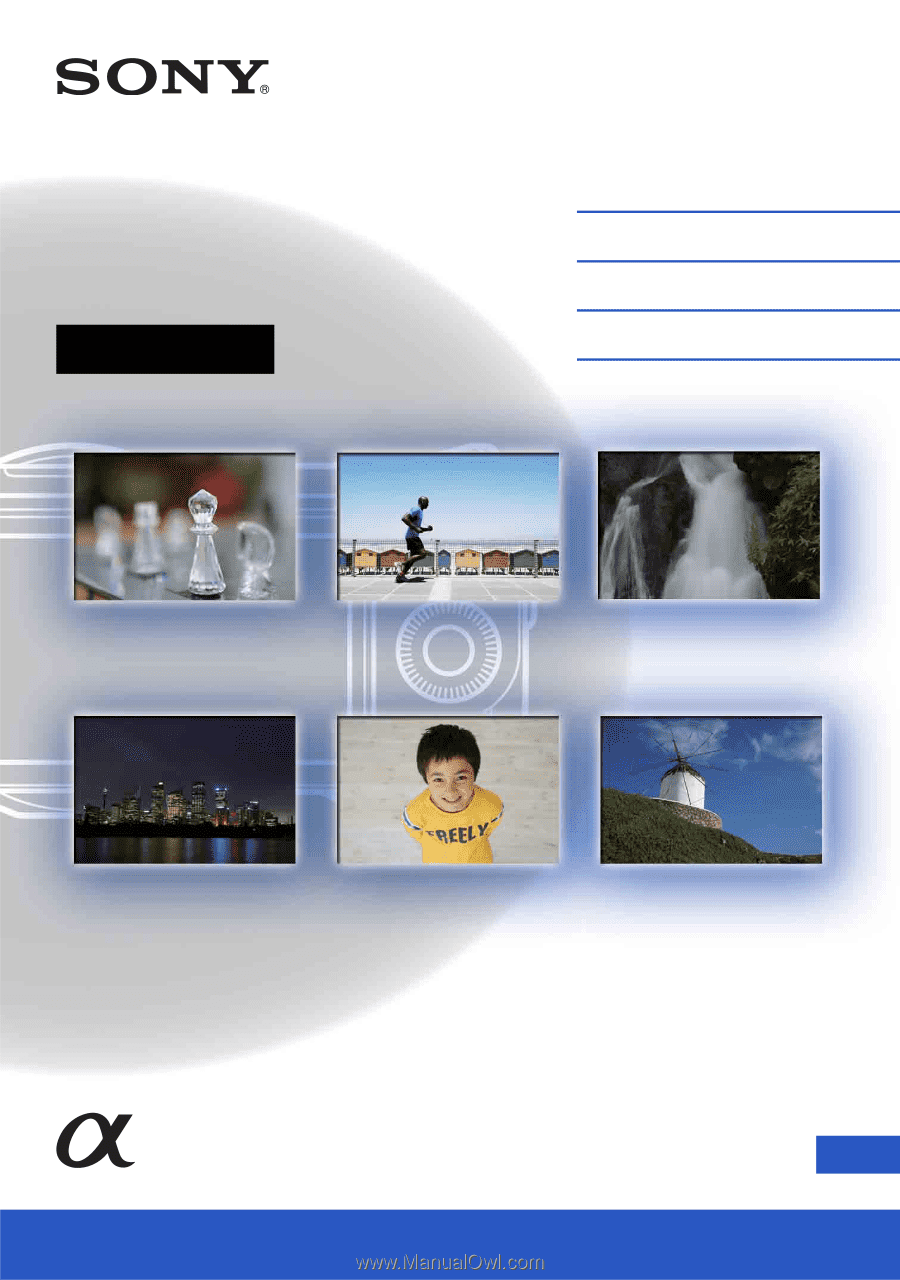
4-183-855-
12
(1)
GB
© 2010 Sony Corporation
NEX-3/NEX-3C/NEX-5/NEX-5C
Interchangeable
Lens Digital Camera
α
Handbook
Table of contents
Sample photo search
Menu search
Index