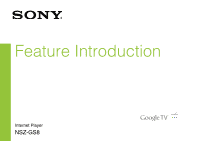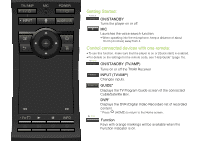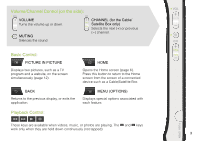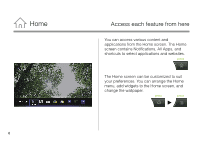Sony NSZ-GS8 Feature Introduction
Sony NSZ-GS8 Manual
 |
View all Sony NSZ-GS8 manuals
Add to My Manuals
Save this manual to your list of manuals |
Sony NSZ-GS8 manual content summary:
- Sony NSZ-GS8 | Feature Introduction - Page 1
Feature Introduction Internet Player NSZ-GS8 - Sony NSZ-GS8 | Feature Introduction - Page 2
) away from it. Control connected devices with one remote: To use this function, make sure that the player is on or [Quick start] is enabled. For details on the settings for the remote code, see "Help Guide" (page 15). ON/STANDBY (TV/AMP) Turns on or off the TV/AV Receiver INPUT (TV/AMP) Changes - Sony NSZ-GS8 | Feature Introduction - Page 3
VOLUME Turns the volume up or down. MUTING Silences the sound CHANNEL (for the Cable/ Satellite Box only) Selects the next (+) or previous (−) channel. Basic Control: PICTURE IN PICTURE Displays two pictures, such as a TV program and a website, on the screen simultaneously (page 12). BACK Returns - Sony NSZ-GS8 | Feature Introduction - Page 4
intuitively with a touch-pad: You can click, scroll, drag and drop, and zoom in/out with your remote. Click OR Scroll vertically & horizontally OR Drag & drop Zoom in/out See "Help Guide" (page 15) for more gestures and detailed explanations. Press and hold the button to drag an item - Sony NSZ-GS8 | Feature Introduction - Page 5
query in the Quick Search Box, and the player will suggest content from various media. Bookmark Bookmarks your favorite content. Other keys: Function Keys with orange markings will be available when the Function indicator is on. Shift Language Selector TV Switches to Live TV mode and displays the - Sony NSZ-GS8 | Feature Introduction - Page 6
You can access various content and applications from the Home screen. The Home screen contains Notifications, All Apps, and shortcuts to select applications and websites. press The Home screen can be customized to suit your preferences. You can arrange the Home menu, add widgets to the Home screen - Sony NSZ-GS8 | Feature Introduction - Page 7
This player uses Google Chrome™ as its web browser. You can access all your favorite websites with the Google Chrome web browser. press select select Websites can be bookmarked, and you can access bookmarks from the browser menu. You can also add a shortcut of a website to All Apps - Sony NSZ-GS8 | Feature Introduction - Page 8
applications You can access all applications installed on your player from the All Apps list. You can launch applications including Live TV, Media Player, and Help Guide from here. press select Applications or bookmarks in the All Apps list can be uninstalled, hidden, or removed, depending on - Sony NSZ-GS8 | Feature Introduction - Page 9
Find interesting applications Google Play™ can provide you with additional favorite applications. You can download applications and instantly use them on your player. Downloaded applications are stored in All Apps. press select select You can check the progress of downloads. press - Sony NSZ-GS8 | Feature Introduction - Page 10
Media Player Play files from USB devices/DLNA servers You can play back audio/video/image files stored on a USB device or a DLNA Certified Media Server, using Media Player. press select select You can select a device and change its settings. select press 10 - Sony NSZ-GS8 | Feature Introduction - Page 11
Voice Search Search content by saying your query You can search content such as weather reports or information on your favorite movie star, etc., with ease by simply saying your query. press Say your query Say "Help" to display the help screen of Voice Search. 11 - Sony NSZ-GS8 | Feature Introduction - Page 12
(Picture-in-Picture) is a feature that allows you to display the TV screen in a smaller window (a sub window). For example, you can browse the Internet on the full screen, while watching a TV program in a sub window at the same time. press You can close or change the size or position of the sub - Sony NSZ-GS8 | Feature Introduction - Page 13
Settings Customize your player You can change various settings for your player from the Settings menu. press select select You can also access the Settings menu from the menu that appears when the Home screen is displayed. press press 13 - Sony NSZ-GS8 | Feature Introduction - Page 14
or tablet more effectively Download the free "TV SideView" app to your Android™ phone, Android tablet, iPhone, or iPad. Using TV SideView, you can use the device as a remote for the player, view the program guide without blocking the TV screen, or search for information about your favorite - Sony NSZ-GS8 | Feature Introduction - Page 15
Help Guide Learn more about your player The Help Guide gives you detailed information on how to use the player. press select select You can also access the Help Guide from a PC browser or smartphone. http://www.sony.net/helpguide/r/ networkplayer/ 15 - Sony NSZ-GS8 | Feature Introduction - Page 16
in China 4-466-234-11(1) Sony Customer Support http://esupport.sony.com/ | 1-800-222-SONY Please Call Before Returning the Product to the Store Trademark Information Google TV, Google Chrome, Google Play, Android and their respective logos are trademarks of Google Inc. iPad and iPhone are
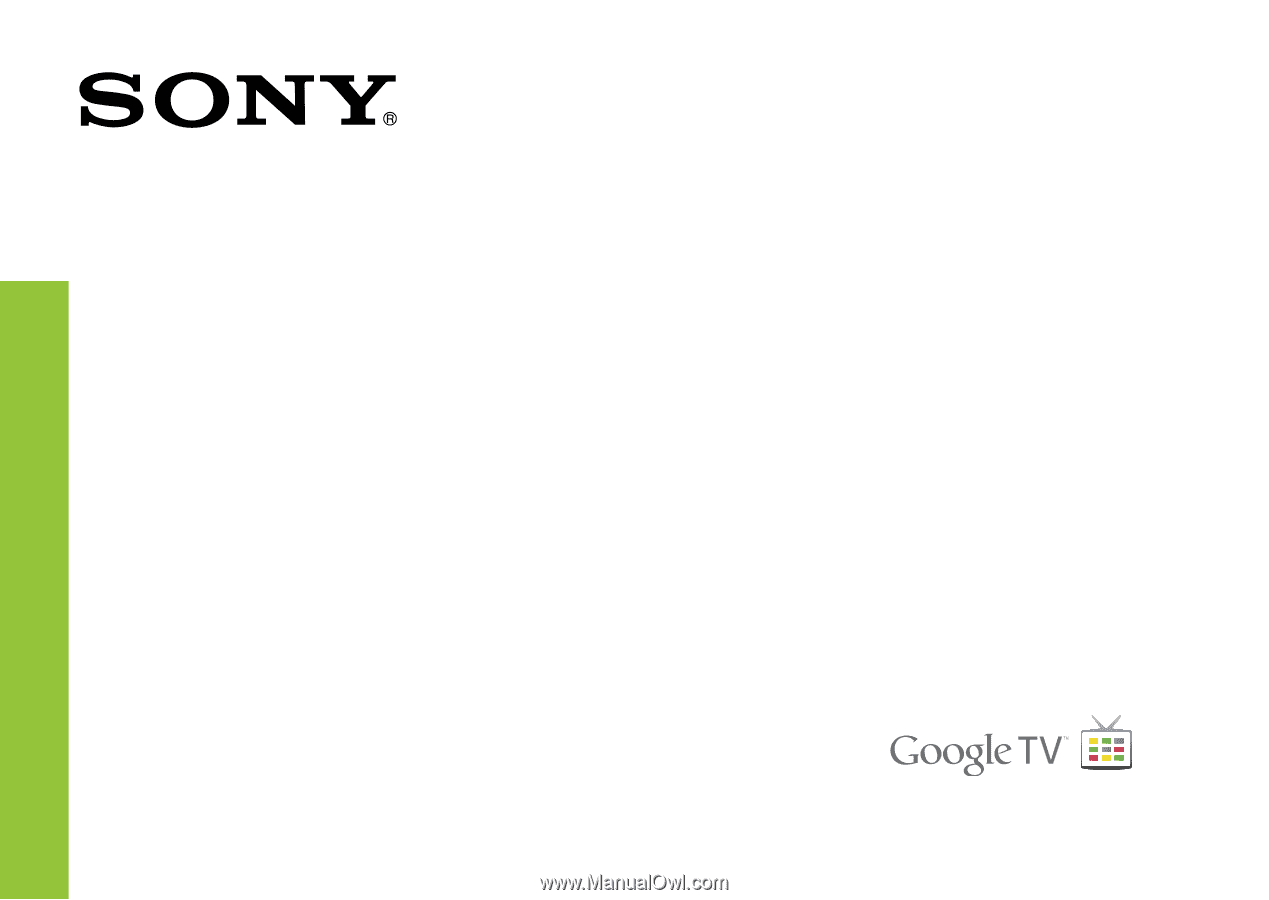
Feature Introduction
Internet Player
NSZ-GS8