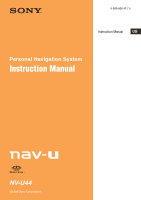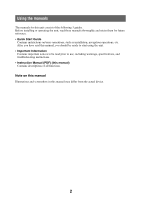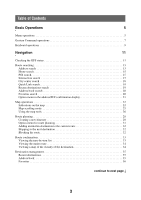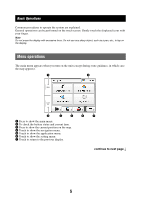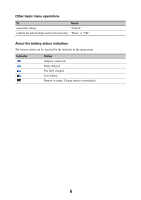Sony NV-U44/S Instruction Manual
Sony NV-U44/S - 3.5" Portable Navigation System Manual
 |
View all Sony NV-U44/S manuals
Add to My Manuals
Save this manual to your list of manuals |
Sony NV-U44/S manual content summary:
- Sony NV-U44/S | Instruction Manual - Page 1
4-000-806-11 (1) Instruction Manual US Personal Navigation System Instruction Manual NV-U44 ©2008 Sony Corporation - Sony NV-U44/S | Instruction Manual - Page 2
, navigation operations, etc. After you have read this manual, you should be ready to start using the unit. • Important Information Contains important notices to be read prior to use, including warnings, specifications, and troubleshooting instructions. • Instruction Manual (PDF) (this manual - Sony NV-U44/S | Instruction Manual - Page 3
5 Gesture Command operations 7 Keyboard operations 9 Navigation 11 Checking the GPS status 11 Route searching 13 Address search 13 the address/POI confirmation display 21 Map operations 22 Indications on the map 22 Map scrolling mode 25 Using the map tools 26 Route planning 28 - Sony NV-U44/S | Instruction Manual - Page 4
Route planning settings 40 Address book settings 41 General settings 42 Map settings 44 Route profile settings 45 Guidance settings 46 Using the PC Application Software 47 System requirements 47 Installing the software 48 Connecting the unit to your computer 48 Starting the software 49 - Sony NV-U44/S | Instruction Manual - Page 5
to operate the system are explained. General operations can be performed on the touch screen. Gently touch the battery status and current time. 3 Press to show the current position on the map. 4 Touch to show the navigation menu. 5 Touch to show the application menu. 6 Touch to show the setting - Sony NV-U44/S | Instruction Manual - Page 6
Other basic menu operations To Touch cancel the setting "Cancel" confirm the selection/proceed to the next step "Done" or "OK" About the battery status indication The battery status can be checked by the indicator in the main menu. Indicator Status Adapter connected. Fully charged. Not fully - Sony NV-U44/S | Instruction Manual - Page 7
by assigning finger strokes such as a line, etc. For navigation In the map display (except in map scrolling mode), draw the command stroke as below. To start navigation to your home (page 15) Make start navigation to a destination stored in Favorites (page 20) "Favorite 1" a circumflex - Sony NV-U44/S | Instruction Manual - Page 8
For photo playback In the photo playback display, draw the command stroke as below. For details on photo playback, see page 37. To start the slideshow (only when playback controls are shown) skip to the previous file skip to the next file skip to the previous folder Make a dot a - Sony NV-U44/S | Instruction Manual - Page 9
entering addresses, you need only enter characters in upper case, as the system automatically converts them to appropriate characters. You can change the case or keyboard. For details on how to change the setting, see page 43. QWERTY layout with number keys: Entry field continue to next page r 9 - Sony NV-U44/S | Instruction Manual - Page 10
To enter an alphabetical character enter a number enter a special character enter a symbol enter a space delete a character change the case proceed to the next step show the candidate list*2 confirm the entry Touch the desired character key the desired number key*1 "ÀŐŇ" to switch to the special - Sony NV-U44/S | Instruction Manual - Page 11
/POS. to show the icon. Current position icon Indication Status Signals are insufficient for navigation. Reception temporarily interrupted (e.g., in a tunnel). Signals are sufficient for navigation. Note Acquisition of GPS signal may take up to 10 minutes, especially for the first time. Make sure - Sony NV-U44/S | Instruction Manual - Page 12
Viewing detailed GPS status information Detailed GPS status information, such as the latitude, longitude, etc., can be viewed to check if the current position is properly calculated. 1 In the menu display, touch , "General," then "GPS Status." 12 - Sony NV-U44/S | Instruction Manual - Page 13
house number, street name, etc. Note on the state selection The system recognizes the state you usually drive in and sets it as default, so that you do not need to enter the same state name at each address search. When GPS detects that the current position is not in the default state - Sony NV-U44/S | Instruction Manual - Page 14
The address confirmation display appears. 6 Select "Go." Route guidance starts. To set the destination in another state You can select a different state name, then select the desired state. Tips • The state can be set by entering its standard 2-letter abbreviation (e.g., NY for New York). • - Sony NV-U44/S | Instruction Manual - Page 15
home, see page 42. 1 In the menu display, touch Route guidance starts. , then "Take Me Home." Tip If you select "Take Me map display, draw . POI search POI (Points Of Interest) search allows you to set facilities such as restaurants, hotels, gas stations, etc., as the destination. The system - Sony NV-U44/S | Instruction Manual - Page 16
candidates appears in order of distance from the current position. 5 Select the desired POI. The POI confirmation display appears. 6 Select "Go." Route guidance starts. Tip If there are too many POI candidates in the list after step 4 above, you can narrow down by selecting category(ies). Select - Sony NV-U44/S | Instruction Manual - Page 17
POI. The POI confirmation display appears. 6 Select "Go." Route guidance starts. Tip If there are too many POI candidates in the list after step display, then enter the POI name. Intersection search The intersection can be set as a destination, if available for the selected street. 1 In the - Sony NV-U44/S | Instruction Manual - Page 18
City center search The city center can be set as a destination. 1 In the menu display, touch , then "Find a desired city in the list. The address confirmation display appears. 5 Select "Go." Route guidance starts. Tip The city center search can also be made by selecting "Enter Address" in step - Sony NV-U44/S | Instruction Manual - Page 19
set the POI name. Enter the name. the POI category. Select category(ies). the POI category and name. Select category(ies) c "By Name," then enter the name. Recent destinations search The system /POI confirmation display appears. 4 Select "Go." Route guidance starts. continue to next page r 19 - Sony NV-U44/S | Instruction Manual - Page 20
, touch , then "My Places." The search method selection display appears. 2 Select "Favorite 1," "Favorite 2," "Favorite 3," or "Favorite 4." Route guidance starts. With Gesture Command In the map display, draw one of the command strokes: - Favorite 1: - Favorite 2: continue to next page r 20 - Sony NV-U44/S | Instruction Manual - Page 21
after setting a current route. The system navigates you to this Map" in the address/POI confirmation display. The map in the scrolling mode appears. For details on the map scrolling mode, see page 25. 2 Drag the screen to fine adjust the destination point, then select "Go." Route guidance starts - Sony NV-U44/S | Instruction Manual - Page 22
Map operations Indications on the map When no route guidance is in progress: AB C D E A Current direction (page 44) B Current speed (page 44) C Current position/GPS status indication (page 11) D North indicator/current time E Current street name continue to next page r 22 - Sony NV-U44/S | Instruction Manual - Page 23
During route guidance: Straight-ahead driving FG H F Distance/ETA (Estimated Time of Arrival) to destination G Distance to next turn H Next instruction Approaching an intersection I I Next turn instruction continue to next page r 23 - Sony NV-U44/S | Instruction Manual - Page 24
Approaching an intersection (closer)* J K J Magnified view of an intersection (page 46) K Bar indication of the distance to next turn Approaching an intersection (even closer)* L L Current position * You can set to hide the magnified view of an intersection (page 46). continue to next page r 24 - Sony NV-U44/S | Instruction Manual - Page 25
, you can view the information on the point or open the map options. Operations in map scrolling mode To scroll a map move the desired point to the center of the screen pan the map exit the map scrolling mode Operation drag the screen touch the point touch and hold the center of the crosshair - Sony NV-U44/S | Instruction Manual - Page 26
repeat the last voice guidance. In other cases: To return to the current position display. 4 To show more map options. 5 To show the turn-by-turn list (page 33).* 6 To zoom in/out the map. Touch / . 7 To adjust the voice guidance volume. Touch / . To turn off the sound, touch . 8 To hide the - Sony NV-U44/S | Instruction Manual - Page 27
by selecting "More..." in the map tool bar. Item Purpose Navigate to Here*1 Starts route guidance to the point. Save This Location (page 35) Saves the point to the address book. Edit Item*2 (page 41) Edits the address book entry. Quit Navigation*3 Exits the current route guidance. Skip - Sony NV-U44/S | Instruction Manual - Page 28
change the start point, see "Editing route points" on page 30. 4 Select "Add" to add a route point in your itinerary. The search method selection display appears. 5 Select the desired search method to set the route point. Select Enter Address Home Find a Place My Places Browse Map Current Position - Sony NV-U44/S | Instruction Manual - Page 29
as the final destination. Repeat step 4 to 6 to continue adding route points. Up to 10 route points can be set. 7 Select "Calculate Route." The route calculation starts. After the calculation is complete, the route confirmation display appears. 8 Select one of the following items. Item Go Change - Sony NV-U44/S | Instruction Manual - Page 30
route planning display, then one of the following items. Item Change Location Delete Change Order Purpose Shows the search method selection display to set the route point again. Deletes the selected point from the itinerary. Changes the order of route points. Select the point to move c / c "Done - Sony NV-U44/S | Instruction Manual - Page 31
- "Rename": Changes the name of the selected route. - "Delete": Deletes the selected route. - "Start Navigation": Starts the route guidance. Shows/changes the current route profile settings. Sets the route calculation conditions. Shows the route planning display to create a new itinerary. Sorts the - Sony NV-U44/S | Instruction Manual - Page 32
current destination is canceled, and the route guidance to the next destination starts. Blocking the route During route guidance, you can detour for a this area. 1 In the map display, select "Options," "More...," then . 2 Select "Block Route." The distance setting display appears. 3 Select the - Sony NV-U44/S | Instruction Manual - Page 33
Route confirmation Viewing the turn-by-turn list During route guidance, you can view the turn-by-turn list. 1 In the map display, select "Options," then "Turns." The turn-by-turn list appears. 2 Select the desired item to show the detailed information. continue to next page r 33 - Sony NV-U44/S | Instruction Manual - Page 34
guidance, you can view the entire route to the destination. 1 In the map display, select "Options," then "Turns." 2 Select "Confirm Route." The starts. Viewing a map of the vicinity of the destination During route guidance, you can view a map of the vicinity of the current destination. 1 In the map - Sony NV-U44/S | Instruction Manual - Page 35
item(s) is deleted. , "My Places," then "Recent Destinations." Address book You can register the destinations or points on the map to the address book. From the navigation menu 1 In the menu display, touch , then select the desired search method. For details on search methods, see "Route - Sony NV-U44/S | Instruction Manual - Page 36
map. To select from the facility icon list, select "Facilities Icons" c category(ies) c icon. Configures the sound setting. - "Sound Function": Sets to "ON" to have notification sound upon approach. - "Sound Source": Selects the sound source. - "Distance of Starting - Sony NV-U44/S | Instruction Manual - Page 37
photo files stored on a "Memory Stick Duo" inserted in the unit. Insert a "Memory Stick Duo" containing photo files shot by a Sony digital still camera in the unit. Supported photo file type • File format JPEG • File extension .JPG • Number of pixels Max. 12 mega pixels Viewing photos 1 In the - Sony NV-U44/S | Instruction Manual - Page 38
To select a file from the list. 3 To skip to the previous file. 4 To start the slideshow. 5 To skip to the next file. 6 To open the option menu for Command In the photo playback display, draw one of the command strokes: - Start the slideshow (only when playback controls are shown): z - Skip to - Sony NV-U44/S | Instruction Manual - Page 39
" c the desired item c the desired option. Item Playing Interval Repeat Slideshow Range File Order Purpose Sets the slideshow interval. Repeats the slideshow. Plays slideshow of all photo files in a "Memory Stick Duo" or the currently selected folder. Sorts photo files by - Sony NV-U44/S | Instruction Manual - Page 40
. • "Route Planning" (page 40) • "Address Book" (page 41) • "General" (page 42) • "Map" (page 44) • "Route Profile" (page 45) • "Guide" (page 46) Route planning settings The following route planning settings are configurable. In the menu display, touch c "Route Planning" c the desired item c the - Sony NV-U44/S | Instruction Manual - Page 41
of the following items. - Entry in the list: Opens the display where you can delete an entry, or change the name/ group/phone/icon/sound setting. - "Move": Categorizes entry(ies) to another group. Select the entry(ies) to move c "Move To" c the new group c "OK." - "Delete": Deletes an entry(ies - Sony NV-U44/S | Instruction Manual - Page 42
map, see "Map scrolling mode" on page 25. Configures the basic settings by following the wizard (i.e., to perform the Startup Configuration Wizard again). Sets daylight saving time automatically by GPS or manually. - "Automatic": Updates automatically by GPS. - "Manual (+1h)"/"Manual (+30min)": Sets - Sony NV-U44/S | Instruction Manual - Page 43
the detailed GPS status information. Views the firmware version. Views the information of the currently inserted "Memory Stick Duo," such as used/ free space; formats the "Memory Stick Duo." To format, select "Format" c "OK" repeatedly. - "Automatic Demonstration": Sets to start the demonstration - Sony NV-U44/S | Instruction Manual - Page 44
schemes for day time use and night time use. Switches the map color scheme automatically. Presets the map scale level for clockwise and counterclockwise circles of Gesture Command. Shows landmark icons on the map. The settings can be configured separately for each facility. Shows driving trail on - Sony NV-U44/S | Instruction Manual - Page 45
The following route profile settings are configurable. In the menu display, touch c "Route Profile" c the desired item c the desired option. is available: "Allow," "Avoid." Uses the driving route history when calculating the route: "Use," "Not Use." Sets the route calculation conditions. 45 - Sony NV-U44/S | Instruction Manual - Page 46
The following route guidance settings are configurable. In the menu display, touch c "Guide" c the desired item c the desired option. Item Volume (Guide) Voice Attention (Merge) Automatic Zoom Intersection Zoom Select Voice Purpose Presets the volume level for voice guidance: "Level 3," "Level - Sony NV-U44/S | Instruction Manual - Page 47
Vista Home Basic/Home Premium/Business/Ultimate with Service Pack 1 (or later) Monitor High color (16-bit color) or more, 800 × 600 dots or more Other Internet connection for data download and support Notes • The following system environments are not supported. - Non IBM PC type computers, such as - Sony NV-U44/S | Instruction Manual - Page 48
1 Go to http://esupport.sony.com/ 2 Enter your model number, then click "Continue." 3 Select "Drivers," then "nav-u tool" to download the software. 4 Follow the instructions at the website and complete the installation. Connecting the unit to your computer 1 Turn on the unit and your computer - Sony NV-U44/S | Instruction Manual - Page 49
menu appears. 1 2 3 4 5 6 1 To manage guidance voice data (page 50). 2 To manage the map data (page 51). 3 To manage the address book data (page 52). 4 To upgrade the firmware (page 54). 5 To select the language for software on-screen displays. 6 To access to the Sony navigation support site. 49 - Sony NV-U44/S | Instruction Manual - Page 50
Guidance voice data management You can transfer guidance voice data from your computer to the unit, using the software. Before starting, connect the unit to your computer and start the software. You can also transfer data to the "Memory Stick Duo" inserted in the unit. 1 Select "Guidance Voice - Sony NV-U44/S | Instruction Manual - Page 51
data management You can transfer and replace the map data on the unit, using the software (e.g., to restore map data if necessary). Before starting, connect the unit to your computer and start the software. 1 Select "Map Manager." If the map data does not appear, select "Browse," then specify the - Sony NV-U44/S | Instruction Manual - Page 52
5 Select "Save item(s) to PC." The address book data on the computer is updated. To delete the group/entry In step 3 above, select the group/entry to data on the unit, using the software. Before starting, connect the unit to your computer and start the software. 1 Select "Address Book Manager." - Sony NV-U44/S | Instruction Manual - Page 53
your computer to the unit You can transfer address book data from your computer to the unit, using the software. Before starting, connect the unit to your computer and start the software. 1 Select "Address Book Manager." 2 Select . If the data does not appear in the list, select "Browse," then - Sony NV-U44/S | Instruction Manual - Page 54
Firmware upgrade You can upgrade the firmware on the unit, using the software. For details, visit the website below: http://www.sony.com/nav-u/support 54
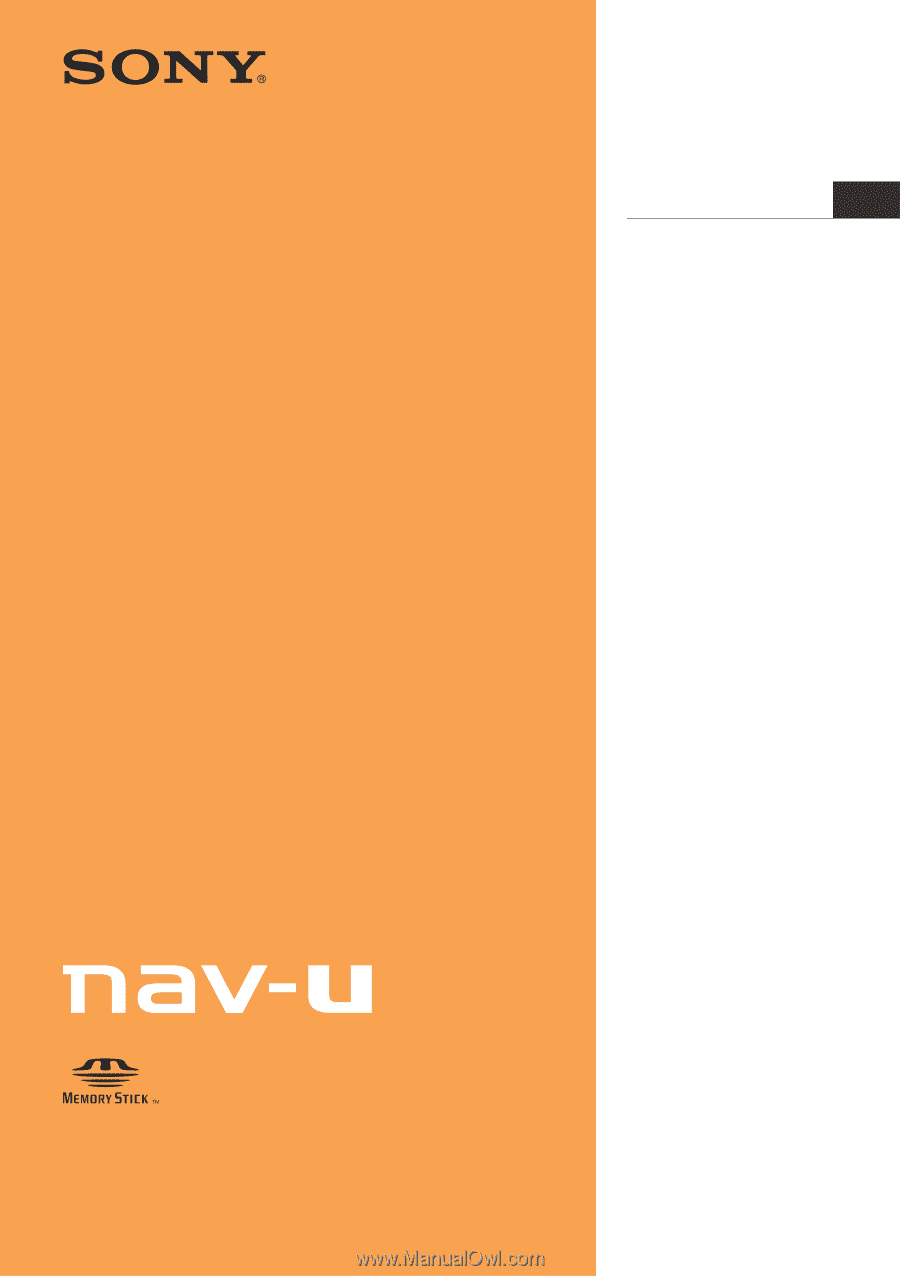
NV-U44
Personal Navigation System
Instruction Manual
©2008 Sony Corporation
4-000-806-
11
(1)
Instruction Manual
US