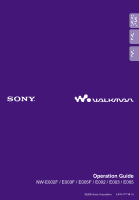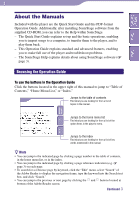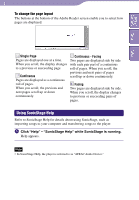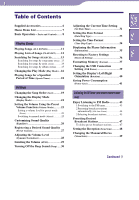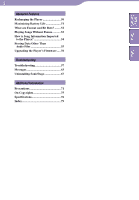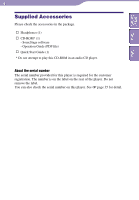Sony NW-E002 User Guide
Sony NW-E002 - 512 MB Flash Digital Music Player Manual
 |
UPC - 027242694446
View all Sony NW-E002 manuals
Add to My Manuals
Save this manual to your list of manuals |
Sony NW-E002 manual content summary:
- Sony NW-E002 | User Guide - Page 1
Table of Contents Menu Index Operation Guide NW-E002F / E003F / E005F / E002 / E003 / E005 ©2006 Sony Corporation 2-678-177-13 (1) - Sony NW-E002 | User Guide - Page 2
to import songs to a computer, to transfer them to the player, and to play them back. - This Operation Guide explains standard and advanced features, enabling you to make full use of the player and troubleshoot problems. - The SonicStage Help explains details about using SonicStage software ( page - Sony NW-E002 | User Guide - Page 3
Refer to SonicStage Help for details about using SonicStage, such as importing songs to your computer and transferring songs to the player. Click "Help" - "SonicStage Help" while SonicStage is running. Help appears. Note • In SonicStage Help, the player is referred to as "ATRAC Audio Device." - Sony NW-E002 | User Guide - Page 4
to Factory Settings (Reset All Setting 36 Formatting Memory (Format 37 Changing the USB Connection Setting (USB Power 39 Setting the Display's Left/Right Orientation (Rotation 40 Saving Power Consumption (Power Save 41 Listening to FM Tuner (NW-E002F/E003F/E005F only) Enjoy Listening to FM - Sony NW-E002 | User Guide - Page 5
51 What are Format and Bit Rate? ........ 52 Playing Songs Without Pauses 53 How is Song Information Imported to the Player 54 Storing Data Other Than Audio Files 55 Upgrading the Player's Firmware ..... 56 Troubleshooting Troubleshooting 57 Messages 63 Uninstalling SonicStage 67 Additional - Sony NW-E002 | User Guide - Page 6
Menu 6 Supplied Accessories Please check the accessories in the package. Headphones (1) CD-ROM* (1) - SonicStage software - Operation Guide (PDF file) Quick Start Guide (1) * Do not attempt to play this CD-ROM in an audio CD player. About the serial number The serial number provided for this - Sony NW-E002 | User Guide - Page 7
can switch between manual/preset tuning modes. Pressing and holding The HOME screen appears and you can operate the following function. (ALL SONGS 11 (FM Format 37 │ ├ USB Power 39 │ ├ Rotation 40 │ └ Power Save 41 └ Equalizer 26 (SEARCH) ├ Song 13 ├ Artist 14 └ Album 15 * NW-E002F/E003F - Sony NW-E002 | User Guide - Page 8
skips to the beginning of the song. In Folder control mode, the player skips to the beginning of the album/artist. Press and hold this button to display the HOME screen. *In FM tuner screen (NW-E002F/E003F/E005F only), you can switch between manual/ preset tuning modes. Display For details on - Sony NW-E002 | User Guide - Page 9
hole This is used to attach a strap. USB cap Remove the USB cap and connect the USB connector to a USB port on your computer directly. To remove the USB cap Remove the USB cap as shown below. /Home USB connector RESET button Resets the player ( page 57). VOL +/- button Adjusts the volume - Sony NW-E002 | User Guide - Page 10
mode (:playback, : stop fast-rewinds (fast-forwards skips to the beginning of the current (or next) song). Remaining battery indication Displays the remaining battery power. Hint • For information on the FM tuner display (NW-E002F/E003F/E005F only), see "Listening to FM Tuner" ( page 43). - Sony NW-E002 | User Guide - Page 11
the HOME screen appears. Press the / button to select (ALL SONGS) and press the button to confirm. All songs on the player appear and playback starts from the last song you listened to. If you do not play any song, playback starts from the beginning. Playback continues in order through the - Sony NW-E002 | User Guide - Page 12
Table of Contents Menu Index 12 Playing Songs Playing Lists of Songs (PLAYLIST) You can play lists of songs (Playlist) created in SonicStage. If you change a name in SonicStage, the changed name appears on the player. See the SonicStage Help for detail. / button /HOME button HOME button Note - Sony NW-E002 | User Guide - Page 13
and press the button to confirm. Press the / button to select "Song>" and press the button to confirm. All songs on the player appear. Press the / button to select a song and press the button to confirm. The song you selected starts playback. Playback continues in the order through the - Sony NW-E002 | User Guide - Page 14
. Press the / button to select the desired album and press the button to confirm. The song lists for the selected album appear. Press the / button to select a song and press the button to confirm. The song you selected starts playback. Playback continues in the order through the last - Sony NW-E002 | User Guide - Page 15
. Press the / button to select the desired album and press the button to confirm. The song lists for the selected album appear. Press the / button to select a song and press the button to confirm. The song you selected starts playback. Playback continues in the order through the last - Sony NW-E002 | User Guide - Page 16
Table of Contents Menu Index 16 Playing Songs Changing the Play Mode (Play Mode) The player offers a variety of repeat play modes, including random play and selected repeat play. / button /HOME button HOME button Press and hold the /HOME button until - Sony NW-E002 | User Guide - Page 17
played once, and then playback stops. All songs from the current song are played repeatedly. All songs of an album (or artist)*, including the current song are played repeatedly. The current song is played repeatedly. The current song is played, and then all the songs are played in random order. The - Sony NW-E002 | User Guide - Page 18
Table of Contents Menu Index 18 Playing Songs Playing Songs for a Specified Period of Time (Sports Timer) The player plays songs for a specified period (between 1 and 99 minutes). The player is set to 10 minutes by default. / button /HOME button HOME button Press and hold the /HOME button - Sony NW-E002 | User Guide - Page 19
and press the button to confirm. Press the / button to select "Sort>" and press the button to confirm. Press the / button to select a song order ( page 20) and press the button to confirm. Song1 SHUF Sorting status indication To return to the previous menu Press the /HOME button - Sony NW-E002 | User Guide - Page 20
is set by default. Songs appear in album order by artist. In the album, songs appear in song number order. In folder control mode, songs are skipped by album. Songs appear in artist order. The same artist's songs appear in song name order. In folder control mode, songs are skipped by artist. Index - Sony NW-E002 | User Guide - Page 21
Table of Contents Menu Index 21 Settings Changing the Display Mode (Display Mode) You can set a desired display for playback or stop mode. / button /HOME button HOME button Press and hold the /HOME button until the HOME screen appears. Press the / button to select (MENU) and press the - Sony NW-E002 | User Guide - Page 22
Display Mode List of display mode • Basic: Displays the basic screen. (Default setting) • Property: Displays song information. Displays the current song number (or current album/artist number)/total song number (or total album/artist number) of the play range, elapsed time, codec (compression type - Sony NW-E002 | User Guide - Page 23
Contents Menu Index 23 Settings Setting the Volume Using the Preset Volume Function (Volume Mode) There are 2 modes to adjust the volume level. Manual (Manual Volume): Press the VOL +/- button to adjust the volume level from 0 to 30. Preset (Preset Volume): Press the VOL +/- button to select the - Sony NW-E002 | User Guide - Page 24
Table of Contents Menu 24 Settings...Setting the Volume Using the Preset Volume Function Press the / button to select "Preset" and press the button to confirm. A line appears above and below "Low." Press the / button to set the volume for each preset level, and press the button to - Sony NW-E002 | User Guide - Page 25
press the button to confirm. Press the / button to select "Volume Mode>" and press the button to confirm. Press the / button to select "Manual" and press the button to confirm. With this setting, you can adjust the volume level (from 0 to 30) by pressing the VOL +/- button. To - Sony NW-E002 | User Guide - Page 26
26 Settings Customizing Sound Quality (Equalizer) You can customize the sound quality to match the genre of music. / button /HOME button HOME button Note • You cannot customize the sound quality while using than the other settings, you may have to adjust the volume manually to compensate. - Sony NW-E002 | User Guide - Page 27
Table of Contents Menu Index 27 Settings Registering a Desired Sound Quality (Preset Custom) You can set 7 levels for each 5 bands and register a desired sound quality. And you can select the registered setting on "Custom" in "Customizing Sound Quality (Equalizer)" ( page 26). / button /HOME - Sony NW-E002 | User Guide - Page 28
moderated to minimize the difference in their recording levels. / button /HOME button HOME button Note • You cannot set to reduce the volume level between songs while using the FM tuner. Press and hold the /HOME button until the HOME screen appears. Press the / button to select (MENU) and - Sony NW-E002 | User Guide - Page 29
set AVLS (Automatic Volume Limiter System) to limit the maximum volume to prevent auditory disturbance or distraction. With AVLS, you can listen to music at a comfortable volume level. / button /HOME button HOME button Press and hold the /HOME button until the HOME screen appears. Press the - Sony NW-E002 | User Guide - Page 30
Table of Contents Menu Index 30 Settings Turning Off the Beep Sound (Beep) You can turn off the beep sounds of the player. / button /HOME button HOME button Press and hold the /HOME button until the HOME screen appears. Press the / button to select (MENU) and press the - Sony NW-E002 | User Guide - Page 31
31 Settings Table of Contents Menu Adjusting the Current Time Setting (Set Date-Time) You can set and display the current time. / button /HOME button HOME Index button Press and hold the /HOME button until the HOME screen appears. Press the / button to select (MENU) and press the - Sony NW-E002 | User Guide - Page 32
"day/month." Furthermore, you can select either a 12 or 24 hour display. See "Setting the Date Format (Date Disp Type)" ( page 33), or "Setting the Time Format (Time Disp Type)" ( page 34). Notes • If the player is not used for a long time, your settings for date and time may need to be reset - Sony NW-E002 | User Guide - Page 33
"Date Disp Type>" and press the button to confirm. Press the / button to select the date format and press the button to confirm. mm/dd: The date format appears "month/day." (Default setting) dd/mm: The date format appears "day/month." To return to the previous menu Press the /HOME button. - Sony NW-E002 | User Guide - Page 34
Table of Contents Menu Index 34 Settings Setting the Time Format (Time Disp Type) You can select the current time format ( page 31) in either a 12 or 24 hour display. "24h" is set by default. / button /HOME button HOME button Press and hold the /HOME button - Sony NW-E002 | User Guide - Page 35
to confirm. Press the / button to show the following information. 1: product name 2: built-in flash memory capacity 3: serial number 4: version information for the player's firmware Press and hold the /HOME button until the display changes. To return to the previous menu Press the /HOME button. - Sony NW-E002 | User Guide - Page 36
Menu Index 36 Settings Resetting to Factory Settings (Reset All Setting) You can rest the player to the factory settings. Resetting the player does not delete the music songs you have transferred to the player. / button /HOME button HOME button Note • Only available when using the ALL - Sony NW-E002 | User Guide - Page 37
-in flash memory of the player. If the memory's formatted, all the music data and the other data stored will be erased. Be sure to verify the data stored in the memory prior to formatting. / button /HOME button HOME button Note • Only available when using the ALL SONGS function in stop mode - Sony NW-E002 | User Guide - Page 38
38 Settings...Formatting Memory Table of Contents Menu To return to the previous menu Press the /HOME button. To cancel formatting Select "Cancel" in step and press the button to confirm. Note • Do not format the built-in flash memory of the player on the computer. Index - Sony NW-E002 | User Guide - Page 39
on how you are using the computer, if the power supply (USB Bus Powered) is insufficient, incomplete data transfer may occur from the computer to the player. In this case, setting the USB connection (USB Power) to "100mA" may improve data transfer. "500mA" is set by default. / button /HOME button - Sony NW-E002 | User Guide - Page 40
Table of Contents Menu Index 40 Settings Setting the Display's Left/Right Orientation (Rotation) You can select the display's orientation. / button /HOME button HOME button Press and hold the /HOME button until the HOME screen appears. Press the / button to select (MENU) and press - Sony NW-E002 | User Guide - Page 41
Table of Contents Menu Index 41 Settings Saving Power Consumption (Power Save) The screen changes to the power save screen when the player is not operated for about 15 seconds. / button /HOME button HOME button Press and hold the /HOME button until the HOME screen appears. Press the / - Sony NW-E002 | User Guide - Page 42
42 Settings...Saving Power Consumption Table of Contents Menu To return to the previous menu Press the /HOME button. Lists of the power save setting Setting items On-Normal On-Super Off Description The power save screen appears in the display. "On-Normal" is set by default. Nothing appears in - Sony NW-E002 | User Guide - Page 43
43 Listening to FM Tuner (NW-E002F/E003F/E005F only) Table of Contents Menu Enjoy Listening to FM Radio You can listen to FM radio. Charge the built-in rechargeable battery before using the player ( page 50), and connect the headphones to the headphone jack. 1 Switching to the FM tuner / - Sony NW-E002 | User Guide - Page 44
NW-E002F/E003F/E005F only) To stop the FM tuner and return to the audio player Press and hold the /HOME button until the menu screen appears, and then select (ALL SONGS new area. Note • The "FM Auto Preset" operation will delete already preset broadcast stations. / button /HOME button HOME - Sony NW-E002 | User Guide - Page 45
of Contents Menu Index 45 Listening to FM Tuner (NW-E002F/E003F/E005F only) Press the / button to select change the setting from manual tuning mode to preset tuning mode. • Manual Tuning: In manual tuning mode, you can select broadcast stations by frequency. Manual tuning mode is the default - Sony NW-E002 | User Guide - Page 46
46 Listening to FM Tuner (NW-E002F/E003F/E005F only) Table of Contents Menu Index Manual Tuning , frequency, and preset number appear on the FM tuner screen from the left, in order. To Select the previous frequency Select the next frequency - Sony NW-E002 | User Guide - Page 47
NW-E002F/E003F/E005F only) Presetting Desired Broadcast Stations You can preset broadcast stations that "FM Auto Preset" misses ( page 44). / button /HOME button HOME button Select the desired frequency by Manual low to high frequency order. To delete preset broadcast stations Select the - Sony NW-E002 | User Guide - Page 48
Index 48 Listening to FM Tuner (NW-E002F/E003F/E005F only) Setting the Reception (Scan Sens) When you set the "FM Auto Preset" ( page 44) or "Manual Tuning" ( page 45), it may receive many unnecessary broadcast stations because reception is too sensitive. In this case, set to "Low." "High" is - Sony NW-E002 | User Guide - Page 49
Table of Contents Menu Index 49 Listening to FM Tuner (NW-E002F/E003F/E005F only) Changing the Monaural/Stereo (Mono/Auto) If noise occurs during FM reception, set to "Mono" for monaural. If you set to "Auto," stereo/ - Sony NW-E002 | User Guide - Page 50
appears, you cannot play back with the player. In this case, charge the battery by connecting to your DATA ACCESS" appears in the display while the player accesses the computer. Do not disconnect the player while "DATA ACCESS" appears or the data being transferred may be destroyed. • Some USB devices - Sony NW-E002 | User Guide - Page 51
display to turn off after a certain period of time of not using the player (approx. 15 seconds), can help to save battery power. See "Saving Power Consumption (Power Save)" ( page 41) for the setting method. Adjust song format and bit rate The playing time varies, as battery charge can be affected - Sony NW-E002 | User Guide - Page 52
52 Advanced Features What are Format and Bit Rate? What is format? The format of a song refers to the method used by SonicStage to store the song's audio information when songs are imported to SonicStage from the Internet or audio CDs. Common formats include MP3, WMA and ATRAC, etc. MP3: MP3 (MPEG - Sony NW-E002 | User Guide - Page 53
Table of Contents Menu 53 Advanced Features Playing Songs Without Pauses If you import songs to SonicStage in ATRAC format and transfer them to the player, you can play them on the player continuously, without pauses between the songs. For example, an album that includes a long recording of a live - Sony NW-E002 | User Guide - Page 54
attached to your songs makes possible various advanced searching features of the player. Note • Song information of some CDs may not be able to retrieved from the Internet. For songs that are not in the Internet database, you can manually enter and edit song information in SonicStage. For details on - Sony NW-E002 | User Guide - Page 55
use SonicStage to transfer audio files that you want to play to the player. Audio files transferred with Windows Explorer cannot be played by the player. • Do not disconnect the player from the computer while transferring data because the data being transferred could be damaged. • Do not format the - Sony NW-E002 | User Guide - Page 56
: http://www.sony.co.jp/overseas/support/ Download "Digital Player Software Update tool" to your computer from the web site. Connect the player to your computer, and then start up "Digital Player Software Update tool." Follow the on-screen instructions to update the player's firmware. When - Sony NW-E002 | User Guide - Page 57
etc. All the songs and settings stored on the player will not be erased even when you reset it. VOL RESET RESET button HOLD 2 Find the symptoms of the issue in the following troubleshooting tables, and try any corrective actions listed. 3 Check for information about the issue in SonicStage Help - Sony NW-E002 | User Guide - Page 58
( page 50). • The built-in flash memory of the player was formatted using Windows Explorer. Format the built-in flash memory using the "Format" menu of the player ( page 37). • The player is disconnected from the computer while data is being transferred. Transfer usable files back to your - Sony NW-E002 | User Guide - Page 59
The SonicStage software • The computer's operating system software is not cannot be installed. compatible with SonicStage. Refer to the system requirement ( page 78). • All Windows applications are not closed. If you start the installation while other programs are running, an error may - Sony NW-E002 | User Guide - Page 60
to "100mA" ( page 39). • The installation of the SonicStage software was not successful. Disconnect the player from your computer, and reinstall the software using the supplied CD-ROM ( "Quick Start Guide"). Audio songs registered with the earlier installation will be available with the new - Sony NW-E002 | User Guide - Page 61
61 Troubleshooting Table of Contents Menu Index Connection with the computer/SonicStage (continued) Symptom Audio data cannot be transferred to the player from your computer. Only a small number of songs can be transferred to the player. (Available recording time is short.) Audio data cannot be - Sony NW-E002 | User Guide - Page 62
62 Troubleshooting Table of Contents Menu Index FM Tuner (NW-E002F/E003F/E005F only) Symptom You cannot hear the FM broadcast well. Reception is weak and sound quality is poor. Cause/Remedy • The receiving frequency is not fully tuned in. Select the frequency manually to improve reception ( - Sony NW-E002 | User Guide - Page 63
An unauthorized distribution file is detected for copyright protection. Transfer the normal audio file back to the computer and then format the player. For details, refer to "To delete abnormal data from the built-in flash memory" ( page 66). You are trying to play a song that has a playback time - Sony NW-E002 | User Guide - Page 64
64 Troubleshooting...Messages Table of Contents Menu Index Message FILE ERROR FORMAT ERROR HOLD LOW BATTERY MEMORY ERROR NO DATA NO DATABASE Meaning Remedy • The file cannot be read. • The file is not normal. Transfer the normal audio file back to the computer and then format the player. For - Sony NW-E002 | User Guide - Page 65
more stations, delete unnecessary stations first ( page 47), then preset the stations you want. SYSTEM ERROR There is a problem with Consult your nearest Sony the hardware. dealer. UPDATE ERROR When the player fails to update the firmware. Follow the on-screen instructions on the computer - Sony NW-E002 | User Guide - Page 66
Table of Contents Menu 66 Troubleshooting...Messages To delete abnormal data from the built-in flash memory If "CANNOT PLAY," "DRM ERROR," "EXPIRED," "FILE ERROR," "FORMAT ERROR," "MEMORY ERROR," or "NO DATABASE" appears, there is a problem with all or part of the data stored in the built-in flash - Sony NW-E002 | User Guide - Page 67
/Remove Programs." Click "SonicStage X.X" in the "Currently Installed Programs" list, and then click "Remove."2) Follow the displayed instruction and restart your computer. The uninstallation is completed when the computer has restarted. 1) "Settings" - "Control Panel" in the case of Windows 2000 - Sony NW-E002 | User Guide - Page 68
of the player. Record the serial number in the space provided below. Refer to these numbers whenever you call upon your Sony dealer regarding this product. Model No Serial No WARNING To reduce the risk of fire or electric shock, do not expose this apparatus to rain or moisture. Do not install the - Sony NW-E002 | User Guide - Page 69
Services Center 12451 Gateway Blvd., Fort Myers, FL 33913 Index Declaration of Conformity Trade Name: SONY Model No.: NW-E002F/E003F/E005F Responsible Party: Sony Electronics Inc. Address: 16530 Via Esprillo, San Diego CA 92127 U.S.A. Telephone Number: 858-942-2230 This device - Sony NW-E002 | User Guide - Page 70
will help to conserve natural resources. For more detailed information about recycling of this product, please contact your local Civic Office, your household waste disposal service or the shop where you purchased the product. Applicable accessories: Headphones For Customers in Russia - Sony NW-E002 | User Guide - Page 71
Information Precautions On safety • Be sure not to short-circuit the terminals of the player with other metallic objects. • Do not put the player into the fire. On installation • Never use the player where it will be subjected to extremes of light, temperature, moisture or vibration. • Never - Sony NW-E002 | User Guide - Page 72
player, please consult your nearest Sony dealer. NOTES • The recorded music is limited to private use only. Use of the music beyond this limit requires permission of the copyright holders. • Sony is not responsible for incomplete recording/downloading or damaged data due to problems of the player - Sony NW-E002 | User Guide - Page 73
continued efforts to improve quality, the software specifications may be changed without notice. • Operation of this player with software other than that provided is not covered by the warranty. • The ability to display the languages on your SonicStage will depend on the installed OS on your PC. For - Sony NW-E002 | User Guide - Page 74
this audio data, delete it using SonicStage. • The recorded music is limited to private use only. Use of the music beyond this limit requires permission of the copyright holders. • Sony is not responsible for incomplete recording/downloading or damaged data due to problems of the player or computer - Sony NW-E002 | User Guide - Page 75
the SonicStage logo are trademarks or registered trademarks of Sony Corporation. • OpenMG, ATRAC, ATRAC3, ATRAC3plus and their logos are trademarks of Sony Corporation. • "WALKMAN" and "WALKMAN" logo are registered trademarks of Sony Corporation. • Microsoft, Windows, Windows NT and Windows Media - Sony NW-E002 | User Guide - Page 76
capacity)* NW-E002F/E002: 512 MB (Approx. 482 MB = 505,724,928 bytes) NW-E003F/E003: 1 GB (Approx. 968 MB = 1,015,726,080 bytes) NW-E005F/E005: 2 GB (Approx. 1.89 GB = 2,035,974,144 bytes) * Available storage capacity of the player may vary. A portion of the memory is used for data management - Sony NW-E002 | User Guide - Page 77
25 hours (Playback at 128 kbps) ATRAC format: Approximately 27 hours (Playback at 48 kbps) MP3 format: Approximately 27 hours (Playback at 128 kbps) WMA format: Approximately 19 hours (Playback at 128 kbps) FM radio reception (NW-E002F/E003F/E005F only): Approximately 8 hours * This is when - Sony NW-E002 | User Guide - Page 78
. • Sound board • USB port (Hi speed USB is recommended) • Internet connection is required to use the CD Data Base (CDDB). • To use Electronic Music Distribution (EMD), you need Internet connection, and Internet Explorer 5.5 or later needs to be installed. • This software is not supported by the - Sony NW-E002 | User Guide - Page 79
Folder 17 1 (Repeat 1 Song 17 (Repeat All 17 ( Accessories 6 Adobe Reader 3 Album 15 ALL SONGS 11 Artist 14 ATRAC 52, 76 AVLS Format (Formatting 37 Format of a song 52 H Headphones 6, 8, 71 HOLD switch 9 Home menu (HOME 7 I Information 35 Initialize 36, 37 M Manual (Volume 25 Manual - Sony NW-E002 | User Guide - Page 80
to the beginning of a song.......8 Song Information 54 Song order 19 SonicStage 3, 67 Sort 19 Sound 23, 27, 28, 29, 30 Sound quality 26, 27 Sports Timer 18 T Time Disp Type 34 Transferring 3 Troubleshooting 57 Tuner 43 U Uninstalling 67 USB Power (USB connection setting) ..........39
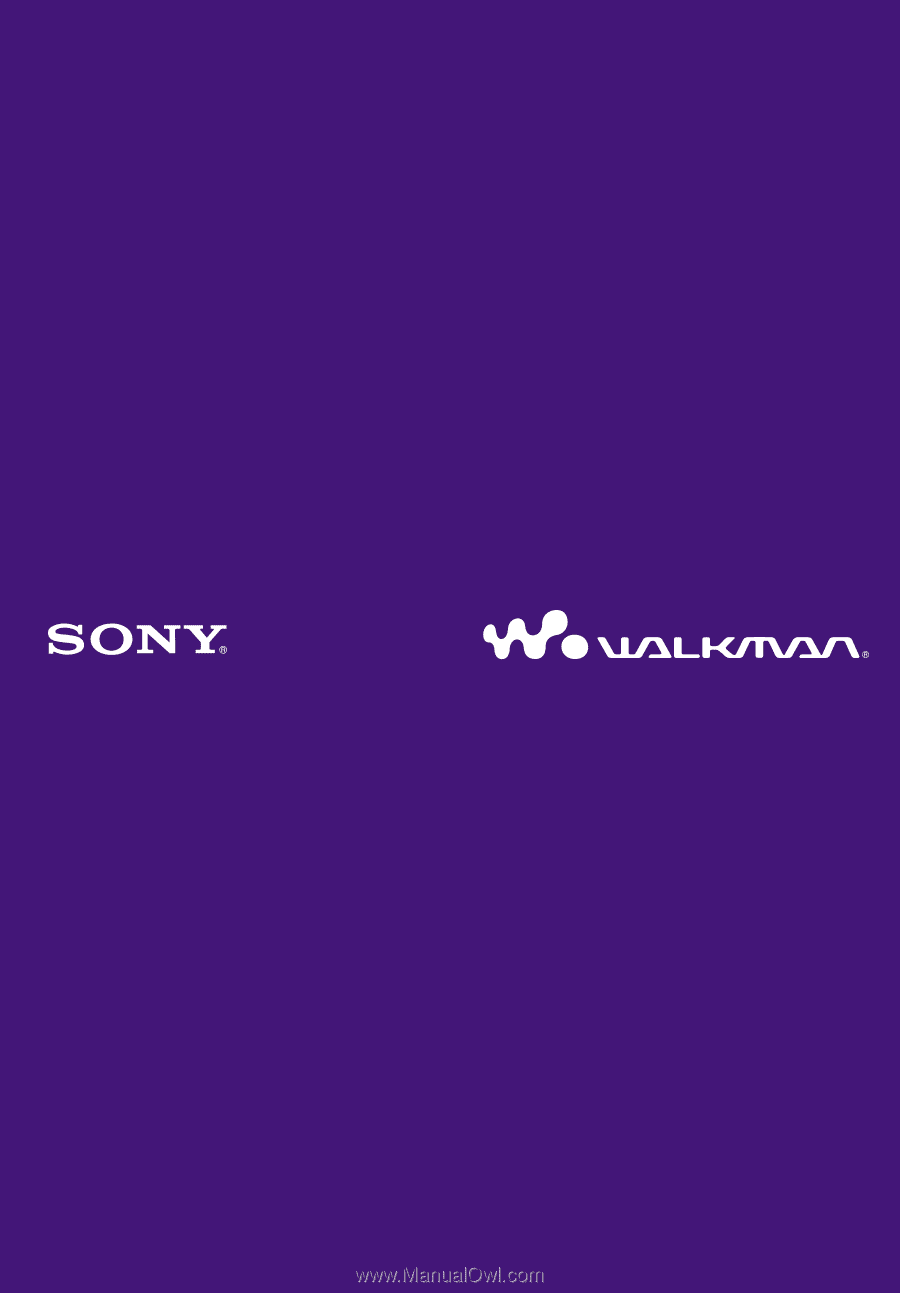
©2006 Sony Corporation
2-678-177-
13
(1)
Operation Guide
NW-E002F / E003F / E005F / E002 / E003 / E005