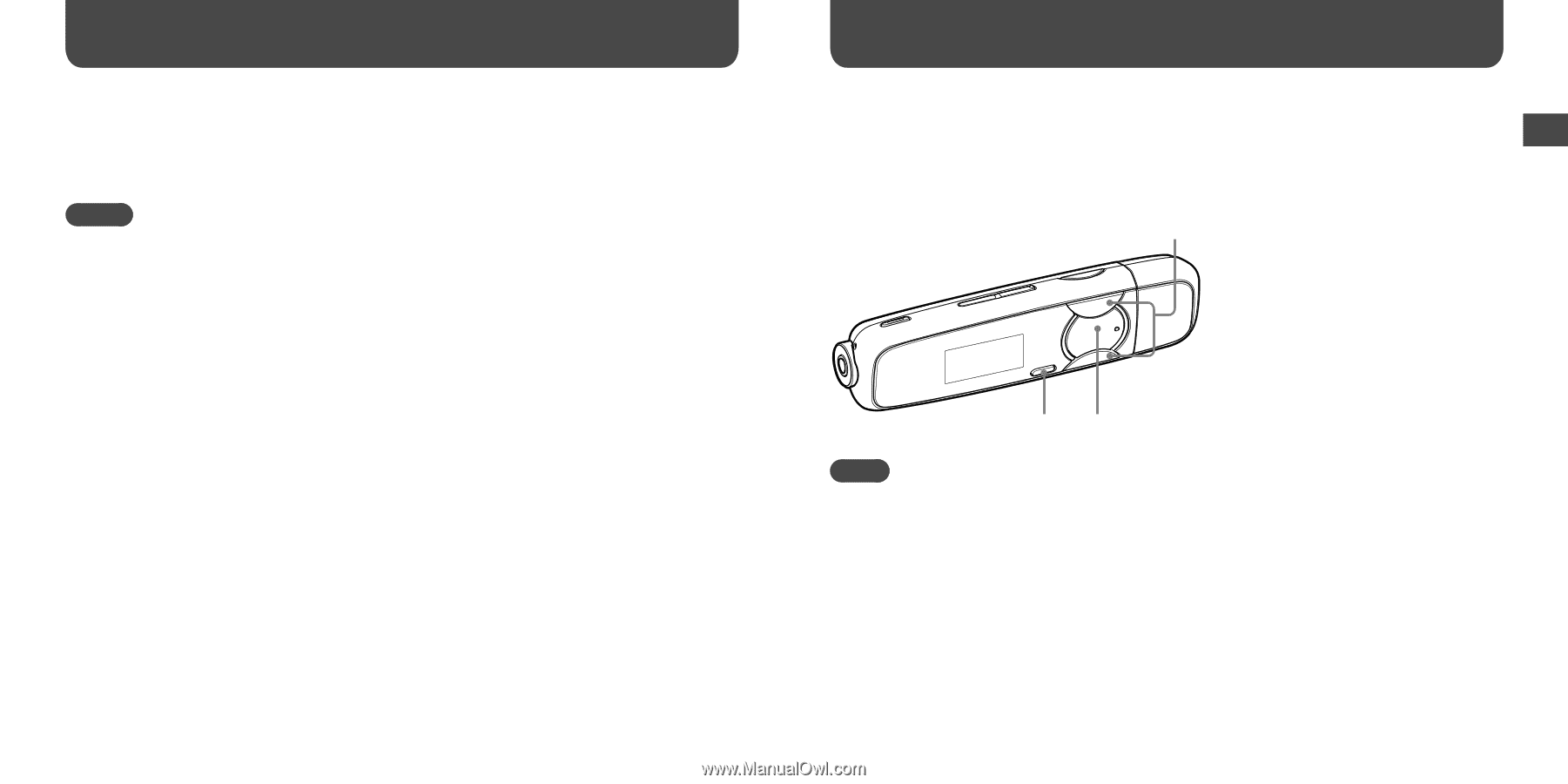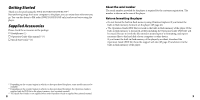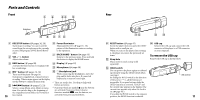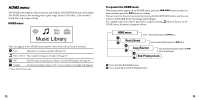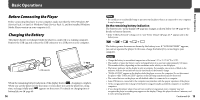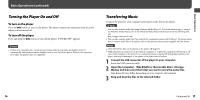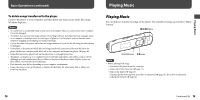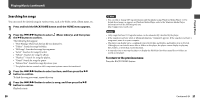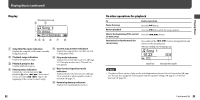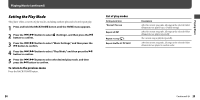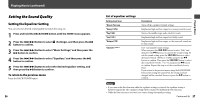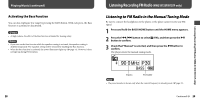Sony NWZ-B133F Operation Guide - Page 10
Playing Music, To delete songs transferred to the player - software
 |
View all Sony NWZ-B133F manuals
Add to My Manuals
Save this manual to your list of manuals |
Page 10 highlights
Playing Music Basic Operations (continued) To delete songs transferred to the player Connect the player to your computer, and then delete any unnecessary audio files using Windows Explorer. Notes • Be careful not to accidentally bump or put stress on the player when it is connected to your computer. It may be damaged. • The player does not use SonicStage software (SonicStage software, developed by Sony, manages music on a computer or transfers music to other types of players). For this player, you can transfer music simply by dragging and dropping, not using SonicStage. • Do not disconnect the player while files are being transferred. If you do, the file being transferred may be damaged. • If the player is disconnected while files are being transferred, unnecessary files may be left in the player. In this case, transfer usable files back to the computer and format the player ( page 46). • Some files may not be played back on the player due to copyright protection. • The player can display up to a combined total of 2,000 files and folders, and folders of up to 8 levels. Although you can transfer more files or folders to the player, the player cannot display or play any files, folders, or levels that exceed this limit. • Data hierarchy may differ, depending on your computer environment. • It may take time to start up the player or display the file/folder list when many files or folders are stored on the player. Playing Music Playing Music You can listen to transferred songs on the player. The transferred songs are stored in "Music Library." / button BACK/HOME button button Note • Before playing back songs: - Disconnect the player from the computer. - Release the HOLD function ( page 11). - Turn on the player ( page 16). - Confirm that the battery power is not low or exhausted ( page 15). If it is low or exhausted, recharge the battery ( page 14). 18 Continued 19