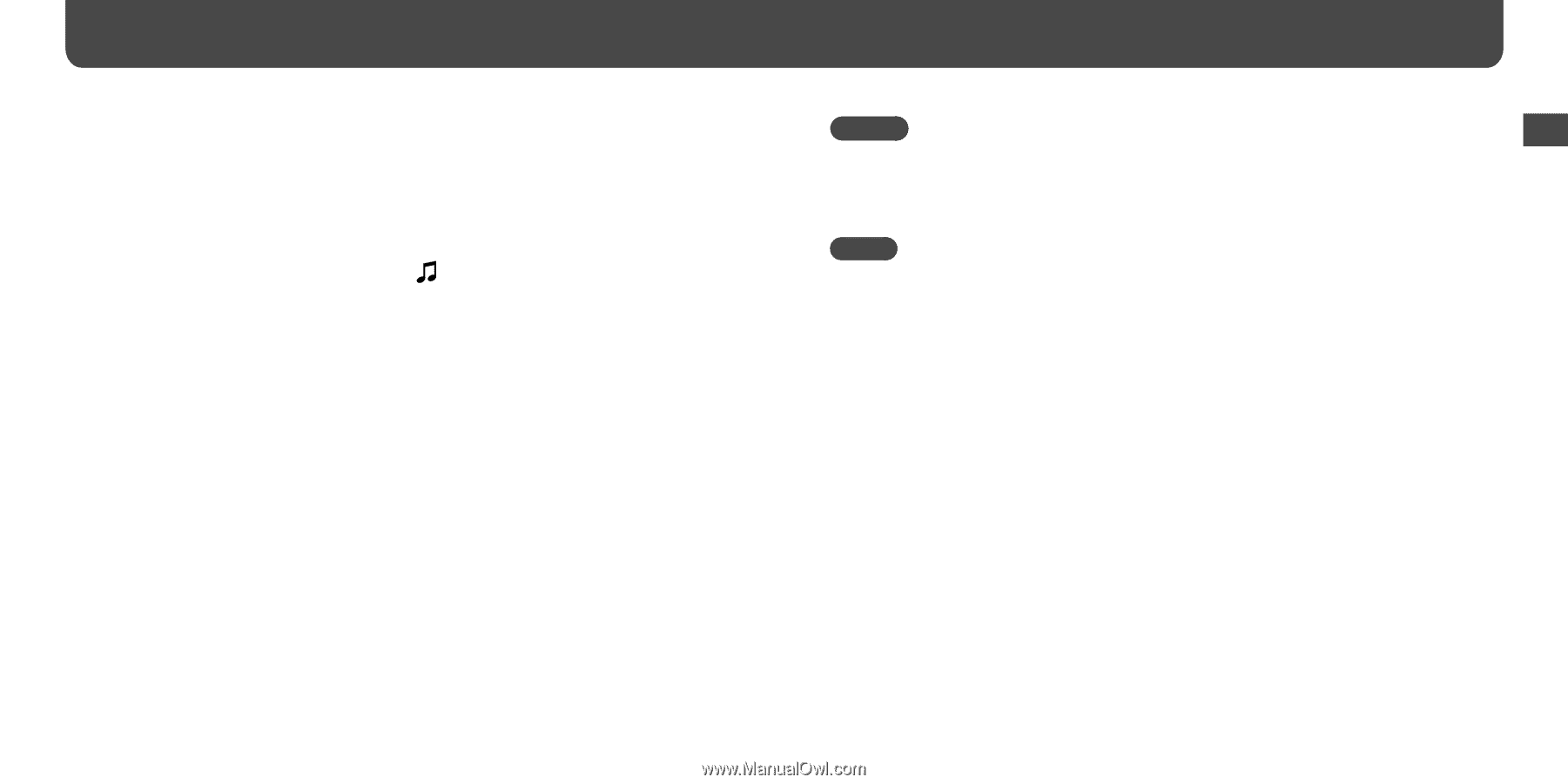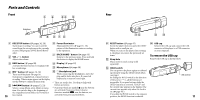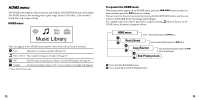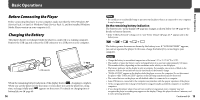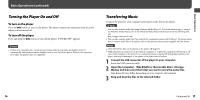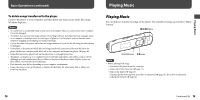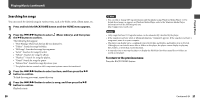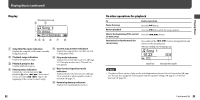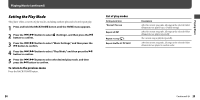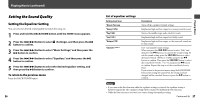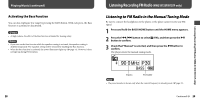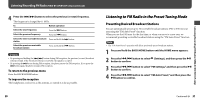Sony NWZ-B133F Operation Guide - Page 11
Searching for songs - playlist
 |
View all Sony NWZ-B133F manuals
Add to My Manuals
Save this manual to your list of manuals |
Page 11 highlights
Playing Music (continued) Searching for songs You can search for desired songs in various ways, such as by folder, artist, album name, etc. 1 Press and hold the BACK/HOME button until the HOME menu appears. 2 Press the / button to select (Music Library), and then press the button to confirm. The following lists appear. • "Now Playing": Plays back the last file you listened to. • "Folder": Search for songs by folder. • "All Songs": Searches for songs by song name. • "Artist": Searches for songs by artist. • "Album": Searches for songs by album. • "Playlists"*1: Search for songs by playlist. • "Genre": Search for songs by genre. • "Release Year": Search for songs by release year. *1 The playlists that are created on HiFi component systems cannot be transferred. 3 Press the / button to select an item, and then press the button to confirm. To find the song you want, repeat this step. 4 Press the / button to select a song, and then press the button to confirm. Playback starts. 20 Hint • You can edit or change ID3 tag information and the playlist using Windows Media Player 11. For details about usage, or support on Windows Media Player, refer to the Windows Media Player information from the following web site: http://support.microsoft.com/ Notes • Only songs that have ID3 tag information can be automatically classified by the player. • If the song does not have artist or album information, "Unknown" appears. If the song does not have a song name, name it on your computer. • The player can display up to a combined total of 2,000 files and folders, and folders of up to 8 levels. Although you can transfer more files or folders to the player, the player cannot display or play any files, folders, or levels that exceed this limit. • It may take time to start up the player or display the file/folder list when many files or folders are stored on the player. To return to the previous menu Press the BACK/HOME button. Continued 21 Playing Music