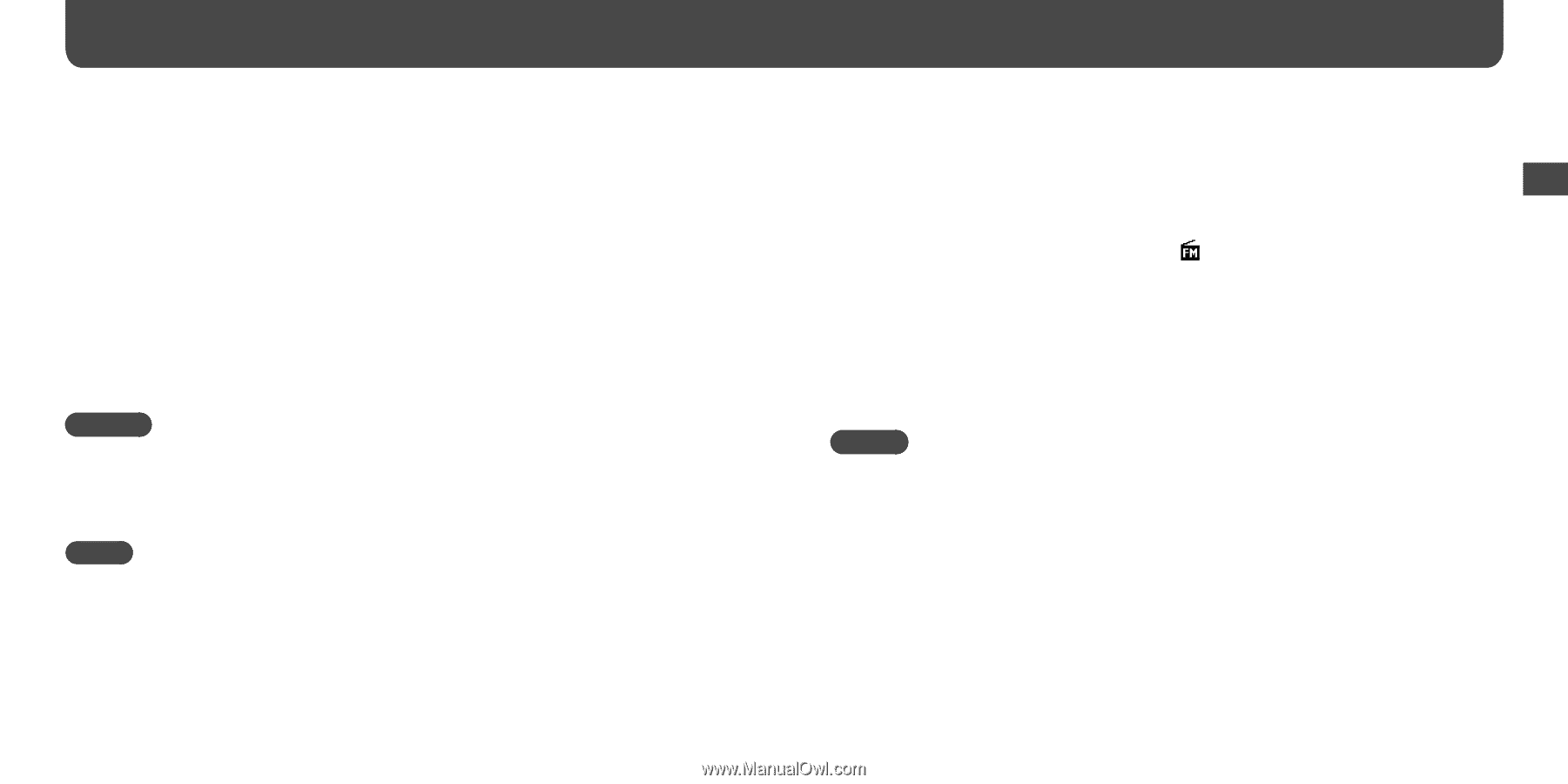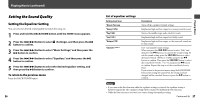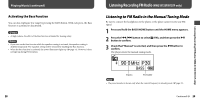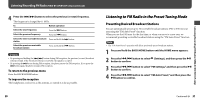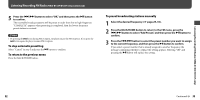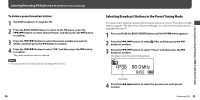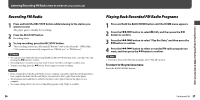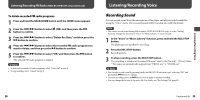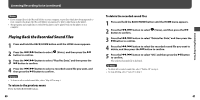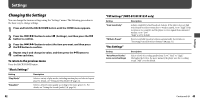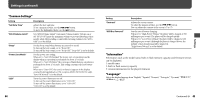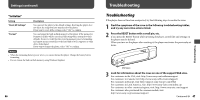Sony NWZ-B133F Operation Guide - Page 19
Recording FM Radio, Playing Back Recorded FM Radio Programs, Press the REC/STOP button.
 |
View all Sony NWZ-B133F manuals
Add to My Manuals
Save this manual to your list of manuals |
Page 19 highlights
Listening/Recording FM Radio (NWZ-B133F/B135F only) (continued) Recording FM Radio 1 Press and hold the REC/STOP button while listening to the station you want to record. The player goes to standby for recording. 2 Press the REC/STOP button. Recording starts. 3 To stop recording, press the REC/STOP button. The recording is saved as a file named FRnnnn*1.wav in the [Record] - [FM] folder. *1 File names are automatically assigned from "FR0001.wav" to "FR9999.wav." Hints • You can also record FM radio by pressing briefly the REC/STOP button in step 1, selecting "OK," and pressing the button to confirm. • Recording in poor reception areas may result in noise. Record in a stronger reception areas. • To pause recording, press the button. Press it again to resume recording. Notes • If you rename files of the [Record] folder on your computer, or put files which have been imported to your computer back into the [Record] folder, you may not be able to play them on the player. • The programs and sound files recorded by the player can be played back on the player or on a computer. • You cannot change the bit rate for recording FM programs. Only "High" is available. 36 Playing Back Recorded FM Radio Programs 1 Press and hold the BACK/HOME button until the HOME menu appears. 2 Press the / button to select (FM), and then press the button to confirm. 3 Press the / button to select "Play Rec Data," and then press the button to confirm. 4 Press the / button to select a recorded FM radio program you want, and then press the button to confirm. Hint • To listen to all recorded FM radio programs, select "Play All" in step 4. To return to the previous menu Press the BACK/HOME button. Continued 37 Listening/Recording FM Radio (NWZ-B133F/B135F only)