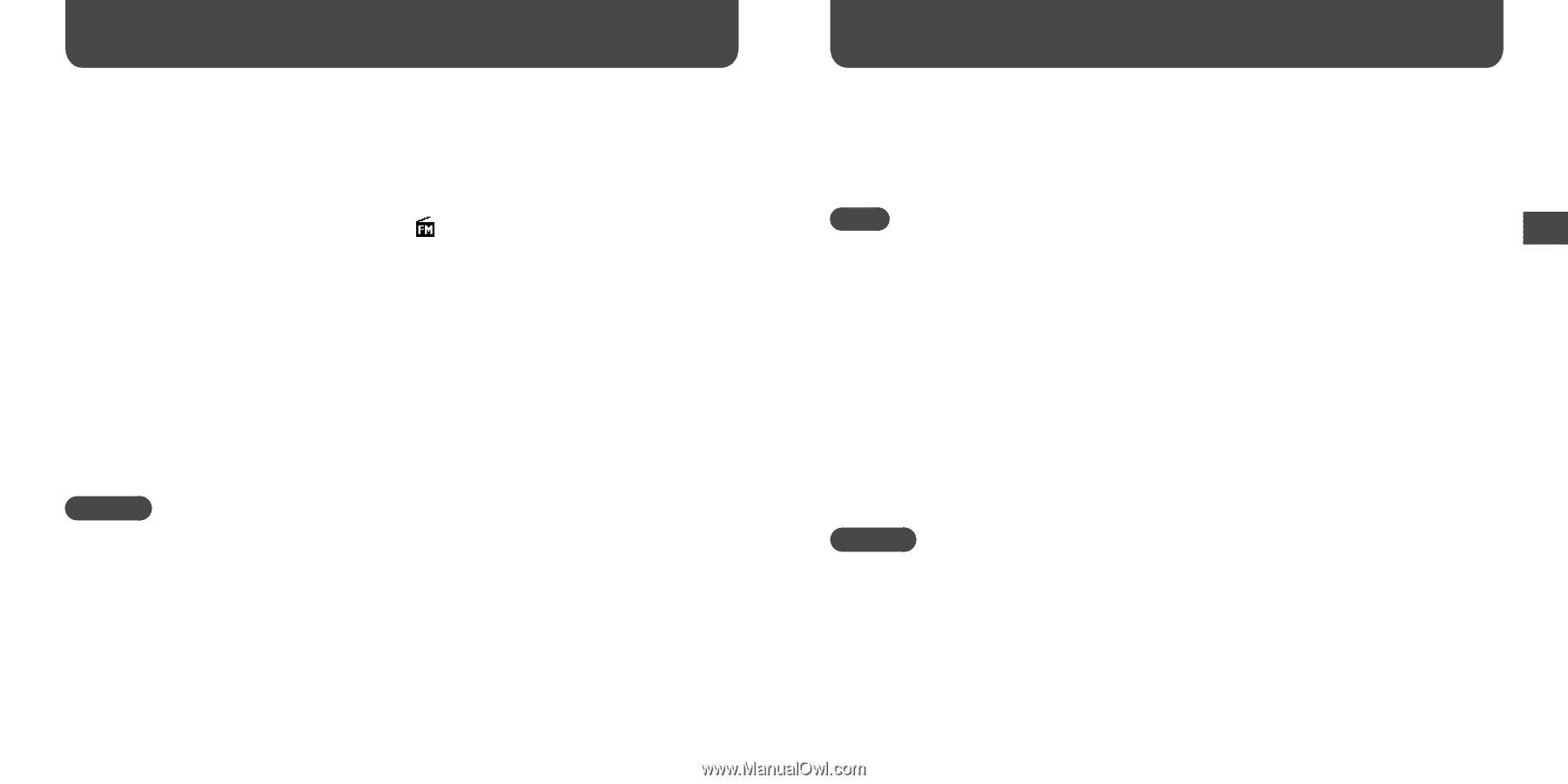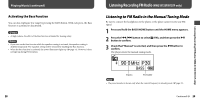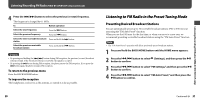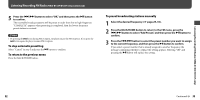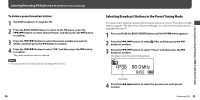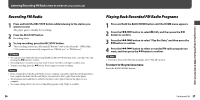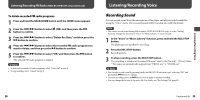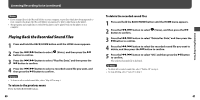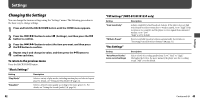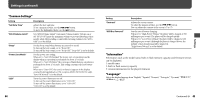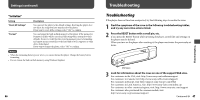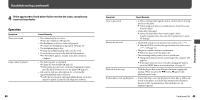Sony NWZ-B133F Operation Guide - Page 20
Listening/Recording Voice, Recording Sound
 |
View all Sony NWZ-B133F manuals
Add to My Manuals
Save this manual to your list of manuals |
Page 20 highlights
Listening/Recording Voice Listening/Recording FM Radio (NWZ-B133F/B135F only) (continued) To delete recorded FM radio programs 1 Press and hold the BACK/HOME button until the HOME menu appears. 2 Press the / button to select (FM), and then press the button to confirm. 3 Press the / button to select "Delete Rec Data," and then press the button to confirm. 4 Press the / button to select the recorded FM radio program you want to delete, and then press the button to confirm. 5 Press the / button to select "OK," and then press the button to confirm. The selected FM radio program is deleted. Hints • To delete all recorded FM radio programs, select "Delete All" in step 4. • To stop deleting, select "Cancel" in step 5. Listening/Recording Voice Recording Sound You can record sound from the microphone of the player and play recorded sound files using the "Voice" menu. The recorded sound will be encoded into ADPCM format. Note • You cannot record sound during FM reception (NWZ-B133F/B135F only) or in the "Setting" function. Change the function to "Voice" or "Music Library" to record sound. 1 In the "Voice" or "Music Library" function, press and hold the REC/STOP button. The player goes to standby for recording. 2 Press the REC/STOP button. Recording starts. 3 To stop recording, press the REC/STOP button. The recording is saved as a file named VRnnnn*1.wav in the [Record] - [Voice] folder. *1 File names are automatically assigned from "VR0001.wav" to "VR9999.wav." Hints • You can also record sound by pressing briefly the REC/STOP button in step 1, selecting "OK," and pressing the button to confirm. • To pause recording, press the button. Press it again to resume recording. • You can change the bit rate of the audio file. For details, see "Rec Settings"( page 43). 38 Continued 39