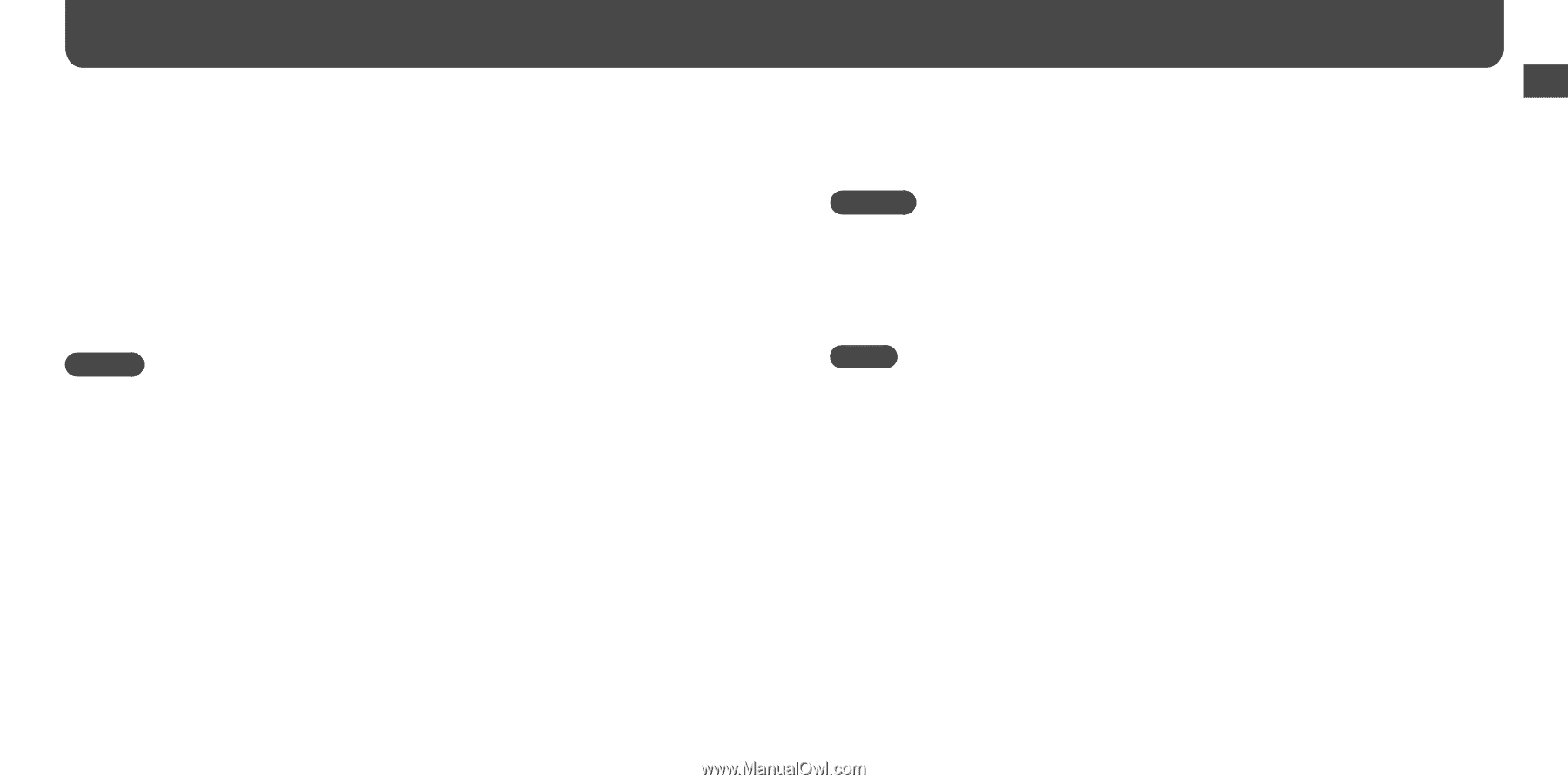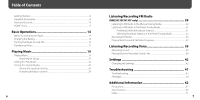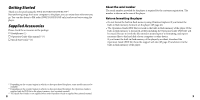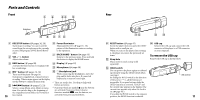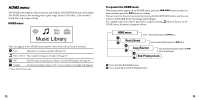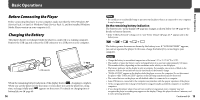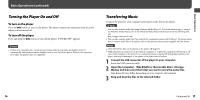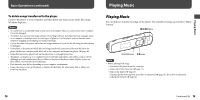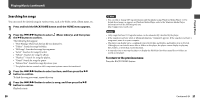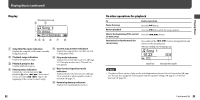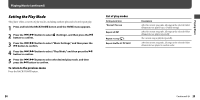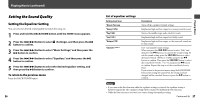Sony NWZ-B133F Operation Guide - Page 9
Turning the Player On and Off, Transferring Music, Basic Operations continued - walkman
 |
View all Sony NWZ-B133F manuals
Add to My Manuals
Save this manual to your list of manuals |
Page 9 highlights
Basic Operations Basic Operations (continued) Turning the Player On and Off To turn on the player Press the button to turn on the player. The player resumes the operation from the point where you last turned off. To turn off the player Press and hold the button to turn off the player. "POWER OFF" appears. Hint • If there is no operation for a certain period of time while in stop mode, the display turns off automatically and the player enters standby status to save the battery power. If there is no operation for a while, the player turns off completely. Transferring Music Connect the player to your computer and transfer audio files to the player. Hints • You can also transfer audio files using Windows Media Player 11. For details about usage, or support on Windows Media Player, refer to the Windows Media Player information from the following web site: http://support.microsoft.com/ • You can also transfer audio files from Sony Hi-Fi component systems with USB port. For details about how to transfer audio files to the player, refer to the operation instructions supplied with the device. Notes • Only MP3/WMA files can be played on the player ( page 67). • While the player is connected, do not turn the computer or Sony Hi-Fi component systems on or off. Also, if the computer or the Sony Hi-Fi component systems is turned off during data transfer to the player, data may be damaged, or the player or the device may be broken. 1 Connect the USB connector of the player to your computer. Insert the USB connector fully. 2 Open [My Computer] - [WALKMAN] or [Removable Disk] - [Storage Media], and then select the folder you want to store the audio files. Data hierarchy may differ, depending on your computer environment. 3 Drag and drop the files to the selected folder. 16 Continued 17