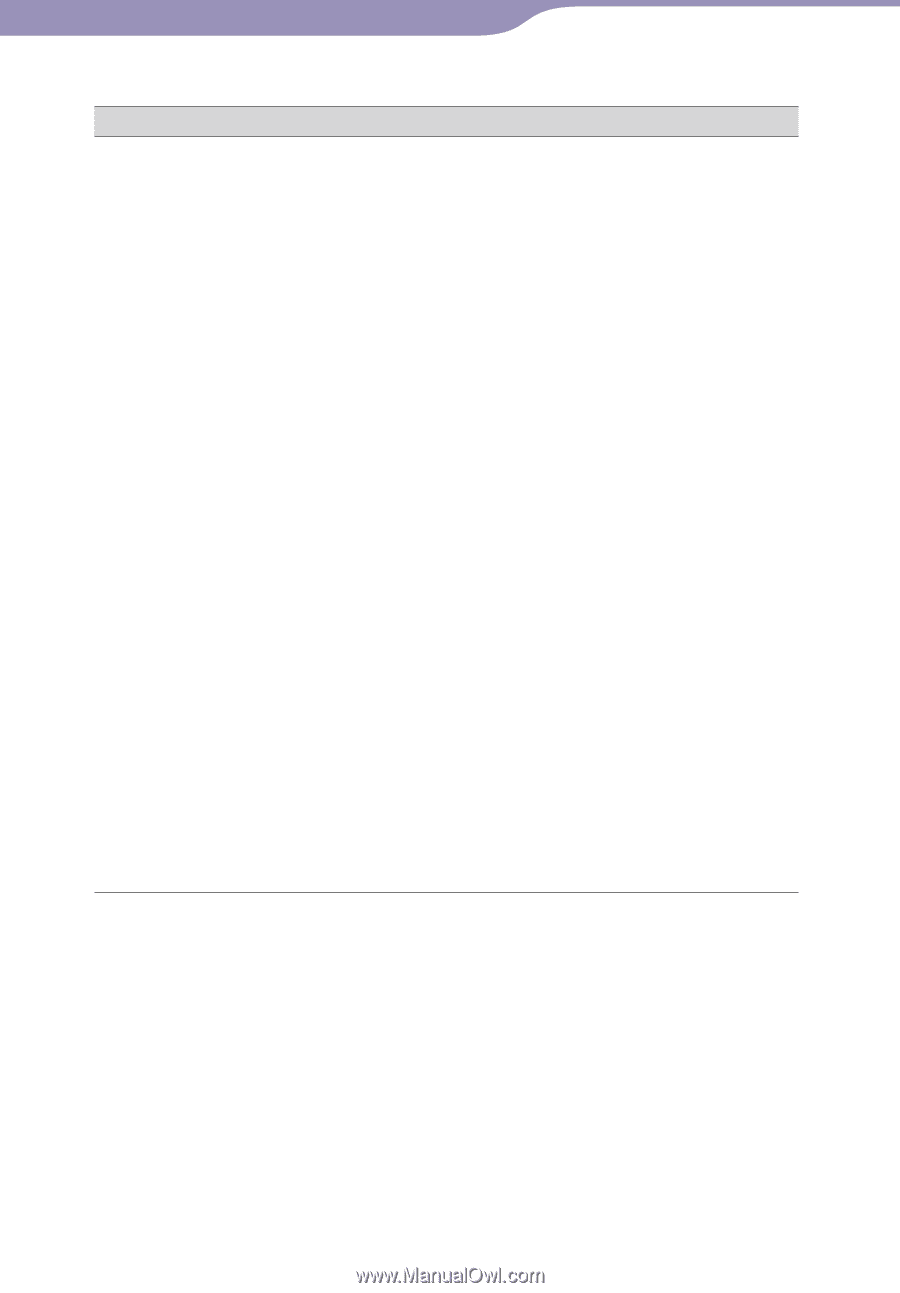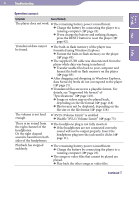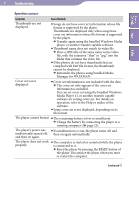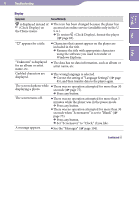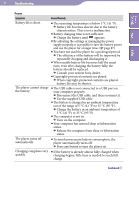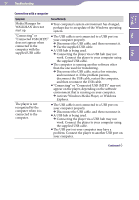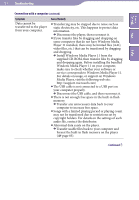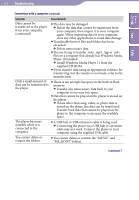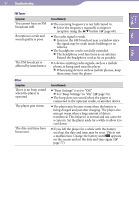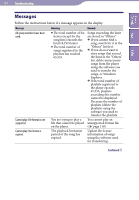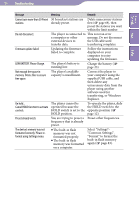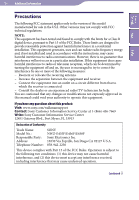Sony NWZ-E438F Operation Guide - Page 101
Install Windows Media Player 11 from the, Disconnect the USB cable, and then reconnect it. - cable usb
 |
View all Sony NWZ-E438F manuals
Add to My Manuals
Save this manual to your list of manuals |
Page 101 highlights
101 Troubleshooting Table of Contents Menu Index Connection with a computer (continued) Symptom Data cannot be transferred to the player from your computer. Cause/Remedy Transferring may be stopped due to noise such as static electricity, etc. This happens to protect data information. Disconnect the player, then reconnect it. If you transfer files by dragging and dropping on some computers that do not have Windows Media Player 11 installed, there may be limited files (AAC, video files, etc.) that can be transferred by dragging and dropping. Install Windows Media Player 11 from the supplied CD-ROM, then transfer files by dragging and dropping again. Before installing the bundled Windows Media Player 11 on your computer, make sure to check whether your software or service corresponds to Windows Media Player 11. For details on usage, or support on Windows Media Player, visit the following web site: http://support.microsoft.com/ The USB cable is not connected to a USB port on your computer properly. Disconnect the USB cable, and then reconnect it. There is not enough free space in the built-in flash memory. Transfer any unnecessary data back to your computer to increase free space. Songs with a limited playing period or playing count may not be transferred due to restrictions set by copyright holders. For details on the settings of each audio file, contact the distributor. Abnormal data exists on the player. Transfer usable files back to your computer and format the built-in flash memory on the player ( page 83). Continued