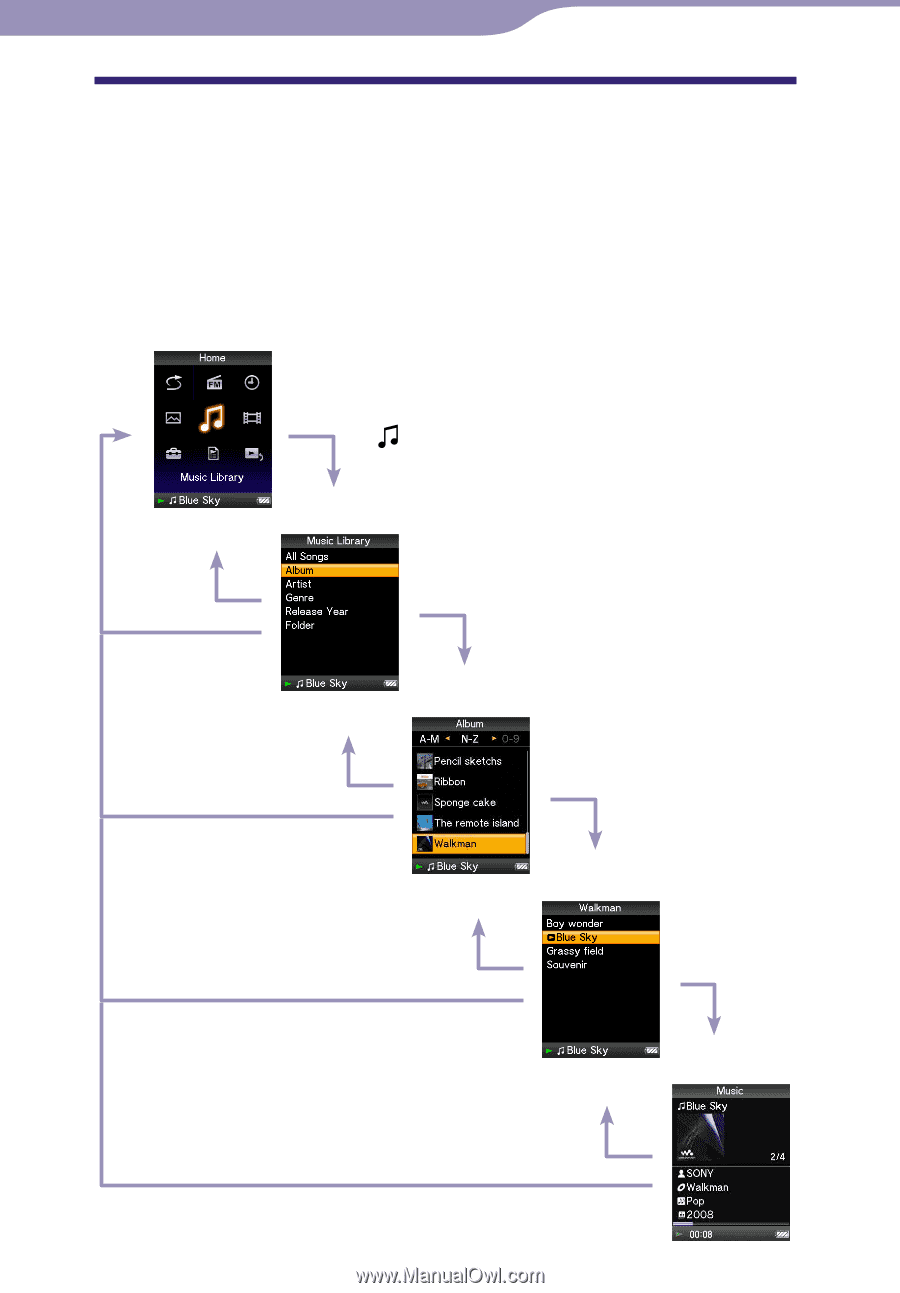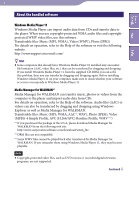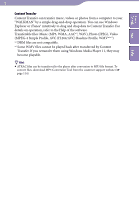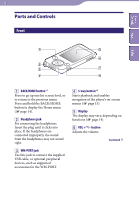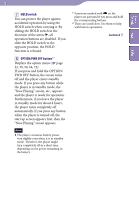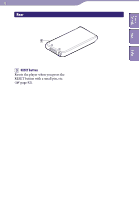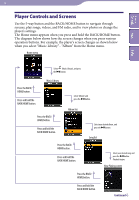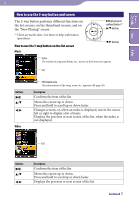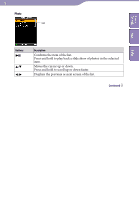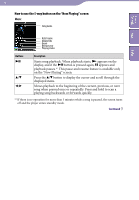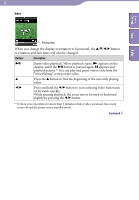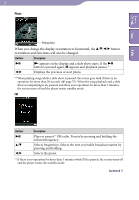Sony NWZ-E438F Operation Guide - Page 14
Player Controls and Screens
 |
View all Sony NWZ-E438F manuals
Add to My Manuals
Save this manual to your list of manuals |
Page 14 highlights
Table of Contents Menu 14 Player Controls and Screens Use the 5-way button and the BACK/HOME button to navigate through screens, play songs, videos, and FM radio, and to view photos or change the player's settings. The Home menu appears when you press and hold the BACK/HOME button. The diagram below shows how the screen changes when you press various operation buttons. For example, the player's screen changes as shown below when you select "Music Library"- "Album" from the Home menu. Home menu Index Select (Music Library), and press the button. Music Library Press the BACK/ HOME button. Press and hold the BACK/HOME button. Select "Album," and press the button. Album list Press the BACK/ HOME button. Press and hold the BACK/HOME button. Select your desired album, and press the button. Song list Press the BACK/ HOME button. Press and hold the BACK/HOME button. Select your desired song, and press the button. Playback begins. Now Playing screen Press the BACK/ HOME button. Press and hold the BACK/HOME button. Continued