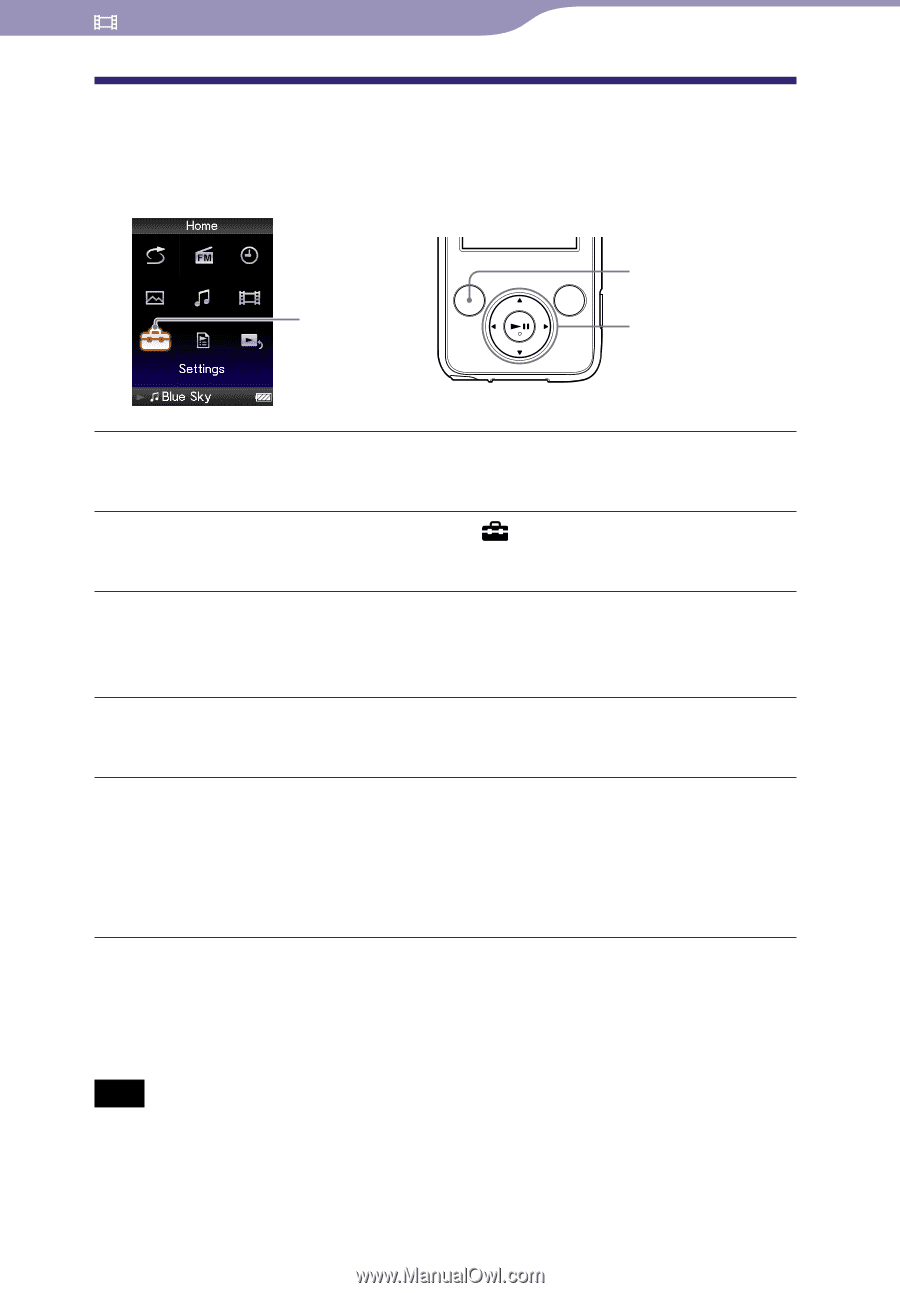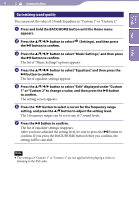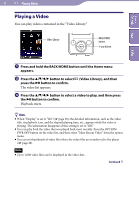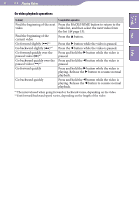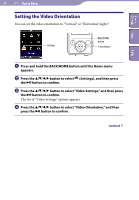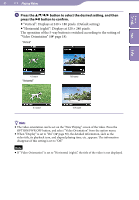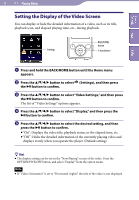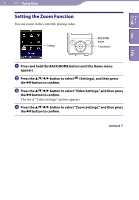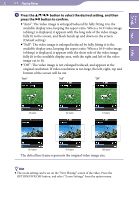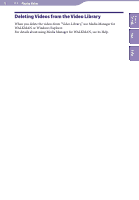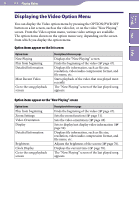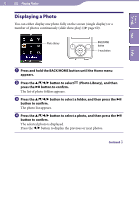Sony NWZ-E438F Operation Guide - Page 50
Setting the Display of the Video Screen
 |
View all Sony NWZ-E438F manuals
Add to My Manuals
Save this manual to your list of manuals |
Page 50 highlights
Table of Contents Menu 50 Playing Videos Setting the Display of the Video Screen You can display or hide the detailed information of a video, such as its title, playback icon, and elapsed playing time, etc., during playback. Settings BACK/HOME button 5-way button Index Press and hold the BACK/HOME button until the Home menu appears. Press the button to select (Settings), and then press the button to confirm. Press the button to select "Video Settings," and then press the button to confirm. The list of "Video Settings" options appears. Press the button to select "Display," and then press the button to confirm. Press the button to select the desired setting, and then press the button to confirm. "On": Displays the video title, playback status, or the elapsed time, etc. "Off ": Hides the detailed information of the currently playing video and displays it only when you operate the player. (Default setting) Hint The display setting can be set on the "Now Playing" screen of the video. Press the OPTION/PWR OFF button, and select "Display" from the option menu. Note If "Video Orientation" is set to "Horizontal (right)," the title of the video is not displayed.