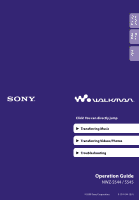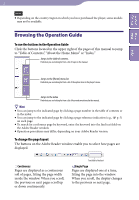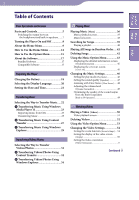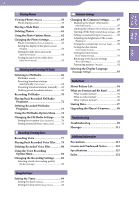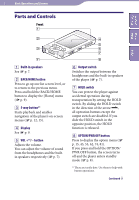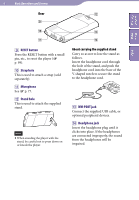Sony NWZ-S545RED Operating Guide
Sony NWZ-S545RED - 16gb Walkman Digital Music Player Manual
 |
UPC - 027242778931
View all Sony NWZ-S545RED manuals
Add to My Manuals
Save this manual to your list of manuals |
Sony NWZ-S545RED manual content summary:
- Sony NWZ-S545RED | Operating Guide - Page 1
Table of Home Contents Menu Index Click! You can directly jump Transferring Music Transferring Videos/Photos Troubleshooting Operation Guide NWZ-S544 / S545 ©2009 Sony Corporation 4-154-416-12(1) - Sony NWZ-S545RED | Operating Guide - Page 2
on the country/region in which you have purchased the player, some models may not be available. Browsing the Operation Guide To use the buttons in the Operation Guide Click the buttons located in the upper right of the pages of this manual to jump to "Table of Contents," "About the Home Menu - Sony NWZ-S545RED | Operating Guide - Page 3
the headphones and built-in speakers........7 Turning the Player On and Off 8 About the Home Menu 9 How to Use the Home Menu 12 How to Use the Option Menu 15 About the Software 17 Bundled Software 17 Compatible Software 17 Preparing the Player Charging the Battery 18 Selecting the Display - Sony NWZ-S545RED | Operating Guide - Page 4
[Language Settings 93 Useful Facts About Battery Life 94 What are Format and Bit Rate 95 What is audio format 95 What is video format 96 What is photo format 96 Storing Data 97 Upgrading the Player's Firmware..........98 Troubleshooting Troubleshooting 99 Messages 111 Additional Information - Sony NWZ-S545RED | Operating Guide - Page 5
respectively ( p. 7). Output switch Switches the output between the headphones and the built-in speakers of the player ( p. 7). HOLD switch You can protect the player against accidental operation during transportation by setting the HOLD switch. By sliding the HOLD switch in the direction - Sony NWZ-S545RED | Operating Guide - Page 6
RESET button Press the RESET button with a small pin, etc., to reset the player ( p. 99). Strap hole This is used to attach a strap (sold separately to the headphone cord. WM-PORT jack Connect the supplied USB cable, or optional peripheral devices. Headphone jack Insert the headphone plug - Sony NWZ-S545RED | Operating Guide - Page 7
and the built-in speakers respectively. Index Output switch Note When you switch the output to the built-in speakers, the output sound is The volume indicator appears on the screen. The (headphones) or (speaker) icon (depending on the current setting) is displayed to the left of the - Sony NWZ-S545RED | Operating Guide - Page 8
this status. Note You cannot operate the player when it is connected to a computer. Disconnect the USB cable before operating the player. The player consumes battery power very slightly even when it is in standby mode. Therefore, the player might turn completely off unexpectedly depending on the - Sony NWZ-S545RED | Operating Guide - Page 9
. You can also listen to voice recorded on the player using [Voice Recording] function, and FM radio programs recorded on the player ( p. 36). Watch videos transferred to the player ( p. 50). Set up the player and its applications ( p. 87). [Playlists] Listen to songs in the playlists ( p. 40 - Sony NWZ-S545RED | Operating Guide - Page 10
39 [Release Year 39 [Folder 39 [Voice Recording 39, 79 [FM Recording 39, 72 [Videos 50 [Settings] [Music Settings] [Play Mode 46 [Equalizer 47 [ -Time 21, 90 [Date Display Format].......... 91 [Time Display Format]......... 91 [Reset all Settings 92 [Format 92 [Language Settings 20, 93 - Sony NWZ-S545RED | Operating Guide - Page 11
name, video title, photo title, file name of recorded voice, or file name of recorded FM radio program FM radio Play mode ( p. 46) Equalizer ( p. 47) Zoom setting ([Auto] or [Full]) ( p. 54) Sleep timer ( p. 86) , *1 Remaining battery power ( p. 18) Headphones or speaker ( p. 7) *1 If - Sony NWZ-S545RED | Operating Guide - Page 12
application, such as searching for songs, changing settings, etc. You can display the [Home] menu by pressing and holding the BACK/HOME button of the player. BACK/HOME button 5-way button From the [Home] menu, you can select the desired item on the screen by using the 5-way button. Press the - Sony NWZ-S545RED | Operating Guide - Page 13
Table of Home Contents Menu Index 13 Basic Operations and Screens In this manual, operating instructions from the [Home] menu are described as below. Example: From the [Home] menu, select [Music] [Album] desired album desired song. The actual operations for the - Sony NWZ-S545RED | Operating Guide - Page 14
Table of Home Contents Menu Index 14 Basic Operations and Screens Press the button to select an album, and then press the button to confirm. The song list for the selected album appears. You can scroll the list by pressing the / button. Press the button to select a song, and then - Sony NWZ-S545RED | Operating Guide - Page 15
Table of Home Contents Menu Index 15 Basic Operations and Screens How to Use the Option Menu The option menu items vary function-to-function, allowing you to change the settings of each application. You can display the option menu by pressing the OPTION/PWR OFF button. OPTION/PWR OFF button 5-way - Sony NWZ-S545RED | Operating Guide - Page 16
you press the OPTION/PWR OFF button. For details, see the following pages. "Using the Music Option Menu" ( p. 43) "Using the Video Option Menu" ( p. 53) "Using the Photo Option Menu" ( p. 62) "Using the FM Radio Option Menu" ( p. 74) "Using the Voice Recording Option Menu" ( p. 81) - Sony NWZ-S545RED | Operating Guide - Page 17
to MP3 file format. To convert files, download the MP3 Conversion Tool from the customer support Web site ( p. 121). Compatible Software Windows Media Player 11 Windows Media Player can import audio data from CDs and transfer data to the player. Transferable files: Music (MP3, WMA), Video (WMV - Sony NWZ-S545RED | Operating Guide - Page 18
Menu Index 18 Preparing the Player Preparing the Player Charging the Battery The player's battery is recharged while the player is connected to a running computer. When you connect the player to your computer, use the supplied USB cable. When the remaining battery indication in the lower right - Sony NWZ-S545RED | Operating Guide - Page 19
an estimate. For example, one section of black in the indicator will not always indicate exactly one-fourth of the battery's charge. [Do not disconnect.] appears in the display while the computer accesses the player. Do not disconnect the supplied USB cable while [Do not disconnect.] appears or - Sony NWZ-S545RED | Operating Guide - Page 20
20 Preparing the Player Selecting the Display Language You can select from a variety of languages for menus and messages. Table of Home Contents Menu Index BACK/HOME button 5-way - Sony NWZ-S545RED | Operating Guide - Page 21
[12-hour] or [24-hour ]. For details, see "Setting the date format [Date Display Format]" ( p. 91), or "Setting the time format [Time Display Format]" ( p. 91). Note If the battery power is used up because, for example, the player has not been used for a long time, your settings for date and - Sony NWZ-S545RED | Operating Guide - Page 22
software. For details about supported file formats, see "Supported file format" ( p. 125). The player does not use SonicStage software (SonicStage software, developed by Sony player after conversion to MP3 file format. To convert files, download the MP3 Conversion Tool from the customer support - Sony NWZ-S545RED | Operating Guide - Page 23
about usage, or support on Windows Media Player, refer to the Windows Media Player information from the following web site: http://support.microsoft.com/ Importing music from CDs You can use Windows Media Player 11 to copy (rip) music from your CDs. Follow these instructions to rip songs from - Sony NWZ-S545RED | Operating Guide - Page 24
your CDs' information is missing, you can add it after importing. For information about adding and editing CD information, refer to the Help of Windows Media Player 11. If you want a song not to be imported, uncheck the checkbox to the left of the song title. Note Imported songs are limited to - Sony NWZ-S545RED | Operating Guide - Page 25
of Content Transfer, refer to the Help of Content Transfer. Start up Windows Media Player 11, and then connect the player to your computer using the supplied USB cable. Insert the connector of the USB cable into the player with the mark facing up. The [Device Setup] window appears. Click [Cancel - Sony NWZ-S545RED | Operating Guide - Page 26
Table of Home Contents Menu 26 Transferring Music Click the [Sync] tab on the Windows Media Player 11 window. Drag-and-drop the desired songs to the Sync List on the right side of the window. The songs are added to the - Sony NWZ-S545RED | Operating Guide - Page 27
the USB cable while [Do not disconnect.] appears on the player, or the data being transferred may be damaged. Content Transfer cannot be used for Windows Media Player contents. Contents with copyright protection cannot be transferred. Content Transfer supports data transfer from iTunes 8.1 to - Sony NWZ-S545RED | Operating Guide - Page 28
Transferring Music Table of Home Contents Menu Select the desired songs from iTunes, etc., and drag-and-drop them to Content Transfer. Content Transfer recognizes the type of data by filename extension, and sends it to the appropriate folder of the player. iTunes, etc. Content Transfer Index - Sony NWZ-S545RED | Operating Guide - Page 29
Windows Media Player 11 from the Windows Media Player download site, you can solve this problem, allowing you to transfer by drag-and-drop again. Before installing Windows Media Player 11 on your computer, make sure to check whether your software or service corresponds to Windows Media Player 11 - Sony NWZ-S545RED | Operating Guide - Page 30
files may be left in the player. In this case, transfer usable files back to the computer and format the player ( p. 92). Do not change folder names or delete the [MUSIC], [MP_ROOT], [MPE_ROOT], [VIDEO], [PICTURE], [PICTURES], [Record], [Voice] and [FM] folders. Do not change folder or - Sony NWZ-S545RED | Operating Guide - Page 31
Windows Media Player, refer to the Windows Media Player information from the following web site: http://support.microsoft.com/ Hint For detailed information on how to import videos/photos, refer to the Help of each software. For details about supported file formats, see "Supported file format - Sony NWZ-S545RED | Operating Guide - Page 32
player using Content Transfer. You can transfer videos/photos by drag-and-drop of the desired videos/photos from Windows Explorer to Content Transfer. Note Do not disconnect the USB cable while [Do not disconnect.] appears on the player ] - [Content Transfer] to start the software. Continued - Sony NWZ-S545RED | Operating Guide - Page 33
of Home Contents Menu Select the desired videos/photos from Windows Explorer, and drag- and-drop them to Content Transfer. Content Transfer recognizes the type of data by filename extension, and sends it to the appropriate folder of the player. Video/photo files or folders in your computer - Sony NWZ-S545RED | Operating Guide - Page 34
Windows Media Player 11 from the Windows Media Player download site, you can solve this problem, allowing you to transfer by drag-and-drop again. Before installing Windows Media Player 11 on your computer, make sure to check whether your software or service corresponds to Windows Media Player 11 - Sony NWZ-S545RED | Operating Guide - Page 35
to your computer using the supplied USB cable. Insert the connector of the USB cable into the player with the mark facing up. Click [start] - [My Computer] or [Computer] - [WALKMAN] - [Storage Media], and then select the [VIDEO] or [PICTURE] folder. Data hierarchy may differ, depending on your - Sony NWZ-S545RED | Operating Guide - Page 36
music, select [Music] to display the [Music] screen. You can play back recorded FM radio programs and recorded voice files from [Music]. For details, see "Searching for Songs" Note It may take time to start up the player or display the file/folder list when many files or folders are stored on the - Sony NWZ-S545RED | Operating Guide - Page 37
() Display the cursor and scroll all Press the / button. through the displayed items *1 During pause, if there is no operation for more than 3 minutes, the player automatically enters standby mode. - Sony NWZ-S545RED | Operating Guide - Page 38
Table of Home Contents Menu 38 Playing Music Music list screen The following are examples of music list screens. Index The initials of song and album, etc., names in the list section appear. Index Song list screen Album list screen Operations on the music list screen To Do this Confirm - Sony NWZ-S545RED | Operating Guide - Page 39
Table of Home Contents Menu 39 Playing Music Searching for Songs When you select [Music] on the [Home] menu, the search menu appears. You can select the desired search method on the search menu to search the music list for desired song. Also, you can search the music list for a desired song by - Sony NWZ-S545RED | Operating Guide - Page 40
[Voice Recording]*6 [FM Recording]*7 Description Select a song player. For details on how to play back recorded FM radio programs, see "Playing Back Recorded FM Radio Programs" ( p. 72). Playing a playlist You can play lists of songs (playlists). Playlists are created using Windows Media Player - Sony NWZ-S545RED | Operating Guide - Page 41
41 Playing Music Playing All Songs in Random Order All the songs stored on the player are played in random order. [Shuffle All] BACK/HOME button 5-way button Index recorded voice files. Recorded voice files and recorded FM radio programs are not shuffled even if [Shuffle All] is selected. - Sony NWZ-S545RED | Operating Guide - Page 42
you used to transfer the songs, or Windows Explorer. For details about using the software, see the Help of the software. Hint You can delete recorded voice files and recorded FM radio programs on the player. For details, see "Deleting Recorded Voice Files" ( p. 80) and "Deleting Recorded - Sony NWZ-S545RED | Operating Guide - Page 43
to FM Radio screen] [Detailed Information] [Go to the song playback screen] [Delete This Song]*1 Description/ FM Recording screen ( p. 70). The FM Radio screen of the last received broadcast station appears ( p. 66). Displays detailed information of a song, such as playing time, audio format - Sony NWZ-S545RED | Operating Guide - Page 44
playback screen Option items Description/reference page [Play Mode sound output from the built-in speakers ( p. 49). [Cover Art format, bit rate, and file name ( p. 45). [Add to Wishlist/Remove from Adds the song to the wish list to purchase it on the Wishlist] service corresponded software - Sony NWZ-S545RED | Operating Guide - Page 45
the previous or next song by pressing the / button. Playback time File format Bit rate Copyrighted files While playing back a variable bit rate song, " Media Player 11, or another transfer capable software for setting cover art. For details on operation, refer to the Help or maker of the software. - Sony NWZ-S545RED | Operating Guide - Page 46
]/ [Shuffle]/ [Shuffle&Repeat]/ [Repeat 1 Song]/ Description The songs within the playback range are played back in a song list is played back repeatedly. Note The player plays back songs only in the lists from which the and recorded FM radio programs are not included in the play mode, and - Sony NWZ-S545RED | Operating Guide - Page 47
) [Custom 1] ( ) [Custom 2] ( ) Description Sound quality setting is not activated. (Default setting) Emphasizes manually to compensate. The [Equalizer] setting is not applied while playing a video or FM radio. The [Equalizer] setting is not applied to the sound output from the built-in speakers - Sony NWZ-S545RED | Operating Guide - Page 48
Stereo] desired Clear Stereo type. Type [On] [Off ] Description Activates the [Clear Stereo] function when you use the supplied headphones. not applied while playing a video or FM radio. The [Clear Stereo] setting is not applied to the sound output from the built-in speakers when [Built-in SP - Sony NWZ-S545RED | Operating Guide - Page 49
applied while playing a video or FM radio. The [Dynamic Normalizer] setting is not applied to the sound output from the built-in speakers when [Built-in SP [On] [Off ] Description Activates the [Built-in SP Optimizer] function when sounds output from the built-in speakers. Disables the [Built-in - Sony NWZ-S545RED | Operating Guide - Page 50
a JPEG file (horizontal 160 × vertical 120 dots, extension: .jpg) and name it the same as the desired video file, then store it in the video file folder. The maximum video size playable on the player is 240 × 320. For detailed specifications, see "Specifications" ( p. 125). Note Up to 1,000 - Sony NWZ-S545RED | Operating Guide - Page 51
Forward slightly ( )/rewind slightly ( )*3 Find the beginning of the current video Do this Press the button. Press and hold the / button. pause, if there is no operation for more than 3 minutes, the player automatically enters standby mode. *2 The speed of fast forward/fast rewind during pause - Sony NWZ-S545RED | Operating Guide - Page 52
of Home Contents Menu Deleting Videos When you delete videos from the player, use the software you used to transfer the videos, or Windows Explorer. For details about using the software, see the Help of the software. Note The player itself cannot delete videos without connecting to a computer - Sony NWZ-S545RED | Operating Guide - Page 53
screen ( p. 77) or the FM Recording screen ( p. 70). The FM Radio screen of the last received broadcast station appears ( p. 66). Finds the beginning of a video ( p. 51). Displays file information, such as file size, resolution, video/audio compression format, and file name, etc. Starts - Sony NWZ-S545RED | Operating Guide - Page 54
Settings] [Zoom Settings] desired zoom setting type. Type [Auto] Description The video image is resized to fit the display area, maintaining the original aspect ratio (Default setting). A 16:9 video image is displayed full-width, with black bands at the top and bottom of the screen (Letterbox - Sony NWZ-S545RED | Operating Guide - Page 55
Table of Home Contents Menu 55 Watching Videos Type [Full] Description The video image is resized to fit the available display area, maintaining the aspect ratio. The video image is displayed fullheight, with the right/left sides of the image trimmed to fit. Index [Off ] 4:3 source 16:9 - Sony NWZ-S545RED | Operating Guide - Page 56
display type. Type [On] [Off ] Description Displays the video title, playback status, or the elapsed time, etc. Hides detailed information of the currently playing video and displays it only when you operate the player. (Default setting) Note If [Video Orientation] is set to [Horizontal (right - Sony NWZ-S545RED | Operating Guide - Page 57
the 5-way button is switched according to the setting of [Video Orientation]. From the [Home] menu, select [Settings] [Video Settings] [Video Orientation] desired video orientation type. Type [Vertical] Description Displays at 240 × 180 pixels. (Default setting) Index [Horizontal (right - Sony NWZ-S545RED | Operating Guide - Page 58
Table of Home Contents Menu 58 Viewing Photos Viewing Photos Viewing Photos [Photos] To view photos, select [Photos] to display the [Photos] screen. BACK/HOME button 5-way button [Photos] Index From the [Home] menu, select [Photos] desired folder desired photo. The photo display - Sony NWZ-S545RED | Operating Guide - Page 59
Playback of songs or FM reception continues even while player (as [WALKMAN]) using Windows Explorer, and drag-and-drop a new folder just under the [PICTURE] or [PICTURES] folder. For details on data hierarchy, see p. 34. Note All files with the extension .jpg, including thumbnail files of videos - Sony NWZ-S545RED | Operating Guide - Page 60
60 Viewing Photos Playing a Slide Show You can display photos in a selected folder in slide show form. Table of Home Contents Menu Index BACK/HOME button 5-way button [Photos] From the [Home] menu, select [Photos]. The photo folder list appears. Press the button to select a photo - Sony NWZ-S545RED | Operating Guide - Page 61
Contents Menu Deleting Photos When you delete photos from the player, use the software you used to transfer the photos, or Windows Explorer. For details about using the software, see the Help of the software. Note The player itself cannot delete photos without connecting to a computer. Index - Sony NWZ-S545RED | Operating Guide - Page 62
to the song playback screen] Description/reference page Displays the playback or display screen of the currently playing content. Displays the Voice Recording screen ( p. 77) or the FM Recording screen ( p. 70). The FM Radio screen of the last received broadcast station appears ( p. 66). Starts - Sony NWZ-S545RED | Operating Guide - Page 63
setting of [Photo Orientation]. From the [Home] menu, select [Settings] [Photo Settings] [Photo Orientation] desired photo orientation type. Type [Vertical] Description Displays at 240 × 180 pixels. (Default setting) [Horizontal (right)] [Horizontal (left)] Displays at 320 × 240 pixels. - Sony NWZ-S545RED | Operating Guide - Page 64
show repeatedly. From the [Home] menu, select [Settings] [Photo Settings] [Slide Show Repeat] desired setting type. Type [On] [Off ] Description Displays photos in a photo folder continuously and repeatedly. Displays photos in a photo folder continuously, to the last photo, then returns to - Sony NWZ-S545RED | Operating Guide - Page 65
is displayed. From the [Home] menu, select [Settings] [Photo Settings] [Slide Show Interval] desired interval type. Type [Short] [Normal] [Long] Description Photos switch to the next photos at a short interval. Photos switch to the next photos at the standard interval. (Default setting - Sony NWZ-S545RED | Operating Guide - Page 66
. For details on how to operate the FM Radio screen, see "FM Radio screen" ( p. 67). Frequency Preset number Note You cannot select a preset number if no preset station is stored. Preset receivable station using [Auto Preset] ( p. 68), or preset the receivable stations manually ( p. 69). - Sony NWZ-S545RED | Operating Guide - Page 67
Index Note Depending on the country/region in which you have purchased the player, the screen appearance may differ. Operations on the FM Radio screen To Select the previous/next frequency Select the previous/next receivable station*1 Select the previous/next preset number*2 Pause/resume the - Sony NWZ-S545RED | Operating Guide - Page 68
FM radio for the first time, or when you move to a new area, we recommend you preset receivable broadcast stations by selecting [Auto Preset]. On the FM Index Hint If high sensitivity causes the player to receive many unwanted broadcast stations, change the [Scan Sensitivity] setting ( p. 76 - Sony NWZ-S545RED | Operating Guide - Page 69
Table of Home Contents Menu 69 Listening and Recording FM Radio Presetting broadcast stations manually You can manually preset broadcast stations that [Auto Preset] cannot detect ( p. 68). On the FM Radio screen, select the desired frequency. Press and hold the button. The frequency you - Sony NWZ-S545RED | Operating Guide - Page 70
Table of Home Contents Menu 70 Listening and Recording FM Radio Recording FM Radio You can record FM radio programs on the player. FM radio program is recorded in MP3 format. Before recording, connect the headphones, and confirm that FM broadcasts can be heard and reception is good. Index - Sony NWZ-S545RED | Operating Guide - Page 71
FM-xxxx-nnn-hhmm" (FM - frequency - serial number - hour and minutes). *2 Folder names are automatically assigned to "yyyy-mm-dd" (year - month - day). In the case the [Record] and [FM] folders, you may not be able to play them on the player. Up to 4,000 files of FM radio programs can be recorded - Sony NWZ-S545RED | Operating Guide - Page 72
screen, see "Music playback screen" ( p. 37). Hint You can also play back recorded FM radio programs from the option menu appearing on the FM Radio or FM Recording screen. On the FM Radio or FM Recording screen, press the OPTION/PWR OFF button, then select [Play Recorded Data] desired folder - Sony NWZ-S545RED | Operating Guide - Page 73
Listening and Recording FM Radio Deleting Recorded FM Radio Programs You can delete the recorded FM radio programs on the player. Table of Home Contents Menu Index BACK/HOME button OPTION/PWR OFF button [Music] 5-way button From the [Home] menu, select [Music] [FM Recording] desired - Sony NWZ-S545RED | Operating Guide - Page 74
Preset] [Auto Preset] [Scan Sensitivity] [Mono/Auto] [Clock Display] [Go to the song playback screen] Description/reference page Displays the FM Recording screen ( p. 70). Displays the folder list screen of the [FM] folder of the [Record] folder ( p. 72). Presets the currently tuned-in broadcast - Sony NWZ-S545RED | Operating Guide - Page 75
the built-in speakers ( p. 49). Displays a cover art ( p. 45). Displays detailed information of a recorded FM radio program, such as playing time, audio format, bit rate, and file name ( p. 45). Adds the song to the wish list to purchase it on the service corresponded software./ Removes the song - Sony NWZ-S545RED | Operating Guide - Page 76
[Settings] Setting the reception [Scan Sensitivity] When you select stations using the [Auto Preset] function ( p. 68) or the / button, the FM receiver may receive unwanted broadcast stations as a result of sensitivity being too high. In this case, set the reception to [Low]. [High] is set by - Sony NWZ-S545RED | Operating Guide - Page 77
voice using the player's built-in microphone and play back the recorded voice files. Files are recorded in MP3 format. [Voice the headphones or the built-in speakers. From the [Home] menu, select [Voice Recording]. The Voice Recording screen appears and the player goes into record standby. - Sony NWZ-S545RED | Operating Guide - Page 78
are automatically assigned to "yyyy-mm-dd" (year - month - day). In the case of subsequent folders created on the same day, an attached folder number (2 to 999) and [Voice] folders, you may not be able to play them on the player. Up to 4,000 files of recorded voice can be recorded. The maximum - Sony NWZ-S545RED | Operating Guide - Page 79
Table of Home Contents Menu 79 Recording/Listening Voice Playing Back Recorded Voice Files To play back recorded voice files, select [Music] to display the [Music] screen. You can display the folder list in the [Voice] folder. Index BACK/HOME button 5-way button [Music] From the [Home] - Sony NWZ-S545RED | Operating Guide - Page 80
80 Recording/Listening Voice Deleting Recorded Voice Files You can delete recorded voice files on the player. Table of Home Contents Menu Index BACK/HOME button OPTION/PWR OFF button [Music] 5-way button From the [Home] menu, select [Music] [Voice Recording] desired - Sony NWZ-S545RED | Operating Guide - Page 81
Settings] [Go to the song playback screen] Description/reference page Adds a new folder to the [ FM Recording screen ( p. 70). The FM Radio screen of the last received broadcast station appears ( p. 66). Displays detailed information of a recorded voice file, such as playing time, audio format - Sony NWZ-S545RED | Operating Guide - Page 82
voice files Option items Description/reference page [Play Mode the sound output from the built-in speakers ( p. 49). [Cover Art] format, bit rate, and file name ( p. 45). [Add to Wishlist/Remove from Adds the song to the wish list to purchase it on the Wishlist] service corresponded software - Sony NWZ-S545RED | Operating Guide - Page 83
recording quality [Bit Rate Settings] You can select a level of recording quality from [MP3 160kbps], [MP3 128kbps] or [MP3 96kbps]. The higher the level is, the more memory the player uses for recording sound. [MP3 128kbps] is set by default. From the [Home] menu, select [Settings] [Recording - Sony NWZ-S545RED | Operating Guide - Page 84
Timer You can set the timer to play back songs at a specified time (Alarm). You can also set the period of time after which the player automatically puts off itself into standby mode (Sleep Timer). The alarm and sleep timer cannot be set at the same time. The timer can be - Sony NWZ-S545RED | Operating Guide - Page 85
appears, select [Yes]. If you select [No], the alarm is not cancelled, and the player turns off automatically. Note The alarm will not activate if the player is connected to a computer. Disconnect the USB cable before the set time. If there is no resume information for the song last played, or - Sony NWZ-S545RED | Operating Guide - Page 86
timer duration. Index Duration [30 Min] [60 Min] [90 Min] [120 Min] Description Turns off the player after 30 minutes. Turns off the player after 60 minutes. Turns off the player after 90 minutes. Turns off the player after 120 minutes. Hint After setting the sleep timer, screen. appears in - Sony NWZ-S545RED | Operating Guide - Page 87
, select [Settings] [Common Settings] [Unit Information]. Item [Model:] [Firmware:] [Total songs:] [Total videos:] [Total photos:] [WM-PORT:] Description Displays the model name of the player. Displays version information for the player's firmware. Displays the total number of songs stored on - Sony NWZ-S545RED | Operating Guide - Page 88
AVLS (Volume Limit)] desired setting type. Type [On] [Off ] Description Maintains a moderate volume level. Plays back audio at the original volume. ( from the built-in speakers. Turning off the beep sound [Beep Settings] You can turn on or off the operation sounds of the player. From the [ - Sony NWZ-S545RED | Operating Guide - Page 89
desired setting type. Type [1] - [5] Description The larger the number, the brighter the screen. [3] is set by default. Hint If you adjust the brightness of the screen to a lower level, the battery will last longer. Note While the player is connected via the USB cable, the brightness of the - Sony NWZ-S545RED | Operating Guide - Page 90
either [12-hour] or [24-hour]. For details, see "Setting the date format [Date Display Format]" ( p. 91), or "Setting the time format [Time Display Format]" ( p. 91). Note If battery power is used up because, for example, the player has not been used for a long time, your settings for date and - Sony NWZ-S545RED | Operating Guide - Page 91
MM/DD], [MM/DD/YYYY], or [DD/MM/YYYY]. From the [Home] menu, select [Settings] [Common Settings] [Date Display Format] desired format type. Type [YYYY/MM/DD] [MM/DD/YYYY] [DD/MM/YYYY] Description Displays the date as year/month/day. Displays the date as month/day/year. Displays the date as - Sony NWZ-S545RED | Operating Guide - Page 92
. To cancel the operation, select [No] on the confirmation screen. Index Formatting memory [Format] You can format the built-in flash memory of the player. Note If the memory is formatted, all data (songs, videos, photos, etc., including sample data installed at the factory) will be erased - Sony NWZ-S545RED | Operating Guide - Page 93
93 Common Settings Selecting the Display Language [Language Settings] You can select from a variety of languages for menus and messages. Table of Home Contents Menu Index BACK/HOME button 5-way button [Settings] From the [Home] menu, select [Settings] [Language Settings] desired - Sony NWZ-S545RED | Operating Guide - Page 94
, if standby mode continues for more than about 4 hours, the player turns completely off automatically. Adjust data format and bit rate Playing time will vary, as battery charge can be affected by the format and bit rate of songs, videos or photos that are played. For details on charging time and - Sony NWZ-S545RED | Operating Guide - Page 95
the MPEG working group of the ISO (International Organization for Standardization). MP3 can compress audio files to about 1/10 the size of standard CD audio files. WMA: WMA (Windows Media Audio) is a common audio compression technology developed by Microsoft Corporation. The WMA format produces the - Sony NWZ-S545RED | Operating Guide - Page 96
, so you can store fewer songs on the player. Lower bit rates enable you to store more songs Media Video) is a video compression format developed by Microsoft Corporation. It was built upon MPEG-4, achieves a high compression rate, and supports copy control by DRM. What is photo format? Photo format - Sony NWZ-S545RED | Operating Guide - Page 97
, the builtin flash memory appears in Windows Explorer as [WALKMAN]. Note Do not use the bundled software while using Windows Explorer to interact with the built-in flash memory of the player. Do not disconnect the supplied USB cable while [Do not disconnect.] appears during data transfer. The - Sony NWZ-S545RED | Operating Guide - Page 98
it, visit the customer support Web sites ( p. 121). Download the update program to your computer from the Web site. Connect the player to your computer, and then start the update program. Follow the on-screen instructions to update the player's firmware. Firmware update is complete. Hint - Sony NWZ-S545RED | Operating Guide - Page 99
data and player settings may be lost. RESET button 4 Check information on the issue in the Help of each software. 5 Look up information on the issue on one of the customer support Web sites ( p. 121). 6 If the approaches listed above fail to resolve the issue, consult your nearest Sony dealer. - Sony NWZ-S545RED | Operating Guide - Page 100
p. 99). No data is stored on the player. Follow the instructions in the message, and transfer data from the computer. Transferred files are not in a playable format. For details, see "Supported file format" of "Specifications" ( p. 125). Songs or videos may not be playable, depending on the - Sony NWZ-S545RED | Operating Guide - Page 101
which playback starts (album list, artist list, etc.) ( p. 39). Data cannot be deleted on the player. You cannot delete songs, videos or photos on the player. Delete them using the software you used to transfer the data, or Windows Explorer. Noise is generated. A device emitting radio signals - Sony NWZ-S545RED | Operating Guide - Page 102
Menu Index 102 Troubleshooting The player does not work. The HOLD switch is set to the HOLD position. Slide the HOLD switch in the opposite position ( p. 5). The player contains moisture condensation. Wait a few hours to let the player dry out. The remaining battery power is low - Sony NWZ-S545RED | Operating Guide - Page 103
only when songs have cover art information and whose file format is supported by the player. Transfer again using the Windows Media Player 11, or another transfer capable software. Thumbnail name does not match its video, or the video is not in the correct location. Place a JPEG file of - Sony NWZ-S545RED | Operating Guide - Page 104
Troubleshooting Display "" appears for a title. Characters that cannot be displayed on the player are included in the title. Rename the title with appropriate characters, using the software No operation performed for more than 3 minutes with the player in pause mode. Press any button. No - Sony NWZ-S545RED | Operating Guide - Page 105
even after charging the battery fully, the battery should be replaced. Consult your nearest Sony dealer. Copyright-protected contents are played. When copyright-protected contents are played, battery life may be shorter. The player cannot charge the battery. The USB cable is not connected to - Sony NWZ-S545RED | Operating Guide - Page 106
the USB cable. [Connecting] or [Connected USB (MTP)] may not appear on the player, depending on the software environment that is running on your computer. Activate Windows Media Player, or Windows Explorer. The USB connector on your computer may have a problem. Connect the player to another - Sony NWZ-S545RED | Operating Guide - Page 107
the player via a USB hub or extension cable may not work. Connect the player directly to your computer using the supplied USB cable. Folders cannot be renamed or deleted. You cannot delete or rename the [MUSIC], [MP_ROOT], [MPE_ROOT], [VIDEO], [PICTURE], [PICTURES], [Record], [Voice] and [FM - Sony NWZ-S545RED | Operating Guide - Page 108
Menu Index 108 Troubleshooting FM Radio FM broadcasts are unclear. The received station is not fully tuned in. Tune the station in manually using the / button ( p. 67). Reception is weak and sound quality is poor. The radio signal is weak. Listen to the FM broadcast near a window - Sony NWZ-S545RED | Operating Guide - Page 109
Troubleshooting FM radio programs or the recorded voice files become 4,000 or less, respectively. Export the recorded files to a computer. The player is connected to a computer. Disconnect the player Windows Explorer. The battery power is low or exhausted. Charge the battery fully ( p. 18). - Sony NWZ-S545RED | Operating Guide - Page 110
of the hour and minutes. The alarm does not function while the player is connected to a computer. Disconnect the USB cable. The remaining battery power is low or insufficient. Charge the battery by connecting the player to a running computer ( p. 18). Other There is no beep sound when the - Sony NWZ-S545RED | Operating Guide - Page 111
. Do not disconnect the USB cable until transferring completes. [Firmware update failed.] Updating the firmware failed to complete. Follow the instructions displayed on your computer to retry updating the firmware. [LOW BATTERY. Please Charge.] The player's battery is running low. Charge the - Sony NWZ-S545RED | Operating Guide - Page 112
Menu 112 Troubleshooting [Not enough free space in memory. Delete files to ensure free space.] The player's available capacity is insufficient. Connect the player to your computer using the supplied USB cable, and then delete any unnecessary data from the player using another software used for - Sony NWZ-S545RED | Operating Guide - Page 113
frequency energy and, if not installed and used in accordance with the instructions, may cause harmful interference to radio communications. However, there is no guarantee changes or modifications not expressly approved in this manual could void your authority to operate this equipment. Continued - Sony NWZ-S545RED | Operating Guide - Page 114
Center at 1-(866)-456-7669 Write: Sony Customer Information Service Center 12451 Gateway Blvd., Fort Myers, FL 33913 Declaration of Conformity Trade Name: Model No.: Responsible Party: Address: Telephone Number: SONY NWZ-S544/S545 Sony Electronics Inc. 16530 Via Esprillo, San Diego CA 92127 - Sony NWZ-S545RED | Operating Guide - Page 115
help to conserve natural resources. In case of products that for safety, performance or data integrity reasons require a permanent connection with an incorporated battery, this battery should be replaced by qualified service staff only. To ensure that the battery will be treated properly, hand over - Sony NWZ-S545RED | Operating Guide - Page 116
and consult your nearest Sony dealer or Sony Service Center. Do not put the player into fire. Do not take apart or remodel the player. Doing so can result in electric shock. Consult your nearest Sony dealer or Sony Service Center for exchange of rechargeable batteries, internal checks or repair - Sony NWZ-S545RED | Operating Guide - Page 117
to follow the precautions below in order to avoid warping the cabinet or causing the player to malfunction. Make sure not to sit down with the player in your back pocket. Make sure not to put the player into a bag with the headphones/earphones cord wrapped around it and then subject the bag - Sony NWZ-S545RED | Operating Guide - Page 118
you to hear outside sounds and to be considerate to the people around you. Warning If there is lightning when you are using the player, take off the headphones immediately. If you experience an allergic reaction to the supplied headphones, stop using them at once and contact a doctor. Continued - Sony NWZ-S545RED | Operating Guide - Page 119
alcohol or benzene, as it may mar the finish of the case. Be careful not to let water get into the player from the opening near the connector. Clean the headphone plug periodically. If you have any questions or problems concerning the player, please consult your nearest Sony dealer. Continued - Sony NWZ-S545RED | Operating Guide - Page 120
manual accompanying it in whole or in part, or renting the software without the permission of the copyright holder. In no event will SONY be liable for any financial damage, or loss of profits, including claims made by third parties, arising out of the use of the software supplied with this player - Sony NWZ-S545RED | Operating Guide - Page 121
by the player. About the customer support Web site If you have any questions or issues with this product, or would like information on compatible items with this product, visit the following Web sites. For customers in the USA: http://www.sony.com/walkmansupport For customers in Canada: http://www - Sony NWZ-S545RED | Operating Guide - Page 122
and Trademark Notice ATRAC is trademark of Sony Corporation. "WALKMAN" and "WALKMAN" logo are registered trademarks of Sony Corporation. is trademark of Sony Corporation. Microsoft, Windows, Windows Vista and Windows Media are trademarks or registered trademarks of Microsoft Corporation - Sony NWZ-S545RED | Operating Guide - Page 123
VC-1 VIDEO. NO LICENSE IS GRANTED OR SHALL BE IMPLIED FOR ANY OTHER USE. ADDITIONAL INFORMATION MAY BE OBTAINED FROM MPEG LA, L.L.C. SEE HTTP://WWW.MPEGLA.COM All other trademarks and registered trademarks are trademarks or registered trademarks of their respective holders. In this manual, TM - Sony NWZ-S545RED | Operating Guide - Page 124
notice shall be included in all copies or substantial portions of the Software. THE SOFTWARE IS PROVIDED "AS IS," WITHOUT WARRANTY OF ANY KIND, EXPRESS OR OUT OF OR IN CONNECTION WITH THE SOFTWARE OR THE USE OR OTHER DEALINGS IN THE SOFTWARE. Program ©2009 Sony Corporation Documentation ©2009 - Sony NWZ-S545RED | Operating Guide - Page 125
125 Additional Information Table of Home Contents Menu Index Specifications Supported file format Music Audio Formats MP3 (Codec) Media File format: MP3 (MPEG-1 Layer3) file format File extension: .mp3 Bit rate: 32 to 320 kbps (Supports variable bit rate (VBR)) Sampling frequency*1: 32, 44 - Sony NWZ-S545RED | Operating Guide - Page 126
are based on the case in which you transfer or record only 4 minutes songs (not including videos and photos) in the MP3 format. Other playable audio file format song numbers and times may differ from MP3 format. Bit rate 48 kbps 64 kbps 128 kbps 256 kbps 320 kbps NWZ-S544 Songs 5,050 3,750 1,850 - Sony NWZ-S545RED | Operating Guide - Page 127
in the case where only videos are transferred. The time may differ, depending on the conditions under which the player is used. Bit rate Video Format: 384 kbps Audio Format: 128 kbps Video Format: 768 kbps Audio Format: 128 kbps NWZ-S544 Time 30 hr. 10 min. 17 hr. 10 min. NWZ-S545 Time 61 - Sony NWZ-S545RED | Operating Guide - Page 128
signal measurement) FM radio FM Frequency range 87.5 to 108.0 MHz The frequency is changed by 0.1 MHz. IF (FM) Not applicable Interface Power source Built-in rechargeable lithium-ion battery USB power (from a computer via the supplied USB cable) Charging time USB-based charging Approx. 2.5 - Sony NWZ-S545RED | Operating Guide - Page 129
Table of Home Contents Menu Index Battery life (continuous playback) Music Playback at MP3 128 kbps Video Playback at MPEG-4 384 kbps Playback at AVC Baseline 384 kbps FM radio At Receiving FM broadcasting FM radio program recording (at representative bit rate: MP3 128 kbps) Voice recording Voice - Sony NWZ-S545RED | Operating Guide - Page 130
× 99.3 × 10.4 mm (2 × 4 × 7/16 inches) Mass Approx. 68 g (2.4 oz) Supplied items Headphones (1) USB cable (1) Attachment (1) Use when connecting the player to the optional cradle, etc. Stand (1) Quick Start Guide (1) Software (1) The software is stored in the built-in flash memory of the - Sony NWZ-S545RED | Operating Guide - Page 131
- Colors: 8 bit or higher (16 bit recommended) CD-ROM drive (supporting Digital Music CD playback capabilities using WDM) Sound board USB connector (Hi-Speed USB is recommended) Internet Explorer 7.0 and Windows Media Player 11 are required. Broadband Internet connection is required to use - Sony NWZ-S545RED | Operating Guide - Page 132
radio programs .........73 Recorded voice files 80 Song 42 Video 52 [Detailed Information 45 [Display 56, 64 Display 5, 9 [Dynamic Normalizer 49 E [Equalizer 47 Explorer 29, 34, 97 F Firmware 98 [FM Radio 9, 66 [Format 92 H Headphone jack 6 [Heavy 47 HOLD switch 5 [Home] menu 9, 12 - Sony NWZ-S545RED | Operating Guide - Page 133
64 Software 17 Sound quality 47 Stand 6 Stand hole 6 Strap hole 6 T Thumbnails 103 [Time Display Format 91 Timer 84 Time setting 21, 90 [Total photos 87 [Total songs 87 [Total videos 87 Troubleshooting 99 Turn on and off 8 U [Unique 47 [Unit Information 87 Upgrading 98 USB cable - Sony NWZ-S545RED | Operating Guide - Page 134
Table of Home Contents Menu 134 Additional Information V Video format 96, 125 [Video Orientation 57 [Videos 9, 50 [Voice Recording 9, 77 VOL +/− button 5 W Windows Explorer 29, 34, 97 Windows Media Player 17 WM-PORT 6 WMA 17, 95, 125 WMV 17, 96, 125 Z [Zoom Settings 54 Index
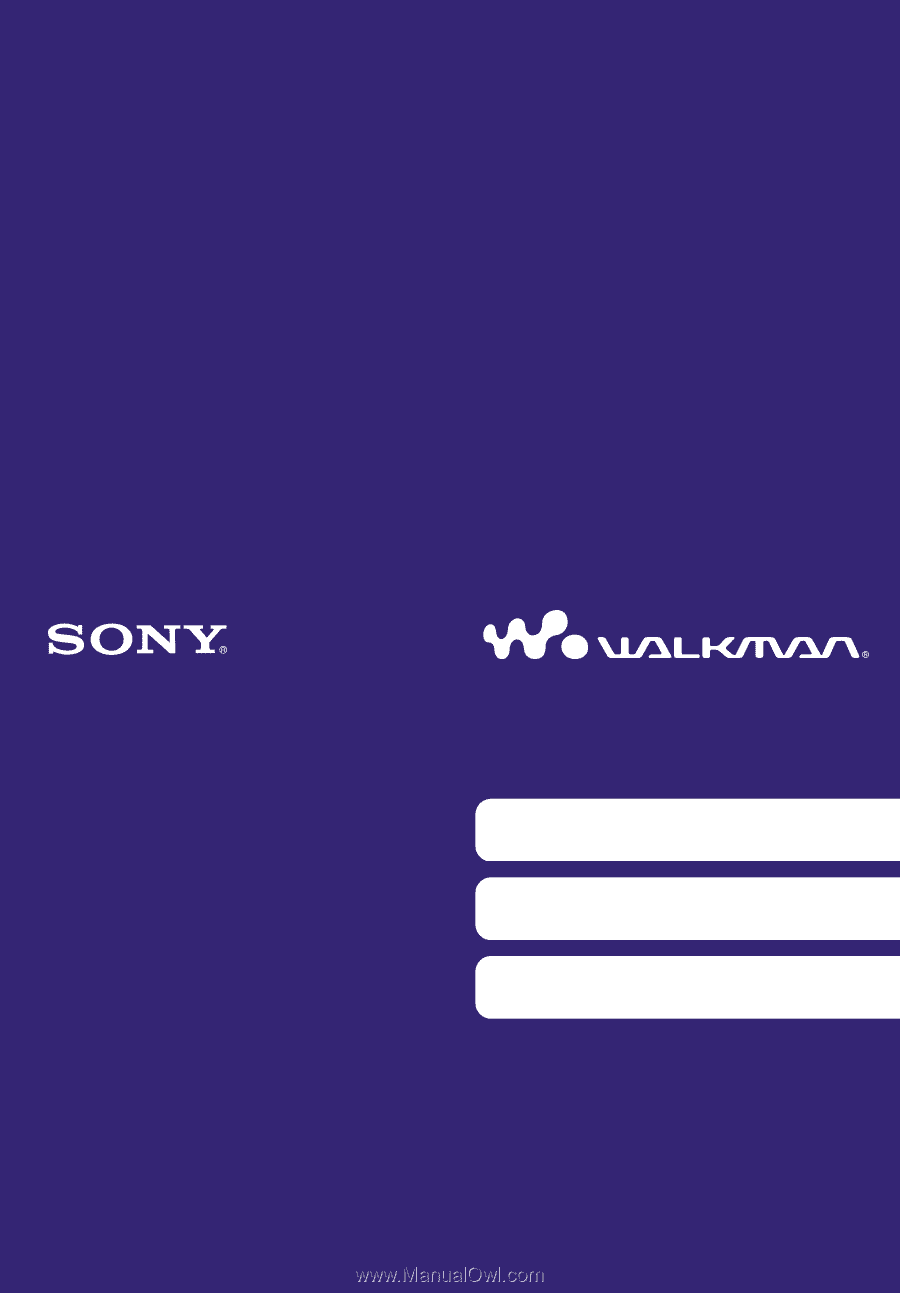
Click! You can directly jump
Operation Guide
NWZ-S544 / S545
©2009 Sony Corporation
4-154-416-12(1)
Troubleshooting
Transferring Videos/Photos
Transferring Music