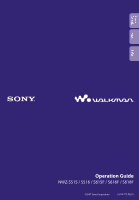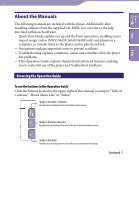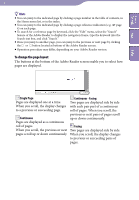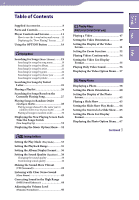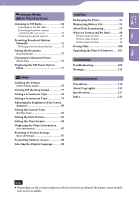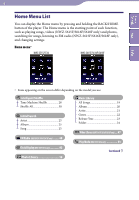Sony NWZ-S616FPNK Operation Guide
Sony NWZ-S616FPNK - 4gb Digital Music Player Manual
 |
View all Sony NWZ-S616FPNK manuals
Add to My Manuals
Save this manual to your list of manuals |
Sony NWZ-S616FPNK manual content summary:
- Sony NWZ-S616FPNK | Operation Guide - Page 1
Table of Contents Menu Index Operation Guide NWZ-S515 / S516 / S615F / S616F / S618F ©2007 Sony Corporation 3-219-717-12 (1) - Sony NWZ-S616FPNK | Operation Guide - Page 2
following manuals are included with the player. Additionally, after installing software from the supplied CD-ROM, you can refer to the help provided within each software. Quick Start Guide explains set up and the basic operations, enabling you to import songs, videos (NWZ-S615F/S616F/S618F only - Sony NWZ-S616FPNK | Operation Guide - Page 3
the or button located at bottom of the Adobe Reader screen. Operation procedure may differ, depending on your Adobe Reader version. To change the displayed side by side When you scroll, the display changes with each pair part of a continuous to a previous or succeeding page. roll of pages. When - Sony NWZ-S616FPNK | Operation Guide - Page 4
Accessories 8 Parts and Controls 9 Player Videos (NWZ-S615F/S616F/S618F only) Playing a Video 47 Setting the Video Orientation 49 Setting the Display of the Video Screen 51 Setting the Zoom Function 52 Playing Videos Continuously 54 Setting the Video List Display Format 55 Playing Only Video - Sony NWZ-S616FPNK | Operation Guide - Page 5
Recharging the Player 92 Maximizing Battery Life 93 About Data Transferring 95 What are Format and Bit Rate 98 What is audio format 98 What is video format 99 What is photo format 99 Storing Data 100 Upgrading the Player's Firmware...... 101 Troubleshooting Troubleshooting 102 Messages - Sony NWZ-S616FPNK | Operation Guide - Page 6
of the player. The Home menu is the starting point of each function, such as playing songs, videos (NWZ-S615F/S616F/S618F only) and photos, searching for songs, listening to FM radio (NWZ-S615F/S616F/S618F only), and changing settings. Home menu* NWZ-S515/S516 NWZ-S615F/S616F/S618F Index * Icons - Sony NWZ-S616FPNK | Operation Guide - Page 7
44 Clear Stereo 43 Dynamic Normalizer 46 Album Display Format.......... 36 New Song Pop Up 31 Video Settings (NWZ-S615F/S616F/S618F only) Zoom Settings 52 Video Orientation 49 Display 51 Continuous Playback 54 Video List Format 55 On-Hold Display 56 Photo Settings Photo Orientation - Sony NWZ-S616FPNK | Operation Guide - Page 8
the accessories in the package. Headphones (1) USB cable*1 (1) Attachment (1) Use when connecting the player to the optional cradle, etc. CD-ROM*2 *3 (1) MP3 Conversion Tool Windows Media Player 11 Operation Guide (PDF file) Quick Start Guide (1) *1 Do not use any USB cable other - Sony NWZ-S616FPNK | Operation Guide - Page 9
navigation of the player's on-screen menus ( page 12). RESET button Resets the player when you press the RESET button with a small pin, etc. ( page 102). WM‑PORT jack Use this jack to connect the supplied USB cable, or optional peripheral devices, such as supported accessories for the WM - Sony NWZ-S616FPNK | Operation Guide - Page 10
for operation. Furthermore, if you leave the player in the standby mode for about a day, the player turns completely off automatically. If you press any button when the player is turned off, the start up screen appears first, then the "Now Playing" screen appears. Note The player consumes battery - Sony NWZ-S616FPNK | Operation Guide - Page 11
and Screens Use the 5-way button and the BACK/HOME button to navigate through screens, play songs, videos (NWZ-S615F/S616F/S618F only), photos, and FM radio(NWZ-S615F/S616F/S618F only) and change the player's settings. The Home menu appears when you press and hold the BACK/HOME button. The diagram - Sony NWZ-S616FPNK | Operation Guide - Page 12
Playing" screen. * There are tactile dots. Use them to help with button operations. How to use the 5-way button on the list screen Music ( or next screen of the list, when the index is not displayed. Video (NWZ-S615F/S616F/S618F only) List Buttons / / Description Confirms the item of the - Sony NWZ-S616FPNK | Operation Guide - Page 13
Buttons Description Displays the song list of the selected item during music operation, or displays the selected item during photo operation. Starts play back of the selected item during video (NWZ-S615F/S616F/S618F only) operation. Moves the cursor up or down. Press and hold to scroll up - Sony NWZ-S616FPNK | Operation Guide - Page 14
current, previous, or next song when pressed once or repeatedly. Press and hold to scan a playing song backwards or forwards quickly. * If there is no operation for more than 30 seconds while a song is paused, the screen turns off and the - Sony NWZ-S616FPNK | Operation Guide - Page 15
15 Video (NWZ-S615F/S616F/S618F only) Table of Contents Menu Index Playing status When you change the display orientation to horizontal, the button functions will also be changed. Buttons Description Starts video playback. When playback starts, appears on the display, and if the - Sony NWZ-S616FPNK | Operation Guide - Page 16
the song playback and a slide show accompanying it are paused, and there is no operation for more than 30 seconds, the screen turns off and the player enters the standby mode. FM (NWZ-S615F/S616F/S618F only) Index Buttons Description Plays or pauses* FM radio. Presets by pressing and holding - Sony NWZ-S616FPNK | Operation Guide - Page 17
file appears. Hints You can display the "Now Playing" screen by pressing the OPTION/PWR OFF button to select "Now Playing." When playing videos (NWZ-S615F/S616F/S618F only) or photos, you can select "Go to the song playback screen" from the option menu to display the song playback screen. - Sony NWZ-S616FPNK | Operation Guide - Page 18
depending on the screen on which you press the OPTION/PWR OFF button. For details, see "Displaying the Music Option Menu" ( page 32), "Displaying the Video Option Menu (NWZ-S615F/S616F/S618F only)" ( page 57), "Displaying the Photo Option Menu" ( page 67), or "Displaying the FM Tuner Option Menu - Sony NWZ-S616FPNK | Operation Guide - Page 19
by title of songs, albums, artist, and genre, etc. Music Library BACK/HOME button 5-way button Index Hint To delete songs from the player, use the software you used to transfer the songs, or Windows Explorer. Searching for songs by song name Press and hold the BACK/HOME button until the - Sony NWZ-S616FPNK | Operation Guide - Page 20
all songs of a list item by selecting the item from the list and pressing and holding the button in step . You can change the display format of the album list ( page 36). You can select the playback range of songs ( page 35). Continued - Sony NWZ-S616FPNK | Operation Guide - Page 21
songs of a list item by selecting the item from the list and pressing and holding the button in steps to . You can change the display format of the album list ( page 36). You can select the playback range of songs ( page 35). Continued - Sony NWZ-S616FPNK | Operation Guide - Page 22
songs of a list item by selecting the item from the list and pressing and holding the button in steps to . You can change the display format of the album list ( page 36). You can select the playback range of songs ( page 35). Continued - Sony NWZ-S616FPNK | Operation Guide - Page 23
Table of Contents Menu Index 23 Playing Music Searching for songs by release year Press and hold the BACK/HOME button until the Home menu appears. Press the button to select press the button to confirm. The list screen appears. (Music Library), and then Press the button to - Sony NWZ-S616FPNK | Operation Guide - Page 24
by folder When you transfer data to the "MUSIC" folder by dragging and dropping in Windows Explorer, up to the 8th level under the "MUSIC" folder will appear and can be played back. Even if you use another transfer capable software - Sony NWZ-S616FPNK | Operation Guide - Page 25
Table of Contents Menu 25 Playing Music Searching for Songs by Initial Letter You can search for songs by the initial letter of the artist name, album title, or song name. Initial Search BACK/HOME button 5-way button Index Press and hold the BACK/HOME button until the Home menu appears. - Sony NWZ-S616FPNK | Operation Guide - Page 26
can play lists of songs (playlists). Also, you can create playlists using the supplied Windows Media Player 11, or another transfer capable software for creating playlists. However, some playlists may not be recognized by the player, depending on software. For details on operation, refer to Help of - Sony NWZ-S616FPNK | Operation Guide - Page 27
Hints You can display the detailed information about the song, such as playing time, audio format, bit rate*, and file name from the "Now Playing" screen. Press the OPTION/PWR OFF been registered, a preinstalled image in the player appears. Some cover art is not displayed, depending on its file - Sony NWZ-S616FPNK | Operation Guide - Page 28
Time Machine Shuffle) The player randomly selects a release operations: Starting playback of a song by selecting it from the "Music Library," etc. Changing the play mode. Changing the playback range. Tuning the FM radio (NWZ-S615F/S616F/S618F only). Playing a video (NWZ-S615F/S616F/S618F - Sony NWZ-S616FPNK | Operation Guide - Page 29
of Contents Menu Notes The controls of the player cannot be operated while a year is being selected. A shuffle play of all songs begins if none of the songs on the player have a release year assigned to them. If all the songs on the player that have a release year assigned have the same - Sony NWZ-S616FPNK | Operation Guide - Page 30
All the songs stored on the player are played in random order. operations: Starting playback of a song by selecting it from the "Music Library," etc. Changing the play mode. Changing the playback range. Tuning the FM radio (NWZ-S615F/S616F/S618F only). Playing a video (NWZ-S615F/S616F/S618F - Sony NWZ-S616FPNK | Operation Guide - Page 31
the screensaver to "Clock" or "Blank" ( page 78) and there is no operation for a while, the screen changes to the clock display or blank screen. However display the "Now Playing" screen Select "Off " in step . In this case, the "Now Playing" screen does not appear when a song switches to another - Sony NWZ-S616FPNK | Operation Guide - Page 32
Information Displays the detailed information of a song, such as playing time, audio format, bit rate*, and file name. * If the song has a variable Windows Media Player 11, or another transfer capable software for setting cover art. For details on operation, refer to Help of the software or ask - Sony NWZ-S616FPNK | Operation Guide - Page 33
Menu 33 Setting the Music Setting the Play Mode (Play Mode) The player offers a variety of play modes, including random play and selected repeat play Mode" from the option menu. When you are using NWZ-S515/S516, you can set this function to select (Play Mode) from the Home menu. Continued - Sony NWZ-S616FPNK | Operation Guide - Page 34
34 Setting the Music Table of Contents Menu Index The list of play modes The playback contents differ, depending on the setting of the playback range ( page 35). Play mode type/icon Playback range description Normal/No icon All Range Starts playback of songs in the "Music Library" after - Sony NWZ-S616FPNK | Operation Guide - Page 35
. The screen used to select the playback range appears. Press the button to select the playback range, and then press the button to confirm. The player offers 2 types of playback range. All Range: Plays back the songs in the "Music Library." When you want to play back albums in the "Music - Sony NWZ-S616FPNK | Operation Guide - Page 36
cover art using the supplied Windows Media Player 11, or another transfer capable software for setting cover art. For details on operation, refer to Help of the software or ask its manufacturer. Some cover art is not displayed, depending on its file format. Press and hold the BACK/HOME button - Sony NWZ-S616FPNK | Operation Guide - Page 37
the Music Table of Contents Menu To return to the previous menu Press the BACK/HOME button. Hint You can also select the album display format on the album list screen. Press the OPTION/PWR OFF button on the album list screen, and select "Album Display Format" from the option menu. Index - Sony NWZ-S616FPNK | Operation Guide - Page 38
the sound quality according to the music genre, etc. Settings BACK/HOME button 5-way button Index Changing the sound quality You can customize the player's sound quality. Press and hold the BACK/HOME button until the Home menu appears. Press the button to select (Settings), and then press - Sony NWZ-S616FPNK | Operation Guide - Page 39
than the other settings, you may have to adjust the volume manually to compensate. The "Equalizer" setting is not applied while a video (NWZ-S615F/S616F/S618F only) is playing or you are using the FM tuner (NWZ-S615F/S616F/S618F only). List of equalizer settings The sound settings appear on the - Sony NWZ-S616FPNK | Operation Guide - Page 40
. If you return to the previous menu before confirming a setting, the setting is canceled. Note The settings of "Custom 1" or "Custom 2" are not applied while a video (NWZ-S615F/ S616F/S618F only) is playing or you are using the FM tuner - Sony NWZ-S616FPNK | Operation Guide - Page 41
page 42), and then press the button to confirm. * VPT, which stands for Virtual Phone Technology, is a proprietary sound processing technology developed by Sony. To return to the previous menu Press the BACK/HOME button. To return to the normal sound quality Select "None" in step , and then press - Sony NWZ-S616FPNK | Operation Guide - Page 42
is not applied while a video (NWZ-S615F/S616F/S618F only) is playing or you are using the FM tuner (NWZ-S615F/S616F/S618F only). List of "VPT . (Default setting) Creates the sound of a recording studio. Creates the sound of a concert hall. Creates the sound of a club. Creates the sound of an - Sony NWZ-S616FPNK | Operation Guide - Page 43
menu Press the BACK/HOME button. Notes The "Clear Stereo" setting is not applied while a video (NWZ-S615F/S616F/S618F only) is playing or you are using the FM tuner (NWZ-S615F/S616F/S618F only). The "Clear Stereo" function is designed to obtain maximum effect with the supplied headphones. The - Sony NWZ-S616FPNK | Operation Guide - Page 44
to the original sound. Off: Plays back normal sound. (Default setting) * DSEE, which stands for Digital Sound Enhancement Engine, is a technology developed by Sony, to enhance the sound quality of compressed audio files by restoring high-range sound removed by the compression process. Continued - Sony NWZ-S616FPNK | Operation Guide - Page 45
The "DSEE(Sound Enhance)" setting is not applied while a video (NWZ-S615F/S616F/ S618F only) is playing or you are using the FM tuner (NWZ-S615F/S616F/S618F only). The "DSEE(Sound Enhance)" function is not effective for a song with a file format that is not compressed, or song that is of a high - Sony NWZ-S616FPNK | Operation Guide - Page 46
level as transferred. (Default setting) To return to the previous menu Press the BACK/HOME button. Note The "Dynamic Normalizer" setting is not applied while a video (NWZ-S615F/S616F/ S618F only) is playing or you are using the FM tuner - Sony NWZ-S616FPNK | Operation Guide - Page 47
Table of Contents Menu 47 Playing Videos (NWZ-S615F/S616F/S618F only) Playing a Video You can play videos by transferring video files to the player using Windows Explorer, or another transfer capable software. The player offers 2 types of play mode; play back one video file only (one file play - Sony NWZ-S616FPNK | Operation Guide - Page 48
48 Playing Videos (NWZ-S615F/S616F/S618F only) Table of Contents Menu Index On video playback operation To (icon) 5-way button operation Find the beginning of the next video ( )*1 Find the beginning of the current video ( )*2 Go forward slightly ( )*3 Go backward slightly ( )*3 Go forward - Sony NWZ-S616FPNK | Operation Guide - Page 49
Table of Contents Menu 49 Playing Videos (NWZ-S615F/S616F/S618F only) Setting the Video Orientation You can set the video orientation from among "Vertical," "Horizontal (right)," or "Horizontal (left)." Settings BACK/HOME button 5-way button Index Press and hold the BACK/HOME button - Sony NWZ-S616FPNK | Operation Guide - Page 50
50 Playing Videos (NWZ-S615F/S616F/S618F only) Press the button to select the desired setting, and then press the button to confirm. Vertical: Displays at 240 × 180 pixels. (Default setting) "Horizontal (right)" or "Horizontal (left)": Displays at 320 × 240 pixels. The operation of the - Sony NWZ-S616FPNK | Operation Guide - Page 51
Playing Videos (NWZ-S615F/S616F/S618F only) Setting the Display of the Video Screen You can display or hide the detailed information of a video, video and displays it only when you operate the player. (Default setting) Hint The display setting can be set on the "Now Playing" screen of the video. - Sony NWZ-S616FPNK | Operation Guide - Page 52
Table of Contents Menu 52 Playing Videos (NWZ-S615F/S616F/S618F only) Setting the Zoom Function You can zoom in the currently playing video. Settings BACK/HOME button 5-way button Index Press and hold the BACK/HOME button until the Home menu appears. Press the button to select ( - Sony NWZ-S616FPNK | Operation Guide - Page 53
Table of Contents Menu Index 53 Playing Videos (NWZ-S615F/S616F/S618F only) Press the button to select the desired setting, and then press the button to confirm. Auto: The video image is enlarged/reduced by fully fitting it to the available display area, keeping the aspect ratio. When - Sony NWZ-S616FPNK | Operation Guide - Page 54
Table of Contents Menu 54 Playing Videos (NWZ-S615F/S616F/S618F only) Playing Videos Continuously You can play back all videos stored on the player continuously. Settings BACK/HOME button 5-way button Index Press and hold the BACK/HOME button until the Home menu appears. Press the - Sony NWZ-S616FPNK | Operation Guide - Page 55
Table of Contents Menu 55 Playing Videos (NWZ-S615F/S616F/S618F only) Setting the Video List Display Format The player offers 3 display formats. You can set the display format of the video list as "Title Only," "Title With Thumbnail*," or "Thumbnail Only." Settings BACK/HOME button 5-way - Sony NWZ-S616FPNK | Operation Guide - Page 56
Videos (NWZ-S615F/S616F/S618F only) Playing Only Video Sound You can choose options while the player is on hold during the playback of videos, either by playing a video normally or by turning off the screen and listening only to the sound of those videos. Setting this option to "No" saves battery - Sony NWZ-S616FPNK | Operation Guide - Page 57
57 Playing Videos (NWZ-S615F/S616F/S618F only) Table of Contents Menu Index Displaying the Video Option Menu You can display the Video option menu by pressing the OPTION/PWR OFF button on a list screen (including the thumbnail screen), such as the video list, or on the video "Now Playing" - Sony NWZ-S616FPNK | Operation Guide - Page 58
Table of Contents Menu 58 Playing Photos Displaying a Photo You can display photos by transferring photo files to the player using Windows Explorer, or another transfer capable software. You can either display one photo fully on the screen (single display) or play back a number of photos - Sony NWZ-S616FPNK | Operation Guide - Page 59
FM tuner reception (NWZ-S615F/S616F/S618F only) continues even while player (as [WALKMAN]) using Windows Explorer, drag and drop a new folder just under the "PICTURES," "PICTURE" or "DCIM" folder. For details on data hierarchy, see page 97. To delete photo files from the player, use the software - Sony NWZ-S616FPNK | Operation Guide - Page 60
Table of Contents Menu 60 Playing Photos Setting the Photo Orientation You can set the photo orientation from among "Vertical," "Horizontal (right)," or "Horizontal (left)." Settings BACK/HOME button 5-way button Index Press and hold the BACK/HOME button until the Home menu appears. - Sony NWZ-S616FPNK | Operation Guide - Page 61
confirm. "Vertical": Displays at 240 × 180 pixels. (Default setting) "Horizontal (right)" or "Horizontal (left)": Displays at 320 × 240 pixels. The operation of the 5-way button is switched according to the setting of "Photo Orientation" ( page 16). Vertical Horizontal Index Hint The - Sony NWZ-S616FPNK | Operation Guide - Page 62
Table of Contents Menu 62 Playing Photos Setting the Display of the Photo Screen You can display or hide the detailed information of a photo, such as an icon that shows playback status, etc., while playing back a photo. Settings BACK/HOME button 5-way button Index Press and hold the BACK - Sony NWZ-S616FPNK | Operation Guide - Page 63
a photo folder, and then press and hold the button. A slide show starts. Hint You can start playback of a slide show by any of the following operations: Press and hold the button in the photo lists. Press the button on the "Now Playing" screen of the photo. Press the OPTION/PWR OFF - Sony NWZ-S616FPNK | Operation Guide - Page 64
Table of Contents Menu 64 Playing Photos Setting the Slide Show Play Mode You can play back photos as a slide show repeatedly. Settings BACK/HOME button 5-way button Index Press and hold the BACK/HOME button until the Home menu appears. Press the button to select (Settings), and then - Sony NWZ-S616FPNK | Operation Guide - Page 65
Table of Contents Menu 65 Playing Photos Setting the Interval of a Slide Show You can set the interval before the next photo is displayed. Settings BACK/HOME button 5-way button Index Press and hold the BACK/HOME button until the Home menu appears. Press the button to select (Settings - Sony NWZ-S616FPNK | Operation Guide - Page 66
Table of Contents Menu 66 Playing Photos Setting the Photo List Display Format The player offers 3 display formats. You can set the display format of the photo list as "Title Only," "Title With Thumbnail*," or "Thumbnail Only." Settings BACK/HOME button 5-way button Index Press and hold - Sony NWZ-S616FPNK | Operation Guide - Page 67
" screen of the last played song appears. Option items appear on the list screen only Option items Now Playing Begin slide show Photo List Display Format Most Recent Photo Description/reference page Displays the "Now Playing" screen. Starts a slide show ( page 63). Sets the photo list display - Sony NWZ-S616FPNK | Operation Guide - Page 68
Table of Contents Menu 68 Listening to FM Radio (NWZ-S615F/S616F/S618F only) Listening to FM Radio You can listen to FM radio. The headphone press Frequency Preset number Depending on the country/region in which you have purchased the player, the screen appearing is differed. Continued - Sony NWZ-S616FPNK | Operation Guide - Page 69
(NWZ-S615F/S616F/S618F only) 2 Presetting broadcast stations automatically (Auto Preset) You can preset receivable broadcast stations (up to 30 stations the first preset station is ready to be received. Index Note The "Auto Preset" operation will delete already preset broadcast stations. To stop - Sony NWZ-S616FPNK | Operation Guide - Page 70
Listening to FM Radio (NWZ-S615F/S616F/S618F only) Table of Contents Menu Index 3 Selecting broadcast stations To Operation Select the previous frequency Press the button. Select the next frequency Press the button. Search the previous receivable broadcast station*1 Press and hold - Sony NWZ-S616FPNK | Operation Guide - Page 71
Table of Contents Menu 71 Listening to FM Radio (NWZ-S615F/S616F/S618F only) Presetting Broadcast Stations Manually You can preset broadcast stations which "Auto Preset" cannot detect ( page 69). FM Radio OPTION /PWR OFF button 5-way button Index Press the / button to select the desired - Sony NWZ-S616FPNK | Operation Guide - Page 72
72 Listening to FM Radio (NWZ-S615F/S616F/S618F only) Table of Contents Menu Deleting preset broadcast stations Select a desired preset number for the frequency by pressing the / button. Press the OPTION/PWR OFF button. The option menu appears. Press the button to - Sony NWZ-S616FPNK | Operation Guide - Page 73
to FM Radio (NWZ-S615F/S616F/S618F only) Setting the Reception (Scan Sensitivity) When you select stations using the "Auto Preset" function ( page 69) or the / button, the FM receiver may receive many unwanted broadcast stations because sensitivity is too high. In this case, set the reception - Sony NWZ-S616FPNK | Operation Guide - Page 74
Table of Contents Menu 74 Listening to FM Radio (NWZ-S615F/S616F/S618F only) Changing to Monaural/Stereo (Mono/Auto) If noise occurs during FM reception, set the receiver to "Mono" for monaural. If you set it to " - Sony NWZ-S616FPNK | Operation Guide - Page 75
75 Listening to FM Radio (NWZ-S615F/S616F/S618F only) Table of Contents Menu Index Displaying the FM Tuner Option Menu You can display the FM tuner option menu by pressing the OPTION/ PWR - Sony NWZ-S616FPNK | Operation Guide - Page 76
Table of Contents Menu 76 Settings Limiting the Volume (AVLS (Volume Limit)) You can set "AVLS (Volume Limit)" (Automatic Volume Limiter System) to limit the maximum volume to prevent auditory disturbance or distraction. With "AVLS (Volume Limit)," you can listen to music at a comfortable - Sony NWZ-S616FPNK | Operation Guide - Page 77
Table of Contents Menu 77 Settings Turning Off the Beep Sound You can turn off the beep sounds of the player. "On" is set by default. Settings BACK/HOME button 5-way button Index Press and hold the BACK/HOME button until the Home menu appears. Press - Sony NWZ-S616FPNK | Operation Guide - Page 78
a Screensaver Type You can set the screensaver to either a "Clock" or "Blank" for when there is no operation for a while during song playback or FM reception (NWZ-S615F/ S616F/S618F only). You can also select "None" for no screensaver. Settings BACK/HOME button 5-way button Index Press and - Sony NWZ-S616FPNK | Operation Guide - Page 79
Table of Contents Menu 79 Settings Setting a Screensaver Time You can set the time for the screensaver to activate from 15, 30, or 60 seconds. Settings BACK/HOME button 5-way button Index Press and hold the BACK/HOME button until the Home menu appears. Press the button to select ( - Sony NWZ-S616FPNK | Operation Guide - Page 80
return to the previous menu before confirming setting, the setting is canceled. Hint You can adjust the brightness of the screen while you are playing a video (NWZ-S615F/ S616F/S618F only) or photo. Press the OPTION/PWR OFF button, and then select "Brightness" from the option menu. - Sony NWZ-S616FPNK | Operation Guide - Page 81
Table of Contents Menu 81 Settings Setting the Current Time (Set Date-Time) You can set the current time by adjusting it manually. Settings BACK/HOME button 5-way button Index Press and hold the BACK/HOME button until the Home menu appears. Press the button to select (Settings), - Sony NWZ-S616FPNK | Operation Guide - Page 82
(NWZ-S615F/S616F/S618F only), and select "Clock Display" from the option menu. Hint You can select the date format from Format" (Date Display Format) ( page 83), or "Setting the Time Format" (Time Display Format) ( page 84). Note If the battery power is used up, for example, when the player - Sony NWZ-S616FPNK | Operation Guide - Page 83
. Press the button to select the desired setting, and then press the button to confirm. You can select the format from the following 3 types. YYYY/MM/DD: The date appears as year/month/day. MM/DD/YYYY: The date appears as month/day/year. DD/ - Sony NWZ-S616FPNK | Operation Guide - Page 84
button to confirm. The list of "Common Settings" options appears. Press the button to select "Time Display Format," and then press the button to confirm. The screen used to set the display format appears. Press the button to select the desired setting, and then press the button to confirm - Sony NWZ-S616FPNK | Operation Guide - Page 85
Menu 85 Settings Displaying the Player Information (Unit Information) Information such as model name, firmware version, etc., can be Information," and then press the button to confirm. The list of available player information options appears ( page 86). To return to the previous menu Press - Sony NWZ-S616FPNK | Operation Guide - Page 86
Table of Contents Menu Available player information Option Model: Firmware: Total songs: Total videos: (NWZ-S615F/S616F/ S618F only) Total photos: WM‑PORT: Description Displays the model name of the player. Displays version information for the player's firmware. Displays the total number of - Sony NWZ-S616FPNK | Operation Guide - Page 87
87 Settings Resetting to Factory Settings (Reset all Settings) You can reset the player to the default settings. Resetting the player does not ." appears. To cancel the operation Select "No" in step and press the button to confirm. You can also cancel the operation by pressing the BACK/HOME - Sony NWZ-S616FPNK | Operation Guide - Page 88
Table of Contents Menu 88 Settings Formatting Memory (Format) You can format the built-in flash memory of the player. If the memory is formatted, all data and settings will be erased. Be sure to verify the data stored in memory prior to formatting and export any important data to the hard disk - Sony NWZ-S616FPNK | Operation Guide - Page 89
press the button to confirm. You can also cancel the operation by pressing the BACK/HOME button in step or . To return to the previous menu Press the BACK/HOME button. Note Do not format the built-in flash memory using Windows Explorer, or the software you used to transfer the data. Index - Sony NWZ-S616FPNK | Operation Guide - Page 90
of Contents Menu 90 Settings Selecting the Display Language You can select from a variety of languages for the display of menus and messages on the player. Settings BACK/HOME button 5-way button Index Press and hold the BACK/HOME button until the Home menu appears. Press the button to - Sony NWZ-S616FPNK | Operation Guide - Page 91
displayed in Simplified Chinese. Messages and menus are displayed in Traditional Chinese. * Japanese display may not be available, depending on the release region of the player. Index - Sony NWZ-S616FPNK | Operation Guide - Page 92
an estimate. For example, one section of black in the indicator will not always indicate exactly one-fourth of the battery's charge. "Do not disconnect." appears in the display while the player accesses the computer. Do not disconnect the supplied USB cable while "Do not disconnect." appears or - Sony NWZ-S616FPNK | Operation Guide - Page 93
* NWZ-S615F/S616F/S618F only "After 15 sec" Deactivate. "Blank" "1" Deactivate. "No" Note when connected to your computer If the computer enters a power saving mode, such as the sleep or hibernation mode, while the player is connected via the USB cable, the player's battery is not charged. Instead - Sony NWZ-S616FPNK | Operation Guide - Page 94
Playing time will vary, as battery charge can be affected by the format and bit rate of songs, videos (NWZ-S615F/S616F/S618F only) or photos that are played. For details on charging time and usage time, see page 129, 130. Note Do not leave the player connected for extended periods to a laptop - Sony NWZ-S616FPNK | Operation Guide - Page 95
CD-ROM, you can solve this problem, then you can transfer by dragging and dropping again. Before installing Windows Media Player 11 on your computer, make sure to check whether your software or service corresponds to Windows Media Player 11. * NWZ-S615F/S616F/S618F only Data hierarchy may differ - Sony NWZ-S616FPNK | Operation Guide - Page 96
96 Useful Facts Table of Contents Menu Index For videos (NWZ-S615F/S616F/S618F only) (On Windows Explorer) Drag and drop files or folders into the "VIDEO" folder. On the 1st level, the "VIDEO" folder will recognize either a file or a folder. Files on the 2nd level will be recognized. 1st - Sony NWZ-S616FPNK | Operation Guide - Page 97
Menu Index For photos (On Windows Explorer) Drag and drop files or folders into the "PICTURE" or cable while "Do not disconnect." appears on the player or the data being transferred may be damaged. You cannot change folder names or delete the "MUSIC," "MP_ROOT," "VIDEO" (NWZ-S615F/S616F/S618F - Sony NWZ-S616FPNK | Operation Guide - Page 98
computer and saving it as an audio file. Common formats include MP3 and WMA, etc. MP3: MP3 (MPEG-1 Audio Layer3) is a common audio compression space for the same length of audio, so you can store fewer songs on the player. Lower bit rates enable you to store more songs, but at a lower sound - Sony NWZ-S616FPNK | Operation Guide - Page 99
(International Organization for Standardization), and since AVC is standardized as the MPEG-4 Part 10 Advanced Video Coding, it is commonly referred to as MPEG-4 AVC/H.264 or H.264/AVC. What is photo format? Photo format refers to the method used when importing images to a computer and saving them - Sony NWZ-S616FPNK | Operation Guide - Page 100
software. If the player is connected to the computer, the builtin flash memory appears in Windows Explorer as [WALKMAN.] Notes Do not disconnect the supplied USB cable while transferring data between a computer and the player because the data being transferred could be damaged. Do not format - Sony NWZ-S616FPNK | Operation Guide - Page 101
models: http://www.sony.co.jp/overseas/support/ Download the update program to your computer from the web site. Connect the player to your computer, and then start up the update program. Follow the on-screen instructions to update the player's firmware. Firmware update is complete. Index - Sony NWZ-S616FPNK | Operation Guide - Page 102
in the following troubleshooting tables, and try any corrective actions listed. 2 Press the RESET button with a small pin, etc. If you press the RESET button while operating the player, stored data and settings on the player may be deleted. 3 Connect the player to your computer to charge the power - Sony NWZ-S616FPNK | Operation Guide - Page 103
MP3 Conversion Tool. Songs or videos (NWZ-S615F/S616F/S618F only) may not play back, depending on the file format ( page 127). Photos may not be displayed, depending on the file size or the file format ( page 127). You are placing audio MP4 files in a video folder by dragging and dropping - Sony NWZ-S616FPNK | Operation Guide - Page 104
Change the playback range setting. one album. Data cannot be deleted on the player. You cannot delete songs, videos (NWZ-S615F/ S616F/S618F only) and photos on the player. Delete them using the software you used to transfer the data, or Windows Explorer. Noise is generated. A device - Sony NWZ-S616FPNK | Operation Guide - Page 105
it (NWZ-S615F/ S616F/S618F only). The video file is not in a video folder. Place the video files in a video folder by dragging and dropping. Buttons do not work. The HOLD switch is set to the HOLD position. Slide the HOLD switch to the opposite position ( page 10). The player contains - Sony NWZ-S616FPNK | Operation Guide - Page 106
do not correspond to the player ( page 95). Transferred files are not in a playable format. For details, see "Supported file format" of "Specifications" ( page 127). Convert the ATRAC audio data using the supplied MP3 Conversion Tool. Songs or videos (NWZ-S615F/S616F/S618F only) may not play - Sony NWZ-S616FPNK | Operation Guide - Page 107
setting cover art. For details on operation, refer to Help of the software or ask its manufacturer. Some cover art is not displayed, depending on its file format. The player cannot format. The remaining battery is low or insufficient. Charge the battery by connecting to the computer ( page - Sony NWZ-S616FPNK | Operation Guide - Page 108
page 56). You can play back a video (NWZ-S615F/S616F/S618F only) even when the HOLD function is activated. See the "Messages" ( page 114). Cause/Remedy The operating temperature is below 5 °C (41 °F). Battery life becomes shorter due to the battery characteristics. This is not a malfunction - Sony NWZ-S616FPNK | Operation Guide - Page 109
full charge. Connection with a computer Symptom MP3 Conversion Tool does not start up. "Connecting" does not appear when connected to the computer with the supplied USB cable. Cause/Remedy Your computer's system environment has changed, perhaps due to an update of the Windows operating system - Sony NWZ-S616FPNK | Operation Guide - Page 110
by dragging and dropping. * NWZ-S615F/S616F/S618F only Install Windows Media Player 11 from the supplied CD-ROM, then transfer files by dragging and dropping again. Before installing the supplied Windows Media Player 11 on your computer, make sure to check whether your software or service - Sony NWZ-S616FPNK | Operation Guide - Page 111
data. You are trying to transfer .m4a, .mp4, .3gp or .m4v files on a computer that already has Windows Media Player 10 installed. Install Windows Media Player 11 from the supplied CD-ROM. If you transfer data using an appropriate software for transferring, but the transfer is not made, refer - Sony NWZ-S616FPNK | Operation Guide - Page 112
cable may not work. Connect the player to your computer using the supplied USB cable. You cannot delete or rename the folders. You cannot delete or rename the "MUSIC," "MP_ ROOT," "VIDEO" (NWZ-S615F/S616F/S618F only), "PICTURES," "PICTURE" and "DCIM" folders. FM Tuner (NWZ-S615F/S616F/S618F - Sony NWZ-S616FPNK | Operation Guide - Page 113
Up" is set to "On." Set "New Song Pop Up" to "Off " ( page 31). If you left the player for a while with the battery used up, the date and time may be reset. This is not a malfunction. Charge the battery until appears on the screen and set the date and time again ( page 81). Index - Sony NWZ-S616FPNK | Operation Guide - Page 114
play a song in file that cannot be an unsupported format played on the player. file ( page 127). You transferred an audio file to video folders by dragging and dropping Place them in folders under the "MUSIC" folder. (NWZ-S615F/S616F/ S618F only). Cannot play; file is damaged. Please The - Sony NWZ-S616FPNK | Operation Guide - Page 115
update failed. Updating the firmware failed to complete. Follow the instructions displayed on your computer to retry updating the firmware. Library error encountered. Please The database for songs, connect to compliant software or videos (NWZ-S615F/ device and transfer again. S616F/S618F - Sony NWZ-S616FPNK | Operation Guide - Page 116
for playback. Please connect to compliant software or device and transfer videos. (NWZ-S615F/S616F/S618F only) You are trying to start playback when there are no videos stored on the player. Transfer videos to the player. Not enough free space in The player's available memory. Please connect to - Sony NWZ-S616FPNK | Operation Guide - Page 117
Trade Name: Model No.: Responsible Party: Address: Telephone Number: SONY NWZ-S615F/S616F/S618F Sony Electronics Inc. 16530 Via Esprillo, San Diego CA 92127 U.S.A. 858-942-2230 This device complies with Part 15 of the FCC Rules. Operation is subject to the following two conditions: (1) This device - Sony NWZ-S616FPNK | Operation Guide - Page 118
other European countries with separate collection systems) This symbol on the product disposal service or the shop where you purchased the product. Applicable accessories: Headphones Notice for the customer in the countries applying EU Directives The manufacturer of this product is Sony - Sony NWZ-S616FPNK | Operation Guide - Page 119
cable from the player, and consult your nearest Sony dealer or Sony Service Center. Do not put the player into the fire. Do not take apart or remodel the player. Doing so can result in electric shock. Consult your nearest Sony dealer or Sony Service Center for exchange of rechargeable batteries - Sony NWZ-S616FPNK | Operation Guide - Page 120
subject the bag to strong impact. Do not expose the player to water. The player is not waterproof. Remember to follow the precautions below. Be careful not to drop the player into a sink or other container filled with water. Do not use the player in humid locations or bad weather, such as in the - Sony NWZ-S616FPNK | Operation Guide - Page 121
up in the player while charging if it is used condensation may form temporarily in cases such as when the player is moved quickly from a creates a phenomenon where moisture in the air adheres to surfaces such as metal panels, etc., and then changes to liquid. If condensation forms in the player - Sony NWZ-S616FPNK | Operation Guide - Page 122
alcohol or benzene, as it may mar the finish of the case. Be careful not to let water get into the player from the opening near the connector. Clean the headphone plug periodically. If you have any questions or problems concerning the player, please consult your nearest Sony dealer. Continued - Sony NWZ-S616FPNK | Operation Guide - Page 123
displayed properly on supplied software. User-created characters and some special characters may not be displayed. The explanations in this manual assume that you are familiar with the basic operations of Windows. For details on the use of your computer and operating system, please refer to the - Sony NWZ-S616FPNK | Operation Guide - Page 124
of the copyright holders. Sony is not responsible for incomplete recording/downloading or damaged data due to problems of the player or computer. Depending in the language or the character that is not supported by the player. About the customer support Web site If you have any questions about or - Sony NWZ-S616FPNK | Operation Guide - Page 125
of Sony Corporation. Microsoft, Windows, Windows Vista and Windows Media are trademarks or registered trademarks of Microsoft Corporation in the United States and/or other countries. Adobe, Adobe Reader and Adobe Flash Player are trademarks or registered trademarks of Adobe Systems Incorporated - Sony NWZ-S616FPNK | Operation Guide - Page 126
TO (i) ENCODE VIDEO IN COMPLIANCE WITH THE AVC STANDARD ("AVC VIDEO") AND/OR (ii) DECODE AVC VIDEO THAT WAS of their respective holders. In this manual, TM and ® marks are Software's ability to play unprotected content. A list of revoked WM-DRM Software is sent to your device whenever you download - Sony NWZ-S616FPNK | Operation Guide - Page 127
kbps (Supports variable bit rate (VBR))*3 Sampling frequency*2: 8, 11.025, 12, 16, 22.05, 24, 32, 44.1, 48 kHz Linear PCM Bit rate: 1,411 kbps Sampling frequency*2: 44.1 kHz Video (NWZ-S615F/S616F/S618F only) File format MP4 file format, "Memory Stick" video format File extension .mp4, .m4v - Sony NWZ-S616FPNK | Operation Guide - Page 128
of videos (Approx.) (NWZ-S615F/S616F/S618F only) The approximate recordable times are estimated in the case where only videos are transferred. The time may differ, depending on the conditions under which the player is used. Bit rate Video Format: 384 kbps Audio Format: 128 kbps Video Format: 768 - Sony NWZ-S616FPNK | Operation Guide - Page 129
kHz Antenna (NWZ-S615F/S616F/S618F only) Headphone cord antenna Interface Headphone: Stereo mini-jack WM‑PORT (multiple connecting terminal): 22 pins Hi-Speed USB (USB 2.0 compliant) Operating temperature 5 °C to 35 °C (41 °F to 95 °F) Power source Built-in rechargeable lithium-ion battery USB - Sony NWZ-S616FPNK | Operation Guide - Page 130
Battery life (continuous playback) By setting as follows, a longer battery life MP3 128 kbps Playback at WMA 128 kbps Playback at AAC-LC 128 kbps Playback at Linear PCM 1411 kbps Video (NWZ-S615F/S616F/S618F 320 pixels), 262,144 colors Dimensions (w/h/d, projecting parts not included) 42.0 × 79.5 × 11 - Sony NWZ-S616FPNK | Operation Guide - Page 131
video* files, etc.) that can be transferred by dragging and dropping.). * NWZ-S615F/S616F/S618F only Adobe Flash Player 8 or higher needs to be installed. Broadband Internet connection is required to use Electronic Music Distribution (EMD) or to visit the web site. We do not guarantee operation - Sony NWZ-S616FPNK | Operation Guide - Page 132
42 (Matrix 42 (Karaoke 42 A AAC 98 AAC-LC 127 Accessories 8 Adobe Reader 3 Album Display Format 36 All Range 34, 35 Arena 42 Attachment 8 Audio format 98 Auto Preset 69 AVC 99, 127 AVLS (Volume Limit 76 B BACK/HOME button 9, 11 Battery 92, 93, 130 Beep Settings 77 Bit rate 98, 127 - Sony NWZ-S616FPNK | Operation Guide - Page 133
Repeat 64 Sound quality 38 Studio 42 T Thumbnail 13, 55, 66, 107 Time Display Format 84 Time Machine Shuffle 28 Time setting 81 Total photos 86 Total songs 86 Total videos 86 Troubleshooting 102 Turning off the player manually.... 93 U Unique 39 Upgrading 101 USB cable 8 Continued - Sony NWZ-S616FPNK | Operation Guide - Page 134
Table of Contents Menu 134 Additional Information V Video format 99 Video Library 6, 47 Video List Display Format 55 Video Orientation 49 VOL+/- button 10 Volume 46 VPT(Surround 41 W Windows Explorer 47, 100 WM-PORT 9, 86 WMA 98, 127 Z Zoom 52 Index
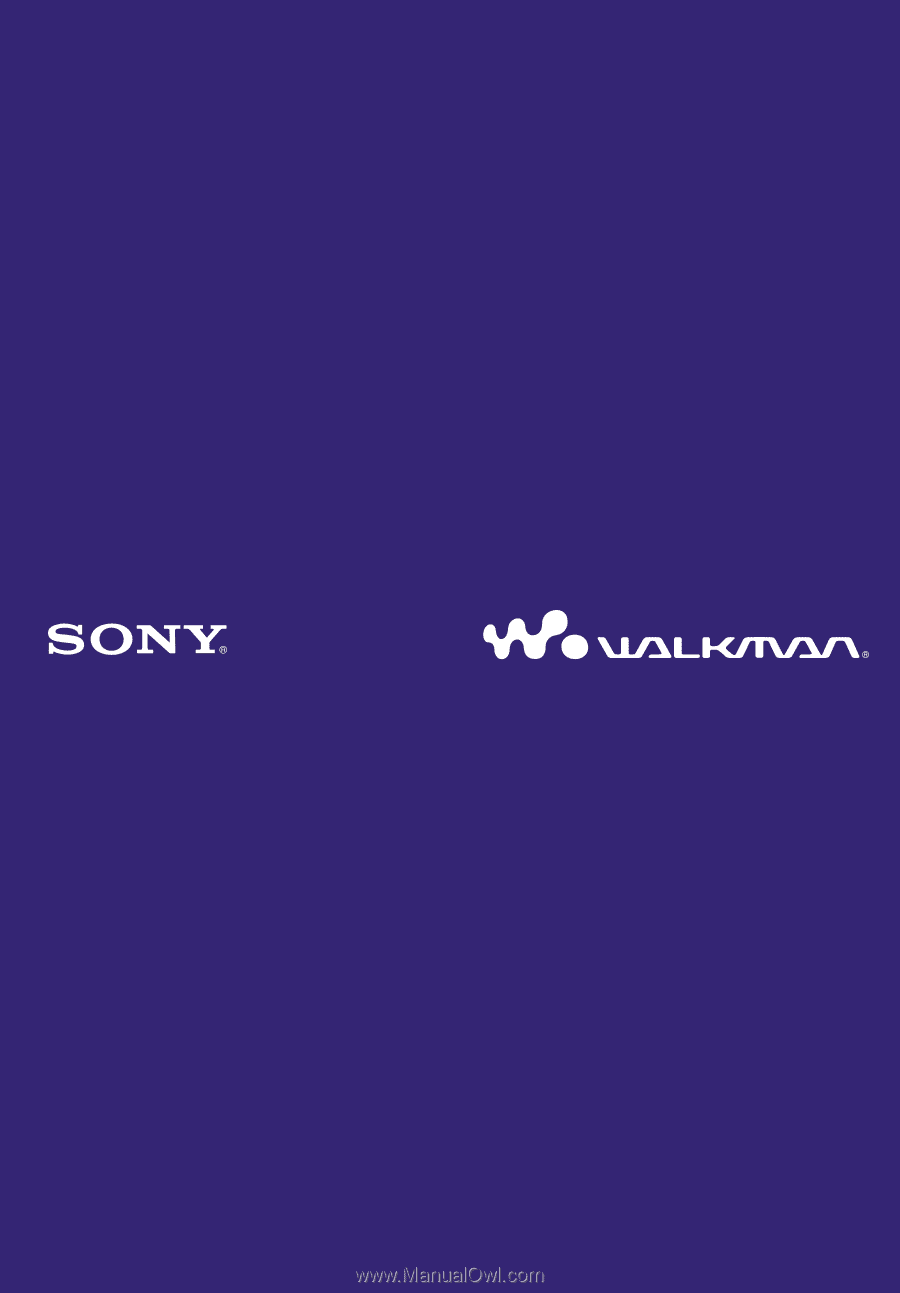
©2007 Sony Corporation
3-219-717-
12
(1)
Operation Guide
NWZ-S515 / S516 / S615F / S616F / S618F