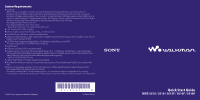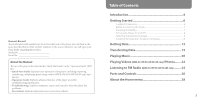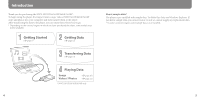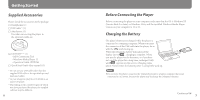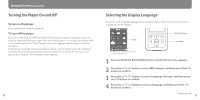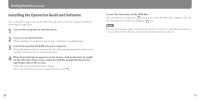Sony NWZ-S616FRED Quick Start Guide
Sony NWZ-S616FRED - 4gb Digital Music Player Manual
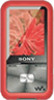 |
UPC - 027242722040
View all Sony NWZ-S616FRED manuals
Add to My Manuals
Save this manual to your list of manuals |
Sony NWZ-S616FRED manual content summary:
- Sony NWZ-S616FRED | Quick Start Guide - Page 1
Player 10 installed may encounter file limitation (AAC, video* files, etc.) that can be transferred by dragging and dropping.). * NWZ-S615F/S616F/S618F only Adobe Flash Player © 2007 Sony Corporation Printed in Malaysia 3-218-247-11 (1) Quick Start Guide NWZ-S515 / S516 / S615F / S616F / S618F - Sony NWZ-S616FRED | Quick Start Guide - Page 2
6 Supplied Accessories...6 Before Connecting the Player 7 Charging the Battery...7 Turning the Player On and Off 8 Selecting the Display Language 9 Installing the Operation Guide and Software 10 Getting Data 12 Transferring Data 13 Playing Music 20 Playing Videos (NWZ-S615F/S616F/S618F only - Sony NWZ-S616FRED | Quick Start Guide - Page 3
Thank you for purchasing the NWZ-S515/S516/S615F/S616F/S618F*. To begin using the player, first import music songs, videos (NWZ-S615F/S616F/S618F only) and photos into your computer and then transfer them to the player. After transferring the data to the player, you can enjoy them wherever - Sony NWZ-S616FRED | Quick Start Guide - Page 4
accessories in the package. Headphones (1) USB cable*1 (1) Attachment (1) Use when connecting the player to the optional cradle, etc. CD-ROM*2 *3 (1) MP3 Conversion Tool Windows Media Player 11 Operation Guide (PDF file) Quick Start Guide (this manual) (1) *1 Do not use any USB cable - Sony NWZ-S616FRED | Quick Start Guide - Page 5
and Off To turn on the player Press any button to turn the player on. To turn off the player If you press and hold the OPTION/PWR OFF button( page 27), the player enters the stand-by mode and the screen turns off to save battery power. If you press any button while in - Sony NWZ-S616FRED | Quick Start Guide - Page 6
Follow the on-screen instructions to install. When you install the Operation Guide (PDF file), select . To view the Operation Guide (PDF file) After the Operation Guide by clicking the icon. Note To view the Operation Guide, you need Adobe Reader 5.0 or later, or Adobe Reader software in your - Sony NWZ-S616FRED | Quick Start Guide - Page 7
video camera* to your computer before using the player. To import audio data from CDs, you need to use appropriate software for importing. * NWZ-S615F/S616F/S618F only Transferring Data You can directly transfer data by dragging and dropping using Windows Explorer on your computer. To USB cable - Sony NWZ-S616FRED | Quick Start Guide - Page 8
on your computer, make sure to check whether your software or service corresponds to Windows Media Player 11. * NWZ-S615F/S616F/S618F only 1 Connect the player to your computer using the supplied USB cable. Insert the connector of the USB cable into the player with the mark facing up. 2 Select the - Sony NWZ-S616FRED | Quick Start Guide - Page 9
Transferring Data (continued) For videos (NWZ-S615F/S616F/S618F only) (On Windows Explorer) Drag and drop files or folders into the "VIDEO" folder. 1st On the 1st level, the "VIDEO" folder will recognize either a file or a folder. Files and folders beyond the 2nd level will not be recognized. - Sony NWZ-S616FRED | Quick Start Guide - Page 10
Data (continued) Notes Do not disconnect the USB cable while "Do not disconnect." appears on the player or the data being transferred may be damaged. You cannot change folder names or delete the "MUSIC," "MP_ROOT," "VIDEO" (NWZ-S615F/ S616F/S618F only), "PICTURES," "PICTURE" and "DCIM" folders - Sony NWZ-S616FRED | Quick Start Guide - Page 11
model you use. 1 After disconnecting the USB cable between the player and computer, press and hold the BACK/HOME Guide (PDF file). Playing songs repeatedly or in shuffle mode. Adjusting sound quality. Changing the album list display format. To delete songs from the player, use the software - Sony NWZ-S616FRED | Quick Start Guide - Page 12
" or "Playing Photos" in the Operation Guide (PDF file). Changing the display direction of a video or photo. Changing the video or photo list display format. Playing a slide show. To delete video and photo files from the player, use the software you used to transfer the files, or Windows - Sony NWZ-S616FRED | Quick Start Guide - Page 13
Listening to FM Radio (NWZ-S615F/S616F/S618F only) You Frequency Preset number Depending on the country/region in which you have purchased the player, the 24 screen appearing is differed. 3 Press the OPTION/PWR OFF button during "Listening to FM Radio" in the Operation Guide (PDF file). 25 - Sony NWZ-S616FRED | Quick Start Guide - Page 14
Guide (PDF file). (play/pause/ confirm) button*2 / buttons 26 / buttons RESET button Resets the player when you press the RESET button with a small pin, etc. WM‑PORT jack Use this jack to connect the supplied USB cable, or optional peripheral devices, such as supported accessories - Sony NWZ-S616FRED | Quick Start Guide - Page 15
. FM Radio*2 Plays FM radio ( page 24). *1 NWZ-S515/S516 only *2 NWZ-S615F/S616F/S618F only The method to use or set player functions, troubleshooting information, etc., are explained in the Operation Guide (PDF file). Also refer to the Operation Guide (PDF file) for more 28 information about - Sony NWZ-S616FRED | Quick Start Guide - Page 16
for incomplete recording/downloading or damaged data due to problems of the player or computer. On Copyrights ATRAC is trademark of Sony Corporation. "WALKMAN" and "WALKMAN" logo are registered trademarks of Sony Corporation. Microsoft, Windows, Windows Vista and Windows Media are
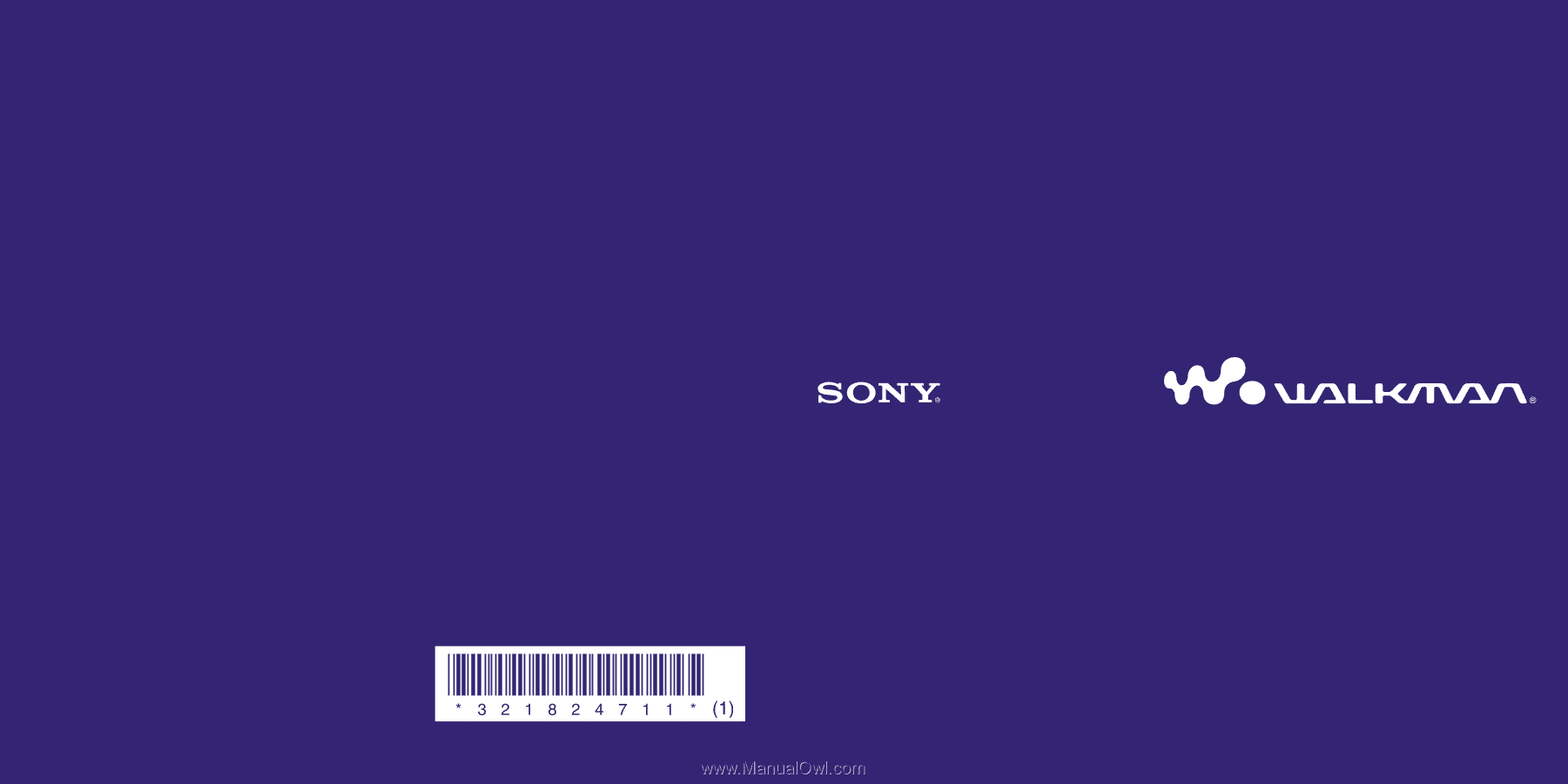
Quick Start Guide
NWZ-S515 / S516 / S615F / S616F / S618F
© 2007 Sony Corporation Printed in Malaysia
3-218-247-
11
(1)
System Requirements
Computer:
IBM PC/AT or compatible computer preinstalled with the following Windows operating systems*.
Windows XP Home Edition (Service Pack 2 or later)/Windows XP professional (Service Pack 2 or later)/
Windows XP Media Center Edition (Service Pack 2 or later)/Windows XP Media Center Edition 2004 (Service
Pack 2 or later)/Windows XP Media Center Edition 2005 (Service Pack 2 or later)/ Windows Vista Home Basic/
Windows Vista Home Premium/Windows Vista Business/Windows Vista Ultimate
Not supported by 64 bit version OS.
Not supported by OSs other than above.
* Excluding OS Versions not supported by Microsoft.
CPU: Pentium III 1.0 GHz or higher
RAM: 128 MB or more (For Windows Vista, 512 MB or more)
Hard Disk Drive: 380 MB or more of available space.
Display: Screen Resolution: 800 × 600 pixels (or higher) (recommended 1,024 × 768 or higher), Color: 8 bit or
higher (recommended 16 bit)
CD-ROM drive: Supporting Digital Music CD playback capabilities using WDM.
To create original CDs, a CD-R/RW drive is required.
Sound board
USB port (Hi-Speed USB is recommended)
Internet Explorer 6.0 or later, Windows Media Player 10 or 11 (Windows Media Player 11 recommended.
Some computers that already have Windows Media Player 10 installed may encounter file limitation (AAC,
video* files, etc.) that can be transferred by dragging and dropping.).
* NWZ-S615F/S616F/S618F only
Adobe Flash Player 8 or higher needs to be installed.
Broadband Internet connection is required to use Electronic Music Distribution (EMD) or to visit the web
site.
We do not guarantee operation for all computers even if they meet the above System Requirements.
Not supported by the following environments:
Personally constructed PCs or operating systems / An environment that is an upgrade of the original
manufacturer-installed operating system / Multi-boot environment / Multi-monitor environment / Macintosh