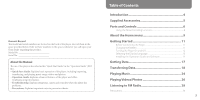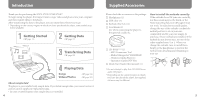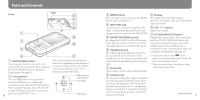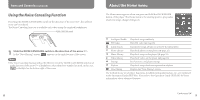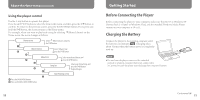Sony NWZ-S718F Quick Start Guide
Sony NWZ-S718F - 8gb Walkman Video Mp3 Player Manual
 |
View all Sony NWZ-S718F manuals
Add to My Manuals
Save this manual to your list of manuals |
Sony NWZ-S718F manual content summary:
- Sony NWZ-S718F | Quick Start Guide - Page 1
(Service Pack 2 or later)/Windows XP Professional (Service Pack bit or higher (16 bit recommended) CD-ROM drive (supporting Digital Music CD playback capabilities using WDM.) To create original CDs, Sony Corporation Printed in Malaysia 3-294-595-11 (1) Quick Start Guide NWZ-S715F / S716F / S718F - Sony NWZ-S718F | Quick Start Guide - Page 2
importing, transferring, and playing music songs, videos and photos. Operation Guide: Explains advanced features of the player and offers troubleshooting information. Troubleshooting: Explains symptoms, causes and remedies when the player has problems. Precautions: Explains important notes to - Sony NWZ-S718F | Quick Start Guide - Page 3
check the accessories in the package. Headphones (1) USB cable (1) Earbuds (Size S, L) (1) Attachment (1) Use when connecting the player to the optional cradle, etc. CD-ROM*1 *2 (1) MP3 Conversion Tool Media Manager for WALKMAN Windows Media Player 11 Operation Guide (PDF file - Sony NWZ-S718F | Quick Start Guide - Page 4
the "Player Controls and Their Screens" of the Operation Guide ( supported accessories for the WM‑PORT. NOISE CANCELING switch By sliding the NOISE CANCELING switch in the direction of the arrow , the Noise Canceling function is activated ( page 8). Headphone jack For connecting the headphones - Sony NWZ-S718F | Quick Start Guide - Page 5
set in the direction of the arrow if headphones other than those supplied are used. In this case, is displayed on the bottom right of the screen or set player functions, troubleshooting information, etc., are explained in the Operation Guide (PDF file). Also refer to the Operation Guide (PDF file - Sony NWZ-S718F | Quick Start Guide - Page 6
the BACK/HOME button. 10 Getting Started Before Connecting the Player Before connecting the player to your computer, make sure that the OS is Windows XP (Service Pack 2 or later) or Windows Vista, and the installed Windows Media Player version on your computer is 10 or 11. Charging the Battery - Sony NWZ-S718F | Quick Start Guide - Page 7
off, the start up screen appears first, then the "Now Playing" screen appears. Hint We recommend that you set the current time before using the player. You can set the current time from the Home menu. Select "Settings" - "Common Settings"- "Set Date-Time," in this order, and then set the current - Sony NWZ-S718F | Quick Start Guide - Page 8
Adobe Reader 5.0 or later, or Adobe Reader software in your computer. Adobe Reader can be downloaded from the Internet for free. 14 About the bundled software Windows Media player 11 Transferable files: Music (MP3, WMA), Photo (JPEG) Windows Media Player can import audio data from CDs and transfer - Sony NWZ-S718F | Quick Start Guide - Page 9
the computer to the player and import audio data from CDs. Media Manager for WALKMAN can also subscribe to RSS feeds and transfer the music or video files that have been downloaded from RSS channels. For details on operation, refer to the Help of the software. Audio files (AAC) or videos can also be - Sony NWZ-S718F | Quick Start Guide - Page 10
as [WALKMAN.] Notes Do not disconnect the USB cable while "Do not disconnect." appears on the player or the data being transferred may be damaged. The player may not work properly if you start or restart the computer while the player is connected. In this case, reset the player by pressing - Sony NWZ-S718F | Quick Start Guide - Page 11
are displayed in the folder name order first, then files are displayed in the file name order. In this case, the upper or lower case letters are not distinguished. 8th (On the player) Video files are displayed in the order they are transferred by dragging and 9th dropping. (The latest data is - Sony NWZ-S718F | Quick Start Guide - Page 12
of "PICTURES" is the same as the "PICTURE" folder. (On the player) Folders under the "PICTURE" folder are displayed in alphabetical order. Files in in the folder. Supported file format Music File format Codec Video File format Codec Photo*2 File format Codec MP3 (MPEG-1 Layer3) file - Sony NWZ-S718F | Quick Start Guide - Page 13
"Playing Music" or "Setting the Music" in the Operation Guide (PDF file). Playing songs repeatedly or in shuffle mode. Adjusting sound quality. Changing the album list display format. To delete songs from the player, use the software you used to transfer the songs, or Windows Explorer. 25 - Sony NWZ-S718F | Quick Start Guide - Page 14
" or "Playing Photos" in the Operation Guide (PDF file). Changing the display direction of a video or photo. Changing the video or photo list display format. Playing a slide show. To delete video and photo files from the player, use the software you used to transfer the files, or Windows - Sony NWZ-S718F | Quick Start Guide - Page 15
receivable broadcast stations automatically. The headphone cord serves as an antenna, so connect the headphones and extend it as far Depending on the country/region in which you have purchased the player, the 28 screen appearing is differed. 3 Press the OPTION/ the Operation Guide (PDF file). 29 - Sony NWZ-S718F | Quick Start Guide - Page 16
separate service or guarantee documents. Notice for users The recorded song is limited to private use only. Use of the song beyond this limit requires permission of the copyright holders. Sony is not responsible for incomplete recording/downloading or damaged data due to problems of the player

Quick Start Guide
NWZ-S715F / S716F / S718F
© 2008 Sony Corporation Printed in Malaysia
3-294-595-
11
(1)
System Requirements
Computer:
IBM PC/AT or compatible computer preinstalled with the following Windows operating systems*:
Windows XP Home Edition (Service Pack 2 or later)/Windows XP Professional (Service Pack 2 or later)/
Windows Vista Home Basic/Windows Vista Home Premium/Windows Vista Business/Windows Vista Ultimate
Not supported by 64 bit version OS.
Not supported by OSs other than above.
* Excluding OS Versions not supported by Microsoft.
CPU: Pentium 4 1.0 GHz or higher
RAM: 512 MB or more
Hard Disk Drive: 380 MB or more of available space.
Display: Screen Resolution: 800 × 600 pixels (or higher) (recommended 1,024 × 768 or higher), Colors: 8 bit
or higher (16 bit recommended)
CD-ROM drive (supporting Digital Music CD playback capabilities using WDM.)
To create original CDs, a CD-R/RW drive is required.
Sound board
USB port (Hi-Speed USB is recommended)
Microsoft .NET Framework 2.0 or 3.0, QuickTime 7.2, Internet Explorer 6.0 or 7.0, Windows Media Player 10 or
11 (Windows Media Player 11 recommended. Some computers that already have Windows Media Player 10
installed may encounter file limitation (AAC, video files, etc.) that can be transferred by dragging and
dropping.).
Adobe Flash Player 8 or higher needs to be installed.
Broadband Internet connection is required to use Electronic Music Distribution (EMD) or to visit the web
site.
We do not guarantee operation for all computers even if they meet the above System Requirements.
Not supported by the following environments:
Personally constructed computers or operating systems / An environment that is an upgrade of the original
manufacturer-installed operating system / Multi-boot environment / Multi-monitor environment / Macintosh