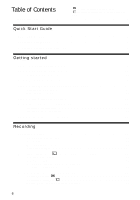Sony PC109 Camera Operations Guide
Sony PC109 - Compact MiniDV Digital Handycam Camcorder Manual
 |
UPC - 027242644816
View all Sony PC109 manuals
Add to My Manuals
Save this manual to your list of manuals |
Sony PC109 manual content summary:
- Sony PC109 | Camera Operations Guide - Page 1
Camera Operations Guide [US] 3-089-181-12(1) Camera Operations Guide Read this first Digital Video Camera Recorder DCR-PC108/PC109 © 2004 Sony Corporation - Sony PC109 | Camera Operations Guide - Page 2
intended to alert the user to the presence of important operating and maintenance (servicing) instructions in the literature Caution: Do not handle damaged or leaking LithiumIon batteries. "Memory Stick" and battery pack This device complies with Part 15 of the FCC Rules. Operation is subject - Sony PC109 | Camera Operations Guide - Page 3
that may cause undesired operation. b Note: DCR-PC109 is to be used with Handycam Station Model DCRA-C111 and AC Power Adaptor Part 15 of FCC Rules. Notes on use Note on Cassette Memory Your camcorder is based on the DV format. You can use only mini DV cassettes in your camcorder. Use of mini DV - Sony PC109 | Camera Operations Guide - Page 4
manual are captured using a digital still camera, and thus may appear different from what you see. • The illustrations used on this manual are based on the model DCR-PC109. Notes on using the camcorder • Hold the camcorder back side of the LCD panel to support it. Then, touch the buttons displayed - Sony PC109 | Camera Operations Guide - Page 5
the AC Adaptors to both your camcorder and the Handycam Station simultaneously while using your camcorder. This may cause a malfunction. Battery pack Notes on handling the Handycam Station • When attaching your camcorder to the Handycam Station, insert your camcorder in the direction of the arrow - Sony PC109 | Camera Operations Guide - Page 6
Guide Recording movies 10 Recording still images 12 Recording/Playing back with ease 14 Getting started Step 1: Checking supplied items 15 Step 2: Charging the battery pack tape 35 Recording with ease - Easy Handycam 35 Recording a movie 35 Recording a still image 36 Making full use of Easy - Sony PC109 | Camera Operations Guide - Page 7
Searching manually - EDIT SEARCH 48 Reviewing the most recently recorded scenes - Rec review 49 Playback Handycam operation 56 Various playback functions 57 Magnifying pictures - Tape playback zoom/Memory playback zoom 57 Displaying the screen indicators 58 Displaying the date/time and camera - Sony PC109 | Camera Operations Guide - Page 8
MODE/MULTI-SOUND/ AUDIO MIX/USB-CAMERA, etc 84 Using the ( battery pack 131 About i.LINK 132 Maintenance and precautions ..........133 Specification 136 Quick Reference Identifying parts and controls ...........139 Index 147 Refer also to other operating instructions supplied with your camcorder - Sony PC109 | Camera Operations Guide - Page 9
9 - Sony PC109 | Camera Operations Guide - Page 10
Guide Recording movies 1 Attach the charged battery pack to the camcorder. To charge the battery, see page 16. a Slide the BATT (battery release) b Attach the battery pack with its lever and remove the battery terminal side facing your camcorder /ZEJECT lever Window-side 10 Quick Start Guide - Sony PC109 | Camera Operations Guide - Page 11
Quick Start Guide 3 Start recording while checking the subject on the LCD screen. . b Open the LCD panel. c While pressing the green button, slide the POWER switch down to light up the CAMERA-TAPE lamp. The power turns on. d Press REC START/ STOP. Recording starts. To change to standby mode, press - Sony PC109 | Camera Operations Guide - Page 12
camcorder terminal cover. as shown in the illustration and press down the battery pack until it clicks. BATT (battery release) lever 2 Insert a "Memory Stick Duo" into the camcorder. Insert it so that the B mark is at the upper right corner. Push in until it clicks. B mark 12 Quick Start Guide - Sony PC109 | Camera Operations Guide - Page 13
Quick Start Guide 3 Start recording while checking the subject on the LCD OPEN. b Open the LCD panel. c While pressing the green button, slide the POWER switch repeatedly until the CAMERA-MEM lamp lights up. The power turns on. d Press PHOTO lightly. A short beep sound is heard when the focus - Sony PC109 | Camera Operations Guide - Page 14
for even first time users by providing only the basic functions for recording/playback. Press EASY when recording/ playing back. EASY lights up in blue (1) and screen font size increases (2) during Easy Handycam operation. Easy Handycam operation ON For details, see instructions for each operation - Sony PC109 | Camera Operations Guide - Page 15
model of battery pack NP-FF51 is sold only with the camcorder. Battery terminal cover (1) Attached to the camcorder. CD-ROM "SPVD-012 USB Driver" (1) Cleaning cloth (1) Camera Operations Guide (This manual) (1) Computer Applications Guide (1) Power cord (1) Handycam Station (1) Getting started - Sony PC109 | Camera Operations Guide - Page 16
) lever and remove the battery terminal cover. BATT (battery release) lever 2 Attach the battery pack with its terminal side facing your camcorder as shown in the following illustration and press down the battery pack until it clicks. DC plug DC IN jack Handycam Station Power cord To the wall - Sony PC109 | Camera Operations Guide - Page 17
To the wall outlet AC Adaptor You can charge the battery pack on a trip, even if you have not brought the Handycam Station along. With the v mark on the DC plug facing up, connect the AC Adaptor to the DC IN jack on your camcorder as shown in the illustration. DISPLAY/BATT INFO POWER - Sony PC109 | Camera Operations Guide - Page 18
fully charge a fully discharged battery pack at 25°C (77°F). (10 - 30°C (50 - 86°F) recommended.) Battery pack NP-FF50 120 NP- 225 120 NP-FF71 250 135 With LCD BACKLIGHT set to OFF For DCR-PC109: Battery pack Continuous Typical* recording recording time time NP-FF50 95 50 NP-FF51 - Sony PC109 | Camera Operations Guide - Page 19
charged battery pack at 25°C (77°F). For DCR-PC109: Battery pack Handycam Station and your camcorder is attached to the Handycam Station • The recording and playback time will be shorter when you use your camcorder in low temperature. • The CHARGE lamp flashes during charging, or the battery - Sony PC109 | Camera Operations Guide - Page 20
switch repeatedly to select the desired power mode to record or play. When using this camcorder for the first time, the [CLOCK SET] screen appears (p. 22). LENS COVER switch • CAMERA-TAPE mode: To record on a tape. • CAMERA-MEM mode: To record on a "Memory Stick Duo." • PLAY/EDIT mode: To play or - Sony PC109 | Camera Operations Guide - Page 21
view images using the viewfinder when you close the LCD panel. Use the viewfinder when the battery is running out, or when the screen is hard to see. Open the LCD panel 90 degrees to the camcorder, then rotate it to the desired position. To adjust the brightness of the LCD screen - Sony PC109 | Camera Operations Guide - Page 22
closed with the screen facing out. 1 Set the power mode to CAMERA-TAPE or CAMERA-MEM (p. 20). 2 Extend the viewfinder, and close the LCD panel turn on your camcorder. b Note • If you do not use your camcorder for about 3 months, the built-in rechargeable button-type battery gets discharged and - Sony PC109 | Camera Operations Guide - Page 23
started 4 Touch [MENU]. 60min -:--:-- CAMERA SET PROGRAM AE SPOT METER EXPOSURE OK mini DV cassettes only. For details on these cassettes (such as write- protection), see page 127. b Note • Do not force the cassette into the compartment. This may cause a malfunction of your camcorder - Sony PC109 | Camera Operations Guide - Page 24
write-protection), see page 128. b Note • You can use only a "Memory Stick Duo," which is about half the size of a standard "Memory Stick," in your camcorder (p. 128). Do not try to force any other type of "Memory Stick" into the "Memory Stick Duo" slot. Access lamp B mark 4 Close the lid. To - Sony PC109 | Camera Operations Guide - Page 25
is reading/writing data from/to the "Memory Stick Duo." Do not shake or knock your camcorder, turn the power off, eject the "Memory Stick Duo," or remove the battery pack. Otherwise, image data may be damaged. Step 7: Setting the screen language You can select the language to be used on the - Sony PC109 | Camera Operations Guide - Page 26
5 Select the desired language with / , then touch . z Tip • Your camcorder offers [ENG [SIMP]] (simplified English) for when you cannot find your native tongue among the options. 26 Getting started - Sony PC109 | Camera Operations Guide - Page 27
the CAMERA-TAPE lamp lights up, and your camcorder is CAMERA-MEM lamp lights up, and the currently selected recording folder appears on the screen. Slide the POWER switch while pressing the green button. Recording REC START/STOP z Tip • Performing Easy Handycam operation, even first time users - Sony PC109 | Camera Operations Guide - Page 28
/Rec review display switch button (p. 48) A Recording folder B Remaining battery The camcorder for more than about 5 minutes, the power will automatically turn off to prevent battery loss ([A.SHUT OFF], p. 88). To restart recording, slide the POWER switch down to select CAMERA-TAPE or CAMERA - Sony PC109 | Camera Operations Guide - Page 29
to the accessory shoe, turn off the power of the external flash to prevent charging noise being recorded. z Tips • If you do not use your camcorder for a 40 05:41:20 When the CAMERA-TAPE mode is selected, you can choose zoom to magnification levels greater than 10 times, and from that point - Sony PC109 | Camera Operations Guide - Page 30
angle). To record closer view Move the power zoom lever towards T. The subject appears closer (Telephoto). Open the LCD panel 90 degrees to the camcorder, then rotate it 180 degrees towards the subject. A mirror-image of the subject appears on the LCD screen, but the picture will be normal when - Sony PC109 | Camera Operations Guide - Page 31
a delay of about 10 seconds. REC START/STOP 4 Press REC START/STOP. You will hear a beep sound counting down for about 10 seconds (The count . If you cannot find it, touch [MENU], and select it from the (CAMERA SET) menu. 60min STBY SELF-TIMER: OFF 0:00:00 OFF ON 3 Touch [ON], then - Sony PC109 | Camera Operations Guide - Page 32
image - Review Touch . Touch to return to standby. To delete the image, touch , then [YES]. To cancel deleting, touch [NO]. To turn the power off 1 Slide the POWER switch up to the OFF (CHG) position. 2 Set the LENS COVER switch to CLOSE. To record still images continuously - Burst For DCR-PC109 - Sony PC109 | Camera Operations Guide - Page 33
For DCR-PC109: (1152 × 864) or (640 × 480) C Quality ([FINE]) or ([STANDARD]) D Personal Menu button (p. 63) E Review button (p. 32) z Tips • When you press PHOTO on your Remote Commander, the image displayed on the screen at that timing is recorded. • The recording time, date, and the camera - Sony PC109 | Camera Operations Guide - Page 34
MENU 4 Press PHOTO. You will hear a beep sound counting down for about 10 seconds (The count down indication begins from 8). The image is recorded. When / . If you cannot find it, touch [MENU] and select it from the (CAMERA SET) menu. 60min 1152 FINE 30 SELF-TIMER: OFF OFF ON To cancel the - Sony PC109 | Camera Operations Guide - Page 35
Handycam operation, most of the camera settings are set to automatic mode, only basic functions become available, and screen font size increases for easy viewing. Even first time users Camera recording lamp PHOTO Press PHOTO fully during tape recording. 60min REC 0:00:10 • For DCR-PC109: The image - Sony PC109 | Camera Operations Guide - Page 36
. 3 Slide the POWER switch repeatedly until the CAMERA-MEM lamp lights up. Easy Handycam operation ON Slide the POWER switch while pressing the Handycam operation Press EASY again. b Notes • You cannot turn Easy Handycam operation on or off during: - Recording - USB Streaming • During Easy Handycam - Sony PC109 | Camera Operations Guide - Page 37
Handycam operation. Making full use of Easy Handycam operation 1 Touch [MENU]. The available menu items are displayed on the screen. Example: In the CAMERA hear a beep sound counting down for about 10 seconds. When the bars of disappear, the image is recorded on the "Memory Stick Duo." Recording - Sony PC109 | Camera Operations Guide - Page 38
b Note • The back light function is canceled when you set [EXPOSURE] to [MANUAL] (p. 39) or select [SPOT METER] (p. 38). 3 Touch the point you adjust and fix the exposure on the screen. [SPOT METER] flashes while the camera is adjusting the exposure for the selected point. SPOT METER STBY 0:00:00 - Sony PC109 | Camera Operations Guide - Page 39
instance, you can avoid backlight shadows on people next to the window by manually fixing the exposure to that of the wall side of the room. 1 / . If you cannot find it, touch [MENU], and select it from the (CAMERA SET) menu. 60min EXPOSURE: STBY AUTO 0:00:00 4 Adjust the exposure by touching - Sony PC109 | Camera Operations Guide - Page 40
a clearer picture in color on the tape - Color Slow Shutter 1 Slide the POWER switch to select the CAMERA-TAPE mode. 2 Make sure the NIGHTSHOT PLUS switch is set to OFF. 3 Touch . 4 Touch [ You cannot use the Color Slow Shutter function together with: - Manual exposure - Flexible spot meter - Sony PC109 | Camera Operations Guide - Page 41
camcorder changes depending on the brightness. The motion of the picture may slow down at this time. • Adjust the focus manually using the NightShot Light is about 3 m (10 feet). (The default setting is [ON].) If , touch [MENU], and select it from the (CAMERA SET) menu. SPOT FOCUS STBY 0:00:00 AUTO - Sony PC109 | Camera Operations Guide - Page 42
cannot be adjusted any closer. 60min FOCUS: STBY MANUAL AUTO MANUAL OK Tips for focusing manually • It is easier to focus on the subject when cannot find it, touch [MENU], then select it from the (CAMERA SET) menu. 60min FOCUS: STBY AUTO To adjust the focus automatically Follow steps 1 and - Sony PC109 | Camera Operations Guide - Page 43
of a scene - FADER You can add the following effects to currently recording pictures. [BLACK FADER] [WHITE FADER] 1 Slide the POWER switch to select the CAMERA-TAPE mode. 2 Touch in the standby mode (to fade in) or during recording (to fade out). 3 Touch [FADER]. If the item is not displayed - Sony PC109 | Camera Operations Guide - Page 44
1 Check that you have a "Memory Stick Duo" with the still image to be superimposed and a tape in your camcorder. 2 Slide the POWER switch to select the CAMERA-TAPE mode. 3 Touch . 4 Touch [MENU]. 5 Select (PICT. APPLI.), then [ OVERLAP] by touching / and . The recorded image appears on - Sony PC109 | Camera Operations Guide - Page 45
, and at a slower shutter speed. 1 Slide the POWER switch to select the CAMERA-TAPE mode. 2 Touch . 3 Touch [D. EFFECT]. If the item is not automatically when you choose this effect. Adjust the focus manually using a tripod to steady the camcorder. 5 Touch . appears. To cancel Digital effect - Sony PC109 | Camera Operations Guide - Page 46
image to be superimposed and a tape (only if you are recording on tape) in your camcorder. 2 Slide the POWER switch repeatedly to select the CAMERA-TAPE mode (when you are recording on a tape) or the CAMERA-MEM mode (when you are recording on a "Memory Stick Duo"). 3 Touch . 4 Touch [MEMORY MIX - Sony PC109 | Camera Operations Guide - Page 47
on your camcorder. z Tip • The supplied SPVD-012 USB Driver CD-ROM contains sample images for use in MEMORY MIX operations. Refer to the supplied "Computer Applications Guide" for details. 7 Touch (decrease)/ to adjust the following. (increase) For [MTCAM LUMI.] The color scheme of the bright - Sony PC109 | Camera Operations Guide - Page 48
played back for about 5 seconds, and the camcorder enters the standby mode at the point where 1 Slide the POWER switch repeatedly to select the CAMERA-TAPE mode. 2 Touch . 60min STBY 0:00:00 [END SEARCH] short-cut on (p. 63). Searching manually - EDIT SEARCH You can search for the start point - Sony PC109 | Camera Operations Guide - Page 49
where you want the recording to start. Reviewing the most recently recorded scenes - Rec review You can view a few seconds of CAMERA-TAPE mode. 2 Touch . 60min STBY 0:00:00 EDIT 3 Touch once. The last few seconds of the most recently recorded scene are played back. Then, your camcorder - Sony PC109 | Camera Operations Guide - Page 50
camcorder. Some of the operations are possible using the Remote Commander or using the touch panel. When you want to play back recordings on your TV, see page 60. POWER switch z Tip • Performing Easy Handycam operation, even first time users To review movies on the viewfinder Close the LCD panel. - Sony PC109 | Camera Operations Guide - Page 51
displayed during tape playback 60min 0:00:00:15 60min P-MENU A Remaining battery B Recording mode (SP or LP) C Tape transport indicator D Time is not a malfunction. **Pictures output from the DV Interface cannot be played back smoothly in slow mode. 4 Touch , then . , - Sony PC109 | Camera Operations Guide - Page 52
to externally input pictures. Also, you cannot output pictures edited with digital effects via the DV Interface. z Tip • You cannot record the pictures edited using special effects on the tape in your camcorder, but you can copy them to a "Memory Stick Duo" (p. 96) or another tape (p. 94). POWER - Sony PC109 | Camera Operations Guide - Page 53
easily. Make sure you have a recorded "Memory Stick Duo" inserted into your camcorder. When you want to play back a recorded picture on your TV, see 0001 1 / 10 101 MEMORY PLAY P-MENU 4 Touch (previous)/ select a picture. Screen example (movies): 60min 320 MOV00002 MPEG 2 / 10 101 MEMORY - Sony PC109 | Camera Operations Guide - Page 54
Stick Duo" playback 60min 1152 101-0010 10 / 10 101 0:00:00 P-MENU A Remaining battery B Image size C Picture number/Total number to select a scene from which to start the playback. 60min 320 MOV00002 MPEG 2 / 10 101 0:00:00 P-MENU 2 Touch . To display 6 pictures at a time, including - Sony PC109 | Camera Operations Guide - Page 55
Easy Handycam operation allows easy playback for even first time users by providing only the basic functions for playback. Also screen font size increases for easy viewing. Make sure you have a recorded cassette or a recorded "Memory Stick Duo" inserted into your camcorder. EASY POWER switch - Sony PC109 | Camera Operations Guide - Page 56
playback with the Remote Commander. To cancel Easy Handycam operation Press EASY again. b Note • You cannot turn Easy Handycam operation on or off during communication with another device via USB cable. Making full use of Easy Handycam operation 1 Set [Y] (year) with / , then touch . 2 Set - Sony PC109 | Camera Operations Guide - Page 57
playback PB END select button Memory playback zoom screen PB ZOOM 1 / 10 101 MEMORY PLAY 101-0001 VIDEO Tape playback select button END DISPLAY/BATT INFO on a "Memory Stick Duo" in your camcorder. • You cannot magnify externally input pictures. Also, you cannot output the magnified pictures - Sony PC109 | Camera Operations Guide - Page 58
/ . If you cannot find it, touch [MENU], and select it from the (STANDARD SET) menu. 60min DATA CODE: 0:00:00:00 OFF OFF DATE/ TIME CAMERA DATA 4 Select [CAMERA DATA] or [DATE/ TIME] then touch . 60min 0:00:00:00 AUTO 100 AWB F3. 4 0dB P-MENU To hide the date/time or - Sony PC109 | Camera Operations Guide - Page 59
Playback E Shutter speed F Aperture value * Appears only during tape playback b Note • Camera setting data do not appear when movies on a "Memory Stick Duo" are played back. z Tips • Exposure adjustment value (0EV) appears when a "Memory Stick Duo" is - Sony PC109 | Camera Operations Guide - Page 60
picture on a TV Connect your camcorder via the Handycam Station or the A/V jack of your camcorder to a TV using the supplied A/V connecting cable. Connect the supplied AC Adaptor to the wall outlet for the power supply (p. 16). Refer also to the instruction manuals supplied with the devices to be - Sony PC109 | Camera Operations Guide - Page 61
Playback Locating a scene on a tape for playback Searching quickly for a desired scene - Zero set memory m REW PLAY STOP DISPLAY ZERO SET MEMORY 1 During playback, press ZERO SET MEMORY on the Remote Commander at the point you want to locate later on. The tape counter is reset to "0:00:00" and - Sony PC109 | Camera Operations Guide - Page 62
. SEARCH M. . / > STOP To cancel the operation Press STOP on the Remote Commander. b Notes • If one day's recording is less than 2 minutes, your camcorder may not accurately find the point where the recording date changes. • The Date search will not function correctly when there is a blank - Sony PC109 | Camera Operations Guide - Page 63
the screen. 4 Select the icon of the desired menu with / , then touch . CAMERA SET (p. 65) MEMORY SET (p. 71) PICT. APPLI. (p. 75) EDIT/PLAY (p. all items. The available items vary depending on the power mode of your camcorder. Unavailable items will be grayed out. 60min 0:00:00:00 REMOTE CTRL: - Sony PC109 | Camera Operations Guide - Page 64
you touch the button. To use the short-cuts of the Personal Menu The available items vary depending on the power mode of your camcorder. Unavailable items will be grayed out. You can customize the short-cuts (p. 90). 1 Touch . 2 Touch the desired item. 3 Select the desired setting, then - Sony PC109 | Camera Operations Guide - Page 65
is selected. The settings you can adjust vary depending on the power mode of your camcorder. The screen shows the items you can currently operate. Unavailable items will be grayed out. 60min STBY 0:00:00 CAMERA SET PROGRAM AE SPOT METER EXPOSURE OK PROGRAM AE You can record pictures easily in - Sony PC109 | Camera Operations Guide - Page 66
is adjusted to focus only on subjects in the middle to far distance. **Your camcorder is adjusted to focus only on distant subjects. b Note • [SPORTS] (sports lesson) will not work when the POWER switch is set to CAMERA- MEM. SPOT METER See page 38 for details. EXPOSURE See page 39 for details - Sony PC109 | Camera Operations Guide - Page 67
adjustment when [WHITE BAL.] is set to [AUTO], aim your camcorder at a nearby white object for about 10 seconds after setting the POWER switch to CAMERA-TAPE when: - You remove the battery pack for replacement. - You bring your camcorder outdoors from inside the house while using fixed exposure, or - Sony PC109 | Camera Operations Guide - Page 68
• For DCR-PC109: If setting returns to [NORMAL] when you disconnect the power source from your camcorder for more than 5 minutes. SUPER NSPLUS See page 40 for details zoom level in case you want to zoom to a level greater than 10 times while recording on a tape. Note that the image quality decreases - Sony PC109 | Camera Operations Guide - Page 69
deactivate the digital zoom. Up to 10 times zoom is performed optically. Select to activate the digital zoom. 10 times through 20 times zoom is your camcorder to a TV compatible with the ID-1/ID-2 system and play the tape, the TV switches to full mode automatically. Refer also to the manuals supplied - Sony PC109 | Camera Operations Guide - Page 70
with the ID-1 signals inserted between video signals in an analog connection. STEADYSHOT You can select this function to compensate for camera-shake. GON OFF ( ) Standard setting (enable the SteadyShot function). Select to deactivate the SteadyShot function. Select to shoot a stationary subject - Sony PC109 | Camera Operations Guide - Page 71
can adjust vary depending on the power mode of your camcorder. The screen shows the items you can currently operate. Unavailable items will be grayed out. 60min 1152 FINE 30 MEMORY SET STILL SET MOVIE SET FORMAT OK STILL SET BURST For DCR-PC109: You can record several still images one after - Sony PC109 | Camera Operations Guide - Page 72
still images with the standard image quality (compressed to about 1/10). IMAGE SIZE For DCR-PC109: G1152 × 864 ( ) 640 × 480 ( Select to record still images for playing on a large screen. This setting can be selected only in the CAMERA-MEM mode. ) Select to record many still images or for - Sony PC109 | Camera Operations Guide - Page 73
will be numbered in sequence after the last folder number. To cancel creation, select [NO]. 2 Touch . b Notes • You cannot delete the created folders using your camcorder. You will have to format the "Memory Stick Duo" (p. 73), or delete them using your computer. • The number of pictures that can be - Sony PC109 | Camera Operations Guide - Page 74
REC FOLDER As the default setting, pictures are saved in the 101MSDCF folder. You can select a folder to save your pictures. Create new folders from the [NEW FOLDER] menu, then select the folder to be used for recording with / and touch . When you have a lot of pictures, you can search for the - Sony PC109 | Camera Operations Guide - Page 75
with G. The indicators in parentheses appear when the setting is selected. The settings you can adjust vary depending on the power mode of your camcorder. The screen shows the items you can currently operate. Unavailable items will be grayed out. 60min STBY 0:00:00 PICT. APPLI. FADER OVERLAP - Sony PC109 | Camera Operations Guide - Page 76
input pictures. Also, you cannot output pictures edited with Picture effects via the DV Interface. z Tip • You can copy pictures edited using picture effects to a 6 Touch [END]. 7 Touch [START]. Your camcorder plays back the images recorded on the "Memory Stick Duo" in sequence. 76 Using the Menu - Sony PC109 | Camera Operations Guide - Page 77
record pictures with a stop-motion animated effect by alternately frame recording and then moving the subject a little. Operate your camcorder using the Remote Commander to prevent camera shake. GOFF ON ( ) Select to record in the standard recording mode. Select to record pictures using the FRAME - Sony PC109 | Camera Operations Guide - Page 78
record flowers blooming, etc. Connect your camcorder to the wall outlet using the supplied AC Select a desired interval time (30 seconds, 1, 5 or 10 minutes), then touch . 4 Touch [REC TIME]. 5 Select time. z Tips • If you adjust the focus manually, you may be able to record clear pictures even - Sony PC109 | Camera Operations Guide - Page 79
the demonstration. (The demonstration starts again in about 10 minutes.) - When a cassette or "Memory Stick Duo" is inserted. - When a mode other than CAMERA-TAPE is selected. • If [A.SHUT OFF] is set to [5 min] when the camcorder is used on the battery pack, the power will be turned off after - Sony PC109 | Camera Operations Guide - Page 80
settings you can adjust vary depending on the power mode of your camcorder. The screen shows the items you can currently operate. Unavailable items See page 95 and 96 for details. BURN DVD When your camcorder is connected to a Sony VAIO series personal computer, you can easily burn the picture - Sony PC109 | Camera Operations Guide - Page 81
BURN VCD When your camcorder is connected to a personal computer, you can easily burn the picture recorded on the tape on a CD-R (Direct Access to Video CD Burn) using this command. See the supplied "Computer Applications Guide" for details. END SEARCH EXEC CANCEL SEARCH Select to activate the - Sony PC109 | Camera Operations Guide - Page 82
you superimposed the title may be detected as an index signal when searching a recording with other video device. • When you are using your camcorder on the battery pack and do not operate it for 5 minutes, the power automatically goes off as the default setting. If you may take 5 minutes or - Sony PC109 | Camera Operations Guide - Page 83
with Cassette Memory (up to 10 letters). The label will be displayed for approximately 5 seconds when you select the CAMERA-TAPE mode and insert a cassette To change the label you have created, insert the cassette into your camcorder and go through the procedure from step 1. ALL ERASE You can - Sony PC109 | Camera Operations Guide - Page 84
SET) menu - REC MODE/MULTI- SOUND/AUDIO MIX/USB-CAMERA, etc. You can select the items listed below on to 1.5 times the SP mode (Long Play). The use of Sony Excellence/Master mini DV cassette is recommended to get the most out of your camcorder. b Notes • You cannot add sound on the tape recorded - Sony PC109 | Camera Operations Guide - Page 85
. Select to brighten the LCD screen. b Notes • When you connect your camcorder to outside power sources, [BRIGHT] is automatically selected for the setting. • When you select [BRIGHT], battery life is reduced by about 10 percent during recording. LCD COLOR Touch / to adjust the color on the LCD - Sony PC109 | Camera Operations Guide - Page 86
analog signal input to the A/V jack of your camcorder will be converted and output from the DV Interface of your camcorder. For details, refer to the "Computer Applications Guide." USB-CAMERA You can connect a USB cable (supplied) to your camcorder, and view the picture displayed on the screen of - Sony PC109 | Camera Operations Guide - Page 87
GAUTO ON REMOTE CTRL Select to display the remaining tape indicator for about 8 seconds: • After you select the CAMERA-TAPE mode with the cassette inserted, and your camcorder calculates the remaining amount of tape. • When you touch (play/pause). Select to always display the remaining tape - Sony PC109 | Camera Operations Guide - Page 88
OFF G5 min NEVER Select to activate the Auto shut off. When approximately 5 minutes have elapsed while you do not operate your camcorder, the camcorder is automatically turned off to prevent the battery from becoming consumed. Select to deactivate the Auto shut off. b Note • When you connect your - Sony PC109 | Camera Operations Guide - Page 89
WORLD TIME LANGUAGE OK CLOCK SET You can set the date and time (p. 22). WORLD TIME You can adjust the time difference when using your camcorder abroad. Set the time difference by touching / , the clock will be adjusted in accordance with the time difference. If you set the time difference to - Sony PC109 | Camera Operations Guide - Page 90
like (customizing). You can customize the Personal Menu for each power mode of your camcorder. Adding a menu - Add You can add frequently used menu items to Personal b Note • You can add up to 28 menu items each for the CAMERA-TAPE, CAMERA-MEM, and PLAY/ EDIT modes. If you want to add more, you - Sony PC109 | Camera Operations Guide - Page 91
SURE END 1/3 FADER FOCUS SPOT SPOT FOCUS METER 4 Touch the menu that you want to delete. 60min DELETE STBY 0:00:00 Delete this from CAMERA-TAPE mode's P-MENU? YES NO 5 Touch [YES]. The selected menu is deleted from Personal Menu. 6 Touch . b Note • You cannot delete [MENU] and [P-MENU - Sony PC109 | Camera Operations Guide - Page 92
the menu is displayed. 60min STBY P-MENU SET UP 0:00:00 END ADD DELETE SORT RESET 3 Touch [RESET]. 60min RESET STBY 0:00:00 Initialize CAMERA-TAPE mode's P-MENU setting? YES NO 6 Touch . To sort more items, repeat steps 4 to 6. 7 Touch [END]. 8 Touch . 4 Touch [YES]. 60min RESET STBY - Sony PC109 | Camera Operations Guide - Page 93
your camcorder via the Handycam Station or the A/V jack of your camcorder to a TV or VCR using the supplied A/V connecting cable. Connect your camcorder to the wall outlet using the supplied AC Adaptor during the operation. Connecting with an i.LINK cable DV i.LINK cable (optional) DV Interface - Sony PC109 | Camera Operations Guide - Page 94
instructions supplied with your VCR for details. 5 When the dubbing is finished, stop your camcorder and the VCR. b Notes • When your camcorder is connected to the VCR via the DV recorded on the tape. • To record the date/time and camera settings data, have them displayed on screen (p. 58). • - Sony PC109 | Camera Operations Guide - Page 95
. The picture played on the connected device appears on the LCD screen of your camcorder. 6 Touch [REC START] at the point you want to start recording. 7 record. The pictures on the VCR or TV appear on the screen of your camcorder. 3 Press PHOTO lightly at the scene you want to record. Check the - Sony PC109 | Camera Operations Guide - Page 96
recorded in monaural) or still images on a "Memory Stick Duo." Make sure you have a recorded tape and a "Memory Stick Duo" inserted into your camcorder. 1 Slide the POWER switch to select the PLAY/EDIT mode. 2 Search and record the scene you want to record. When recording a still image 1 Touch - Sony PC109 | Camera Operations Guide - Page 97
8 Touch , then . b Notes • For DCR-PC109: You can record still images fixed to image size [640 a tape. Make sure you have the "Memory Stick Duo" with the images and a tape inserted into your camcorder. 1 Slide the POWER switch to select the PLAY/EDIT mode. 2 Search for the point where you want to - Sony PC109 | Camera Operations Guide - Page 98
able to dub images modified on your computer or recorded with other camcorders on your camcorder. • You cannot dub MPEG movies on the tape. Dubbing selected cannot perform the Digital program editing on a VCR that does not support [IR SETUP] codes. • The operating signal for the Digital program - Sony PC109 | Camera Operations Guide - Page 99
. 2 Prepare your VCR. • Insert a cassette for recording. • Set the input selector to input mode if your VCR has one. 3 Prepare your camcorder (playing device). • Insert a cassette for editing. • Slide the POWER switch to select the PLAY/EDIT mode. 4 Touch . 5 Touch [MENU]. 60min 0:00 - Sony PC109 | Camera Operations Guide - Page 100
to the operating instructions supplied with your VCR for details on operation. 5 Point the infrared ray emitter of your camcorder towards the remote codes are recorded on your camcorder by default. (It is set at "3" as the default setting.) Manufacturing company [IR SETUP] code Sony 1, 2, 3, 4, - Sony PC109 | Camera Operations Guide - Page 101
the starting scene. 1 Remove the cassette from your camcorder. Prepare a pen and paper to take notes. 2 Set the VCR to recording pause mode. Skip this step if you have selected [i.LINK] in step 11 on p. 99. bNote • Run the tape for about 10 seconds before pausing. The starting scenes may not get - Sony PC109 | Camera Operations Guide - Page 102
on a tape, insert a cassette for recording into your VCR. When you are recording on a "Memory Stick Duo," insert a "Memory Stick Duo" into your camcorder. 2 Touch . 3 Touch [MENU]. 60min 0:00:00:00 MEMORY SET STILL SET MOVIE SET ALL ERASE OK 4 Touch / to select PLAY), then touch . 60min - Sony PC109 | Camera Operations Guide - Page 103
IN]. The starting point of the first program is set, and the upper part of the program mark changes to light blue. [IMAGE SIZE] appears when SCENE 1 END 11Repeat steps 7 to 10 and create programs. 12Set your VCR to recording pause. Skip this step if your camcorder is connected via an i.LINK cable - Sony PC109 | Camera Operations Guide - Page 104
To end Digital program editing Touch [END]. To save a program without using it to record Touch [END] in step 11. The program is stored in memory until the cassette is ejected. To erase programs 1 Follow steps 1 to 6 in "Recording the selected scenes as programs" (p. 102), then touch [UNDO]. 2 Touch - Sony PC109 | Camera Operations Guide - Page 105
a microphone (optional) to the MIC jack. (A) • Connecting a microphone (optional) to the Intelligent accessory shoe for DCR-PC109. (B) • Connecting audio device to the Handycam Station or your camcorder using an A/V connecting cable. (C) The audio input to be recorded takes precedence over others in - Sony PC109 | Camera Operations Guide - Page 106
. Check the sound by using a TV. • When you connect optional accessories such as an external microphone, extend the viewfinder first. • Do not connect A/V connecting cables to both your camcorder and the Handycam Station. The sound might be distorted. Recording sound 9 Touch [AUDIO DUB]. A green - Sony PC109 | Camera Operations Guide - Page 107
select the PLAY/EDIT mode. 2 Touch . 60min 101-0001 2 / 10 101 MEMORY PLAY P-MENU 3 Touch (previous)/ (next) to select a picture you want audio balance returns to the default setting in about 5 minutes after the battery pack or other power sources have been disconnected. 5 Touch [YES]. The - Sony PC109 | Camera Operations Guide - Page 108
Make sure you check the pictures before deleting them. Marking recorded images with specific information - Image protection/Print mark When you are using a "Memory Stick mode. 2 Touch . 3 Touch . END 101-0002 2/ 10 101 SET 4 Touch . SET PRO- TECT END PR I NT MARK PB DELETE - Sony PC109 | Camera Operations Guide - Page 109
printouts.) The DPOF (Digital Print Order Format) standard is used to select images for printing on your camcorder. 1 Slide the POWER switch to select the PLAY/EDIT mode. 2 Touch . 101-0002 2/ 10 101 OK 7 Touch . 8 Touch [END]. To cancel the Print mark Follow steps 1 to 5, then touch the image - Sony PC109 | Camera Operations Guide - Page 110
. Just set the connection in the menu setting screen of your camcorder, then connect your camcorder and printer using the USB cable. 110 Dubbing/Editing z Tip • PictBridge is an industry standard established by the Camera & Imaging Products Association (CIPA). You can print still images without - Sony PC109 | Camera Operations Guide - Page 111
Handycam Station to ON. The location of the USB jack of the printer differs depending on the model. Refer to the operating instructions supplied with your printer for details on operation. 10Select (PICT. APPLI), then [PRINT] by touching / and . When connection between your camcorder / 10 101 - Sony PC109 | Camera Operations Guide - Page 112
Handycam Station or printer - Removing the "Memory Stick Duo" from your camcorder • If the printer stops working, disconnect the USB cable and restart the operation from the beginning. • Some printer models may not support the date printing function. Refer to your printer's operating instructions - Sony PC109 | Camera Operations Guide - Page 113
attached to the camcorder. cAttach a charged battery pack to the camcorder. (p. 16) cUse the AC Adaptor to connect to the wall outlet. (p. 19) • Your camcorder is not inserted to the Handycam Station correctly. cInsert your camcorder to the Handycam Station correctly. (p. 5) The camcorder does not - Sony PC109 | Camera Operations Guide - Page 114
your camcorder to the Handycam Station correctly. (p. 5) The CHARGE lamp flashes while the cAttach the battery pack to the camcorder correctly. If the problem battery pack is being charged. persists, disconnect the AC Adaptor from the wall outlet and contact your Sony dealer. The battery pack - Sony PC109 | Camera Operations Guide - Page 115
• The camcorder is in [DEMO MODE]. (The [DEMO MODE] is automatically displayed when you leave the camcorder for 10 minutes after selecting CAMERA-TAPE without remove the battery pack without turning off the power first. This is not a malfunction. Troubleshooting ,continued Troubleshooting 115 - Sony PC109 | Camera Operations Guide - Page 116
, the camcorder is automatically turned off. Slide the POWER switch down to turn the power on again. (p. 20) Or use the AC Adaptor. • Charge the battery pack. (p. 16) The SteadyShot does not function. cSet [STEADYSHOT] to [ON] in the (CAMERA SET) menu. (p. 70) The auto focus does not function - Sony PC109 | Camera Operations Guide - Page 117
be changed. • The flash level cannot be changed during Easy Handycam operation. Flickering or changes in color occurs. cThis occurs when the beginning or middle of the tape. This is not a malfunction. Playback Troubleshooting If you are playing back the pictures stored on a "Memory Stick Duo," - Sony PC109 | Camera Operations Guide - Page 118
the POWER switch to the CAMERA-MEM or PLAY/EDIT mode. (p. 20) c Insert a "Memory Stick Duo" into your camcorder. (p. 24) • The be played back. cDeactivate the USB Streaming function on your camcorder and set the (USB) ON/OFF switch on the Handycam Station to OFF. • Image data 118 Troubleshooting - Sony PC109 | Camera Operations Guide - Page 119
supported on your camcorder. (p. 128) • The file is damaged. • The file format is not supported on your camcorder. (p. 128) Dubbing/Editing Troubleshooting for dubbing a picture from your camcorder. Pictures from connected devices are • The input signal is not NTSC. (p. 95) not displayed - Sony PC109 | Camera Operations Guide - Page 120
then check the connection between your camcorder and the VCR. (p. 93) cWhen your camcorder is connected to a DV device that is not a Sony product via an i.LINK cable, select connected to both your camcorder and the Handycam Station. cDisconnect one of the A/V connecting cables. 120 Troubleshooting - Sony PC109 | Camera Operations Guide - Page 121
problem persists even after you tried a couple of times, contact your Sony dealer or local authorized Sony service facility. C:04:ss cA battery pack that is not an "InfoLITHIUM" battery pack is being used. Use an "InfoLITHIUM" battery cassette, then operate your camcorder again. Do not perform this - Sony PC109 | Camera Operations Guide - Page 122
flashing: • There is something wrong with the external flash (optional). * You hear a melody or beep sound when the warning indicators appear on the screen. 122 Troubleshooting - Sony PC109 | Camera Operations Guide - Page 123
Troubleshooting If messages appear on the screen, check the following. See the page in parentheses for details. Subjects Battery Moisture condensation Cassette/Tape "Memory Stick Duo" Indications Use the "InfoLITHIUM" battery pack. Battery level is low. Old battery with your camcorder is inserted - Sony PC109 | Camera Operations Guide - Page 124
switch it on again, then disconnect the USB cable and reconnect it. Connect the camcorder to a PictBridge Compatible cSwitch off the Handycam - Cannot cancel Easy Handycam - Cannot start Easy Handycam with USB connected - Cannot cancel Easy Handycam with USB connected - 124 Troubleshooting - Sony PC109 | Camera Operations Guide - Page 125
one of the A/V connecting cables from either your camcorder or the Handycam Station. • When the A/V connecting cable is connected only to your camcorder, your camcorder is not attached to the Handycam Station correctly. cAttach the Handycam Station correctly. Troubleshooting Troubleshooting 125 - Sony PC109 | Camera Operations Guide - Page 126
(TIME/LANGU.) menu, then set the time difference (p. 89). AC-L25A/L25B [a] [b] On TV color systems Your camcorder is an NTSC system-based camcorder. If you want to view the playback picture on a TV, it must be an NTSC systembased TV (see following list) with the AUDIO/ VIDEO input jack. System - Sony PC109 | Camera Operations Guide - Page 127
. Cassette Memory There are 2 types of mini DV cassettes: those with Cassette Memory and those without Cassette Memory. Cassettes with Cassette Memory have the (Cassette Memory) mark. A cassette with Cassette Memory is recommended for use on your camcorder. is a trademark. IC memory is mounted - Sony PC109 | Camera Operations Guide - Page 128
so as not to cause malfunction of your camcorder. Do not put a label along this cassette with a cotton-wool swab after every 10 times it has been ejected. If the gold "Memory Stick." *2 The types of "Memory Stick" that support high speed data transfer. The speed of data transfer varies depending - Sony PC109 | Camera Operations Guide - Page 129
for damaged image data will not be made. - If you eject the "Memory Stick Duo," turn the power off on your camcorder, or remove the battery pack for replacement while your camcorder is reading or writing image files on the "Memory Stick Duo" (while the access lamp is lit or flashing). - If you - Sony PC109 | Camera Operations Guide - Page 130
/Parallel Transfer) is up to 128 MB. • This unit does not support high speed data transfer. • All other product names mentioned herein may be manual. Notes on image data compatibility • Image data files recorded on a "Memory Stick Duo" by your camcorder conform to the Design Rule for Camera - Sony PC109 | Camera Operations Guide - Page 131
, disconnect the cable from the DC IN jack on your camcorder, remove your camcorder from the Handycam Station or remove the battery pack. To use the battery pack effectively • Battery pack performance decreases when the surrounding temperature is 10°C (50°F) or below, and the length of time you can - Sony PC109 | Camera Operations Guide - Page 132
for each battery pack. "InfoLITHIUM" is a trademark of Sony Corporation. 132 Additional Information About i.LINK The DV Interface on this unit is an i.LINKcompliant DV Interface. ) S400 (approx. 400Mbps) The baud rate is listed under "Specifications" in the operating instructions of each piece of - Sony PC109 | Camera Operations Guide - Page 133
(battery pack) or DC 8.4 V (AC Adaptor). • For DC or AC operation, use the accessories recommended in these operating instructions. • Do not let your camcorder get wet, for example, from rain or sea water. If your camcorder gets wet, it may malfunction. Sometimes this malfunction cannot be repaired - Sony PC109 | Camera Operations Guide - Page 134
. • If the battery electrolytic liquid has leaked, - consult your local authorized Sony service facility. - wash off any liquid that may have contacted your skin. - if any liquid gets in your eyes, wash with plenty of water and consult a doctor. When not using your camcorder for a long time - Sony PC109 | Camera Operations Guide - Page 135
Slide the POWER switch up to OFF (CHG). 2 Remove your camcorder from the Handycam Station, and disconnect cables other than that of the AC Adaptor from your camcorder, then eject the cassette and "Memory Stick Duo" from your camcorder. 3 Slide the POWER switch repeatedly to select the PLAY/EDIT mode - Sony PC109 | Camera Operations Guide - Page 136
such as your camcorder's setting information at the time of recording. Audio recording system Rotary heads, PCM system Quantization: 12 bits (Fs 32 kHz, stereo 1, stereo 2), 16 bits (Fs 48 kHz, stereo) Video signal NTSC color, EIA standards Usable cassette Mini DV cassette with the - Sony PC109 | Camera Operations Guide - Page 137
Mass (approx.) For DCR-PC109: 385 g (13 oz) main unit only 450 g (15 oz) including the NP-FF51 rechargeable battery pack and DVM60 cassette. For DCR-PC108: 380 g (13 oz) main unit only 445 g (15 oz) including the NP-FF51 rechargeable battery pack and DVM60 cassette. Supplied accessories See page 15 - Sony PC109 | Camera Operations Guide - Page 138
Handycam Station DCRA-C111 S video input/output Luminance signal: 1 Vp-p, 75 Ω (ohms), unbalanced Chrominance signal: 0.286 Vp-p, 75 Ω (ohms), unbalanced 4-pin mini kΩ (kilohms) USB jack mini-B DV input/output 4-pin parts Mass (approx.) 190 g (6.7 oz) excluding the power cord Rechargeable battery - Sony PC109 | Camera Operations Guide - Page 139
Quick Reference Identifying parts and controls Camcorder 1 2 3 4 A LCD/Touch panel screen (p. 4, 21) B LCD BACKLIGHT button* (p. 21) C REC START/STOP button (p. 27, 51) D BATT (battery release) lever (p. 16) E Eyecup F Viewfinder (p. 4, 21) 5 6 3 7 8 9 q; qa qs G Access lamp (p. 24, 129) H POWER - Sony PC109 | Camera Operations Guide - Page 140
a subject coming into the lens. B Camera recording lamp (p. 27) C Remote sensor D Microphone (p. 105) 6 7 8 9 q; E For DCR-PC109: Intelligent accessory shoe (p. 105) For DCR-PC108: Accessory shoe The Intelligent accessory shoe for DCRPC109 and the accessory shoe for DCRPC108 have a safety device - Sony PC109 | Camera Operations Guide - Page 141
1 7 8 2 9 3 4 q; 5 6 qa qs A MIC (PLUG IN POWER) jack (red) (p. 105) This jack works as an input jack for an external microphone as well as a powersupply jack for a plug-in-power microphone. When the external microphone is connected, it takes precedence. B Jack cover C (LANC) jack (blue) - Sony PC109 | Camera Operations Guide - Page 142
lever (p. 21) B Cassette lid (p. 23) C Strap Belt (p. 4) D OPEN/ZEJECT lever (p. 23) Using the Strap Belt as a wrist strap This is useful for carrying your camcorder. 1 Slide and hold the belt lock release lever in the direction of the arrow 1, then move the Strap Belt attachment in the direction of - Sony PC109 | Camera Operations Guide - Page 143
attachment to your camcorder and move it in the direction of the arrow until it clicks and is locked. Handycam Station 1 b USB) ON/OFF switch Set the (USB) ON/OFF switch to ON to use the USB connection. C A/V jack (p. 60, 93) D S VIDEO jack E DC IN jack (p. 16) F DV Interface jack (p. 93) G (USB - Sony PC109 | Camera Operations Guide - Page 144
, point towards the remote sensor to control your camcorder. H REC START/STOP button (p. 31) I Power zoom button (p. 29) J DISPLAY button (p. 61) * These buttons are not available during Easy Handycam operation. To change the battery 1 While pressing on the tab, inset your fingernail into the - Sony PC109 | Camera Operations Guide - Page 145
batteries according to the manufacturer's instructions. b Notes on the Remote Commander • A button-type lithium battery (CR2025) is used in the Remote Commander. Do not use batteries you are operating with the Remote Commander supplied with your camcorder, your VCR may also operate. In that case, - Sony PC109 | Camera Operations Guide - Page 146
camcorder model. Example: Indicators in the CAMERA-TAPE mode Time code (p. 58)/Tape counter (p. 58)/Selfdiagnosis (p. 121)/Picture number (p. 54) 60min STBY 0:00:00 60min Indicators P-MENU Exposure adjustment scale Indicators y60min SP , LP STBY REC 60min q Meanings Remaining battery DV Manual - Sony PC109 | Camera Operations Guide - Page 147
32, 71 Button-type battery Camcorder 136 Remote Commander 144 C CALIBRATION 135 Camera Chroma key (CAM T M CHROMA 46 Camera settings data display 58 (FRAME REC 77 Full charge 16 G Grip belt See Strap Belt H Handycam Station........... 143 I i.LINK 132 i.LINK cable 93, 98 ID-1/ID-2 system - Sony PC109 | Camera Operations Guide - Page 148
accessory Manual focus 42 Memory Chroma key (M T CAM CHROMA 46 Memory Luminance key (M T CAM LUMI 46 MEMORY MIX 46 Memory Overlap (OVERLAP 44 Memory photo 32, 53 "Memory Stick Duo" General information.. 128 Inserting 24 Number of pictures 29, 33 Menu CAMERA Burst NTSC 126 74 Rec review 49 - Sony PC109 | Camera Operations Guide - Page 149
TITL ERASE 82 TITLE 81 TITLE DISP 82 Title search 61 TRAIL 44 TV color systems 126 U USB jack 143 USB ON/OFF switch .......143 USB Streaming 86 USB-CAMERA...........86 USB-PLY/EDT ...........86 Using abroad 126 V Video head 134 Viewfinder 21 Brightness (VF B.LIGHT)......85 Volume (VOLUME - Sony PC109 | Camera Operations Guide - Page 150
- Sony PC109 | Camera Operations Guide - Page 151
- Sony PC109 | Camera Operations Guide - Page 152
Printed on 100% recycled paper using VOC (Volatile Organic Compound)-free vegetable oil based ink. Printed in Japan
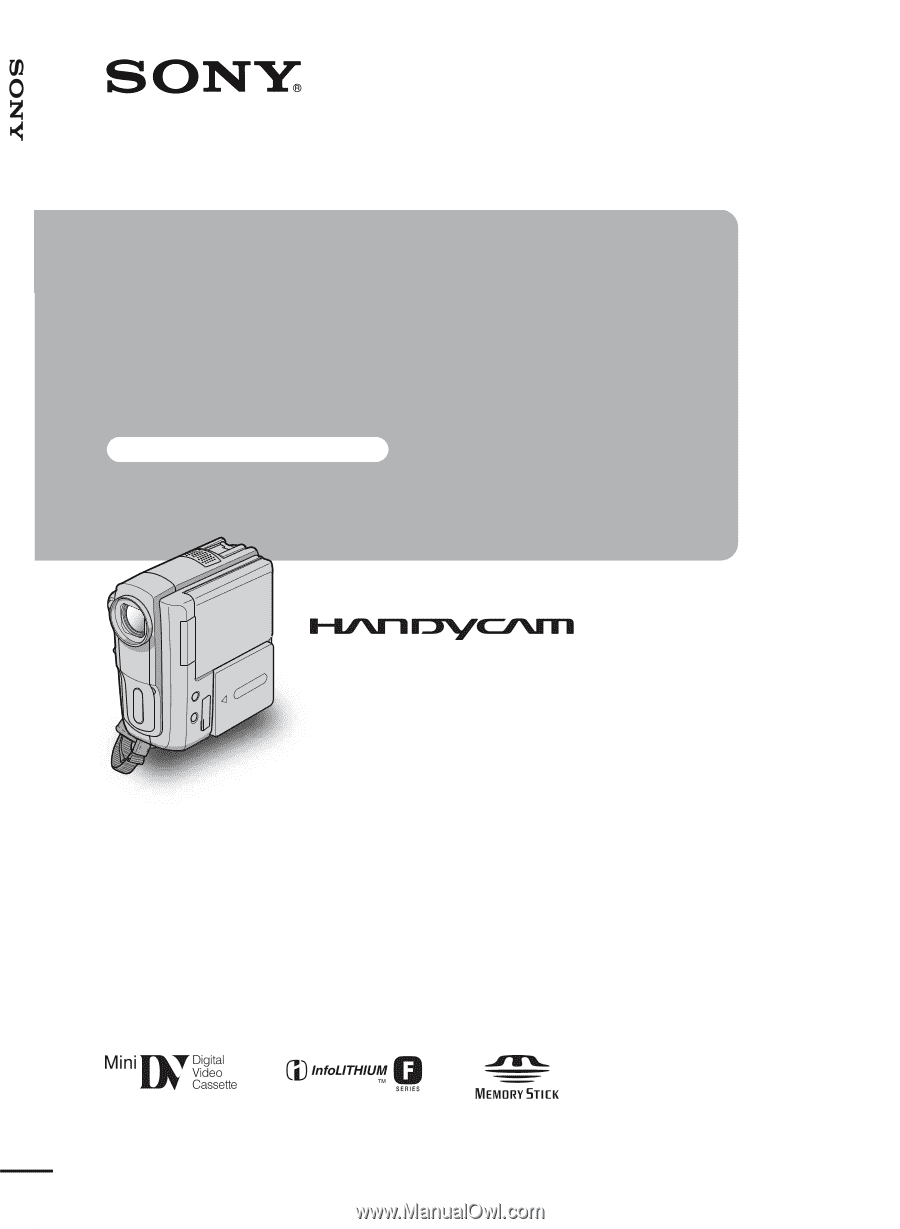
3-089-181-
12
(1)
© 2004 Sony Corporation
Camera Operations Guide [US]
Camera
Operations Guide
Read this first
Digital Video Camera Recorder
DCR-PC108/PC109