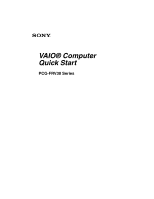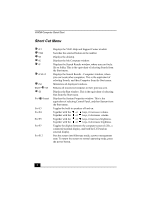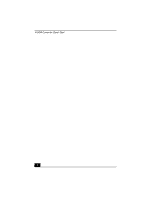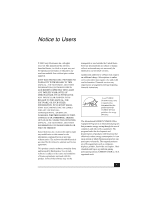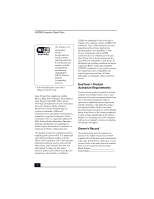Sony PCG-FRV37 Quick Start Guide
Sony PCG-FRV37 - VAIO - Pentium 4 2.8 GHz Manual
 |
UPC - 027242637832
View all Sony PCG-FRV37 manuals
Add to My Manuals
Save this manual to your list of manuals |
Sony PCG-FRV37 manual content summary:
- Sony PCG-FRV37 | Quick Start Guide - Page 1
VAIO® Computer Quick Start PCG-FRV30 Series - Sony PCG-FRV37 | Quick Start Guide - Page 2
Displays the VAIO Help and Support Center window. Switches the selected button on the taskbar. Displays the desktop. Displays the My Computer window. Displays the Search Results window, where you into Hibernate mode, a power management state. To return the system to normal operating mode, press the - Sony PCG-FRV37 | Quick Start Guide - Page 3
and Ports 16 Getting Started 21 Turning On Your Computer 21 Using the Touch Pad 23 Registering Your Computer 24 Locating Your VAIO Computer User Guide 25 Setting Up A Dial-Up Connection 27 Turning Off Your Computer 28 VAIO Recovery Wizard Utility 29 Troubleshooting 31 Support Options 34 3 - Sony PCG-FRV37 | Quick Start Guide - Page 4
VAIO® Computer Quick Start 4 - Sony PCG-FRV37 | Quick Start Guide - Page 5
specifications are subject to change without notice and may not necessarily be identical to current retail versions. Updates and additions to software may require an additional charge. Subscriptions to online service providers may require a fee and credit card information. Financial services - Sony PCG-FRV37 | Quick Start Guide - Page 6
the interoperability specifications established by WECA (Wireless Ethernet Compatibility Alliance). * Selected models may come with a Wireless LAN PC Card. Sony, DVgate Plus, Handycam, i.LINK, Mavica, MagicGate™ Memory Stick, Memory Stick, Memory Stick PRO, VAIO, and the VAIO logo are trademarks - Sony PCG-FRV37 | Quick Start Guide - Page 7
Power Sources. ❑ To prevent possible damage to your computer during transportation, first attach any supplied connector covers and slot protectors in their appropriate locations, and secure the battery pack in the battery bay. . To change the backup battery, please contact your nearest Sony Service - Sony PCG-FRV37 | Quick Start Guide - Page 8
volets de connecteurs et protecteurs d'emplacements comme il faut, et insérez la batterie dans le logement de la batterie. Pour changer la pile de rechange, veuillez contacter votre centre de service Sony le plus près. Avertissement: L'utilisation d'instruments optiques avec ce produit augmente les - Sony PCG-FRV37 | Quick Start Guide - Page 9
expressly approved in this manual could void your jack. A telephone plug and jack used to connect this equipment to the premises wiring and telephone network must comply with the applicable FCC Part service. If trouble is experienced with this equipment, for repair or warranty information, please - Sony PCG-FRV37 | Quick Start Guide - Page 10
6972), or write to the Sony Customer Information Service Center, One Sony Drive, Park Ridge, NJ 07656. If the equipment is causing harm to the telephone network, the telephone company may request that you disconnect the equipment until the problem is resolved. Repair of this equipment should be made - Sony PCG-FRV37 | Quick Start Guide - Page 11
to your telephone directory under 'Privacy Issues' and/or 'Terms of Service.' For more detailed information, please contact: CRTC Terrasses de la Chaudi NMB-003 du Canada. RECYCLING LITHIUM ION BATTERIES RECYCLING LITHIUM-ION BATTERIES Lithium-Ion batteries are recyclable. You can help preserve our - Sony PCG-FRV37 | Quick Start Guide - Page 12
VAIO® Computer Quick Start replaced. Replace only with the same or equivalent type recommended by the manufacturer. Discard used batteries according to the manufacturer's instructions. The battery pack used in this device may present a fire or chemical burn hazard if mistreated. Do not disassemble - Sony PCG-FRV37 | Quick Start Guide - Page 13
Notice to Users INDUSTRY CANADA NOTICE NOTICE: This equipment meets the applicable Industry Canada Terminal Equipment Technical Specifications. The Ringer Equivalence Number (REN) for this terminal equipment is 0.2. The REN assigned to each terminal equipment provides an indication of the maximum - Sony PCG-FRV37 | Quick Start Guide - Page 14
VAIO® Computer Quick Start 14 - Sony PCG-FRV37 | Quick Start Guide - Page 15
. Sony has combined leading-edge technology in audio, video, computing, and communications to provide state-of-the-art personal computing. Unpacking Your Computer Main Unit AC Adapter Power Cord Rechargeable Battery ✍ Recovery CDs are not included with your computer. Instead, a hard disk drive - Sony PCG-FRV37 | Quick Start Guide - Page 16
indicator 8 Left and right buttons 2 Battery indicator 9 Touch pad 3 Power button 10 Memory Stick® media indicator 4 Scroll lock indicator 11 Keyboard 5 Caps lock indicator 12 Model name 6 Num lock indicator 13 Speakers 7 Hard disk drive indicator 14 Computer screen (LCD) 16 - Sony PCG-FRV37 | Quick Start Guide - Page 17
Modem jack 2 Network (Ethernet) port 3 Monitor (VGA) port 4 Parallel (printer) port 5 Air vent 6 USB 2.0 port (high-/full-/low-speed supported) Only , refer to your online VAIO® Computer User Guide or contact your network administrator. See "Locating Your VAIO Computer User Guide" on page 25 for - Sony PCG-FRV37 | Quick Start Guide - Page 18
VAIO® Computer Quick Start Left 1 2 USB 2.0 ports (high-/full-/low- 5 i.LINK® (IEEE 1394) S400 port speed supported) 2 A/V OUT jack 6 Air vent 3 Microphone jack 7 PC Card slots 4 Headphone jack 8 Memory Stick® media slot 18 - Sony PCG-FRV37 | Quick Start Guide - Page 19
Right Locating Controls and Ports 1 DC IN port 2 EJECT button Bottom 3 Optical drive 4 Battery bay 1 Reset button 19 - Sony PCG-FRV37 | Quick Start Guide - Page 20
VAIO® Computer Quick Start 20 - Sony PCG-FRV37 | Quick Start Guide - Page 21
charge it for future use, install the battery, and then connect the AC adapter to power your computer. The battery charges from AC power regardless if the computer is on or off. See the "Powering Your Computer" chapter of your on-screen VAIO® Computer User Guide for more information. Turning On Your - Sony PCG-FRV37 | Quick Start Guide - Page 22
VAIO® Computer Quick Start 5 Plug the AC adapter cable into the DC IN port. 6 Plug the power cord into the AC adapter and an AC outlet. Connecting the AC Adapter to the Computer DC IN port AC adapter (supplied) Power cord (supplied) . ✍ Use only the supplied AC adapter with your computer. 7 - Sony PCG-FRV37 | Quick Start Guide - Page 23
Using the Touch Pad Using the Touch Pad The computer contains a pointing device called a touch pad. You can point to, select, drag, and scroll objects on the screen using the built-in touch pad. Locating the Touch Pad Touch pad Left and right buttons Touch Pad Action Description Sliding one - Sony PCG-FRV37 | Quick Start Guide - Page 24
you turn on the unit. Follow the on-screen instructions to complete the registration process. If you are not Sony Customer Support - Talk to a support representative to troubleshoot problems you may have with your computer. ❑ Limited Warranty Extension - Protect your investment. See the Warranty Card - Sony PCG-FRV37 | Quick Start Guide - Page 25
the user guide 1 Click Start on the Windows® taskbar, and then click Help and Support. The Help and Support Center window appears, displaying information about your VAIO® computer and Microsoft® Windows® operating system. Locating the VAIO User Guide User Guide Link 2 Click VAIO User Guide in the - Sony PCG-FRV37 | Quick Start Guide - Page 26
® Computer Quick Start VAIO User Guide Window 1 User guide table of contents 2 Link to Electronic Flyer 3 Link to the Sony Computing Support Web site List of computer help topics List of updates and supplemental information List of your computer's hardware specifications and preinstalled software - Sony PCG-FRV37 | Quick Start Guide - Page 27
Setting Up A Dial-Up Connection The Connection Wizard guides you through the process of choosing an Internet Service Provider (ISP) or setting up an existing the Internet and Network Connections chapter of your on-screen VAIO® Computer User Guide. 2 Click Start, point to All Programs, Accessories, - Sony PCG-FRV37 | Quick Start Guide - Page 28
to turn off automatically. The computer is off when the power indicator turns off. ✍ During a period of inactivity, you can conserve battery life by using power saving modes. See "Conserving Battery Power" in the VAIO® Computer User Guide for more information. ✍ If you are unable to turn off - Sony PCG-FRV37 | Quick Start Guide - Page 29
, and to create a VAIO Recovery Media Kit. About the VAIO Recovery Wizard utility ❑ Use the several recovery options to restore your preinstalled software programs and specific partitions on your hard disk drive. ❑ Follow the instructions that guide you through several recovery options choosing the - Sony PCG-FRV37 | Quick Start Guide - Page 30
/support/news/hddrecovery.html. To purchase a VAIO Recovery Media kit 1 Go to the Sony Direct Accessories and Parts Center Web site at http://servicesales.sel.sony.com. 2 Enter your computer model number (for example, PCG-XXXX), and click List Parts and accessories. 3 Follow the online instructions - Sony PCG-FRV37 | Quick Start Guide - Page 31
See the guide that came with your display for details. ❑ If the computer is plugged into a power strip or uninterruptible power supply (UPS), make sure the power strip or UPS is turned on and working. ❑ Make sure the computer is securely plugged into a power source or, if you are using battery power - Sony PCG-FRV37 | Quick Start Guide - Page 32
. The computer restarts. ✍ If you receive this message on a regular basis, contact Sony Computing Support (http://www.sony.com/pcsupport). What do I do if the Windows operating system does not start? ❑ For models with a floppy disk drive, make sure the computer does not have a non-bootable floppy - Sony PCG-FRV37 | Quick Start Guide - Page 33
or switch may cause loss of data. If these options do not work, press and hold the power button or slide and hold the power switch until the computer turns off. You can also remove the power supply as a final alternative. * Recommended if the computer stops responding while playing a CD or DVD. 33 - Sony PCG-FRV37 | Quick Start Guide - Page 34
and solve common problems. 2 Program Guides and Help Files The preinstalled programs on your computer may come with individual help guides. These guides are stored on the hard disk as on-screen Help files. You can find the Help files from the Help menu under the specific program. To see - Sony PCG-FRV37 | Quick Start Guide - Page 35
- Sony PCG-FRV37 | Quick Start Guide - Page 36
http://www.sony.com/vaio Printed in USA © 2003 Sony Electronics Inc. 4-679-031-01
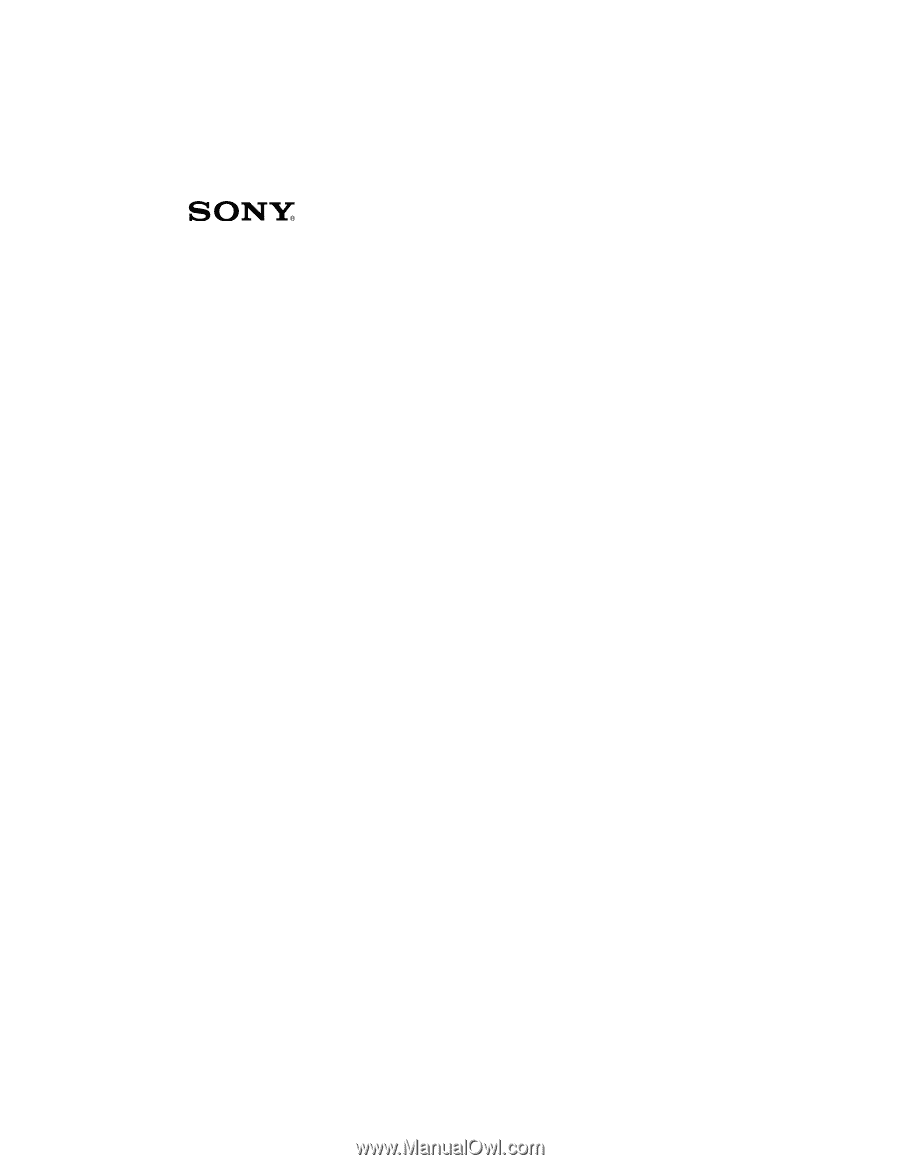
VAIO® Computer
Quick Start
PCG-FRV30 Series