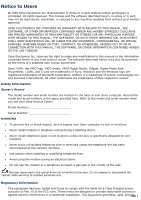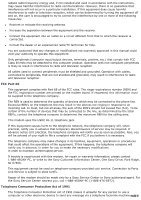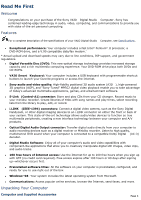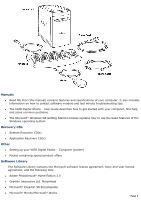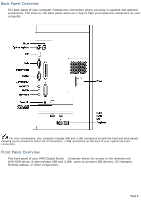Sony PCV-E314DS VAIO User Guide (Large File - 39.04 MB)
Sony PCV-E314DS - Vaio Digital Studio Desktop Computer Manual
 |
View all Sony PCV-E314DS manuals
Add to My Manuals
Save this manual to your list of manuals |
Sony PCV-E314DS manual content summary:
- Sony PCV-E314DS | VAIO User Guide (Large File - 39.04 MB) - Page 1
right to make any modification to this manual or the information contained herein at any time without notice. The software described herein may also be governed by the terms of a separate user license agreement. Sony, VAIO, the VAIO logo, VAIO Smart, VAIO Digital Studio, DVgate, Digital Media Park - Sony PCV-E314DS | VAIO User Guide (Large File - 39.04 MB) - Page 2
instructions in this manual could trouble is experienced with this modem, for repair or warranty information, please contact 1-888-4SONY-PC, or write to the Sony Customer Information Center, One Sony Drive, Park Ridge, NJ 07656. This equipment cannot be used on telephone-company-provided coin service - Sony PCV-E314DS | VAIO User Guide (Large File - 39.04 MB) - Page 3
to program this information into your facsimile, see your fax software documentation. You are cautioned that any changes or modifications not expressly approved in this manual could void your authority to operate this equipment. Page 3 - Sony PCV-E314DS | VAIO User Guide (Large File - 39.04 MB) - Page 4
Sony VAIO® Digital Studio Computer. Sony has combined leading-edge technology in audio, video, computing, and communications to provide you with state-of-the-art personal computing. Features For a complete description of the specifications of your VAIO online services, browse the Internet, - Sony PCV-E314DS | VAIO User Guide (Large File - 39.04 MB) - Page 5
First (this manual) contains features and specifications of your computer. It also includes information on how to contact software vendors and last minute troubleshooting tips. The VAIO Digital Studio User Guide describes how to get started with your computer, find help, and solve common problems - Sony PCV-E314DS | VAIO User Guide (Large File - 39.04 MB) - Page 6
connect to either set of connectors. i.LINK connectors on the back of your system are 6-pin connectors. Front Panel Overview The front panel of your VAIO Digital Studio Computer allows for access to the diskette and DVD-ROM drives. It also includes USB and i.LINK ports to connect USB devices, CD - Sony PCV-E314DS | VAIO User Guide (Large File - 39.04 MB) - Page 7
For the most recent version of this manual, see the online version of Read Me First. You from the Windows Start Menu by selecting Programs/VAIO Documentation. Hard Drive Partition In order to to the D partition. This prevents large video captures from consuming the available space on your - Sony PCV-E314DS | VAIO User Guide (Large File - 39.04 MB) - Page 8
box. Select Stand by, and then click OK. Press the Standby button on the VAIO Smart Keyboard (the half moon icon). Change the timer settings for standby mode in is resuming functionality. Applications That Use the TWAIN Driver Digital imaging applications, such as Adobe PhotoDeluxe®, allow - Sony PCV-E314DS | VAIO User Guide (Large File - 39.04 MB) - Page 9
LE supports an analog capture board for capturing images. Your VAIO computer is designed for digital video input. If there is no audio data The Compression Settings dialog box appears. 2. In the Method list box, select Sony DV software CODEC. 3. Click OK to close the screen. 4. From the - Sony PCV-E314DS | VAIO User Guide (Large File - 39.04 MB) - Page 10
(stereo 1) while capturing video. You cannot add audio on the stereo 2 track after capturing the video data. You cannot use different audio modes on the same tape. You should perform a separate capture for each audio mode you wish to use. DVgate Motion does not support hard disk compression. You - Sony PCV-E314DS | VAIO User Guide (Large File - 39.04 MB) - Page 11
use America Online or Sony Online Support when the automatic fax receive feature of WinFax Basic is on. To disable this feature, right click the WinFax icon in the task tray at the bottom right corner of your screen, and then select Exit. Memory Upgrade Specifications When upgrading memory, use only - Sony PCV-E314DS | VAIO User Guide (Large File - 39.04 MB) - Page 12
Edition Drivers o 1394 Driver o Audio Driver o DSC Twain o DVCR Mini Driver o Modem Driver o MPEG Decoder o Video Driver Documentation o Sony Online Support Help Files o VAIO Digital Studio Read Me First o VAIO Digital Studio User Guide Internet o America Online ® o AT&T WorldNet ® Service - Sony PCV-E314DS | VAIO User Guide (Large File - 39.04 MB) - Page 13
/SX BIOS o Sony DV Shared Library o Sony VAIO Smart Keyboard About the Software On Your Computer Your VAIO Digital video clips up to three hours long with complete audio-video synchronization. America Online® America Online America Online is the world's most popular Internet online service - Sony PCV-E314DS | VAIO User Guide (Large File - 39.04 MB) - Page 14
, and automatically protects your system against viruses sent via e-mail or Internet download. DVgate Motion Sony Electronics Connect a digital video camera recorder to the i.LINK connector and capture your own video clips. You can save your images in a variety of popular file formats. DVgate Still - Sony PCV-E314DS | VAIO User Guide (Large File - 39.04 MB) - Page 15
web browser and online service for kids ages 6-12 that makes the Internet safe, fun, and easy. A talking monkey guides children through web sites and easily. Upgrade to WinFax Pro to receive additional features. For Answers to Your Software Questions Sony Service Center For the Sony Service Center - Sony PCV-E314DS | VAIO User Guide (Large File - 39.04 MB) - Page 16
800-827-3338 hours 7 days a week, 6 AM - 2 PM ET AT&T WorldNet® Service (AT&T) Web site http://www.att.net/ phone 800-400-1447 hours 7 days a week .) Web site phone e-mail hours http://www.drsolomon.com/ 888-377-6566 [email protected] 7 days a week, 24 hours a day EarthLink Sprint - Sony PCV-E314DS | VAIO User Guide (Large File - 39.04 MB) - Page 17
541-984-2490 outside North America Specifications Model PCV-E314DS Processor 400 MHz Pentium® II Hard Disk Drive 10.8 GB Standard SDRAM 64 MB SDRAM, expandable to 256 MB Video RAM 8 MB SDRAM MPEG "Sony Tuned" MPEG2 Digital Video supports full-screen video and DVD playback Graphics 3D AGP - Sony PCV-E314DS | VAIO User Guide (Large File - 39.04 MB) - Page 18
kbytes/s) or 3.4X (4709 kbytes/s), depending on your specific system. Data on a CD-ROM is read at Your phone service, online service, or Internet Service Provider however, may not support this technology play the disc on this player. Specifications are subject to change without notice. This product - Sony PCV-E314DS | VAIO User Guide (Large File - 39.04 MB) - Page 19
Sony VAIO® Digital Studio Computer. Sony has combined leading-edge technology in audio, video, computing, and communications to provide you with state-of-the-art personal computing. Features For a complete description of the specifications of your VAIO popular online services, browse the Internet, - Sony PCV-E314DS | VAIO User Guide (Large File - 39.04 MB) - Page 20
First (this manual) contains features and specifications of your computer. It also includes information on how to contact software vendors and last minute troubleshooting tips. The VAIO Digital Studio User Guide describes how to get started with your computer, find help, and solve common problems - Sony PCV-E314DS | VAIO User Guide (Large File - 39.04 MB) - Page 21
connect to either set of connectors. i.LINK connectors on the back of your system are 6-pin connectors. Front Panel Overview The front panel of your VAIO Digital Studio Computer allows for access to the diskette and DVD-ROM drives. It also includes USB and i.LINK ports to connect USB devices, CD - Sony PCV-E314DS | VAIO User Guide (Large File - 39.04 MB) - Page 22
For the most recent version of this manual, see the online version of Read Me First. You from the Windows Start Menu by selecting Programs/VAIO Documentation. Hard Drive Partition In order to to the D partition. This prevents large video captures from consuming the available space on your - Sony PCV-E314DS | VAIO User Guide (Large File - 39.04 MB) - Page 23
box. Select Stand by, and then click OK. Press the Standby button on the VAIO Smart Keyboard (the half moon icon). Change the timer settings for standby mode in is resuming functionality. Applications That Use the TWAIN Driver Digital imaging applications, such as Adobe PhotoDeluxe®, allow - Sony PCV-E314DS | VAIO User Guide (Large File - 39.04 MB) - Page 24
LE supports an analog capture board for capturing images. Your VAIO computer is designed for digital video input. If there is no audio data The Compression Settings dialog box appears. 2. In the Method list box, select Sony DV software CODEC. 3. Click OK to close the screen. 4. From the - Sony PCV-E314DS | VAIO User Guide (Large File - 39.04 MB) - Page 25
(stereo 1) while capturing video. You cannot add audio on the stereo 2 track after capturing the video data. You cannot use different audio modes on the same tape. You should perform a separate capture for each audio mode you wish to use. DVgate Motion does not support hard disk compression. You - Sony PCV-E314DS | VAIO User Guide (Large File - 39.04 MB) - Page 26
use America Online or Sony Online Support when the automatic fax receive feature of WinFax Basic is on. To disable this feature, right click the WinFax icon in the task tray at the bottom right corner of your screen, and then select Exit. Memory Upgrade Specifications When upgrading memory, use only - Sony PCV-E314DS | VAIO User Guide (Large File - 39.04 MB) - Page 27
Edition Drivers o 1394 Driver o Audio Driver o DSC Twain o DVCR Mini Driver o Modem Driver o MPEG Decoder o Video Driver Documentation o Sony Online Support Help Files o VAIO Digital Studio Read Me First o VAIO Digital Studio User Guide Internet o America Online ® o AT&T WorldNet ® Service - Sony PCV-E314DS | VAIO User Guide (Large File - 39.04 MB) - Page 28
/SX BIOS o Sony DV Shared Library o Sony VAIO Smart Keyboard About the Software On Your Computer Your VAIO Digital video clips up to three hours long with complete audio-video synchronization. America Online® America Online America Online is the world's most popular Internet online service - Sony PCV-E314DS | VAIO User Guide (Large File - 39.04 MB) - Page 29
, and automatically protects your system against viruses sent via e-mail or Internet download. DVgate Motion Sony Electronics Connect a digital video camera recorder to the i.LINK connector and capture your own video clips. You can save your images in a variety of popular file formats. DVgate Still - Sony PCV-E314DS | VAIO User Guide (Large File - 39.04 MB) - Page 30
web browser and online service for kids ages 6-12 that makes the Internet safe, fun, and easy. A talking monkey guides children through web sites and easily. Upgrade to WinFax Pro to receive additional features. For Answers to Your Software Questions Sony Service Center For the Sony Service Center - Sony PCV-E314DS | VAIO User Guide (Large File - 39.04 MB) - Page 31
800-827-3338 hours 7 days a week, 6 AM - 2 PM ET AT&T WorldNet® Service (AT&T) Web site http://www.att.net/ phone 800-400-1447 hours 7 days a week .) Web site phone e-mail hours http://www.drsolomon.com/ 888-377-6566 [email protected] 7 days a week, 24 hours a day EarthLink Sprint - Sony PCV-E314DS | VAIO User Guide (Large File - 39.04 MB) - Page 32
541-984-2490 outside North America Specifications Model PCV-E314DS Processor 400 MHz Pentium® II Hard Disk Drive 10.8 GB Standard SDRAM 64 MB SDRAM, expandable to 256 MB Video RAM 8 MB SDRAM MPEG "Sony Tuned" MPEG2 Digital Video supports full-screen video and DVD playback Graphics 3D AGP - Sony PCV-E314DS | VAIO User Guide (Large File - 39.04 MB) - Page 33
kbytes/s) or 3.4X (4709 kbytes/s), depending on your specific system. Data on a CD-ROM is read at Your phone service, online service, or Internet Service Provider however, may not support this technology play the disc on this player. Specifications are subject to change without notice. This product - Sony PCV-E314DS | VAIO User Guide (Large File - 39.04 MB) - Page 34
Sony VAIO® Digital Studio Computer. Sony has combined leading-edge technology in audio, video, computing, and communications to provide you with state-of-the-art personal computing. Features For a complete description of the specifications of your VAIO popular online services, browse the Internet, - Sony PCV-E314DS | VAIO User Guide (Large File - 39.04 MB) - Page 35
First (this manual) contains features and specifications of your computer. It also includes information on how to contact software vendors and last minute troubleshooting tips. The VAIO Digital Studio User Guide describes how to get started with your computer, find help, and solve common problems - Sony PCV-E314DS | VAIO User Guide (Large File - 39.04 MB) - Page 36
connect to either set of connectors. i.LINK connectors on the back of your system are 6-pin connectors. Front Panel Overview The front panel of your VAIO Digital Studio Computer allows for access to the diskette and DVD-ROM drives. It also includes USB and i.LINK ports to connect USB devices, CD - Sony PCV-E314DS | VAIO User Guide (Large File - 39.04 MB) - Page 37
For the most recent version of this manual, see the online version of Read Me First. You from the Windows Start Menu by selecting Programs/VAIO Documentation. Hard Drive Partition In order to to the D partition. This prevents large video captures from consuming the available space on your - Sony PCV-E314DS | VAIO User Guide (Large File - 39.04 MB) - Page 38
box. Select Stand by, and then click OK. Press the Standby button on the VAIO Smart Keyboard (the half moon icon). Change the timer settings for standby mode in is resuming functionality. Applications That Use the TWAIN Driver Digital imaging applications, such as Adobe PhotoDeluxe®, allow - Sony PCV-E314DS | VAIO User Guide (Large File - 39.04 MB) - Page 39
LE supports an analog capture board for capturing images. Your VAIO computer is designed for digital video input. If there is no audio data The Compression Settings dialog box appears. 2. In the Method list box, select Sony DV software CODEC. 3. Click OK to close the screen. 4. From the - Sony PCV-E314DS | VAIO User Guide (Large File - 39.04 MB) - Page 40
(stereo 1) while capturing video. You cannot add audio on the stereo 2 track after capturing the video data. You cannot use different audio modes on the same tape. You should perform a separate capture for each audio mode you wish to use. DVgate Motion does not support hard disk compression. You - Sony PCV-E314DS | VAIO User Guide (Large File - 39.04 MB) - Page 41
use America Online or Sony Online Support when the automatic fax receive feature of WinFax Basic is on. To disable this feature, right click the WinFax icon in the task tray at the bottom right corner of your screen, and then select Exit. Memory Upgrade Specifications When upgrading memory, use only - Sony PCV-E314DS | VAIO User Guide (Large File - 39.04 MB) - Page 42
Edition Drivers o 1394 Driver o Audio Driver o DSC Twain o DVCR Mini Driver o Modem Driver o MPEG Decoder o Video Driver Documentation o Sony Online Support Help Files o VAIO Digital Studio Read Me First o VAIO Digital Studio User Guide Internet o America Online ® o AT&T WorldNet ® Service - Sony PCV-E314DS | VAIO User Guide (Large File - 39.04 MB) - Page 43
/SX BIOS o Sony DV Shared Library o Sony VAIO Smart Keyboard About the Software On Your Computer Your VAIO Digital video clips up to three hours long with complete audio-video synchronization. America Online® America Online America Online is the world's most popular Internet online service - Sony PCV-E314DS | VAIO User Guide (Large File - 39.04 MB) - Page 44
, and automatically protects your system against viruses sent via e-mail or Internet download. DVgate Motion Sony Electronics Connect a digital video camera recorder to the i.LINK connector and capture your own video clips. You can save your images in a variety of popular file formats. DVgate Still - Sony PCV-E314DS | VAIO User Guide (Large File - 39.04 MB) - Page 45
web browser and online service for kids ages 6-12 that makes the Internet safe, fun, and easy. A talking monkey guides children through web sites and easily. Upgrade to WinFax Pro to receive additional features. For Answers to Your Software Questions Sony Service Center For the Sony Service Center - Sony PCV-E314DS | VAIO User Guide (Large File - 39.04 MB) - Page 46
800-827-3338 hours 7 days a week, 6 AM - 2 PM ET AT&T WorldNet® Service (AT&T) Web site http://www.att.net/ phone 800-400-1447 hours 7 days a week .) Web site phone e-mail hours http://www.drsolomon.com/ 888-377-6566 [email protected] 7 days a week, 24 hours a day EarthLink Sprint - Sony PCV-E314DS | VAIO User Guide (Large File - 39.04 MB) - Page 47
541-984-2490 outside North America Specifications Model PCV-E314DS Processor 400 MHz Pentium® II Hard Disk Drive 10.8 GB Standard SDRAM 64 MB SDRAM, expandable to 256 MB Video RAM 8 MB SDRAM MPEG "Sony Tuned" MPEG2 Digital Video supports full-screen video and DVD playback Graphics 3D AGP - Sony PCV-E314DS | VAIO User Guide (Large File - 39.04 MB) - Page 48
kbytes/s) or 3.4X (4709 kbytes/s), depending on your specific system. Data on a CD-ROM is read at Your phone service, online service, or Internet Service Provider however, may not support this technology play the disc on this player. Specifications are subject to change without notice. This product - Sony PCV-E314DS | VAIO User Guide (Large File - 39.04 MB) - Page 49
Sony VAIO® Digital Studio Computer. Sony has combined leading-edge technology in audio, video, computing, and communications to provide you with state-of-the-art personal computing. Features For a complete description of the specifications of your VAIO popular online services, browse the Internet, - Sony PCV-E314DS | VAIO User Guide (Large File - 39.04 MB) - Page 50
First (this manual) contains features and specifications of your computer. It also includes information on how to contact software vendors and last minute troubleshooting tips. The VAIO Digital Studio User Guide describes how to get started with your computer, find help, and solve common problems - Sony PCV-E314DS | VAIO User Guide (Large File - 39.04 MB) - Page 51
connect to either set of connectors. i.LINK connectors on the back of your system are 6-pin connectors. Front Panel Overview The front panel of your VAIO Digital Studio Computer allows for access to the diskette and DVD-ROM drives. It also includes USB and i.LINK ports to connect USB devices, CD - Sony PCV-E314DS | VAIO User Guide (Large File - 39.04 MB) - Page 52
For the most recent version of this manual, see the online version of Read Me First. You from the Windows Start Menu by selecting Programs/VAIO Documentation. Hard Drive Partition In order to to the D partition. This prevents large video captures from consuming the available space on your - Sony PCV-E314DS | VAIO User Guide (Large File - 39.04 MB) - Page 53
box. Select Stand by, and then click OK. Press the Standby button on the VAIO Smart Keyboard (the half moon icon). Change the timer settings for standby mode in is resuming functionality. Applications That Use the TWAIN Driver Digital imaging applications, such as Adobe PhotoDeluxe®, allow - Sony PCV-E314DS | VAIO User Guide (Large File - 39.04 MB) - Page 54
LE supports an analog capture board for capturing images. Your VAIO computer is designed for digital video input. If there is no audio data The Compression Settings dialog box appears. 2. In the Method list box, select Sony DV software CODEC. 3. Click OK to close the screen. 4. From the - Sony PCV-E314DS | VAIO User Guide (Large File - 39.04 MB) - Page 55
(stereo 1) while capturing video. You cannot add audio on the stereo 2 track after capturing the video data. You cannot use different audio modes on the same tape. You should perform a separate capture for each audio mode you wish to use. DVgate Motion does not support hard disk compression. You - Sony PCV-E314DS | VAIO User Guide (Large File - 39.04 MB) - Page 56
use America Online or Sony Online Support when the automatic fax receive feature of WinFax Basic is on. To disable this feature, right click the WinFax icon in the task tray at the bottom right corner of your screen, and then select Exit. Memory Upgrade Specifications When upgrading memory, use only - Sony PCV-E314DS | VAIO User Guide (Large File - 39.04 MB) - Page 57
Edition Drivers o 1394 Driver o Audio Driver o DSC Twain o DVCR Mini Driver o Modem Driver o MPEG Decoder o Video Driver Documentation o Sony Online Support Help Files o VAIO Digital Studio Read Me First o VAIO Digital Studio User Guide Internet o America Online ® o AT&T WorldNet ® Service - Sony PCV-E314DS | VAIO User Guide (Large File - 39.04 MB) - Page 58
/SX BIOS o Sony DV Shared Library o Sony VAIO Smart Keyboard About the Software On Your Computer Your VAIO Digital video clips up to three hours long with complete audio-video synchronization. America Online® America Online America Online is the world's most popular Internet online service - Sony PCV-E314DS | VAIO User Guide (Large File - 39.04 MB) - Page 59
, and automatically protects your system against viruses sent via e-mail or Internet download. DVgate Motion Sony Electronics Connect a digital video camera recorder to the i.LINK connector and capture your own video clips. You can save your images in a variety of popular file formats. DVgate Still - Sony PCV-E314DS | VAIO User Guide (Large File - 39.04 MB) - Page 60
web browser and online service for kids ages 6-12 that makes the Internet safe, fun, and easy. A talking monkey guides children through web sites and easily. Upgrade to WinFax Pro to receive additional features. For Answers to Your Software Questions Sony Service Center For the Sony Service Center - Sony PCV-E314DS | VAIO User Guide (Large File - 39.04 MB) - Page 61
800-827-3338 hours 7 days a week, 6 AM - 2 PM ET AT&T WorldNet® Service (AT&T) Web site http://www.att.net/ phone 800-400-1447 hours 7 days a week .) Web site phone e-mail hours http://www.drsolomon.com/ 888-377-6566 [email protected] 7 days a week, 24 hours a day EarthLink Sprint - Sony PCV-E314DS | VAIO User Guide (Large File - 39.04 MB) - Page 62
541-984-2490 outside North America Specifications Model PCV-E314DS Processor 400 MHz Pentium® II Hard Disk Drive 10.8 GB Standard SDRAM 64 MB SDRAM, expandable to 256 MB Video RAM 8 MB SDRAM MPEG "Sony Tuned" MPEG2 Digital Video supports full-screen video and DVD playback Graphics 3D AGP - Sony PCV-E314DS | VAIO User Guide (Large File - 39.04 MB) - Page 63
kbytes/s) or 3.4X (4709 kbytes/s), depending on your specific system. Data on a CD-ROM is read at Your phone service, online service, or Internet Service Provider however, may not support this technology play the disc on this player. Specifications are subject to change without notice. This product - Sony PCV-E314DS | VAIO User Guide (Large File - 39.04 MB) - Page 64
Sony VAIO® Digital Studio Computer. Sony has combined leading-edge technology in audio, video, computing, and communications to provide you with state-of-the-art personal computing. Features For a complete description of the specifications of your VAIO popular online services, browse the Internet, - Sony PCV-E314DS | VAIO User Guide (Large File - 39.04 MB) - Page 65
First (this manual) contains features and specifications of your computer. It also includes information on how to contact software vendors and last minute troubleshooting tips. The VAIO Digital Studio User Guide describes how to get started with your computer, find help, and solve common problems - Sony PCV-E314DS | VAIO User Guide (Large File - 39.04 MB) - Page 66
connect to either set of connectors. i.LINK connectors on the back of your system are 6-pin connectors. Front Panel Overview The front panel of your VAIO Digital Studio Computer allows for access to the diskette and DVD-ROM drives. It also includes USB and i.LINK ports to connect USB devices, CD - Sony PCV-E314DS | VAIO User Guide (Large File - 39.04 MB) - Page 67
For the most recent version of this manual, see the online version of Read Me First. You from the Windows Start Menu by selecting Programs/VAIO Documentation. Hard Drive Partition In order to to the D partition. This prevents large video captures from consuming the available space on your - Sony PCV-E314DS | VAIO User Guide (Large File - 39.04 MB) - Page 68
box. Select Stand by, and then click OK. Press the Standby button on the VAIO Smart Keyboard (the half moon icon). Change the timer settings for standby mode in is resuming functionality. Applications That Use the TWAIN Driver Digital imaging applications, such as Adobe PhotoDeluxe®, allow - Sony PCV-E314DS | VAIO User Guide (Large File - 39.04 MB) - Page 69
LE supports an analog capture board for capturing images. Your VAIO computer is designed for digital video input. If there is no audio data The Compression Settings dialog box appears. 2. In the Method list box, select Sony DV software CODEC. 3. Click OK to close the screen. 4. From the - Sony PCV-E314DS | VAIO User Guide (Large File - 39.04 MB) - Page 70
(stereo 1) while capturing video. You cannot add audio on the stereo 2 track after capturing the video data. You cannot use different audio modes on the same tape. You should perform a separate capture for each audio mode you wish to use. DVgate Motion does not support hard disk compression. You - Sony PCV-E314DS | VAIO User Guide (Large File - 39.04 MB) - Page 71
use America Online or Sony Online Support when the automatic fax receive feature of WinFax Basic is on. To disable this feature, right click the WinFax icon in the task tray at the bottom right corner of your screen, and then select Exit. Memory Upgrade Specifications When upgrading memory, use only - Sony PCV-E314DS | VAIO User Guide (Large File - 39.04 MB) - Page 72
Edition Drivers o 1394 Driver o Audio Driver o DSC Twain o DVCR Mini Driver o Modem Driver o MPEG Decoder o Video Driver Documentation o Sony Online Support Help Files o VAIO Digital Studio Read Me First o VAIO Digital Studio User Guide Internet o America Online ® o AT&T WorldNet ® Service - Sony PCV-E314DS | VAIO User Guide (Large File - 39.04 MB) - Page 73
/SX BIOS o Sony DV Shared Library o Sony VAIO Smart Keyboard About the Software On Your Computer Your VAIO Digital video clips up to three hours long with complete audio-video synchronization. America Online® America Online America Online is the world's most popular Internet online service - Sony PCV-E314DS | VAIO User Guide (Large File - 39.04 MB) - Page 74
, and automatically protects your system against viruses sent via e-mail or Internet download. DVgate Motion Sony Electronics Connect a digital video camera recorder to the i.LINK connector and capture your own video clips. You can save your images in a variety of popular file formats. DVgate Still - Sony PCV-E314DS | VAIO User Guide (Large File - 39.04 MB) - Page 75
web browser and online service for kids ages 6-12 that makes the Internet safe, fun, and easy. A talking monkey guides children through web sites and easily. Upgrade to WinFax Pro to receive additional features. For Answers to Your Software Questions Sony Service Center For the Sony Service Center - Sony PCV-E314DS | VAIO User Guide (Large File - 39.04 MB) - Page 76
800-827-3338 hours 7 days a week, 6 AM - 2 PM ET AT&T WorldNet® Service (AT&T) Web site http://www.att.net/ phone 800-400-1447 hours 7 days a week .) Web site phone e-mail hours http://www.drsolomon.com/ 888-377-6566 [email protected] 7 days a week, 24 hours a day EarthLink Sprint - Sony PCV-E314DS | VAIO User Guide (Large File - 39.04 MB) - Page 77
541-984-2490 outside North America Specifications Model PCV-E314DS Processor 400 MHz Pentium® II Hard Disk Drive 10.8 GB Standard SDRAM 64 MB SDRAM, expandable to 256 MB Video RAM 8 MB SDRAM MPEG "Sony Tuned" MPEG2 Digital Video supports full-screen video and DVD playback Graphics 3D AGP - Sony PCV-E314DS | VAIO User Guide (Large File - 39.04 MB) - Page 78
kbytes/s) or 3.4X (4709 kbytes/s), depending on your specific system. Data on a CD-ROM is read at Your phone service, online service, or Internet Service Provider however, may not support this technology play the disc on this player. Specifications are subject to change without notice. This product - Sony PCV-E314DS | VAIO User Guide (Large File - 39.04 MB) - Page 79
Sony VAIO® Digital Studio Computer. Sony has combined leading-edge technology in audio, video, computing, and communications to provide you with state-of-the-art personal computing. Features For a complete description of the specifications of your VAIO popular online services, browse the Internet, - Sony PCV-E314DS | VAIO User Guide (Large File - 39.04 MB) - Page 80
First (this manual) contains features and specifications of your computer. It also includes information on how to contact software vendors and last minute troubleshooting tips. The VAIO Digital Studio User Guide describes how to get started with your computer, find help, and solve common problems - Sony PCV-E314DS | VAIO User Guide (Large File - 39.04 MB) - Page 81
connect to either set of connectors. i.LINK connectors on the back of your system are 6-pin connectors. Front Panel Overview The front panel of your VAIO Digital Studio Computer allows for access to the diskette and DVD-ROM drives. It also includes USB and i.LINK ports to connect USB devices, CD - Sony PCV-E314DS | VAIO User Guide (Large File - 39.04 MB) - Page 82
For the most recent version of this manual, see the online version of Read Me First. You from the Windows Start Menu by selecting Programs/VAIO Documentation. Hard Drive Partition In order to to the D partition. This prevents large video captures from consuming the available space on your - Sony PCV-E314DS | VAIO User Guide (Large File - 39.04 MB) - Page 83
box. Select Stand by, and then click OK. Press the Standby button on the VAIO Smart Keyboard (the half moon icon). Change the timer settings for standby mode in is resuming functionality. Applications That Use the TWAIN Driver Digital imaging applications, such as Adobe PhotoDeluxe®, allow - Sony PCV-E314DS | VAIO User Guide (Large File - 39.04 MB) - Page 84
LE supports an analog capture board for capturing images. Your VAIO computer is designed for digital video input. If there is no audio data The Compression Settings dialog box appears. 2. In the Method list box, select Sony DV software CODEC. 3. Click OK to close the screen. 4. From the - Sony PCV-E314DS | VAIO User Guide (Large File - 39.04 MB) - Page 85
(stereo 1) while capturing video. You cannot add audio on the stereo 2 track after capturing the video data. You cannot use different audio modes on the same tape. You should perform a separate capture for each audio mode you wish to use. DVgate Motion does not support hard disk compression. You - Sony PCV-E314DS | VAIO User Guide (Large File - 39.04 MB) - Page 86
use America Online or Sony Online Support when the automatic fax receive feature of WinFax Basic is on. To disable this feature, right click the WinFax icon in the task tray at the bottom right corner of your screen, and then select Exit. Memory Upgrade Specifications When upgrading memory, use only - Sony PCV-E314DS | VAIO User Guide (Large File - 39.04 MB) - Page 87
Edition Drivers o 1394 Driver o Audio Driver o DSC Twain o DVCR Mini Driver o Modem Driver o MPEG Decoder o Video Driver Documentation o Sony Online Support Help Files o VAIO Digital Studio Read Me First o VAIO Digital Studio User Guide Internet o America Online ® o AT&T WorldNet ® Service - Sony PCV-E314DS | VAIO User Guide (Large File - 39.04 MB) - Page 88
/SX BIOS o Sony DV Shared Library o Sony VAIO Smart Keyboard About the Software On Your Computer Your VAIO Digital video clips up to three hours long with complete audio-video synchronization. America Online® America Online America Online is the world's most popular Internet online service - Sony PCV-E314DS | VAIO User Guide (Large File - 39.04 MB) - Page 89
, and automatically protects your system against viruses sent via e-mail or Internet download. DVgate Motion Sony Electronics Connect a digital video camera recorder to the i.LINK connector and capture your own video clips. You can save your images in a variety of popular file formats. DVgate Still - Sony PCV-E314DS | VAIO User Guide (Large File - 39.04 MB) - Page 90
web browser and online service for kids ages 6-12 that makes the Internet safe, fun, and easy. A talking monkey guides children through web sites and easily. Upgrade to WinFax Pro to receive additional features. For Answers to Your Software Questions Sony Service Center For the Sony Service Center - Sony PCV-E314DS | VAIO User Guide (Large File - 39.04 MB) - Page 91
800-827-3338 hours 7 days a week, 6 AM - 2 PM ET AT&T WorldNet® Service (AT&T) Web site http://www.att.net/ phone 800-400-1447 hours 7 days a week .) Web site phone e-mail hours http://www.drsolomon.com/ 888-377-6566 [email protected] 7 days a week, 24 hours a day EarthLink Sprint - Sony PCV-E314DS | VAIO User Guide (Large File - 39.04 MB) - Page 92
541-984-2490 outside North America Specifications Model PCV-E314DS Processor 400 MHz Pentium® II Hard Disk Drive 10.8 GB Standard SDRAM 64 MB SDRAM, expandable to 256 MB Video RAM 8 MB SDRAM MPEG "Sony Tuned" MPEG2 Digital Video supports full-screen video and DVD playback Graphics 3D AGP - Sony PCV-E314DS | VAIO User Guide (Large File - 39.04 MB) - Page 93
kbytes/s) or 3.4X (4709 kbytes/s), depending on your specific system. Data on a CD-ROM is read at Your phone service, online service, or Internet Service Provider however, may not support this technology play the disc on this player. Specifications are subject to change without notice. This product - Sony PCV-E314DS | VAIO User Guide (Large File - 39.04 MB) - Page 94
Sony VAIO® Digital Studio Computer. Sony has combined leading-edge technology in audio, video, computing, and communications to provide you with state-of-the-art personal computing. Features For a complete description of the specifications of your VAIO popular online services, browse the Internet, - Sony PCV-E314DS | VAIO User Guide (Large File - 39.04 MB) - Page 95
First (this manual) contains features and specifications of your computer. It also includes information on how to contact software vendors and last minute troubleshooting tips. The VAIO Digital Studio User Guide describes how to get started with your computer, find help, and solve common problems - Sony PCV-E314DS | VAIO User Guide (Large File - 39.04 MB) - Page 96
connect to either set of connectors. i.LINK connectors on the back of your system are 6-pin connectors. Front Panel Overview The front panel of your VAIO Digital Studio Computer allows for access to the diskette and DVD-ROM drives. It also includes USB and i.LINK ports to connect USB devices, CD - Sony PCV-E314DS | VAIO User Guide (Large File - 39.04 MB) - Page 97
For the most recent version of this manual, see the online version of Read Me First. You from the Windows Start Menu by selecting Programs/VAIO Documentation. Hard Drive Partition In order to to the D partition. This prevents large video captures from consuming the available space on your - Sony PCV-E314DS | VAIO User Guide (Large File - 39.04 MB) - Page 98
box. Select Stand by, and then click OK. Press the Standby button on the VAIO Smart Keyboard (the half moon icon). Change the timer settings for standby mode in is resuming functionality. Applications That Use the TWAIN Driver Digital imaging applications, such as Adobe PhotoDeluxe®, allow - Sony PCV-E314DS | VAIO User Guide (Large File - 39.04 MB) - Page 99
LE supports an analog capture board for capturing images. Your VAIO computer is designed for digital video input. If there is no audio data The Compression Settings dialog box appears. 2. In the Method list box, select Sony DV software CODEC. 3. Click OK to close the screen. 4. From the - Sony PCV-E314DS | VAIO User Guide (Large File - 39.04 MB) - Page 100
(stereo 1) while capturing video. You cannot add audio on the stereo 2 track after capturing the video data. You cannot use different audio modes on the same tape. You should perform a separate capture for each audio mode you wish to use. DVgate Motion does not support hard disk compression. You - Sony PCV-E314DS | VAIO User Guide (Large File - 39.04 MB) - Page 101
use America Online or Sony Online Support when the automatic fax receive feature of WinFax Basic is on. To disable this feature, right click the WinFax icon in the task tray at the bottom right corner of your screen, and then select Exit. Memory Upgrade Specifications When upgrading memory, use only - Sony PCV-E314DS | VAIO User Guide (Large File - 39.04 MB) - Page 102
Edition Drivers o 1394 Driver o Audio Driver o DSC Twain o DVCR Mini Driver o Modem Driver o MPEG Decoder o Video Driver Documentation o Sony Online Support Help Files o VAIO Digital Studio Read Me First o VAIO Digital Studio User Guide Internet o America Online ® o AT&T WorldNet ® Service - Sony PCV-E314DS | VAIO User Guide (Large File - 39.04 MB) - Page 103
/SX BIOS o Sony DV Shared Library o Sony VAIO Smart Keyboard About the Software On Your Computer Your VAIO Digital video clips up to three hours long with complete audio-video synchronization. America Online® America Online America Online is the world's most popular Internet online service - Sony PCV-E314DS | VAIO User Guide (Large File - 39.04 MB) - Page 104
, and automatically protects your system against viruses sent via e-mail or Internet download. DVgate Motion Sony Electronics Connect a digital video camera recorder to the i.LINK connector and capture your own video clips. You can save your images in a variety of popular file formats. DVgate Still - Sony PCV-E314DS | VAIO User Guide (Large File - 39.04 MB) - Page 105
web browser and online service for kids ages 6-12 that makes the Internet safe, fun, and easy. A talking monkey guides children through web sites and easily. Upgrade to WinFax Pro to receive additional features. For Answers to Your Software Questions Sony Service Center For the Sony Service Center - Sony PCV-E314DS | VAIO User Guide (Large File - 39.04 MB) - Page 106
800-827-3338 hours 7 days a week, 6 AM - 2 PM ET AT&T WorldNet® Service (AT&T) Web site http://www.att.net/ phone 800-400-1447 hours 7 days a week .) Web site phone e-mail hours http://www.drsolomon.com/ 888-377-6566 [email protected] 7 days a week, 24 hours a day EarthLink Sprint - Sony PCV-E314DS | VAIO User Guide (Large File - 39.04 MB) - Page 107
541-984-2490 outside North America Specifications Model PCV-E314DS Processor 400 MHz Pentium® II Hard Disk Drive 10.8 GB Standard SDRAM 64 MB SDRAM, expandable to 256 MB Video RAM 8 MB SDRAM MPEG "Sony Tuned" MPEG2 Digital Video supports full-screen video and DVD playback Graphics 3D AGP - Sony PCV-E314DS | VAIO User Guide (Large File - 39.04 MB) - Page 108
kbytes/s) or 3.4X (4709 kbytes/s), depending on your specific system. Data on a CD-ROM is read at Your phone service, online service, or Internet Service Provider however, may not support this technology play the disc on this player. Specifications are subject to change without notice. This product - Sony PCV-E314DS | VAIO User Guide (Large File - 39.04 MB) - Page 109
Sony VAIO® Digital Studio Computer. Sony has combined leading-edge technology in audio, video, computing, and communications to provide you with state-of-the-art personal computing. Features For a complete description of the specifications of your VAIO popular online services, browse the Internet, - Sony PCV-E314DS | VAIO User Guide (Large File - 39.04 MB) - Page 110
First (this manual) contains features and specifications of your computer. It also includes information on how to contact software vendors and last minute troubleshooting tips. The VAIO Digital Studio User Guide describes how to get started with your computer, find help, and solve common problems - Sony PCV-E314DS | VAIO User Guide (Large File - 39.04 MB) - Page 111
connect to either set of connectors. i.LINK connectors on the back of your system are 6-pin connectors. Front Panel Overview The front panel of your VAIO Digital Studio Computer allows for access to the diskette and DVD-ROM drives. It also includes USB and i.LINK ports to connect USB devices, CD - Sony PCV-E314DS | VAIO User Guide (Large File - 39.04 MB) - Page 112
For the most recent version of this manual, see the online version of Read Me First. You from the Windows Start Menu by selecting Programs/VAIO Documentation. Hard Drive Partition In order to to the D partition. This prevents large video captures from consuming the available space on your - Sony PCV-E314DS | VAIO User Guide (Large File - 39.04 MB) - Page 113
box. Select Stand by, and then click OK. Press the Standby button on the VAIO Smart Keyboard (the half moon icon). Change the timer settings for standby mode in is resuming functionality. Applications That Use the TWAIN Driver Digital imaging applications, such as Adobe PhotoDeluxe®, allow - Sony PCV-E314DS | VAIO User Guide (Large File - 39.04 MB) - Page 114
LE supports an analog capture board for capturing images. Your VAIO computer is designed for digital video input. If there is no audio data The Compression Settings dialog box appears. 2. In the Method list box, select Sony DV software CODEC. 3. Click OK to close the screen. 4. From the - Sony PCV-E314DS | VAIO User Guide (Large File - 39.04 MB) - Page 115
(stereo 1) while capturing video. You cannot add audio on the stereo 2 track after capturing the video data. You cannot use different audio modes on the same tape. You should perform a separate capture for each audio mode you wish to use. DVgate Motion does not support hard disk compression. You - Sony PCV-E314DS | VAIO User Guide (Large File - 39.04 MB) - Page 116
use America Online or Sony Online Support when the automatic fax receive feature of WinFax Basic is on. To disable this feature, right click the WinFax icon in the task tray at the bottom right corner of your screen, and then select Exit. Memory Upgrade Specifications When upgrading memory, use only - Sony PCV-E314DS | VAIO User Guide (Large File - 39.04 MB) - Page 117
Edition Drivers o 1394 Driver o Audio Driver o DSC Twain o DVCR Mini Driver o Modem Driver o MPEG Decoder o Video Driver Documentation o Sony Online Support Help Files o VAIO Digital Studio Read Me First o VAIO Digital Studio User Guide Internet o America Online ® o AT&T WorldNet ® Service - Sony PCV-E314DS | VAIO User Guide (Large File - 39.04 MB) - Page 118
/SX BIOS o Sony DV Shared Library o Sony VAIO Smart Keyboard About the Software On Your Computer Your VAIO Digital video clips up to three hours long with complete audio-video synchronization. America Online® America Online America Online is the world's most popular Internet online service - Sony PCV-E314DS | VAIO User Guide (Large File - 39.04 MB) - Page 119
, and automatically protects your system against viruses sent via e-mail or Internet download. DVgate Motion Sony Electronics Connect a digital video camera recorder to the i.LINK connector and capture your own video clips. You can save your images in a variety of popular file formats. DVgate Still - Sony PCV-E314DS | VAIO User Guide (Large File - 39.04 MB) - Page 120
web browser and online service for kids ages 6-12 that makes the Internet safe, fun, and easy. A talking monkey guides children through web sites and easily. Upgrade to WinFax Pro to receive additional features. For Answers to Your Software Questions Sony Service Center For the Sony Service Center - Sony PCV-E314DS | VAIO User Guide (Large File - 39.04 MB) - Page 121
800-827-3338 hours 7 days a week, 6 AM - 2 PM ET AT&T WorldNet® Service (AT&T) Web site http://www.att.net/ phone 800-400-1447 hours 7 days a week .) Web site phone e-mail hours http://www.drsolomon.com/ 888-377-6566 [email protected] 7 days a week, 24 hours a day EarthLink Sprint - Sony PCV-E314DS | VAIO User Guide (Large File - 39.04 MB) - Page 122
541-984-2490 outside North America Specifications Model PCV-E314DS Processor 400 MHz Pentium® II Hard Disk Drive 10.8 GB Standard SDRAM 64 MB SDRAM, expandable to 256 MB Video RAM 8 MB SDRAM MPEG "Sony Tuned" MPEG2 Digital Video supports full-screen video and DVD playback Graphics 3D AGP - Sony PCV-E314DS | VAIO User Guide (Large File - 39.04 MB) - Page 123
kbytes/s) or 3.4X (4709 kbytes/s), depending on your specific system. Data on a CD-ROM is read at Your phone service, online service, or Internet Service Provider however, may not support this technology play the disc on this player. Specifications are subject to change without notice. This product - Sony PCV-E314DS | VAIO User Guide (Large File - 39.04 MB) - Page 124
Sony VAIO® Digital Studio Computer. Sony has combined leading-edge technology in audio, video, computing, and communications to provide you with state-of-the-art personal computing. Features For a complete description of the specifications of your VAIO popular online services, browse the Internet, - Sony PCV-E314DS | VAIO User Guide (Large File - 39.04 MB) - Page 125
First (this manual) contains features and specifications of your computer. It also includes information on how to contact software vendors and last minute troubleshooting tips. The VAIO Digital Studio User Guide describes how to get started with your computer, find help, and solve common problems - Sony PCV-E314DS | VAIO User Guide (Large File - 39.04 MB) - Page 126
connect to either set of connectors. i.LINK connectors on the back of your system are 6-pin connectors. Front Panel Overview The front panel of your VAIO Digital Studio Computer allows for access to the diskette and DVD-ROM drives. It also includes USB and i.LINK ports to connect USB devices, CD - Sony PCV-E314DS | VAIO User Guide (Large File - 39.04 MB) - Page 127
For the most recent version of this manual, see the online version of Read Me First. You from the Windows Start Menu by selecting Programs/VAIO Documentation. Hard Drive Partition In order to to the D partition. This prevents large video captures from consuming the available space on your - Sony PCV-E314DS | VAIO User Guide (Large File - 39.04 MB) - Page 128
box. Select Stand by, and then click OK. Press the Standby button on the VAIO Smart Keyboard (the half moon icon). Change the timer settings for standby mode in is resuming functionality. Applications That Use the TWAIN Driver Digital imaging applications, such as Adobe PhotoDeluxe®, allow - Sony PCV-E314DS | VAIO User Guide (Large File - 39.04 MB) - Page 129
LE supports an analog capture board for capturing images. Your VAIO computer is designed for digital video input. If there is no audio data The Compression Settings dialog box appears. 2. In the Method list box, select Sony DV software CODEC. 3. Click OK to close the screen. 4. From the - Sony PCV-E314DS | VAIO User Guide (Large File - 39.04 MB) - Page 130
(stereo 1) while capturing video. You cannot add audio on the stereo 2 track after capturing the video data. You cannot use different audio modes on the same tape. You should perform a separate capture for each audio mode you wish to use. DVgate Motion does not support hard disk compression. You - Sony PCV-E314DS | VAIO User Guide (Large File - 39.04 MB) - Page 131
use America Online or Sony Online Support when the automatic fax receive feature of WinFax Basic is on. To disable this feature, right click the WinFax icon in the task tray at the bottom right corner of your screen, and then select Exit. Memory Upgrade Specifications When upgrading memory, use only - Sony PCV-E314DS | VAIO User Guide (Large File - 39.04 MB) - Page 132
Edition Drivers o 1394 Driver o Audio Driver o DSC Twain o DVCR Mini Driver o Modem Driver o MPEG Decoder o Video Driver Documentation o Sony Online Support Help Files o VAIO Digital Studio Read Me First o VAIO Digital Studio User Guide Internet o America Online ® o AT&T WorldNet ® Service - Sony PCV-E314DS | VAIO User Guide (Large File - 39.04 MB) - Page 133
/SX BIOS o Sony DV Shared Library o Sony VAIO Smart Keyboard About the Software On Your Computer Your VAIO Digital video clips up to three hours long with complete audio-video synchronization. America Online® America Online America Online is the world's most popular Internet online service - Sony PCV-E314DS | VAIO User Guide (Large File - 39.04 MB) - Page 134
, and automatically protects your system against viruses sent via e-mail or Internet download. DVgate Motion Sony Electronics Connect a digital video camera recorder to the i.LINK connector and capture your own video clips. You can save your images in a variety of popular file formats. DVgate Still - Sony PCV-E314DS | VAIO User Guide (Large File - 39.04 MB) - Page 135
web browser and online service for kids ages 6-12 that makes the Internet safe, fun, and easy. A talking monkey guides children through web sites and easily. Upgrade to WinFax Pro to receive additional features. For Answers to Your Software Questions Sony Service Center For the Sony Service Center - Sony PCV-E314DS | VAIO User Guide (Large File - 39.04 MB) - Page 136
800-827-3338 hours 7 days a week, 6 AM - 2 PM ET AT&T WorldNet® Service (AT&T) Web site http://www.att.net/ phone 800-400-1447 hours 7 days a week .) Web site phone e-mail hours http://www.drsolomon.com/ 888-377-6566 [email protected] 7 days a week, 24 hours a day EarthLink Sprint - Sony PCV-E314DS | VAIO User Guide (Large File - 39.04 MB) - Page 137
541-984-2490 outside North America Specifications Model PCV-E314DS Processor 400 MHz Pentium® II Hard Disk Drive 10.8 GB Standard SDRAM 64 MB SDRAM, expandable to 256 MB Video RAM 8 MB SDRAM MPEG "Sony Tuned" MPEG2 Digital Video supports full-screen video and DVD playback Graphics 3D AGP - Sony PCV-E314DS | VAIO User Guide (Large File - 39.04 MB) - Page 138
kbytes/s) or 3.4X (4709 kbytes/s), depending on your specific system. Data on a CD-ROM is read at Your phone service, online service, or Internet Service Provider however, may not support this technology play the disc on this player. Specifications are subject to change without notice. This product - Sony PCV-E314DS | VAIO User Guide (Large File - 39.04 MB) - Page 139
Sony VAIO® Digital Studio Computer. Sony has combined leading-edge technology in audio, video, computing, and communications to provide you with state-of-the-art personal computing. Features For a complete description of the specifications of your VAIO popular online services, browse the Internet, - Sony PCV-E314DS | VAIO User Guide (Large File - 39.04 MB) - Page 140
First (this manual) contains features and specifications of your computer. It also includes information on how to contact software vendors and last minute troubleshooting tips. The VAIO Digital Studio User Guide describes how to get started with your computer, find help, and solve common problems - Sony PCV-E314DS | VAIO User Guide (Large File - 39.04 MB) - Page 141
connect to either set of connectors. i.LINK connectors on the back of your system are 6-pin connectors. Front Panel Overview The front panel of your VAIO Digital Studio Computer allows for access to the diskette and DVD-ROM drives. It also includes USB and i.LINK ports to connect USB devices, CD - Sony PCV-E314DS | VAIO User Guide (Large File - 39.04 MB) - Page 142
For the most recent version of this manual, see the online version of Read Me First. You from the Windows Start Menu by selecting Programs/VAIO Documentation. Hard Drive Partition In order to to the D partition. This prevents large video captures from consuming the available space on your - Sony PCV-E314DS | VAIO User Guide (Large File - 39.04 MB) - Page 143
box. Select Stand by, and then click OK. Press the Standby button on the VAIO Smart Keyboard (the half moon icon). Change the timer settings for standby mode in is resuming functionality. Applications That Use the TWAIN Driver Digital imaging applications, such as Adobe PhotoDeluxe®, allow - Sony PCV-E314DS | VAIO User Guide (Large File - 39.04 MB) - Page 144
LE supports an analog capture board for capturing images. Your VAIO computer is designed for digital video input. If there is no audio data The Compression Settings dialog box appears. 2. In the Method list box, select Sony DV software CODEC. 3. Click OK to close the screen. 4. From the - Sony PCV-E314DS | VAIO User Guide (Large File - 39.04 MB) - Page 145
(stereo 1) while capturing video. You cannot add audio on the stereo 2 track after capturing the video data. You cannot use different audio modes on the same tape. You should perform a separate capture for each audio mode you wish to use. DVgate Motion does not support hard disk compression. You - Sony PCV-E314DS | VAIO User Guide (Large File - 39.04 MB) - Page 146
use America Online or Sony Online Support when the automatic fax receive feature of WinFax Basic is on. To disable this feature, right click the WinFax icon in the task tray at the bottom right corner of your screen, and then select Exit. Memory Upgrade Specifications When upgrading memory, use only - Sony PCV-E314DS | VAIO User Guide (Large File - 39.04 MB) - Page 147
Edition Drivers o 1394 Driver o Audio Driver o DSC Twain o DVCR Mini Driver o Modem Driver o MPEG Decoder o Video Driver Documentation o Sony Online Support Help Files o VAIO Digital Studio Read Me First o VAIO Digital Studio User Guide Internet o America Online ® o AT&T WorldNet ® Service - Sony PCV-E314DS | VAIO User Guide (Large File - 39.04 MB) - Page 148
/SX BIOS o Sony DV Shared Library o Sony VAIO Smart Keyboard About the Software On Your Computer Your VAIO Digital video clips up to three hours long with complete audio-video synchronization. America Online® America Online America Online is the world's most popular Internet online service - Sony PCV-E314DS | VAIO User Guide (Large File - 39.04 MB) - Page 149
, and automatically protects your system against viruses sent via e-mail or Internet download. DVgate Motion Sony Electronics Connect a digital video camera recorder to the i.LINK connector and capture your own video clips. You can save your images in a variety of popular file formats. DVgate Still - Sony PCV-E314DS | VAIO User Guide (Large File - 39.04 MB) - Page 150
web browser and online service for kids ages 6-12 that makes the Internet safe, fun, and easy. A talking monkey guides children through web sites and easily. Upgrade to WinFax Pro to receive additional features. For Answers to Your Software Questions Sony Service Center For the Sony Service Center - Sony PCV-E314DS | VAIO User Guide (Large File - 39.04 MB) - Page 151
800-827-3338 hours 7 days a week, 6 AM - 2 PM ET AT&T WorldNet® Service (AT&T) Web site http://www.att.net/ phone 800-400-1447 hours 7 days a week .) Web site phone e-mail hours http://www.drsolomon.com/ 888-377-6566 [email protected] 7 days a week, 24 hours a day EarthLink Sprint - Sony PCV-E314DS | VAIO User Guide (Large File - 39.04 MB) - Page 152
541-984-2490 outside North America Specifications Model PCV-E314DS Processor 400 MHz Pentium® II Hard Disk Drive 10.8 GB Standard SDRAM 64 MB SDRAM, expandable to 256 MB Video RAM 8 MB SDRAM MPEG "Sony Tuned" MPEG2 Digital Video supports full-screen video and DVD playback Graphics 3D AGP - Sony PCV-E314DS | VAIO User Guide (Large File - 39.04 MB) - Page 153
kbytes/s) or 3.4X (4709 kbytes/s), depending on your specific system. Data on a CD-ROM is read at Your phone service, online service, or Internet Service Provider however, may not support this technology play the disc on this player. Specifications are subject to change without notice. This product - Sony PCV-E314DS | VAIO User Guide (Large File - 39.04 MB) - Page 154
Sony VAIO® Digital Studio Computer. Sony has combined leading-edge technology in audio, video, computing, and communications to provide you with state-of-the-art personal computing. Features For a complete description of the specifications of your VAIO popular online services, browse the Internet, - Sony PCV-E314DS | VAIO User Guide (Large File - 39.04 MB) - Page 155
First (this manual) contains features and specifications of your computer. It also includes information on how to contact software vendors and last minute troubleshooting tips. The VAIO Digital Studio User Guide describes how to get started with your computer, find help, and solve common problems - Sony PCV-E314DS | VAIO User Guide (Large File - 39.04 MB) - Page 156
connect to either set of connectors. i.LINK connectors on the back of your system are 6-pin connectors. Front Panel Overview The front panel of your VAIO Digital Studio Computer allows for access to the diskette and DVD-ROM drives. It also includes USB and i.LINK ports to connect USB devices, CD - Sony PCV-E314DS | VAIO User Guide (Large File - 39.04 MB) - Page 157
For the most recent version of this manual, see the online version of Read Me First. You from the Windows Start Menu by selecting Programs/VAIO Documentation. Hard Drive Partition In order to to the D partition. This prevents large video captures from consuming the available space on your - Sony PCV-E314DS | VAIO User Guide (Large File - 39.04 MB) - Page 158
box. Select Stand by, and then click OK. Press the Standby button on the VAIO Smart Keyboard (the half moon icon). Change the timer settings for standby mode in is resuming functionality. Applications That Use the TWAIN Driver Digital imaging applications, such as Adobe PhotoDeluxe®, allow - Sony PCV-E314DS | VAIO User Guide (Large File - 39.04 MB) - Page 159
LE supports an analog capture board for capturing images. Your VAIO computer is designed for digital video input. If there is no audio data The Compression Settings dialog box appears. 2. In the Method list box, select Sony DV software CODEC. 3. Click OK to close the screen. 4. From the - Sony PCV-E314DS | VAIO User Guide (Large File - 39.04 MB) - Page 160
(stereo 1) while capturing video. You cannot add audio on the stereo 2 track after capturing the video data. You cannot use different audio modes on the same tape. You should perform a separate capture for each audio mode you wish to use. DVgate Motion does not support hard disk compression. You - Sony PCV-E314DS | VAIO User Guide (Large File - 39.04 MB) - Page 161
use America Online or Sony Online Support when the automatic fax receive feature of WinFax Basic is on. To disable this feature, right click the WinFax icon in the task tray at the bottom right corner of your screen, and then select Exit. Memory Upgrade Specifications When upgrading memory, use only - Sony PCV-E314DS | VAIO User Guide (Large File - 39.04 MB) - Page 162
Edition Drivers o 1394 Driver o Audio Driver o DSC Twain o DVCR Mini Driver o Modem Driver o MPEG Decoder o Video Driver Documentation o Sony Online Support Help Files o VAIO Digital Studio Read Me First o VAIO Digital Studio User Guide Internet o America Online ® o AT&T WorldNet ® Service - Sony PCV-E314DS | VAIO User Guide (Large File - 39.04 MB) - Page 163
/SX BIOS o Sony DV Shared Library o Sony VAIO Smart Keyboard About the Software On Your Computer Your VAIO Digital video clips up to three hours long with complete audio-video synchronization. America Online® America Online America Online is the world's most popular Internet online service - Sony PCV-E314DS | VAIO User Guide (Large File - 39.04 MB) - Page 164
, and automatically protects your system against viruses sent via e-mail or Internet download. DVgate Motion Sony Electronics Connect a digital video camera recorder to the i.LINK connector and capture your own video clips. You can save your images in a variety of popular file formats. DVgate Still - Sony PCV-E314DS | VAIO User Guide (Large File - 39.04 MB) - Page 165
web browser and online service for kids ages 6-12 that makes the Internet safe, fun, and easy. A talking monkey guides children through web sites and easily. Upgrade to WinFax Pro to receive additional features. For Answers to Your Software Questions Sony Service Center For the Sony Service Center - Sony PCV-E314DS | VAIO User Guide (Large File - 39.04 MB) - Page 166
800-827-3338 hours 7 days a week, 6 AM - 2 PM ET AT&T WorldNet® Service (AT&T) Web site http://www.att.net/ phone 800-400-1447 hours 7 days a week .) Web site phone e-mail hours http://www.drsolomon.com/ 888-377-6566 [email protected] 7 days a week, 24 hours a day EarthLink Sprint - Sony PCV-E314DS | VAIO User Guide (Large File - 39.04 MB) - Page 167
541-984-2490 outside North America Specifications Model PCV-E314DS Processor 400 MHz Pentium® II Hard Disk Drive 10.8 GB Standard SDRAM 64 MB SDRAM, expandable to 256 MB Video RAM 8 MB SDRAM MPEG "Sony Tuned" MPEG2 Digital Video supports full-screen video and DVD playback Graphics 3D AGP - Sony PCV-E314DS | VAIO User Guide (Large File - 39.04 MB) - Page 168
kbytes/s) or 3.4X (4709 kbytes/s), depending on your specific system. Data on a CD-ROM is read at Your phone service, online service, or Internet Service Provider however, may not support this technology play the disc on this player. Specifications are subject to change without notice. This product - Sony PCV-E314DS | VAIO User Guide (Large File - 39.04 MB) - Page 169
Sony VAIO® Digital Studio Computer. Sony has combined leading-edge technology in audio, video, computing, and communications to provide you with state-of-the-art personal computing. Features For a complete description of the specifications of your VAIO popular online services, browse the Internet, - Sony PCV-E314DS | VAIO User Guide (Large File - 39.04 MB) - Page 170
First (this manual) contains features and specifications of your computer. It also includes information on how to contact software vendors and last minute troubleshooting tips. The VAIO Digital Studio User Guide describes how to get started with your computer, find help, and solve common problems - Sony PCV-E314DS | VAIO User Guide (Large File - 39.04 MB) - Page 171
connect to either set of connectors. i.LINK connectors on the back of your system are 6-pin connectors. Front Panel Overview The front panel of your VAIO Digital Studio Computer allows for access to the diskette and DVD-ROM drives. It also includes USB and i.LINK ports to connect USB devices, CD - Sony PCV-E314DS | VAIO User Guide (Large File - 39.04 MB) - Page 172
For the most recent version of this manual, see the online version of Read Me First. You from the Windows Start Menu by selecting Programs/VAIO Documentation. Hard Drive Partition In order to to the D partition. This prevents large video captures from consuming the available space on your - Sony PCV-E314DS | VAIO User Guide (Large File - 39.04 MB) - Page 173
box. Select Stand by, and then click OK. Press the Standby button on the VAIO Smart Keyboard (the half moon icon). Change the timer settings for standby mode in is resuming functionality. Applications That Use the TWAIN Driver Digital imaging applications, such as Adobe PhotoDeluxe®, allow - Sony PCV-E314DS | VAIO User Guide (Large File - 39.04 MB) - Page 174
LE supports an analog capture board for capturing images. Your VAIO computer is designed for digital video input. If there is no audio data The Compression Settings dialog box appears. 2. In the Method list box, select Sony DV software CODEC. 3. Click OK to close the screen. 4. From the - Sony PCV-E314DS | VAIO User Guide (Large File - 39.04 MB) - Page 175
(stereo 1) while capturing video. You cannot add audio on the stereo 2 track after capturing the video data. You cannot use different audio modes on the same tape. You should perform a separate capture for each audio mode you wish to use. DVgate Motion does not support hard disk compression. You - Sony PCV-E314DS | VAIO User Guide (Large File - 39.04 MB) - Page 176
use America Online or Sony Online Support when the automatic fax receive feature of WinFax Basic is on. To disable this feature, right click the WinFax icon in the task tray at the bottom right corner of your screen, and then select Exit. Memory Upgrade Specifications When upgrading memory, use only - Sony PCV-E314DS | VAIO User Guide (Large File - 39.04 MB) - Page 177
Edition Drivers o 1394 Driver o Audio Driver o DSC Twain o DVCR Mini Driver o Modem Driver o MPEG Decoder o Video Driver Documentation o Sony Online Support Help Files o VAIO Digital Studio Read Me First o VAIO Digital Studio User Guide Internet o America Online ® o AT&T WorldNet ® Service - Sony PCV-E314DS | VAIO User Guide (Large File - 39.04 MB) - Page 178
/SX BIOS o Sony DV Shared Library o Sony VAIO Smart Keyboard About the Software On Your Computer Your VAIO Digital video clips up to three hours long with complete audio-video synchronization. America Online® America Online America Online is the world's most popular Internet online service - Sony PCV-E314DS | VAIO User Guide (Large File - 39.04 MB) - Page 179
, and automatically protects your system against viruses sent via e-mail or Internet download. DVgate Motion Sony Electronics Connect a digital video camera recorder to the i.LINK connector and capture your own video clips. You can save your images in a variety of popular file formats. DVgate Still - Sony PCV-E314DS | VAIO User Guide (Large File - 39.04 MB) - Page 180
web browser and online service for kids ages 6-12 that makes the Internet safe, fun, and easy. A talking monkey guides children through web sites and easily. Upgrade to WinFax Pro to receive additional features. For Answers to Your Software Questions Sony Service Center For the Sony Service Center - Sony PCV-E314DS | VAIO User Guide (Large File - 39.04 MB) - Page 181
800-827-3338 hours 7 days a week, 6 AM - 2 PM ET AT&T WorldNet® Service (AT&T) Web site http://www.att.net/ phone 800-400-1447 hours 7 days a week .) Web site phone e-mail hours http://www.drsolomon.com/ 888-377-6566 [email protected] 7 days a week, 24 hours a day EarthLink Sprint - Sony PCV-E314DS | VAIO User Guide (Large File - 39.04 MB) - Page 182
541-984-2490 outside North America Specifications Model PCV-E314DS Processor 400 MHz Pentium® II Hard Disk Drive 10.8 GB Standard SDRAM 64 MB SDRAM, expandable to 256 MB Video RAM 8 MB SDRAM MPEG "Sony Tuned" MPEG2 Digital Video supports full-screen video and DVD playback Graphics 3D AGP - Sony PCV-E314DS | VAIO User Guide (Large File - 39.04 MB) - Page 183
kbytes/s) or 3.4X (4709 kbytes/s), depending on your specific system. Data on a CD-ROM is read at Your phone service, online service, or Internet Service Provider however, may not support this technology play the disc on this player. Specifications are subject to change without notice. This product - Sony PCV-E314DS | VAIO User Guide (Large File - 39.04 MB) - Page 184
Sony VAIO® Digital Studio Computer. Sony has combined leading-edge technology in audio, video, computing, and communications to provide you with state-of-the-art personal computing. Features For a complete description of the specifications of your VAIO popular online services, browse the Internet, - Sony PCV-E314DS | VAIO User Guide (Large File - 39.04 MB) - Page 185
First (this manual) contains features and specifications of your computer. It also includes information on how to contact software vendors and last minute troubleshooting tips. The VAIO Digital Studio User Guide describes how to get started with your computer, find help, and solve common problems - Sony PCV-E314DS | VAIO User Guide (Large File - 39.04 MB) - Page 186
connect to either set of connectors. i.LINK connectors on the back of your system are 6-pin connectors. Front Panel Overview The front panel of your VAIO Digital Studio Computer allows for access to the diskette and DVD-ROM drives. It also includes USB and i.LINK ports to connect USB devices, CD - Sony PCV-E314DS | VAIO User Guide (Large File - 39.04 MB) - Page 187
For the most recent version of this manual, see the online version of Read Me First. You from the Windows Start Menu by selecting Programs/VAIO Documentation. Hard Drive Partition In order to to the D partition. This prevents large video captures from consuming the available space on your - Sony PCV-E314DS | VAIO User Guide (Large File - 39.04 MB) - Page 188
box. Select Stand by, and then click OK. Press the Standby button on the VAIO Smart Keyboard (the half moon icon). Change the timer settings for standby mode in is resuming functionality. Applications That Use the TWAIN Driver Digital imaging applications, such as Adobe PhotoDeluxe®, allow - Sony PCV-E314DS | VAIO User Guide (Large File - 39.04 MB) - Page 189
LE supports an analog capture board for capturing images. Your VAIO computer is designed for digital video input. If there is no audio data The Compression Settings dialog box appears. 2. In the Method list box, select Sony DV software CODEC. 3. Click OK to close the screen. 4. From the - Sony PCV-E314DS | VAIO User Guide (Large File - 39.04 MB) - Page 190
(stereo 1) while capturing video. You cannot add audio on the stereo 2 track after capturing the video data. You cannot use different audio modes on the same tape. You should perform a separate capture for each audio mode you wish to use. DVgate Motion does not support hard disk compression. You - Sony PCV-E314DS | VAIO User Guide (Large File - 39.04 MB) - Page 191
use America Online or Sony Online Support when the automatic fax receive feature of WinFax Basic is on. To disable this feature, right click the WinFax icon in the task tray at the bottom right corner of your screen, and then select Exit. Memory Upgrade Specifications When upgrading memory, use only - Sony PCV-E314DS | VAIO User Guide (Large File - 39.04 MB) - Page 192
Edition Drivers o 1394 Driver o Audio Driver o DSC Twain o DVCR Mini Driver o Modem Driver o MPEG Decoder o Video Driver Documentation o Sony Online Support Help Files o VAIO Digital Studio Read Me First o VAIO Digital Studio User Guide Internet o America Online ® o AT&T WorldNet ® Service - Sony PCV-E314DS | VAIO User Guide (Large File - 39.04 MB) - Page 193
/SX BIOS o Sony DV Shared Library o Sony VAIO Smart Keyboard About the Software On Your Computer Your VAIO Digital video clips up to three hours long with complete audio-video synchronization. America Online® America Online America Online is the world's most popular Internet online service - Sony PCV-E314DS | VAIO User Guide (Large File - 39.04 MB) - Page 194
, and automatically protects your system against viruses sent via e-mail or Internet download. DVgate Motion Sony Electronics Connect a digital video camera recorder to the i.LINK connector and capture your own video clips. You can save your images in a variety of popular file formats. DVgate Still - Sony PCV-E314DS | VAIO User Guide (Large File - 39.04 MB) - Page 195
web browser and online service for kids ages 6-12 that makes the Internet safe, fun, and easy. A talking monkey guides children through web sites and easily. Upgrade to WinFax Pro to receive additional features. For Answers to Your Software Questions Sony Service Center For the Sony Service Center - Sony PCV-E314DS | VAIO User Guide (Large File - 39.04 MB) - Page 196
800-827-3338 hours 7 days a week, 6 AM - 2 PM ET AT&T WorldNet® Service (AT&T) Web site http://www.att.net/ phone 800-400-1447 hours 7 days a week .) Web site phone e-mail hours http://www.drsolomon.com/ 888-377-6566 [email protected] 7 days a week, 24 hours a day EarthLink Sprint - Sony PCV-E314DS | VAIO User Guide (Large File - 39.04 MB) - Page 197
541-984-2490 outside North America Specifications Model PCV-E314DS Processor 400 MHz Pentium® II Hard Disk Drive 10.8 GB Standard SDRAM 64 MB SDRAM, expandable to 256 MB Video RAM 8 MB SDRAM MPEG "Sony Tuned" MPEG2 Digital Video supports full-screen video and DVD playback Graphics 3D AGP - Sony PCV-E314DS | VAIO User Guide (Large File - 39.04 MB) - Page 198
kbytes/s) or 3.4X (4709 kbytes/s), depending on your specific system. Data on a CD-ROM is read at Your phone service, online service, or Internet Service Provider however, may not support this technology play the disc on this player. Specifications are subject to change without notice. This product - Sony PCV-E314DS | VAIO User Guide (Large File - 39.04 MB) - Page 199
Sony VAIO® Digital Studio Computer. Sony has combined leading-edge technology in audio, video, computing, and communications to provide you with state-of-the-art personal computing. Features For a complete description of the specifications of your VAIO popular online services, browse the Internet, - Sony PCV-E314DS | VAIO User Guide (Large File - 39.04 MB) - Page 200
First (this manual) contains features and specifications of your computer. It also includes information on how to contact software vendors and last minute troubleshooting tips. The VAIO Digital Studio User Guide describes how to get started with your computer, find help, and solve common problems - Sony PCV-E314DS | VAIO User Guide (Large File - 39.04 MB) - Page 201
connect to either set of connectors. i.LINK connectors on the back of your system are 6-pin connectors. Front Panel Overview The front panel of your VAIO Digital Studio Computer allows for access to the diskette and DVD-ROM drives. It also includes USB and i.LINK ports to connect USB devices, CD - Sony PCV-E314DS | VAIO User Guide (Large File - 39.04 MB) - Page 202
For the most recent version of this manual, see the online version of Read Me First. You from the Windows Start Menu by selecting Programs/VAIO Documentation. Hard Drive Partition In order to to the D partition. This prevents large video captures from consuming the available space on your - Sony PCV-E314DS | VAIO User Guide (Large File - 39.04 MB) - Page 203
box. Select Stand by, and then click OK. Press the Standby button on the VAIO Smart Keyboard (the half moon icon). Change the timer settings for standby mode in is resuming functionality. Applications That Use the TWAIN Driver Digital imaging applications, such as Adobe PhotoDeluxe®, allow - Sony PCV-E314DS | VAIO User Guide (Large File - 39.04 MB) - Page 204
LE supports an analog capture board for capturing images. Your VAIO computer is designed for digital video input. If there is no audio data The Compression Settings dialog box appears. 2. In the Method list box, select Sony DV software CODEC. 3. Click OK to close the screen. 4. From the - Sony PCV-E314DS | VAIO User Guide (Large File - 39.04 MB) - Page 205
(stereo 1) while capturing video. You cannot add audio on the stereo 2 track after capturing the video data. You cannot use different audio modes on the same tape. You should perform a separate capture for each audio mode you wish to use. DVgate Motion does not support hard disk compression. You - Sony PCV-E314DS | VAIO User Guide (Large File - 39.04 MB) - Page 206
use America Online or Sony Online Support when the automatic fax receive feature of WinFax Basic is on. To disable this feature, right click the WinFax icon in the task tray at the bottom right corner of your screen, and then select Exit. Memory Upgrade Specifications When upgrading memory, use only - Sony PCV-E314DS | VAIO User Guide (Large File - 39.04 MB) - Page 207
Edition Drivers o 1394 Driver o Audio Driver o DSC Twain o DVCR Mini Driver o Modem Driver o MPEG Decoder o Video Driver Documentation o Sony Online Support Help Files o VAIO Digital Studio Read Me First o VAIO Digital Studio User Guide Internet o America Online ® o AT&T WorldNet ® Service - Sony PCV-E314DS | VAIO User Guide (Large File - 39.04 MB) - Page 208
/SX BIOS o Sony DV Shared Library o Sony VAIO Smart Keyboard About the Software On Your Computer Your VAIO Digital video clips up to three hours long with complete audio-video synchronization. America Online® America Online America Online is the world's most popular Internet online service - Sony PCV-E314DS | VAIO User Guide (Large File - 39.04 MB) - Page 209
, and automatically protects your system against viruses sent via e-mail or Internet download. DVgate Motion Sony Electronics Connect a digital video camera recorder to the i.LINK connector and capture your own video clips. You can save your images in a variety of popular file formats. DVgate Still - Sony PCV-E314DS | VAIO User Guide (Large File - 39.04 MB) - Page 210
web browser and online service for kids ages 6-12 that makes the Internet safe, fun, and easy. A talking monkey guides children through web sites and easily. Upgrade to WinFax Pro to receive additional features. For Answers to Your Software Questions Sony Service Center For the Sony Service Center - Sony PCV-E314DS | VAIO User Guide (Large File - 39.04 MB) - Page 211
800-827-3338 hours 7 days a week, 6 AM - 2 PM ET AT&T WorldNet® Service (AT&T) Web site http://www.att.net/ phone 800-400-1447 hours 7 days a week .) Web site phone e-mail hours http://www.drsolomon.com/ 888-377-6566 [email protected] 7 days a week, 24 hours a day EarthLink Sprint - Sony PCV-E314DS | VAIO User Guide (Large File - 39.04 MB) - Page 212
541-984-2490 outside North America Specifications Model PCV-E314DS Processor 400 MHz Pentium® II Hard Disk Drive 10.8 GB Standard SDRAM 64 MB SDRAM, expandable to 256 MB Video RAM 8 MB SDRAM MPEG "Sony Tuned" MPEG2 Digital Video supports full-screen video and DVD playback Graphics 3D AGP - Sony PCV-E314DS | VAIO User Guide (Large File - 39.04 MB) - Page 213
kbytes/s) or 3.4X (4709 kbytes/s), depending on your specific system. Data on a CD-ROM is read at Your phone service, online service, or Internet Service Provider however, may not support this technology play the disc on this player. Specifications are subject to change without notice. This product - Sony PCV-E314DS | VAIO User Guide (Large File - 39.04 MB) - Page 214
Sony VAIO® Digital Studio Computer. Sony has combined leading-edge technology in audio, video, computing, and communications to provide you with state-of-the-art personal computing. Features For a complete description of the specifications of your VAIO popular online services, browse the Internet, - Sony PCV-E314DS | VAIO User Guide (Large File - 39.04 MB) - Page 215
First (this manual) contains features and specifications of your computer. It also includes information on how to contact software vendors and last minute troubleshooting tips. The VAIO Digital Studio User Guide describes how to get started with your computer, find help, and solve common problems - Sony PCV-E314DS | VAIO User Guide (Large File - 39.04 MB) - Page 216
connect to either set of connectors. i.LINK connectors on the back of your system are 6-pin connectors. Front Panel Overview The front panel of your VAIO Digital Studio Computer allows for access to the diskette and DVD-ROM drives. It also includes USB and i.LINK ports to connect USB devices, CD - Sony PCV-E314DS | VAIO User Guide (Large File - 39.04 MB) - Page 217
For the most recent version of this manual, see the online version of Read Me First. You from the Windows Start Menu by selecting Programs/VAIO Documentation. Hard Drive Partition In order to to the D partition. This prevents large video captures from consuming the available space on your - Sony PCV-E314DS | VAIO User Guide (Large File - 39.04 MB) - Page 218
box. Select Stand by, and then click OK. Press the Standby button on the VAIO Smart Keyboard (the half moon icon). Change the timer settings for standby mode in is resuming functionality. Applications That Use the TWAIN Driver Digital imaging applications, such as Adobe PhotoDeluxe®, allow - Sony PCV-E314DS | VAIO User Guide (Large File - 39.04 MB) - Page 219
LE supports an analog capture board for capturing images. Your VAIO computer is designed for digital video input. If there is no audio data The Compression Settings dialog box appears. 2. In the Method list box, select Sony DV software CODEC. 3. Click OK to close the screen. 4. From the - Sony PCV-E314DS | VAIO User Guide (Large File - 39.04 MB) - Page 220
(stereo 1) while capturing video. You cannot add audio on the stereo 2 track after capturing the video data. You cannot use different audio modes on the same tape. You should perform a separate capture for each audio mode you wish to use. DVgate Motion does not support hard disk compression. You - Sony PCV-E314DS | VAIO User Guide (Large File - 39.04 MB) - Page 221
use America Online or Sony Online Support when the automatic fax receive feature of WinFax Basic is on. To disable this feature, right click the WinFax icon in the task tray at the bottom right corner of your screen, and then select Exit. Memory Upgrade Specifications When upgrading memory, use only - Sony PCV-E314DS | VAIO User Guide (Large File - 39.04 MB) - Page 222
Edition Drivers o 1394 Driver o Audio Driver o DSC Twain o DVCR Mini Driver o Modem Driver o MPEG Decoder o Video Driver Documentation o Sony Online Support Help Files o VAIO Digital Studio Read Me First o VAIO Digital Studio User Guide Internet o America Online ® o AT&T WorldNet ® Service - Sony PCV-E314DS | VAIO User Guide (Large File - 39.04 MB) - Page 223
/SX BIOS o Sony DV Shared Library o Sony VAIO Smart Keyboard About the Software On Your Computer Your VAIO Digital video clips up to three hours long with complete audio-video synchronization. America Online® America Online America Online is the world's most popular Internet online service - Sony PCV-E314DS | VAIO User Guide (Large File - 39.04 MB) - Page 224
, and automatically protects your system against viruses sent via e-mail or Internet download. DVgate Motion Sony Electronics Connect a digital video camera recorder to the i.LINK connector and capture your own video clips. You can save your images in a variety of popular file formats. DVgate Still - Sony PCV-E314DS | VAIO User Guide (Large File - 39.04 MB) - Page 225
web browser and online service for kids ages 6-12 that makes the Internet safe, fun, and easy. A talking monkey guides children through web sites and easily. Upgrade to WinFax Pro to receive additional features. For Answers to Your Software Questions Sony Service Center For the Sony Service Center - Sony PCV-E314DS | VAIO User Guide (Large File - 39.04 MB) - Page 226
800-827-3338 hours 7 days a week, 6 AM - 2 PM ET AT&T WorldNet® Service (AT&T) Web site http://www.att.net/ phone 800-400-1447 hours 7 days a week .) Web site phone e-mail hours http://www.drsolomon.com/ 888-377-6566 [email protected] 7 days a week, 24 hours a day EarthLink Sprint - Sony PCV-E314DS | VAIO User Guide (Large File - 39.04 MB) - Page 227
541-984-2490 outside North America Specifications Model PCV-E314DS Processor 400 MHz Pentium® II Hard Disk Drive 10.8 GB Standard SDRAM 64 MB SDRAM, expandable to 256 MB Video RAM 8 MB SDRAM MPEG "Sony Tuned" MPEG2 Digital Video supports full-screen video and DVD playback Graphics 3D AGP - Sony PCV-E314DS | VAIO User Guide (Large File - 39.04 MB) - Page 228
kbytes/s) or 3.4X (4709 kbytes/s), depending on your specific system. Data on a CD-ROM is read at Your phone service, online service, or Internet Service Provider however, may not support this technology play the disc on this player. Specifications are subject to change without notice. This product - Sony PCV-E314DS | VAIO User Guide (Large File - 39.04 MB) - Page 229
Sony VAIO® Digital Studio Computer. Sony has combined leading-edge technology in audio, video, computing, and communications to provide you with state-of-the-art personal computing. Features For a complete description of the specifications of your VAIO popular online services, browse the Internet, - Sony PCV-E314DS | VAIO User Guide (Large File - 39.04 MB) - Page 230
First (this manual) contains features and specifications of your computer. It also includes information on how to contact software vendors and last minute troubleshooting tips. The VAIO Digital Studio User Guide describes how to get started with your computer, find help, and solve common problems - Sony PCV-E314DS | VAIO User Guide (Large File - 39.04 MB) - Page 231
connect to either set of connectors. i.LINK connectors on the back of your system are 6-pin connectors. Front Panel Overview The front panel of your VAIO Digital Studio Computer allows for access to the diskette and DVD-ROM drives. It also includes USB and i.LINK ports to connect USB devices, CD - Sony PCV-E314DS | VAIO User Guide (Large File - 39.04 MB) - Page 232
For the most recent version of this manual, see the online version of Read Me First. You from the Windows Start Menu by selecting Programs/VAIO Documentation. Hard Drive Partition In order to to the D partition. This prevents large video captures from consuming the available space on your - Sony PCV-E314DS | VAIO User Guide (Large File - 39.04 MB) - Page 233
box. Select Stand by, and then click OK. Press the Standby button on the VAIO Smart Keyboard (the half moon icon). Change the timer settings for standby mode in is resuming functionality. Applications That Use the TWAIN Driver Digital imaging applications, such as Adobe PhotoDeluxe®, allow - Sony PCV-E314DS | VAIO User Guide (Large File - 39.04 MB) - Page 234
LE supports an analog capture board for capturing images. Your VAIO computer is designed for digital video input. If there is no audio data The Compression Settings dialog box appears. 2. In the Method list box, select Sony DV software CODEC. 3. Click OK to close the screen. 4. From the - Sony PCV-E314DS | VAIO User Guide (Large File - 39.04 MB) - Page 235
(stereo 1) while capturing video. You cannot add audio on the stereo 2 track after capturing the video data. You cannot use different audio modes on the same tape. You should perform a separate capture for each audio mode you wish to use. DVgate Motion does not support hard disk compression. You - Sony PCV-E314DS | VAIO User Guide (Large File - 39.04 MB) - Page 236
use America Online or Sony Online Support when the automatic fax receive feature of WinFax Basic is on. To disable this feature, right click the WinFax icon in the task tray at the bottom right corner of your screen, and then select Exit. Memory Upgrade Specifications When upgrading memory, use only - Sony PCV-E314DS | VAIO User Guide (Large File - 39.04 MB) - Page 237
Edition Drivers o 1394 Driver o Audio Driver o DSC Twain o DVCR Mini Driver o Modem Driver o MPEG Decoder o Video Driver Documentation o Sony Online Support Help Files o VAIO Digital Studio Read Me First o VAIO Digital Studio User Guide Internet o America Online ® o AT&T WorldNet ® Service - Sony PCV-E314DS | VAIO User Guide (Large File - 39.04 MB) - Page 238
/SX BIOS o Sony DV Shared Library o Sony VAIO Smart Keyboard About the Software On Your Computer Your VAIO Digital video clips up to three hours long with complete audio-video synchronization. America Online® America Online America Online is the world's most popular Internet online service - Sony PCV-E314DS | VAIO User Guide (Large File - 39.04 MB) - Page 239
, and automatically protects your system against viruses sent via e-mail or Internet download. DVgate Motion Sony Electronics Connect a digital video camera recorder to the i.LINK connector and capture your own video clips. You can save your images in a variety of popular file formats. DVgate Still - Sony PCV-E314DS | VAIO User Guide (Large File - 39.04 MB) - Page 240
web browser and online service for kids ages 6-12 that makes the Internet safe, fun, and easy. A talking monkey guides children through web sites and easily. Upgrade to WinFax Pro to receive additional features. For Answers to Your Software Questions Sony Service Center For the Sony Service Center - Sony PCV-E314DS | VAIO User Guide (Large File - 39.04 MB) - Page 241
800-827-3338 hours 7 days a week, 6 AM - 2 PM ET AT&T WorldNet® Service (AT&T) Web site http://www.att.net/ phone 800-400-1447 hours 7 days a week .) Web site phone e-mail hours http://www.drsolomon.com/ 888-377-6566 [email protected] 7 days a week, 24 hours a day EarthLink Sprint - Sony PCV-E314DS | VAIO User Guide (Large File - 39.04 MB) - Page 242
541-984-2490 outside North America Specifications Model PCV-E314DS Processor 400 MHz Pentium® II Hard Disk Drive 10.8 GB Standard SDRAM 64 MB SDRAM, expandable to 256 MB Video RAM 8 MB SDRAM MPEG "Sony Tuned" MPEG2 Digital Video supports full-screen video and DVD playback Graphics 3D AGP - Sony PCV-E314DS | VAIO User Guide (Large File - 39.04 MB) - Page 243
kbytes/s) or 3.4X (4709 kbytes/s), depending on your specific system. Data on a CD-ROM is read at Your phone service, online service, or Internet Service Provider however, may not support this technology play the disc on this player. Specifications are subject to change without notice. This product - Sony PCV-E314DS | VAIO User Guide (Large File - 39.04 MB) - Page 244
Sony VAIO® Digital Studio Computer. Sony has combined leading-edge technology in audio, video, computing, and communications to provide you with state-of-the-art personal computing. Features For a complete description of the specifications of your VAIO popular online services, browse the Internet, - Sony PCV-E314DS | VAIO User Guide (Large File - 39.04 MB) - Page 245
First (this manual) contains features and specifications of your computer. It also includes information on how to contact software vendors and last minute troubleshooting tips. The VAIO Digital Studio User Guide describes how to get started with your computer, find help, and solve common problems - Sony PCV-E314DS | VAIO User Guide (Large File - 39.04 MB) - Page 246
connect to either set of connectors. i.LINK connectors on the back of your system are 6-pin connectors. Front Panel Overview The front panel of your VAIO Digital Studio Computer allows for access to the diskette and DVD-ROM drives. It also includes USB and i.LINK ports to connect USB devices, CD - Sony PCV-E314DS | VAIO User Guide (Large File - 39.04 MB) - Page 247
For the most recent version of this manual, see the online version of Read Me First. You from the Windows Start Menu by selecting Programs/VAIO Documentation. Hard Drive Partition In order to to the D partition. This prevents large video captures from consuming the available space on your - Sony PCV-E314DS | VAIO User Guide (Large File - 39.04 MB) - Page 248
box. Select Stand by, and then click OK. Press the Standby button on the VAIO Smart Keyboard (the half moon icon). Change the timer settings for standby mode in is resuming functionality. Applications That Use the TWAIN Driver Digital imaging applications, such as Adobe PhotoDeluxe®, allow - Sony PCV-E314DS | VAIO User Guide (Large File - 39.04 MB) - Page 249
LE supports an analog capture board for capturing images. Your VAIO computer is designed for digital video input. If there is no audio data The Compression Settings dialog box appears. 2. In the Method list box, select Sony DV software CODEC. 3. Click OK to close the screen. 4. From the - Sony PCV-E314DS | VAIO User Guide (Large File - 39.04 MB) - Page 250
(stereo 1) while capturing video. You cannot add audio on the stereo 2 track after capturing the video data. You cannot use different audio modes on the same tape. You should perform a separate capture for each audio mode you wish to use. DVgate Motion does not support hard disk compression. You - Sony PCV-E314DS | VAIO User Guide (Large File - 39.04 MB) - Page 251
use America Online or Sony Online Support when the automatic fax receive feature of WinFax Basic is on. To disable this feature, right click the WinFax icon in the task tray at the bottom right corner of your screen, and then select Exit. Memory Upgrade Specifications When upgrading memory, use only - Sony PCV-E314DS | VAIO User Guide (Large File - 39.04 MB) - Page 252
Edition Drivers o 1394 Driver o Audio Driver o DSC Twain o DVCR Mini Driver o Modem Driver o MPEG Decoder o Video Driver Documentation o Sony Online Support Help Files o VAIO Digital Studio Read Me First o VAIO Digital Studio User Guide Internet o America Online ® o AT&T WorldNet ® Service - Sony PCV-E314DS | VAIO User Guide (Large File - 39.04 MB) - Page 253
/SX BIOS o Sony DV Shared Library o Sony VAIO Smart Keyboard About the Software On Your Computer Your VAIO Digital video clips up to three hours long with complete audio-video synchronization. America Online® America Online America Online is the world's most popular Internet online service - Sony PCV-E314DS | VAIO User Guide (Large File - 39.04 MB) - Page 254
, and automatically protects your system against viruses sent via e-mail or Internet download. DVgate Motion Sony Electronics Connect a digital video camera recorder to the i.LINK connector and capture your own video clips. You can save your images in a variety of popular file formats. DVgate Still - Sony PCV-E314DS | VAIO User Guide (Large File - 39.04 MB) - Page 255
web browser and online service for kids ages 6-12 that makes the Internet safe, fun, and easy. A talking monkey guides children through web sites and easily. Upgrade to WinFax Pro to receive additional features. For Answers to Your Software Questions Sony Service Center For the Sony Service Center - Sony PCV-E314DS | VAIO User Guide (Large File - 39.04 MB) - Page 256
800-827-3338 hours 7 days a week, 6 AM - 2 PM ET AT&T WorldNet® Service (AT&T) Web site http://www.att.net/ phone 800-400-1447 hours 7 days a week .) Web site phone e-mail hours http://www.drsolomon.com/ 888-377-6566 [email protected] 7 days a week, 24 hours a day EarthLink Sprint - Sony PCV-E314DS | VAIO User Guide (Large File - 39.04 MB) - Page 257
541-984-2490 outside North America Specifications Model PCV-E314DS Processor 400 MHz Pentium® II Hard Disk Drive 10.8 GB Standard SDRAM 64 MB SDRAM, expandable to 256 MB Video RAM 8 MB SDRAM MPEG "Sony Tuned" MPEG2 Digital Video supports full-screen video and DVD playback Graphics 3D AGP - Sony PCV-E314DS | VAIO User Guide (Large File - 39.04 MB) - Page 258
kbytes/s) or 3.4X (4709 kbytes/s), depending on your specific system. Data on a CD-ROM is read at Your phone service, online service, or Internet Service Provider however, may not support this technology play the disc on this player. Specifications are subject to change without notice. This product - Sony PCV-E314DS | VAIO User Guide (Large File - 39.04 MB) - Page 259
Sony VAIO® Digital Studio Computer. Sony has combined leading-edge technology in audio, video, computing, and communications to provide you with state-of-the-art personal computing. Features For a complete description of the specifications of your VAIO popular online services, browse the Internet, - Sony PCV-E314DS | VAIO User Guide (Large File - 39.04 MB) - Page 260
First (this manual) contains features and specifications of your computer. It also includes information on how to contact software vendors and last minute troubleshooting tips. The VAIO Digital Studio User Guide describes how to get started with your computer, find help, and solve common problems - Sony PCV-E314DS | VAIO User Guide (Large File - 39.04 MB) - Page 261
connect to either set of connectors. i.LINK connectors on the back of your system are 6-pin connectors. Front Panel Overview The front panel of your VAIO Digital Studio Computer allows for access to the diskette and DVD-ROM drives. It also includes USB and i.LINK ports to connect USB devices, CD - Sony PCV-E314DS | VAIO User Guide (Large File - 39.04 MB) - Page 262
For the most recent version of this manual, see the online version of Read Me First. You from the Windows Start Menu by selecting Programs/VAIO Documentation. Hard Drive Partition In order to to the D partition. This prevents large video captures from consuming the available space on your - Sony PCV-E314DS | VAIO User Guide (Large File - 39.04 MB) - Page 263
box. Select Stand by, and then click OK. Press the Standby button on the VAIO Smart Keyboard (the half moon icon). Change the timer settings for standby mode in is resuming functionality. Applications That Use the TWAIN Driver Digital imaging applications, such as Adobe PhotoDeluxe®, allow - Sony PCV-E314DS | VAIO User Guide (Large File - 39.04 MB) - Page 264
LE supports an analog capture board for capturing images. Your VAIO computer is designed for digital video input. If there is no audio data The Compression Settings dialog box appears. 2. In the Method list box, select Sony DV software CODEC. 3. Click OK to close the screen. 4. From the - Sony PCV-E314DS | VAIO User Guide (Large File - 39.04 MB) - Page 265
(stereo 1) while capturing video. You cannot add audio on the stereo 2 track after capturing the video data. You cannot use different audio modes on the same tape. You should perform a separate capture for each audio mode you wish to use. DVgate Motion does not support hard disk compression. You - Sony PCV-E314DS | VAIO User Guide (Large File - 39.04 MB) - Page 266
use America Online or Sony Online Support when the automatic fax receive feature of WinFax Basic is on. To disable this feature, right click the WinFax icon in the task tray at the bottom right corner of your screen, and then select Exit. Memory Upgrade Specifications When upgrading memory, use only - Sony PCV-E314DS | VAIO User Guide (Large File - 39.04 MB) - Page 267
Edition Drivers o 1394 Driver o Audio Driver o DSC Twain o DVCR Mini Driver o Modem Driver o MPEG Decoder o Video Driver Documentation o Sony Online Support Help Files o VAIO Digital Studio Read Me First o VAIO Digital Studio User Guide Internet o America Online ® o AT&T WorldNet ® Service - Sony PCV-E314DS | VAIO User Guide (Large File - 39.04 MB) - Page 268
/SX BIOS o Sony DV Shared Library o Sony VAIO Smart Keyboard About the Software On Your Computer Your VAIO Digital video clips up to three hours long with complete audio-video synchronization. America Online® America Online America Online is the world's most popular Internet online service - Sony PCV-E314DS | VAIO User Guide (Large File - 39.04 MB) - Page 269
, and automatically protects your system against viruses sent via e-mail or Internet download. DVgate Motion Sony Electronics Connect a digital video camera recorder to the i.LINK connector and capture your own video clips. You can save your images in a variety of popular file formats. DVgate Still - Sony PCV-E314DS | VAIO User Guide (Large File - 39.04 MB) - Page 270
web browser and online service for kids ages 6-12 that makes the Internet safe, fun, and easy. A talking monkey guides children through web sites and easily. Upgrade to WinFax Pro to receive additional features. For Answers to Your Software Questions Sony Service Center For the Sony Service Center - Sony PCV-E314DS | VAIO User Guide (Large File - 39.04 MB) - Page 271
800-827-3338 hours 7 days a week, 6 AM - 2 PM ET AT&T WorldNet® Service (AT&T) Web site http://www.att.net/ phone 800-400-1447 hours 7 days a week .) Web site phone e-mail hours http://www.drsolomon.com/ 888-377-6566 [email protected] 7 days a week, 24 hours a day EarthLink Sprint - Sony PCV-E314DS | VAIO User Guide (Large File - 39.04 MB) - Page 272
541-984-2490 outside North America Specifications Model PCV-E314DS Processor 400 MHz Pentium® II Hard Disk Drive 10.8 GB Standard SDRAM 64 MB SDRAM, expandable to 256 MB Video RAM 8 MB SDRAM MPEG "Sony Tuned" MPEG2 Digital Video supports full-screen video and DVD playback Graphics 3D AGP - Sony PCV-E314DS | VAIO User Guide (Large File - 39.04 MB) - Page 273
kbytes/s) or 3.4X (4709 kbytes/s), depending on your specific system. Data on a CD-ROM is read at Your phone service, online service, or Internet Service Provider however, may not support this technology play the disc on this player. Specifications are subject to change without notice. This product - Sony PCV-E314DS | VAIO User Guide (Large File - 39.04 MB) - Page 274
Sony VAIO® Digital Studio Computer. Sony has combined leading-edge technology in audio, video, computing, and communications to provide you with state-of-the-art personal computing. Features For a complete description of the specifications of your VAIO popular online services, browse the Internet, - Sony PCV-E314DS | VAIO User Guide (Large File - 39.04 MB) - Page 275
First (this manual) contains features and specifications of your computer. It also includes information on how to contact software vendors and last minute troubleshooting tips. The VAIO Digital Studio User Guide describes how to get started with your computer, find help, and solve common problems - Sony PCV-E314DS | VAIO User Guide (Large File - 39.04 MB) - Page 276
connect to either set of connectors. i.LINK connectors on the back of your system are 6-pin connectors. Front Panel Overview The front panel of your VAIO Digital Studio Computer allows for access to the diskette and DVD-ROM drives. It also includes USB and i.LINK ports to connect USB devices, CD - Sony PCV-E314DS | VAIO User Guide (Large File - 39.04 MB) - Page 277
For the most recent version of this manual, see the online version of Read Me First. You from the Windows Start Menu by selecting Programs/VAIO Documentation. Hard Drive Partition In order to to the D partition. This prevents large video captures from consuming the available space on your - Sony PCV-E314DS | VAIO User Guide (Large File - 39.04 MB) - Page 278
box. Select Stand by, and then click OK. Press the Standby button on the VAIO Smart Keyboard (the half moon icon). Change the timer settings for standby mode in is resuming functionality. Applications That Use the TWAIN Driver Digital imaging applications, such as Adobe PhotoDeluxe®, allow - Sony PCV-E314DS | VAIO User Guide (Large File - 39.04 MB) - Page 279
LE supports an analog capture board for capturing images. Your VAIO computer is designed for digital video input. If there is no audio data The Compression Settings dialog box appears. 2. In the Method list box, select Sony DV software CODEC. 3. Click OK to close the screen. 4. From the - Sony PCV-E314DS | VAIO User Guide (Large File - 39.04 MB) - Page 280
(stereo 1) while capturing video. You cannot add audio on the stereo 2 track after capturing the video data. You cannot use different audio modes on the same tape. You should perform a separate capture for each audio mode you wish to use. DVgate Motion does not support hard disk compression. You - Sony PCV-E314DS | VAIO User Guide (Large File - 39.04 MB) - Page 281
use America Online or Sony Online Support when the automatic fax receive feature of WinFax Basic is on. To disable this feature, right click the WinFax icon in the task tray at the bottom right corner of your screen, and then select Exit. Memory Upgrade Specifications When upgrading memory, use only - Sony PCV-E314DS | VAIO User Guide (Large File - 39.04 MB) - Page 282
Edition Drivers o 1394 Driver o Audio Driver o DSC Twain o DVCR Mini Driver o Modem Driver o MPEG Decoder o Video Driver Documentation o Sony Online Support Help Files o VAIO Digital Studio Read Me First o VAIO Digital Studio User Guide Internet o America Online ® o AT&T WorldNet ® Service - Sony PCV-E314DS | VAIO User Guide (Large File - 39.04 MB) - Page 283
/SX BIOS o Sony DV Shared Library o Sony VAIO Smart Keyboard About the Software On Your Computer Your VAIO Digital video clips up to three hours long with complete audio-video synchronization. America Online® America Online America Online is the world's most popular Internet online service - Sony PCV-E314DS | VAIO User Guide (Large File - 39.04 MB) - Page 284
, and automatically protects your system against viruses sent via e-mail or Internet download. DVgate Motion Sony Electronics Connect a digital video camera recorder to the i.LINK connector and capture your own video clips. You can save your images in a variety of popular file formats. DVgate Still - Sony PCV-E314DS | VAIO User Guide (Large File - 39.04 MB) - Page 285
web browser and online service for kids ages 6-12 that makes the Internet safe, fun, and easy. A talking monkey guides children through web sites and easily. Upgrade to WinFax Pro to receive additional features. For Answers to Your Software Questions Sony Service Center For the Sony Service Center - Sony PCV-E314DS | VAIO User Guide (Large File - 39.04 MB) - Page 286
800-827-3338 hours 7 days a week, 6 AM - 2 PM ET AT&T WorldNet® Service (AT&T) Web site http://www.att.net/ phone 800-400-1447 hours 7 days a week .) Web site phone e-mail hours http://www.drsolomon.com/ 888-377-6566 [email protected] 7 days a week, 24 hours a day EarthLink Sprint - Sony PCV-E314DS | VAIO User Guide (Large File - 39.04 MB) - Page 287
541-984-2490 outside North America Specifications Model PCV-E314DS Processor 400 MHz Pentium® II Hard Disk Drive 10.8 GB Standard SDRAM 64 MB SDRAM, expandable to 256 MB Video RAM 8 MB SDRAM MPEG "Sony Tuned" MPEG2 Digital Video supports full-screen video and DVD playback Graphics 3D AGP - Sony PCV-E314DS | VAIO User Guide (Large File - 39.04 MB) - Page 288
kbytes/s) or 3.4X (4709 kbytes/s), depending on your specific system. Data on a CD-ROM is read at Your phone service, online service, or Internet Service Provider however, may not support this technology play the disc on this player. Specifications are subject to change without notice. This product - Sony PCV-E314DS | VAIO User Guide (Large File - 39.04 MB) - Page 289
Sony VAIO® Digital Studio Computer. Sony has combined leading-edge technology in audio, video, computing, and communications to provide you with state-of-the-art personal computing. Features For a complete description of the specifications of your VAIO popular online services, browse the Internet, - Sony PCV-E314DS | VAIO User Guide (Large File - 39.04 MB) - Page 290
First (this manual) contains features and specifications of your computer. It also includes information on how to contact software vendors and last minute troubleshooting tips. The VAIO Digital Studio User Guide describes how to get started with your computer, find help, and solve common problems - Sony PCV-E314DS | VAIO User Guide (Large File - 39.04 MB) - Page 291
connect to either set of connectors. i.LINK connectors on the back of your system are 6-pin connectors. Front Panel Overview The front panel of your VAIO Digital Studio Computer allows for access to the diskette and DVD-ROM drives. It also includes USB and i.LINK ports to connect USB devices, CD - Sony PCV-E314DS | VAIO User Guide (Large File - 39.04 MB) - Page 292
For the most recent version of this manual, see the online version of Read Me First. You from the Windows Start Menu by selecting Programs/VAIO Documentation. Hard Drive Partition In order to to the D partition. This prevents large video captures from consuming the available space on your - Sony PCV-E314DS | VAIO User Guide (Large File - 39.04 MB) - Page 293
box. Select Stand by, and then click OK. Press the Standby button on the VAIO Smart Keyboard (the half moon icon). Change the timer settings for standby mode in is resuming functionality. Applications That Use the TWAIN Driver Digital imaging applications, such as Adobe PhotoDeluxe®, allow - Sony PCV-E314DS | VAIO User Guide (Large File - 39.04 MB) - Page 294
LE supports an analog capture board for capturing images. Your VAIO computer is designed for digital video input. If there is no audio data The Compression Settings dialog box appears. 2. In the Method list box, select Sony DV software CODEC. 3. Click OK to close the screen. 4. From the - Sony PCV-E314DS | VAIO User Guide (Large File - 39.04 MB) - Page 295
(stereo 1) while capturing video. You cannot add audio on the stereo 2 track after capturing the video data. You cannot use different audio modes on the same tape. You should perform a separate capture for each audio mode you wish to use. DVgate Motion does not support hard disk compression. You - Sony PCV-E314DS | VAIO User Guide (Large File - 39.04 MB) - Page 296
use America Online or Sony Online Support when the automatic fax receive feature of WinFax Basic is on. To disable this feature, right click the WinFax icon in the task tray at the bottom right corner of your screen, and then select Exit. Memory Upgrade Specifications When upgrading memory, use only - Sony PCV-E314DS | VAIO User Guide (Large File - 39.04 MB) - Page 297
Edition Drivers o 1394 Driver o Audio Driver o DSC Twain o DVCR Mini Driver o Modem Driver o MPEG Decoder o Video Driver Documentation o Sony Online Support Help Files o VAIO Digital Studio Read Me First o VAIO Digital Studio User Guide Internet o America Online ® o AT&T WorldNet ® Service - Sony PCV-E314DS | VAIO User Guide (Large File - 39.04 MB) - Page 298
/SX BIOS o Sony DV Shared Library o Sony VAIO Smart Keyboard About the Software On Your Computer Your VAIO Digital video clips up to three hours long with complete audio-video synchronization. America Online® America Online America Online is the world's most popular Internet online service - Sony PCV-E314DS | VAIO User Guide (Large File - 39.04 MB) - Page 299
, and automatically protects your system against viruses sent via e-mail or Internet download. DVgate Motion Sony Electronics Connect a digital video camera recorder to the i.LINK connector and capture your own video clips. You can save your images in a variety of popular file formats. DVgate Still - Sony PCV-E314DS | VAIO User Guide (Large File - 39.04 MB) - Page 300
web browser and online service for kids ages 6-12 that makes the Internet safe, fun, and easy. A talking monkey guides children through web sites and easily. Upgrade to WinFax Pro to receive additional features. For Answers to Your Software Questions Sony Service Center For the Sony Service Center - Sony PCV-E314DS | VAIO User Guide (Large File - 39.04 MB) - Page 301
800-827-3338 hours 7 days a week, 6 AM - 2 PM ET AT&T WorldNet® Service (AT&T) Web site http://www.att.net/ phone 800-400-1447 hours 7 days a week .) Web site phone e-mail hours http://www.drsolomon.com/ 888-377-6566 [email protected] 7 days a week, 24 hours a day EarthLink Sprint - Sony PCV-E314DS | VAIO User Guide (Large File - 39.04 MB) - Page 302
541-984-2490 outside North America Specifications Model PCV-E314DS Processor 400 MHz Pentium® II Hard Disk Drive 10.8 GB Standard SDRAM 64 MB SDRAM, expandable to 256 MB Video RAM 8 MB SDRAM MPEG "Sony Tuned" MPEG2 Digital Video supports full-screen video and DVD playback Graphics 3D AGP - Sony PCV-E314DS | VAIO User Guide (Large File - 39.04 MB) - Page 303
kbytes/s) or 3.4X (4709 kbytes/s), depending on your specific system. Data on a CD-ROM is read at Your phone service, online service, or Internet Service Provider however, may not support this technology play the disc on this player. Specifications are subject to change without notice. This product - Sony PCV-E314DS | VAIO User Guide (Large File - 39.04 MB) - Page 304
Sony VAIO® Digital Studio Computer. Sony has combined leading-edge technology in audio, video, computing, and communications to provide you with state-of-the-art personal computing. Features For a complete description of the specifications of your VAIO popular online services, browse the Internet, - Sony PCV-E314DS | VAIO User Guide (Large File - 39.04 MB) - Page 305
First (this manual) contains features and specifications of your computer. It also includes information on how to contact software vendors and last minute troubleshooting tips. The VAIO Digital Studio User Guide describes how to get started with your computer, find help, and solve common problems - Sony PCV-E314DS | VAIO User Guide (Large File - 39.04 MB) - Page 306
connect to either set of connectors. i.LINK connectors on the back of your system are 6-pin connectors. Front Panel Overview The front panel of your VAIO Digital Studio Computer allows for access to the diskette and DVD-ROM drives. It also includes USB and i.LINK ports to connect USB devices, CD - Sony PCV-E314DS | VAIO User Guide (Large File - 39.04 MB) - Page 307
For the most recent version of this manual, see the online version of Read Me First. You from the Windows Start Menu by selecting Programs/VAIO Documentation. Hard Drive Partition In order to to the D partition. This prevents large video captures from consuming the available space on your - Sony PCV-E314DS | VAIO User Guide (Large File - 39.04 MB) - Page 308
box. Select Stand by, and then click OK. Press the Standby button on the VAIO Smart Keyboard (the half moon icon). Change the timer settings for standby mode in is resuming functionality. Applications That Use the TWAIN Driver Digital imaging applications, such as Adobe PhotoDeluxe®, allow - Sony PCV-E314DS | VAIO User Guide (Large File - 39.04 MB) - Page 309
LE supports an analog capture board for capturing images. Your VAIO computer is designed for digital video input. If there is no audio data The Compression Settings dialog box appears. 2. In the Method list box, select Sony DV software CODEC. 3. Click OK to close the screen. 4. From the - Sony PCV-E314DS | VAIO User Guide (Large File - 39.04 MB) - Page 310
(stereo 1) while capturing video. You cannot add audio on the stereo 2 track after capturing the video data. You cannot use different audio modes on the same tape. You should perform a separate capture for each audio mode you wish to use. DVgate Motion does not support hard disk compression. You - Sony PCV-E314DS | VAIO User Guide (Large File - 39.04 MB) - Page 311
use America Online or Sony Online Support when the automatic fax receive feature of WinFax Basic is on. To disable this feature, right click the WinFax icon in the task tray at the bottom right corner of your screen, and then select Exit. Memory Upgrade Specifications When upgrading memory, use only - Sony PCV-E314DS | VAIO User Guide (Large File - 39.04 MB) - Page 312
Edition Drivers o 1394 Driver o Audio Driver o DSC Twain o DVCR Mini Driver o Modem Driver o MPEG Decoder o Video Driver Documentation o Sony Online Support Help Files o VAIO Digital Studio Read Me First o VAIO Digital Studio User Guide Internet o America Online ® o AT&T WorldNet ® Service - Sony PCV-E314DS | VAIO User Guide (Large File - 39.04 MB) - Page 313
/SX BIOS o Sony DV Shared Library o Sony VAIO Smart Keyboard About the Software On Your Computer Your VAIO Digital video clips up to three hours long with complete audio-video synchronization. America Online® America Online America Online is the world's most popular Internet online service - Sony PCV-E314DS | VAIO User Guide (Large File - 39.04 MB) - Page 314
, and automatically protects your system against viruses sent via e-mail or Internet download. DVgate Motion Sony Electronics Connect a digital video camera recorder to the i.LINK connector and capture your own video clips. You can save your images in a variety of popular file formats. DVgate Still - Sony PCV-E314DS | VAIO User Guide (Large File - 39.04 MB) - Page 315
web browser and online service for kids ages 6-12 that makes the Internet safe, fun, and easy. A talking monkey guides children through web sites and easily. Upgrade to WinFax Pro to receive additional features. For Answers to Your Software Questions Sony Service Center For the Sony Service Center - Sony PCV-E314DS | VAIO User Guide (Large File - 39.04 MB) - Page 316
800-827-3338 hours 7 days a week, 6 AM - 2 PM ET AT&T WorldNet® Service (AT&T) Web site http://www.att.net/ phone 800-400-1447 hours 7 days a week .) Web site phone e-mail hours http://www.drsolomon.com/ 888-377-6566 [email protected] 7 days a week, 24 hours a day EarthLink Sprint - Sony PCV-E314DS | VAIO User Guide (Large File - 39.04 MB) - Page 317
541-984-2490 outside North America Specifications Model PCV-E314DS Processor 400 MHz Pentium® II Hard Disk Drive 10.8 GB Standard SDRAM 64 MB SDRAM, expandable to 256 MB Video RAM 8 MB SDRAM MPEG "Sony Tuned" MPEG2 Digital Video supports full-screen video and DVD playback Graphics 3D AGP - Sony PCV-E314DS | VAIO User Guide (Large File - 39.04 MB) - Page 318
kbytes/s) or 3.4X (4709 kbytes/s), depending on your specific system. Data on a CD-ROM is read at Your phone service, online service, or Internet Service Provider however, may not support this technology play the disc on this player. Specifications are subject to change without notice. This product - Sony PCV-E314DS | VAIO User Guide (Large File - 39.04 MB) - Page 319
Sony VAIO® Digital Studio Computer. Sony has combined leading-edge technology in audio, video, computing, and communications to provide you with state-of-the-art personal computing. Features For a complete description of the specifications of your VAIO popular online services, browse the Internet, - Sony PCV-E314DS | VAIO User Guide (Large File - 39.04 MB) - Page 320
First (this manual) contains features and specifications of your computer. It also includes information on how to contact software vendors and last minute troubleshooting tips. The VAIO Digital Studio User Guide describes how to get started with your computer, find help, and solve common problems - Sony PCV-E314DS | VAIO User Guide (Large File - 39.04 MB) - Page 321
connect to either set of connectors. i.LINK connectors on the back of your system are 6-pin connectors. Front Panel Overview The front panel of your VAIO Digital Studio Computer allows for access to the diskette and DVD-ROM drives. It also includes USB and i.LINK ports to connect USB devices, CD - Sony PCV-E314DS | VAIO User Guide (Large File - 39.04 MB) - Page 322
For the most recent version of this manual, see the online version of Read Me First. You from the Windows Start Menu by selecting Programs/VAIO Documentation. Hard Drive Partition In order to to the D partition. This prevents large video captures from consuming the available space on your - Sony PCV-E314DS | VAIO User Guide (Large File - 39.04 MB) - Page 323
box. Select Stand by, and then click OK. Press the Standby button on the VAIO Smart Keyboard (the half moon icon). Change the timer settings for standby mode in is resuming functionality. Applications That Use the TWAIN Driver Digital imaging applications, such as Adobe PhotoDeluxe®, allow - Sony PCV-E314DS | VAIO User Guide (Large File - 39.04 MB) - Page 324
LE supports an analog capture board for capturing images. Your VAIO computer is designed for digital video input. If there is no audio data The Compression Settings dialog box appears. 2. In the Method list box, select Sony DV software CODEC. 3. Click OK to close the screen. 4. From the - Sony PCV-E314DS | VAIO User Guide (Large File - 39.04 MB) - Page 325
(stereo 1) while capturing video. You cannot add audio on the stereo 2 track after capturing the video data. You cannot use different audio modes on the same tape. You should perform a separate capture for each audio mode you wish to use. DVgate Motion does not support hard disk compression. You - Sony PCV-E314DS | VAIO User Guide (Large File - 39.04 MB) - Page 326
use America Online or Sony Online Support when the automatic fax receive feature of WinFax Basic is on. To disable this feature, right click the WinFax icon in the task tray at the bottom right corner of your screen, and then select Exit. Memory Upgrade Specifications When upgrading memory, use only - Sony PCV-E314DS | VAIO User Guide (Large File - 39.04 MB) - Page 327
Edition Drivers o 1394 Driver o Audio Driver o DSC Twain o DVCR Mini Driver o Modem Driver o MPEG Decoder o Video Driver Documentation o Sony Online Support Help Files o VAIO Digital Studio Read Me First o VAIO Digital Studio User Guide Internet o America Online ® o AT&T WorldNet ® Service - Sony PCV-E314DS | VAIO User Guide (Large File - 39.04 MB) - Page 328
/SX BIOS o Sony DV Shared Library o Sony VAIO Smart Keyboard About the Software On Your Computer Your VAIO Digital video clips up to three hours long with complete audio-video synchronization. America Online® America Online America Online is the world's most popular Internet online service - Sony PCV-E314DS | VAIO User Guide (Large File - 39.04 MB) - Page 329
, and automatically protects your system against viruses sent via e-mail or Internet download. DVgate Motion Sony Electronics Connect a digital video camera recorder to the i.LINK connector and capture your own video clips. You can save your images in a variety of popular file formats. DVgate Still - Sony PCV-E314DS | VAIO User Guide (Large File - 39.04 MB) - Page 330
web browser and online service for kids ages 6-12 that makes the Internet safe, fun, and easy. A talking monkey guides children through web sites and easily. Upgrade to WinFax Pro to receive additional features. For Answers to Your Software Questions Sony Service Center For the Sony Service Center - Sony PCV-E314DS | VAIO User Guide (Large File - 39.04 MB) - Page 331
800-827-3338 hours 7 days a week, 6 AM - 2 PM ET AT&T WorldNet® Service (AT&T) Web site http://www.att.net/ phone 800-400-1447 hours 7 days a week .) Web site phone e-mail hours http://www.drsolomon.com/ 888-377-6566 [email protected] 7 days a week, 24 hours a day EarthLink Sprint - Sony PCV-E314DS | VAIO User Guide (Large File - 39.04 MB) - Page 332
541-984-2490 outside North America Specifications Model PCV-E314DS Processor 400 MHz Pentium® II Hard Disk Drive 10.8 GB Standard SDRAM 64 MB SDRAM, expandable to 256 MB Video RAM 8 MB SDRAM MPEG "Sony Tuned" MPEG2 Digital Video supports full-screen video and DVD playback Graphics 3D AGP - Sony PCV-E314DS | VAIO User Guide (Large File - 39.04 MB) - Page 333
kbytes/s) or 3.4X (4709 kbytes/s), depending on your specific system. Data on a CD-ROM is read at Your phone service, online service, or Internet Service Provider however, may not support this technology play the disc on this player. Specifications are subject to change without notice. This product - Sony PCV-E314DS | VAIO User Guide (Large File - 39.04 MB) - Page 334
Sony VAIO® Digital Studio Computer. Sony has combined leading-edge technology in audio, video, computing, and communications to provide you with state-of-the-art personal computing. Features For a complete description of the specifications of your VAIO popular online services, browse the Internet, - Sony PCV-E314DS | VAIO User Guide (Large File - 39.04 MB) - Page 335
First (this manual) contains features and specifications of your computer. It also includes information on how to contact software vendors and last minute troubleshooting tips. The VAIO Digital Studio User Guide describes how to get started with your computer, find help, and solve common problems - Sony PCV-E314DS | VAIO User Guide (Large File - 39.04 MB) - Page 336
connect to either set of connectors. i.LINK connectors on the back of your system are 6-pin connectors. Front Panel Overview The front panel of your VAIO Digital Studio Computer allows for access to the diskette and DVD-ROM drives. It also includes USB and i.LINK ports to connect USB devices, CD - Sony PCV-E314DS | VAIO User Guide (Large File - 39.04 MB) - Page 337
For the most recent version of this manual, see the online version of Read Me First. You from the Windows Start Menu by selecting Programs/VAIO Documentation. Hard Drive Partition In order to to the D partition. This prevents large video captures from consuming the available space on your - Sony PCV-E314DS | VAIO User Guide (Large File - 39.04 MB) - Page 338
box. Select Stand by, and then click OK. Press the Standby button on the VAIO Smart Keyboard (the half moon icon). Change the timer settings for standby mode in is resuming functionality. Applications That Use the TWAIN Driver Digital imaging applications, such as Adobe PhotoDeluxe®, allow - Sony PCV-E314DS | VAIO User Guide (Large File - 39.04 MB) - Page 339
LE supports an analog capture board for capturing images. Your VAIO computer is designed for digital video input. If there is no audio data The Compression Settings dialog box appears. 2. In the Method list box, select Sony DV software CODEC. 3. Click OK to close the screen. 4. From the - Sony PCV-E314DS | VAIO User Guide (Large File - 39.04 MB) - Page 340
(stereo 1) while capturing video. You cannot add audio on the stereo 2 track after capturing the video data. You cannot use different audio modes on the same tape. You should perform a separate capture for each audio mode you wish to use. DVgate Motion does not support hard disk compression. You - Sony PCV-E314DS | VAIO User Guide (Large File - 39.04 MB) - Page 341
use America Online or Sony Online Support when the automatic fax receive feature of WinFax Basic is on. To disable this feature, right click the WinFax icon in the task tray at the bottom right corner of your screen, and then select Exit. Memory Upgrade Specifications When upgrading memory, use only - Sony PCV-E314DS | VAIO User Guide (Large File - 39.04 MB) - Page 342
Edition Drivers o 1394 Driver o Audio Driver o DSC Twain o DVCR Mini Driver o Modem Driver o MPEG Decoder o Video Driver Documentation o Sony Online Support Help Files o VAIO Digital Studio Read Me First o VAIO Digital Studio User Guide Internet o America Online ® o AT&T WorldNet ® Service - Sony PCV-E314DS | VAIO User Guide (Large File - 39.04 MB) - Page 343
/SX BIOS o Sony DV Shared Library o Sony VAIO Smart Keyboard About the Software On Your Computer Your VAIO Digital video clips up to three hours long with complete audio-video synchronization. America Online® America Online America Online is the world's most popular Internet online service - Sony PCV-E314DS | VAIO User Guide (Large File - 39.04 MB) - Page 344
, and automatically protects your system against viruses sent via e-mail or Internet download. DVgate Motion Sony Electronics Connect a digital video camera recorder to the i.LINK connector and capture your own video clips. You can save your images in a variety of popular file formats. DVgate Still - Sony PCV-E314DS | VAIO User Guide (Large File - 39.04 MB) - Page 345
web browser and online service for kids ages 6-12 that makes the Internet safe, fun, and easy. A talking monkey guides children through web sites and easily. Upgrade to WinFax Pro to receive additional features. For Answers to Your Software Questions Sony Service Center For the Sony Service Center - Sony PCV-E314DS | VAIO User Guide (Large File - 39.04 MB) - Page 346
800-827-3338 hours 7 days a week, 6 AM - 2 PM ET AT&T WorldNet® Service (AT&T) Web site http://www.att.net/ phone 800-400-1447 hours 7 days a week .) Web site phone e-mail hours http://www.drsolomon.com/ 888-377-6566 [email protected] 7 days a week, 24 hours a day EarthLink Sprint - Sony PCV-E314DS | VAIO User Guide (Large File - 39.04 MB) - Page 347
541-984-2490 outside North America Specifications Model PCV-E314DS Processor 400 MHz Pentium® II Hard Disk Drive 10.8 GB Standard SDRAM 64 MB SDRAM, expandable to 256 MB Video RAM 8 MB SDRAM MPEG "Sony Tuned" MPEG2 Digital Video supports full-screen video and DVD playback Graphics 3D AGP - Sony PCV-E314DS | VAIO User Guide (Large File - 39.04 MB) - Page 348
kbytes/s) or 3.4X (4709 kbytes/s), depending on your specific system. Data on a CD-ROM is read at Your phone service, online service, or Internet Service Provider however, may not support this technology play the disc on this player. Specifications are subject to change without notice. This product - Sony PCV-E314DS | VAIO User Guide (Large File - 39.04 MB) - Page 349
Sony VAIO® Digital Studio Computer. Sony has combined leading-edge technology in audio, video, computing, and communications to provide you with state-of-the-art personal computing. Features For a complete description of the specifications of your VAIO popular online services, browse the Internet, - Sony PCV-E314DS | VAIO User Guide (Large File - 39.04 MB) - Page 350
First (this manual) contains features and specifications of your computer. It also includes information on how to contact software vendors and last minute troubleshooting tips. The VAIO Digital Studio User Guide describes how to get started with your computer, find help, and solve common problems - Sony PCV-E314DS | VAIO User Guide (Large File - 39.04 MB) - Page 351
connect to either set of connectors. i.LINK connectors on the back of your system are 6-pin connectors. Front Panel Overview The front panel of your VAIO Digital Studio Computer allows for access to the diskette and DVD-ROM drives. It also includes USB and i.LINK ports to connect USB devices, CD - Sony PCV-E314DS | VAIO User Guide (Large File - 39.04 MB) - Page 352
For the most recent version of this manual, see the online version of Read Me First. You from the Windows Start Menu by selecting Programs/VAIO Documentation. Hard Drive Partition In order to to the D partition. This prevents large video captures from consuming the available space on your - Sony PCV-E314DS | VAIO User Guide (Large File - 39.04 MB) - Page 353
box. Select Stand by, and then click OK. Press the Standby button on the VAIO Smart Keyboard (the half moon icon). Change the timer settings for standby mode in is resuming functionality. Applications That Use the TWAIN Driver Digital imaging applications, such as Adobe PhotoDeluxe®, allow - Sony PCV-E314DS | VAIO User Guide (Large File - 39.04 MB) - Page 354
LE supports an analog capture board for capturing images. Your VAIO computer is designed for digital video input. If there is no audio data The Compression Settings dialog box appears. 2. In the Method list box, select Sony DV software CODEC. 3. Click OK to close the screen. 4. From the - Sony PCV-E314DS | VAIO User Guide (Large File - 39.04 MB) - Page 355
(stereo 1) while capturing video. You cannot add audio on the stereo 2 track after capturing the video data. You cannot use different audio modes on the same tape. You should perform a separate capture for each audio mode you wish to use. DVgate Motion does not support hard disk compression. You - Sony PCV-E314DS | VAIO User Guide (Large File - 39.04 MB) - Page 356
use America Online or Sony Online Support when the automatic fax receive feature of WinFax Basic is on. To disable this feature, right click the WinFax icon in the task tray at the bottom right corner of your screen, and then select Exit. Memory Upgrade Specifications When upgrading memory, use only - Sony PCV-E314DS | VAIO User Guide (Large File - 39.04 MB) - Page 357
Edition Drivers o 1394 Driver o Audio Driver o DSC Twain o DVCR Mini Driver o Modem Driver o MPEG Decoder o Video Driver Documentation o Sony Online Support Help Files o VAIO Digital Studio Read Me First o VAIO Digital Studio User Guide Internet o America Online ® o AT&T WorldNet ® Service - Sony PCV-E314DS | VAIO User Guide (Large File - 39.04 MB) - Page 358
/SX BIOS o Sony DV Shared Library o Sony VAIO Smart Keyboard About the Software On Your Computer Your VAIO Digital video clips up to three hours long with complete audio-video synchronization. America Online® America Online America Online is the world's most popular Internet online service - Sony PCV-E314DS | VAIO User Guide (Large File - 39.04 MB) - Page 359
, and automatically protects your system against viruses sent via e-mail or Internet download. DVgate Motion Sony Electronics Connect a digital video camera recorder to the i.LINK connector and capture your own video clips. You can save your images in a variety of popular file formats. DVgate Still - Sony PCV-E314DS | VAIO User Guide (Large File - 39.04 MB) - Page 360
web browser and online service for kids ages 6-12 that makes the Internet safe, fun, and easy. A talking monkey guides children through web sites and easily. Upgrade to WinFax Pro to receive additional features. For Answers to Your Software Questions Sony Service Center For the Sony Service Center - Sony PCV-E314DS | VAIO User Guide (Large File - 39.04 MB) - Page 361
800-827-3338 hours 7 days a week, 6 AM - 2 PM ET AT&T WorldNet® Service (AT&T) Web site http://www.att.net/ phone 800-400-1447 hours 7 days a week .) Web site phone e-mail hours http://www.drsolomon.com/ 888-377-6566 [email protected] 7 days a week, 24 hours a day EarthLink Sprint - Sony PCV-E314DS | VAIO User Guide (Large File - 39.04 MB) - Page 362
541-984-2490 outside North America Specifications Model PCV-E314DS Processor 400 MHz Pentium® II Hard Disk Drive 10.8 GB Standard SDRAM 64 MB SDRAM, expandable to 256 MB Video RAM 8 MB SDRAM MPEG "Sony Tuned" MPEG2 Digital Video supports full-screen video and DVD playback Graphics 3D AGP - Sony PCV-E314DS | VAIO User Guide (Large File - 39.04 MB) - Page 363
kbytes/s) or 3.4X (4709 kbytes/s), depending on your specific system. Data on a CD-ROM is read at Your phone service, online service, or Internet Service Provider however, may not support this technology play the disc on this player. Specifications are subject to change without notice. This product - Sony PCV-E314DS | VAIO User Guide (Large File - 39.04 MB) - Page 364
Sony VAIO® Digital Studio Computer. Sony has combined leading-edge technology in audio, video, computing, and communications to provide you with state-of-the-art personal computing. Features For a complete description of the specifications of your VAIO popular online services, browse the Internet, - Sony PCV-E314DS | VAIO User Guide (Large File - 39.04 MB) - Page 365
First (this manual) contains features and specifications of your computer. It also includes information on how to contact software vendors and last minute troubleshooting tips. The VAIO Digital Studio User Guide describes how to get started with your computer, find help, and solve common problems - Sony PCV-E314DS | VAIO User Guide (Large File - 39.04 MB) - Page 366
connect to either set of connectors. i.LINK connectors on the back of your system are 6-pin connectors. Front Panel Overview The front panel of your VAIO Digital Studio Computer allows for access to the diskette and DVD-ROM drives. It also includes USB and i.LINK ports to connect USB devices, CD - Sony PCV-E314DS | VAIO User Guide (Large File - 39.04 MB) - Page 367
For the most recent version of this manual, see the online version of Read Me First. You from the Windows Start Menu by selecting Programs/VAIO Documentation. Hard Drive Partition In order to to the D partition. This prevents large video captures from consuming the available space on your - Sony PCV-E314DS | VAIO User Guide (Large File - 39.04 MB) - Page 368
box. Select Stand by, and then click OK. Press the Standby button on the VAIO Smart Keyboard (the half moon icon). Change the timer settings for standby mode in is resuming functionality. Applications That Use the TWAIN Driver Digital imaging applications, such as Adobe PhotoDeluxe®, allow - Sony PCV-E314DS | VAIO User Guide (Large File - 39.04 MB) - Page 369
LE supports an analog capture board for capturing images. Your VAIO computer is designed for digital video input. If there is no audio data The Compression Settings dialog box appears. 2. In the Method list box, select Sony DV software CODEC. 3. Click OK to close the screen. 4. From the - Sony PCV-E314DS | VAIO User Guide (Large File - 39.04 MB) - Page 370
(stereo 1) while capturing video. You cannot add audio on the stereo 2 track after capturing the video data. You cannot use different audio modes on the same tape. You should perform a separate capture for each audio mode you wish to use. DVgate Motion does not support hard disk compression. You - Sony PCV-E314DS | VAIO User Guide (Large File - 39.04 MB) - Page 371
use America Online or Sony Online Support when the automatic fax receive feature of WinFax Basic is on. To disable this feature, right click the WinFax icon in the task tray at the bottom right corner of your screen, and then select Exit. Memory Upgrade Specifications When upgrading memory, use only - Sony PCV-E314DS | VAIO User Guide (Large File - 39.04 MB) - Page 372
Edition Drivers o 1394 Driver o Audio Driver o DSC Twain o DVCR Mini Driver o Modem Driver o MPEG Decoder o Video Driver Documentation o Sony Online Support Help Files o VAIO Digital Studio Read Me First o VAIO Digital Studio User Guide Internet o America Online ® o AT&T WorldNet ® Service - Sony PCV-E314DS | VAIO User Guide (Large File - 39.04 MB) - Page 373
/SX BIOS o Sony DV Shared Library o Sony VAIO Smart Keyboard About the Software On Your Computer Your VAIO Digital video clips up to three hours long with complete audio-video synchronization. America Online® America Online America Online is the world's most popular Internet online service - Sony PCV-E314DS | VAIO User Guide (Large File - 39.04 MB) - Page 374
, and automatically protects your system against viruses sent via e-mail or Internet download. DVgate Motion Sony Electronics Connect a digital video camera recorder to the i.LINK connector and capture your own video clips. You can save your images in a variety of popular file formats. DVgate Still - Sony PCV-E314DS | VAIO User Guide (Large File - 39.04 MB) - Page 375
web browser and online service for kids ages 6-12 that makes the Internet safe, fun, and easy. A talking monkey guides children through web sites and easily. Upgrade to WinFax Pro to receive additional features. For Answers to Your Software Questions Sony Service Center For the Sony Service Center - Sony PCV-E314DS | VAIO User Guide (Large File - 39.04 MB) - Page 376
800-827-3338 hours 7 days a week, 6 AM - 2 PM ET AT&T WorldNet® Service (AT&T) Web site http://www.att.net/ phone 800-400-1447 hours 7 days a week .) Web site phone e-mail hours http://www.drsolomon.com/ 888-377-6566 [email protected] 7 days a week, 24 hours a day EarthLink Sprint - Sony PCV-E314DS | VAIO User Guide (Large File - 39.04 MB) - Page 377
541-984-2490 outside North America Specifications Model PCV-E314DS Processor 400 MHz Pentium® II Hard Disk Drive 10.8 GB Standard SDRAM 64 MB SDRAM, expandable to 256 MB Video RAM 8 MB SDRAM MPEG "Sony Tuned" MPEG2 Digital Video supports full-screen video and DVD playback Graphics 3D AGP - Sony PCV-E314DS | VAIO User Guide (Large File - 39.04 MB) - Page 378
kbytes/s) or 3.4X (4709 kbytes/s), depending on your specific system. Data on a CD-ROM is read at Your phone service, online service, or Internet Service Provider however, may not support this technology play the disc on this player. Specifications are subject to change without notice. This product - Sony PCV-E314DS | VAIO User Guide (Large File - 39.04 MB) - Page 379
Sony VAIO® Digital Studio Computer. Sony has combined leading-edge technology in audio, video, computing, and communications to provide you with state-of-the-art personal computing. Features For a complete description of the specifications of your VAIO popular online services, browse the Internet, - Sony PCV-E314DS | VAIO User Guide (Large File - 39.04 MB) - Page 380
First (this manual) contains features and specifications of your computer. It also includes information on how to contact software vendors and last minute troubleshooting tips. The VAIO Digital Studio User Guide describes how to get started with your computer, find help, and solve common problems - Sony PCV-E314DS | VAIO User Guide (Large File - 39.04 MB) - Page 381
connect to either set of connectors. i.LINK connectors on the back of your system are 6-pin connectors. Front Panel Overview The front panel of your VAIO Digital Studio Computer allows for access to the diskette and DVD-ROM drives. It also includes USB and i.LINK ports to connect USB devices, CD - Sony PCV-E314DS | VAIO User Guide (Large File - 39.04 MB) - Page 382
For the most recent version of this manual, see the online version of Read Me First. You from the Windows Start Menu by selecting Programs/VAIO Documentation. Hard Drive Partition In order to to the D partition. This prevents large video captures from consuming the available space on your - Sony PCV-E314DS | VAIO User Guide (Large File - 39.04 MB) - Page 383
box. Select Stand by, and then click OK. Press the Standby button on the VAIO Smart Keyboard (the half moon icon). Change the timer settings for standby mode in is resuming functionality. Applications That Use the TWAIN Driver Digital imaging applications, such as Adobe PhotoDeluxe®, allow - Sony PCV-E314DS | VAIO User Guide (Large File - 39.04 MB) - Page 384
LE supports an analog capture board for capturing images. Your VAIO computer is designed for digital video input. If there is no audio data The Compression Settings dialog box appears. 2. In the Method list box, select Sony DV software CODEC. 3. Click OK to close the screen. 4. From the - Sony PCV-E314DS | VAIO User Guide (Large File - 39.04 MB) - Page 385
(stereo 1) while capturing video. You cannot add audio on the stereo 2 track after capturing the video data. You cannot use different audio modes on the same tape. You should perform a separate capture for each audio mode you wish to use. DVgate Motion does not support hard disk compression. You - Sony PCV-E314DS | VAIO User Guide (Large File - 39.04 MB) - Page 386
use America Online or Sony Online Support when the automatic fax receive feature of WinFax Basic is on. To disable this feature, right click the WinFax icon in the task tray at the bottom right corner of your screen, and then select Exit. Memory Upgrade Specifications When upgrading memory, use only - Sony PCV-E314DS | VAIO User Guide (Large File - 39.04 MB) - Page 387
Edition Drivers o 1394 Driver o Audio Driver o DSC Twain o DVCR Mini Driver o Modem Driver o MPEG Decoder o Video Driver Documentation o Sony Online Support Help Files o VAIO Digital Studio Read Me First o VAIO Digital Studio User Guide Internet o America Online ® o AT&T WorldNet ® Service - Sony PCV-E314DS | VAIO User Guide (Large File - 39.04 MB) - Page 388
/SX BIOS o Sony DV Shared Library o Sony VAIO Smart Keyboard About the Software On Your Computer Your VAIO Digital video clips up to three hours long with complete audio-video synchronization. America Online® America Online America Online is the world's most popular Internet online service - Sony PCV-E314DS | VAIO User Guide (Large File - 39.04 MB) - Page 389
, and automatically protects your system against viruses sent via e-mail or Internet download. DVgate Motion Sony Electronics Connect a digital video camera recorder to the i.LINK connector and capture your own video clips. You can save your images in a variety of popular file formats. DVgate Still - Sony PCV-E314DS | VAIO User Guide (Large File - 39.04 MB) - Page 390
web browser and online service for kids ages 6-12 that makes the Internet safe, fun, and easy. A talking monkey guides children through web sites and easily. Upgrade to WinFax Pro to receive additional features. For Answers to Your Software Questions Sony Service Center For the Sony Service Center - Sony PCV-E314DS | VAIO User Guide (Large File - 39.04 MB) - Page 391
800-827-3338 hours 7 days a week, 6 AM - 2 PM ET AT&T WorldNet® Service (AT&T) Web site http://www.att.net/ phone 800-400-1447 hours 7 days a week .) Web site phone e-mail hours http://www.drsolomon.com/ 888-377-6566 [email protected] 7 days a week, 24 hours a day EarthLink Sprint - Sony PCV-E314DS | VAIO User Guide (Large File - 39.04 MB) - Page 392
541-984-2490 outside North America Specifications Model PCV-E314DS Processor 400 MHz Pentium® II Hard Disk Drive 10.8 GB Standard SDRAM 64 MB SDRAM, expandable to 256 MB Video RAM 8 MB SDRAM MPEG "Sony Tuned" MPEG2 Digital Video supports full-screen video and DVD playback Graphics 3D AGP - Sony PCV-E314DS | VAIO User Guide (Large File - 39.04 MB) - Page 393
kbytes/s) or 3.4X (4709 kbytes/s), depending on your specific system. Data on a CD-ROM is read at Your phone service, online service, or Internet Service Provider however, may not support this technology play the disc on this player. Specifications are subject to change without notice. This product - Sony PCV-E314DS | VAIO User Guide (Large File - 39.04 MB) - Page 394
Sony VAIO® Digital Studio Computer. Sony has combined leading-edge technology in audio, video, computing, and communications to provide you with state-of-the-art personal computing. Features For a complete description of the specifications of your VAIO popular online services, browse the Internet, - Sony PCV-E314DS | VAIO User Guide (Large File - 39.04 MB) - Page 395
First (this manual) contains features and specifications of your computer. It also includes information on how to contact software vendors and last minute troubleshooting tips. The VAIO Digital Studio User Guide describes how to get started with your computer, find help, and solve common problems - Sony PCV-E314DS | VAIO User Guide (Large File - 39.04 MB) - Page 396
connect to either set of connectors. i.LINK connectors on the back of your system are 6-pin connectors. Front Panel Overview The front panel of your VAIO Digital Studio Computer allows for access to the diskette and DVD-ROM drives. It also includes USB and i.LINK ports to connect USB devices, CD - Sony PCV-E314DS | VAIO User Guide (Large File - 39.04 MB) - Page 397
For the most recent version of this manual, see the online version of Read Me First. You from the Windows Start Menu by selecting Programs/VAIO Documentation. Hard Drive Partition In order to to the D partition. This prevents large video captures from consuming the available space on your - Sony PCV-E314DS | VAIO User Guide (Large File - 39.04 MB) - Page 398
box. Select Stand by, and then click OK. Press the Standby button on the VAIO Smart Keyboard (the half moon icon). Change the timer settings for standby mode in is resuming functionality. Applications That Use the TWAIN Driver Digital imaging applications, such as Adobe PhotoDeluxe®, allow - Sony PCV-E314DS | VAIO User Guide (Large File - 39.04 MB) - Page 399
LE supports an analog capture board for capturing images. Your VAIO computer is designed for digital video input. If there is no audio data The Compression Settings dialog box appears. 2. In the Method list box, select Sony DV software CODEC. 3. Click OK to close the screen. 4. From the - Sony PCV-E314DS | VAIO User Guide (Large File - 39.04 MB) - Page 400
(stereo 1) while capturing video. You cannot add audio on the stereo 2 track after capturing the video data. You cannot use different audio modes on the same tape. You should perform a separate capture for each audio mode you wish to use. DVgate Motion does not support hard disk compression. You - Sony PCV-E314DS | VAIO User Guide (Large File - 39.04 MB) - Page 401
use America Online or Sony Online Support when the automatic fax receive feature of WinFax Basic is on. To disable this feature, right click the WinFax icon in the task tray at the bottom right corner of your screen, and then select Exit. Memory Upgrade Specifications When upgrading memory, use only - Sony PCV-E314DS | VAIO User Guide (Large File - 39.04 MB) - Page 402
Edition Drivers o 1394 Driver o Audio Driver o DSC Twain o DVCR Mini Driver o Modem Driver o MPEG Decoder o Video Driver Documentation o Sony Online Support Help Files o VAIO Digital Studio Read Me First o VAIO Digital Studio User Guide Internet o America Online ® o AT&T WorldNet ® Service - Sony PCV-E314DS | VAIO User Guide (Large File - 39.04 MB) - Page 403
/SX BIOS o Sony DV Shared Library o Sony VAIO Smart Keyboard About the Software On Your Computer Your VAIO Digital video clips up to three hours long with complete audio-video synchronization. America Online® America Online America Online is the world's most popular Internet online service - Sony PCV-E314DS | VAIO User Guide (Large File - 39.04 MB) - Page 404
, and automatically protects your system against viruses sent via e-mail or Internet download. DVgate Motion Sony Electronics Connect a digital video camera recorder to the i.LINK connector and capture your own video clips. You can save your images in a variety of popular file formats. DVgate Still - Sony PCV-E314DS | VAIO User Guide (Large File - 39.04 MB) - Page 405
web browser and online service for kids ages 6-12 that makes the Internet safe, fun, and easy. A talking monkey guides children through web sites and easily. Upgrade to WinFax Pro to receive additional features. For Answers to Your Software Questions Sony Service Center For the Sony Service Center - Sony PCV-E314DS | VAIO User Guide (Large File - 39.04 MB) - Page 406
800-827-3338 hours 7 days a week, 6 AM - 2 PM ET AT&T WorldNet® Service (AT&T) Web site http://www.att.net/ phone 800-400-1447 hours 7 days a week .) Web site phone e-mail hours http://www.drsolomon.com/ 888-377-6566 [email protected] 7 days a week, 24 hours a day EarthLink Sprint - Sony PCV-E314DS | VAIO User Guide (Large File - 39.04 MB) - Page 407
541-984-2490 outside North America Specifications Model PCV-E314DS Processor 400 MHz Pentium® II Hard Disk Drive 10.8 GB Standard SDRAM 64 MB SDRAM, expandable to 256 MB Video RAM 8 MB SDRAM MPEG "Sony Tuned" MPEG2 Digital Video supports full-screen video and DVD playback Graphics 3D AGP - Sony PCV-E314DS | VAIO User Guide (Large File - 39.04 MB) - Page 408
kbytes/s) or 3.4X (4709 kbytes/s), depending on your specific system. Data on a CD-ROM is read at Your phone service, online service, or Internet Service Provider however, may not support this technology play the disc on this player. Specifications are subject to change without notice. This product - Sony PCV-E314DS | VAIO User Guide (Large File - 39.04 MB) - Page 409
Sony VAIO® Digital Studio Computer. Sony has combined leading-edge technology in audio, video, computing, and communications to provide you with state-of-the-art personal computing. Features For a complete description of the specifications of your VAIO popular online services, browse the Internet, - Sony PCV-E314DS | VAIO User Guide (Large File - 39.04 MB) - Page 410
First (this manual) contains features and specifications of your computer. It also includes information on how to contact software vendors and last minute troubleshooting tips. The VAIO Digital Studio User Guide describes how to get started with your computer, find help, and solve common problems - Sony PCV-E314DS | VAIO User Guide (Large File - 39.04 MB) - Page 411
connect to either set of connectors. i.LINK connectors on the back of your system are 6-pin connectors. Front Panel Overview The front panel of your VAIO Digital Studio Computer allows for access to the diskette and DVD-ROM drives. It also includes USB and i.LINK ports to connect USB devices, CD - Sony PCV-E314DS | VAIO User Guide (Large File - 39.04 MB) - Page 412
For the most recent version of this manual, see the online version of Read Me First. You from the Windows Start Menu by selecting Programs/VAIO Documentation. Hard Drive Partition In order to to the D partition. This prevents large video captures from consuming the available space on your - Sony PCV-E314DS | VAIO User Guide (Large File - 39.04 MB) - Page 413
box. Select Stand by, and then click OK. Press the Standby button on the VAIO Smart Keyboard (the half moon icon). Change the timer settings for standby mode in is resuming functionality. Applications That Use the TWAIN Driver Digital imaging applications, such as Adobe PhotoDeluxe®, allow - Sony PCV-E314DS | VAIO User Guide (Large File - 39.04 MB) - Page 414
LE supports an analog capture board for capturing images. Your VAIO computer is designed for digital video input. If there is no audio data The Compression Settings dialog box appears. 2. In the Method list box, select Sony DV software CODEC. 3. Click OK to close the screen. 4. From the - Sony PCV-E314DS | VAIO User Guide (Large File - 39.04 MB) - Page 415
(stereo 1) while capturing video. You cannot add audio on the stereo 2 track after capturing the video data. You cannot use different audio modes on the same tape. You should perform a separate capture for each audio mode you wish to use. DVgate Motion does not support hard disk compression. You - Sony PCV-E314DS | VAIO User Guide (Large File - 39.04 MB) - Page 416
use America Online or Sony Online Support when the automatic fax receive feature of WinFax Basic is on. To disable this feature, right click the WinFax icon in the task tray at the bottom right corner of your screen, and then select Exit. Memory Upgrade Specifications When upgrading memory, use only - Sony PCV-E314DS | VAIO User Guide (Large File - 39.04 MB) - Page 417
Edition Drivers o 1394 Driver o Audio Driver o DSC Twain o DVCR Mini Driver o Modem Driver o MPEG Decoder o Video Driver Documentation o Sony Online Support Help Files o VAIO Digital Studio Read Me First o VAIO Digital Studio User Guide Internet o America Online ® o AT&T WorldNet ® Service - Sony PCV-E314DS | VAIO User Guide (Large File - 39.04 MB) - Page 418
/SX BIOS o Sony DV Shared Library o Sony VAIO Smart Keyboard About the Software On Your Computer Your VAIO Digital video clips up to three hours long with complete audio-video synchronization. America Online® America Online America Online is the world's most popular Internet online service - Sony PCV-E314DS | VAIO User Guide (Large File - 39.04 MB) - Page 419
, and automatically protects your system against viruses sent via e-mail or Internet download. DVgate Motion Sony Electronics Connect a digital video camera recorder to the i.LINK connector and capture your own video clips. You can save your images in a variety of popular file formats. DVgate Still - Sony PCV-E314DS | VAIO User Guide (Large File - 39.04 MB) - Page 420
web browser and online service for kids ages 6-12 that makes the Internet safe, fun, and easy. A talking monkey guides children through web sites and easily. Upgrade to WinFax Pro to receive additional features. For Answers to Your Software Questions Sony Service Center For the Sony Service Center - Sony PCV-E314DS | VAIO User Guide (Large File - 39.04 MB) - Page 421
800-827-3338 hours 7 days a week, 6 AM - 2 PM ET AT&T WorldNet® Service (AT&T) Web site http://www.att.net/ phone 800-400-1447 hours 7 days a week .) Web site phone e-mail hours http://www.drsolomon.com/ 888-377-6566 [email protected] 7 days a week, 24 hours a day EarthLink Sprint - Sony PCV-E314DS | VAIO User Guide (Large File - 39.04 MB) - Page 422
541-984-2490 outside North America Specifications Model PCV-E314DS Processor 400 MHz Pentium® II Hard Disk Drive 10.8 GB Standard SDRAM 64 MB SDRAM, expandable to 256 MB Video RAM 8 MB SDRAM MPEG "Sony Tuned" MPEG2 Digital Video supports full-screen video and DVD playback Graphics 3D AGP - Sony PCV-E314DS | VAIO User Guide (Large File - 39.04 MB) - Page 423
kbytes/s) or 3.4X (4709 kbytes/s), depending on your specific system. Data on a CD-ROM is read at Your phone service, online service, or Internet Service Provider however, may not support this technology play the disc on this player. Specifications are subject to change without notice. This product - Sony PCV-E314DS | VAIO User Guide (Large File - 39.04 MB) - Page 424
Sony VAIO® Digital Studio Computer. Sony has combined leading-edge technology in audio, video, computing, and communications to provide you with state-of-the-art personal computing. Features For a complete description of the specifications of your VAIO popular online services, browse the Internet, - Sony PCV-E314DS | VAIO User Guide (Large File - 39.04 MB) - Page 425
First (this manual) contains features and specifications of your computer. It also includes information on how to contact software vendors and last minute troubleshooting tips. The VAIO Digital Studio User Guide describes how to get started with your computer, find help, and solve common problems - Sony PCV-E314DS | VAIO User Guide (Large File - 39.04 MB) - Page 426
connect to either set of connectors. i.LINK connectors on the back of your system are 6-pin connectors. Front Panel Overview The front panel of your VAIO Digital Studio Computer allows for access to the diskette and DVD-ROM drives. It also includes USB and i.LINK ports to connect USB devices, CD - Sony PCV-E314DS | VAIO User Guide (Large File - 39.04 MB) - Page 427
For the most recent version of this manual, see the online version of Read Me First. You from the Windows Start Menu by selecting Programs/VAIO Documentation. Hard Drive Partition In order to to the D partition. This prevents large video captures from consuming the available space on your - Sony PCV-E314DS | VAIO User Guide (Large File - 39.04 MB) - Page 428
box. Select Stand by, and then click OK. Press the Standby button on the VAIO Smart Keyboard (the half moon icon). Change the timer settings for standby mode in is resuming functionality. Applications That Use the TWAIN Driver Digital imaging applications, such as Adobe PhotoDeluxe®, allow - Sony PCV-E314DS | VAIO User Guide (Large File - 39.04 MB) - Page 429
LE supports an analog capture board for capturing images. Your VAIO computer is designed for digital video input. If there is no audio data The Compression Settings dialog box appears. 2. In the Method list box, select Sony DV software CODEC. 3. Click OK to close the screen. 4. From the - Sony PCV-E314DS | VAIO User Guide (Large File - 39.04 MB) - Page 430
(stereo 1) while capturing video. You cannot add audio on the stereo 2 track after capturing the video data. You cannot use different audio modes on the same tape. You should perform a separate capture for each audio mode you wish to use. DVgate Motion does not support hard disk compression. You - Sony PCV-E314DS | VAIO User Guide (Large File - 39.04 MB) - Page 431
use America Online or Sony Online Support when the automatic fax receive feature of WinFax Basic is on. To disable this feature, right click the WinFax icon in the task tray at the bottom right corner of your screen, and then select Exit. Memory Upgrade Specifications When upgrading memory, use only - Sony PCV-E314DS | VAIO User Guide (Large File - 39.04 MB) - Page 432
Edition Drivers o 1394 Driver o Audio Driver o DSC Twain o DVCR Mini Driver o Modem Driver o MPEG Decoder o Video Driver Documentation o Sony Online Support Help Files o VAIO Digital Studio Read Me First o VAIO Digital Studio User Guide Internet o America Online ® o AT&T WorldNet ® Service - Sony PCV-E314DS | VAIO User Guide (Large File - 39.04 MB) - Page 433
/SX BIOS o Sony DV Shared Library o Sony VAIO Smart Keyboard About the Software On Your Computer Your VAIO Digital video clips up to three hours long with complete audio-video synchronization. America Online® America Online America Online is the world's most popular Internet online service - Sony PCV-E314DS | VAIO User Guide (Large File - 39.04 MB) - Page 434
, and automatically protects your system against viruses sent via e-mail or Internet download. DVgate Motion Sony Electronics Connect a digital video camera recorder to the i.LINK connector and capture your own video clips. You can save your images in a variety of popular file formats. DVgate Still - Sony PCV-E314DS | VAIO User Guide (Large File - 39.04 MB) - Page 435
web browser and online service for kids ages 6-12 that makes the Internet safe, fun, and easy. A talking monkey guides children through web sites and easily. Upgrade to WinFax Pro to receive additional features. For Answers to Your Software Questions Sony Service Center For the Sony Service Center - Sony PCV-E314DS | VAIO User Guide (Large File - 39.04 MB) - Page 436
800-827-3338 hours 7 days a week, 6 AM - 2 PM ET AT&T WorldNet® Service (AT&T) Web site http://www.att.net/ phone 800-400-1447 hours 7 days a week .) Web site phone e-mail hours http://www.drsolomon.com/ 888-377-6566 [email protected] 7 days a week, 24 hours a day EarthLink Sprint - Sony PCV-E314DS | VAIO User Guide (Large File - 39.04 MB) - Page 437
541-984-2490 outside North America Specifications Model PCV-E314DS Processor 400 MHz Pentium® II Hard Disk Drive 10.8 GB Standard SDRAM 64 MB SDRAM, expandable to 256 MB Video RAM 8 MB SDRAM MPEG "Sony Tuned" MPEG2 Digital Video supports full-screen video and DVD playback Graphics 3D AGP - Sony PCV-E314DS | VAIO User Guide (Large File - 39.04 MB) - Page 438
kbytes/s) or 3.4X (4709 kbytes/s), depending on your specific system. Data on a CD-ROM is read at Your phone service, online service, or Internet Service Provider however, may not support this technology play the disc on this player. Specifications are subject to change without notice. This product - Sony PCV-E314DS | VAIO User Guide (Large File - 39.04 MB) - Page 439
Sony VAIO® Digital Studio Computer. Sony has combined leading-edge technology in audio, video, computing, and communications to provide you with state-of-the-art personal computing. Features For a complete description of the specifications of your VAIO popular online services, browse the Internet, - Sony PCV-E314DS | VAIO User Guide (Large File - 39.04 MB) - Page 440
First (this manual) contains features and specifications of your computer. It also includes information on how to contact software vendors and last minute troubleshooting tips. The VAIO Digital Studio User Guide describes how to get started with your computer, find help, and solve common problems - Sony PCV-E314DS | VAIO User Guide (Large File - 39.04 MB) - Page 441
connect to either set of connectors. i.LINK connectors on the back of your system are 6-pin connectors. Front Panel Overview The front panel of your VAIO Digital Studio Computer allows for access to the diskette and DVD-ROM drives. It also includes USB and i.LINK ports to connect USB devices, CD - Sony PCV-E314DS | VAIO User Guide (Large File - 39.04 MB) - Page 442
For the most recent version of this manual, see the online version of Read Me First. You from the Windows Start Menu by selecting Programs/VAIO Documentation. Hard Drive Partition In order to to the D partition. This prevents large video captures from consuming the available space on your - Sony PCV-E314DS | VAIO User Guide (Large File - 39.04 MB) - Page 443
box. Select Stand by, and then click OK. Press the Standby button on the VAIO Smart Keyboard (the half moon icon). Change the timer settings for standby mode in is resuming functionality. Applications That Use the TWAIN Driver Digital imaging applications, such as Adobe PhotoDeluxe®, allow - Sony PCV-E314DS | VAIO User Guide (Large File - 39.04 MB) - Page 444
LE supports an analog capture board for capturing images. Your VAIO computer is designed for digital video input. If there is no audio data The Compression Settings dialog box appears. 2. In the Method list box, select Sony DV software CODEC. 3. Click OK to close the screen. 4. From the - Sony PCV-E314DS | VAIO User Guide (Large File - 39.04 MB) - Page 445
(stereo 1) while capturing video. You cannot add audio on the stereo 2 track after capturing the video data. You cannot use different audio modes on the same tape. You should perform a separate capture for each audio mode you wish to use. DVgate Motion does not support hard disk compression. You - Sony PCV-E314DS | VAIO User Guide (Large File - 39.04 MB) - Page 446
use America Online or Sony Online Support when the automatic fax receive feature of WinFax Basic is on. To disable this feature, right click the WinFax icon in the task tray at the bottom right corner of your screen, and then select Exit. Memory Upgrade Specifications When upgrading memory, use only - Sony PCV-E314DS | VAIO User Guide (Large File - 39.04 MB) - Page 447
Edition Drivers o 1394 Driver o Audio Driver o DSC Twain o DVCR Mini Driver o Modem Driver o MPEG Decoder o Video Driver Documentation o Sony Online Support Help Files o VAIO Digital Studio Read Me First o VAIO Digital Studio User Guide Internet o America Online ® o AT&T WorldNet ® Service - Sony PCV-E314DS | VAIO User Guide (Large File - 39.04 MB) - Page 448
/SX BIOS o Sony DV Shared Library o Sony VAIO Smart Keyboard About the Software On Your Computer Your VAIO Digital video clips up to three hours long with complete audio-video synchronization. America Online® America Online America Online is the world's most popular Internet online service - Sony PCV-E314DS | VAIO User Guide (Large File - 39.04 MB) - Page 449
, and automatically protects your system against viruses sent via e-mail or Internet download. DVgate Motion Sony Electronics Connect a digital video camera recorder to the i.LINK connector and capture your own video clips. You can save your images in a variety of popular file formats. DVgate Still - Sony PCV-E314DS | VAIO User Guide (Large File - 39.04 MB) - Page 450
web browser and online service for kids ages 6-12 that makes the Internet safe, fun, and easy. A talking monkey guides children through web sites and easily. Upgrade to WinFax Pro to receive additional features. For Answers to Your Software Questions Sony Service Center For the Sony Service Center - Sony PCV-E314DS | VAIO User Guide (Large File - 39.04 MB) - Page 451
800-827-3338 hours 7 days a week, 6 AM - 2 PM ET AT&T WorldNet® Service (AT&T) Web site http://www.att.net/ phone 800-400-1447 hours 7 days a week .) Web site phone e-mail hours http://www.drsolomon.com/ 888-377-6566 [email protected] 7 days a week, 24 hours a day EarthLink Sprint - Sony PCV-E314DS | VAIO User Guide (Large File - 39.04 MB) - Page 452
541-984-2490 outside North America Specifications Model PCV-E314DS Processor 400 MHz Pentium® II Hard Disk Drive 10.8 GB Standard SDRAM 64 MB SDRAM, expandable to 256 MB Video RAM 8 MB SDRAM MPEG "Sony Tuned" MPEG2 Digital Video supports full-screen video and DVD playback Graphics 3D AGP - Sony PCV-E314DS | VAIO User Guide (Large File - 39.04 MB) - Page 453
kbytes/s) or 3.4X (4709 kbytes/s), depending on your specific system. Data on a CD-ROM is read at Your phone service, online service, or Internet Service Provider however, may not support this technology play the disc on this player. Specifications are subject to change without notice. This product - Sony PCV-E314DS | VAIO User Guide (Large File - 39.04 MB) - Page 454
Sony VAIO® Digital Studio Computer. Sony has combined leading-edge technology in audio, video, computing, and communications to provide you with state-of-the-art personal computing. Features For a complete description of the specifications of your VAIO popular online services, browse the Internet, - Sony PCV-E314DS | VAIO User Guide (Large File - 39.04 MB) - Page 455
First (this manual) contains features and specifications of your computer. It also includes information on how to contact software vendors and last minute troubleshooting tips. The VAIO Digital Studio User Guide describes how to get started with your computer, find help, and solve common problems - Sony PCV-E314DS | VAIO User Guide (Large File - 39.04 MB) - Page 456
connect to either set of connectors. i.LINK connectors on the back of your system are 6-pin connectors. Front Panel Overview The front panel of your VAIO Digital Studio Computer allows for access to the diskette and DVD-ROM drives. It also includes USB and i.LINK ports to connect USB devices, CD - Sony PCV-E314DS | VAIO User Guide (Large File - 39.04 MB) - Page 457
For the most recent version of this manual, see the online version of Read Me First. You from the Windows Start Menu by selecting Programs/VAIO Documentation. Hard Drive Partition In order to to the D partition. This prevents large video captures from consuming the available space on your - Sony PCV-E314DS | VAIO User Guide (Large File - 39.04 MB) - Page 458
box. Select Stand by, and then click OK. Press the Standby button on the VAIO Smart Keyboard (the half moon icon). Change the timer settings for standby mode in is resuming functionality. Applications That Use the TWAIN Driver Digital imaging applications, such as Adobe PhotoDeluxe®, allow - Sony PCV-E314DS | VAIO User Guide (Large File - 39.04 MB) - Page 459
LE supports an analog capture board for capturing images. Your VAIO computer is designed for digital video input. If there is no audio data The Compression Settings dialog box appears. 2. In the Method list box, select Sony DV software CODEC. 3. Click OK to close the screen. 4. From the - Sony PCV-E314DS | VAIO User Guide (Large File - 39.04 MB) - Page 460
(stereo 1) while capturing video. You cannot add audio on the stereo 2 track after capturing the video data. You cannot use different audio modes on the same tape. You should perform a separate capture for each audio mode you wish to use. DVgate Motion does not support hard disk compression. You - Sony PCV-E314DS | VAIO User Guide (Large File - 39.04 MB) - Page 461
use America Online or Sony Online Support when the automatic fax receive feature of WinFax Basic is on. To disable this feature, right click the WinFax icon in the task tray at the bottom right corner of your screen, and then select Exit. Memory Upgrade Specifications When upgrading memory, use only - Sony PCV-E314DS | VAIO User Guide (Large File - 39.04 MB) - Page 462
Edition Drivers o 1394 Driver o Audio Driver o DSC Twain o DVCR Mini Driver o Modem Driver o MPEG Decoder o Video Driver Documentation o Sony Online Support Help Files o VAIO Digital Studio Read Me First o VAIO Digital Studio User Guide Internet o America Online ® o AT&T WorldNet ® Service - Sony PCV-E314DS | VAIO User Guide (Large File - 39.04 MB) - Page 463
/SX BIOS o Sony DV Shared Library o Sony VAIO Smart Keyboard About the Software On Your Computer Your VAIO Digital video clips up to three hours long with complete audio-video synchronization. America Online® America Online America Online is the world's most popular Internet online service - Sony PCV-E314DS | VAIO User Guide (Large File - 39.04 MB) - Page 464
, and automatically protects your system against viruses sent via e-mail or Internet download. DVgate Motion Sony Electronics Connect a digital video camera recorder to the i.LINK connector and capture your own video clips. You can save your images in a variety of popular file formats. DVgate Still - Sony PCV-E314DS | VAIO User Guide (Large File - 39.04 MB) - Page 465
web browser and online service for kids ages 6-12 that makes the Internet safe, fun, and easy. A talking monkey guides children through web sites and easily. Upgrade to WinFax Pro to receive additional features. For Answers to Your Software Questions Sony Service Center For the Sony Service Center - Sony PCV-E314DS | VAIO User Guide (Large File - 39.04 MB) - Page 466
800-827-3338 hours 7 days a week, 6 AM - 2 PM ET AT&T WorldNet® Service (AT&T) Web site http://www.att.net/ phone 800-400-1447 hours 7 days a week .) Web site phone e-mail hours http://www.drsolomon.com/ 888-377-6566 [email protected] 7 days a week, 24 hours a day EarthLink Sprint - Sony PCV-E314DS | VAIO User Guide (Large File - 39.04 MB) - Page 467
541-984-2490 outside North America Specifications Model PCV-E314DS Processor 400 MHz Pentium® II Hard Disk Drive 10.8 GB Standard SDRAM 64 MB SDRAM, expandable to 256 MB Video RAM 8 MB SDRAM MPEG "Sony Tuned" MPEG2 Digital Video supports full-screen video and DVD playback Graphics 3D AGP - Sony PCV-E314DS | VAIO User Guide (Large File - 39.04 MB) - Page 468
kbytes/s) or 3.4X (4709 kbytes/s), depending on your specific system. Data on a CD-ROM is read at Your phone service, online service, or Internet Service Provider however, may not support this technology play the disc on this player. Specifications are subject to change without notice. This product - Sony PCV-E314DS | VAIO User Guide (Large File - 39.04 MB) - Page 469
Sony VAIO® Digital Studio Computer. Sony has combined leading-edge technology in audio, video, computing, and communications to provide you with state-of-the-art personal computing. Features For a complete description of the specifications of your VAIO popular online services, browse the Internet, - Sony PCV-E314DS | VAIO User Guide (Large File - 39.04 MB) - Page 470
First (this manual) contains features and specifications of your computer. It also includes information on how to contact software vendors and last minute troubleshooting tips. The VAIO Digital Studio User Guide describes how to get started with your computer, find help, and solve common problems - Sony PCV-E314DS | VAIO User Guide (Large File - 39.04 MB) - Page 471
connect to either set of connectors. i.LINK connectors on the back of your system are 6-pin connectors. Front Panel Overview The front panel of your VAIO Digital Studio Computer allows for access to the diskette and DVD-ROM drives. It also includes USB and i.LINK ports to connect USB devices, CD - Sony PCV-E314DS | VAIO User Guide (Large File - 39.04 MB) - Page 472
For the most recent version of this manual, see the online version of Read Me First. You from the Windows Start Menu by selecting Programs/VAIO Documentation. Hard Drive Partition In order to to the D partition. This prevents large video captures from consuming the available space on your - Sony PCV-E314DS | VAIO User Guide (Large File - 39.04 MB) - Page 473
box. Select Stand by, and then click OK. Press the Standby button on the VAIO Smart Keyboard (the half moon icon). Change the timer settings for standby mode in is resuming functionality. Applications That Use the TWAIN Driver Digital imaging applications, such as Adobe PhotoDeluxe®, allow - Sony PCV-E314DS | VAIO User Guide (Large File - 39.04 MB) - Page 474
LE supports an analog capture board for capturing images. Your VAIO computer is designed for digital video input. If there is no audio data The Compression Settings dialog box appears. 2. In the Method list box, select Sony DV software CODEC. 3. Click OK to close the screen. 4. From the - Sony PCV-E314DS | VAIO User Guide (Large File - 39.04 MB) - Page 475
(stereo 1) while capturing video. You cannot add audio on the stereo 2 track after capturing the video data. You cannot use different audio modes on the same tape. You should perform a separate capture for each audio mode you wish to use. DVgate Motion does not support hard disk compression. You - Sony PCV-E314DS | VAIO User Guide (Large File - 39.04 MB) - Page 476
use America Online or Sony Online Support when the automatic fax receive feature of WinFax Basic is on. To disable this feature, right click the WinFax icon in the task tray at the bottom right corner of your screen, and then select Exit. Memory Upgrade Specifications When upgrading memory, use only - Sony PCV-E314DS | VAIO User Guide (Large File - 39.04 MB) - Page 477
Edition Drivers o 1394 Driver o Audio Driver o DSC Twain o DVCR Mini Driver o Modem Driver o MPEG Decoder o Video Driver Documentation o Sony Online Support Help Files o VAIO Digital Studio Read Me First o VAIO Digital Studio User Guide Internet o America Online ® o AT&T WorldNet ® Service - Sony PCV-E314DS | VAIO User Guide (Large File - 39.04 MB) - Page 478
/SX BIOS o Sony DV Shared Library o Sony VAIO Smart Keyboard About the Software On Your Computer Your VAIO Digital video clips up to three hours long with complete audio-video synchronization. America Online® America Online America Online is the world's most popular Internet online service - Sony PCV-E314DS | VAIO User Guide (Large File - 39.04 MB) - Page 479
, and automatically protects your system against viruses sent via e-mail or Internet download. DVgate Motion Sony Electronics Connect a digital video camera recorder to the i.LINK connector and capture your own video clips. You can save your images in a variety of popular file formats. DVgate Still - Sony PCV-E314DS | VAIO User Guide (Large File - 39.04 MB) - Page 480
web browser and online service for kids ages 6-12 that makes the Internet safe, fun, and easy. A talking monkey guides children through web sites and easily. Upgrade to WinFax Pro to receive additional features. For Answers to Your Software Questions Sony Service Center For the Sony Service Center - Sony PCV-E314DS | VAIO User Guide (Large File - 39.04 MB) - Page 481
800-827-3338 hours 7 days a week, 6 AM - 2 PM ET AT&T WorldNet® Service (AT&T) Web site http://www.att.net/ phone 800-400-1447 hours 7 days a week .) Web site phone e-mail hours http://www.drsolomon.com/ 888-377-6566 [email protected] 7 days a week, 24 hours a day EarthLink Sprint - Sony PCV-E314DS | VAIO User Guide (Large File - 39.04 MB) - Page 482
541-984-2490 outside North America Specifications Model PCV-E314DS Processor 400 MHz Pentium® II Hard Disk Drive 10.8 GB Standard SDRAM 64 MB SDRAM, expandable to 256 MB Video RAM 8 MB SDRAM MPEG "Sony Tuned" MPEG2 Digital Video supports full-screen video and DVD playback Graphics 3D AGP - Sony PCV-E314DS | VAIO User Guide (Large File - 39.04 MB) - Page 483
kbytes/s) or 3.4X (4709 kbytes/s), depending on your specific system. Data on a CD-ROM is read at Your phone service, online service, or Internet Service Provider however, may not support this technology play the disc on this player. Specifications are subject to change without notice. This product - Sony PCV-E314DS | VAIO User Guide (Large File - 39.04 MB) - Page 484
Sony VAIO® Digital Studio Computer. Sony has combined leading-edge technology in audio, video, computing, and communications to provide you with state-of-the-art personal computing. Features For a complete description of the specifications of your VAIO popular online services, browse the Internet, - Sony PCV-E314DS | VAIO User Guide (Large File - 39.04 MB) - Page 485
First (this manual) contains features and specifications of your computer. It also includes information on how to contact software vendors and last minute troubleshooting tips. The VAIO Digital Studio User Guide describes how to get started with your computer, find help, and solve common problems - Sony PCV-E314DS | VAIO User Guide (Large File - 39.04 MB) - Page 486
connect to either set of connectors. i.LINK connectors on the back of your system are 6-pin connectors. Front Panel Overview The front panel of your VAIO Digital Studio Computer allows for access to the diskette and DVD-ROM drives. It also includes USB and i.LINK ports to connect USB devices, CD - Sony PCV-E314DS | VAIO User Guide (Large File - 39.04 MB) - Page 487
For the most recent version of this manual, see the online version of Read Me First. You from the Windows Start Menu by selecting Programs/VAIO Documentation. Hard Drive Partition In order to to the D partition. This prevents large video captures from consuming the available space on your - Sony PCV-E314DS | VAIO User Guide (Large File - 39.04 MB) - Page 488
box. Select Stand by, and then click OK. Press the Standby button on the VAIO Smart Keyboard (the half moon icon). Change the timer settings for standby mode in is resuming functionality. Applications That Use the TWAIN Driver Digital imaging applications, such as Adobe PhotoDeluxe®, allow - Sony PCV-E314DS | VAIO User Guide (Large File - 39.04 MB) - Page 489
LE supports an analog capture board for capturing images. Your VAIO computer is designed for digital video input. If there is no audio data The Compression Settings dialog box appears. 2. In the Method list box, select Sony DV software CODEC. 3. Click OK to close the screen. 4. From the - Sony PCV-E314DS | VAIO User Guide (Large File - 39.04 MB) - Page 490
(stereo 1) while capturing video. You cannot add audio on the stereo 2 track after capturing the video data. You cannot use different audio modes on the same tape. You should perform a separate capture for each audio mode you wish to use. DVgate Motion does not support hard disk compression. You - Sony PCV-E314DS | VAIO User Guide (Large File - 39.04 MB) - Page 491
use America Online or Sony Online Support when the automatic fax receive feature of WinFax Basic is on. To disable this feature, right click the WinFax icon in the task tray at the bottom right corner of your screen, and then select Exit. Memory Upgrade Specifications When upgrading memory, use only - Sony PCV-E314DS | VAIO User Guide (Large File - 39.04 MB) - Page 492
Edition Drivers o 1394 Driver o Audio Driver o DSC Twain o DVCR Mini Driver o Modem Driver o MPEG Decoder o Video Driver Documentation o Sony Online Support Help Files o VAIO Digital Studio Read Me First o VAIO Digital Studio User Guide Internet o America Online ® o AT&T WorldNet ® Service - Sony PCV-E314DS | VAIO User Guide (Large File - 39.04 MB) - Page 493
/SX BIOS o Sony DV Shared Library o Sony VAIO Smart Keyboard About the Software On Your Computer Your VAIO Digital video clips up to three hours long with complete audio-video synchronization. America Online® America Online America Online is the world's most popular Internet online service - Sony PCV-E314DS | VAIO User Guide (Large File - 39.04 MB) - Page 494
, and automatically protects your system against viruses sent via e-mail or Internet download. DVgate Motion Sony Electronics Connect a digital video camera recorder to the i.LINK connector and capture your own video clips. You can save your images in a variety of popular file formats. DVgate Still - Sony PCV-E314DS | VAIO User Guide (Large File - 39.04 MB) - Page 495
web browser and online service for kids ages 6-12 that makes the Internet safe, fun, and easy. A talking monkey guides children through web sites and easily. Upgrade to WinFax Pro to receive additional features. For Answers to Your Software Questions Sony Service Center For the Sony Service Center - Sony PCV-E314DS | VAIO User Guide (Large File - 39.04 MB) - Page 496
800-827-3338 hours 7 days a week, 6 AM - 2 PM ET AT&T WorldNet® Service (AT&T) Web site http://www.att.net/ phone 800-400-1447 hours 7 days a week .) Web site phone e-mail hours http://www.drsolomon.com/ 888-377-6566 [email protected] 7 days a week, 24 hours a day EarthLink Sprint - Sony PCV-E314DS | VAIO User Guide (Large File - 39.04 MB) - Page 497
541-984-2490 outside North America Specifications Model PCV-E314DS Processor 400 MHz Pentium® II Hard Disk Drive 10.8 GB Standard SDRAM 64 MB SDRAM, expandable to 256 MB Video RAM 8 MB SDRAM MPEG "Sony Tuned" MPEG2 Digital Video supports full-screen video and DVD playback Graphics 3D AGP - Sony PCV-E314DS | VAIO User Guide (Large File - 39.04 MB) - Page 498
kbytes/s) or 3.4X (4709 kbytes/s), depending on your specific system. Data on a CD-ROM is read at Your phone service, online service, or Internet Service Provider however, may not support this technology play the disc on this player. Specifications are subject to change without notice. This product - Sony PCV-E314DS | VAIO User Guide (Large File - 39.04 MB) - Page 499
Sony VAIO Digital Studio Computer. It is a high-performance multimedia computer that combines state-of-the-art computer functionality with the latest audio/video tendons. Furniture and posture--Sit in a chair with good back support and armrests. Adjust the level of the chair so your feet are flat - Sony PCV-E314DS | VAIO User Guide (Large File - 39.04 MB) - Page 500
by registering your computer: Sony Online Support--Talk to a Support Representative to troubleshoot problems you may be having with your computer. Limited warranty--Protect your investment. See Limited Warranty Statement for details. You must register your VAIO Digital Studio Computer to extend - Sony PCV-E314DS | VAIO User Guide (Large File - 39.04 MB) - Page 501
buttons along the top of the keyboard are preprogrammed to perform specific functions. You can change the function of the programmable buttons the Start menu. 2. Point to Programs and click VAIO Smart Keyboard. Alternatively, you can click the VAIO Smart Keyboard icon in the Windows task tray. 3. - Sony PCV-E314DS | VAIO User Guide (Large File - 39.04 MB) - Page 502
any Windows icon that represents the function you want to assign onto the on-screen button. However, you cannot drag and drop icons that are specific to the Windows operating system, such as My Computer. 5. Close the Customization dialog box. Using the Standby Function When you are done using your - Sony PCV-E314DS | VAIO User Guide (Large File - 39.04 MB) - Page 503
1. Click the Start button on the Windows taskbar to open the Start menu. 2. Click Shut Down to display the Shut Down Windows dialog box. 3. Select the Shut down option. 4. Click OK to complete the shutdown process. Respond to any prompts about saving documents. 5. Wait for your computer to turn off - Sony PCV-E314DS | VAIO User Guide (Large File - 39.04 MB) - Page 504
Sony VAIO Digital Studio Computer. It is a high-performance multimedia computer that combines state-of-the-art computer functionality with the latest audio/video tendons. Furniture and posture--Sit in a chair with good back support and armrests. Adjust the level of the chair so your feet are flat - Sony PCV-E314DS | VAIO User Guide (Large File - 39.04 MB) - Page 505
by registering your computer: Sony Online Support--Talk to a Support Representative to troubleshoot problems you may be having with your computer. Limited warranty--Protect your investment. See Limited Warranty Statement for details. You must register your VAIO Digital Studio Computer to extend - Sony PCV-E314DS | VAIO User Guide (Large File - 39.04 MB) - Page 506
buttons along the top of the keyboard are preprogrammed to perform specific functions. You can change the function of the programmable buttons the Start menu. 2. Point to Programs and click VAIO Smart Keyboard. Alternatively, you can click the VAIO Smart Keyboard icon in the Windows task tray. 3. - Sony PCV-E314DS | VAIO User Guide (Large File - 39.04 MB) - Page 507
any Windows icon that represents the function you want to assign onto the on-screen button. However, you cannot drag and drop icons that are specific to the Windows operating system, such as My Computer. 5. Close the Customization dialog box. Using the Standby Function When you are done using your - Sony PCV-E314DS | VAIO User Guide (Large File - 39.04 MB) - Page 508
1. Click the Start button on the Windows taskbar to open the Start menu. 2. Click Shut Down to display the Shut Down Windows dialog box. 3. Select the Shut down option. 4. Click OK to complete the shutdown process. Respond to any prompts about saving documents. 5. Wait for your computer to turn off - Sony PCV-E314DS | VAIO User Guide (Large File - 39.04 MB) - Page 509
Sony VAIO Digital Studio Computer. It is a high-performance multimedia computer that combines state-of-the-art computer functionality with the latest audio/video tendons. Furniture and posture--Sit in a chair with good back support and armrests. Adjust the level of the chair so your feet are flat - Sony PCV-E314DS | VAIO User Guide (Large File - 39.04 MB) - Page 510
by registering your computer: Sony Online Support--Talk to a Support Representative to troubleshoot problems you may be having with your computer. Limited warranty--Protect your investment. See Limited Warranty Statement for details. You must register your VAIO Digital Studio Computer to extend - Sony PCV-E314DS | VAIO User Guide (Large File - 39.04 MB) - Page 511
buttons along the top of the keyboard are preprogrammed to perform specific functions. You can change the function of the programmable buttons the Start menu. 2. Point to Programs and click VAIO Smart Keyboard. Alternatively, you can click the VAIO Smart Keyboard icon in the Windows task tray. 3. - Sony PCV-E314DS | VAIO User Guide (Large File - 39.04 MB) - Page 512
any Windows icon that represents the function you want to assign onto the on-screen button. However, you cannot drag and drop icons that are specific to the Windows operating system, such as My Computer. 5. Close the Customization dialog box. Using the Standby Function When you are done using your - Sony PCV-E314DS | VAIO User Guide (Large File - 39.04 MB) - Page 513
1. Click the Start button on the Windows taskbar to open the Start menu. 2. Click Shut Down to display the Shut Down Windows dialog box. 3. Select the Shut down option. 4. Click OK to complete the shutdown process. Respond to any prompts about saving documents. 5. Wait for your computer to turn off - Sony PCV-E314DS | VAIO User Guide (Large File - 39.04 MB) - Page 514
Sony VAIO Digital Studio Computer. It is a high-performance multimedia computer that combines state-of-the-art computer functionality with the latest audio/video tendons. Furniture and posture--Sit in a chair with good back support and armrests. Adjust the level of the chair so your feet are flat - Sony PCV-E314DS | VAIO User Guide (Large File - 39.04 MB) - Page 515
by registering your computer: Sony Online Support--Talk to a Support Representative to troubleshoot problems you may be having with your computer. Limited warranty--Protect your investment. See Limited Warranty Statement for details. You must register your VAIO Digital Studio Computer to extend - Sony PCV-E314DS | VAIO User Guide (Large File - 39.04 MB) - Page 516
buttons along the top of the keyboard are preprogrammed to perform specific functions. You can change the function of the programmable buttons the Start menu. 2. Point to Programs and click VAIO Smart Keyboard. Alternatively, you can click the VAIO Smart Keyboard icon in the Windows task tray. 3. - Sony PCV-E314DS | VAIO User Guide (Large File - 39.04 MB) - Page 517
any Windows icon that represents the function you want to assign onto the on-screen button. However, you cannot drag and drop icons that are specific to the Windows operating system, such as My Computer. 5. Close the Customization dialog box. Using the Standby Function When you are done using your - Sony PCV-E314DS | VAIO User Guide (Large File - 39.04 MB) - Page 518
1. Click the Start button on the Windows taskbar to open the Start menu. 2. Click Shut Down to display the Shut Down Windows dialog box. 3. Select the Shut down option. 4. Click OK to complete the shutdown process. Respond to any prompts about saving documents. 5. Wait for your computer to turn off - Sony PCV-E314DS | VAIO User Guide (Large File - 39.04 MB) - Page 519
Sony VAIO Digital Studio Computer. It is a high-performance multimedia computer that combines state-of-the-art computer functionality with the latest audio/video tendons. Furniture and posture--Sit in a chair with good back support and armrests. Adjust the level of the chair so your feet are flat - Sony PCV-E314DS | VAIO User Guide (Large File - 39.04 MB) - Page 520
by registering your computer: Sony Online Support--Talk to a Support Representative to troubleshoot problems you may be having with your computer. Limited warranty--Protect your investment. See Limited Warranty Statement for details. You must register your VAIO Digital Studio Computer to extend - Sony PCV-E314DS | VAIO User Guide (Large File - 39.04 MB) - Page 521
buttons along the top of the keyboard are preprogrammed to perform specific functions. You can change the function of the programmable buttons the Start menu. 2. Point to Programs and click VAIO Smart Keyboard. Alternatively, you can click the VAIO Smart Keyboard icon in the Windows task tray. 3. - Sony PCV-E314DS | VAIO User Guide (Large File - 39.04 MB) - Page 522
any Windows icon that represents the function you want to assign onto the on-screen button. However, you cannot drag and drop icons that are specific to the Windows operating system, such as My Computer. 5. Close the Customization dialog box. Using the Standby Function When you are done using your - Sony PCV-E314DS | VAIO User Guide (Large File - 39.04 MB) - Page 523
1. Click the Start button on the Windows taskbar to open the Start menu. 2. Click Shut Down to display the Shut Down Windows dialog box. 3. Select the Shut down option. 4. Click OK to complete the shutdown process. Respond to any prompts about saving documents. 5. Wait for your computer to turn off - Sony PCV-E314DS | VAIO User Guide (Large File - 39.04 MB) - Page 524
Sony VAIO Digital Studio Computer. It is a high-performance multimedia computer that combines state-of-the-art computer functionality with the latest audio/video tendons. Furniture and posture--Sit in a chair with good back support and armrests. Adjust the level of the chair so your feet are flat - Sony PCV-E314DS | VAIO User Guide (Large File - 39.04 MB) - Page 525
by registering your computer: Sony Online Support--Talk to a Support Representative to troubleshoot problems you may be having with your computer. Limited warranty--Protect your investment. See Limited Warranty Statement for details. You must register your VAIO Digital Studio Computer to extend - Sony PCV-E314DS | VAIO User Guide (Large File - 39.04 MB) - Page 526
buttons along the top of the keyboard are preprogrammed to perform specific functions. You can change the function of the programmable buttons the Start menu. 2. Point to Programs and click VAIO Smart Keyboard. Alternatively, you can click the VAIO Smart Keyboard icon in the Windows task tray. 3. - Sony PCV-E314DS | VAIO User Guide (Large File - 39.04 MB) - Page 527
any Windows icon that represents the function you want to assign onto the on-screen button. However, you cannot drag and drop icons that are specific to the Windows operating system, such as My Computer. 5. Close the Customization dialog box. Using the Standby Function When you are done using your - Sony PCV-E314DS | VAIO User Guide (Large File - 39.04 MB) - Page 528
1. Click the Start button on the Windows taskbar to open the Start menu. 2. Click Shut Down to display the Shut Down Windows dialog box. 3. Select the Shut down option. 4. Click OK to complete the shutdown process. Respond to any prompts about saving documents. 5. Wait for your computer to turn off - Sony PCV-E314DS | VAIO User Guide (Large File - 39.04 MB) - Page 529
Sony VAIO Digital Studio Computer. It is a high-performance multimedia computer that combines state-of-the-art computer functionality with the latest audio/video tendons. Furniture and posture--Sit in a chair with good back support and armrests. Adjust the level of the chair so your feet are flat - Sony PCV-E314DS | VAIO User Guide (Large File - 39.04 MB) - Page 530
by registering your computer: Sony Online Support--Talk to a Support Representative to troubleshoot problems you may be having with your computer. Limited warranty--Protect your investment. See Limited Warranty Statement for details. You must register your VAIO Digital Studio Computer to extend - Sony PCV-E314DS | VAIO User Guide (Large File - 39.04 MB) - Page 531
buttons along the top of the keyboard are preprogrammed to perform specific functions. You can change the function of the programmable buttons the Start menu. 2. Point to Programs and click VAIO Smart Keyboard. Alternatively, you can click the VAIO Smart Keyboard icon in the Windows task tray. 3. - Sony PCV-E314DS | VAIO User Guide (Large File - 39.04 MB) - Page 532
any Windows icon that represents the function you want to assign onto the on-screen button. However, you cannot drag and drop icons that are specific to the Windows operating system, such as My Computer. 5. Close the Customization dialog box. Using the Standby Function When you are done using your - Sony PCV-E314DS | VAIO User Guide (Large File - 39.04 MB) - Page 533
1. Click the Start button on the Windows taskbar to open the Start menu. 2. Click Shut Down to display the Shut Down Windows dialog box. 3. Select the Shut down option. 4. Click OK to complete the shutdown process. Respond to any prompts about saving documents. 5. Wait for your computer to turn off - Sony PCV-E314DS | VAIO User Guide (Large File - 39.04 MB) - Page 534
Sony VAIO Digital Studio Computer. It is a high-performance multimedia computer that combines state-of-the-art computer functionality with the latest audio/video tendons. Furniture and posture--Sit in a chair with good back support and armrests. Adjust the level of the chair so your feet are flat - Sony PCV-E314DS | VAIO User Guide (Large File - 39.04 MB) - Page 535
by registering your computer: Sony Online Support--Talk to a Support Representative to troubleshoot problems you may be having with your computer. Limited warranty--Protect your investment. See Limited Warranty Statement for details. You must register your VAIO Digital Studio Computer to extend - Sony PCV-E314DS | VAIO User Guide (Large File - 39.04 MB) - Page 536
buttons along the top of the keyboard are preprogrammed to perform specific functions. You can change the function of the programmable buttons the Start menu. 2. Point to Programs and click VAIO Smart Keyboard. Alternatively, you can click the VAIO Smart Keyboard icon in the Windows task tray. 3. - Sony PCV-E314DS | VAIO User Guide (Large File - 39.04 MB) - Page 537
any Windows icon that represents the function you want to assign onto the on-screen button. However, you cannot drag and drop icons that are specific to the Windows operating system, such as My Computer. 5. Close the Customization dialog box. Using the Standby Function When you are done using your - Sony PCV-E314DS | VAIO User Guide (Large File - 39.04 MB) - Page 538
1. Click the Start button on the Windows taskbar to open the Start menu. 2. Click Shut Down to display the Shut Down Windows dialog box. 3. Select the Shut down option. 4. Click OK to complete the shutdown process. Respond to any prompts about saving documents. 5. Wait for your computer to turn off - Sony PCV-E314DS | VAIO User Guide (Large File - 39.04 MB) - Page 539
Sony VAIO Digital Studio Computer. It is a high-performance multimedia computer that combines state-of-the-art computer functionality with the latest audio/video tendons. Furniture and posture--Sit in a chair with good back support and armrests. Adjust the level of the chair so your feet are flat - Sony PCV-E314DS | VAIO User Guide (Large File - 39.04 MB) - Page 540
by registering your computer: Sony Online Support--Talk to a Support Representative to troubleshoot problems you may be having with your computer. Limited warranty--Protect your investment. See Limited Warranty Statement for details. You must register your VAIO Digital Studio Computer to extend - Sony PCV-E314DS | VAIO User Guide (Large File - 39.04 MB) - Page 541
buttons along the top of the keyboard are preprogrammed to perform specific functions. You can change the function of the programmable buttons the Start menu. 2. Point to Programs and click VAIO Smart Keyboard. Alternatively, you can click the VAIO Smart Keyboard icon in the Windows task tray. 3. - Sony PCV-E314DS | VAIO User Guide (Large File - 39.04 MB) - Page 542
any Windows icon that represents the function you want to assign onto the on-screen button. However, you cannot drag and drop icons that are specific to the Windows operating system, such as My Computer. 5. Close the Customization dialog box. Using the Standby Function When you are done using your - Sony PCV-E314DS | VAIO User Guide (Large File - 39.04 MB) - Page 543
1. Click the Start button on the Windows taskbar to open the Start menu. 2. Click Shut Down to display the Shut Down Windows dialog box. 3. Select the Shut down option. 4. Click OK to complete the shutdown process. Respond to any prompts about saving documents. 5. Wait for your computer to turn off - Sony PCV-E314DS | VAIO User Guide (Large File - 39.04 MB) - Page 544
Sony VAIO Digital Studio Computer. It is a high-performance multimedia computer that combines state-of-the-art computer functionality with the latest audio/video tendons. Furniture and posture--Sit in a chair with good back support and armrests. Adjust the level of the chair so your feet are flat - Sony PCV-E314DS | VAIO User Guide (Large File - 39.04 MB) - Page 545
by registering your computer: Sony Online Support--Talk to a Support Representative to troubleshoot problems you may be having with your computer. Limited warranty--Protect your investment. See Limited Warranty Statement for details. You must register your VAIO Digital Studio Computer to extend - Sony PCV-E314DS | VAIO User Guide (Large File - 39.04 MB) - Page 546
buttons along the top of the keyboard are preprogrammed to perform specific functions. You can change the function of the programmable buttons the Start menu. 2. Point to Programs and click VAIO Smart Keyboard. Alternatively, you can click the VAIO Smart Keyboard icon in the Windows task tray. 3. - Sony PCV-E314DS | VAIO User Guide (Large File - 39.04 MB) - Page 547
any Windows icon that represents the function you want to assign onto the on-screen button. However, you cannot drag and drop icons that are specific to the Windows operating system, such as My Computer. 5. Close the Customization dialog box. Using the Standby Function When you are done using your - Sony PCV-E314DS | VAIO User Guide (Large File - 39.04 MB) - Page 548
1. Click the Start button on the Windows taskbar to open the Start menu. 2. Click Shut Down to display the Shut Down Windows dialog box. 3. Select the Shut down option. 4. Click OK to complete the shutdown process. Respond to any prompts about saving documents. 5. Wait for your computer to turn off - Sony PCV-E314DS | VAIO User Guide (Large File - 39.04 MB) - Page 549
Features This chapter describes the Sony digital audio/video applications that are preinstalled on your VAIO Digital Studio Computer: Compatibility Some models of the VAIO Digital Studio Computer include i.LINK (IEEE-1394) connectors. For the latest information on your specific model and on the - Sony PCV-E314DS | VAIO User Guide (Large File - 39.04 MB) - Page 550
and using it. Optical Digital Audio Output Compatibility Some models of the VAIO Digital Studio Computer include an Optical Digital Audio Output connector. For the latest information on your specific model and on devices known to be compatible with your system, check the Sony web site at http://www - Sony PCV-E314DS | VAIO User Guide (Large File - 39.04 MB) - Page 551
. For the latest information on devices known to be compatible with the state-of-the-art audio, video, and graphics capabilities of your VAIO computer, check the Sony web site at http://www.sony.com/pcsupport. To connect an S-Link (Control-A1) device Locate the S-Link (Control-A1) connector. Plug - Sony PCV-E314DS | VAIO User Guide (Large File - 39.04 MB) - Page 552
See the manual that came with your S-Link equipped device for more information on setting it up and using it. Page 552 - Sony PCV-E314DS | VAIO User Guide (Large File - 39.04 MB) - Page 553
Features This chapter describes the Sony digital audio/video applications that are preinstalled on your VAIO Digital Studio Computer: Compatibility Some models of the VAIO Digital Studio Computer include i.LINK (IEEE-1394) connectors. For the latest information on your specific model and on the - Sony PCV-E314DS | VAIO User Guide (Large File - 39.04 MB) - Page 554
and using it. Optical Digital Audio Output Compatibility Some models of the VAIO Digital Studio Computer include an Optical Digital Audio Output connector. For the latest information on your specific model and on devices known to be compatible with your system, check the Sony web site at http://www - Sony PCV-E314DS | VAIO User Guide (Large File - 39.04 MB) - Page 555
. For the latest information on devices known to be compatible with the state-of-the-art audio, video, and graphics capabilities of your VAIO computer, check the Sony web site at http://www.sony.com/pcsupport. To connect an S-Link (Control-A1) device Locate the S-Link (Control-A1) connector. Plug - Sony PCV-E314DS | VAIO User Guide (Large File - 39.04 MB) - Page 556
See the manual that came with your S-Link equipped device for more information on setting it up and using it. Page 556 - Sony PCV-E314DS | VAIO User Guide (Large File - 39.04 MB) - Page 557
Features This chapter describes the Sony digital audio/video applications that are preinstalled on your VAIO Digital Studio Computer: Compatibility Some models of the VAIO Digital Studio Computer include i.LINK (IEEE-1394) connectors. For the latest information on your specific model and on the - Sony PCV-E314DS | VAIO User Guide (Large File - 39.04 MB) - Page 558
and using it. Optical Digital Audio Output Compatibility Some models of the VAIO Digital Studio Computer include an Optical Digital Audio Output connector. For the latest information on your specific model and on devices known to be compatible with your system, check the Sony web site at http://www - Sony PCV-E314DS | VAIO User Guide (Large File - 39.04 MB) - Page 559
. For the latest information on devices known to be compatible with the state-of-the-art audio, video, and graphics capabilities of your VAIO computer, check the Sony web site at http://www.sony.com/pcsupport. To connect an S-Link (Control-A1) device Locate the S-Link (Control-A1) connector. Plug - Sony PCV-E314DS | VAIO User Guide (Large File - 39.04 MB) - Page 560
See the manual that came with your S-Link equipped device for more information on setting it up and using it. Page 560 - Sony PCV-E314DS | VAIO User Guide (Large File - 39.04 MB) - Page 561
Features This chapter describes the Sony digital audio/video applications that are preinstalled on your VAIO Digital Studio Computer: Compatibility Some models of the VAIO Digital Studio Computer include i.LINK (IEEE-1394) connectors. For the latest information on your specific model and on the - Sony PCV-E314DS | VAIO User Guide (Large File - 39.04 MB) - Page 562
and using it. Optical Digital Audio Output Compatibility Some models of the VAIO Digital Studio Computer include an Optical Digital Audio Output connector. For the latest information on your specific model and on devices known to be compatible with your system, check the Sony web site at http://www - Sony PCV-E314DS | VAIO User Guide (Large File - 39.04 MB) - Page 563
. For the latest information on devices known to be compatible with the state-of-the-art audio, video, and graphics capabilities of your VAIO computer, check the Sony web site at http://www.sony.com/pcsupport. To connect an S-Link (Control-A1) device Locate the S-Link (Control-A1) connector. Plug - Sony PCV-E314DS | VAIO User Guide (Large File - 39.04 MB) - Page 564
See the manual that came with your S-Link equipped device for more information on setting it up and using it. Page 564 - Sony PCV-E314DS | VAIO User Guide (Large File - 39.04 MB) - Page 565
Features This chapter describes the Sony digital audio/video applications that are preinstalled on your VAIO Digital Studio Computer: Compatibility Some models of the VAIO Digital Studio Computer include i.LINK (IEEE-1394) connectors. For the latest information on your specific model and on the - Sony PCV-E314DS | VAIO User Guide (Large File - 39.04 MB) - Page 566
and using it. Optical Digital Audio Output Compatibility Some models of the VAIO Digital Studio Computer include an Optical Digital Audio Output connector. For the latest information on your specific model and on devices known to be compatible with your system, check the Sony web site at http://www - Sony PCV-E314DS | VAIO User Guide (Large File - 39.04 MB) - Page 567
. For the latest information on devices known to be compatible with the state-of-the-art audio, video, and graphics capabilities of your VAIO computer, check the Sony web site at http://www.sony.com/pcsupport. To connect an S-Link (Control-A1) device Locate the S-Link (Control-A1) connector. Plug - Sony PCV-E314DS | VAIO User Guide (Large File - 39.04 MB) - Page 568
See the manual that came with your S-Link equipped device for more information on setting it up and using it. Page 568 - Sony PCV-E314DS | VAIO User Guide (Large File - 39.04 MB) - Page 569
Features This chapter describes the Sony digital audio/video applications that are preinstalled on your VAIO Digital Studio Computer: Compatibility Some models of the VAIO Digital Studio Computer include i.LINK (IEEE-1394) connectors. For the latest information on your specific model and on the - Sony PCV-E314DS | VAIO User Guide (Large File - 39.04 MB) - Page 570
and using it. Optical Digital Audio Output Compatibility Some models of the VAIO Digital Studio Computer include an Optical Digital Audio Output connector. For the latest information on your specific model and on devices known to be compatible with your system, check the Sony web site at http://www - Sony PCV-E314DS | VAIO User Guide (Large File - 39.04 MB) - Page 571
. For the latest information on devices known to be compatible with the state-of-the-art audio, video, and graphics capabilities of your VAIO computer, check the Sony web site at http://www.sony.com/pcsupport. To connect an S-Link (Control-A1) device Locate the S-Link (Control-A1) connector. Plug - Sony PCV-E314DS | VAIO User Guide (Large File - 39.04 MB) - Page 572
See the manual that came with your S-Link equipped device for more information on setting it up and using it. Page 572 - Sony PCV-E314DS | VAIO User Guide (Large File - 39.04 MB) - Page 573
Features This chapter describes the Sony digital audio/video applications that are preinstalled on your VAIO Digital Studio Computer: Compatibility Some models of the VAIO Digital Studio Computer include i.LINK (IEEE-1394) connectors. For the latest information on your specific model and on the - Sony PCV-E314DS | VAIO User Guide (Large File - 39.04 MB) - Page 574
and using it. Optical Digital Audio Output Compatibility Some models of the VAIO Digital Studio Computer include an Optical Digital Audio Output connector. For the latest information on your specific model and on devices known to be compatible with your system, check the Sony web site at http://www - Sony PCV-E314DS | VAIO User Guide (Large File - 39.04 MB) - Page 575
. For the latest information on devices known to be compatible with the state-of-the-art audio, video, and graphics capabilities of your VAIO computer, check the Sony web site at http://www.sony.com/pcsupport. To connect an S-Link (Control-A1) device Locate the S-Link (Control-A1) connector. Plug - Sony PCV-E314DS | VAIO User Guide (Large File - 39.04 MB) - Page 576
See the manual that came with your S-Link equipped device for more information on setting it up and using it. Page 576 - Sony PCV-E314DS | VAIO User Guide (Large File - 39.04 MB) - Page 577
Features This chapter describes the Sony digital audio/video applications that are preinstalled on your VAIO Digital Studio Computer: Compatibility Some models of the VAIO Digital Studio Computer include i.LINK (IEEE-1394) connectors. For the latest information on your specific model and on the - Sony PCV-E314DS | VAIO User Guide (Large File - 39.04 MB) - Page 578
and using it. Optical Digital Audio Output Compatibility Some models of the VAIO Digital Studio Computer include an Optical Digital Audio Output connector. For the latest information on your specific model and on devices known to be compatible with your system, check the Sony web site at http://www - Sony PCV-E314DS | VAIO User Guide (Large File - 39.04 MB) - Page 579
. For the latest information on devices known to be compatible with the state-of-the-art audio, video, and graphics capabilities of your VAIO computer, check the Sony web site at http://www.sony.com/pcsupport. To connect an S-Link (Control-A1) device Locate the S-Link (Control-A1) connector. Plug - Sony PCV-E314DS | VAIO User Guide (Large File - 39.04 MB) - Page 580
See the manual that came with your S-Link equipped device for more information on setting it up and using it. Page 580 - Sony PCV-E314DS | VAIO User Guide (Large File - 39.04 MB) - Page 581
specifications, software support information, and the most up-to-date information on using your computer. VAIO Digital Studio Computer User Guide Describes getting started with your computer, finding help, and solving common problems. Online User Guide This electronic version of the User Guide - Sony PCV-E314DS | VAIO User Guide (Large File - 39.04 MB) - Page 582
you to the Sony support center. 7. You are asked whether you wish to test your system or talk to a support representative. You are then prompted to indicate the type of computer you are using. 8. Discuss the problem with the CSR and follow the CSR's instructions to resolve the problem. Only if the - Sony PCV-E314DS | VAIO User Guide (Large File - 39.04 MB) - Page 583
problems have simple solutions, so try these suggestions before you call Sony Online Support. For more advanced troubleshooting information, see the VAIO Digital Studio Computer Reference Manual. You can download this electronic document from Sony the Windows desktop. Right- instructions. Page 583 - Sony PCV-E314DS | VAIO User Guide (Large File - 39.04 MB) - Page 584
your VAIO Digital audio but cannot see video, your computer's video drivers For cleaning instructions, see On titles require specific files that speakers have no sound Check that problem connecting with your Internet Service Provider, check that the ISP is not experiencing technical problems - Sony PCV-E314DS | VAIO User Guide (Large File - 39.04 MB) - Page 585
Call the software publisher or Sony Online Support. My microphone does not work Check that the microphone is plugged into the mic connector. My microphone is too sensitive to background noise If you find there is too much background noise when you record sound, you should adjust the microphone - Sony PCV-E314DS | VAIO User Guide (Large File - 39.04 MB) - Page 586
problem with your computer, reinstalling an individual device driver or software title may correct the problem using the System Recovery CD(s), contact Sony Online Support (SOS). To use the System Windows manual. You will need this number to complete the recovery process. 1. Insert the Sony System - Sony PCV-E314DS | VAIO User Guide (Large File - 39.04 MB) - Page 587
all applications. 2. When the Windows desktop appears, insert the Sony Application Recovery CD in the CD-ROM/DVD-ROM drive. The Application Recovery utility loads automatically. 3. When the Application Recovery menu appears, follow the on-screen instructions to complete the recovery process. Your - Sony PCV-E314DS | VAIO User Guide (Large File - 39.04 MB) - Page 588
specifications, software support information, and the most up-to-date information on using your computer. VAIO Digital Studio Computer User Guide Describes getting started with your computer, finding help, and solving common problems. Online User Guide This electronic version of the User Guide - Sony PCV-E314DS | VAIO User Guide (Large File - 39.04 MB) - Page 589
you to the Sony support center. 7. You are asked whether you wish to test your system or talk to a support representative. You are then prompted to indicate the type of computer you are using. 8. Discuss the problem with the CSR and follow the CSR's instructions to resolve the problem. Only if the - Sony PCV-E314DS | VAIO User Guide (Large File - 39.04 MB) - Page 590
problems have simple solutions, so try these suggestions before you call Sony Online Support. For more advanced troubleshooting information, see the VAIO Digital Studio Computer Reference Manual. You can download this electronic document from Sony the Windows desktop. Right- instructions. Page 590 - Sony PCV-E314DS | VAIO User Guide (Large File - 39.04 MB) - Page 591
your VAIO Digital audio but cannot see video, your computer's video drivers For cleaning instructions, see On titles require specific files that speakers have no sound Check that problem connecting with your Internet Service Provider, check that the ISP is not experiencing technical problems - Sony PCV-E314DS | VAIO User Guide (Large File - 39.04 MB) - Page 592
Call the software publisher or Sony Online Support. My microphone does not work Check that the microphone is plugged into the mic connector. My microphone is too sensitive to background noise If you find there is too much background noise when you record sound, you should adjust the microphone - Sony PCV-E314DS | VAIO User Guide (Large File - 39.04 MB) - Page 593
problem with your computer, reinstalling an individual device driver or software title may correct the problem using the System Recovery CD(s), contact Sony Online Support (SOS). To use the System Windows manual. You will need this number to complete the recovery process. 1. Insert the Sony System - Sony PCV-E314DS | VAIO User Guide (Large File - 39.04 MB) - Page 594
all applications. 2. When the Windows desktop appears, insert the Sony Application Recovery CD in the CD-ROM/DVD-ROM drive. The Application Recovery utility loads automatically. 3. When the Application Recovery menu appears, follow the on-screen instructions to complete the recovery process. Your - Sony PCV-E314DS | VAIO User Guide (Large File - 39.04 MB) - Page 595
specifications, software support information, and the most up-to-date information on using your computer. VAIO Digital Studio Computer User Guide Describes getting started with your computer, finding help, and solving common problems. Online User Guide This electronic version of the User Guide - Sony PCV-E314DS | VAIO User Guide (Large File - 39.04 MB) - Page 596
you to the Sony support center. 7. You are asked whether you wish to test your system or talk to a support representative. You are then prompted to indicate the type of computer you are using. 8. Discuss the problem with the CSR and follow the CSR's instructions to resolve the problem. Only if the - Sony PCV-E314DS | VAIO User Guide (Large File - 39.04 MB) - Page 597
problems have simple solutions, so try these suggestions before you call Sony Online Support. For more advanced troubleshooting information, see the VAIO Digital Studio Computer Reference Manual. You can download this electronic document from Sony the Windows desktop. Right- instructions. Page 597 - Sony PCV-E314DS | VAIO User Guide (Large File - 39.04 MB) - Page 598
your VAIO Digital audio but cannot see video, your computer's video drivers For cleaning instructions, see On titles require specific files that speakers have no sound Check that problem connecting with your Internet Service Provider, check that the ISP is not experiencing technical problems - Sony PCV-E314DS | VAIO User Guide (Large File - 39.04 MB) - Page 599
Call the software publisher or Sony Online Support. My microphone does not work Check that the microphone is plugged into the mic connector. My microphone is too sensitive to background noise If you find there is too much background noise when you record sound, you should adjust the microphone - Sony PCV-E314DS | VAIO User Guide (Large File - 39.04 MB) - Page 600
problem with your computer, reinstalling an individual device driver or software title may correct the problem using the System Recovery CD(s), contact Sony Online Support (SOS). To use the System Windows manual. You will need this number to complete the recovery process. 1. Insert the Sony System - Sony PCV-E314DS | VAIO User Guide (Large File - 39.04 MB) - Page 601
all applications. 2. When the Windows desktop appears, insert the Sony Application Recovery CD in the CD-ROM/DVD-ROM drive. The Application Recovery utility loads automatically. 3. When the Application Recovery menu appears, follow the on-screen instructions to complete the recovery process. Your - Sony PCV-E314DS | VAIO User Guide (Large File - 39.04 MB) - Page 602
specifications, software support information, and the most up-to-date information on using your computer. VAIO Digital Studio Computer User Guide Describes getting started with your computer, finding help, and solving common problems. Online User Guide This electronic version of the User Guide - Sony PCV-E314DS | VAIO User Guide (Large File - 39.04 MB) - Page 603
you to the Sony support center. 7. You are asked whether you wish to test your system or talk to a support representative. You are then prompted to indicate the type of computer you are using. 8. Discuss the problem with the CSR and follow the CSR's instructions to resolve the problem. Only if the - Sony PCV-E314DS | VAIO User Guide (Large File - 39.04 MB) - Page 604
problems have simple solutions, so try these suggestions before you call Sony Online Support. For more advanced troubleshooting information, see the VAIO Digital Studio Computer Reference Manual. You can download this electronic document from Sony the Windows desktop. Right- instructions. Page 604 - Sony PCV-E314DS | VAIO User Guide (Large File - 39.04 MB) - Page 605
your VAIO Digital audio but cannot see video, your computer's video drivers For cleaning instructions, see On titles require specific files that speakers have no sound Check that problem connecting with your Internet Service Provider, check that the ISP is not experiencing technical problems - Sony PCV-E314DS | VAIO User Guide (Large File - 39.04 MB) - Page 606
Call the software publisher or Sony Online Support. My microphone does not work Check that the microphone is plugged into the mic connector. My microphone is too sensitive to background noise If you find there is too much background noise when you record sound, you should adjust the microphone - Sony PCV-E314DS | VAIO User Guide (Large File - 39.04 MB) - Page 607
problem with your computer, reinstalling an individual device driver or software title may correct the problem using the System Recovery CD(s), contact Sony Online Support (SOS). To use the System Windows manual. You will need this number to complete the recovery process. 1. Insert the Sony System - Sony PCV-E314DS | VAIO User Guide (Large File - 39.04 MB) - Page 608
all applications. 2. When the Windows desktop appears, insert the Sony Application Recovery CD in the CD-ROM/DVD-ROM drive. The Application Recovery utility loads automatically. 3. When the Application Recovery menu appears, follow the on-screen instructions to complete the recovery process. Your - Sony PCV-E314DS | VAIO User Guide (Large File - 39.04 MB) - Page 609
specifications, software support information, and the most up-to-date information on using your computer. VAIO Digital Studio Computer User Guide Describes getting started with your computer, finding help, and solving common problems. Online User Guide This electronic version of the User Guide - Sony PCV-E314DS | VAIO User Guide (Large File - 39.04 MB) - Page 610
you to the Sony support center. 7. You are asked whether you wish to test your system or talk to a support representative. You are then prompted to indicate the type of computer you are using. 8. Discuss the problem with the CSR and follow the CSR's instructions to resolve the problem. Only if the - Sony PCV-E314DS | VAIO User Guide (Large File - 39.04 MB) - Page 611
problems have simple solutions, so try these suggestions before you call Sony Online Support. For more advanced troubleshooting information, see the VAIO Digital Studio Computer Reference Manual. You can download this electronic document from Sony the Windows desktop. Right- instructions. Page 611 - Sony PCV-E314DS | VAIO User Guide (Large File - 39.04 MB) - Page 612
your VAIO Digital audio but cannot see video, your computer's video drivers For cleaning instructions, see On titles require specific files that speakers have no sound Check that problem connecting with your Internet Service Provider, check that the ISP is not experiencing technical problems - Sony PCV-E314DS | VAIO User Guide (Large File - 39.04 MB) - Page 613
Call the software publisher or Sony Online Support. My microphone does not work Check that the microphone is plugged into the mic connector. My microphone is too sensitive to background noise If you find there is too much background noise when you record sound, you should adjust the microphone - Sony PCV-E314DS | VAIO User Guide (Large File - 39.04 MB) - Page 614
problem with your computer, reinstalling an individual device driver or software title may correct the problem using the System Recovery CD(s), contact Sony Online Support (SOS). To use the System Windows manual. You will need this number to complete the recovery process. 1. Insert the Sony System - Sony PCV-E314DS | VAIO User Guide (Large File - 39.04 MB) - Page 615
all applications. 2. When the Windows desktop appears, insert the Sony Application Recovery CD in the CD-ROM/DVD-ROM drive. The Application Recovery utility loads automatically. 3. When the Application Recovery menu appears, follow the on-screen instructions to complete the recovery process. Your - Sony PCV-E314DS | VAIO User Guide (Large File - 39.04 MB) - Page 616
specifications, software support information, and the most up-to-date information on using your computer. VAIO Digital Studio Computer User Guide Describes getting started with your computer, finding help, and solving common problems. Online User Guide This electronic version of the User Guide - Sony PCV-E314DS | VAIO User Guide (Large File - 39.04 MB) - Page 617
you to the Sony support center. 7. You are asked whether you wish to test your system or talk to a support representative. You are then prompted to indicate the type of computer you are using. 8. Discuss the problem with the CSR and follow the CSR's instructions to resolve the problem. Only if the - Sony PCV-E314DS | VAIO User Guide (Large File - 39.04 MB) - Page 618
problems have simple solutions, so try these suggestions before you call Sony Online Support. For more advanced troubleshooting information, see the VAIO Digital Studio Computer Reference Manual. You can download this electronic document from Sony the Windows desktop. Right- instructions. Page 618 - Sony PCV-E314DS | VAIO User Guide (Large File - 39.04 MB) - Page 619
your VAIO Digital audio but cannot see video, your computer's video drivers For cleaning instructions, see On titles require specific files that speakers have no sound Check that problem connecting with your Internet Service Provider, check that the ISP is not experiencing technical problems - Sony PCV-E314DS | VAIO User Guide (Large File - 39.04 MB) - Page 620
Call the software publisher or Sony Online Support. My microphone does not work Check that the microphone is plugged into the mic connector. My microphone is too sensitive to background noise If you find there is too much background noise when you record sound, you should adjust the microphone - Sony PCV-E314DS | VAIO User Guide (Large File - 39.04 MB) - Page 621
problem with your computer, reinstalling an individual device driver or software title may correct the problem using the System Recovery CD(s), contact Sony Online Support (SOS). To use the System Windows manual. You will need this number to complete the recovery process. 1. Insert the Sony System - Sony PCV-E314DS | VAIO User Guide (Large File - 39.04 MB) - Page 622
all applications. 2. When the Windows desktop appears, insert the Sony Application Recovery CD in the CD-ROM/DVD-ROM drive. The Application Recovery utility loads automatically. 3. When the Application Recovery menu appears, follow the on-screen instructions to complete the recovery process. Your - Sony PCV-E314DS | VAIO User Guide (Large File - 39.04 MB) - Page 623
, and install an additional hard disk drive. For more information on upgrading your Sony computer, see the VAIO Digital Studio Computer Reference Manual. You can download this electronic document from the Sony Web site at http://www.sony.com/pcsupport. The procedures in this section assume you are - Sony PCV-E314DS | VAIO User Guide (Large File - 39.04 MB) - Page 624
6. Install the add-in board by plugging it into the expansion slot on the system board. Attach any internal cables that the board requires (see the manual for the add-in board). Page 624 - Sony PCV-E314DS | VAIO User Guide (Large File - 39.04 MB) - Page 625
-installed DIMMs and replace it with one of greater capacity. For details, see the VAIO Digital Studio Computer Reference Manual, which is available at Sony's Web site at http://www.sony.com/pcsupport. For memory upgrades, use only 3.3V unbuffered 4-clock 64-bit 66 MHz SDRAM DIMM module Rev1.0 or - Sony PCV-E314DS | VAIO User Guide (Large File - 39.04 MB) - Page 626
Replacing the Left-Side Panel. Replacing the Lithium Battery After several years, when the lithium battery starts to weaken, the system settings stored in CMOS RAM, such as the date and time, may be wrong. When this occurs, you need to replace the lithium battery. To replace the lithium battery - Sony PCV-E314DS | VAIO User Guide (Large File - 39.04 MB) - Page 627
to the instructions on On . See the VAIO Digital Studio Computer Reference Manual for details. BIOS setup utility. 8. Change the default values to the values you wrote down in step 2. 9. Save your Setup changes, and then exit the Setup utility. Installing an Internal Hard Disk Drive Your VAIO - Sony PCV-E314DS | VAIO User Guide (Large File - 39.04 MB) - Page 628
configuration instructions). 2. Remove the left-side panel, as described in Removing the Left-Side Panel. 3. Remove the front panel, as described in Removing the Front Panel. 4. Remove - Sony PCV-E314DS | VAIO User Guide (Large File - 39.04 MB) - Page 629
8. Place the drive holder upside down on top of the power supply. 9. Slide the new drive into the drive holder and align the holes on each side of the drive bay. Page 629 - Sony PCV-E314DS | VAIO User Guide (Large File - 39.04 MB) - Page 630
10. Secure the drive to the drive holder using any two of the three holes on each side of the drive holder (screws are provided with the new drive). Do not overtighten the screws. 11. Connect the second drive connector to the new drive. 12. Connect the second power connector to the new drive. 13. - Sony PCV-E314DS | VAIO User Guide (Large File - 39.04 MB) - Page 631
computer automatically recognizes the new drive and configures itself accordingly when you turn it on. Format and partition the new drive following the instructions provided with the drive. Removing the Left-Side Panel To remove the left-side panel 1. Remove the two screws that secure the panel - Sony PCV-E314DS | VAIO User Guide (Large File - 39.04 MB) - Page 632
Removing the Bottom Panel To remove the bottom panel 1. Remove the screw that secures the bottom panel to the chassis. 2. Pull the bottom panel straight out to remove it. Page 632 - Sony PCV-E314DS | VAIO User Guide (Large File - 39.04 MB) - Page 633
Removing the Front Panel To remove the front panel 1. Open the CD tray by inserting a thin, pointed object into the emergency eject opening. 2. Slide the CD tray forward. 3. Remove the front cover of the CD tray by lifting it upwards. 4. Press down on each of the two tabs on the bottom of the front - Sony PCV-E314DS | VAIO User Guide (Large File - 39.04 MB) - Page 634
Detaching the Diskette Drive To detach the diskette drive 1. Remove the front panel, as described in Removing the Front Panel. 2. Remove the two screws that secure the diskette drive to the front of the chassis. 3. Pull the diskette drive forward. If you are adding memory, you do not need to - Sony PCV-E314DS | VAIO User Guide (Large File - 39.04 MB) - Page 635
Replacing the Diskette Drive To replace the diskette drive 1. Push the diskette drive straight into the drive slot. 2. Replace the two screws that secure the diskette drive to the front of the chassis. 3. Replace the front panel, as described in Replacing the Front Panel. Replacing the Bottom Panel - Sony PCV-E314DS | VAIO User Guide (Large File - 39.04 MB) - Page 636
Replacing the Front Panel To replace the front panel 1. Push the front panel straight onto the front of the chassis until it clicks into place. 2. Replace the front cover of the CD tray by sliding it down onto the front of the open tray. 3. Close the CD tray. Page 636 - Sony PCV-E314DS | VAIO User Guide (Large File - 39.04 MB) - Page 637
Replacing the Left-Side Panel To replace the left-side panel 1. Slide the panel forward until it stops. 2. Replace the two screws that secure the panel to the chassis. Page 637 - Sony PCV-E314DS | VAIO User Guide (Large File - 39.04 MB) - Page 638
, and install an additional hard disk drive. For more information on upgrading your Sony computer, see the VAIO Digital Studio Computer Reference Manual. You can download this electronic document from the Sony Web site at http://www.sony.com/pcsupport. The procedures in this section assume you are - Sony PCV-E314DS | VAIO User Guide (Large File - 39.04 MB) - Page 639
6. Install the add-in board by plugging it into the expansion slot on the system board. Attach any internal cables that the board requires (see the manual for the add-in board). Page 639 - Sony PCV-E314DS | VAIO User Guide (Large File - 39.04 MB) - Page 640
-installed DIMMs and replace it with one of greater capacity. For details, see the VAIO Digital Studio Computer Reference Manual, which is available at Sony's Web site at http://www.sony.com/pcsupport. For memory upgrades, use only 3.3V unbuffered 4-clock 64-bit 66 MHz SDRAM DIMM module Rev1.0 or - Sony PCV-E314DS | VAIO User Guide (Large File - 39.04 MB) - Page 641
Replacing the Left-Side Panel. Replacing the Lithium Battery After several years, when the lithium battery starts to weaken, the system settings stored in CMOS RAM, such as the date and time, may be wrong. When this occurs, you need to replace the lithium battery. To replace the lithium battery - Sony PCV-E314DS | VAIO User Guide (Large File - 39.04 MB) - Page 642
to the instructions on On . See the VAIO Digital Studio Computer Reference Manual for details. BIOS setup utility. 8. Change the default values to the values you wrote down in step 2. 9. Save your Setup changes, and then exit the Setup utility. Installing an Internal Hard Disk Drive Your VAIO - Sony PCV-E314DS | VAIO User Guide (Large File - 39.04 MB) - Page 643
configuration instructions). 2. Remove the left-side panel, as described in Removing the Left-Side Panel. 3. Remove the front panel, as described in Removing the Front Panel. 4. Remove - Sony PCV-E314DS | VAIO User Guide (Large File - 39.04 MB) - Page 644
8. Place the drive holder upside down on top of the power supply. 9. Slide the new drive into the drive holder and align the holes on each side of the drive bay. Page 644 - Sony PCV-E314DS | VAIO User Guide (Large File - 39.04 MB) - Page 645
10. Secure the drive to the drive holder using any two of the three holes on each side of the drive holder (screws are provided with the new drive). Do not overtighten the screws. 11. Connect the second drive connector to the new drive. 12. Connect the second power connector to the new drive. 13. - Sony PCV-E314DS | VAIO User Guide (Large File - 39.04 MB) - Page 646
computer automatically recognizes the new drive and configures itself accordingly when you turn it on. Format and partition the new drive following the instructions provided with the drive. Removing the Left-Side Panel To remove the left-side panel 1. Remove the two screws that secure the panel - Sony PCV-E314DS | VAIO User Guide (Large File - 39.04 MB) - Page 647
Removing the Bottom Panel To remove the bottom panel 1. Remove the screw that secures the bottom panel to the chassis. 2. Pull the bottom panel straight out to remove it. Page 647 - Sony PCV-E314DS | VAIO User Guide (Large File - 39.04 MB) - Page 648
Removing the Front Panel To remove the front panel 1. Open the CD tray by inserting a thin, pointed object into the emergency eject opening. 2. Slide the CD tray forward. 3. Remove the front cover of the CD tray by lifting it upwards. 4. Press down on each of the two tabs on the bottom of the front - Sony PCV-E314DS | VAIO User Guide (Large File - 39.04 MB) - Page 649
Detaching the Diskette Drive To detach the diskette drive 1. Remove the front panel, as described in Removing the Front Panel. 2. Remove the two screws that secure the diskette drive to the front of the chassis. 3. Pull the diskette drive forward. If you are adding memory, you do not need to - Sony PCV-E314DS | VAIO User Guide (Large File - 39.04 MB) - Page 650
Replacing the Diskette Drive To replace the diskette drive 1. Push the diskette drive straight into the drive slot. 2. Replace the two screws that secure the diskette drive to the front of the chassis. 3. Replace the front panel, as described in Replacing the Front Panel. Replacing the Bottom Panel - Sony PCV-E314DS | VAIO User Guide (Large File - 39.04 MB) - Page 651
Replacing the Front Panel To replace the front panel 1. Push the front panel straight onto the front of the chassis until it clicks into place. 2. Replace the front cover of the CD tray by sliding it down onto the front of the open tray. 3. Close the CD tray. Page 651 - Sony PCV-E314DS | VAIO User Guide (Large File - 39.04 MB) - Page 652
Replacing the Left-Side Panel To replace the left-side panel 1. Slide the panel forward until it stops. 2. Replace the two screws that secure the panel to the chassis. Page 652 - Sony PCV-E314DS | VAIO User Guide (Large File - 39.04 MB) - Page 653
, and install an additional hard disk drive. For more information on upgrading your Sony computer, see the VAIO Digital Studio Computer Reference Manual. You can download this electronic document from the Sony Web site at http://www.sony.com/pcsupport. The procedures in this section assume you are - Sony PCV-E314DS | VAIO User Guide (Large File - 39.04 MB) - Page 654
6. Install the add-in board by plugging it into the expansion slot on the system board. Attach any internal cables that the board requires (see the manual for the add-in board). Page 654 - Sony PCV-E314DS | VAIO User Guide (Large File - 39.04 MB) - Page 655
-installed DIMMs and replace it with one of greater capacity. For details, see the VAIO Digital Studio Computer Reference Manual, which is available at Sony's Web site at http://www.sony.com/pcsupport. For memory upgrades, use only 3.3V unbuffered 4-clock 64-bit 66 MHz SDRAM DIMM module Rev1.0 or - Sony PCV-E314DS | VAIO User Guide (Large File - 39.04 MB) - Page 656
Replacing the Left-Side Panel. Replacing the Lithium Battery After several years, when the lithium battery starts to weaken, the system settings stored in CMOS RAM, such as the date and time, may be wrong. When this occurs, you need to replace the lithium battery. To replace the lithium battery - Sony PCV-E314DS | VAIO User Guide (Large File - 39.04 MB) - Page 657
to the instructions on On . See the VAIO Digital Studio Computer Reference Manual for details. BIOS setup utility. 8. Change the default values to the values you wrote down in step 2. 9. Save your Setup changes, and then exit the Setup utility. Installing an Internal Hard Disk Drive Your VAIO - Sony PCV-E314DS | VAIO User Guide (Large File - 39.04 MB) - Page 658
configuration instructions). 2. Remove the left-side panel, as described in Removing the Left-Side Panel. 3. Remove the front panel, as described in Removing the Front Panel. 4. Remove - Sony PCV-E314DS | VAIO User Guide (Large File - 39.04 MB) - Page 659
8. Place the drive holder upside down on top of the power supply. 9. Slide the new drive into the drive holder and align the holes on each side of the drive bay. Page 659 - Sony PCV-E314DS | VAIO User Guide (Large File - 39.04 MB) - Page 660
10. Secure the drive to the drive holder using any two of the three holes on each side of the drive holder (screws are provided with the new drive). Do not overtighten the screws. 11. Connect the second drive connector to the new drive. 12. Connect the second power connector to the new drive. 13. - Sony PCV-E314DS | VAIO User Guide (Large File - 39.04 MB) - Page 661
computer automatically recognizes the new drive and configures itself accordingly when you turn it on. Format and partition the new drive following the instructions provided with the drive. Removing the Left-Side Panel To remove the left-side panel 1. Remove the two screws that secure the panel - Sony PCV-E314DS | VAIO User Guide (Large File - 39.04 MB) - Page 662
Removing the Bottom Panel To remove the bottom panel 1. Remove the screw that secures the bottom panel to the chassis. 2. Pull the bottom panel straight out to remove it. Page 662 - Sony PCV-E314DS | VAIO User Guide (Large File - 39.04 MB) - Page 663
Removing the Front Panel To remove the front panel 1. Open the CD tray by inserting a thin, pointed object into the emergency eject opening. 2. Slide the CD tray forward. 3. Remove the front cover of the CD tray by lifting it upwards. 4. Press down on each of the two tabs on the bottom of the front - Sony PCV-E314DS | VAIO User Guide (Large File - 39.04 MB) - Page 664
Detaching the Diskette Drive To detach the diskette drive 1. Remove the front panel, as described in Removing the Front Panel. 2. Remove the two screws that secure the diskette drive to the front of the chassis. 3. Pull the diskette drive forward. If you are adding memory, you do not need to - Sony PCV-E314DS | VAIO User Guide (Large File - 39.04 MB) - Page 665
Replacing the Diskette Drive To replace the diskette drive 1. Push the diskette drive straight into the drive slot. 2. Replace the two screws that secure the diskette drive to the front of the chassis. 3. Replace the front panel, as described in Replacing the Front Panel. Replacing the Bottom Panel - Sony PCV-E314DS | VAIO User Guide (Large File - 39.04 MB) - Page 666
Replacing the Front Panel To replace the front panel 1. Push the front panel straight onto the front of the chassis until it clicks into place. 2. Replace the front cover of the CD tray by sliding it down onto the front of the open tray. 3. Close the CD tray. Page 666 - Sony PCV-E314DS | VAIO User Guide (Large File - 39.04 MB) - Page 667
Replacing the Left-Side Panel To replace the left-side panel 1. Slide the panel forward until it stops. 2. Replace the two screws that secure the panel to the chassis. Page 667 - Sony PCV-E314DS | VAIO User Guide (Large File - 39.04 MB) - Page 668
, and install an additional hard disk drive. For more information on upgrading your Sony computer, see the VAIO Digital Studio Computer Reference Manual. You can download this electronic document from the Sony Web site at http://www.sony.com/pcsupport. The procedures in this section assume you are - Sony PCV-E314DS | VAIO User Guide (Large File - 39.04 MB) - Page 669
6. Install the add-in board by plugging it into the expansion slot on the system board. Attach any internal cables that the board requires (see the manual for the add-in board). Page 669 - Sony PCV-E314DS | VAIO User Guide (Large File - 39.04 MB) - Page 670
-installed DIMMs and replace it with one of greater capacity. For details, see the VAIO Digital Studio Computer Reference Manual, which is available at Sony's Web site at http://www.sony.com/pcsupport. For memory upgrades, use only 3.3V unbuffered 4-clock 64-bit 66 MHz SDRAM DIMM module Rev1.0 or - Sony PCV-E314DS | VAIO User Guide (Large File - 39.04 MB) - Page 671
Replacing the Left-Side Panel. Replacing the Lithium Battery After several years, when the lithium battery starts to weaken, the system settings stored in CMOS RAM, such as the date and time, may be wrong. When this occurs, you need to replace the lithium battery. To replace the lithium battery - Sony PCV-E314DS | VAIO User Guide (Large File - 39.04 MB) - Page 672
to the instructions on On . See the VAIO Digital Studio Computer Reference Manual for details. BIOS setup utility. 8. Change the default values to the values you wrote down in step 2. 9. Save your Setup changes, and then exit the Setup utility. Installing an Internal Hard Disk Drive Your VAIO - Sony PCV-E314DS | VAIO User Guide (Large File - 39.04 MB) - Page 673
configuration instructions). 2. Remove the left-side panel, as described in Removing the Left-Side Panel. 3. Remove the front panel, as described in Removing the Front Panel. 4. Remove - Sony PCV-E314DS | VAIO User Guide (Large File - 39.04 MB) - Page 674
8. Place the drive holder upside down on top of the power supply. 9. Slide the new drive into the drive holder and align the holes on each side of the drive bay. Page 674 - Sony PCV-E314DS | VAIO User Guide (Large File - 39.04 MB) - Page 675
10. Secure the drive to the drive holder using any two of the three holes on each side of the drive holder (screws are provided with the new drive). Do not overtighten the screws. 11. Connect the second drive connector to the new drive. 12. Connect the second power connector to the new drive. 13. - Sony PCV-E314DS | VAIO User Guide (Large File - 39.04 MB) - Page 676
computer automatically recognizes the new drive and configures itself accordingly when you turn it on. Format and partition the new drive following the instructions provided with the drive. Removing the Left-Side Panel To remove the left-side panel 1. Remove the two screws that secure the panel - Sony PCV-E314DS | VAIO User Guide (Large File - 39.04 MB) - Page 677
Removing the Bottom Panel To remove the bottom panel 1. Remove the screw that secures the bottom panel to the chassis. 2. Pull the bottom panel straight out to remove it. Page 677 - Sony PCV-E314DS | VAIO User Guide (Large File - 39.04 MB) - Page 678
Removing the Front Panel To remove the front panel 1. Open the CD tray by inserting a thin, pointed object into the emergency eject opening. 2. Slide the CD tray forward. 3. Remove the front cover of the CD tray by lifting it upwards. 4. Press down on each of the two tabs on the bottom of the front - Sony PCV-E314DS | VAIO User Guide (Large File - 39.04 MB) - Page 679
Detaching the Diskette Drive To detach the diskette drive 1. Remove the front panel, as described in Removing the Front Panel. 2. Remove the two screws that secure the diskette drive to the front of the chassis. 3. Pull the diskette drive forward. If you are adding memory, you do not need to - Sony PCV-E314DS | VAIO User Guide (Large File - 39.04 MB) - Page 680
Replacing the Diskette Drive To replace the diskette drive 1. Push the diskette drive straight into the drive slot. 2. Replace the two screws that secure the diskette drive to the front of the chassis. 3. Replace the front panel, as described in Replacing the Front Panel. Replacing the Bottom Panel - Sony PCV-E314DS | VAIO User Guide (Large File - 39.04 MB) - Page 681
Replacing the Front Panel To replace the front panel 1. Push the front panel straight onto the front of the chassis until it clicks into place. 2. Replace the front cover of the CD tray by sliding it down onto the front of the open tray. 3. Close the CD tray. Page 681 - Sony PCV-E314DS | VAIO User Guide (Large File - 39.04 MB) - Page 682
Replacing the Left-Side Panel To replace the left-side panel 1. Slide the panel forward until it stops. 2. Replace the two screws that secure the panel to the chassis. Page 682 - Sony PCV-E314DS | VAIO User Guide (Large File - 39.04 MB) - Page 683
, and install an additional hard disk drive. For more information on upgrading your Sony computer, see the VAIO Digital Studio Computer Reference Manual. You can download this electronic document from the Sony Web site at http://www.sony.com/pcsupport. The procedures in this section assume you are - Sony PCV-E314DS | VAIO User Guide (Large File - 39.04 MB) - Page 684
6. Install the add-in board by plugging it into the expansion slot on the system board. Attach any internal cables that the board requires (see the manual for the add-in board). Page 684 - Sony PCV-E314DS | VAIO User Guide (Large File - 39.04 MB) - Page 685
-installed DIMMs and replace it with one of greater capacity. For details, see the VAIO Digital Studio Computer Reference Manual, which is available at Sony's Web site at http://www.sony.com/pcsupport. For memory upgrades, use only 3.3V unbuffered 4-clock 64-bit 66 MHz SDRAM DIMM module Rev1.0 or - Sony PCV-E314DS | VAIO User Guide (Large File - 39.04 MB) - Page 686
Replacing the Left-Side Panel. Replacing the Lithium Battery After several years, when the lithium battery starts to weaken, the system settings stored in CMOS RAM, such as the date and time, may be wrong. When this occurs, you need to replace the lithium battery. To replace the lithium battery - Sony PCV-E314DS | VAIO User Guide (Large File - 39.04 MB) - Page 687
to the instructions on On . See the VAIO Digital Studio Computer Reference Manual for details. BIOS setup utility. 8. Change the default values to the values you wrote down in step 2. 9. Save your Setup changes, and then exit the Setup utility. Installing an Internal Hard Disk Drive Your VAIO - Sony PCV-E314DS | VAIO User Guide (Large File - 39.04 MB) - Page 688
configuration instructions). 2. Remove the left-side panel, as described in Removing the Left-Side Panel. 3. Remove the front panel, as described in Removing the Front Panel. 4. Remove - Sony PCV-E314DS | VAIO User Guide (Large File - 39.04 MB) - Page 689
8. Place the drive holder upside down on top of the power supply. 9. Slide the new drive into the drive holder and align the holes on each side of the drive bay. Page 689 - Sony PCV-E314DS | VAIO User Guide (Large File - 39.04 MB) - Page 690
10. Secure the drive to the drive holder using any two of the three holes on each side of the drive holder (screws are provided with the new drive). Do not overtighten the screws. 11. Connect the second drive connector to the new drive. 12. Connect the second power connector to the new drive. 13. - Sony PCV-E314DS | VAIO User Guide (Large File - 39.04 MB) - Page 691
computer automatically recognizes the new drive and configures itself accordingly when you turn it on. Format and partition the new drive following the instructions provided with the drive. Removing the Left-Side Panel To remove the left-side panel 1. Remove the two screws that secure the panel - Sony PCV-E314DS | VAIO User Guide (Large File - 39.04 MB) - Page 692
Removing the Bottom Panel To remove the bottom panel 1. Remove the screw that secures the bottom panel to the chassis. 2. Pull the bottom panel straight out to remove it. Page 692 - Sony PCV-E314DS | VAIO User Guide (Large File - 39.04 MB) - Page 693
Removing the Front Panel To remove the front panel 1. Open the CD tray by inserting a thin, pointed object into the emergency eject opening. 2. Slide the CD tray forward. 3. Remove the front cover of the CD tray by lifting it upwards. 4. Press down on each of the two tabs on the bottom of the front - Sony PCV-E314DS | VAIO User Guide (Large File - 39.04 MB) - Page 694
Detaching the Diskette Drive To detach the diskette drive 1. Remove the front panel, as described in Removing the Front Panel. 2. Remove the two screws that secure the diskette drive to the front of the chassis. 3. Pull the diskette drive forward. If you are adding memory, you do not need to - Sony PCV-E314DS | VAIO User Guide (Large File - 39.04 MB) - Page 695
Replacing the Diskette Drive To replace the diskette drive 1. Push the diskette drive straight into the drive slot. 2. Replace the two screws that secure the diskette drive to the front of the chassis. 3. Replace the front panel, as described in Replacing the Front Panel. Replacing the Bottom Panel - Sony PCV-E314DS | VAIO User Guide (Large File - 39.04 MB) - Page 696
Replacing the Front Panel To replace the front panel 1. Push the front panel straight onto the front of the chassis until it clicks into place. 2. Replace the front cover of the CD tray by sliding it down onto the front of the open tray. 3. Close the CD tray. Page 696 - Sony PCV-E314DS | VAIO User Guide (Large File - 39.04 MB) - Page 697
Replacing the Left-Side Panel To replace the left-side panel 1. Slide the panel forward until it stops. 2. Replace the two screws that secure the panel to the chassis. Page 697 - Sony PCV-E314DS | VAIO User Guide (Large File - 39.04 MB) - Page 698
, and install an additional hard disk drive. For more information on upgrading your Sony computer, see the VAIO Digital Studio Computer Reference Manual. You can download this electronic document from the Sony Web site at http://www.sony.com/pcsupport. The procedures in this section assume you are - Sony PCV-E314DS | VAIO User Guide (Large File - 39.04 MB) - Page 699
6. Install the add-in board by plugging it into the expansion slot on the system board. Attach any internal cables that the board requires (see the manual for the add-in board). Page 699 - Sony PCV-E314DS | VAIO User Guide (Large File - 39.04 MB) - Page 700
-installed DIMMs and replace it with one of greater capacity. For details, see the VAIO Digital Studio Computer Reference Manual, which is available at Sony's Web site at http://www.sony.com/pcsupport. For memory upgrades, use only 3.3V unbuffered 4-clock 64-bit 66 MHz SDRAM DIMM module Rev1.0 or - Sony PCV-E314DS | VAIO User Guide (Large File - 39.04 MB) - Page 701
Replacing the Left-Side Panel. Replacing the Lithium Battery After several years, when the lithium battery starts to weaken, the system settings stored in CMOS RAM, such as the date and time, may be wrong. When this occurs, you need to replace the lithium battery. To replace the lithium battery - Sony PCV-E314DS | VAIO User Guide (Large File - 39.04 MB) - Page 702
to the instructions on On . See the VAIO Digital Studio Computer Reference Manual for details. BIOS setup utility. 8. Change the default values to the values you wrote down in step 2. 9. Save your Setup changes, and then exit the Setup utility. Installing an Internal Hard Disk Drive Your VAIO - Sony PCV-E314DS | VAIO User Guide (Large File - 39.04 MB) - Page 703
configuration instructions). 2. Remove the left-side panel, as described in Removing the Left-Side Panel. 3. Remove the front panel, as described in Removing the Front Panel. 4. Remove - Sony PCV-E314DS | VAIO User Guide (Large File - 39.04 MB) - Page 704
8. Place the drive holder upside down on top of the power supply. 9. Slide the new drive into the drive holder and align the holes on each side of the drive bay. Page 704 - Sony PCV-E314DS | VAIO User Guide (Large File - 39.04 MB) - Page 705
10. Secure the drive to the drive holder using any two of the three holes on each side of the drive holder (screws are provided with the new drive). Do not overtighten the screws. 11. Connect the second drive connector to the new drive. 12. Connect the second power connector to the new drive. 13. - Sony PCV-E314DS | VAIO User Guide (Large File - 39.04 MB) - Page 706
computer automatically recognizes the new drive and configures itself accordingly when you turn it on. Format and partition the new drive following the instructions provided with the drive. Removing the Left-Side Panel To remove the left-side panel 1. Remove the two screws that secure the panel - Sony PCV-E314DS | VAIO User Guide (Large File - 39.04 MB) - Page 707
Removing the Bottom Panel To remove the bottom panel 1. Remove the screw that secures the bottom panel to the chassis. 2. Pull the bottom panel straight out to remove it. Page 707 - Sony PCV-E314DS | VAIO User Guide (Large File - 39.04 MB) - Page 708
Removing the Front Panel To remove the front panel 1. Open the CD tray by inserting a thin, pointed object into the emergency eject opening. 2. Slide the CD tray forward. 3. Remove the front cover of the CD tray by lifting it upwards. 4. Press down on each of the two tabs on the bottom of the front - Sony PCV-E314DS | VAIO User Guide (Large File - 39.04 MB) - Page 709
Detaching the Diskette Drive To detach the diskette drive 1. Remove the front panel, as described in Removing the Front Panel. 2. Remove the two screws that secure the diskette drive to the front of the chassis. 3. Pull the diskette drive forward. If you are adding memory, you do not need to - Sony PCV-E314DS | VAIO User Guide (Large File - 39.04 MB) - Page 710
Replacing the Diskette Drive To replace the diskette drive 1. Push the diskette drive straight into the drive slot. 2. Replace the two screws that secure the diskette drive to the front of the chassis. 3. Replace the front panel, as described in Replacing the Front Panel. Replacing the Bottom Panel - Sony PCV-E314DS | VAIO User Guide (Large File - 39.04 MB) - Page 711
Replacing the Front Panel To replace the front panel 1. Push the front panel straight onto the front of the chassis until it clicks into place. 2. Replace the front cover of the CD tray by sliding it down onto the front of the open tray. 3. Close the CD tray. Page 711 - Sony PCV-E314DS | VAIO User Guide (Large File - 39.04 MB) - Page 712
Replacing the Left-Side Panel To replace the left-side panel 1. Slide the panel forward until it stops. 2. Replace the two screws that secure the panel to the chassis. Page 712 - Sony PCV-E314DS | VAIO User Guide (Large File - 39.04 MB) - Page 713
, and install an additional hard disk drive. For more information on upgrading your Sony computer, see the VAIO Digital Studio Computer Reference Manual. You can download this electronic document from the Sony Web site at http://www.sony.com/pcsupport. The procedures in this section assume you are - Sony PCV-E314DS | VAIO User Guide (Large File - 39.04 MB) - Page 714
6. Install the add-in board by plugging it into the expansion slot on the system board. Attach any internal cables that the board requires (see the manual for the add-in board). Page 714 - Sony PCV-E314DS | VAIO User Guide (Large File - 39.04 MB) - Page 715
-installed DIMMs and replace it with one of greater capacity. For details, see the VAIO Digital Studio Computer Reference Manual, which is available at Sony's Web site at http://www.sony.com/pcsupport. For memory upgrades, use only 3.3V unbuffered 4-clock 64-bit 66 MHz SDRAM DIMM module Rev1.0 or - Sony PCV-E314DS | VAIO User Guide (Large File - 39.04 MB) - Page 716
Replacing the Left-Side Panel. Replacing the Lithium Battery After several years, when the lithium battery starts to weaken, the system settings stored in CMOS RAM, such as the date and time, may be wrong. When this occurs, you need to replace the lithium battery. To replace the lithium battery - Sony PCV-E314DS | VAIO User Guide (Large File - 39.04 MB) - Page 717
to the instructions on On . See the VAIO Digital Studio Computer Reference Manual for details. BIOS setup utility. 8. Change the default values to the values you wrote down in step 2. 9. Save your Setup changes, and then exit the Setup utility. Installing an Internal Hard Disk Drive Your VAIO - Sony PCV-E314DS | VAIO User Guide (Large File - 39.04 MB) - Page 718
configuration instructions). 2. Remove the left-side panel, as described in Removing the Left-Side Panel. 3. Remove the front panel, as described in Removing the Front Panel. 4. Remove - Sony PCV-E314DS | VAIO User Guide (Large File - 39.04 MB) - Page 719
8. Place the drive holder upside down on top of the power supply. 9. Slide the new drive into the drive holder and align the holes on each side of the drive bay. Page 719 - Sony PCV-E314DS | VAIO User Guide (Large File - 39.04 MB) - Page 720
10. Secure the drive to the drive holder using any two of the three holes on each side of the drive holder (screws are provided with the new drive). Do not overtighten the screws. 11. Connect the second drive connector to the new drive. 12. Connect the second power connector to the new drive. 13. - Sony PCV-E314DS | VAIO User Guide (Large File - 39.04 MB) - Page 721
computer automatically recognizes the new drive and configures itself accordingly when you turn it on. Format and partition the new drive following the instructions provided with the drive. Removing the Left-Side Panel To remove the left-side panel 1. Remove the two screws that secure the panel - Sony PCV-E314DS | VAIO User Guide (Large File - 39.04 MB) - Page 722
Removing the Bottom Panel To remove the bottom panel 1. Remove the screw that secures the bottom panel to the chassis. 2. Pull the bottom panel straight out to remove it. Page 722 - Sony PCV-E314DS | VAIO User Guide (Large File - 39.04 MB) - Page 723
Removing the Front Panel To remove the front panel 1. Open the CD tray by inserting a thin, pointed object into the emergency eject opening. 2. Slide the CD tray forward. 3. Remove the front cover of the CD tray by lifting it upwards. 4. Press down on each of the two tabs on the bottom of the front - Sony PCV-E314DS | VAIO User Guide (Large File - 39.04 MB) - Page 724
Detaching the Diskette Drive To detach the diskette drive 1. Remove the front panel, as described in Removing the Front Panel. 2. Remove the two screws that secure the diskette drive to the front of the chassis. 3. Pull the diskette drive forward. If you are adding memory, you do not need to - Sony PCV-E314DS | VAIO User Guide (Large File - 39.04 MB) - Page 725
Replacing the Diskette Drive To replace the diskette drive 1. Push the diskette drive straight into the drive slot. 2. Replace the two screws that secure the diskette drive to the front of the chassis. 3. Replace the front panel, as described in Replacing the Front Panel. Replacing the Bottom Panel - Sony PCV-E314DS | VAIO User Guide (Large File - 39.04 MB) - Page 726
Replacing the Front Panel To replace the front panel 1. Push the front panel straight onto the front of the chassis until it clicks into place. 2. Replace the front cover of the CD tray by sliding it down onto the front of the open tray. 3. Close the CD tray. Page 726 - Sony PCV-E314DS | VAIO User Guide (Large File - 39.04 MB) - Page 727
Replacing the Left-Side Panel To replace the left-side panel 1. Slide the panel forward until it stops. 2. Replace the two screws that secure the panel to the chassis. Page 727 - Sony PCV-E314DS | VAIO User Guide (Large File - 39.04 MB) - Page 728
, and install an additional hard disk drive. For more information on upgrading your Sony computer, see the VAIO Digital Studio Computer Reference Manual. You can download this electronic document from the Sony Web site at http://www.sony.com/pcsupport. The procedures in this section assume you are - Sony PCV-E314DS | VAIO User Guide (Large File - 39.04 MB) - Page 729
6. Install the add-in board by plugging it into the expansion slot on the system board. Attach any internal cables that the board requires (see the manual for the add-in board). Page 729 - Sony PCV-E314DS | VAIO User Guide (Large File - 39.04 MB) - Page 730
-installed DIMMs and replace it with one of greater capacity. For details, see the VAIO Digital Studio Computer Reference Manual, which is available at Sony's Web site at http://www.sony.com/pcsupport. For memory upgrades, use only 3.3V unbuffered 4-clock 64-bit 66 MHz SDRAM DIMM module Rev1.0 or - Sony PCV-E314DS | VAIO User Guide (Large File - 39.04 MB) - Page 731
Replacing the Left-Side Panel. Replacing the Lithium Battery After several years, when the lithium battery starts to weaken, the system settings stored in CMOS RAM, such as the date and time, may be wrong. When this occurs, you need to replace the lithium battery. To replace the lithium battery - Sony PCV-E314DS | VAIO User Guide (Large File - 39.04 MB) - Page 732
to the instructions on On . See the VAIO Digital Studio Computer Reference Manual for details. BIOS setup utility. 8. Change the default values to the values you wrote down in step 2. 9. Save your Setup changes, and then exit the Setup utility. Installing an Internal Hard Disk Drive Your VAIO - Sony PCV-E314DS | VAIO User Guide (Large File - 39.04 MB) - Page 733
configuration instructions). 2. Remove the left-side panel, as described in Removing the Left-Side Panel. 3. Remove the front panel, as described in Removing the Front Panel. 4. Remove - Sony PCV-E314DS | VAIO User Guide (Large File - 39.04 MB) - Page 734
8. Place the drive holder upside down on top of the power supply. 9. Slide the new drive into the drive holder and align the holes on each side of the drive bay. Page 734 - Sony PCV-E314DS | VAIO User Guide (Large File - 39.04 MB) - Page 735
10. Secure the drive to the drive holder using any two of the three holes on each side of the drive holder (screws are provided with the new drive). Do not overtighten the screws. 11. Connect the second drive connector to the new drive. 12. Connect the second power connector to the new drive. 13. - Sony PCV-E314DS | VAIO User Guide (Large File - 39.04 MB) - Page 736
computer automatically recognizes the new drive and configures itself accordingly when you turn it on. Format and partition the new drive following the instructions provided with the drive. Removing the Left-Side Panel To remove the left-side panel 1. Remove the two screws that secure the panel - Sony PCV-E314DS | VAIO User Guide (Large File - 39.04 MB) - Page 737
Removing the Bottom Panel To remove the bottom panel 1. Remove the screw that secures the bottom panel to the chassis. 2. Pull the bottom panel straight out to remove it. Page 737 - Sony PCV-E314DS | VAIO User Guide (Large File - 39.04 MB) - Page 738
Removing the Front Panel To remove the front panel 1. Open the CD tray by inserting a thin, pointed object into the emergency eject opening. 2. Slide the CD tray forward. 3. Remove the front cover of the CD tray by lifting it upwards. 4. Press down on each of the two tabs on the bottom of the front - Sony PCV-E314DS | VAIO User Guide (Large File - 39.04 MB) - Page 739
Detaching the Diskette Drive To detach the diskette drive 1. Remove the front panel, as described in Removing the Front Panel. 2. Remove the two screws that secure the diskette drive to the front of the chassis. 3. Pull the diskette drive forward. If you are adding memory, you do not need to - Sony PCV-E314DS | VAIO User Guide (Large File - 39.04 MB) - Page 740
Replacing the Diskette Drive To replace the diskette drive 1. Push the diskette drive straight into the drive slot. 2. Replace the two screws that secure the diskette drive to the front of the chassis. 3. Replace the front panel, as described in Replacing the Front Panel. Replacing the Bottom Panel - Sony PCV-E314DS | VAIO User Guide (Large File - 39.04 MB) - Page 741
Replacing the Front Panel To replace the front panel 1. Push the front panel straight onto the front of the chassis until it clicks into place. 2. Replace the front cover of the CD tray by sliding it down onto the front of the open tray. 3. Close the CD tray. Page 741 - Sony PCV-E314DS | VAIO User Guide (Large File - 39.04 MB) - Page 742
Replacing the Left-Side Panel To replace the left-side panel 1. Slide the panel forward until it stops. 2. Replace the two screws that secure the panel to the chassis. Page 742 - Sony PCV-E314DS | VAIO User Guide (Large File - 39.04 MB) - Page 743
, and install an additional hard disk drive. For more information on upgrading your Sony computer, see the VAIO Digital Studio Computer Reference Manual. You can download this electronic document from the Sony Web site at http://www.sony.com/pcsupport. The procedures in this section assume you are - Sony PCV-E314DS | VAIO User Guide (Large File - 39.04 MB) - Page 744
6. Install the add-in board by plugging it into the expansion slot on the system board. Attach any internal cables that the board requires (see the manual for the add-in board). Page 744 - Sony PCV-E314DS | VAIO User Guide (Large File - 39.04 MB) - Page 745
-installed DIMMs and replace it with one of greater capacity. For details, see the VAIO Digital Studio Computer Reference Manual, which is available at Sony's Web site at http://www.sony.com/pcsupport. For memory upgrades, use only 3.3V unbuffered 4-clock 64-bit 66 MHz SDRAM DIMM module Rev1.0 or - Sony PCV-E314DS | VAIO User Guide (Large File - 39.04 MB) - Page 746
Replacing the Left-Side Panel. Replacing the Lithium Battery After several years, when the lithium battery starts to weaken, the system settings stored in CMOS RAM, such as the date and time, may be wrong. When this occurs, you need to replace the lithium battery. To replace the lithium battery - Sony PCV-E314DS | VAIO User Guide (Large File - 39.04 MB) - Page 747
to the instructions on On . See the VAIO Digital Studio Computer Reference Manual for details. BIOS setup utility. 8. Change the default values to the values you wrote down in step 2. 9. Save your Setup changes, and then exit the Setup utility. Installing an Internal Hard Disk Drive Your VAIO - Sony PCV-E314DS | VAIO User Guide (Large File - 39.04 MB) - Page 748
configuration instructions). 2. Remove the left-side panel, as described in Removing the Left-Side Panel. 3. Remove the front panel, as described in Removing the Front Panel. 4. Remove - Sony PCV-E314DS | VAIO User Guide (Large File - 39.04 MB) - Page 749
8. Place the drive holder upside down on top of the power supply. 9. Slide the new drive into the drive holder and align the holes on each side of the drive bay. Page 749 - Sony PCV-E314DS | VAIO User Guide (Large File - 39.04 MB) - Page 750
10. Secure the drive to the drive holder using any two of the three holes on each side of the drive holder (screws are provided with the new drive). Do not overtighten the screws. 11. Connect the second drive connector to the new drive. 12. Connect the second power connector to the new drive. 13. - Sony PCV-E314DS | VAIO User Guide (Large File - 39.04 MB) - Page 751
computer automatically recognizes the new drive and configures itself accordingly when you turn it on. Format and partition the new drive following the instructions provided with the drive. Removing the Left-Side Panel To remove the left-side panel 1. Remove the two screws that secure the panel - Sony PCV-E314DS | VAIO User Guide (Large File - 39.04 MB) - Page 752
Removing the Bottom Panel To remove the bottom panel 1. Remove the screw that secures the bottom panel to the chassis. 2. Pull the bottom panel straight out to remove it. Page 752 - Sony PCV-E314DS | VAIO User Guide (Large File - 39.04 MB) - Page 753
Removing the Front Panel To remove the front panel 1. Open the CD tray by inserting a thin, pointed object into the emergency eject opening. 2. Slide the CD tray forward. 3. Remove the front cover of the CD tray by lifting it upwards. 4. Press down on each of the two tabs on the bottom of the front - Sony PCV-E314DS | VAIO User Guide (Large File - 39.04 MB) - Page 754
Detaching the Diskette Drive To detach the diskette drive 1. Remove the front panel, as described in Removing the Front Panel. 2. Remove the two screws that secure the diskette drive to the front of the chassis. 3. Pull the diskette drive forward. If you are adding memory, you do not need to - Sony PCV-E314DS | VAIO User Guide (Large File - 39.04 MB) - Page 755
Replacing the Diskette Drive To replace the diskette drive 1. Push the diskette drive straight into the drive slot. 2. Replace the two screws that secure the diskette drive to the front of the chassis. 3. Replace the front panel, as described in Replacing the Front Panel. Replacing the Bottom Panel - Sony PCV-E314DS | VAIO User Guide (Large File - 39.04 MB) - Page 756
Replacing the Front Panel To replace the front panel 1. Push the front panel straight onto the front of the chassis until it clicks into place. 2. Replace the front cover of the CD tray by sliding it down onto the front of the open tray. 3. Close the CD tray. Page 756 - Sony PCV-E314DS | VAIO User Guide (Large File - 39.04 MB) - Page 757
Replacing the Left-Side Panel To replace the left-side panel 1. Slide the panel forward until it stops. 2. Replace the two screws that secure the panel to the chassis. Page 757 - Sony PCV-E314DS | VAIO User Guide (Large File - 39.04 MB) - Page 758
, and install an additional hard disk drive. For more information on upgrading your Sony computer, see the VAIO Digital Studio Computer Reference Manual. You can download this electronic document from the Sony Web site at http://www.sony.com/pcsupport. The procedures in this section assume you are - Sony PCV-E314DS | VAIO User Guide (Large File - 39.04 MB) - Page 759
6. Install the add-in board by plugging it into the expansion slot on the system board. Attach any internal cables that the board requires (see the manual for the add-in board). Page 759 - Sony PCV-E314DS | VAIO User Guide (Large File - 39.04 MB) - Page 760
-installed DIMMs and replace it with one of greater capacity. For details, see the VAIO Digital Studio Computer Reference Manual, which is available at Sony's Web site at http://www.sony.com/pcsupport. For memory upgrades, use only 3.3V unbuffered 4-clock 64-bit 66 MHz SDRAM DIMM module Rev1.0 or - Sony PCV-E314DS | VAIO User Guide (Large File - 39.04 MB) - Page 761
Replacing the Left-Side Panel. Replacing the Lithium Battery After several years, when the lithium battery starts to weaken, the system settings stored in CMOS RAM, such as the date and time, may be wrong. When this occurs, you need to replace the lithium battery. To replace the lithium battery - Sony PCV-E314DS | VAIO User Guide (Large File - 39.04 MB) - Page 762
to the instructions on On . See the VAIO Digital Studio Computer Reference Manual for details. BIOS setup utility. 8. Change the default values to the values you wrote down in step 2. 9. Save your Setup changes, and then exit the Setup utility. Installing an Internal Hard Disk Drive Your VAIO - Sony PCV-E314DS | VAIO User Guide (Large File - 39.04 MB) - Page 763
configuration instructions). 2. Remove the left-side panel, as described in Removing the Left-Side Panel. 3. Remove the front panel, as described in Removing the Front Panel. 4. Remove - Sony PCV-E314DS | VAIO User Guide (Large File - 39.04 MB) - Page 764
8. Place the drive holder upside down on top of the power supply. 9. Slide the new drive into the drive holder and align the holes on each side of the drive bay. Page 764 - Sony PCV-E314DS | VAIO User Guide (Large File - 39.04 MB) - Page 765
10. Secure the drive to the drive holder using any two of the three holes on each side of the drive holder (screws are provided with the new drive). Do not overtighten the screws. 11. Connect the second drive connector to the new drive. 12. Connect the second power connector to the new drive. 13. - Sony PCV-E314DS | VAIO User Guide (Large File - 39.04 MB) - Page 766
computer automatically recognizes the new drive and configures itself accordingly when you turn it on. Format and partition the new drive following the instructions provided with the drive. Removing the Left-Side Panel To remove the left-side panel 1. Remove the two screws that secure the panel - Sony PCV-E314DS | VAIO User Guide (Large File - 39.04 MB) - Page 767
Removing the Bottom Panel To remove the bottom panel 1. Remove the screw that secures the bottom panel to the chassis. 2. Pull the bottom panel straight out to remove it. Page 767 - Sony PCV-E314DS | VAIO User Guide (Large File - 39.04 MB) - Page 768
Removing the Front Panel To remove the front panel 1. Open the CD tray by inserting a thin, pointed object into the emergency eject opening. 2. Slide the CD tray forward. 3. Remove the front cover of the CD tray by lifting it upwards. 4. Press down on each of the two tabs on the bottom of the front - Sony PCV-E314DS | VAIO User Guide (Large File - 39.04 MB) - Page 769
Detaching the Diskette Drive To detach the diskette drive 1. Remove the front panel, as described in Removing the Front Panel. 2. Remove the two screws that secure the diskette drive to the front of the chassis. 3. Pull the diskette drive forward. If you are adding memory, you do not need to - Sony PCV-E314DS | VAIO User Guide (Large File - 39.04 MB) - Page 770
Replacing the Diskette Drive To replace the diskette drive 1. Push the diskette drive straight into the drive slot. 2. Replace the two screws that secure the diskette drive to the front of the chassis. 3. Replace the front panel, as described in Replacing the Front Panel. Replacing the Bottom Panel - Sony PCV-E314DS | VAIO User Guide (Large File - 39.04 MB) - Page 771
Replacing the Front Panel To replace the front panel 1. Push the front panel straight onto the front of the chassis until it clicks into place. 2. Replace the front cover of the CD tray by sliding it down onto the front of the open tray. 3. Close the CD tray. Page 771 - Sony PCV-E314DS | VAIO User Guide (Large File - 39.04 MB) - Page 772
Replacing the Left-Side Panel To replace the left-side panel 1. Slide the panel forward until it stops. 2. Replace the two screws that secure the panel to the chassis. Page 772 - Sony PCV-E314DS | VAIO User Guide (Large File - 39.04 MB) - Page 773
, and install an additional hard disk drive. For more information on upgrading your Sony computer, see the VAIO Digital Studio Computer Reference Manual. You can download this electronic document from the Sony Web site at http://www.sony.com/pcsupport. The procedures in this section assume you are - Sony PCV-E314DS | VAIO User Guide (Large File - 39.04 MB) - Page 774
6. Install the add-in board by plugging it into the expansion slot on the system board. Attach any internal cables that the board requires (see the manual for the add-in board). Page 774 - Sony PCV-E314DS | VAIO User Guide (Large File - 39.04 MB) - Page 775
-installed DIMMs and replace it with one of greater capacity. For details, see the VAIO Digital Studio Computer Reference Manual, which is available at Sony's Web site at http://www.sony.com/pcsupport. For memory upgrades, use only 3.3V unbuffered 4-clock 64-bit 66 MHz SDRAM DIMM module Rev1.0 or - Sony PCV-E314DS | VAIO User Guide (Large File - 39.04 MB) - Page 776
Replacing the Left-Side Panel. Replacing the Lithium Battery After several years, when the lithium battery starts to weaken, the system settings stored in CMOS RAM, such as the date and time, may be wrong. When this occurs, you need to replace the lithium battery. To replace the lithium battery - Sony PCV-E314DS | VAIO User Guide (Large File - 39.04 MB) - Page 777
to the instructions on On . See the VAIO Digital Studio Computer Reference Manual for details. BIOS setup utility. 8. Change the default values to the values you wrote down in step 2. 9. Save your Setup changes, and then exit the Setup utility. Installing an Internal Hard Disk Drive Your VAIO - Sony PCV-E314DS | VAIO User Guide (Large File - 39.04 MB) - Page 778
configuration instructions). 2. Remove the left-side panel, as described in Removing the Left-Side Panel. 3. Remove the front panel, as described in Removing the Front Panel. 4. Remove - Sony PCV-E314DS | VAIO User Guide (Large File - 39.04 MB) - Page 779
8. Place the drive holder upside down on top of the power supply. 9. Slide the new drive into the drive holder and align the holes on each side of the drive bay. Page 779 - Sony PCV-E314DS | VAIO User Guide (Large File - 39.04 MB) - Page 780
10. Secure the drive to the drive holder using any two of the three holes on each side of the drive holder (screws are provided with the new drive). Do not overtighten the screws. 11. Connect the second drive connector to the new drive. 12. Connect the second power connector to the new drive. 13. - Sony PCV-E314DS | VAIO User Guide (Large File - 39.04 MB) - Page 781
computer automatically recognizes the new drive and configures itself accordingly when you turn it on. Format and partition the new drive following the instructions provided with the drive. Removing the Left-Side Panel To remove the left-side panel 1. Remove the two screws that secure the panel - Sony PCV-E314DS | VAIO User Guide (Large File - 39.04 MB) - Page 782
Removing the Bottom Panel To remove the bottom panel 1. Remove the screw that secures the bottom panel to the chassis. 2. Pull the bottom panel straight out to remove it. Page 782 - Sony PCV-E314DS | VAIO User Guide (Large File - 39.04 MB) - Page 783
Removing the Front Panel To remove the front panel 1. Open the CD tray by inserting a thin, pointed object into the emergency eject opening. 2. Slide the CD tray forward. 3. Remove the front cover of the CD tray by lifting it upwards. 4. Press down on each of the two tabs on the bottom of the front - Sony PCV-E314DS | VAIO User Guide (Large File - 39.04 MB) - Page 784
Detaching the Diskette Drive To detach the diskette drive 1. Remove the front panel, as described in Removing the Front Panel. 2. Remove the two screws that secure the diskette drive to the front of the chassis. 3. Pull the diskette drive forward. If you are adding memory, you do not need to - Sony PCV-E314DS | VAIO User Guide (Large File - 39.04 MB) - Page 785
Replacing the Diskette Drive To replace the diskette drive 1. Push the diskette drive straight into the drive slot. 2. Replace the two screws that secure the diskette drive to the front of the chassis. 3. Replace the front panel, as described in Replacing the Front Panel. Replacing the Bottom Panel - Sony PCV-E314DS | VAIO User Guide (Large File - 39.04 MB) - Page 786
Replacing the Front Panel To replace the front panel 1. Push the front panel straight onto the front of the chassis until it clicks into place. 2. Replace the front cover of the CD tray by sliding it down onto the front of the open tray. 3. Close the CD tray. Page 786 - Sony PCV-E314DS | VAIO User Guide (Large File - 39.04 MB) - Page 787
Replacing the Left-Side Panel To replace the left-side panel 1. Slide the panel forward until it stops. 2. Replace the two screws that secure the panel to the chassis. Page 787 - Sony PCV-E314DS | VAIO User Guide (Large File - 39.04 MB) - Page 788
, and install an additional hard disk drive. For more information on upgrading your Sony computer, see the VAIO Digital Studio Computer Reference Manual. You can download this electronic document from the Sony Web site at http://www.sony.com/pcsupport. The procedures in this section assume you are - Sony PCV-E314DS | VAIO User Guide (Large File - 39.04 MB) - Page 789
6. Install the add-in board by plugging it into the expansion slot on the system board. Attach any internal cables that the board requires (see the manual for the add-in board). Page 789 - Sony PCV-E314DS | VAIO User Guide (Large File - 39.04 MB) - Page 790
-installed DIMMs and replace it with one of greater capacity. For details, see the VAIO Digital Studio Computer Reference Manual, which is available at Sony's Web site at http://www.sony.com/pcsupport. For memory upgrades, use only 3.3V unbuffered 4-clock 64-bit 66 MHz SDRAM DIMM module Rev1.0 or - Sony PCV-E314DS | VAIO User Guide (Large File - 39.04 MB) - Page 791
Replacing the Left-Side Panel. Replacing the Lithium Battery After several years, when the lithium battery starts to weaken, the system settings stored in CMOS RAM, such as the date and time, may be wrong. When this occurs, you need to replace the lithium battery. To replace the lithium battery - Sony PCV-E314DS | VAIO User Guide (Large File - 39.04 MB) - Page 792
to the instructions on On . See the VAIO Digital Studio Computer Reference Manual for details. BIOS setup utility. 8. Change the default values to the values you wrote down in step 2. 9. Save your Setup changes, and then exit the Setup utility. Installing an Internal Hard Disk Drive Your VAIO - Sony PCV-E314DS | VAIO User Guide (Large File - 39.04 MB) - Page 793
configuration instructions). 2. Remove the left-side panel, as described in Removing the Left-Side Panel. 3. Remove the front panel, as described in Removing the Front Panel. 4. Remove - Sony PCV-E314DS | VAIO User Guide (Large File - 39.04 MB) - Page 794
8. Place the drive holder upside down on top of the power supply. 9. Slide the new drive into the drive holder and align the holes on each side of the drive bay. Page 794 - Sony PCV-E314DS | VAIO User Guide (Large File - 39.04 MB) - Page 795
10. Secure the drive to the drive holder using any two of the three holes on each side of the drive holder (screws are provided with the new drive). Do not overtighten the screws. 11. Connect the second drive connector to the new drive. 12. Connect the second power connector to the new drive. 13. - Sony PCV-E314DS | VAIO User Guide (Large File - 39.04 MB) - Page 796
computer automatically recognizes the new drive and configures itself accordingly when you turn it on. Format and partition the new drive following the instructions provided with the drive. Removing the Left-Side Panel To remove the left-side panel 1. Remove the two screws that secure the panel - Sony PCV-E314DS | VAIO User Guide (Large File - 39.04 MB) - Page 797
Removing the Bottom Panel To remove the bottom panel 1. Remove the screw that secures the bottom panel to the chassis. 2. Pull the bottom panel straight out to remove it. Page 797 - Sony PCV-E314DS | VAIO User Guide (Large File - 39.04 MB) - Page 798
Removing the Front Panel To remove the front panel 1. Open the CD tray by inserting a thin, pointed object into the emergency eject opening. 2. Slide the CD tray forward. 3. Remove the front cover of the CD tray by lifting it upwards. 4. Press down on each of the two tabs on the bottom of the front - Sony PCV-E314DS | VAIO User Guide (Large File - 39.04 MB) - Page 799
Detaching the Diskette Drive To detach the diskette drive 1. Remove the front panel, as described in Removing the Front Panel. 2. Remove the two screws that secure the diskette drive to the front of the chassis. 3. Pull the diskette drive forward. If you are adding memory, you do not need to - Sony PCV-E314DS | VAIO User Guide (Large File - 39.04 MB) - Page 800
Replacing the Diskette Drive To replace the diskette drive 1. Push the diskette drive straight into the drive slot. 2. Replace the two screws that secure the diskette drive to the front of the chassis. 3. Replace the front panel, as described in Replacing the Front Panel. Replacing the Bottom Panel - Sony PCV-E314DS | VAIO User Guide (Large File - 39.04 MB) - Page 801
Replacing the Front Panel To replace the front panel 1. Push the front panel straight onto the front of the chassis until it clicks into place. 2. Replace the front cover of the CD tray by sliding it down onto the front of the open tray. 3. Close the CD tray. Page 801 - Sony PCV-E314DS | VAIO User Guide (Large File - 39.04 MB) - Page 802
Replacing the Left-Side Panel To replace the left-side panel 1. Slide the panel forward until it stops. 2. Replace the two screws that secure the panel to the chassis. Page 802 - Sony PCV-E314DS | VAIO User Guide (Large File - 39.04 MB) - Page 803
, and install an additional hard disk drive. For more information on upgrading your Sony computer, see the VAIO Digital Studio Computer Reference Manual. You can download this electronic document from the Sony Web site at http://www.sony.com/pcsupport. The procedures in this section assume you are - Sony PCV-E314DS | VAIO User Guide (Large File - 39.04 MB) - Page 804
6. Install the add-in board by plugging it into the expansion slot on the system board. Attach any internal cables that the board requires (see the manual for the add-in board). Page 804 - Sony PCV-E314DS | VAIO User Guide (Large File - 39.04 MB) - Page 805
-installed DIMMs and replace it with one of greater capacity. For details, see the VAIO Digital Studio Computer Reference Manual, which is available at Sony's Web site at http://www.sony.com/pcsupport. For memory upgrades, use only 3.3V unbuffered 4-clock 64-bit 66 MHz SDRAM DIMM module Rev1.0 or - Sony PCV-E314DS | VAIO User Guide (Large File - 39.04 MB) - Page 806
Replacing the Left-Side Panel. Replacing the Lithium Battery After several years, when the lithium battery starts to weaken, the system settings stored in CMOS RAM, such as the date and time, may be wrong. When this occurs, you need to replace the lithium battery. To replace the lithium battery - Sony PCV-E314DS | VAIO User Guide (Large File - 39.04 MB) - Page 807
to the instructions on On . See the VAIO Digital Studio Computer Reference Manual for details. BIOS setup utility. 8. Change the default values to the values you wrote down in step 2. 9. Save your Setup changes, and then exit the Setup utility. Installing an Internal Hard Disk Drive Your VAIO - Sony PCV-E314DS | VAIO User Guide (Large File - 39.04 MB) - Page 808
configuration instructions). 2. Remove the left-side panel, as described in Removing the Left-Side Panel. 3. Remove the front panel, as described in Removing the Front Panel. 4. Remove - Sony PCV-E314DS | VAIO User Guide (Large File - 39.04 MB) - Page 809
8. Place the drive holder upside down on top of the power supply. 9. Slide the new drive into the drive holder and align the holes on each side of the drive bay. Page 809 - Sony PCV-E314DS | VAIO User Guide (Large File - 39.04 MB) - Page 810
10. Secure the drive to the drive holder using any two of the three holes on each side of the drive holder (screws are provided with the new drive). Do not overtighten the screws. 11. Connect the second drive connector to the new drive. 12. Connect the second power connector to the new drive. 13. - Sony PCV-E314DS | VAIO User Guide (Large File - 39.04 MB) - Page 811
computer automatically recognizes the new drive and configures itself accordingly when you turn it on. Format and partition the new drive following the instructions provided with the drive. Removing the Left-Side Panel To remove the left-side panel 1. Remove the two screws that secure the panel - Sony PCV-E314DS | VAIO User Guide (Large File - 39.04 MB) - Page 812
Removing the Bottom Panel To remove the bottom panel 1. Remove the screw that secures the bottom panel to the chassis. 2. Pull the bottom panel straight out to remove it. Page 812 - Sony PCV-E314DS | VAIO User Guide (Large File - 39.04 MB) - Page 813
Removing the Front Panel To remove the front panel 1. Open the CD tray by inserting a thin, pointed object into the emergency eject opening. 2. Slide the CD tray forward. 3. Remove the front cover of the CD tray by lifting it upwards. 4. Press down on each of the two tabs on the bottom of the front - Sony PCV-E314DS | VAIO User Guide (Large File - 39.04 MB) - Page 814
Detaching the Diskette Drive To detach the diskette drive 1. Remove the front panel, as described in Removing the Front Panel. 2. Remove the two screws that secure the diskette drive to the front of the chassis. 3. Pull the diskette drive forward. If you are adding memory, you do not need to - Sony PCV-E314DS | VAIO User Guide (Large File - 39.04 MB) - Page 815
Replacing the Diskette Drive To replace the diskette drive 1. Push the diskette drive straight into the drive slot. 2. Replace the two screws that secure the diskette drive to the front of the chassis. 3. Replace the front panel, as described in Replacing the Front Panel. Replacing the Bottom Panel - Sony PCV-E314DS | VAIO User Guide (Large File - 39.04 MB) - Page 816
Replacing the Front Panel To replace the front panel 1. Push the front panel straight onto the front of the chassis until it clicks into place. 2. Replace the front cover of the CD tray by sliding it down onto the front of the open tray. 3. Close the CD tray. Page 816 - Sony PCV-E314DS | VAIO User Guide (Large File - 39.04 MB) - Page 817
Replacing the Left-Side Panel To replace the left-side panel 1. Slide the panel forward until it stops. 2. Replace the two screws that secure the panel to the chassis. Page 817 - Sony PCV-E314DS | VAIO User Guide (Large File - 39.04 MB) - Page 818
of installed add-in cards must not exceed the specifications for the power supply. Do not overload the system must shut down the computer as described in this manual and then unplug the AC power cord from your nearest Sony Service Center or Factory Service Center. For the Sony Service Center nearest - Sony PCV-E314DS | VAIO User Guide (Large File - 39.04 MB) - Page 819
solvent such as alcohol or benzine, as it may damage the finish of your Sony computer. Should any solid object or liquid fall into the cabinet, keyboard, telephone company has the right to disconnect your service until you correct the problem. On Moisture Condensation If your computer is brought - Sony PCV-E314DS | VAIO User Guide (Large File - 39.04 MB) - Page 820
on your computer. If any problem occurs, unplug your computer, and contact your Sony Service Center. On Upgrading the System The procedures described in the Upgrading and Maintaining Your VAIO Digital Studio Computer chapter of the online manual assume familiarity with the general terminology - Sony PCV-E314DS | VAIO User Guide (Large File - 39.04 MB) - Page 821
of installed add-in cards must not exceed the specifications for the power supply. Do not overload the system must shut down the computer as described in this manual and then unplug the AC power cord from your nearest Sony Service Center or Factory Service Center. For the Sony Service Center nearest - Sony PCV-E314DS | VAIO User Guide (Large File - 39.04 MB) - Page 822
solvent such as alcohol or benzine, as it may damage the finish of your Sony computer. Should any solid object or liquid fall into the cabinet, keyboard, telephone company has the right to disconnect your service until you correct the problem. On Moisture Condensation If your computer is brought - Sony PCV-E314DS | VAIO User Guide (Large File - 39.04 MB) - Page 823
on your computer. If any problem occurs, unplug your computer, and contact your Sony Service Center. On Upgrading the System The procedures described in the Upgrading and Maintaining Your VAIO Digital Studio Computer chapter of the online manual assume familiarity with the general terminology - Sony PCV-E314DS | VAIO User Guide (Large File - 39.04 MB) - Page 824
of installed add-in cards must not exceed the specifications for the power supply. Do not overload the system must shut down the computer as described in this manual and then unplug the AC power cord from your nearest Sony Service Center or Factory Service Center. For the Sony Service Center nearest - Sony PCV-E314DS | VAIO User Guide (Large File - 39.04 MB) - Page 825
solvent such as alcohol or benzine, as it may damage the finish of your Sony computer. Should any solid object or liquid fall into the cabinet, keyboard, telephone company has the right to disconnect your service until you correct the problem. On Moisture Condensation If your computer is brought - Sony PCV-E314DS | VAIO User Guide (Large File - 39.04 MB) - Page 826
on your computer. If any problem occurs, unplug your computer, and contact your Sony Service Center. On Upgrading the System The procedures described in the Upgrading and Maintaining Your VAIO Digital Studio Computer chapter of the online manual assume familiarity with the general terminology - Sony PCV-E314DS | VAIO User Guide (Large File - 39.04 MB) - Page 827
of installed add-in cards must not exceed the specifications for the power supply. Do not overload the system must shut down the computer as described in this manual and then unplug the AC power cord from your nearest Sony Service Center or Factory Service Center. For the Sony Service Center nearest - Sony PCV-E314DS | VAIO User Guide (Large File - 39.04 MB) - Page 828
solvent such as alcohol or benzine, as it may damage the finish of your Sony computer. Should any solid object or liquid fall into the cabinet, keyboard, telephone company has the right to disconnect your service until you correct the problem. On Moisture Condensation If your computer is brought - Sony PCV-E314DS | VAIO User Guide (Large File - 39.04 MB) - Page 829
on your computer. If any problem occurs, unplug your computer, and contact your Sony Service Center. On Upgrading the System The procedures described in the Upgrading and Maintaining Your VAIO Digital Studio Computer chapter of the online manual assume familiarity with the general terminology - Sony PCV-E314DS | VAIO User Guide (Large File - 39.04 MB) - Page 830
of installed add-in cards must not exceed the specifications for the power supply. Do not overload the system must shut down the computer as described in this manual and then unplug the AC power cord from your nearest Sony Service Center or Factory Service Center. For the Sony Service Center nearest - Sony PCV-E314DS | VAIO User Guide (Large File - 39.04 MB) - Page 831
solvent such as alcohol or benzine, as it may damage the finish of your Sony computer. Should any solid object or liquid fall into the cabinet, keyboard, telephone company has the right to disconnect your service until you correct the problem. On Moisture Condensation If your computer is brought - Sony PCV-E314DS | VAIO User Guide (Large File - 39.04 MB) - Page 832
on your computer. If any problem occurs, unplug your computer, and contact your Sony Service Center. On Upgrading the System The procedures described in the Upgrading and Maintaining Your VAIO Digital Studio Computer chapter of the online manual assume familiarity with the general terminology - Sony PCV-E314DS | VAIO User Guide (Large File - 39.04 MB) - Page 833
of installed add-in cards must not exceed the specifications for the power supply. Do not overload the system must shut down the computer as described in this manual and then unplug the AC power cord from your nearest Sony Service Center or Factory Service Center. For the Sony Service Center nearest - Sony PCV-E314DS | VAIO User Guide (Large File - 39.04 MB) - Page 834
solvent such as alcohol or benzine, as it may damage the finish of your Sony computer. Should any solid object or liquid fall into the cabinet, keyboard, telephone company has the right to disconnect your service until you correct the problem. On Moisture Condensation If your computer is brought - Sony PCV-E314DS | VAIO User Guide (Large File - 39.04 MB) - Page 835
on your computer. If any problem occurs, unplug your computer, and contact your Sony Service Center. On Upgrading the System The procedures described in the Upgrading and Maintaining Your VAIO Digital Studio Computer chapter of the online manual assume familiarity with the general terminology - Sony PCV-E314DS | VAIO User Guide (Large File - 39.04 MB) - Page 836
of installed add-in cards must not exceed the specifications for the power supply. Do not overload the system must shut down the computer as described in this manual and then unplug the AC power cord from your nearest Sony Service Center or Factory Service Center. For the Sony Service Center nearest - Sony PCV-E314DS | VAIO User Guide (Large File - 39.04 MB) - Page 837
solvent such as alcohol or benzine, as it may damage the finish of your Sony computer. Should any solid object or liquid fall into the cabinet, keyboard, telephone company has the right to disconnect your service until you correct the problem. On Moisture Condensation If your computer is brought - Sony PCV-E314DS | VAIO User Guide (Large File - 39.04 MB) - Page 838
on your computer. If any problem occurs, unplug your computer, and contact your Sony Service Center. On Upgrading the System The procedures described in the Upgrading and Maintaining Your VAIO Digital Studio Computer chapter of the online manual assume familiarity with the general terminology - Sony PCV-E314DS | VAIO User Guide (Large File - 39.04 MB) - Page 839
of installed add-in cards must not exceed the specifications for the power supply. Do not overload the system must shut down the computer as described in this manual and then unplug the AC power cord from your nearest Sony Service Center or Factory Service Center. For the Sony Service Center nearest - Sony PCV-E314DS | VAIO User Guide (Large File - 39.04 MB) - Page 840
solvent such as alcohol or benzine, as it may damage the finish of your Sony computer. Should any solid object or liquid fall into the cabinet, keyboard, telephone company has the right to disconnect your service until you correct the problem. On Moisture Condensation If your computer is brought - Sony PCV-E314DS | VAIO User Guide (Large File - 39.04 MB) - Page 841
on your computer. If any problem occurs, unplug your computer, and contact your Sony Service Center. On Upgrading the System The procedures described in the Upgrading and Maintaining Your VAIO Digital Studio Computer chapter of the online manual assume familiarity with the general terminology - Sony PCV-E314DS | VAIO User Guide (Large File - 39.04 MB) - Page 842
of installed add-in cards must not exceed the specifications for the power supply. Do not overload the system must shut down the computer as described in this manual and then unplug the AC power cord from your nearest Sony Service Center or Factory Service Center. For the Sony Service Center nearest - Sony PCV-E314DS | VAIO User Guide (Large File - 39.04 MB) - Page 843
solvent such as alcohol or benzine, as it may damage the finish of your Sony computer. Should any solid object or liquid fall into the cabinet, keyboard, telephone company has the right to disconnect your service until you correct the problem. On Moisture Condensation If your computer is brought - Sony PCV-E314DS | VAIO User Guide (Large File - 39.04 MB) - Page 844
on your computer. If any problem occurs, unplug your computer, and contact your Sony Service Center. On Upgrading the System The procedures described in the Upgrading and Maintaining Your VAIO Digital Studio Computer chapter of the online manual assume familiarity with the general terminology - Sony PCV-E314DS | VAIO User Guide (Large File - 39.04 MB) - Page 845
of installed add-in cards must not exceed the specifications for the power supply. Do not overload the system must shut down the computer as described in this manual and then unplug the AC power cord from your nearest Sony Service Center or Factory Service Center. For the Sony Service Center nearest - Sony PCV-E314DS | VAIO User Guide (Large File - 39.04 MB) - Page 846
solvent such as alcohol or benzine, as it may damage the finish of your Sony computer. Should any solid object or liquid fall into the cabinet, keyboard, telephone company has the right to disconnect your service until you correct the problem. On Moisture Condensation If your computer is brought - Sony PCV-E314DS | VAIO User Guide (Large File - 39.04 MB) - Page 847
on your computer. If any problem occurs, unplug your computer, and contact your Sony Service Center. On Upgrading the System The procedures described in the Upgrading and Maintaining Your VAIO Digital Studio Computer chapter of the online manual assume familiarity with the general terminology - Sony PCV-E314DS | VAIO User Guide (Large File - 39.04 MB) - Page 848
of installed add-in cards must not exceed the specifications for the power supply. Do not overload the system must shut down the computer as described in this manual and then unplug the AC power cord from your nearest Sony Service Center or Factory Service Center. For the Sony Service Center nearest - Sony PCV-E314DS | VAIO User Guide (Large File - 39.04 MB) - Page 849
solvent such as alcohol or benzine, as it may damage the finish of your Sony computer. Should any solid object or liquid fall into the cabinet, keyboard, telephone company has the right to disconnect your service until you correct the problem. On Moisture Condensation If your computer is brought - Sony PCV-E314DS | VAIO User Guide (Large File - 39.04 MB) - Page 850
on your computer. If any problem occurs, unplug your computer, and contact your Sony Service Center. On Upgrading the System The procedures described in the Upgrading and Maintaining Your VAIO Digital Studio Computer chapter of the online manual assume familiarity with the general terminology - Sony PCV-E314DS | VAIO User Guide (Large File - 39.04 MB) - Page 851
of installed add-in cards must not exceed the specifications for the power supply. Do not overload the system must shut down the computer as described in this manual and then unplug the AC power cord from your nearest Sony Service Center or Factory Service Center. For the Sony Service Center nearest - Sony PCV-E314DS | VAIO User Guide (Large File - 39.04 MB) - Page 852
solvent such as alcohol or benzine, as it may damage the finish of your Sony computer. Should any solid object or liquid fall into the cabinet, keyboard, telephone company has the right to disconnect your service until you correct the problem. On Moisture Condensation If your computer is brought - Sony PCV-E314DS | VAIO User Guide (Large File - 39.04 MB) - Page 853
on your computer. If any problem occurs, unplug your computer, and contact your Sony Service Center. On Upgrading the System The procedures described in the Upgrading and Maintaining Your VAIO Digital Studio Computer chapter of the online manual assume familiarity with the general terminology - Sony PCV-E314DS | VAIO User Guide (Large File - 39.04 MB) - Page 854
Limited Warranty Statement The limited warranty on your VAIO Digital Studio Computer covers parts and labor against that the contents of your hard drive will be lost or reformatted in the course of service and SONY will not be responsible for any damage to or loss of any programs, data or other - Sony PCV-E314DS | VAIO User Guide (Large File - 39.04 MB) - Page 855
and a detailed description of the problem. For Product support, on-line knowledge base, frequently asked questions, and free updates via the Internet: http://www.sony.com/pcsupport. For Product information, service assistance, resolution of a service problem, or technical assistance, call: 1-888
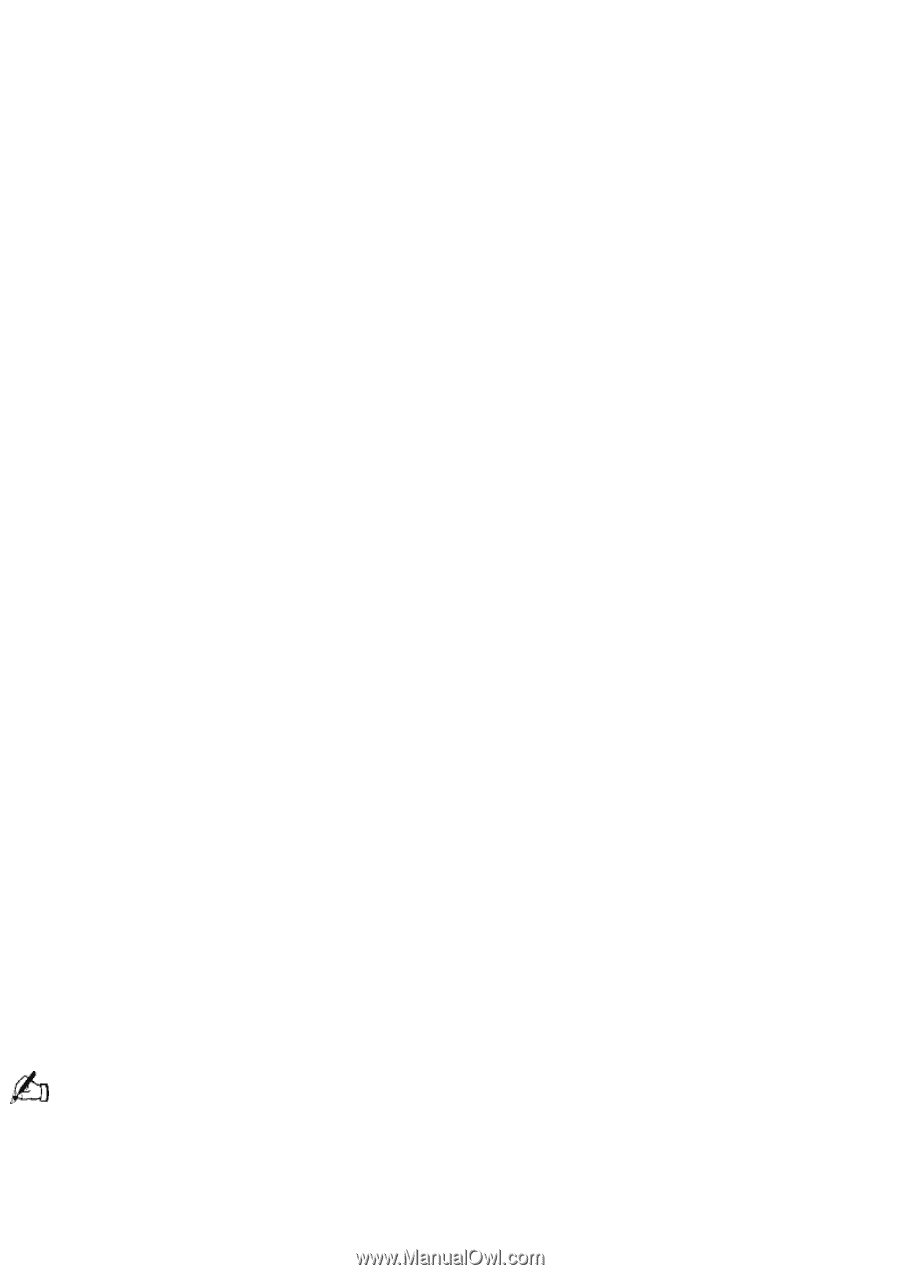
Notice to Users
©
1999 Sony Electronics Inc. Reproduction in whole or in part without written permission is
prohibited. All rights reserved. This manual and the software described herein, in whole or in part,
may not be reproduced, translated, or reduced to any machine-readable form without prior written
approval.
SONY ELECTRONICS INC. PROVIDES NO WARRANTY WITH REGARD TO THIS MANUAL, THE
SOFTWARE, OR OTHER INFORMATION CONTAINED HEREIN AND HEREBY EXPRESSLY DISCLAIMS
ANY IMPLIED WARRANTIES OF MERCHANTABILITY OR FITNESS FOR ANY PARTICULAR PURPOSE
WITH REGARD TO THIS MANUAL, THE SOFTWARE, OR SUCH OTHER INFORMATION. IN NO EVENT
SHALL SONY ELECTRONICS INC. BE LIABLE FOR ANY INCIDENTAL, CONSEQUENTIAL, OR SPECIAL
DAMAGES, WHETHER BASED ON TORT, CONTRACT, OR OTHERWISE, ARISING OUT OF OR IN
CONNECTION WITH THIS MANUAL, THE SOFTWARE, OR OTHER INFORMATION CONTAINED HEREIN
OR THE USE THEREOF.
Sony Electronics Inc. reserves the right to make any modification to this manual or the information
contained herein at any time without notice. The software described herein may also be governed
by the terms of a separate user license agreement.
Sony, VAIO, the VAIO logo, VAIO Smart, VAIO Digital Studio, DVgate, Digital Media Park,
PictureGear, i.LINK, and S-Link are trademarks of Sony. Windows and the Windows logo are
registered trademarks of Microsoft Corporation. K56flex is a trademark of Lucent Technologies Inc.
and Rockwell International. All other trademarks are trademarks of their respective owners.
Safety Information
Owner's Record
The model number and serial number are located on the back of your Sony computer. Record the
model and serial numbers in the space provided here. Refer to the model and serial number when
you call your Sony Service Center.
Model Number:________________________
Serial Number:________________________
WARNING
To prevent fire or shock hazard, do not expose your Sony computer to rain or moisture.
Never install modem or telephone wiring during a lightning storm.
Never install telephone jacks in wet locations unless the jack is specifically designed for wet
locations
Never touch uninsulated telephone wire or terminals unless the telephone line has been
disconnected at the network interface.
Use caution when installing or modifying telephone lines.
Avoid using the modem during an electrical storm.
Do not use the modem or a telephone to report a gas leak in the vicinity of the leak.
The laser beam used in the optical drive unit is harmful to the eyes. Do not attempt to disassemble the
cabinet. Refer servicing to qualified personnel only.
Regulatory Information
This equipment has been tested and found to comply with the limits for a Class B digital device,
pursuant to Part 15 of the FCC rules. These limits are designed to provide reasonable protection
against harmful interference in a residential installation. This equipment generates, uses, and can
Page 1