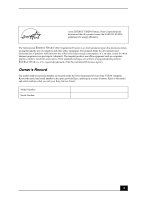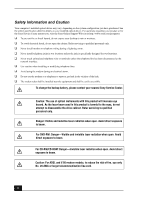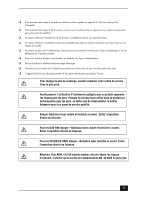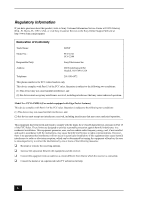Sony PCV-RS520 Quick Start Guide
Sony PCV-RS520 - Vaio Desktop Computer Manual
 |
View all Sony PCV-RS520 manuals
Add to My Manuals
Save this manual to your list of manuals |
Sony PCV-RS520 manual content summary:
- Sony PCV-RS520 | Quick Start Guide - Page 1
VAIO® Computer Quick Start PCV-RS500 series - Sony PCV-RS520 | Quick Start Guide - Page 2
certain software versions or upgrades, and Internet services or offers that are available to U.S. customers only. Sony, VAIO, the VAIO logo, Image Station, SonicStage, DVgate Plus, Click to DVD, Giga Pocket, MagicGate, PictureGear, i.LINK, Memory Stick, and the Memory Stick Logo, are trademarks - Sony PCV-RS520 | Quick Start Guide - Page 3
Agency. Owner's Record The model number and serial number are located inside the lower front panel of your Sony VAIO® computer. Record the model and serial number in the space provided here, and keep in a secure location. Refer to the model and serial numbers when you call your Sony Service Center - Sony PCV-RS520 | Quick Start Guide - Page 4
the online specification sheet for details on your installed optical drives. For questions regarding your product or for the Sony Service Center nearest you, visit the Sony Online Support Web site at http://www.sony.com/pcsupport. ❑ To prevent fire or shock hazard, do not expose your desktop to rain - Sony PCV-RS520 | Quick Start Guide - Page 5
contacter votre centre de service Sony le plus près. service qualifié. Danger: Radiation laser visible et invisible si ouvert. Évitez l'exposition directe au faisceau. Pour les DVD-RW: Danger-Radiation laser visible et invisible si ouvert. Évitez l'exposition directe au faisceau. Pour les CD-RW/CD - Sony PCV-RS520 | Quick Start Guide - Page 6
Sony Customer Service on the Sony Online Support Web site at http://www.sony.com/pcsupport. Declaration of Conformity Trade Name: SONY Model No.: PCV-2242 PCV-2244 Responsible Party: Sony with Giga Pocket features) This device complies with Part 15 accordance with the instructions, may cause - Sony PCV-RS520 | Quick Start Guide - Page 7
the equipment from the network until the problem is resolved. Repair of this equipment should be made only by a Sony Service Center or Sony authorized agent. For the Sony Service Center nearest you, call 1-888-4-SONY-PC (1-888-476-6972), or visit the Sony Online Support Web site at http://www - Sony PCV-RS520 | Quick Start Guide - Page 8
your telephone directory under 'Privacy Issues' and/or 'Terms of Service.' For more detailed information, please contact: CRTC Terrasses de la . Model No.: PCVA-IMB5A (For models equipped with Giga Pocket features) Supplementary Television Broadcasting Receiving Apparatus - Appareils supplémentaires de - Sony PCV-RS520 | Quick Start Guide - Page 9
Sony Service Center nearest you, visit the Sony Online Support Web site at http://www.sony.com/pcsupport. Do not handle damaged or leaking lithium batteries. Ne pas manipuler les batteries au lithium qui fuient ou sont endommagées. Danger of explosion if battery is incorrectly replaced. Replace - Sony PCV-RS520 | Quick Start Guide - Page 10
Canada Notice This equipment meets the applicable Industry Canada technical specifications. The Ringer Equivalence Number (REN) is an indication d'autres fins de visualisation limitée, sauf autorisation contraire de la part de Macrovision. Tout désossage ou désassemblage est formellement interdit. 10 - Sony PCV-RS520 | Quick Start Guide - Page 11
18 About the Back Panel 21 About the Keyboard 24 About the Remote Control 26 Setting Up Your Computer 31 Connecting a Display (Monitor 32 Connecting Connecting the Telephone and Modem Cables.........35 Connecting the Power Cords 36 Turning On Your Computer 37 Registering Your Computer 37 Turning - Sony PCV-RS520 | Quick Start Guide - Page 12
VAIO Computer Quick Start Troubleshooting 39 Support Options 41 Immediate Help and Support 41 Resources for Additional Help and Support 42 12 - Sony PCV-RS520 | Quick Start Guide - Page 13
GETTING STARTED Congratulations on your purchase of the Sony VAIO® computer! Your new, high-performance, multimedia computer combines state-of-the-art computer functionality with the latest audio, video and information technology features. 13 - Sony PCV-RS520 | Quick Start Guide - Page 14
details about the accessories supplied with your computer, go to the Sony Online Support Web site at http://www.sony.com/pcsupport, to view the online specifications sheet. ✍ Your VAIO® computer is not supplied with System or Application Recovery CDs. Use the VAIO Recovery utility to recover your - Sony PCV-RS520 | Quick Start Guide - Page 15
manual: 1 Click Start in the Windows taskbar, then click Help and Support. 2 From the VAIO Help And Support Center menu, click VAIO User Guide. ❑ Specifications - This online specifications sheet describes the hardware and software configuration of your VAIO computer. Visit the Sony Online Support - Sony PCV-RS520 | Quick Start Guide - Page 16
Quick Start ❑ VAIO Software - Provides specific information on the preinstalled software on your computer. To access this online software information: 1 Click Start in the Windows® taskbar. 2 Click Welcome to VAIO life. Hard Disk Drive Recovery Your computer is equipped with the VAIO Recovery Wizard - Sony PCV-RS520 | Quick Start Guide - Page 17
be equipped with all of these hardware features, and the location of the controls, ports, and jacks may vary from the illustrations shown in this section. To view the specific connection capabilities for your system, visit the Sony Online Support Web site at http://www.sony.com/pcsupport to view the - Sony PCV-RS520 | Quick Start Guide - Page 18
front panel of your VAIO® computer enables access to the optical and floppy disk drives. On certain models, the front panel also provides access to a Memory Stick® media slot, Giga Pocket® Personal Video Recorder features, SmartMedia™, CompactFlash®/Microdrive media card slot, Universal Serial Bus - Sony PCV-RS520 | Quick Start Guide - Page 19
inch floppy disk. 4 Floppy disk drive access indicator Light is green while reading and writing data from and to a floppy disk. 5 Power button The power button turns the computer on/off. 6 Standby indicator Light is amber when the computer is in Stand by mode. 7 Memory Stick media slot - Sony PCV-RS520 | Quick Start Guide - Page 20
Start 13 Power indicator (VAIO) Light is blue when the computer is on. The light turns off when the computer is in Standby mode or turned off. 14 Hard disk drive and optical disc drive access indicator Light is amber while reading and writing data. 15 CompactFlash/Microdrive media card slot - Sony PCV-RS520 | Quick Start Guide - Page 21
system you purchased. Back panel 1 2 3 4 5 6 7 8 9 10 11 MONITOR USB MONITOR AUDIO AUDIO COMPOSITE S VIDEO - VIDEO1 INPUT - VHF/UHF 12 13 14 15 16 1 AC Input port Connection for the supplied power cord. 2 Mouse port Connection for a PS/2® mouse. 3 Keyboard port Connection for a PS - Sony PCV-RS520 | Quick Start Guide - Page 22
VAIO Computer Quick Start 4 Printer port Connection for a parallel device, such as a printer ). Composite video In jack† Connection for a video cable (optional). S-video In jack† Connection for an S-video cable (optional). 11 Modem line jack Connection for the modem cable (supplied) to the - Sony PCV-RS520 | Quick Start Guide - Page 23
your compatible i.LINK device for information on operating conditions and proper connection. Before connecting compatible i.LINK devices to your system, such as an optical or hard disk drive, confirm their operating system compatibility and required operating conditions. 23 - Sony PCV-RS520 | Quick Start Guide - Page 24
uses a standard key arrangement with additional keys that perform specific functions. VAIO Keyboard Function (-) Volume (+) Volume Mute Standby Number Lock Capital Lock Scroll Lock Numeric Keypad Windows Directional arrows Applications KEY DESCRIPTION Function The 12 function keys - Sony PCV-RS520 | Quick Start Guide - Page 25
the button to place the computer in Stand by mode. Press the power button or any key briefly, to resume normal operation. Numeric keypad Use this key is equivalent to clicking the right mouse button. Windows The key with the Microsoft® Windows® logo displays the Start menu. Pressing this key is - Sony PCV-RS520 | Quick Start Guide - Page 26
Computer Quick Start About the Remote Control The remote control is supplied with VAIO® computers that are equipped with Giga Pocket® Personal Video Recorder features*. The remote control can start and stop video recording and playback, select channels, and set viewing preferences. This section - Sony PCV-RS520 | Quick Start Guide - Page 27
button Press to launch the VAIO Media™ software program. 6 Direction and ENTER buttons Press a direction arrow to navigate. Press ENTER to select. 7 BACK button Press to return to the previous screen. (Note: This function is not available for the Giga Pocket software program.) 8 APPLICATION START - Sony PCV-RS520 | Quick Start Guide - Page 28
FUNCTION button When the Giga Pocket software program is selected, using the MENU button, press the Function button to switch from the TV/recording deck to the playback deck. When using the SonicStage software program, press to change from the music drive (hard disk drive) to the CD. 13 REW and FF - Sony PCV-RS520 | Quick Start Guide - Page 29
remote control, see Giga Pocket Help. To set up the remote control Insert two AA batteries (supplied) into the remote control as shown. Inserting batteries into the remote control ✍ If your remote control does not operate properly, the batteries may need to be replaced. When your remote control is - Sony PCV-RS520 | Quick Start Guide - Page 30
VAIO Computer Quick Start 30 - Sony PCV-RS520 | Quick Start Guide - Page 31
Setting Up Your Computer Your computer may not be equipped with all of the hardware features described in the section. The location of the controls, ports, and jacks may vary from the illustrations shown. See the online specifications sheet for your system's specific hardware configuration. 31 - Sony PCV-RS520 | Quick Start Guide - Page 32
VAIO Computer Quick Start Connecting a Display (Monitor) Plug the display's cable into , depending on the model purchased. For details about your computer's hardware configuration, see the online specifications sheet. To connect a display To connect a DVI display ✍ Install your equipment so that you - Sony PCV-RS520 | Quick Start Guide - Page 33
Connecting the Speakers The right and left speakers are attached. The right speaker has a speaker wire with a jack connector and an AC power cord that supplies power to both speakers. 1 From the right speaker, plug the jack connector into the Headphones jack located on the back panel of your - Sony PCV-RS520 | Quick Start Guide - Page 34
VAIO Computer Quick Start Connecting the Keyboard and Mouse 1 Plug the keyboard cable ideal surface in order to provide proper pointing and tracking. ❑ Use surfaces such as plain paper, card stock, or fabric that have minimal repetitive patterning. ❑ Avoid surfaces such as mirrors, smooth glass, or - Sony PCV-RS520 | Quick Start Guide - Page 35
the telephone cable into one of the RJ-11 jacks on an optional "1-to-2" jack adapter device (splitter). 3 Insert one end of the modem cable (supplied) into the other RJ-11 jack on the splitter device. To connect the telephone and modem cables "1 to 2" jack adapter (splitter - optional) 4 Insert the - Sony PCV-RS520 | Quick Start Guide - Page 36
VAIO Computer Quick Start To connect the modem cable directly to the computer 1 Unplug your telephone from the wall jack. 2 Plug the modem cable (supplied to a network, see your network administrator. Connecting the Power Cords 1 Plug the power cord into the AC Input port, located on the back - Sony PCV-RS520 | Quick Start Guide - Page 37
a Support Representative to troubleshoot problems you may be having with your computer. ❑ Limited warranty - Protect your investment. See the Limited Warranty Card for more details. ✍ You are prompted to register your computer the first time you turn on the unit. Follow the on-screen instructions to - Sony PCV-RS520 | Quick Start Guide - Page 38
VAIO Computer Quick Start Turning Off Your Computer Follow these steps when you are ready to turn off your computer for an extended period of time. To avoid loss of data, do not use the Power button to turn off the computer. To turn off your computer 1 Click Start in the Windows taskbar, then - Sony PCV-RS520 | Quick Start Guide - Page 39
the brightness or contrast control dials are adjusted correctly. (See the manual supplied with your display for details.) ❑ Confirm that the computer is not in Stand by mode by pressing any key on the keyboard. * Certain VAIO computers are not equipped with a floppy disk drive. You can purchase this - Sony PCV-RS520 | Quick Start Guide - Page 40
VAIO Computer Quick Start What can I do if my computer or software stop responding? You can try to locate and close the software program that has stopped responding. 1 Press the Ctrl+Alt+Delete keys. The Windows Task Manager window technical support provider. Pressing and holding the power button - Sony PCV-RS520 | Quick Start Guide - Page 41
instructions on how to plan an ergonomic work space, connect power cords, cables and peripheral devices, and register your computer with Sony®. ❑ VAIO® Computer User Guide - The online User Guide provides information about configuring, maintaining, and upgrading your computer. This support resource - Sony PCV-RS520 | Quick Start Guide - Page 42
at http://www.sony.com/pcsupport. The Sony Online Support Web site provides: ❑ Information about your specific model computer, such as ❑ hardware and software specifications. ❑ upgrade and maintenance procedures. ❑ safety and legal information. ❑ quick solutions to common problems. * You can locate - Sony PCV-RS520 | Quick Start Guide - Page 43
feature or software program that has a problem. (See the online VAIO® User Guide for the appropriate software technical support information.) 6 Brief description of the issue. For VAIO® computers purchased in the U.S. and Canada, contact a Sony Support representative at 1-888-476-6972. * The - Sony PCV-RS520 | Quick Start Guide - Page 44
4-682-032-01 © 2004 Sony Electronics Inc. Printed in USA

VAIO® Computer
AIO® Computer
IO® Computer
O® Computer
® Computer
Computer
Computer
omputer
mputer
puter
uter
ter
er
r
Quick Start
uick Start
ick Start
ck Start
k Start
Start
Start
tart
art
rt
PCV-RS500 series