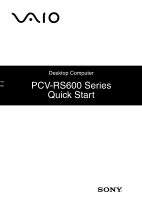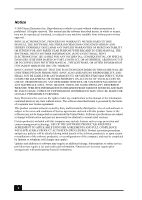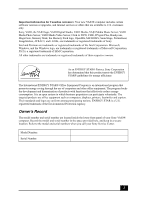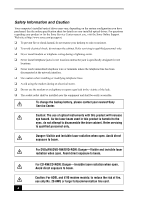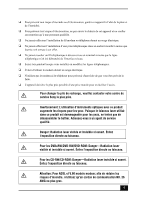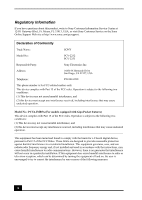Sony PCV-RS620G Quick Start Guide
Sony PCV-RS620G - Vaio Desktop Computer Manual
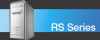 |
View all Sony PCV-RS620G manuals
Add to My Manuals
Save this manual to your list of manuals |
Sony PCV-RS620G manual content summary:
- Sony PCV-RS620G | Quick Start Guide - Page 1
Desktop Computer PCV-RS600 Series Quick Start - Sony PCV-RS620G | Quick Start Guide - Page 2
MANUAL, THE SOFTWARE, OR OTHER INFORMATION CONTAINED HEREIN OR THE USE THEREOF. SONY CANNOT WARRANT THAT THE FUNCTIONS DESCRIBED IN THIS GUIDE WILL BE UNINTERRUPTED OR ERROR-FREE. SONY to online service providers may require a fee and credit card information. Financial services may require - Sony PCV-RS620G | Quick Start Guide - Page 3
software versions or upgrades, and Internet services or offers that are available to U.S. customers only. Sony, VAIO, the VAIO logo, VAIO model number and serial number are located inside the lower front panel of your Sony VAIO® computer. Record the model and serial number in the space provided - Sony PCV-RS620G | Quick Start Guide - Page 4
online specification sheet for details on your installed optical drives. For questions regarding your product or for the Sony Service Center nearest you, visit the Sony Online Support Web site at http://www.sony.com/pcsupport. ❑ To prevent fire or shock hazard, do not expose your desktop to rain or - Sony PCV-RS620G | Quick Start Guide - Page 5
le plus près possible d'une prise murale pour en faciliter l'accès. Pour changer la pile de rechange, veuillez contacter votre centre de service Sony le plus près. Avertissement: L'utilisation d'instruments optiques avec ce produit augmente les risques pour les yeux. Puisque le faisceau laser utilis - Sony PCV-RS620G | Quick Start Guide - Page 6
Sony Customer Service on the Sony Online Support Web site at http://www.sony.com/pcsupport. Declaration of Conformity Trade Name: SONY Model No.: PCV-2252 PCV-2253 Responsible Party: Sony installed and used in accordance with the instructions, may cause harmful interference to radio - Sony PCV-RS620G | Quick Start Guide - Page 7
that any changes or modifications not expressly approved in this manual could void your authority to operate this equipment. Only peripherals the telephone company will notify you in advance that temporary discontinuance of service may be required. But if advance notice is not practical, the - Sony PCV-RS620G | Quick Start Guide - Page 8
the equipment from the network until the problem is resolved. Repair of this equipment should be made only by a Sony Service Center or Sony authorized agent. For the Sony Service Center nearest you, call 1-888-4-SONY-PC (1-888-476-6972), or visit the Sony Online Support Web site at http://www - Sony PCV-RS620G | Quick Start Guide - Page 9
. For the location of the Sony Service Center nearest you, visit the Sony Online Support Web site at http://www.sony.com/pcsupport. Do not handle by the manufacturer. Discard used batteries according to the manufacturer's instructions. Une batterie non conforme présente un danger d'explosion. - Sony PCV-RS620G | Quick Start Guide - Page 10
Industry Canada Notice This equipment meets the applicable Industry Canada technical specifications. The Ringer Equivalence Number (REN) is an indication of the maximum number of devices allowed to be connected to a telephone interface. The termination on an interface may consist of any combination - Sony PCV-RS620G | Quick Start Guide - Page 11
Contents Getting Started 13 Unpacking Your Computer 14 Locating Controls And Ports 17 About the Front Panel 18 About the Back Panel 21 About the Keyboard 24 About the Remote Control 26 Setting Up Your Computer 31 Connecting a Display (Monitor 32 Connecting the Speakers 33 Connecting the - Sony PCV-RS620G | Quick Start Guide - Page 12
VAIO Computer Quick Start Troubleshooting 41 Support Options 43 Immediate Help and Support 43 Resources for Additional Help and Support 44 12 - Sony PCV-RS620G | Quick Start Guide - Page 13
Getting Started Congratulations on your purchase of the Sony VAIO® computer! Your new, high-performance, multimedia computer combines state-of-the-art computer functionality with the latest audio, video and information technology features. 13 - Sony PCV-RS620G | Quick Start Guide - Page 14
shown, depending on the system configuration purchased. For details on the accessories supplied with your computer, go to the Sony Online Support web site at http://www.sony.com/pcsupport to view the online specifications sheet. . ✍ Your VAIO® computer is not supplied with System or Application - Sony PCV-RS620G | Quick Start Guide - Page 15
software programs included with your system. To access the online manual: 1 Click Start in the Windows taskbar, then click Help and Support. 2 From the VAIO Help And Support Center menu, click VAIO User Guide. ❑ Specifications - This online specifications sheet describes the hardware and software - Sony PCV-RS620G | Quick Start Guide - Page 16
operating system and preinstalled software. For more information about hard disk recovery: 1 Click Start in the Windows® taskbar, then click Help and Support. 2 From the VAIO Help And Support Center menu, click VAIO Recovery Options. Other A software library, containing the Microsoft® software and - Sony PCV-RS620G | Quick Start Guide - Page 17
location of the controls, ports, and jacks may vary from the illustrations shown in this section. See the specifications sheet for your computer on the Sony Online Support Web site at http://www - Sony PCV-RS620G | Quick Start Guide - Page 18
. Your computer configuration may vary, depending on the model purchased. See the specifications sheet for your computer on the Sony Online Support Web site at http://www.sony.com/pcsupport. Front panel 1 10 2 11 3 4 12 13 5 6 14 7 15 8 16 9 S400 17 18 1 Optical drive 1 See the - Sony PCV-RS620G | Quick Start Guide - Page 19
About the Front Panel 3 Floppy disk drive Reads and writes data from and to a 3.5-inch floppy disk. 4 Floppy disk drive access indicator Light is green while reading and writing data from and to a floppy disk. 5 Power button The power button turns the computer on/off. 6 Standby indicator - Sony PCV-RS620G | Quick Start Guide - Page 20
VAIO Computer Quick Start 13 Power indicator (VAIO) Light is blue when the computer is on. The light turns off when the computer is in Standby mode or turned off. 14 Hard disk drive and optical disc drive access indicator Light is amber while reading and writing data. 15 CompactFlash/ - Sony PCV-RS620G | Quick Start Guide - Page 21
About the Back Panel About the Back Panel The back panel of your computer contains the ports for supplied and optional accessories. The icons on the back panel locate and identify the ports and jacks on your computer. ✍ Your hardware configuration may vary based on the computer model purchased. Back - Sony PCV-RS620G | Quick Start Guide - Page 22
VAIO Computer Quick Start 4 Printer port Connection for a parallel device, such as a printer or scanner. 5 Monitor port* Connection for a standard display. 6 i.LINK 6-pin S400 port (IEEE 1394) Connection for a compatible digital device. 7 Universal Serial Bus (USB 2.0) ports (4) Connections - Sony PCV-RS620G | Quick Start Guide - Page 23
not available on all models. For details about your computer's hardware configuration, see the online specifications sheet. ✍ i.LINK is a trademark of Sony used only to designate that a product contains an IEEE 1394 connection. The i.LINK connection may vary, depending on the software applications - Sony PCV-RS620G | Quick Start Guide - Page 24
VAIO Computer Quick Start About the Keyboard Your VAIO® keyboard uses a standard key arrangement with additional keys that perform specific functions. VAIO Keyboard Function (-) Volume (+) Volume Mute Standby Number Lock Capital Lock Scroll Lock Numeric Keypad Windows Directional arrows - Sony PCV-RS620G | Quick Start Guide - Page 25
About the Keyboard KEY DESCRIPTION Standby Press the button to place the computer in Standby mode. Press the Power button or any key briefly, to resume normal operation. Numeric keypad Use the numeric keypad area to type numbers or to perform basic math calculations. Press the Num Lock key to - Sony PCV-RS620G | Quick Start Guide - Page 26
VAIO Computer Quick Start About the Remote Control The remote control is supplied with VAIO® computers that are equipped with Giga Pocket® Personal Video Recorder features*. The remote control can start and stop video recording and playback, select channels, and set viewing preferences. This - Sony PCV-RS620G | Quick Start Guide - Page 27
About the Remote Control 1 MUTE button Press to turn off the sound. Press again to restore the sound. 2 Channel number buttons (0-9) Press to select specific channels. (Press the ENTER button to activate channel selection.) JUMP button Press to go to the previous channel. Press again to return to - Sony PCV-RS620G | Quick Start Guide - Page 28
VAIO Computer Quick Start 10 STANDBY button Press to place the system into Stand by mode. (Note: You cannot place the computer into Stand by mode when certain Giga Pocket functions are running.) 11 AUDIO button Press to view available sound mode options on the monitor/display. TV/VIDEO button Press - Sony PCV-RS620G | Quick Start Guide - Page 29
About the Remote Control 15 TOOLS button The function of this button may vary between DVD media. See the DVD player software instructions for details. 16 APPLICATION CLOSE button Press to view a shortcut menu of software programs to close. If more than one software program is open, use - Sony PCV-RS620G | Quick Start Guide - Page 30
VAIO Computer Quick Start 30 - Sony PCV-RS620G | Quick Start Guide - Page 31
of the controls, ports, and jacks may vary from the illustrations shown. For details on your computer's hardware configuration, see the specifications sheet on the Sony Online Support Web site at http://www - Sony PCV-RS620G | Quick Start Guide - Page 32
of the monitor ports may vary, depending on the model purchased. See the specifications sheet for your computer on the Sony Online Support Web site at http://www.sony.com/pcsupport, for details about your computer's hardware configuration 1 Plug the display's cable into the appropriate monitor port - Sony PCV-RS620G | Quick Start Guide - Page 33
Connecting the Speakers Connecting the Speakers The right and left speakers are attached. The right speaker has a speaker wire with a jack connector and an AC power cord that supplies power to both speakers. 1 From the right speaker, plug the jack connector into the Headphones jack located on the - Sony PCV-RS620G | Quick Start Guide - Page 34
VAIO Computer Quick Start Connecting the Keyboard and Mouse 1 Plug the keyboard cable into the keyboard port on the back of the computer. 2 Plug the mouse cable into the mouse port on the back of the computer. To connect the keyboard and mouse Mouse Keyboard 34 - Sony PCV-RS620G | Quick Start Guide - Page 35
Connecting the Keyboard and Mouse To use an optical mouse An optical mouse requires an ideal surface in order to provide proper pointing and tracking. ❑ Use surfaces such as plain paper, card stock, or fabric that have minimal repetitive patterning. ❑ Avoid surfaces such as mirrors, smooth glass, or - Sony PCV-RS620G | Quick Start Guide - Page 36
VAIO Computer Quick Start Connecting the Telephone and Modem Cables Your computer is equipped with a single modem line jack to connect the supplied modem cable to your telephone wall jack. To use your wall jack for your telephone and modem lines, purchase a "1-to-2" jack adapter device (splitter). - Sony PCV-RS620G | Quick Start Guide - Page 37
Connecting the Telephone and Modem Cables To connect the telephone and modem cables "1-to-2" jack adapter (splitter - optional) Modem line jack 4 Insert the plug end of the splitter device into the wall jack. 5 Plug the modem cable into the modem line jack located on the back panel of the computer. - Sony PCV-RS620G | Quick Start Guide - Page 38
VAIO Computer Quick Start Connecting the Power Cords 1 Plug the power cord into the AC Input port, located on the back panel of the computer. 2 Plug both the display and computer power cords into a grounded AC wall outlet or a power strip. To connect the power cords 38 - Sony PCV-RS620G | Quick Start Guide - Page 39
a Support Representative to troubleshoot problems you may be having with your computer. ❑ Limited warranty - Protect your investment. See the Limited Warranty Card for more details. ✍ You are prompted to register your computer the first time you turn on the unit. Follow the on-screen instructions to - Sony PCV-RS620G | Quick Start Guide - Page 40
VAIO Computer Quick Start Turning Off Your Computer Follow these steps when you are ready to turn off your computer for an extended period of time. To avoid loss of data, do not use the Power button to turn off the computer. To turn off your computer 1 Click Start in the Windows® taskbar, then - Sony PCV-RS620G | Quick Start Guide - Page 41
This section describes how to troubleshoot common problems. You can also find helpful information on turned on. ❑ Verify that the brightness or contrast control dials are adjusted correctly. (See the manual supplied with your display for details.) ❑ Confirm that the computer is not in Stand by mode - Sony PCV-RS620G | Quick Start Guide - Page 42
six seconds. If the software program continues to stop responding or causes your computer to stop responding, contact the software publisher or designated technical support provider. Pressing and holding the power button for more than six seconds may result in the loss of data from files that are - Sony PCV-RS620G | Quick Start Guide - Page 43
. You can find instructions on how to connect power cords, cables and peripheral devices, and register your computer with Sony®. The Quick Start can also provide troubleshooting support, if problems occur. ❑ VAIO® Computer User Guide - The online User Guide provides information about configuring - Sony PCV-RS620G | Quick Start Guide - Page 44
to use the software and locate troubleshooting support, should problems occur. To access software Help support, try these additional help and support resources. Sony Online Support Web site Online help and support are available 24 hours a day, seven days a week, when you visit the Sony Online Support - Sony PCV-RS620G | Quick Start Guide - Page 45
to the Sony Customer Information Services Center, have this basic information readily available. 1 VAIO® computer system type. 2 Model number. 3 Serial number*. Example: 4 Operating system. 5 Hardware feature or software program that has a problem. (See the online VAIO® Computer User Guide for the - Sony PCV-RS620G | Quick Start Guide - Page 46
- Sony PCV-RS620G | Quick Start Guide - Page 47
- Sony PCV-RS620G | Quick Start Guide - Page 48
For customer support information, go to: http://www.sony.com/pcsupport VAIO Homepage http://www.vaio.net © 2004 Sony Electronics Inc. Printed in USA 2-102-329-01
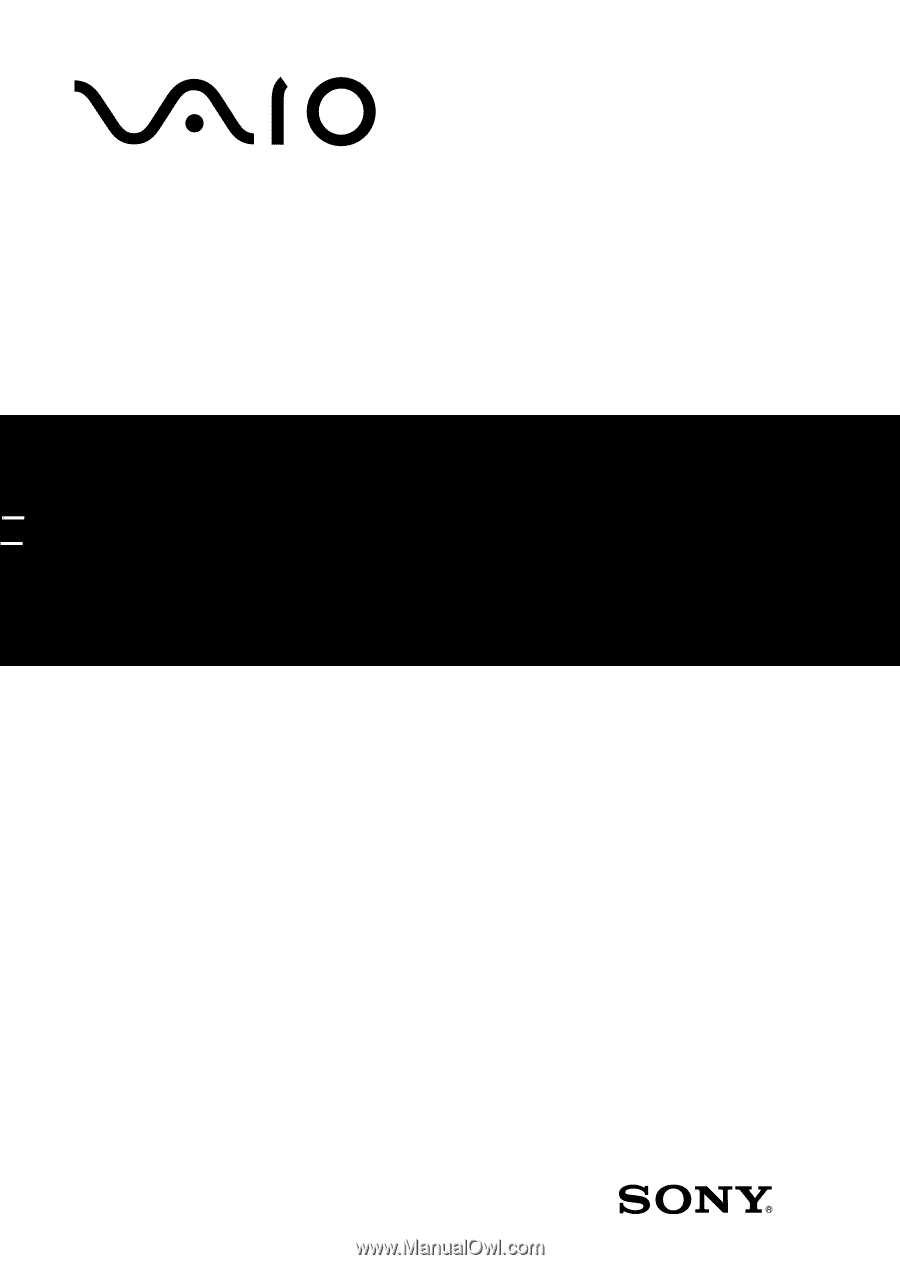
Desktop Computer
PCV-RS600 Series
Quick Start