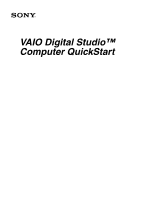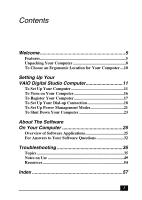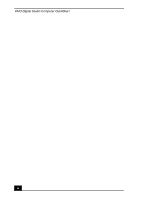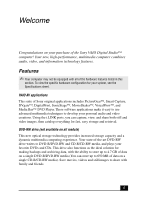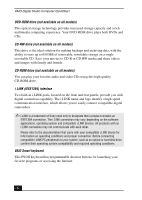Sony PCV-RX640 Quick Start Guide
Sony PCV-RX640 - Vaio Desktop Computer Manual
 |
View all Sony PCV-RX640 manuals
Add to My Manuals
Save this manual to your list of manuals |
Sony PCV-RX640 manual content summary:
- Sony PCV-RX640 | Quick Start Guide - Page 1
VAIO Digital Studio™ Computer QuickStart - Sony PCV-RX640 | Quick Start Guide - Page 2
- Sony PCV-RX640 | Quick Start Guide - Page 3
an Ergonomic Location for Your Computer....10 Setting Up Your VAIO Digital Studio Computer 11 To Set Up Your Computer 11 To Turn on Your Computer 16 To Register Your Computer 17 To Set Up Your Dial-up Connection 18 To Set Up Power Management Modes 21 To Shut Down Your Computer 23 About - Sony PCV-RX640 | Quick Start Guide - Page 4
VAIO Digital Studio Computer QuickStart 4 - Sony PCV-RX640 | Quick Start Guide - Page 5
Sony VAIO Digital Studio™ computer! Your new, high-performance, multimedia computer combines audio, video, and information technology features. Features ✍ Your computer may not be equipped with all of the hardware features listed in this section. To view the specific . DVD-RW drive (not available - Sony PCV-RX640 | Quick Start Guide - Page 6
conditions and proper connection. Before connecting compatible i.LINK PC peripherals to your system, such as an optical or hard disk drive, confirm their operating system compatibility and required operating conditions. VAIO Smart keyboard This PS/2® keyboard has programmable shortcut buttons - Sony PCV-RX640 | Quick Start Guide - Page 7
Sony high-fidelity audio system, high-powered 3-D graphics, and "Sony-Tuned" MPEG digital You have the choice of a variety of popular online services to browse the Internet, access e-mail, send faxes, and download speeds may vary due to line conditions, ISP support, and government regulations. 7 - Sony PCV-RX640 | Quick Start Guide - Page 8
) Modem Cable Keyboard Power Cord Mouse Manuals ❑ VAIO Digital Studio™ Computer QuickStart - Contains information on unpacking and setting up your computer, supplementary updates, support information, and software information. ❑ VAIO Digital Studio™ Computer User Guide - Contains information on - Sony PCV-RX640 | Quick Start Guide - Page 9
can only be used to restore the hard disk of the Sony computer you purchased. ❑ Application Recovery CD(s) - Enables you to reinstall individual applications if they become corrupted or are erased. ❑ Driver Recovery CD - Enables you to restore device drivers if they become corrupted or are erased - Sony PCV-RX640 | Quick Start Guide - Page 10
VAIO Digital Studio Computer QuickStart To Choose an Ergonomic Location for Your Computer Before you get started, find the best location for your new computer. Planning your workspace ❑ Stable work surface - Use a stable work surface large enough to support with good back support and armrests. Adjust - Sony PCV-RX640 | Quick Start Guide - Page 11
VAIO Digital Studio Computer Your computer has many new and exciting features. This section contains information on setting up your computer and peripheral devices. To Set Up Your Computer Your computer may not be equipped with the same hardware features shown in this section. See the Specifications - Sony PCV-RX640 | Quick Start Guide - Page 12
VAIO Digital Studio Computer QuickStart Connecting the speakers 1 Plug the cable attached to the left speaker into the L right speaker and plug the other end into a grounded AC wall outlet or power strip. Connecting the speakers LINK MONITOR PRINTER i.LINK S400 HEADPHONES SERIAL LINE IN MIC 12 - Sony PCV-RX640 | Quick Start Guide - Page 13
To Set Up Your Computer Connecting the keyboard and mouse 1 Plug the keyboard cable into the Keyboard port on the back of the computer. 2 Plug the mouse cable into the Mouse port. Connecting the keyboard and mouse KEYBOARD MOUSE USB NETWORK ACT LINK MONITOR PRINTER i.LINK S400 13 - Sony PCV-RX640 | Quick Start Guide - Page 14
VAIO Digital Studio Computer QuickStart Connecting the modem cable 1 Unplug your telephone from the wall jack. 2 Plug the modem cable (supplied) into the Modem line jack on the computer, and then plug the other end of the cable into the wall jack. Connecting the modem cable 4 3 2 1 - Sony PCV-RX640 | Quick Start Guide - Page 15
To Set Up Your Computer Connecting the power cords 1 Plug the power cord into the back of the computer. 2 Plug both the display and power cords into a grounded AC wall outlet or a power strip. Connecting the power cords KEYBOARD MOUSE USB NETWORK ACT LINK MONITOR PRINTER i.LINK S400 HEADPHONES - Sony PCV-RX640 | Quick Start Guide - Page 16
VAIO Digital Studio Computer QuickStart To Turn on Your Computer Turning on your computer 1 Press the power switch on the computer to turn on the power. 2 Press the power switch on the display to turn on the power. 3 Press the power switch on the right speaker to turn on the power. To turn on your - Sony PCV-RX640 | Quick Start Guide - Page 17
with a Support Representative to troubleshoot problems you may be having with your computer. ❑ Limited warranty - Protect your investment. See the Warranty Card for more details. ✍ You are prompted to register your computer the first time you turn on the unit. Follow the on-screen instructions to - Sony PCV-RX640 | Quick Start Guide - Page 18
VAIO Digital Studio Computer QuickStart To Set Up Your Dial-up Connection The first time you turn your computer on, follow these steps to set up your dialup - Sony PCV-RX640 | Quick Start Guide - Page 19
To Set Up Your Dial-up Connection 3 Enter in your information as requested. Click OK. The Phone and Modem Options window appears. Phone and Modem Options window 19 - Sony PCV-RX640 | Quick Start Guide - Page 20
VAIO Digital Studio Computer QuickStart 4 Click to select your dialing location and then click OK. The New Connection Wizard appears. New Connection Wizard window 5 Follow the on-screen instructions to finish setting up your dial-up connection. 20 - Sony PCV-RX640 | Quick Start Guide - Page 21
management mode. Your computer may have difficulty resuming from a power-saving mode, if the power scheme is not set up correctly. Setting up your system's power management Sony recommends following these steps for optimum power management: 1 Click Start in the Windows® taskbar and select Control - Sony PCV-RX640 | Quick Start Guide - Page 22
VAIO Digital Studio Computer QuickStart Stand by mode indicators You can identify power management mode the computer is in by the color of the power indicator light. Color Mode Amber Computer is in Stand by mode. Blue Computer is in Normal mode, ready to use. No color Computer is turned - Sony PCV-RX640 | Quick Start Guide - Page 23
use this procedure. To avoid loss of data, do not use the Power switch to turn off the computer. Turning off your computer 1 Click Start saving your documents. 3 Wait for your computer to turn off automatically-the power indicator light turns off. 4 Turn off any peripheral devices connected to your - Sony PCV-RX640 | Quick Start Guide - Page 24
VAIO Digital Studio Computer QuickStart 24 - Sony PCV-RX640 | Quick Start Guide - Page 25
VAIO® computer is ready to help you work, play, learn, and communicate as soon as you turn it on. This section provides an overview of the software titles preinstalled on your computer. Overview of Software Applications ✍ Your computer may not be supplied start working with digital and traditional - Sony PCV-RX640 | Quick Start Guide - Page 26
VAIO Digital Studio Computer QuickStart America Online® America Online, Inc. America Online is a popular Internet online service audio CDs. DVgate™ Sony Electronics Inc. Connect a digital video camera recorder to hard drive. You can combine your favorite AVI, MPEG and digital stills to create professional, - Sony PCV-RX640 | Quick Start Guide - Page 27
supplies access, information, and assistance to its customers, introducing them to the Internet. Member benefits include e-mail, newsgroups, a Personal Start Page, a free 6 MB Web site, a member magazine, and 24-hour technical support. Giga Pocket™ Personal Video Recorder (On selected models) Sony - Sony PCV-RX640 | Quick Start Guide - Page 28
VAIO Digital Studio Computer Microsoft Corp. With Microsoft Office XP you'll find a powerful new technology that will help you get work done more of-use to international users, making it easy to create multilingual documents. MovieShaker™ Sony Electronics Inc. Sony's original MovieShaker software - Sony PCV-RX640 | Quick Start Guide - Page 29
. PictureGear™ Sony Electronics Inc. This image management software displays images from your hard drive, a Sony digital still camera, or a Sony Mavica® camera popular digital music system that gives you the ability to easily acquire, play and manage digital music files. You can locate and download - Sony PCV-RX640 | Quick Start Guide - Page 30
via e-mail. Smart Capture manages the i.LINK connection between your notebook and a Sony Digital Handycam Camcorder that supports the i.LINK interface. It allows you to capture compressed video or still images and save them to your hard disk drive or share via e-mail. A smart solution for computer - Sony PCV-RX640 | Quick Start Guide - Page 31
reports, comics, and more. VAIO Action Setup Sony Electronics Inc. VAIO Action Setup manages the settings for your computer's Shortcut keys. VisualFlow™ Sony Electronics Inc. VisualFlow software is a state-of-the-art Sony multimedia browser designed specifically for Memory Stick® media. It displays - Sony PCV-RX640 | Quick Start Guide - Page 32
VAIO Digital Studio Computer QuickStart For Answers to Your Software Questions This section provides support information for your computer's preinstalled software applications. Check this support listing to locate information from the Internet, by e-mail, or by telephone. ✍ Your computer may not be - Sony PCV-RX640 | Quick Start Guide - Page 33
selected models), Outlook® Express, Word (On selected models) (Microsoft Corporation) Web site http://www.sony.com/pcsupport phone 888-4-SONY-PC (888-476-6972)* hours 7 days a week, 24 hours a day * Support from 888-4-SONY-PC is free of charge for 90 days after the original date of pur- chase - Sony PCV-RX640 | Quick Start Guide - Page 34
VAIO Digital Studio Computer QuickStart Quicken® 2002 Basic (Intuit, Inc.) Web site and online support phone hours http://www.intuit.com/support 900-555-4688 7 days a week, 24 hours a day RealPlayer®, RealJukebox (RealNetworks, Inc.) Web site e-mail http://service.real.com/rjoptions.html http - Sony PCV-RX640 | Quick Start Guide - Page 35
came with my computer. See "To Use the Application Recovery CD(s)" in the online User Guide, for more information. You can access the online User Guide as follows: 1 Click Start in the Windows taskbar, then click VAIO Help and Support. 2 From the VAIO Help and Support menu, click VAIO User Guide. 35 - Sony PCV-RX640 | Quick Start Guide - Page 36
VAIO Digital Studio Computer QuickStart My drivers are corrupted or deleted. I want to recover drivers that came with my computer. See "To Use the Driver Recovery CD" in the online User Guide, for more information. You can access the online User Guide support provider. Pressing and holding the power - Sony PCV-RX640 | Quick Start Guide - Page 37
Support. The VAIO Help and Support dialog box appears. 2 Select Fixing a Problem and then select Startup and Shut Down problems. A list of specific problem topics appears on the right side of the dialog box. 3 Select Startup and Shutdown Troubleshooter. Follow the on-screen instructions Sony screen - Sony PCV-RX640 | Quick Start Guide - Page 38
VAIO Digital Studio Computer QuickStart My optical drive tray does not open. There are two methods for opening your optical drive tray: ❑ Use the Eject button 1 Make sure the computer is turned on. 2 Press the Eject button on the drive. ❑ Use the My Computer icon 1 Click Start in the Windows taskbar - Sony PCV-RX640 | Quick Start Guide - Page 39
the Troubleshooting topic, "How do I change the video resolution of my display?" ✍ If your video card utilizes system memory, you may improve video resolution by changing your screen area to 800 x 600, using 16-bit color. See your Specifications sheet for details about your computer's video RAM. If - Sony PCV-RX640 | Quick Start Guide - Page 40
VAIO Digital Studio Computer QuickStart When I click an application icon, a message such as "You must insert the application CD into your drive" appears and the software does not start. ❑ Some software applications require specific files that are located on the application's CD-ROM. Insert the disc - Sony PCV-RX640 | Quick Start Guide - Page 41
Troubleshooting Why is there no sound in any application? ❑ Check that the speakers are plugged into the Headphones jack. ❑ If your speakers have a mute button, verify that it is turned off. ❑ If your speakers are powered the sound drivers. See "To Use the Driver Recovery CD" for more information. 41 - Sony PCV-RX640 | Quick Start Guide - Page 42
VAIO Digital Studio Computer QuickStart My modem connection is slow. Many factors influence modem connection speed: ❑ Telephone line noise ❑ Incompatibility with other telephone equipment such as fax machines or other modems. ❑ Internet Service Providers (ISP) connection capability may vary. If you - Sony PCV-RX640 | Quick Start Guide - Page 43
your modem is not working properly, click the Troubleshoot button. The VAIO Help and Support Center window appears. 6 Follow the on-screen instructions to resolve the problem. ✍ You may need to reinstall the modem drivers. See "To Use the Driver Recovery CD" for more information. How do I change my - Sony PCV-RX640 | Quick Start Guide - Page 44
VAIO Digital Studio Computer QuickStart 4 Select close all applications, and turn off your computer. 2 Turn the mouse upside down. 3 Remove the mouse ball cover on the back of the mouse by turning clockwise the ring that the mouse drivers. See "To Use the Driver Recovery CD" for more information. 44 - Sony PCV-RX640 | Quick Start Guide - Page 45
Troubleshooting My mouse needs to be set up for left-hand use. 1 Click Start in the Windows taskbar open and running. Close any applications that you are not currently using. ❑ Increasing the system memory may also help. For information on installing memory, please see the online VAIO User Guide. 45 - Sony PCV-RX640 | Quick Start Guide - Page 46
, choose an alternate printer driver that your printer may emulate. Refer to the manual that came with your printer for specific emulation information. My connected printer doesn't function after the computer resumes from a power saving mode. Clear the printer memory by turning the printer off - Sony PCV-RX640 | Quick Start Guide - Page 47
Troubleshooting To contact Sony for technical support For further technical assistance, call 1-888-4-SONY-PC (1-888-476-6972) or access the Sony Computing Support Web site at: http://www.sony.com/pcsupport. 47 - Sony PCV-RX640 | Quick Start Guide - Page 48
VAIO Digital Studio Computer QuickStart 48 - Sony PCV-RX640 | Quick Start Guide - Page 49
AC power cord from the wall outlet or power strip. ❑ Do not place heavy objects on the power cord. ❑ Do not operate the system with the cover removed. . ❑ Do not attempt to open the power supply. There are no user-serviceable parts in the power supply. To avoid personal injury or damage to your equipment - Sony PCV-RX640 | Quick Start Guide - Page 50
VAIO Digital Studio Computer QuickStart Disposal of the lithium battery Dispose of the lithium battery properly. In some areas, the disposal of lithium batteries in household or business trash may be prohibited. You can return your unwanted lithium batteries to your nearest Sony Service Center or - Sony PCV-RX640 | Quick Start Guide - Page 51
the problem. Moisture condensation If your computer is brought directly from a cold location to a warm one, moisture may condense inside your computer. In this case, allow at least an hour before turning on your computer. If any problem occurs, unplug your computer, and contact your Sony Service - Sony PCV-RX640 | Quick Start Guide - Page 52
its power source and from telecommunications links, networks, or modems before you open the system or follow any of the upgrading procedures described in the online manual. Failure to do so may result in personal injury or equipment damage. ❑ Electrostatic discharge (ESD) can damage disk drives, add - Sony PCV-RX640 | Quick Start Guide - Page 53
power while the computer is accessing the hard disk drive. Handling floppy disks ❑ Do not open the shutter manually and touch the surface of the floppy disk. ❑ Keep floppy disks away from magnets. ❑ Keep floppy disks damage to the disc. ❑ For normal cleaning, hold the disc by its edge and use a soft - Sony PCV-RX640 | Quick Start Guide - Page 54
common problems. (Note: The User Guide is not available in hard copy for all models.) Online (Electronic) Documentation The User Guide is available electronically on your hard drive. Two additional guides, Upgrading and Maintaining Your VAIO Digital Studio Computer and the Troubleshooting Help - Sony PCV-RX640 | Quick Start Guide - Page 55
Software Updates You can download the latest software updates and software patches for your Sony computer by selecting Software Updates on the Sony Computing Support Web site at http://www.sony.com/pcsupport. VAIO Computer System Reference Manual This advanced reference manual supplies detailed - Sony PCV-RX640 | Quick Start Guide - Page 56
VAIO Digital Studio Computer QuickStart 56 - Sony PCV-RX640 | Quick Start Guide - Page 57
type 37 condensation 51 disposing of lithium battery 50 hard disk drive 53 proper handling 50 registration 17 removing side cover 49 setting up 11 shutting down 49 startup problems 35 system response problem 36 turning off 23 turning on 16 upgrading 52 connecting cables 51 keyboard 13 modem cable - Sony PCV-RX640 | Quick Start Guide - Page 58
VAIO Digital Studio Computer QuickStart G Giga Pocket Personal Video Recorder27 H handling your computer 50 hard disk drive using 53 hardware cooling the heat sink 49 I i.LINK interface 6 IEEE1394 6 interference 51 Internet connecting to 18 K keyboard 6 connecting 13 troubleshooting 45 L Lighting - Sony PCV-RX640 | Quick Start Guide - Page 59
LE 25 America Online 26 audio problems 41 CD playback problems 40 DigitalPrint 26 driver recovery 36 DVDit! for VAIO 26 DVgate 26 Index EarthLink Network 30 SonicStage 30 Sony on Yahoo! 31 stopped responding 36 VisualFlow 31 WordPerfect 31 SonicStage 30 Sony customer support 17 Sony on Yahoo! 31 - Sony PCV-RX640 | Quick Start Guide - Page 60
audio problems 41 Sony customer support 17 startup problems 35 system response 45 Topics 35 turning off your computer 23, 49 turning on your computer 16 TV interference 51 U Uninterruptible Power Supply 49 upgrading your computer 52 UPS 49 V VAIO Action Setup 31 VAIO AV Applications 5 VAIO Smart - Sony PCV-RX640 | Quick Start Guide - Page 61
- Sony PCV-RX640 | Quick Start Guide - Page 62
- Sony PCV-RX640 | Quick Start Guide - Page 63
- Sony PCV-RX640 | Quick Start Guide - Page 64
4-662-154-11 © 2002 Sony Electronics Inc. Printed in USA
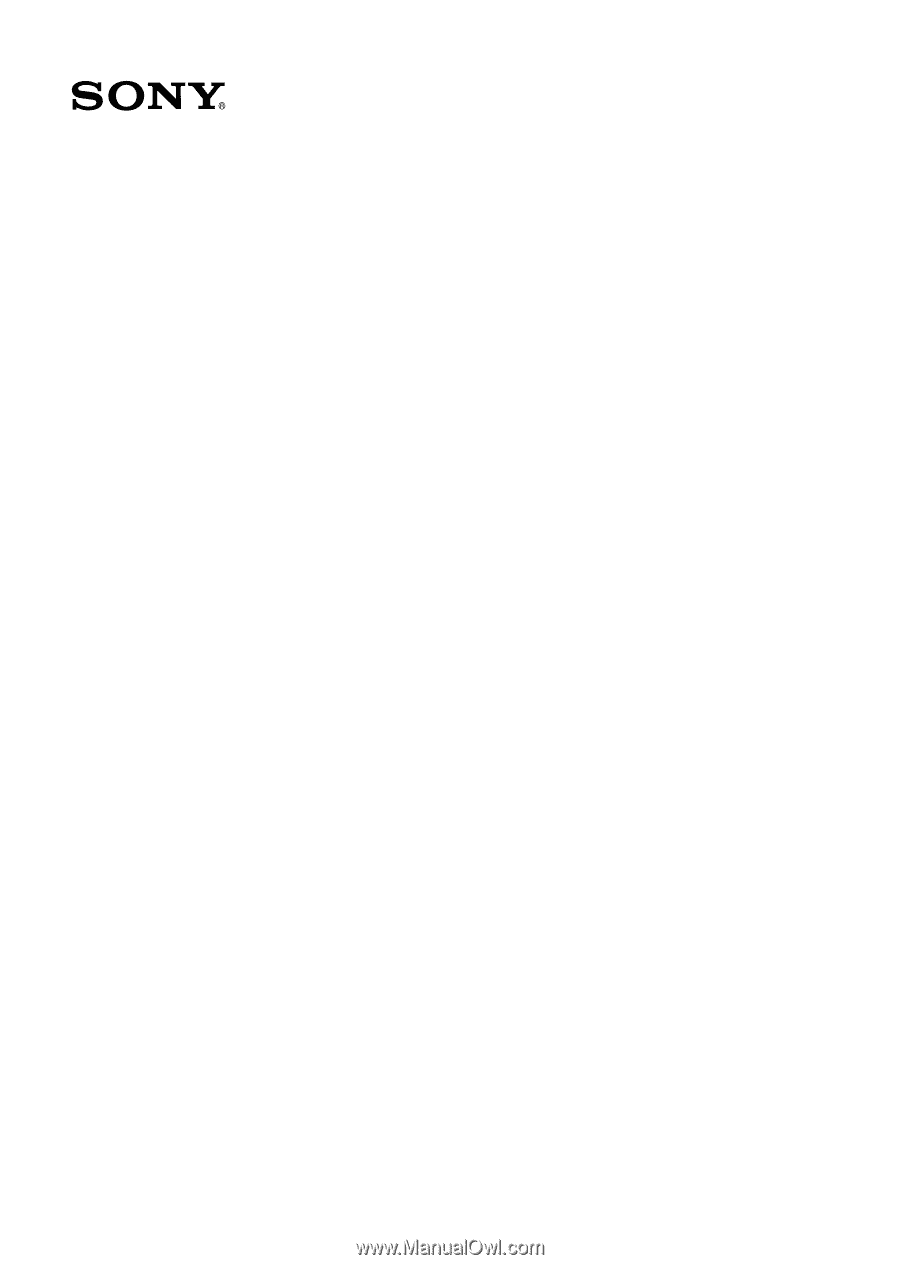
VAIO Digital Studio™
Computer QuickStart