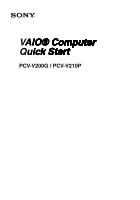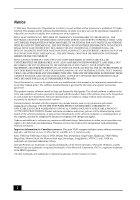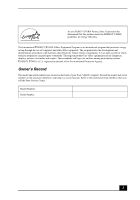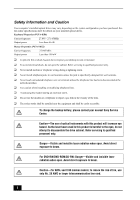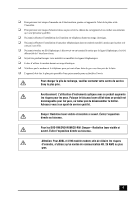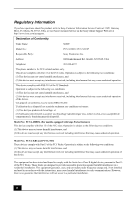Sony PCV-V200G Quick Start Guide
Sony PCV-V200G - Vaio Desktop Computer Manual
 |
View all Sony PCV-V200G manuals
Add to My Manuals
Save this manual to your list of manuals |
Sony PCV-V200G manual content summary:
- Sony PCV-V200G | Quick Start Guide - Page 1
VAIO® Computer Quick Start PCV-V200G / PCV-V210P - Sony PCV-V200G | Quick Start Guide - Page 2
: Your new VAIO computer includes certain software versions or upgrades, and Internet services or offers that are available to U.S. customers only. Sony, VAIO, the VAIO logo, Click to DVD, DVgate Plus, PictureGear, Giga Pocket, Handycam, VAIO Media, MagicGate, Memory Stick, the Memory Stick logo - Sony PCV-V200G | Quick Start Guide - Page 3
an open system in which business proprietors can participate voluntarily. The targeted products are office equipment such as computers, Record The model and serial numbers are located on the back of your Sony VAIO® computer. Record the model and serial numbers in the space provided here, and - Sony PCV-V200G | Quick Start Guide - Page 4
Information and Caution Your computer's installed optical drives may vary, depending on the system configuration you have purchased. See the online specifications sheet for details on your installed optical drives. Keyboard Properties (PCVA-KB6) Carrier frequency Output power 27.095 - 27.145MHz - Sony PCV-V200G | Quick Start Guide - Page 5
changer la pile de rechange, veuillez contacter votre centre de service Sony le plus près. Avertissement: L'utilisation d'instruments optiques avec de service qualifié. Danger: Radiation laser visible et invisible si ouvert. Évitez l'exposition directe au faisceau. Pour les DVD-RW/DVD-ROM/CD-RW: - Sony PCV-V200G | Quick Start Guide - Page 6
Sony Customer Service on the Sony Online Support Web site at http://www.sony.com/pcsupport. Declaration of Conformity Trade Name: SONY Model No.: PCV-V200G / PCV-V210P Responsible Party: Sony (For models equipped with Giga Pocket features) This device complies with Part 15 of the FCC rules - Sony PCV-V200G | Quick Start Guide - Page 7
the equipment from the network until the problem is resolved. Repair of this equipment should be made only by a Sony Service Center or Sony authorized agent. For the Sony Service Center nearest you, call 1-888-4-SONY-PC (1-888-476-6972), or visit the Sony Online Support Web site at http://www - Sony PCV-V200G | Quick Start Guide - Page 8
(For models equipped with Giga Pocket features) Supplementary Television Broadcasting Receiving Apparatus - Appareils supplémentaires de réception de télévision, Canada. Industry Canada Notice This equipment meets the applicable Industry Canada technical specifications. The Ringer Equivalence Number - Sony PCV-V200G | Quick Start Guide - Page 9
instructions. The battery pack used in this device may present a fire or chemical burn hazard if mistreated. Do not disassemble, heat above 212°F (100°C), or incinerate. Dispose of used battery promptly. Keep away from children. To change the lithium battery, please contact your nearest Sony Service - Sony PCV-V200G | Quick Start Guide - Page 10
10 - Sony PCV-V200G | Quick Start Guide - Page 11
About the Keyboard 24 About the Mouse 28 About the Remote Control 30 Setting Up Your Computer 35 Connecting the Power Cord 36 Connecting the Wireless Keyboard 38 Connecting the Wireless Mouse 40 Connecting the Modem Cable 42 Turning on Your Computer 43 Registering Your Computer 43 Turning - Sony PCV-V200G | Quick Start Guide - Page 12
VAIO Computer Quick Start Upgrading Your VAIO Computer 45 Installing Memory 46 Troubleshooting 53 Support Options 55 Immediate Help and Support 55 Resources for Additional Help and Support 56 12 - Sony PCV-V200G | Quick Start Guide - Page 13
Getting Started Congratulations on your purchase of the Sony VAIO® computer! Your new, high-performance, multimedia computer combines state-of-the-art computer functionality with the latest audio, video and information technology features. 13 - Sony PCV-V200G | Quick Start Guide - Page 14
Specifications sheet. ✍ Your VAIO® computer is not supplied with System or Application Recovery CDs. Use the VAIO Recovery Wizard utility program to recover your computer's operating system and preinstalled software. Computer and supplied accessories System unit Wireless keyboard Modem cable - Sony PCV-V200G | Quick Start Guide - Page 15
models equipped with Giga Pocket features) TV Coaxial cable (1) AA batteries (2) Remote control (1) Manuals ❑ VAIO® Computer Quick Start - Provides basic information on setting up and registering your computer. The Quick Start also provides resources for technical support, safety guidelines, and - Sony PCV-V200G | Quick Start Guide - Page 16
Start Hard Disk Drive Recovery Your computer is equipped with the VAIO Recovery Wizard, a utility program that recovers your computer's operating system and preinstalled software. For more information about hard disk recovery 1 Click Start in the Windows® taskbar, then click Help and Support. 2 From - Sony PCV-V200G | Quick Start Guide - Page 17
, and jacks that are available on your computer. Your computer may not be equipped with all of the hardware features described, and the location of the controls, ports, and jacks, may vary from the illustrations shown in this section. To view the specific hardware configuration for your system, see - Sony PCV-V200G | Quick Start Guide - Page 18
sound for software, audio, and video media. 2 Infrared receiver Enables communication with the remote control that is supplied with models equipped with Giga Pocket ® features, to turn on TV, change TV channels, and raise or lower volume. 3 Optical disc and hard disk drive access indicator - Sony PCV-V200G | Quick Start Guide - Page 19
. 2 Tilt the monitor backwards, to the desired viewing angle. For more information about handling the LCD monitor, see the online VAIO® Computer User guide. 1 Click Start in the Windows taskbar, then click Help and Support. 2 From the VAIO Help and Support Center menu, click VAIO User Guide. 19 - Sony PCV-V200G | Quick Start Guide - Page 20
your computer provide the connections for supplied and optional accessories. The icons on the side panel help you locate and identify the appropriate jack or port. Right panel 1 Optical drive eject button Ejects a disc from the optical drive. 2 Optical drive See the online specifications sheet - Sony PCV-V200G | Quick Start Guide - Page 21
(optional). 2 Composite video In jack* Connection for a video cable (optional). S-video In jack* Connection for an S-video cable (optional). 3 VHF/UHF port* Connection for a TV coaxial cable (supplied). 4 Headphones jack Connection for external speakers (optional) or headphones (optional - Sony PCV-V200G | Quick Start Guide - Page 22
VAIO Computer Quick Start 6 Microphone jack Connection for an external microphone (optional). 7 Connect button Enables the system unit to communicate with the wireless keyboard and wireless optical mouse. 8 Modem line jack† Connection for a modem cable (supplied) to the telephone wall jack - Sony PCV-V200G | Quick Start Guide - Page 23
About the Back Panel About the Back Panel The back panel of your computer contains the AC power and USB ports. Back panel 1 AC Input port Connection for the AC power cord (supplied). 2 Universal Serial Bus (USB 2.0) ports (2) Connections for compatible high/full/low-speed USB devices. 23 - Sony PCV-V200G | Quick Start Guide - Page 24
VAIO Computer Quick Start About the Keyboard Your VAIO® computer is supplied with a wireless keyboard that has a standard key arrangement and additional keys that perform specific functions. Before attempting to use the wireless keyboard with your computer, see the section, "Connecting the Wireless - Sony PCV-V200G | Quick Start Guide - Page 25
the Keyboard KEY DESCRIPTION Mute Press to turn off speaker sound. Press again to restore sound. computer screen. Applications Press to display a shortcut menu in certain software programs. Pressing this key is equivalent to clicking the right mouse button. Windows The Microsoft® Windows - Sony PCV-V200G | Quick Start Guide - Page 26
VAIO Computer Quick Start Wireless keyboard (bottom) 1 Battery compartment Compartment for the supplied AA batteries. 2 Keyboard feet Extend to adjust the keyboard height. 3 CONNECT button Press to enable the wireless keyboard to communicate with the system unit. 26 - Sony PCV-V200G | Quick Start Guide - Page 27
two AA batteries (supplied) into the wireless keyboard as shown. You can check your keyboard's battery power level by clicking (wireless keyboard icon), located in the Windows® taskbar notification area. Inserting batteries into the wireless keyboard ✍ If your wireless keyboard does not operate - Sony PCV-V200G | Quick Start Guide - Page 28
wireless optical mouse with your computer, see the section, "Connecting the Wireless Mouse" on page 40. Wireless mouse (top) 1 Left mouse button Press to perform specific mouse functions. 2 Wheel button Rotate the wheel to scroll up or down on the LCD screen. 3 Right mouse button Press to - Sony PCV-V200G | Quick Start Guide - Page 29
communication between your VAIO® computer and the wireless mouse. To set up the wireless mouse Insert two AA batteries (supplied) into the wireless mouse as shown. You can check your mouse's battery power level by clicking (wireless mouse icon), located in the Windows® taskbar notification area - Sony PCV-V200G | Quick Start Guide - Page 30
remote control is supplied with VAIO® computers that are equipped with Giga Pocket® Personal Video Recorder TV VIDEO MUSIC HOME NETWORK MENU ENTER BACK TOOLS APPLICATION START VOLUME APPLICATION CLOSE CHANNEL RM-GP5U * See the online specifications sheet for information about your computer - Sony PCV-V200G | Quick Start Guide - Page 31
off the sound. Press again to restore the sound. 2 Channel number buttons (0-9) Press to select specific channels. (Press the ENT button to is only available for the Giga Pocket software program.) 5 TV button Press to change from the on-screen image to the TV/Recording deck. VIDEO button - Sony PCV-V200G | Quick Start Guide - Page 32
. 12 FUNCTION button When the Giga Pocket software program is selected, using the MENU button, press the Function button to switch from the TV/recording deck to the playback deck. When using the SonicStage software program, press to change from the music drive (hard disk drive) to the CD. 32 - Sony PCV-V200G | Quick Start Guide - Page 33
Press the button again to hide this window.) 15 TOOLS button The function of this button may vary between DVD media. See the DVD player software program instructions for details. 16 APPLICATION CLOSE button Press to close the Giga Pocket software program. 17 CHANNEL button Press to change - Sony PCV-V200G | Quick Start Guide - Page 34
VAIO Computer Quick Start To set up the remote control Insert two AA batteries (supplied) into the remote control, as shown. Inserting batteries into the remote control ✍ If your remote control does not operate properly, the batteries may need to - Sony PCV-V200G | Quick Start Guide - Page 35
Setting Up Your Computer You can set up your system quickly and easily with the instructions provided in this section. For details on your system's hardware configuration, see the online specifications sheet. 35 - Sony PCV-V200G | Quick Start Guide - Page 36
, or Uninterruptible Power Supply (UPS), before you can establish communication with your wireless keyboard and wireless mouse. Your computer has the ability to be turned on its base and the power cord may become unplugged. You may lose data if your system loses power while software programs are - Sony PCV-V200G | Quick Start Guide - Page 37
Connecting the Power Cord 4 Use a coin to open the clamp, and then insert the power cord. Inserting the power cord into the clamp 5 Plug the power cord into a grounded AC wall outlet, surge protector, or UPS. Connecting the power cord AC wall outlet 37 - Sony PCV-V200G | Quick Start Guide - Page 38
Start Connecting the Wireless Keyboard Your VAIO® computer is supplied with a wireless keyboard. Before attempting to use the wireless keyboard, you must enable communication between the computer and the keyboard. ✍ When attempting to connect the wireless keyboard, confirm that the AA batteries - Sony PCV-V200G | Quick Start Guide - Page 39
unobstructed communication with the system unit for proper operation. ❑ Do not exceed a maximum distance of 2 feet between your VAIO® computer and your wireless keyboard. ❑ Confirm that the supplied AA batteries are properly installed. ❑ Press the CONNECT buttons located on the left panel of the - Sony PCV-V200G | Quick Start Guide - Page 40
that the AA batteries (supplied) are properly inserted into the mouse before your computer is turned on. To connect the wireless optical mouse 1 Turn on your computer. 2 Press the CONNECT button on the left panel of the computer. 3 Turn the wireless mouse over. 4 Slide the power button to the ON - Sony PCV-V200G | Quick Start Guide - Page 41
proper operation. ❑ Do not exceed a maximum distance of 2 feet between your VAIO® computer and your wireless mouse. ❑ Confirm that the supplied AA batteries are properly installed. ❑ Press the CONNECT buttons located on the left panel of the computer and on the bottom of the mouse, to establish the - Sony PCV-V200G | Quick Start Guide - Page 42
device (optional). 2 Insert one end of the modem cable (supplied) into the other RJ-11 jack on the splitter device. 3 Insert the plug end of the splitter device into the wall jack. 4 Plug the modem cable into the modem line jack on the computer. Connecting the modem cable "1-to-2" jack adapter - Sony PCV-V200G | Quick Start Guide - Page 43
with a Support Representative to troubleshoot problems you may be having with your computer. ❑ Limited warranty - Protect your investment. See the Limited Warranty Card for more details. ✍ You are prompted to register your computer the first time you turn it on. Follow the on-screen instructions to - Sony PCV-V200G | Quick Start Guide - Page 44
VAIO Computer Quick Start Turning Off Your Computer Follow these steps when you are ready to turn off your computer for an extended period of time. To avoid loss of data, do not use the Power button to turn off the computer. To turn off your computer 1 Click Start in the Windows taskbar, then select - Sony PCV-V200G | Quick Start Guide - Page 45
Upgrading Your VAIO Computer In the future, you may want to increase or upgrade the memory in your VAIO® computer. This section provides information about installing memory. 45 - Sony PCV-V200G | Quick Start Guide - Page 46
. See the online Specifications sheet for details about the type and amount of memory installed in your computer. Observe the proper safety precautions when you add or remove the memory in your computer. See "Before upgrading your computer" in the online VAIO® Computer User Guide. Removing the back - Sony PCV-V200G | Quick Start Guide - Page 47
Installing Memory Removing the memory cover 1 Gently place the system unit on a stable surface with the LCD screen facing down. Use caution when placing the LCD screen face-down on a table or other flat surface. The work surface must be free of any dirt or debris that may damage the screen. 2 Lift - Sony PCV-V200G | Quick Start Guide - Page 48
VAIO Computer Quick Start Removing a memory module 1 Locate the memory module(s) you wish to remove. 2 Push down on the latches, located on both sides of the module slot, to gently eject the module from the slot. Removing a memory module Side Latch Memory module slot 3 Grasp the memory module by - Sony PCV-V200G | Quick Start Guide - Page 49
, handling it by the edges. 2 Locate the center notch on the bottom edge of the memory module and align it to the center notch in the open module slot. Installing a memory module Memory module Module slot (open) Center notch Side latch 3 Firmly insert the bottom edge of the module into the slot - Sony PCV-V200G | Quick Start Guide - Page 50
VAIO Computer Quick Start Replacing the memory cover 1 Align the memory cover tabs to the notches on the chassis. 2 Gently press down on the memory cover until the cover snaps into place. Replacing the memory cover Memory cover tabs 50 - Sony PCV-V200G | Quick Start Guide - Page 51
Installing Memory Replacing the back cover Gently slide the back cover in, until the cover release latches lock the cover into place. Replacing the back cover Back cover Cover release latches 51 - Sony PCV-V200G | Quick Start Guide - Page 52
VAIO Computer Quick Start 52 - Sony PCV-V200G | Quick Start Guide - Page 53
a bootable floppy disk). ❑ Confirm that a CD is not in an optical drive (unless you are using a bootable CD). ❑ Confirm that the power cord and all cables are connected firmly. ❑ If you plugged the computer into a power strip or Uninterruptible Power Supply (UPS), make sure the power strip or UPS - Sony PCV-V200G | Quick Start Guide - Page 54
button for more than six seconds. If the software program continues to stop responding or causes your computer to stop responding, contact the software publisher or designated technical support provider. Pressing and holding the power button for more than six seconds may result in the loss of data - Sony PCV-V200G | Quick Start Guide - Page 55
instructions on how to plan an ergonomic work space, connect power cords, cables and peripheral devices, and register your computer with Sony®. ❑ VAIO® Computer User Guide - The online User Guide provides information about configuring, maintaining, and upgrading your computer. This support resource - Sony PCV-V200G | Quick Start Guide - Page 56
at http://www.sony.com/pcsupport. The Sony Online Support Web site provides: ❑ Information about your specific model computer, such as ❑ hardware and software specifications. ❑ upgrade and maintenance procedures. ❑ safety and legal information. ❑ quick solutions to common problems. * You can locate - Sony PCV-V200G | Quick Start Guide - Page 57
computer's hardware and software features. ❑ Links that enable you to: ❑ find the nearest Sony service center locations. ❑ arrange for repairs or check repair status. ❑ review warranty information. ❑ e-mail your question or comments to the Sony Customer Information Services Center. ❑ check pricing - Sony PCV-V200G | Quick Start Guide - Page 58
- Sony PCV-V200G | Quick Start Guide - Page 59
- Sony PCV-V200G | Quick Start Guide - Page 60
Printed on 100% recycled paper using VOC (Volatile Organic Compound) free vegetable oil based ink. Printed in Japan © 2004 Sony Electronics Inc. 4-681-453-01
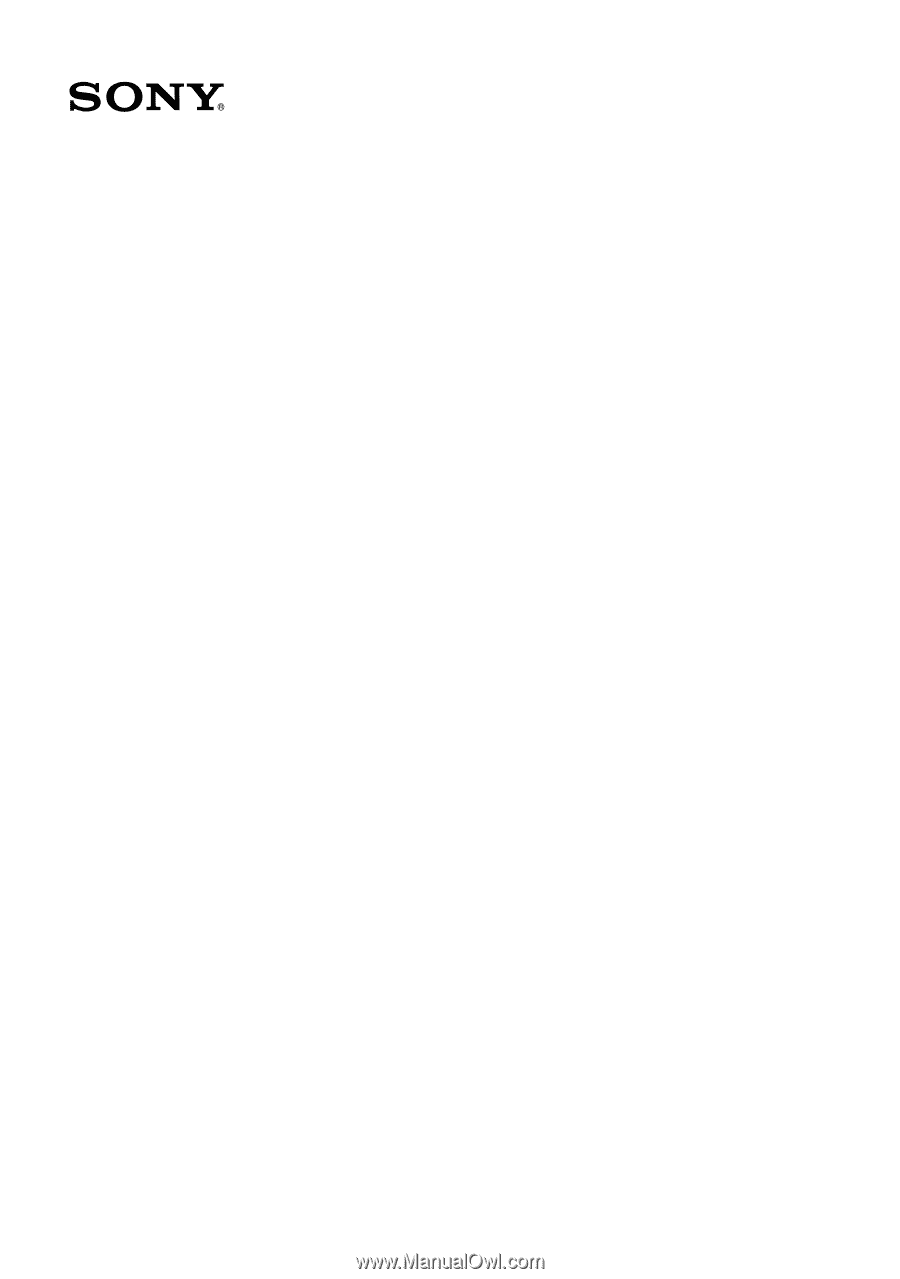
VAIO® Computer
AIO® Computer
IO® Computer
O® Computer
® Computer
Computer
Computer
omputer
mputer
puter
uter
ter
er
r
Quick Start
uick Start
ick Start
ck Start
k Start
Start
Start
tart
art
rt
PCV-V200G / PCV-V210P