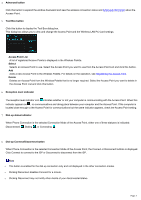Sony PCWA-A220 Wireless Palette Help File
Sony PCWA-A220 - Wireless Lan Access Point Manual
 |
View all Sony PCWA-A220 manuals
Add to My Manuals
Save this manual to your list of manuals |
Sony PCWA-A220 manual content summary:
- Sony PCWA-A220 | Wireless Palette Help File - Page 1
is a software application for monitoring the communication status between the Wireless LAN PC Card and the Wireless LAN Access Point (hereinafter referred to as the Access Point). It resides on a client computer and is also used for switching an Access Point into use when multiple Access Points are - Sony PCWA-A220 | Wireless Palette Help File - Page 2
dial-up connection status. // Icon indicating the com m unication status w ith the Access Point. Indicates the reception level. Indicates that your computer is located out of the communication range. Indicates that the Wireless LAN PC Card is not inserted or w orking properly. Indicates that the - Sony PCWA-A220 | Wireless Palette Help File - Page 3
you to view and change the Access Point and the Wireless LAN PC Card settings. Access Point List A list of registered Access Points is displayed in the Wireless Palette. Select Selects an Access Point to use. Select the Access Point you want to use from the Access Point List and click this button - Sony PCWA-A220 | Wireless Palette Help File - Page 4
Palette allows you to monitor the communication status between the Access Point and the Wireless LAN PC Card, and the connection status to the Internet. 1. Double-click the Wireless Palette icon on the task tray. The Wireless Palette appears. 2. Click the Advanced button . The Advanced information - Sony PCWA-A220 | Wireless Palette Help File - Page 5
Advanced information Click the Advanced button on the Wireless Palette to display advanced information about the Access Point. 1. Wireless Status Ite m Encryption ON/OFF Communication Rate Channel 2. De s cription Displays w hether encryption mode is enabled/disabled. Displays the w ireless - Sony PCWA-A220 | Wireless Palette Help File - Page 6
the Access Point Register the Access Point to use for communication on the Wireless Palette. When you have two or more Access Points, you can select the Access Point you want to use by registering every Access Point. You may register up to four Access Points. 1. Double-click the Wireless Palette - Sony PCWA-A220 | Wireless Palette Help File - Page 7
Peer to Peer is checked. When other wireless LANs exist in close proximity, specify a unique channel for each LAN to avoid radio interference. 5. Click OK. A new Access Point is registered. To use the new Access Point, you must select it as the Access Point to use. To change the registration data - Sony PCWA-A220 | Wireless Palette Help File - Page 8
the new Access Point following the above procedure. o If necessary, use one of the Access Point Setup Utilities to change the Access Point configuration on one of the computers on the wireless LAN. For how to use the Basic Access Point Setup Utility, refer to the Operating Instructions manual that - Sony PCWA-A220 | Wireless Palette Help File - Page 9
PC Card. For how to use the Custom Access Point Setup Utility, see the Custom Access Point Setup Utility Help. Page 9 - Sony PCWA-A220 | Wireless Palette Help File - Page 10
Deleting an Access Point To delete a registered Access Point, follow the steps below. 1. Double-click the Wireless Palette icon on the task tray. The Wireless Palette appears. 2. Click the Tool Box button . The Tool Box dialog box appears. 3. From the Access Point List, select an Access Point you - Sony PCWA-A220 | Wireless Palette Help File - Page 11
-up connection (hang up) 1. Double-click the Wireless Palette icon on the task tray. The Wireless Palette appears. 2. Click Disconnect. The dial-up connection is disconnected. Note The Access Point allows multiple computers simultaneous access to the Internet, but does not automatically disconnect - Sony PCWA-A220 | Wireless Palette Help File - Page 12
Additional information Troubleshooting Glossary Trademarks Page 12 - Sony PCWA-A220 | Wireless Palette Help File - Page 13
of the Access Point Setup Utilities to configure the Access Point. For further information about how to use the Access Point Firmware Upgrade Utility, from the start menu, select VAIO Wireless LAN - Access Point Firmware Upgrade - Manual to see its on-line manual. The Wireless Palette still shows - Sony PCWA-A220 | Wireless Palette Help File - Page 14
the Wireless Palette icon on the task tray 2. Select Version from the menu. 3. Check the number displayed under Wireless Access Point Ethernet and enter "winipcfg." 2. Click OK. 3. Select an interface other than Sony PCWA-C100 Wireless PC Card. 4. Check the IP address. Verify that no IP address in - Sony PCWA-A220 | Wireless Palette Help File - Page 15
. I want to connect to multiple Access Points. You can register up to four Access Point connection settings with the Wireless Palette. This way, you can switch connection from one PCWA-A100 Wireless LAN Access Point to another without being troubled with reconfiguration each time you change the - Sony PCWA-A220 | Wireless Palette Help File - Page 16
For example, you can build an office LAN that is accessible only to members of the same department or a home LAN that is accessible only to family members. SSID (Service Set ID) IEEE802.11-compliant wireless LAN group identifier. The Access Point uses the Access Point ID for the SSID. WAN (Wide Area - Sony PCWA-A220 | Wireless Palette Help File - Page 17
OR OTHER TORTIOUS ACTION, ARISING OUT OF OR IN CONNECTION WITH THE USE OR PERFORMANCE OF THIS SOFTWARE. Documentation Copyright 2000 Sony Corporation VAIO is a trademark of Sony Corporation. Microsoft and Windows are registered trademarks of Microsoft Corporation in the United States and other

Getting started
The Wireless Palette is a software application for monitoring the communication status between the Wireless LAN PC Card and the
Wireless LAN Access Point (hereinafter referred to as the Access Point). It resides on a client computer and is also used for switching
an Access Point into use when multiple Access Points are present. The reception level is typically indicated on the task tray.
You can also view the Internet connections status with the communication status window.
This Help file is verified trouble-free with Microsoft Internet Explorer 5.0.
With the older versions, some parts including step numbers may not be properly displayed.
Roles of the Wireless Palette and the Access Point Setup Utilities
(1) Use the Wireless Palette to make settings required for communications between the computer and the Access Point.
(2) Use the Basic Access Point Setup Utility or the Custom Access Point Setup Utility to make settings required for connection
between the Access Point and the Internet Service Provider (ISP).
The utility must be used on one of the computers on the wireless LAN.
Page 1