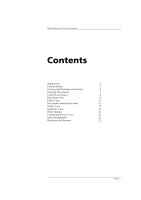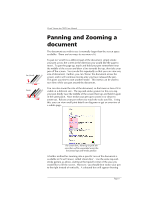Sony PEG-NX73V Picsel Viewer User Guide
Sony PEG-NX73V - Personal Entertainment Organizer Manual
 |
View all Sony PEG-NX73V manuals
Add to My Manuals
Save this manual to your list of manuals |
Sony PEG-NX73V manual content summary:
- Sony PEG-NX73V | Picsel Viewer User Guide - Page 1
Picsel Viewer for CLIÉ User Guide - Sony PEG-NX73V | Picsel Viewer User Guide - Page 2
kind with regard to its accuracy or reliability, and specifically excluding all implied warranties, for example of merchantability, used. No such uses are intended to convey endorsement of or other affiliations with the document. This manual refers to Picsel Viewer for CLIÉ version 1.0.7 for Palm - Sony PEG-NX73V | Picsel Viewer User Guide - Page 3
Picsel Viewer for CLIÉ User Manual Contents Introduction 4 Getting Started 5 Panning and Zooming a document 6 Opening Documents 7 Using Picsel Viewer 8 Document View 8 Folder View 11 Document Format Restrictions 12 History View 15 Bookmark View 16 Other Options 16 Configuring - Sony PEG-NX73V | Picsel Viewer User Guide - Page 4
É User Manual Introduction Picsel Viewer is a revolutionary product for document browsing on thinclient computing platforms. Its leading edge technology allows you to view documents on your CLIÉ without any file-conversion or loss of content. Powerful real-time zooming and panning of documents using - Sony PEG-NX73V | Picsel Viewer User Guide - Page 5
for CLIÉ User Manual Getting Started Now that you have a Sony CLIÉ handheld powered by Picsel pictures shown here. Please consult the "Read This First" operating instructions for details of your model. Home icon CLIÉ application launcher a document using the Folder View, described later in this user - Sony PEG-NX73V | Picsel Viewer User Guide - Page 6
m: 1. 2. 3. 4. Picsel Viewer for CLIÉ User Manual Panning and Zooming a document The document you wish to see be expanded using the horizontal tap-and-stroke gesture. A further method for zooming into a specific area of the document is available in Picsel Viewer, called 'Zoom Box'. Use the same - Sony PEG-NX73V | Picsel Viewer User Guide - Page 7
É User Manual the area will improve. You can also pan the document up and down using the Jog Dial Navigator on your CLIÉ. If you briefly press and Picsel Viewer carousel icon Opening Documents You can create documents on your desktop PC and copy them to Memory Stick media or CF cards. Picsel Viewer - Sony PEG-NX73V | Picsel Viewer User Guide - Page 8
Picsel Viewer for CLIÉ User Manual Using Picsel Viewer The main place for controlling Viewer is the carousel, which you can open by tapping the Picsel logo in the bottom right corner - Sony PEG-NX73V | Picsel Viewer User Guide - Page 9
Picsel Viewer for CLIÉ User Manual While in this view, you can pan (scroll) around the page simply page, or the right to return to the previous page). Alternatively, you can click on the carousel and use the thumbnail copies of pages or the scroll bar along the bottom to find the page you want. Zoom - Sony PEG-NX73V | Picsel Viewer User Guide - Page 10
Picsel Viewer for CLIÉ User Manual You can also return to the previous document you viewed by tapping zoom scroll bar, to the left of the carousel, allows you to enlarge or reduce the document without using the tap-and-drag gesture. Simply stroke your pen up or down over the box in the scroll bar - Sony PEG-NX73V | Picsel Viewer User Guide - Page 11
Folder View icon Picsel Viewer for CLIÉ User Manual Folder View You can look at documents stored on Memory Stick media or CF cards using the 'Folder View'. To see it, click Picsel Viewer. The following document formats are supported: Document Type Icon HTML Adobe PDF Microsoft Word Page 11 - Sony PEG-NX73V | Picsel Viewer User Guide - Page 12
É User Manual Icon list the first document to select the 'Up Folder' icon. You can also use the Page Up and Page Down buttons to move through a long list of Overall restrictions • Bold, italic font and font changes are not supported in Japanese text because there is only one Japanese font installed. - Sony PEG-NX73V | Picsel Viewer User Guide - Page 13
CLIÉ User Manual standard fonts including bold and italic once the English language pack has been installed. • With respect to the font format, only the font size and character color can be changed using the installed Japanese font. • Background colours and patterns are not fully supported. • When - Sony PEG-NX73V | Picsel Viewer User Guide - Page 14
Picsel Viewer for CLIÉ User Manual Microsoft PowerPoint restrictions • Documents created in PowerPoint 97/2000/2002 can normally be displayed, but not always "PowerPoint 97-2000&95". • Certain types of pictures are not supported (3-D Style, WordArt, AutoShape Connectors and Callouts, etc). • - Sony PEG-NX73V | Picsel Viewer User Guide - Page 15
Viewer for CLIÉ User Manual History View icon History View If you've looked at a lot of documents, you may want to return to one you saw earlier. The 'History View' shows your previously visited documents. A thumbnail image is shown for documents visited in this session of using Picsel Viewer, and - Sony PEG-NX73V | Picsel Viewer User Guide - Page 16
icon Add bookmark icon Picsel Viewer for CLIÉ User Manual Bookmark View For your favourite documents, you can keep in the corner. Dustbin icon Help icon Bookmark View The Jog Dial Navigator can also be used to select documents in the Bookmark View. Turn it up or down to highlight a thumbnail - Sony PEG-NX73V | Picsel Viewer User Guide - Page 17
Picsel Viewer for CLIÉ User Manual Home icon The 'silk screen' area, including the Home icon You can close the carousel and return to the page you were previously viewing by - Sony PEG-NX73V | Picsel Viewer User Guide - Page 18
CLIÉ User Manual Configuring Picsel to view a whole page at one time. To make the best use of the shape of your CLIÉ, Picsel Viewer can rotate its display and other views are rotated, but not dialogue boxes or any other software running on your CLIÉ. You can tap the orientation icon again to - Sony PEG-NX73V | Picsel Viewer User Guide - Page 19
Picsel Viewer for CLIÉ User Manual 'Preferences' dialogue box To select any of the options saves memory in your CLIÉ by not displaying images in your HTML and PDF documents. This may be useful for very large documents. 'Keep for ... days' specifies the period after which the thumbnail pictures and - Sony PEG-NX73V | Picsel Viewer User Guide - Page 20
Picsel Viewer for CLIÉ User Manual keyboard and type your new number. If you reduce the the Folder View. Thirdly, you can return to the same document you were viewing the last time you used Picsel Viewer. Finally, you can return to the document which is currently open at the time that you select - Sony PEG-NX73V | Picsel Viewer User Guide - Page 21
Picsel Viewer for CLIÉ User Manual Picsel Viewer can attempt to 'Auto-select' the character warranty. In no event will the authors be held liable for any damages arising from the use of this software. Fonts: European character fonts are based upon the typefaces owned by the Electronic Font Foundry - Sony PEG-NX73V | Picsel Viewer User Guide - Page 22
User Manual Questions the carousel icon in the bottom right corner of the screen and use the folder view to open a document. Why is there no carousel corners. See the section above entitled 'Configuring Picsel Viewer' for instructions on restoring the icon. Picsel Viewer has run out of memory. - Sony PEG-NX73V | Picsel Viewer User Guide - Page 23
font characters as standard, but it may not include certain symbols that you may use. Why do the fonts look different from my PC? Picsel Viewer includes a range of fonts, but not all of those you have on your PC, so it has to substitute them for the nearest it has. How can

Picsel
Viewer
for CLIÉ
User
Guide