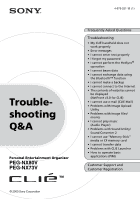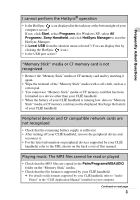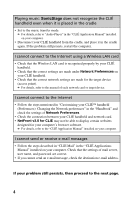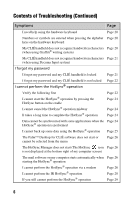Sony PEG-NX73V Troubleshooting Q&A
Sony PEG-NX73V - Personal Entertainment Organizer Manual
 |
View all Sony PEG-NX73V manuals
Add to My Manuals
Save this manual to your list of manuals |
Sony PEG-NX73V manual content summary:
- Sony PEG-NX73V | Troubleshooting Q&A - Page 1
Organizer PEG-NX80V PEG-NX73V Frequently Asked Questions Troubleshooting • My CLIÉ handheld does not work properly • Error messages • I cannot enter text properly • I forgot my password • I cannot perform the HotSync® operation • I cannot beam data • I cannot exchange data using the Bluetooth - Sony PEG-NX73V | Troubleshooting Q&A - Page 2
HOLD mode. I cannot perform the HotSync® operation Check the following: • Your CLIÉ handheld is placed in the cradle properly. • The USB cable of the cradle is directly connected to a computer's USB port. Do not use a USB hub. • The Palm™ Desktop for CLIÉ software is installed on your computer. • If - Sony PEG-NX73V | Troubleshooting Q&A - Page 3
XP, select All Programs), Sony Handheld, and click HotSync Manager to start the HotSync Manager. • Is Local supported by your CLIÉ handheld, refer to the URL shown on the back cover of this manual. Playing music: The MP3 files cannot be read or played • Check that the MP3 files are copied in the Palm - Sony PEG-NX73V | Troubleshooting Q&A - Page 4
to "Audio Player" in the "CLIÉ Application Manual" installed on your computer. • Disconnect your CLIÉ handheld from the cradle, and place it in the cradle again. If the problem still persists, restart the computer. I cannot connect to the Internet using a Wireless LAN card • Check that the Wireless - Sony PEG-NX73V | Troubleshooting Q&A - Page 5
message saying there is insufficient memory appears Page 19 while receiving data using the IR port or the Bluetooth™ communication (for Bluetooth™ built-in models only) I cannot enter text properly My CLIÉ handheld activates a wrong feature when I tap a button or screen icon Page 20 I cannot - Sony PEG-NX73V | Troubleshooting Q&A - Page 6
Page 22 Page 24 Page 24 Page 24 Data cannot be synchronized with some applications when the Page 24 HotSync® operation is performed I cannot back up some data using the HotSync® operation Page 25 The Palm™ Desktop for CLIÉ software does not start or cannot be selected from the menu Page 26 The - Sony PEG-NX73V | Troubleshooting Q&A - Page 7
via beaming I cannot exchange data using the Bluetooth™ function Page 32 (for Bluetooth™ built-in models only) I cannot make a backup I cannot make a backup of some data on my computer with the Page 32 HotSync® operation I cannot connect to the Internet I cannot connect to the Internet Page 33 - Sony PEG-NX73V | Troubleshooting Q&A - Page 8
text." Page 38 I received an e-mail message from Sony Style Imaging when Page 39 I sent the e-mail transferred from my CLIÉ handheld to my computer via the HotSync® operation. The message said, "The encoding of the attached file is not supported. Please set the e-mail application encoding of your - Sony PEG-NX73V | Troubleshooting Q&A - Page 9
sound stops suddenly Page 43 I cannot operate my CLIÉ handheld with the audio remote Page 43 control Connecting to the computer SonicStage does not recognize my CLIÉ handheld even when it is placed in the cradle Page 44 The connection suddenly gets disconnected Page 44 The number of songs - Sony PEG-NX73V | Troubleshooting Q&A - Page 10
Contents of Troubleshooting (Continued) Symptoms Page I cannot operate my CLIÉ handheld for a while after "Memory Stick" media is inserted into the slot Page 46 Problems with Sound Utility/Sound Converter 2 I cannot transfer audio data to my CLIÉ handheld Page 46 I cannot use "Memory Stick" - Sony PEG-NX73V | Troubleshooting Q&A - Page 11
Troubleshooting Symptoms Page How to operate basic applications (PIM) My CLIÉ handheld does not display the correct date when I Page 52 data created with Address Book on Page 53 my CLIÉ handheld If you cannot find your problem here or you cannot find the solution, proceed to the next page. 11 - Sony PEG-NX73V | Troubleshooting Q&A - Page 12
application • Read "Read This First (Operating Instructions)" and "Handbook" carefully. • Double-click the CLIÉ Info icon on your computer, and select Manuals to read the details about the specific application. Step 2 Refer to the Sony CLIÉ handheld Support website Double-click the CLIÉ Info icon - Sony PEG-NX73V | Troubleshooting Q&A - Page 13
Troubleshooting Avoiding problems Making a backup of the data on your CLIÉ handheld We recommend that you make a backup of your data in case of unexpected problems. Backing up your data will ensure that it can be restored again on your CLIÉ handheld, even if you have to perform a hard reset. - Sony PEG-NX73V | Troubleshooting Q&A - Page 14
work when the POWER/HOLD switch is in the HOLD mode. Make sure you release the HOLD mode. B The battery power of your CLIÉ handheld has run out. Place your CLIÉ handheld in the cradle connected to the AC power adapter, then allow it to charge for a few minutes before turning it on. If - Sony PEG-NX73V | Troubleshooting Q&A - Page 15
Troubleshooting My CLIÉ handheld does not respond B The CLIÉ handheld is placed near the IR port of your computer. Move your CLIÉ handheld away from the IR port of your computer except when performing the IR HotSync® operation, as a malfunction may occur. You can also disable the IR feature by - Sony PEG-NX73V | Troubleshooting Q&A - Page 16
mode is selected in the Adjust Volume screen, all sounds, including Audio, are muted. b For details, refer to "CLIÉ™ handheld components: Status Bar" in the "Read This First (Operating Instructions)." The backlight does not turn on when I adjust the brightness level B If the brightness is set to the - Sony PEG-NX73V | Troubleshooting Q&A - Page 17
completed properly. In this case, perform a soft reset once again. If you cannot still solve your problem, try a hard reset. b For details, refer to "Basic operations of your CLIÉ™ handheld: Restarting your CLIÉ handheld" in the "Read This First (Operating Instructions)." Note on performing a reset - Sony PEG-NX73V | Troubleshooting Q&A - Page 18
Options menu in NetFront v3.0 for CLIE. B If add-on applications are installed on your CLIÉ handheld, delete those applications. b For details on the screen B Move your CLIÉ handheld away from the IR port of your computer except when performing the IR HotSync® operation, as a malfunction may occur. - Sony PEG-NX73V | Troubleshooting Q&A - Page 19
Troubleshooting The HotSync® operation does not start and a message is displayed on the screen data using the IR port or the Bluetooth™ communication (for Bluetooth™ built-in models only) B To receive data using the IR port or the Bluetooth™ communication, the free space of your CLIÉ handheld's - Sony PEG-NX73V | Troubleshooting Q&A - Page 20
or screens do not have the menu feature. Retry with another application. I need help using the hardware keyboard B Refer to "CLIÉ™ handheld components: Hardware keyboard" in the "Read This First (Operating Instructions)." Tip You can also see the Keyboard help screen by pressing the K key while - Sony PEG-NX73V | Troubleshooting Q&A - Page 21
mode to Numbers and special characters mode. B Refer to "Entering text on your CLIÉ™ handheld: Using Decuma Input to enter text" in the "Handbook." B Refer to "Decuma Input" in the "CLIÉ Application Manual" installed on your computer. I forgot my password I forgot my password and my CLI - Sony PEG-NX73V | Troubleshooting Q&A - Page 22
B Is the Palm™ Desktop for CLIÉ software installed? B Is the connector between your CLIÉ handheld and cradle dirty? To clean the connector, try repeatedly placing your CLIÉ handheld in the cradle and taking it out again. B Are the CLIÉ handheld and cradle correctly connected? Check that the Battery - Sony PEG-NX73V | Troubleshooting Q&A - Page 23
other than the Palm™ Desktop for CLIÉ software. If you cannot perform the HotSync® operation even after following the above instructions, perform a soft reset by pressing the RESET button. b For details, refer to "Basic operations of your CLIÉ™ handheld: Restarting your CLIÉ handheld" in the "Read - Sony PEG-NX73V | Troubleshooting Q&A - Page 24
are using, it may require time to complete the HotSync® operation because of large data/file sizes. Data cannot be synchronized with some applications when the HotSync® operation is performed B The user name for the Palm™ Desktop for CLIÉ software does not match the one for your CLIÉ handheld. In - Sony PEG-NX73V | Troubleshooting Q&A - Page 25
is installed on your computer or CLIÉ handheld. You may not synchronize all the applications on the Palm™ Desktop for CLIÉ software. B There is insufficient memory space in your CLIÉ handheld. Delete unnecessary data and perform the HotSync® operation once again. B Private data is hidden with - Sony PEG-NX73V | Troubleshooting Q&A - Page 26
at the bottom right of my computer screen) B Reinstall the Palm™ Desktop for CLIÉ software. The mail software on my computer starts automatically when starting the HotSync® operation B Mail software that you do not use regularly or mail software that is not installed, is selected as your Mail System - Sony PEG-NX73V | Troubleshooting Q&A - Page 27
the Setup string setting in the Setup window of the HotSync Manager. b For details, refer to the manual of your modem. B If problems arise when the Speed in the Setup/Modem window is set to As fast as possible or some other specific speed, reduce the transmission speed setting. B Check that the - Sony PEG-NX73V | Troubleshooting Q&A - Page 28
on devices. B You cannot perform an IR HotSync® operation if the remaining battery power is inadequate. After charging the battery of your CLIÉ handheld, try the IR HotSync® operation again. B Reduce the transmission speed. Tap IR to a PC/Handheld from Connection in the Preferences screen. Then tap - Sony PEG-NX73V | Troubleshooting Q&A - Page 29
install the CLIÉ handheld drivers on your computer, other drivers may be installed on your computer and a problem may occur in your computer system. Make sure you install the Palm™ Desktop for CLIÉ software before performing the HotSync® operation. Do not use a USB hub If you connect the cradle to - Sony PEG-NX73V | Troubleshooting Q&A - Page 30
USB port of your computer is enabled If you are using a Windows 95 pre-installed computer or other older type Device Manager: Right-click My Computer and select Properties from the menu. (If you are using Windows 2000 Professional/Windows XP, click the Hardware tab.) Click the Device Manager tab and - Sony PEG-NX73V | Troubleshooting Q&A - Page 31
Troubleshooting I cannot beam data Verify the following first B Tap General in the Preferences screen and check that Beam Receive is set to On. B Make sure you point the IR port of your CLIÉ handheld files at the same time using the IR port. Transfer files one by one when you use the IR port. An - Sony PEG-NX73V | Troubleshooting Q&A - Page 32
device name cache from the Options menu. 3 Detect target Bluetooth™ compatible devices. b For details, refer to "Have a try: Using the Bluetooth™ function (for Bluetooth™ built-in models only)" in the "Read This First (Operating Instructions)." B Sometimes file contents may be accidentally linked to - Sony PEG-NX73V | Troubleshooting Q&A - Page 33
Troubleshooting I cannot connect to the Internet I cannot connect to the Internet B Try connecting to the Internet again after a while. I cannot connect to the Internet using a Wireless LAN card B Check that the Wireless LAN card is recognized properly by your CLIÉ handheld. B Check that the - Sony PEG-NX73V | Troubleshooting Q&A - Page 34
.0 for CLIE" in the "CLIÉ Application Manual" installed on your computer. B The website page may be too large. In addition, HTML tags or page construction may affect its availability. It takes too long to download the contents of a website B Connecting to the Internet using another Internet Service - Sony PEG-NX73V | Troubleshooting Q&A - Page 35
is insufficient" is displayed. Restart NetFront v3.0 for CLIE. If the problem is not solved by restarting, perform a soft reset. B Downloaded files or saved pages cannot be deleted. You cannot delete files using NetFront v3.0 for CLIE. Use CLIE Files to delete files. B Playback of a movie file - Sony PEG-NX73V | Troubleshooting Q&A - Page 36
systems of some Internet Service Providers may prevent you from sending mail. The message "Account is invalid" or "Incorrect password" is displayed B Check that you use the correct user name and password. b For details, refer to "CLIE Mail" in the "CLIÉ Application Manual" installed on your computer - Sony PEG-NX73V | Troubleshooting Q&A - Page 37
data with the e-mail software on my computer B Check that the setting to transfer e-mails is correct. b For details, refer to "CLIE Mail: Transferring e-mail massages from your computer: Setting up your CLIÉ handheld for HotSync e-mail transfers" in the "CLIÉ Application Manual" installed on your - Sony PEG-NX73V | Troubleshooting Q&A - Page 38
This part explains possible solutions to problems uploading image files to "Sony Style Imaging", using e-mail software on your computer via the HotSync® operation. A reception error may occur with "Sony Style Imaging", depending on the settings of e-mail software such as Microsoft Outlook. Refer to - Sony PEG-NX73V | Troubleshooting Q&A - Page 39
Troubleshooting I received an e-mail message from Sony Style Imaging when I sent the e-mail transferred from my CLIÉ handheld to my computer via the HotSync® operation. The message said, "The encoding of the attached file is not supported in the "CLIÉ Application Manual" installed on your computer, - Sony PEG-NX73V | Troubleshooting Q&A - Page 40
features cannot be used with MPEG Movie format files. • Play list edit • Title change • Thumbnail display • Index registration/search • Resume replay I cannot change the title in Movie Player format files B You cannot change a title or delete a file in any of the following cases: • The write protect - Sony PEG-NX73V | Troubleshooting Q&A - Page 41
Troubleshooting I cannot play music (Audio Player) Playing music There is no sound B Increase the volume. B Check that the volume is not set to the Muting mode. b For details, refer to "My CLIÉ handheld clear B If you are using other applications of your CLIÉ handheld and processing data when - Sony PEG-NX73V | Troubleshooting Q&A - Page 42
rate at the time of recording is low. Record music at a higher bit rate that is within the specification range. b For details, refer to "Audio Player" in the "CLIÉ Application Manual" installed on your computer. The sound only comes from one side B Make sure you insert the headphone plug properly - Sony PEG-NX73V | Troubleshooting Q&A - Page 43
Troubleshooting MP3 files cannot be read or played B Check that the MP3 files are copied in the Palm/Programs/MSAUDIO folder on the "Memory Stick" media. B Check that the file format is supported by your CLIÉ handheld. b For details on file formats supported by your CLIÉ handheld, refer to "Audio - Sony PEG-NX73V | Troubleshooting Q&A - Page 44
it in the cradle again. If the problem still persists, restart the computer. The connection suddenly gets disconnected B Connect the AC power adapter to the cradle. B Check that the cradle is properly connected to your computer. B Check that your CLIÉ handheld is properly placed in the cradle. The - Sony PEG-NX73V | Troubleshooting Q&A - Page 45
Other problems My CLIÉ handheld does not produce any sound B If you connect the headphones to your CLIÉ handheld, the system sound of your CLIÉ handheld, refer to "CLIÉ™ handheld components: Using "Memory Stick" media" in the "Read This First (Operating Instructions)." Continued on next page 45 - Sony PEG-NX73V | Troubleshooting Q&A - Page 46
"Memory Stick" LED turns off. Problems with Sound Utility/Sound Converter 2 I cannot transfer audio data to my CLIÉ handheld B You need to encode audio data using the supplied Sound Converter 2 to play audio files with Sound Utility. Your CLIÉ handheld is based on Palm OS® 5. It is not compatible - Sony PEG-NX73V | Troubleshooting Q&A - Page 47
below to delete the data. With another CLIÉ handheld based on Palm OS® 4, you cannot automatically delete audio data encoded by Sound Converter 2. 1 Start Memory Stick Gate. 2 Search for a database that has all the following specifications. • type: PCMr • Creator ID: SdAd • DB name: "AlarmSound - Sony PEG-NX73V | Troubleshooting Q&A - Page 48
use "Memory Stick" media or CF memory card I cannot copy/move data between "Memory Stick" media or CF memory card, and my CLIÉ handheld B Check that the write protect tab of the "Memory Stick" media is not set to "LOCK." B The free space of your CLIÉ handheld handheld CLIÉ handheld's handheld HotSync® - Sony PEG-NX73V | Troubleshooting Q&A - Page 49
Troubleshooting My CLIÉ handheld cannot read data on "Memory Stick" media or CF memory card B When you use the installation tool in the Palm™ Desktop for CLIÉ software to save data on "Memory Stick" media or CF memory card, the data will be stored in the /Palm/Launcher folder. However, if you - Sony PEG-NX73V | Troubleshooting Q&A - Page 50
" media or CF memory card. Problems with CLIE Launcher I cannot drag and drop in CLIE Launcher B Select Preferences from the Options menu, select the Use Drag&Drop check box and tap the OK button. b For details, refer to "CLIÉ™ handheld basic operations: Using CLIE Launcher" in the "Handbook." 50 - Sony PEG-NX73V | Troubleshooting Q&A - Page 51
Troubleshooting I cannot start CLIE Launcher B When the Palm OS® standard screen is displayed, select Go To CLIE Launcher View from the Options menu. b For details, refer to "CLIÉ™ handheld basic operations: Using the Palm OS® standard screen" in the "Handbook." B If there is insufficient memory - Sony PEG-NX73V | Troubleshooting Q&A - Page 52
. Then check that Manual is selected for the Sort by field. B The settings of the display order in the Palm™ Desktop for CLIÉ software cannot be synchronized. Even if memos are arranged alphabetically in the Palm™ Desktop for CLIÉ software, the notepad on your CLIÉ handheld automatically re-orders - Sony PEG-NX73V | Troubleshooting Q&A - Page 53
the HotSync® operation. (The vCard data created with the Palm™ Desktop for CLIÉ software can be read by Address Book on your CLIÉ handheld.) When you transfer vCard data to a device other than a CLIÉ handheld, the data may not be displayed properly on the device if the data version is not supported - Sony PEG-NX73V | Troubleshooting Q&A - Page 54
Customer Support and Customer Registration ■ For customer support information Refer to "Support Information for CLIÉ handheld and Applications." ■ For online customer registration (only for customers in the U.S.A. and Canada) Refer to "Support Information for CLIÉ handheld and Applications." 54 - Sony PEG-NX73V | Troubleshooting Q&A - Page 55
- Sony PEG-NX73V | Troubleshooting Q&A - Page 56
For the latest information on support and accessories, check our official Sony CLIÉ website For customers in the U.S.A. and Canada http://www.sony.com/clie/ For customers in Australia, Hong Kong, Malaysia, Mexico, New Zealand, Singapore, Taiwan and Thailand http://vaio-online.sony.com/clie/

© 2003 Sony Corporation
4-675-251-
11
(1)
Personal Entertainment Organizer
PEG-NX80V
PEG-NX73V
Trouble-
shooting
Q&A
Frequently Asked Questions
Troubleshooting
•
My CLIÉ handheld does not
work properly
•
Error messages
•
I cannot enter text properly
•
I forgot my password
•
I cannot perform the HotSync
®
operation
•
I cannot beam data
•
I cannot exchange data using
the Bluetooth™ function
•
I cannot make a backup
•
I cannot connect to the Internet
•
The contents of websites cannot
be displayed
(NetFront v3.0 for CLIE)
•
I cannot use e-mail (CLIE Mail)
•
Problems with Image Upload
Utility
•
Problems with image files/
movies
•
I cannot play music
(Audio Player)
•
Problems with Sound Utility/
Sound Converter 2
•
I cannot use “Memory Stick”
media or CF memory card
•
I cannot transfer data
•
Problems with CLIE Launcher
•
How to operate basic
applications (PIM)
Customer Support and
Customer Registration