Sony PEG-S300 Read This First Operating Instructions
Sony PEG-S300 - Personal Entertainment Organizer Manual
 |
View all Sony PEG-S300 manuals
Add to My Manuals
Save this manual to your list of manuals |
Sony PEG-S300 manual content summary:
- Sony PEG-S300 | Read This First Operating Instructions - Page 1
4-649-988-12 (1) Personal Entertainment Organizer PEG-S300 Read This First © 2000 Sony Corporation - Sony PEG-S300 | Read This First Operating Instructions - Page 2
© 2000 Sony Corporation Sony, Memory Stick, the Memory Stick logo, and PictureGear are trademarks of Sony Corporation. Graffiti, HotSync, Palm Modem, and Palm OS are registered trademarks, and the HotSync logo and Palm are trademarks of Palm, Inc. or its subsidiaries. Microsoft and Windows are - Sony PEG-S300 | Read This First Operating Instructions - Page 3
Features 4 Unpacking your Sony handheld ........ 5 Manuals and CD-ROM 6 Designation and function of each component 7 Front view of Sony handheld ...... 7 How to put the protective carrying case on Sony handheld 9 Rear View of Sony handheld ..... 10 Cradle 11 Screen 12 Charging Sony Handheld - Sony PEG-S300 | Read This First Operating Instructions - Page 4
synchronization with your computer (HotSync®) 3 Playback of still or motion pictures working with "PictureGear™ Lite" software on the computer. 4 Data exchange with a computer or other Sony handheld's using Memory Stick™ 5 The multipurpose Jog Dial feature. 6 Extended features by installing add-on - Sony PEG-S300 | Read This First Operating Instructions - Page 5
##### Unpacking your Sony handheld ❏Personal Entertainment Organizer (1) ❏ Cradle (1) ❏ AC Adapter (1) ❏ Stylus (1) ❏8MB Memory Stick (1) ❏Protective Carrying Case (1) 5 - Sony PEG-S300 | Read This First Operating Instructions - Page 6
Manuals and CD-ROM ❏ Install CD-ROM (1) ❏Personal Entertainment Organizer Operating Instructions (1) ❏Read This First (1) (this document) ❏PictureGear Pocket Operating Instructions (1) ❏Graffiti® Card (1) ❏ Graffiti Label (1) ❏End-User's License Agreement (1) ❏ Other printed materials 6 - Sony PEG-S300 | Read This First Operating Instructions - Page 7
up while Sony handheld is accessing to Memory Stick media. 2 Infrared Communication Port Uses infrared technology to transmit data to and receive data from other Palm OS handhelds, and to perform HotSync operations. For more information, refer to the Sony handheld Operating Instructions. 3 Jog Dial - Sony PEG-S300 | Read This First Operating Instructions - Page 8
and pressing the upper half of the button scrolls up to view the information above the viewing area. 6 Memory Stick Slot Insert Memory Stick media into this slot. 7 Power Button Used to turn the Sony handheld on or off. Also, pressing this button for longer than 2 seconds turns the back light on or - Sony PEG-S300 | Read This First Operating Instructions - Page 9
##### How to put the protective carrying case on Sony handheld Put the supplied protective carrying case on Sony handheld following below. z Please remove the protective carrying case from the Sony handheld while the Sony handheld is placed on the cradle or connect to the AC adapter. 9 - Sony PEG-S300 | Read This First Operating Instructions - Page 10
buttons on the screen, or to enter characters. For details, see "Using the stylus." 2 Reset Button Under normal use, you should not have to use this button. For more information, refer to the Sony handheld Operating Instructions. 3 Interface Connector Used to connect to the cradle, or AC adapter. 10 - Sony PEG-S300 | Read This First Operating Instructions - Page 11
Connector You can connect a Sony handheld. 2 HotSync Button Data in the Sony handheld can be synchronized with the data saved on a computer. For more detailed information, see "Exchanging and Updating Data Using HotSync Operations" in the Sony handheld Operating Instructions. 3 Cradle Indicator When - Sony PEG-S300 | Read This First Operating Instructions - Page 12
of remaining on battery. 2 Home Icon Tap this icon and the Application Launcher appears displaying a list of applications. 3 Menu Icon Tap this icon and a menu of current applications appears. 4 Contrast Adjustment Icon* Tap this icon to adjust the contrast of the Sony handheld screen. *If the - Sony PEG-S300 | Read This First Operating Instructions - Page 13
##### 5 Application Icon Tap this icon to select an application. 6 Scroll Bar Drag this bar to scroll the screen. 7 Calculator Icon Tap this icon to open the Calculator. 8 Find Icon Tap this icon to open the find screen. 9 Graffiti Writing Area This area is for hand-writing input with Graffiti text - Sony PEG-S300 | Read This First Operating Instructions - Page 14
first time charge take about 3 hours. Subsequent charges (on a frequent basis) will require less time. To the wall socket Put Sony handheld on the cradle When Sony handheld is placed on the cradle, the indicator on the cradle lights and charging starts. Charging directly from the power supply You - Sony PEG-S300 | Read This First Operating Instructions - Page 15
stored on the back side of your Sony handheld. Pull it out as needed when using Sony handheld. Take out the stylus. In order to avoid losing the stylus, always put it back into its holder on Sony handheld after using. Tapping When entering characters to Sony handheld via the screen keyboard, or when - Sony PEG-S300 | Read This First Operating Instructions - Page 16
item on your computer's screen, you can drag an item on your Sony handheld screen by touching lightly on the item with the stylus and moving the stylus along the screen surface. Touch the desired item on the screen with the stylus and move it along the screen surface (drag). Examples of dragging: By - Sony PEG-S300 | Read This First Operating Instructions - Page 17
the Jog Dial navigator, so you can use Sony handheld with just one hand, and not use the stylus. The icons of application which can be performed on the application you are using. For details, refer to the instructions of each application. Pressing the Jog Dial navigator To determine the item - Sony PEG-S300 | Read This First Operating Instructions - Page 18
for operation. You can familiarize yourself with your Sony handheld by following this procedure. 1 Press the Sony handheld power button. Sony handheld is turned on, and the Welcome screen appears. After a while, the Setup screen appears. 2 Take out the Stylus, and tap anywhere on the screen. A Setup - Sony PEG-S300 | Read This First Operating Instructions - Page 19
Following the instruction on the screen, tap the center of the displayed mark. Note If the Digitizer is not configured correctly, problems may occer . See "Changing the digitizer preferences" in the Sony handheld Operating Instructions for more information on setting the Digitizer. After adjustment - Sony PEG-S300 | Read This First Operating Instructions - Page 20
returns to the time/date setup screen. 12 Tap Next. The Enter Data screen appears. 13 Tap Done. The initial settings are complete, and the Sony handheld Home screen appears. You can now use the - Sony PEG-S300 | Read This First Operating Instructions - Page 21
Entering Data in Your Sony handheld Entering Data in Your Sony Handheld Using the onscreen keyboard You can open the onscreen keyboard anytime you need to enter text or numbers on your organizer. Note that you cannot enter Graffiti characters while using the onscreen keyboard. To use the onscreen - Sony PEG-S300 | Read This First Operating Instructions - Page 22
to show you where to begin the stroke). • Most characters require only a single stroke. When you lift the stylus from the Graffiti writing area, your Sony handheld recognizes and displays the text character immediately. To accomplish single strokes, some Graffiti strokes are portions of the regular - Sony PEG-S300 | Read This First Operating Instructions - Page 23
shape. That is all there is to it. When you lift the stylus from the screen, your Sony handheld recognizes your stroke immediately and prints the letter at the insertion point on the screen. As soon as you lift the stylus from the screen, you can begin the stroke for the next character you - Sony PEG-S300 | Read This First Operating Instructions - Page 24
z When using Graffiti writing, keep these tips in mind: • Accuracy improves when you write large characters, You should draw strokes that nearly fill the Graffiti writing area. • To delete characters, simply set the insertion point to the right of the character you want to delete and make the - Sony PEG-S300 | Read This First Operating Instructions - Page 25
Entering Data in Your Sony handheld Space Carriage Return Backspace Period Tap the Shift key on a keyboard - and then write the character strokes. Note Graffiti writing includes a feature that automatically capitalizes the first letter when you create a new sentence or a new record (by tapping - Sony PEG-S300 | Read This First Operating Instructions - Page 26
When you make this tap, you activate Punctuation Shift and a dot appears to show it is active. The next stroke you make with the stylus creates a punctuation mark. Punctuation shift Note When Punctuation Shift is active, you can make a symbol stroke anywhere in the Graffiti writing area (the letters - Sony PEG-S300 | Read This First Operating Instructions - Page 27
Graffiti punctuation Writing symbols and extended characters All symbols and extend characters begin with the stroke in the Graffiti writing area of Sony handheld: Symbol Shift When the Symbol Shift is active, a slanted shift symbol appears in the lower-right corner of the screen. The next - Sony PEG-S300 | Read This First Operating Instructions - Page 28
,, , , ,, . !? + ± × : = c Y= ƒ∅ Writing accented characters To create accented characters, draw the stroke normally used to create the letter, followed by an accent stroke. Graffiti writing then adds the accent to the letter. For example, the following diagram shows the strokes required - Sony PEG-S300 | Read This First Operating Instructions - Page 29
and easy. ShortCuts are similar to the Glossary or Autotext features of some word processors. Graffiti writing comes with several predefined for your name, or for the header of a memo. See the Sony handheld Operating Instructions to learn about creating your own ShortCuts. To use a ShortCut, draw - Sony PEG-S300 | Read This First Operating Instructions - Page 30
without having to key it in manually. Save the data in one of the file formats listed below, import it into Palm Desktop for Sony software, and then perform a HotSync operation to transfer the data to your Sony handheld. Palm Desktop for Sony handheld software can import data in the following file - Sony PEG-S300 | Read This First Operating Instructions - Page 31
Entering Data in Your Sony handheld To import data 1 Open Palm Desktop for Sony software. 2 Click the application into which you To add the imported data to your Sony handheld, perform a HotSync operation. See Palm Desktop for Sony online Help for more information on importing and exporting data. - Sony PEG-S300 | Read This First Operating Instructions - Page 32
combination You can use Palm Desktop for Sony software to utilize many functions of the Sony handheld applications on your computer. You can also use HotSync feature to easily synchronize data between Sony handheld and your computer. Using the same Sony handheld application on your computer You can - Sony PEG-S300 | Read This First Operating Instructions - Page 33
• Mouse or similar pointing device • USB connector Note Users of Windows® 2000 Professional must be log on as an Administrator in order to install. Installing the software Note • Before installing the Palm Desktop for Sony software, do not connect the cradle to a USB connector of the computer. The - Sony PEG-S300 | Read This First Operating Instructions - Page 34
. The installer menu appears. 3 Click Install Palm Desktop for Sony. The Palm Desktop for Sony software installation begins. Follow the instructions shown on the screen. When the installation is finished, Sony Handheld Registration screen appears. 4 Fill in the customer registration following the - Sony PEG-S300 | Read This First Operating Instructions - Page 35
Sony handheld on the cradle Place the Sony handheld on the cradle, so that your computer can recognize the Sony handheld. 1 Place the Sony handheld on the cradle. 2 Press the HotSync button of the cradle. The USB Driver Installation Wizard appears and the driver is installed. Follow the instructions - Sony PEG-S300 | Read This First Operating Instructions - Page 36
the Palm Desktop for Sony software 1 From the Windows Start menu, click Settings, and click Control Panel. The Control Panel appears. 2 Double-click the Add/Remove Programs icon. The Add/Remove Programs window appears. 3 Click the Install/Uninstall tab. For Windows® 2000 Professional, click Change - Sony PEG-S300 | Read This First Operating Instructions - Page 37
software, follow the instructions below to complete the registration. 1 Click Sony Handheld Registration icon on the desktop of Windows. The Sony Handheld Registration screen appears. 2 Click http://www.sony.com/peg/registration. Your computer is connected to the Internet and the Web page for user - Sony PEG-S300 | Read This First Operating Instructions - Page 38
"Read This First", be sure to read this manual also. ❏ PictureGear Pocket Operating Instructions This manual provides detailed description on how to use picture album application included with Sony handheld. For the support of the supplied TrueSync software, please contact below. Free Up & Running - Sony PEG-S300 | Read This First Operating Instructions - Page 39
attached to the gMedia software. The procedure to access the Operating Instructions is as follows: 1 Insert the supplied Install CD-ROM to the CD-ROM drive on your computer. 2 After the Installation menu appears, click Exit. Installation menu closes. 3 Open the Windows® Explorer, then double-click - Sony PEG-S300 | Read This First Operating Instructions - Page 40
Printed in Japan

Read This First
4-649-988-
12
(1)
© 2000 Sony Corporation
PEG-S300
Personal Entertainment
Organizer