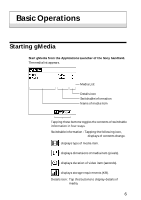Sony PEG-S300 gMedia Operating Instructions
Sony PEG-S300 - Personal Entertainment Organizer Manual
 |
View all Sony PEG-S300 manuals
Add to My Manuals
Save this manual to your list of manuals |
Sony PEG-S300 manual content summary:
- Sony PEG-S300 | gMedia Operating Instructions - Page 1
gMedia Operating Instructions Copyright 2000, Generic Media, Inc. All Rights Reserved - Sony PEG-S300 | gMedia Operating Instructions - Page 2
PictureGear, Memory Stick and the Memory Stick logo are trademarks of Sony Corporation. Microsoft and Windows are registered trademarks of Microsoft Corporation. Graffiti, HotSync and Palm OS are registered trademarks, and the HotSync logo and Palm are trademarks of Palm, Inc. or its subsidiaries. - Sony PEG-S300 | gMedia Operating Instructions - Page 3
Table of Contents Before Use Features ...4 Installing the gMedia application 4 Installing from a Memory Stick media 4 Installing from a computer performing the HotSync operation .......... 5 Basic Operations Starting gMedia 6 Playing back a video item 7 To return to the media list 7 To playback - Sony PEG-S300 | gMedia Operating Instructions - Page 4
, such as video data, made for Sony handheld by using a Windows® application PictureGear Lite. When you transmit multimedia made for Sony handheld to the Sony handheld with HotSync operations, or copy them to the Sony handheld by using a Memory Stick media, they are automatically registered to the - Sony PEG-S300 | gMedia Operating Instructions - Page 5
the HotSync operation Install the Palm Desktop for Sony software to a computer from the supplied CD-ROM before you operate following below. 1 Click the Palm Desktop for Sony icon on the Windows desktop. The Palm Desktop for Sony software starts. 2 Click Install. 3 From the list of Users, select user - Sony PEG-S300 | gMedia Operating Instructions - Page 6
Basic Operations Starting gMedia Start gMedia from the Applications Launcher of the Sony handheld. The media list appears. Media List Details icon Switchable information Name of media item Tapping these buttons toggles the contents of switchable information in four - Sony PEG-S300 | gMedia Operating Instructions - Page 7
Tap at the upper right corner of the display. To playback all media items consecutively (Sequence Play mode) Press more than one second with the stylus. In Sequence Play mode, the icon will change into . To exit the Sequence Play mode, press more than one second. 7 - Sony PEG-S300 | gMedia Operating Instructions - Page 8
To delete a media item 1 Display the media item to delete, then tap icon. 2 Tap Delete. 3 Tap OK. The media item will be deleted, and the display will return to the media list. 8 - Sony PEG-S300 | gMedia Operating Instructions - Page 9
being displayed. Details Detailed information of active media item is displayed. Beam Media You can transmit the data of active media to another Palm OS handheld via the IR port. For details of infrared communication, see the manual of Sony handheld. 9 - Sony PEG-S300 | gMedia Operating Instructions - Page 10
to cancel deletion. About gMedia Version information of the gMedia application is displayed. Removing the gMedia application In the case that memory of the Sony handheld lacked, you can remove the gMedia application by the following procedures. 1 Tapping icon, to display the Applications Launcher of

gMedia
Operating Instructions
Copyright 2000, Generic Media, Inc. All Rights Reserved