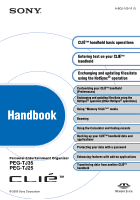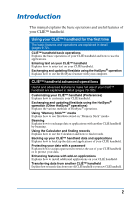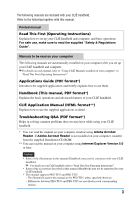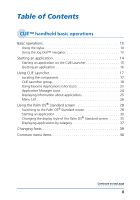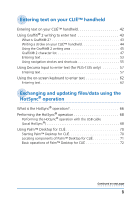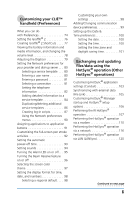Sony PEG-TJ35 CLIE Handbook (primary manual)
Sony PEG-TJ35 - Personal Entertainment Organizer Manual
 |
UPC - 027242636811
View all Sony PEG-TJ35 manuals
Add to My Manuals
Save this manual to your list of manuals |
Sony PEG-TJ35 manual content summary:
- Sony PEG-TJ35 | CLIE Handbook (primary manual) - Page 1
Personal Entertainment Organizer PEG-TJ35 PEG-TJ25 Exchanging and updating files/data using the HotSync® operation Customizing your CLIÉ™ handheld (Preferences) Exchanging and updating files/data using the HotSync® operation (Other HotSync® operations) Using "Memory Stick™" media Beaming Using - Sony PEG-TJ35 | CLIE Handbook (primary manual) - Page 2
how to customize your CLIÉ handheld. Exchanging and updating files/data using the HotSync® operation (Other HotSync® operations) Explains the various methods of HotSync® operations. Using "Memory Stick™" media Explains how to use files/data stored on "Memory Stick" media. Beaming Explains how to - Sony PEG-TJ35 | CLIE Handbook (primary manual) - Page 3
Instructions)". • Some of the accessories described in this manual (Handbook) may not be supported by your CLIÉ handheld. • This manual supports PEG-TJ35 and PEG-TJ25. - The illustrations used in this manual are for PEG-TJ35, unless specified otherwise. - Differences between PEG-TJ35 and PEG-TJ25 - Sony PEG-TJ35 | CLIE Handbook (primary manual) - Page 4
information about applications 25 Menu List 26 Using the Palm OS® Standard screen 28 Switching to the Palm OS® Standard screen 28 Starting an application 30 Changing the display style of the Palm OS® Standard screen 35 Displaying applications by category 37 Changing fonts 39 Common - Sony PEG-TJ35 | CLIE Handbook (primary manual) - Page 5
Exchanging and updating files/data using the HotSync® operation What is the HotSync® operation 66 Performing the HotSync® operation 68 Performing the HotSync® operation with the USB cable (Local HotSync 68 Using Palm™ Desktop for CLI 70 Starting Palm™ Desktop for CLI 70 Locating components of - Sony PEG-TJ35 | CLIE Handbook (primary manual) - Page 6
2 ShortCuts . . . . 77 Viewing the battery information and media information, and changing the volume level 78 Adjusting the Digitizer 79 Setting the Network preferences for your provider and dial-up server . . . 80 Selecting a service template . . . 80 Entering a user name 80 Entering a password - Sony PEG-TJ35 | CLIE Handbook (primary manual) - Page 7
Files menu items 147 Exchanging files/data without using CLIE Files 148 Notes on starting applications from "Memory Stick" media 149 Beaming Beaming between your CLIÉ handheld and another Palm OS® PDA. . . . . . 151 What you can do with beaming 151 Beaming information 152 Using the Calculator - Sony PEG-TJ35 | CLIE Handbook (primary manual) - Page 8
computer 177 Installing applications on "Memory Stick" media 179 Installing from the Internet . . . 179 Deleting installed add-on applications 180 Transferring data from another CLIÉ™ handheld Transferring data from another CLIÉ™ handheld 183 Transferring data using Palm™ Desktop for CLI 183 - Sony PEG-TJ35 | CLIE Handbook (primary manual) - Page 9
basic operations This chapter explains the basic operations of your CLIÉ handheld such as using the stylus and the Jog Dial™ navigator, fonts. Basic operations 10 Starting an application 14 Using CLIE Launcher 17 Using the Palm OS® Standard screen 28 Changing fonts 39 Common menu items 40 - Sony PEG-TJ35 | CLIE Handbook (primary manual) - Page 10
the screen. Tip Where is the stylus located? The stylus is stored in your CLIÉ handheld. The exact storage location varies depending on your model. b For details, refer to "CLIÉ™ handheld components" in "Read This First (Operating Instructions)". Note To prevent losing the stylus, always put it back - Sony PEG-TJ35 | CLIE Handbook (primary manual) - Page 11
Basic operations You can operate your CLIÉ handheld using the stylus in the following ways. Tapping Lightly pressing the required item on the screen with the stylus to "drag" the scroll bar to scroll the screen, or to "drag" across characters to highlight them. CLIÉ™ handheld basic operations 11 - Sony PEG-TJ35 | CLIE Handbook (primary manual) - Page 12
Basic operations Using the Jog Dial™ navigator What is the Jog Dial™ navigator? Your CLIÉ handheld is equipped with a Jog Dial™ navigator, located on the front side of your CLIÉ handheld. Rotating the Jog Dial™ navigator Rotate the Jog Dial™ navigator to select the application you want to start. - Sony PEG-TJ35 | CLIE Handbook (primary manual) - Page 13
using the Jog Dial™ navigator vary depending on the application. b For details on the operations of each application, refer to "CLIÉ Application Manual" (HTML format). Tip Rotating while pressing the Jog Dial™ navigator In some applications, operations are executed by pressing and rotating the Jog - Sony PEG-TJ35 | CLIE Handbook (primary manual) - Page 14
starting applications that are stored on "Memory Stick" media in the Home screen. Tip What is the Home screen? The screen displayed when you turn on your CLIÉ handheld or tap (Home), is called the Home screen. In your CLIÉ handheld, the CLIE Launcher and the Palm OS Standard screen are installed - Sony PEG-TJ35 | CLIE Handbook (primary manual) - Page 15
the CLIE Launcher 1 Tap (Home). The CLIE Launcher is displayed. 2 Select an application icon by rotating the Jog Dial™ navigator and press the Jog Dial™ navigator to start the application. Tip You can also tap an application icon on the CLIE Launcher to start the application. CLIÉ™ handheld basic - Sony PEG-TJ35 | CLIE Handbook (primary manual) - Page 16
as follows. Return to the CLIE Launcher by tapping (Home), then start another application. Switch to another application assigned to application buttons by pressing one application button on your CLIÉ handheld. Note For some applications, you need to save data manually. b For details, refer to "CLI - Sony PEG-TJ35 | CLIE Handbook (primary manual) - Page 17
18) The list of CLIE Launcher groups is displayed. B Favorite Applications (shortcuts) (page 22) You can create shortcuts to favorite applications. C Application Manager icons (page 24) D Application icon list The application names and their icons are displayed. CLIÉ™ handheld basic operations 17 - Sony PEG-TJ35 | CLIE Handbook (primary manual) - Page 18
stored on "Memory Stick" media cannot be grouped. Editing groups 1 Tap (Home). The CLIE Launcher is displayed. 2 Tap (Menu). The menu is displayed. 3 Tap [Edit CLIE Launcher Group] from [CLIE Launcher]. The CLIE Launcher Group screen is displayed. Note CLIE Launcher groups differ from Palm OS - Sony PEG-TJ35 | CLIE Handbook (primary manual) - Page 19
be removed and tap [Remove]. Removed applications will be listed in the Unfiled group. Note The Unfiled group cannot be renamed. 5 Tap [Done]. The CLIE Launcher Group screen display returns. 6 Tap [Done]. The CLIE Launcher is displayed. CLIÉ™ handheld basic operations Continued on next page 19 - Sony PEG-TJ35 | CLIE Handbook (primary manual) - Page 20
a new group 1 Tap [New] on the CLIE Launcher Group screen. The New CLIE Launcher Group dialog box is displayed. 2 Enter a new group name, and then tap [OK]. Note Groups that do not include an application are not listed on the CLIE Launcher. CLIÉ™ handheld basic operations Continued on next page - Sony PEG-TJ35 | CLIE Handbook (primary manual) - Page 21
"Memory Stick" media will be listed in (Card). • You can select a group by tapping (Home) repeatedly, by tapping J/j at the right of the CLIE Launcher groups list on the CLIE Launcher groups list, or by tapping a group name on the CLIE Launcher groups list directly. CLIÉ™ handheld - Sony PEG-TJ35 | CLIE Handbook (primary manual) - Page 22
"Memory Stick" media. Creating a Favorite Application (shortcut) 1 Tap (Home). The CLIE CLIE Launcher]. The Favorite Application screen is displayed. Tip You can also tap the empty Favorite Application (shortcut) box on the CLIE Launcher to display the Favorite Application screen. CLIÉ™ handheld - Sony PEG-TJ35 | CLIE Handbook (primary manual) - Page 23
Using CLIE Launcher 4 Tap a Favorite Application (shortcut) number that you want to assign Application list. Tip When the check box next to [Use Drag&Drop] (page 27) on the CLIE Launcher Preferences screen is , you can assign a Favorite Application (shortcut) box to an application by dragging - Sony PEG-TJ35 | CLIE Handbook (primary manual) - Page 24
box next to [Use Drag&Drop] (page 27) on the CLIE Launcher Preferences screen is , you can cancel the assigned Favorite Application at the top right of the CLIE Launcher. Application Manager icons You can Drag&Drop] (page 27) on the CLIE Launcher Preferences screen is , you can manage an application - Sony PEG-TJ35 | CLIE Handbook (primary manual) - Page 25
screen. Tip When the check box next to [Use Drag&Drop] (page 27) on the CLIE Launcher Preferences screen is , you can display information of an application by dragging its icon and dropping it in at the top right of the CLIE Launcher. CLIÉ™ handheld basic operations Continued on next page 25 - Sony PEG-TJ35 | CLIE Handbook (primary manual) - Page 26
data to another Palm OS PDA device via the IR port (page 151). Edits a group of applications (page 18). Creates a shortcut to an application (page 22). Displays the version, memory size, and the number of records of an application. Copies an application. CLIÉ™ handheld basic operations Continued - Sony PEG-TJ35 | CLIE Handbook (primary manual) - Page 27
Makes settings for the CLIE Launcher screen. [Show Expansion Cards] Check the box to display the applications on "Memory Stick" media. (Default: to the Palm OS Standard screen (page 28). [About Applications] Displays version information of the application. CLIÉ™ handheld basic operations 27 - Sony PEG-TJ35 | CLIE Handbook (primary manual) - Page 28
Using the Palm OS® Standard screen Switching to the Palm OS® Standard screen Your CLIÉ handheld is initially set to display the CLIE Launcher when you tap (Home). To switch to the Palm OS Standard screen, follow the procedure below. 1 Tap (Home). The CLIE Launcher is displayed. 2 Tap (Menu). The - Sony PEG-TJ35 | CLIE Handbook (primary manual) - Page 29
to the CLIE Launcher 1 Tap (Home). The Palm OS® Standard screen is displayed. 2 Tap (Menu). The menu is displayed. 3 Tap [Options]. The Options menu is displayed. 4 Tap [Go To CLIE Launcher View] from [Options]. The Home screen is switched to the CLIE Launcher. CLIÉ™ handheld basic operations - Sony PEG-TJ35 | CLIE Handbook (primary manual) - Page 30
on "Memory Stick" media in the Palm OS Standard screen. Starting an application with the Jog Dial™ navigator and / (the Left/Right buttons) Tip There are three different modes you can set the Jog Dial™ navigator and / (the Left/Right buttons) to select applications on the CLIE Launcher screen - Sony PEG-TJ35 | CLIE Handbook (primary manual) - Page 31
Using the Palm OS® Standard screen 3 Press the Jog Dial™ navigator. The application starts. Tips • When you rotate the Jog Dial™ navigator, the selection / (the Left/Right buttons), the selection area moves over one row left or right. Continued on next page CLIÉ™ handheld basic operations 31 - Sony PEG-TJ35 | CLIE Handbook (primary manual) - Page 32
/Right buttons) mode, follow these steps. 1 Tap (Menu) on the Palm OS® Standard screen. The menu is displayed. 2 Tap [Options]. The Options menu is displayed. 3 Tap [Preferences...] from [Options]. The Preferences dialog box is displayed. CLIÉ™ handheld basic operations Continued on next page 32 - Sony PEG-TJ35 | CLIE Handbook (primary manual) - Page 33
the Palm OS® Standard screen 4 Tap V next to [Jog Select:], and select the desired reaction-mode. 5 Tap [OK]. When the Jog Dial™ navigator is rotated or / (the Left/ Right buttons) are pressed, the selection area moves according to the selected mode. PopUp mode Direct mode CLIÉ™ handheld basic - Sony PEG-TJ35 | CLIE Handbook (primary manual) - Page 34
Using the Palm OS® Standard screen Starting an application by tapping an application icon 1 Tap (Home). The Palm OS® Standard screen is displayed. 2 Tap the icon of the application you want to start. The application starts. CLIÉ™ handheld basic operations 34 - Sony PEG-TJ35 | CLIE Handbook (primary manual) - Page 35
The Palm OS® Standard screen is displayed. 2 Tap (Menu). The menu is displayed. 3 Tap [Options]. The Options menu is displayed. 4 Tap [Preferences...] from [Options]. 5 Tap V next to [View By:], and select [List], [Icon], [List (Small)] or [Icon (Small)]. 6 Tap [OK]. List view CLIÉ™ handheld basic - Sony PEG-TJ35 | CLIE Handbook (primary manual) - Page 36
Tap [OK]. Note Applications are not recognized as the last-used applications and categories in the following cases: • Pressing an application button to start an application or category. • Switching the screen from the Palm OS Standard screen to the CLIE Launcher. CLIÉ™ handheld basic operations 36 - Sony PEG-TJ35 | CLIE Handbook (primary manual) - Page 37
V at the top right of the Palm OS Standard screen, and then tap [Edit Categories...] to display the Edit Categories... screen. Tap [New], enter a category name, and tap [OK]. Tap [OK] again when the new category is added. 6 Tap [Done]. CLIÉ™ handheld basic operations Continued on next page 37 - Sony PEG-TJ35 | CLIE Handbook (primary manual) - Page 38
you select [All], all applications are displayed on the Palm OS Standard screen. If you often use the Jog Dial™ navigator or / (the Left/Right buttons), it is convenient to select [All]. Note CLIE Launcher groups differ from Palm OS® Standard screen categories. CLIÉ™ handheld basic operations 38 - Sony PEG-TJ35 | CLIE Handbook (primary manual) - Page 39
[OK]. The text in the application is displayed in the font style you selected. Note The font style cannot be changed for some applications. CLIÉ™ handheld basic operations 39 - Sony PEG-TJ35 | CLIE Handbook (primary manual) - Page 40
. For example, if you used [Cut] to remove text, [Undo] restores the text you removed. Removes the selected text and stores it temporarily in the memory of your CLIÉ handheld. You can paste the text you cut into another area of the current application or into other applications. Copies the selected - Sony PEG-TJ35 | CLIE Handbook (primary manual) - Page 41
Entering text on your CLIÉ™ handheld This chapter explains how to enter text on your CLIÉ handheld. Entering text on your CLIÉ™ handheld 42 Using Graffiti® 2 writing to enter text 43 Using Decuma Input to enter text (for PEG-TJ35 only 57 Using the on-screen keyboard to enter text . . . . 62 - Sony PEG-TJ35 | CLIE Handbook (primary manual) - Page 42
Entering text on your CLIÉ™ handheld You can enter text by the following methods, other than the using Graffiti 2, it is much faster than entering text with the on-screen keyboard. Decuma Input (for PEG-TJ35 only) (page 57) Decuma Input converts your handwriting into typed text and can be used to - Sony PEG-TJ35 | CLIE Handbook (primary manual) - Page 43
You can customize the way you write the characters t, p, y, and $. For details, refer to "Setting the Graffiti® 2" on page 76. Entering text on your CLIÉ™ handheld 43 - Sony PEG-TJ35 | CLIE Handbook (primary manual) - Page 44
Using Graffiti® 2 writing to enter text Writing a stroke on your CLIÉ™ handheld The dot on each stroke shows where to begin the stroke Certain characters have dot when you actually write a stroke. It is only shown in this manual to illustrate where to begin the stroke. Entering text on your CLI - Sony PEG-TJ35 | CLIE Handbook (primary manual) - Page 45
as an example application in this manual. • Write the stroke(s) across the division line Writing lower case letters To enter a lower case letter, write the stroke(s) on the Lower case letter area of the Graffiti® 2 writing area. Entering text on your CLIÉ™ handheld Continued on next page 45 - Sony PEG-TJ35 | CLIE Handbook (primary manual) - Page 46
Using Graffiti® 2 writing to enter text • Write the stroke(s) within this area Writing numbers To enter a number, write the stroke(s) on the Number area of the Graffiti® 2 writing area. • Write the stroke(s) within this area Entering text on your CLIÉ™ handheld 46 - Sony PEG-TJ35 | CLIE Handbook (primary manual) - Page 47
Using Graffiti® 2 writing to enter text Graffiti® 2 character list Alphabet A N B O C P D Q E R F S G T H U I V J W K X L Y M Z Numbers 1 6 2 7 3 8 4 9 5 0 Entering text on your CLIÉ™ handheld Continued on next page 47 - Sony PEG-TJ35 | CLIE Handbook (primary manual) - Page 48
Tip You can write the stroke , to enter Symbol mode or exit Symbol mode, on either the Lower case letter area or the Number area. 2 Write the symbol stroke(s). • Tips • Write the stroke(s) as soon area when Symbol mode is activated. Entering text on your CLIÉ™ handheld Continued on next page 48 - Sony PEG-TJ35 | CLIE Handbook (primary manual) - Page 49
the Graffiti® 2 writing area, depending on the symbol. bFor details, refer to Graffiti 2 Help on your CLIÉ handheld or the next page. This shows which symbols need to be written on the Lower case letter area of the Graffiti® 2 writing area, and which need to be written on the Number area. Entering - Sony PEG-TJ35 | CLIE Handbook (primary manual) - Page 50
area) You can write the following stroke(s) directly in the Lower case letter area without switching to Symbol mode. . (Period) , (Comma) ' (Apostrophe) ? ( (Back slash) / (Slash) ( (Left paren thesis) ) (Right paren thesis) = Entering text on your CLIÉ™ handheld Continued on next page 50 - Sony PEG-TJ35 | CLIE Handbook (primary manual) - Page 51
thesis) , (Comma) ) (Right paren thesis) ' (Apostrophe) < ? (Question mark) > ! (Exclamation mark) [ & ] @ { $ } ~ (Tilde) + / (Slash) - \ (Back slash) * '' ÷ ; = : # _ % | ^ ' ` ' ™ " ® " © Entering text on your CLIÉ™ handheld Continued on next page 51 - Sony PEG-TJ35 | CLIE Handbook (primary manual) - Page 52
Using Graffiti® 2 writing to enter text § ¿ • ° ¢ ß ¥ £ Ø ¡ ç Writing accented letters To enter an accented letter, first write the lower case letter or upper case letter, then write the accent stroke on the Number area of the Graffiti® 2 writing area. b For details, refer to the - Sony PEG-TJ35 | CLIE Handbook (primary manual) - Page 53
® 2 writing to enter text Entering text To enter text, you will need software (an application) that is compatible with your CLIÉ handheld. Follow the steps below to enter text using Date Book. 1 Select (Date Book) on the CLIE Launcher, and then tap it or press the Jog Dial™ navigator. Date Book - Sony PEG-TJ35 | CLIE Handbook (primary manual) - Page 54
same shape to create both the upper case and lower case version of a letter. 4 Position the stylus on the Lower case letter area of the Graffiti® 2 writing Graffiti® 2 strokes in the Graffiti® 2 writing area, your CLIÉ handheld does not recognize them as text characters. Notes on writing Graffiti® - Sony PEG-TJ35 | CLIE Handbook (primary manual) - Page 55
, you can use navigation strokes within the field of the application. For details, refer to the following and Graffiti 2 Help on your CLIÉ handheld. Back Space Cut Paste Menu Command* Punctuation Shift Copy Undo *Certain function icons, such as Copy and Delete, will display only when that - Sony PEG-TJ35 | CLIE Handbook (primary manual) - Page 56
enters the current date and time. For details, refer to the following. The following are the Graffiti 2 Shortcuts that are registered on your CLIÉ handheld: Date stamp ds Breakfast br Time stamp ts Lunch lu Date/time stamps dts Dinner di Meeting me Tips • You can also enter shortcuts - Sony PEG-TJ35 | CLIE Handbook (primary manual) - Page 57
same place you write. Entering text To enter text, you will need software (an application) that is compatible with your CLIÉ handheld. Follow the steps below to practice entering text using Date Book. 1 Select (Date Book) on the CLIE Launcher, and then tap it or press the Jog Dial™ navigator. Date - Sony PEG-TJ35 | CLIE Handbook (primary manual) - Page 58
screen by tapping "1" on the Graffiti 2 input area. In this case, the Decuma Latin screen for Numbers and Special characters is displayed. For details, refer to "The areas for writing letters and numbers are different" on page 60. Entering text on your CLIÉ™ handheld Continued on next page 58 - Sony PEG-TJ35 | CLIE Handbook (primary manual) - Page 59
Using Decuma Input to enter text (for PEG-TJ35 only) 4 Write on the baseline of the input area. Tip Write as you normally would. 5 Tap at the end Decuma Latin screen. 6 Tap [Done]. The typed text is inserted in the Date Book screen. Entering text on your CLIÉ™ handheld Continued on next page 59 - Sony PEG-TJ35 | CLIE Handbook (primary manual) - Page 60
Using Decuma Input to enter text (for PEG-TJ35 only) The areas for writing letters and numbers are different Your handwriting can be recognized in two when Decuma Latin screen is displayed, to display the Decuma Latin help screen. Entering text on your CLIÉ™ handheld Continued on next page 60 - Sony PEG-TJ35 | CLIE Handbook (primary manual) - Page 61
Using Decuma Input to enter text (for PEG-TJ35 only) Changing the Decuma Input settings 1 Select (Decuma) on the CLIE Launcher, and then tap it or press the Jog Dial™ navigator. The Decuma Input's features. [Info] Displays the version of Decuma Input on your CLIÉ handheld. Entering text on your CLI - Sony PEG-TJ35 | CLIE Handbook (primary manual) - Page 62
. Entering text To enter text, you will need software (an application) that is compatible with your CLIÉ handheld. Follow the steps below to practice entering text using Date Book. 1 Select (Date Book) on the CLIE Launcher, and then tap it or press the Jog Dial™ navigator. Date Book starts and - Sony PEG-TJ35 | CLIE Handbook (primary manual) - Page 63
as your computer's keyboard. To enter a capital letter, tap "cap" and then tap the character button. To delete a character, tap - Sony PEG-TJ35 | CLIE Handbook (primary manual) - Page 64
Using the on-screen keyboard to enter text 6 When you have finished entering the text, tap [Done]. The keyboard screen is closed, and the typed text is inserted in the Date Book screen. Entering text on your CLIÉ™ handheld 64 - Sony PEG-TJ35 | CLIE Handbook (primary manual) - Page 65
Exchanging and updating files/data using the HotSync® operation This chapter explains how to perform the HotSync® operation with your computer. What is the HotSync® operation 66 Performing the HotSync® operation 68 Using Palm™ Desktop for CLI 70 - Sony PEG-TJ35 | CLIE Handbook (primary manual) - Page 66
is an easy operation that allows you to synchronize files/data between your CLIÉ handheld and computer. With just one press of the HotSync button, you can synchronize your CLIÉ handheld application files/data with Palm™ Desktop for CLIÉ files/data on your computer, back up the files/data of - Sony PEG-TJ35 | CLIE Handbook (primary manual) - Page 67
Memory Stick Backup" (page 163). 3 Using the files/data created in Microsoft® Windows® applications in your CLIÉ handheld Imports or exports the files/data between a Windows software on your computer and CLIÉ handheld. The compatible file formats that you can import/ export to the Palm™ Desktop - Sony PEG-TJ35 | CLIE Handbook (primary manual) - Page 68
, Palm™ Desktop for CLIÉ must be installed on your computer. b For details on the HotSync® operation, refer to "Using your CLIÉ™ handheld with your computer" in "Read This First (Operating Instructions)". Performing the HotSync® operation with the USB cable (Local HotSync®) Performing the HotSync - Sony PEG-TJ35 | CLIE Handbook (primary manual) - Page 69
or remove the "Memory Stick" media while the HotSync® operation is being performed. Otherwise, Palm™ Desktop for CLIÉ may not finish normally. If the HotSync® operation does not start Make sure that (HotSync) is displayed in the Windows task tray (Notification area). If (HotSync) is not displayed - Sony PEG-TJ35 | CLIE Handbook (primary manual) - Page 70
[Programs] ([All Programs] for Windows XP) - [Sony Handheld], and click [Palm Desktop for CLIÉ]. Palm™ Desktop for CLIÉ starts. Tip To quit Palm™ Desktop for CLIÉ Click at the top right of the window or select [Exit] from [File]. Exchanging and updating files/data using the HotSync® operation 70 - Sony PEG-TJ35 | CLIE Handbook (primary manual) - Page 71
Install icon Click this icon to display the Install Tool window. You can install applications onto your CLIÉ handheld with the HotSync® operation. b For details, refer to "Installing" on page 177. D User selector Displays the user name of the current information. E Record pane Displays full details - Sony PEG-TJ35 | CLIE Handbook (primary manual) - Page 72
your CLIÉ handheld 1 In the Palm™ Desktop for CLIÉ window, click [Users] from [Tools]. The Users dialog box is displayed. 2 Click the user name you want to change and click [Rename]. 3 Enter a new user name and click [OK]. Your CLIÉ handheld user name is changed at the next HotSync® operation. When - Sony PEG-TJ35 | CLIE Handbook (primary manual) - Page 73
(Preferences) This chapter explains how to customize your CLIÉ handheld by changing the Preferences settings. What you can do with Preferences 74 Setting the Graffiti® 2 76 Creating Graffiti® 2 ShortCuts 77 Viewing the battery information and media information, and changing the volume level 78 - Sony PEG-TJ35 | CLIE Handbook (primary manual) - Page 74
on your CLIÉ handheld. Setting options may be added by installing new applications or software for peripheral devices. of Graffiti® 2 abbreviations. b For details, refer to page 77. Displays the battery information and media infotmation. And adjusts the volume level. b For details, refer to - Sony PEG-TJ35 | CLIE Handbook (primary manual) - Page 75
What you can do with Preferences Displaying the Preferences screen for each menu 1 Rotate the Jog Dial™ navigator to select (Prefs) on the CLIE Launcher and press the Jog Dial™ navigator. The Preferences screen is displayed. Tip You can also tap (Prefs) to display the Preferences screen. 2 Tap - Sony PEG-TJ35 | CLIE Handbook (primary manual) - Page 76
Setting the Graffiti® 2 You can select alternate forms of writing the characters T, P, Y, and $ on your CLIÉ handheld. For example, to select an alternate way to write the character T: 1 Tap V at the top right of the Preferences screen, and select [Graffiti 2]. 2 Tap [t]. The - Sony PEG-TJ35 | CLIE Handbook (primary manual) - Page 77
the ShortCut you want to delete and tap [Delete...]. The Delete dialog box is displayed. 2 Tap [Yes]. The selected ShortCut is deleted. Customizing your CLIÉ™ handheld (Preferences) 77 - Sony PEG-TJ35 | CLIE Handbook (primary manual) - Page 78
You can check the remaining battery power and media conditions, and change the volume level for audio, system, alarm, and game-sound. b For details, refer to "CLIÉ™ handheld components: Locating the components of the CLIE Launcher" in "Read This First (Operating Instructions)." 1 Tap V at the top - Sony PEG-TJ35 | CLIE Handbook (primary manual) - Page 79
does not work properly, or when you cannot adjust the brightness of the backlight or screen contrast. 1 Tap V at the top right of the Preferences when the first time you turned on your CLIÉ handheld. Follow the on-screen instructions to adjust the digitizer. Tip Use the stylus perpendicularly - Sony PEG-TJ35 | CLIE Handbook (primary manual) - Page 80
up server Note For the settings specific to a peripheral device, refer to the manual of that device. Selecting a service template You can customize the Service setting to select the service template for your Internet Service Provider or a dial-up server. 1 Tap V at the top right of the Preferences - Sony PEG-TJ35 | CLIE Handbook (primary manual) - Page 81
a password during the log-in procedure. • If you enter a password, your CLIÉ handheld displays the word [-Assigned-] in this field and does not prompt you to enter a setting to select the method you want to use to connect to your Internet Service Provider (ISP) or a dial-up server. 1 Tap V next to [ - Sony PEG-TJ35 | CLIE Handbook (primary manual) - Page 82
calling card. Note The calling card option works correctly only for AT&T and Sprint long distance services. If you want to call by MCI, you need to set your telephone information by entering the using a calling card. Customizing your CLIÉ™ handheld (Preferences) Continued on next page 82 - Sony PEG-TJ35 | CLIE Handbook (primary manual) - Page 83
dial-up server Note The calling card option works correctly only for AT&T and Sprint long distance services. If you want to call by MCI, you need to set your telephone information by entering [OK]. The Preferences screen for [Network] is displayed. Customizing your CLIÉ™ handheld (Preferences) 83 - Sony PEG-TJ35 | CLIE Handbook (primary manual) - Page 84
Protocol • CSLIP: Compressed Serial Line Internet Protocol Tip If you are not sure, try PPP; if that does not work, ask your Internet Service Provider (ISP) or your System Administrator for the correct connection type. Customizing your CLIÉ™ handheld (Preferences) Continued on next page 84 - Sony PEG-TJ35 | CLIE Handbook (primary manual) - Page 85
(Domain Naming System). Ask your ISP or System Administrator for the correct Primary or Secondary DNS IP numbers. 7 If you need to enter your CLIÉ handheld's IP Address, tap next to [IP Address:] to display a permanent IP address field beneath the check box. Normally, you do not need to enter this - Sony PEG-TJ35 | CLIE Handbook (primary manual) - Page 86
and select the service template you want to delete. 2 Tap (Menu). The menu is displayed. 3 Tap [Delete...] from [Service]. The Delete Service dialog box is displayed. 4 Tap [OK]. The selected service template is deleted. To cancel deleting, tap [Cancel]. Customizing your CLIÉ™ handheld (Preferences - Sony PEG-TJ35 | CLIE Handbook (primary manual) - Page 87
that automates logging in to a network server, such as your corporate network or your Internet Service Provider (ISP). You can also use non-ASCII characters or literal characters for Log-in Scripts enter the information. Customizing your CLIÉ™ handheld (Preferences) Continued on next page 87 - Sony PEG-TJ35 | CLIE Handbook (primary manual) - Page 88
the Network preferences for your provider and dial-up server Wait For Wait For Prompt Send Send CR Send User ID Send Password Delay Get IP Prompt End Makes your CLIÉ handheld wait for specific characters from the TCP/IP server before executing the next command. Detects a challenge-response prompt - Sony PEG-TJ35 | CLIE Handbook (primary manual) - Page 89
create custom log-in scripts that require non-ASCII characters. It is provided for advanced users who understand the use and requirements of such characters in a custom log-in script. the string • \ \ : Includes a backslash as part of the string Customizing your CLIÉ™ handheld (Preferences) 89 - Sony PEG-TJ35 | CLIE Handbook (primary manual) - Page 90
commands that are common for the CLIÉ handheld applications, refer to "Common menu items" on page 40. Service menus [New] [Delete...] [Duplicate] Creates a new service template. Deletes the current service template. Duplicates the current service template. Options menu [View Log] Displays the - Sony PEG-TJ35 | CLIE Handbook (primary manual) - Page 91
to start Calculator. b For details, refer to "CLIÉ™ handheld components" in "Read This First (Operating Instructions)". 1 Tap V at the top right of the Preferences to a button, you can still start the default application from the CLIE Launcher. To reset to default settings Tap [Default] in Step 2. - Sony PEG-TJ35 | CLIE Handbook (primary manual) - Page 92
set. Turns off and locks your CLIÉ handheld. To turn on your CLIÉ handheld when it is locked, you must enter a password. b For details, refer to "Protecting your data with a password" (page 166). Beams the current record to another Palm OS PDA. Customizing your CLIÉ™ handheld (Preferences) 92 - Sony PEG-TJ35 | CLIE Handbook (primary manual) - Page 93
automatic power-off feature that turns off after a period of inactivity to conserve your CLIÉ handheld battery. You can adjust the time setting for the automatic power-off feature. By default, your CLIÉ handheld will turn off after two minutes of inactivity and will remain on when connected to the - Sony PEG-TJ35 | CLIE Handbook (primary manual) - Page 94
the desired volume level or [Off]. When [System Sound:] is turned off, the chime tones associated with the HotSync® operation are also turned off. 3 Tap V next to [Alarm Sound:], and select the desired volume level or to respond to this setting. Customizing your CLIÉ™ handheld (Preferences) 94 - Sony PEG-TJ35 | CLIE Handbook (primary manual) - Page 95
Turning the Alarm LED on or off You can set your CLIÉ handheld to flash its LED at a set time. If you turn the Alarm Sound off and turn the Alarm LED on, next to [Alarm LED:], and select [On] or [Off]. Tip [Alarm LED:] is set to [On] by the default. Customizing your CLIÉ™ handheld (Preferences) 95 - Sony PEG-TJ35 | CLIE Handbook (primary manual) - Page 96
Beam Receive feature, you cannot receive data via beaming. By default, the Beam Receive feature is set to [On] to conserve your CLIÉ handheld battery. 1 Tap V at the top right of the Preferences screen, and select [General]. The Preferences screen for [General] is displayed. 2 Tap V next to [Beam - Sony PEG-TJ35 | CLIE Handbook (primary manual) - Page 97
to Indigo. Tip The screen color theme is set to [Original] by default. Note This function is not applicable to all applications. Customizing your CLIÉ™ handheld (Preferences) 97 - Sony PEG-TJ35 | CLIE Handbook (primary manual) - Page 98
expressed using a 12-hour clock with an AM or PM suffix. The regional default setting is applied to the display formats of all your CLIÉ handheld applications. However, you can customize your own settings for each unit, such as time or date. 1 Tap V at the top right of the Preferences screen - Sony PEG-TJ35 | CLIE Handbook (primary manual) - Page 99
to connect your CLIÉ handheld to your computer. If you select a modem for [Connect to:] 1 Tap V next to [Dialing:], and select the type of line you want to use. The recommended setting is [TouchTone™]. Do not select [Rotary] unless you are sure that the telephone service being used is not [TouchTone - Sony PEG-TJ35 | CLIE Handbook (primary manual) - Page 100
You can set the date, time, time zone, and daylight savings on/off for your CLIÉ handheld. After you set the local date and time of your home base, you can change the displayed time or v to set the minute. 5 Tap [AM] or [PM]. 6 Tap [OK]. Customizing your CLIÉ™ handheld (Preferences) 100 - Sony PEG-TJ35 | CLIE Handbook (primary manual) - Page 101
screen, and select [Date & Time]. The Preferences screen for [Date & Time] is displayed. 2 Tap V next to [Daylight Saving:]. 3 Tap [On] or [Off]. Customizing your CLIÉ™ handheld (Preferences) 101 - Sony PEG-TJ35 | CLIE Handbook (primary manual) - Page 102
and how to perform the HotSync® operation with a USB cable, infrared communications port, or network. Other advanced HotSync® operations include how to use file link functions and how to import data from Windows applications. Customizing HotSync® application settings (Conduit 103 Synchronizing - Sony PEG-TJ35 | CLIE Handbook (primary manual) - Page 103
at the bottom right of the computer window, and select [Custom...] from the HotSync® Manager menu. You can also select [Custom...] from the HotSync menu of Palm™ Desktop for CLIÉ. The Custom window is displayed. 2 Select the user name you are using on your CLIÉ handheld from the list at the top - Sony PEG-TJ35 | CLIE Handbook (primary manual) - Page 104
The Change HotSync Action window is displayed. 5 Click to select one of the following: • Synchronize the files • Desktop overwrites handheld • Handheld overwrites Desktop • Do nothing 6 Click [OK]. 7 Repeat Steps 2 to 6 to customize conduit settings for other applications (or other users). 8 Click - Sony PEG-TJ35 | CLIE Handbook (primary manual) - Page 105
with external files such as Address Book data in your computer (File Link). HotSync® Manager stores the files in your computer in a separate category on your Palm™ Desktop for CLIÉ and your CLIÉ handheld. You can set the File Link feature to start synchronization only when the external file has - Sony PEG-TJ35 | CLIE Handbook (primary manual) - Page 106
is running: Starts the HotSync® Manager when you start Palm™ Desktop for CLIÉ. • Manual: Starts HotSync® Manager only when you select [HotSync® Manager] from [Start] in Windows. 3 Click [Local] and adjust the setting for the connection between the computer and your CLIÉ handheld as needed. • Serial - Sony PEG-TJ35 | CLIE Handbook (primary manual) - Page 107
, refer to the manual of your computer or the Windows online help. Preparing your computer To perform the IR HotSync® operation, you need to allocate a virtual port to the IR HotSync® operation. For Windows 2000 Professional/Windows XP 1 Click (HotSync) in the Windows task tray (Notification - Sony PEG-TJ35 | CLIE Handbook (primary manual) - Page 108
the rate, as [As Fast As Possible ] first, and adjust downward if you have any problems. 5 Tap [OK]. The IR HotSync® operation is enabled. Note When performing the local HotSync® operation with a USB cable, you need to restore the local HotSync settings. b For details, refer to "To restore the local - Sony PEG-TJ35 | CLIE Handbook (primary manual) - Page 109
® operation is complete. To restore the local HotSync settings When performing the local HotSync® operation, restore the local HotSync settings with a USB cable. 1 Connect your CLIÉ handheld to your computer with a USB cable. 2 Click (HotSync) in the Windows task tray (Notification area) at the - Sony PEG-TJ35 | CLIE Handbook (primary manual) - Page 110
via a modem when you are away from your computer. from your CLIÉ handheld away from your computer HotSync® operation with your computer Notes • For the first HotSync® operation, you need to perform the local HotSync® operation using a USB cable (page 68). • It may take some time to complete the - Sony PEG-TJ35 | CLIE Handbook (primary manual) - Page 111
perform the HotSync® operation via a modem, you need to follow the steps below to set your computer to receive a call from your CLIÉ handheld. 1 Check or telephone software, are running on the COM port. • The computer is disconnected from the Internet. 2 Click (HotSync) in the Windows task tray - Sony PEG-TJ35 | CLIE Handbook (primary manual) - Page 112
does not work properly, refer to the manual of your modem. 6 Click [OK]. Preparing your CLIÉ handheld Follow the steps below to set up your CLIÉ handheld for the modem HotSync® operation. 1 Rotate the Jog Dial™ navigator to select (HotSync) on the CLIE Launcher and press the Jog Dial™ navigator - Sony PEG-TJ35 | CLIE Handbook (primary manual) - Page 113
Each comma equals a two second pause. 3 If the phone line you are using for your CLIÉ handheld has Call Waiting, select the check box next to [Disable call waiting:] to avoid an interruption during the modem HotSync® operation. 4 If you want to use a calling card to place the call, select the check - Sony PEG-TJ35 | CLIE Handbook (primary manual) - Page 114
do not match those made in the Change HotSync Action window, the operation complies with the CLIÉ handheld's configurations. 1 Rotate the Jog Dial™ navigator to select (HotSync) on the CLIE Launcher and press the Jog Dial™ navigator. The HotSync screen is displayed. Tip You can also tap - Sony PEG-TJ35 | CLIE Handbook (primary manual) - Page 115
, CLIÉ handheld settings, and Conduit Setup. 1 Rotate the Jog Dial™ navigator to select (HotSync) on the CLIE Launcher and press the Jog Dial™ navigator. The HotSync screen is displayed. Tip You can also tap (HotSync) to display the HotSync screen. 2 Tap (HotSync). The HotSync® operation - Sony PEG-TJ35 | CLIE Handbook (primary manual) - Page 116
the HotSync® operation via a network between your CLIÉ handheld and window is displayed. 3 Click [Network]. 4 Click the check box next to the user name for the HotSync operation. Click [TCP/IP Settings...] and assign a subnet mask as needed. For details on a subnet mask address, refer to the manual - Sony PEG-TJ35 | CLIE Handbook (primary manual) - Page 117
network 6 Connect a USB cable to your CLIÉ handheld and press (the HotSync button). The computer information (Primary PC name and Primary PC address (IP address)) is transferred to your CLIÉ handheld. When you perform the HotSync® operation via a network, your CLIÉ handheld identifies the computer - Sony PEG-TJ35 | CLIE Handbook (primary manual) - Page 118
® operation via a network 5 Tap [Network]. 6 Tap [OK]. The HotSync screen is displayed. 7 Tap [Select Service] beneath the icon. The Preferences screen for [Network] is displayed. 8 Tap [V Service:] and select [Unix] or [Windows RAS] from the drop-down list. b For details, refer to "Setting the - Sony PEG-TJ35 | CLIE Handbook (primary manual) - Page 119
, CLIÉ handheld settings, and Conduit Setup. 1 Rotate the Jog Dial™ navigator to select (HotSync) on the CLIE Launcher and press the Jog Dial™ navigator. The HotSync screen is displayed. Tip You can also tap (HotSync) to display the HotSync screen. 2 Tap (HotSync). The HotSync® operation - Sony PEG-TJ35 | CLIE Handbook (primary manual) - Page 120
: • Palm™ Desktop for CLIÉ is installed in both computers connected by the LAN. • Your CLIÉ handheld is placed in the charger cradle connected to the HotSync cable correctly and the charger cradle is connected to the computer properly. Preparing your computer 1 Click (HotSync) in the Windows task - Sony PEG-TJ35 | CLIE Handbook (primary manual) - Page 121
your computer with a USB cable. 7 Rotate the Jog Dial™ navigator to select (HotSync) on the CLIE Launcher and press the Jog Dial™ navigator. 8 Tap (HotSync). The computer information (Primary PC name and Primary PC address (IP address)) is transferred to your CLIÉ handheld. When you perform the - Sony PEG-TJ35 | CLIE Handbook (primary manual) - Page 122
Note To perform the LANSync operation, both the computer connected to your CLIÉ handheld and the computer performing the HotSync® operation should be set for LANSync. Also, click (HotSync) to display the shortcut menu in the Windows task tray (Notification area) at the bottom right of the computer - Sony PEG-TJ35 | CLIE Handbook (primary manual) - Page 123
"Memory Stick™" media This chapter explains how to communicate with another Palm OS® PDA device via "Memory Stick" media, how to handle "Memory Stick" media, and how to use CLIE Files for managing the files/data on "Memory Stick" media. Using "Memory Stick™" media 124 Exchanging data via "Memory - Sony PEG-TJ35 | CLIE Handbook (primary manual) - Page 124
devices. Copyrighted files/data cannot be played back on non-certified devices. "Memory Stick Duo", "MagicGate Memory Stick Duo", and "Memory Stick PRO"** can be used with your CLIÉ handheld. However, you cannot store/play-back the files/data which is equipped with "MagicGate" copyright protection - Sony PEG-TJ35 | CLIE Handbook (primary manual) - Page 125
or directories stored on "MagicGate Memory Stick" media with CLIE Files or Windows® Explorer, otherwise the files/data may be disabled. To handle copyright-protected files/ data, use a "MagicGate" compliant application. Notes When using a "Memory Stick Duo" media with your CLIÉ handheld • Make sure - Sony PEG-TJ35 | CLIE Handbook (primary manual) - Page 126
" media that has been formatted by another application, a message prompting you to reformat it is displayed. To use "Memory Stick" media in your CLIÉ handheld, follow the instructions to format it. Note, however, that all stored files/data will be erased. • Make sure you use a suitable label on the - Sony PEG-TJ35 | CLIE Handbook (primary manual) - Page 127
. Write enable position Slide the tab to the left to select the write enable position. You can read and write files/data on the "Memory Stick" media. Write protect position (LOCK) Slide the tab to the right to select the write protect position. You can only read the files/data on - Sony PEG-TJ35 | CLIE Handbook (primary manual) - Page 128
Starting application supplied with your CLIE handheld from "Memory Stick" media is not supported. Tip You can only start the applications stored in the [/Palm/Launcher] directory. 1 Insert the "Memory Stick" media into your CLIÉ handheld. 2 Move the selection area to the CLIE Launcher groups list by - Sony PEG-TJ35 | CLIE Handbook (primary manual) - Page 129
navigator, or by tap (Card). The applications stored in the [/Palm/Launcher] directory on "Memory Stick" media are displayed. You can start an application in the same way that you start an application of your CLIÉ handheld. If you have assigned a name to "Memory Stick" media, then the (Card Name) is - Sony PEG-TJ35 | CLIE Handbook (primary manual) - Page 130
" media (Card Info) You can view information (e.g., remaining memory space) of "Memory Stick" media with Card Info. 1 Insert the "Memory Stick" media into your CLIÉ handheld. 2 Rotate the Jog Dial™ navigator to select (Card Info) on the CLIE Launcher and press the Jog Dial™ navigator. The Card - Sony PEG-TJ35 | CLIE Handbook (primary manual) - Page 131
Using "Memory Stick™" media Assigning a name to "Memory Stick" media You can assign a name to "Memory Stick" media with Card Info. 1 Insert the "Memory Stick" media into your CLIÉ handheld. 2 Rotate the Jog Dial™ navigator to select (Card Info) on the CLIE Launcher and press the Jog Dial™ navigator. - Sony PEG-TJ35 | CLIE Handbook (primary manual) - Page 132
. The following explains how to format "Memory Stick" media with CLIE Files. (Purchased "Memory Stick" media is already formatted for use.) 1 Insert the "Memory Stick" media into your CLIÉ handheld. 2 Rotate the Jog Dial™ navigator to select (CLIE Files) on the CLIE Launcher and press the Jog Dial - Sony PEG-TJ35 | CLIE Handbook (primary manual) - Page 133
What is formatting? Formatting defines the recording format for your "Memory Stick" media so that you can access files/data with your CLIÉ handheld. Notes • If "Memory Stick" media is reformatted, all the files/data stored on the "Memory Stick" media will be erased. Make sure you check the files - Sony PEG-TJ35 | CLIE Handbook (primary manual) - Page 134
move, or delete files/data between "Memory Stick" media and your CLIÉ handheld with CLIE Files. b For details on CLIE Files, refer to "CLIE Files" in "CLIÉ Application Manual" installed on your computer. 1 Insert the "Memory Stick" media into your CLIÉ handheld. 2 Rotate the Jog Dial™ navigator to - Sony PEG-TJ35 | CLIE Handbook (primary manual) - Page 135
displayed correctly, depending on how the application was installed. • When the battery power of your CLIÉ handheld is insufficient, files/data on "Memory Stick" media will not be displayed. In this case, you need to charge your CLIÉ handheld or connect the AC power adaptor with plug adaptor to your - Sony PEG-TJ35 | CLIE Handbook (primary manual) - Page 136
on moving or deleting files/data using CLIE Files In some cases when you move or delete specific files/data using CLIE Files, some CLIÉ handheld applications may not operate properly or some files/data may be formatted. Sony is not liable for any problems with applications or files/data, that arise - Sony PEG-TJ35 | CLIE Handbook (primary manual) - Page 137
to "Memory Stick" media You can save your CLIÉ handheld data to "Memory Stick" media with CLIE Files. Notes • Since copying data consumes a lot of power, you cannot use "Memory Stick" media when your CLIÉ handheld battery power is low. In this case, connect your CLIÉ handheld to the charger cradle - Sony PEG-TJ35 | CLIE Handbook (primary manual) - Page 138
Exchanging data via "Memory Stick" media 3 Tap V at the top right of the CLIE Files screen to select [Handheld]. All the CLIÉ handheld data are displayed. Tip You can also tap (Handheld) to select. 4 Tap the data you want to copy to change to . You can select multiple items by selecting the check - Sony PEG-TJ35 | CLIE Handbook (primary manual) - Page 139
and are reversed. Moving your CLIÉ handheld data to "Memory Stick" media When the available memory in your CLIÉ handheld is insufficient, you can move the data from your CLIÉ handheld to "Memory Stick" media. 1 In Step 5 of "Copying your CLIÉ handheld data to "Memory Stick" media", tap [Move]. The - Sony PEG-TJ35 | CLIE Handbook (primary manual) - Page 140
is sufficient. Tip You can also copy data to another directory on "Memory Stick" media. 1 Insert the "Memory Stick" media into your CLIÉ handheld. 2 Rotate the Jog Dial™ navigator to select (CLIE Files) on the CLIE Launcher and press the Jog Dial™ navigator. CLIE Files starts. Tip You can also tap - Sony PEG-TJ35 | CLIE Handbook (primary manual) - Page 141
on "Memory Stick" media to your CLIÉ handheld", tap [Move]. The selected data on "Memory Stick" media are transferred to your CLIÉ handheld and saved. Note Some data copied from "Memory Stick" media to your CLIÉ handheld may not be synchronized during the HotSync® operation. Using "Memory Stick - Sony PEG-TJ35 | CLIE Handbook (primary manual) - Page 142
" media Deleting files/directories on "Memory Stick" media You can delete the files/directories from "Memory Stick" media with CLIE Files. 1 Insert the "Memory Stick" media into your CLIÉ handheld. 2 Rotate the Jog Dial™ navigator to select (CLIE Files) on the CLIE Launcher and press the Jog Dial - Sony PEG-TJ35 | CLIE Handbook (primary manual) - Page 143
Exchanging data via "Memory Stick" media To delete all the data at once Tap [Select] in Step 4 and select [Select All]. To cancel the want to delete. The displays of the directory are changed. You can specify a directory to be deleted. Using "Memory Stick™" media Continued on next page 143 - Sony PEG-TJ35 | CLIE Handbook (primary manual) - Page 144
a computer. 1 Insert the "Memory Stick" media stores the Zip file into your CLIÉ handheld. 2 Rotate the Jog Dial™ navigator to select (CLIE Files) on the CLIE Launcher and press the Jog Dial™ navigator. CLIE Files starts. Tip You can also tap (CLIE Files) to start CLIE Files. 3 Tap V at the - Sony PEG-TJ35 | CLIE Handbook (primary manual) - Page 145
CLIÉ handheld. In these cases, an error message is displayed. 8 Tap [OK]. The data is extracted to the directory selected in Step 7. : Files that were extracted normally. : Files that could not be extracted. : Files that were skipped during extraction. 9 Tap [Close]. Using "Memory Stick™" media - Sony PEG-TJ35 | CLIE Handbook (primary manual) - Page 146
Exchanging data via "Memory Stick" media To extract all the data at once Tap [Select] in Step 5 and select [Select All]. To cancel the selection • To directory you want to delete. The displays of the directory are changed. You can specify a directory to be deleted. Using "Memory Stick™" media 146 - Sony PEG-TJ35 | CLIE Handbook (primary manual) - Page 147
[Tool] [Format] [Media Info] [New Dir] [Rename] [About CLIE Files] Formats (initializes) "Memory Stick" media inserted into your CLIÉ handheld. Note that all data stored on "Memory Stick" media will be erased when formatting the "Memory Stick" media. Displays information, such as the amount of - Sony PEG-TJ35 | CLIE Handbook (primary manual) - Page 148
Data stored on "Memory Stick" media (e.g., image files) cannot be displayed. • Data marked with cannot be copied. 1 Insert the "Memory Stick" media into your CLIÉ handheld. 2 Tap (Menu) while the CLIE Launcher is displayed. The menu is displayed. 3 Tap [Copy...] from [CLIE Launcher]. The Copy window - Sony PEG-TJ35 | CLIE Handbook (primary manual) - Page 149
application, move the files/data to your CLIÉ handheld, or delete them by using CLIE Files. Tip When PRC format (.prc) or PDB format (.pdb) files are installed on "Memory Stick" media with the HotSync® operation, the files are stored in [/Palm/Launcher] directory. Using "Memory Stick™" media 149 - Sony PEG-TJ35 | CLIE Handbook (primary manual) - Page 150
Beaming This chapter explains how to communicate with another Palm OS® PDA device via the infrared communications port. Beaming between your CLIÉ handheld and another Palm OS® PDA 151 - Sony PEG-TJ35 | CLIE Handbook (primary manual) - Page 151
on your model. You can beam the following information between your CLIÉ handheld and another Palm OS® PDA device that has an IR port: • The data of Address Book, business card. • Add-on applications installed in the memory. Note Some applications are protected from copying and cannot be beamed. - Sony PEG-TJ35 | CLIE Handbook (primary manual) - Page 152
(the Address Book button) for about 2 seconds. 4 When the Beam dialog box is displayed, point the IR port of your CLIÉ handheld directly to the IR port of another Palm OS PDA device. The Beam dialog box shows that the transfer is complete. Location of the IR port may vary depending on your model - Sony PEG-TJ35 | CLIE Handbook (primary manual) - Page 153
your CLIÉ handheld and another Palm OS® PDA Sending applications via beaming 1 Tap (Menu) while the CLIE Launcher is displayed. The menu is displayed. 2 Tap [Beam...] from [CLIE Launcher]. The Beam screen is displayed. 3 Tap V next to [Beam Frorm:] and select [Handheld]. Select [Handheld] when the - Sony PEG-TJ35 | CLIE Handbook (primary manual) - Page 154
Beaming between your CLIÉ handheld and another Palm OS® PDA Receiving beamed information 1 Turn on your CLIÉ handheld and point the IR port of your CLIÉ handheld directly to the IR port of another Palm OS PDA device. The Beam screen is displayed and beaming of data or applications starts. 2 Select - Sony PEG-TJ35 | CLIE Handbook (primary manual) - Page 155
Using the Calculator and finding records This chapter explains how to use the calculator and how to efficiently search for records. Using the Calculator (Calc 156 Finding records 159 - Sony PEG-TJ35 | CLIE Handbook (primary manual) - Page 156
You can perform basic calculations with Calculator. Moreover, you can save values in the calculator memory and recall them from the memory. 1 Rotate the Jog Dial™ navigator to select (Calc) on the CLIE Launcher, and press the Jog Dial™ navigator. Calculator starts. Tip You can also tap (Calc - Sony PEG-TJ35 | CLIE Handbook (primary manual) - Page 157
the number and then tap this button. M+ Adds the current number to the total value in the memory. Each number you enter with this button is added to the total value stored in the Calculator memory. The number to be added can be either a calculated value or the number you entered by pressing - Sony PEG-TJ35 | CLIE Handbook (primary manual) - Page 158
can also paste numeric values you copied from another application, such as Memo Pad, into Calculator. [Recent Calculations] [About Calculator] You can review the last series of calculations. (If you quit the application, the content of the calculation is cleared.) Shows the version information for - Sony PEG-TJ35 | CLIE Handbook (primary manual) - Page 159
records Using the Find option You can find records, such as Date Book, Address Book, To Do List, or Memo Pad data on your CLIÉ handheld, by entering the whole word or the first few letters. The search results are displayed by application. This feature helps if you do not remember - Sony PEG-TJ35 | CLIE Handbook (primary manual) - Page 160
the data. To stop searching Tap [Stop] and [Exit]. To resume the search, tap [Find More]. Note The Find option is not case sensitive; searching for "sony" also finds "Sony". Tip If you select text in an application prior to tapping placed in the Find dialog box. (Find), the text is automatically - Sony PEG-TJ35 | CLIE Handbook (primary manual) - Page 161
explains how to make a backup of your CLIÉ handheld data. Backing up your CLIÉ™ handheld data and applications 162 Backing up data and applications to your computer with the HotSync® operation. . . . . 162 Backing up data and applications to "Memory Stick" media using Memory Stick Backup 163 - Sony PEG-TJ35 | CLIE Handbook (primary manual) - Page 162
driver files added later, or certain data in an application. In this case, backup them to "Memory Stick" media with Memory Stick Backup. For details on applications that cannot be backed up, refer to the manual of each application. • If you restore data by the HotSync® operation, perform a HotSync - Sony PEG-TJ35 | CLIE Handbook (primary manual) - Page 163
/data • Address Book files/data • To Do List files/data • Date Book files/data • Preferences files/data • Add-on application files/data 1 Insert "Memory Stick" media into your CLIÉ handheld. 2 Tap (Home). The CLIE Launcher is displayed. 3 Rotate the Jog Dial™ navigator to select (MS Backup) on the - Sony PEG-TJ35 | CLIE Handbook (primary manual) - Page 164
the "Memory Stick" media. The battery power of your CLIÉ handheld and memory space of "Memory Stick" handheld: Restarting your CLIÉ handheld" in "Read This First (Operating Instructions)." 2 Insert the "Memory Stick" media containing the backup files into your CLIÉ handheld. 3 Tap (Home). The CLIE - Sony PEG-TJ35 | CLIE Handbook (primary manual) - Page 165
data. When the backup data is restored, the CLIÉ handheld shuts down and restarts automatically. Tips • To restore backed up data by file, use the Copy feature in CLIE Files. b For details on using CLIE Files, refer to "Exchanging data via "Memory Stick" media" on page 134. • If you restore a file - Sony PEG-TJ35 | CLIE Handbook (primary manual) - Page 166
protect your data with a password. Entering personal information 167 Locking your CLIÉ handheld with a password (Data protection 169 Turning off your CLIÉ handheld after locking 169 Setting your CLIÉ handheld to be locked automatically 171 Protecting data 172 Assigning a password 172 Changing - Sony PEG-TJ35 | CLIE Handbook (primary manual) - Page 167
. If you assign a password, the personal information will be displayed when your CLIÉ handheld is turned on next time. 1 Rotate the Jog Dial™ navigator to select (Prefs) on the CLIE Launcher and press the Jog Dial™ navigator. The Preferences screen is displayed. Tip You can also tap (Prefs - Sony PEG-TJ35 | CLIE Handbook (primary manual) - Page 168
. To access/edit personal information, follow the steps below to unlock the protection. 1 Rotate the Jog Dial™ navigator to select (Prefs) on the CLIE Launcher and press the Jog Dial™ navigator. The Preferences screen is displayed. Tip You can also tap (Prefs) to display the Preferences screen - Sony PEG-TJ35 | CLIE Handbook (primary manual) - Page 169
Restarting your CLIÉ™ handheld" in "Read This First (Operating Instructions)". Turning off your CLIÉ handheld after locking This feature locks and turns off your CLIÉ handheld. To turn on your CLIÉ handheld, you must enter the correct password. 1 Perform the HotSync® operation between your computer - Sony PEG-TJ35 | CLIE Handbook (primary manual) - Page 170
"Assigning a password" on page 172 to assign a password. 4 Tap [Lock & Turn Off...]. The System Lockout screen is displayed. 5 Tap [Off & Lock]. Your CLIÉ handheld turns off and locks. To turn on your CLIÉ handheld, you must enter the correct password. Protecting your data with a password 170 - Sony PEG-TJ35 | CLIE Handbook (primary manual) - Page 171
is locked when it is turned off. • At a preset time: Sets a time for your CLIÉ handheld to be locked automatically. • After a preset delay: Sets a time for your CLIÉ handheld to be locked automatically if it is inactive for a preset time interval. 5 Tap [OK]. Protecting your data with a password - Sony PEG-TJ35 | CLIE Handbook (primary manual) - Page 172
is entered. Assigning a password You can assign a password to protect your private data or to lock your CLIÉ handheld. 1 Rotate the Jog Dial™ navigator to select (Security) on the CLIE Launcher and press the Jog Dial™ navigator. The Security screen is displayed. Tip You can also tap (Security - Sony PEG-TJ35 | CLIE Handbook (primary manual) - Page 173
1 Rotate the Jog Dial™ navigator to select (Security) on the CLIE Launcher and press the Jog Dial™ navigator. The Security screen is password forcibly also deletes all your private data. (If you perform the HotSync® operation to synchronize with your computer, you can restore your private data - Sony PEG-TJ35 | CLIE Handbook (primary manual) - Page 174
, you need to enter the password. Even if the data is invisible, it is saved. 1 Rotate the Jog Dial™ navigator to select (Security) on the CLIE Launcher and press the Jog Dial™ navigator. The Security screen is displayed. Tip You can also tap (Security) to display the Security screen. 2 Tap - Sony PEG-TJ35 | CLIE Handbook (primary manual) - Page 175
Enhancing features with add-on applications This chapter explains how to enhance features of your CLIÉ handheld by installing applications from your computer, Internet and "Memory Stick" media. Enhancing features with add-on applications 176 Installing 177 Installing from your computer 177 - Sony PEG-TJ35 | CLIE Handbook (primary manual) - Page 176
Instructions)". You can enhance the features of your CLIÉ handheld by installing applications such as games or other application that run on Palm OS (Add-on applications). For the latest information on the applications that can be used in your CLIÉ handheld, refer to your CLIÉ handheld support - Sony PEG-TJ35 | CLIE Handbook (primary manual) - Page 177
also click [Start], select [Programs] ([All Programs] for Windows XP) - [Sony Handheld], and click [Palm Desktop for CLIÉ]. Palm™ Desktop for CLIÉ starts. 2 Click [Install]. The Install Tool window is displayed. 3 Select the user from [User...]. 4 Click [Add...]. The Open dialog box is displayed - Sony PEG-TJ35 | CLIE Handbook (primary manual) - Page 178
® operation, refer to "Performing the HotSync® operation" on page 68. Displaying the Install Tool window directly from the Start menu in Windows To display the Install Tool window, click [Start], select [Programs] ([All Programs] for Windows XP) - [Sony Handheld], and click [Installation Tool]. You - Sony PEG-TJ35 | CLIE Handbook (primary manual) - Page 179
[/Palm/ Launcher] directory on "Memory Stick" media by the HotSync® operation cannot be displayed in those applications. In this case, delete the data or applications from "Memory Stick" media using CLIE Files. Installing from the Internet You can download applications from the CLIÉ handheld support - Sony PEG-TJ35 | CLIE Handbook (primary manual) - Page 180
Deleting installed add-on applications Tip You cannot delete the applications pre-installed in your CLIÉ handheld. Default applications, such as Address Book and Memo Pad, cannot be deleted. 1 Tap (Home). The CLIE Launcher is displayed. 2 Tap (Menu). The menu is displayed. 3 Tap [Delete...] from - Sony PEG-TJ35 | CLIE Handbook (primary manual) - Page 181
Installing 6 Tap [Yes]. The application selected in Step 5 is deleted. To cancel deleting, tap [No]. 7 Tap [Done]. The CLIE Launcher is displayed. Enhancing features with add-on applications 181 - Sony PEG-TJ35 | CLIE Handbook (primary manual) - Page 182
Transferring data from another CLIÉ™ handheld This chapter explains how to transfer data from your CLIÉ handheld to another CLIÉ handhelds. Transferring data from another CLIÉ™ handheld 183 Transferring data using Palm™ Desktop for CLI 183 - Sony PEG-TJ35 | CLIE Handbook (primary manual) - Page 183
transfer data from your old CLIÉ handheld to your new CLIÉ handheld, use Palm™ Desktop for CLIÉ supplied with your new CLIÉ handheld, and perform the HotSync operation with your old CLIÉ handheld. In this case, it requires that the user names of both your CLIÉ handheld is not the same. Transferring - Sony PEG-TJ35 | CLIE Handbook (primary manual) - Page 184
and perform the HotSync operation. 2 Double-click (Palm Desktop for CLIÉ) on your Windows desktop. Palm™ Desktop for CLIÉ starts. Tip You can also click [Start], select [Programs] ([All Programs] for Windows XP) - [Sony Handheld], and click [Palm Desktop for CLIÉ]. 3 Select the user name of your - Sony PEG-TJ35 | CLIE Handbook (primary manual) - Page 185
handheld, problems may also arise. Do not transfer data by this method. The screen to select the user name is displayed when performing the HotSync® operation in your CLIÉ handheld Enter a name that is different from the user name of your CLIÉ handheld being used. If the same user name is used, Palm - Sony PEG-TJ35 | CLIE Handbook (primary manual) - Page 186
Beaming 152 IR HotSync 107 Receiving 154 What you can do 151 Brightness 92 Buttons 91, 92 C Calculator Calculating 156 functions of the Calculator buttons 157 Using the Calculator menus 158 CLIE Files Copying files/data on "Memory Stick" media to your CLIÉ handheld . . . . . 140 Copying - Sony PEG-TJ35 | CLIE Handbook (primary manual) - Page 187
H Hide Records 174 Home screen CLIE Launcher 15 Palm OS Standard screen 28 HotSync Customizing HotSync® application settings (Conduit 103 Customizing HotSync® Manager startup and HotSync® setup options 106 Performing the HotSync® operation 68 Performing the HotSync® operation via a modem 110 - Sony PEG-TJ35 | CLIE Handbook (primary manual) - Page 188
17, 55, 77 Sounds 94 Stylus 10 T Tapping 11 Time 98 Transferring data 183 U User name 103, 116 Using Favorite Applications (shortcuts) Creating 22 Deleting 24 Using the Palm OS® Standard screen Changing the display style of the Palm OS® Standard screen 35 Starting an application 30 188 - Sony PEG-TJ35 | CLIE Handbook (primary manual) - Page 189
Switching to the CLIE Launcher screen 29 V View Log 90 189 - Sony PEG-TJ35 | CLIE Handbook (primary manual) - Page 190
For the latest information on support and accessories, check our official Sony CLIÉ website For customers in the U.S.A. and Canada http://www.sony.com/clie/ For customers in Australia, Hong Kong, Malaysia, Mexico, New Zealand, Singapore, Taiwan, Thailand, and U.A.E. http://www.sony.net/clie-online/
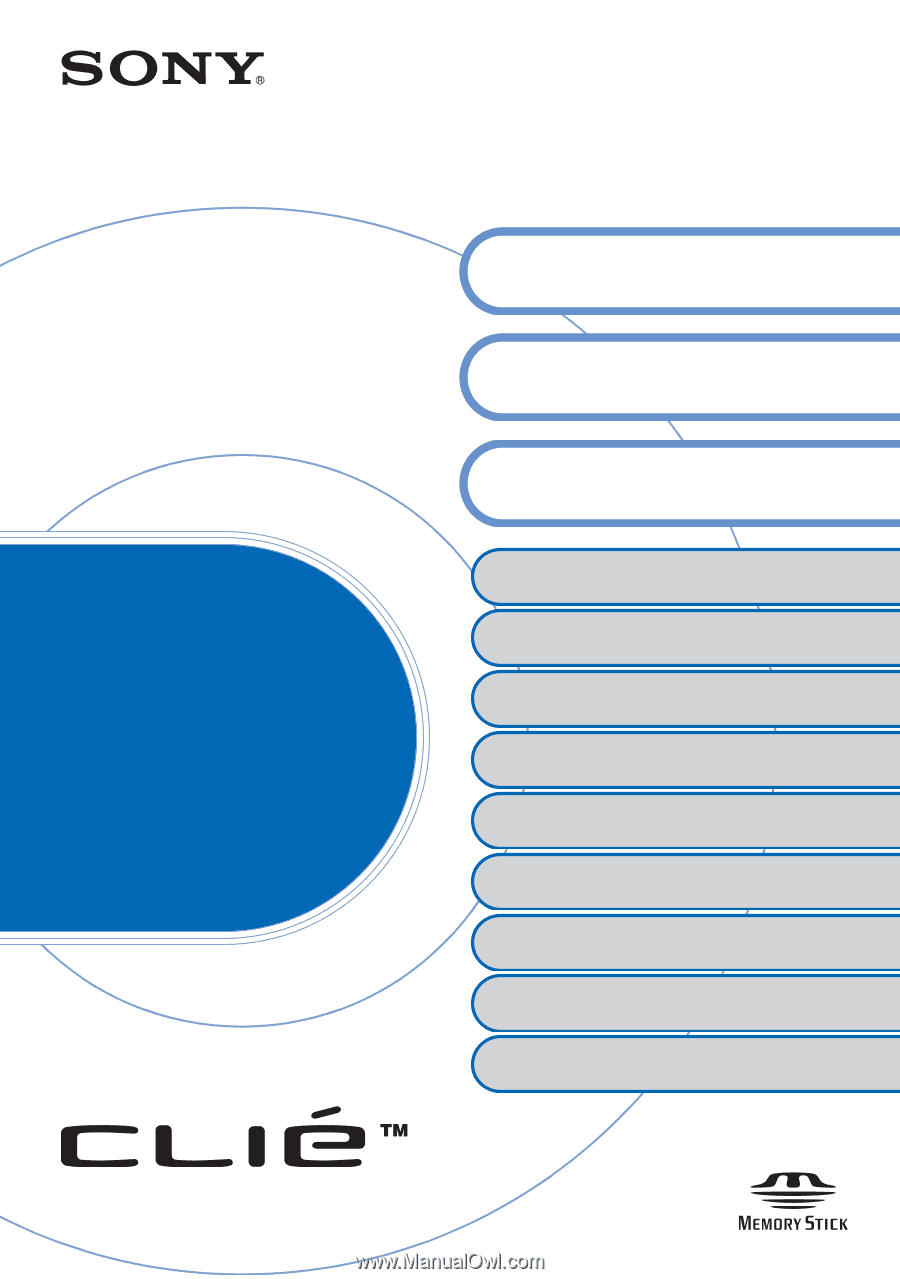
© 2003 Sony Corporation
CLIÉ™ handheld basic operations
Customizing your CLIÉ™ handheld
(Preferences)
Exchanging and updating files/data using the
HotSync
®
operation (Other HotSync
®
operations)
Using “Memory Stick™” media
Beaming
Using the Calculator and finding records
Backing up your CLIÉ™ handheld data and
applications
Protecting your data with a password
Enhancing features with add-on applications
Transferring data from another CLIÉ™
handheld
Handbook
A-BQJ-100-
11
(1)
Entering text on your CLIÉ™
handheld
Exchanging and updating files/data
using the HotSync
®
operation
Personal Entertainment Organizer
PEG-TJ35
PEG-TJ25