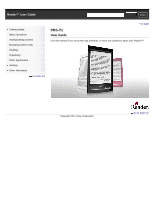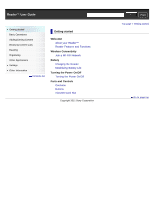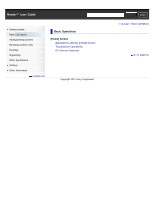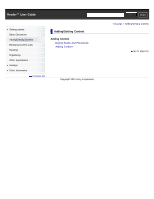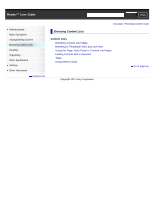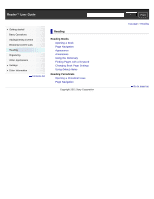Sony PRS-T1 User Guide (Printable Version)
Sony PRS-T1 Manual
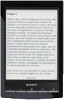 |
View all Sony PRS-T1 manuals
Add to My Manuals
Save this manual to your list of manuals |
Sony PRS-T1 manual content summary:
- Sony PRS-T1 | User Guide (Printable Version) - Page 1
Adding/Getting Content Browsing Content Lists Reading Organizing Other Applications Settings Other Information Contents list Top page PRS-T1 User Guide Use this manual if you encounter any problems, or have any questions about your Reader™. Copyright 2011 Sony Corporation Go to page top - Sony PRS-T1 | User Guide (Printable Version) - Page 2
! About your Reader™ Reader Features and Functions Wireless Connectivity Join a Wi-Fi® Network Battery Charging the Reader Maximizing Battery Life Turning the Power On/Off Turning the Power On/Off Parts and Controls Overview Buttons microSD Card Slot Copyright 2011 Sony Corporation SSeearrcchh - Sony PRS-T1 | User Guide (Printable Version) - Page 3
™ User Guide Getting started Basic Operations Adding/Getting Content Browsing Content Lists Reading Organizing Other Applications Settings Other Information Contents list Basic Operations [Home] Screen Applications and the [Home] Screen Touchscreen Operations On-Screen Keyboard Copyright 2011 Sony - Sony PRS-T1 | User Guide (Printable Version) - Page 4
Reader™ User Guide Getting started Basic Operations Adding/Getting Content Browsing Content Lists Reading Organizing Other Applications Settings Other Information Contents list Adding/Getting Content Adding Content Buying Books and Periodicals Adding Content Copyright 2011 Sony Corporation - Sony PRS-T1 | User Guide (Printable Version) - Page 5
Reader™ User Guide SSeearrcchh Print Getting started Basic Operations Adding/Getting Content Browsing Content Lists Reading Organizing Other Applications Settings Other Content List Pages Finding Content with a Keyword Tools Using (Menu) Items Go to page top Copyright 2011 Sony Corporation - Sony PRS-T1 | User Guide (Printable Version) - Page 6
list Reading Reading Books Opening a Book Page Navigation Appearance Annotations Using the Dictionary Finding Pages with a Keyword Changing Book Page Settings Using (Menu) Items Reading Periodicals Opening a Periodical Issue Page Navigation Copyright 2011 Sony Corporation SSeearrcchh Print - Sony PRS-T1 | User Guide (Printable Version) - Page 7
Reader™ User Guide Getting started Basic Operations Adding/Getting Content Browsing Content Lists Reading Organizing Items from a Collection Renaming a Collection Deleting a Collection Using (Menu) Items Copyright 2011 Sony Corporation SSeearrcchh Print Top page > Organizing Go to page top - Sony PRS-T1 | User Guide (Printable Version) - Page 8
Browsing the Web Browsing Tools Downloads Multiple Windows Bookmarks and History Browser Settings Using (Menu) Items Purchased Content Purchased Content All Notes Finding Annotations Across All Books and Periodicals Dictionary Using the Dictionary Changing the Dictionary Listing Previously Looked-up - Sony PRS-T1 | User Guide (Printable Version) - Page 9
Using (Menu) Items Audio Enjoying Audio Using (Menu) Items Copyright 2011 Sony Corporation Go to page top - Sony PRS-T1 | User Guide (Printable Version) - Page 10
Reader™ User Guide Getting started Basic Operations Adding/Getting Content Browsing Content Lists Reading Organizing Other Applications Settings Other Information Contents list Settings Changing the Settings Changing the Settings General Settings Wireless Network Settings Application Preferences - Sony PRS-T1 | User Guide (Printable Version) - Page 11
Sample Content Reader Disposal Reference Additional Information for Customers in the US/Canada Additional Information for Customers Outside the US/Canada Notes on microSD Cards Legal Notice Legal Notice Appendix Specifications Supported File Types System Requirements Copyright 2011 Sony Corporation - Sony PRS-T1 | User Guide (Printable Version) - Page 12
Settings Other Information Contents list Contents list Getting started Welcome! About your Reader™ Reader Features and Functions Wireless Connectivity Join a Wi-Fi® Network Battery Charging the Reader Maximizing Battery Life Turning the Power On/Off Turning the Power On/Off Parts and Controls - Sony PRS-T1 | User Guide (Printable Version) - Page 13
Reading Books Opening a Book Page Navigation Appearance Annotations Using the Dictionary Finding Pages with a Keyword Changing Book Books Downloading Public Domain Books from Google Books* Public Libraries Borrowing Books from Public Libraries Web Browsing Browsing the Web Browsing Tools Downloads - Sony PRS-T1 | User Guide (Printable Version) - Page 14
Browser Settings Using (Menu) Items Purchased Content Purchased Content All Notes Finding Annotations Across All Books and Periodicals Dictionary Using the Dictionary Changing the Dictionary Listing Previously Looked-up Words Using (Menu) Items Handwriting Creating a Drawing Editing an Existing - Sony PRS-T1 | User Guide (Printable Version) - Page 15
Sample Content Reader Disposal Reference Additional Information for Customers in the US/Canada Additional Information for Customers Outside the US/Canada Notes on microSD Cards Legal Notice Legal Notice Appendix Specifications Supported File Types System Requirements Copyright 2011 Sony Corporation - Sony PRS-T1 | User Guide (Printable Version) - Page 16
and intuitive reading experience Sony has to offer. This is e-reading. Unplug and unwind. Wi-Fi® functionality lets you download books and periodicals directly via your Reader™. Superior touchscreen. Bookmark, highlight and take notes on the high-contrast e-paper screen. Read clearly under direct - Sony PRS-T1 | User Guide (Printable Version) - Page 17
Changing the font size You can adjust the font size to improve legibility. See Details. Copyright 2011 Sony Corporation Go to page top - Sony PRS-T1 | User Guide (Printable Version) - Page 18
your computer To enjoy books, music and pictures on the Reader, use the supplied Reader software to transfer them from your computer to the Reader. See Details. You can also use the Reader software to backup and manage the content on the Reader. Useful features Wi-Fi network access Details Access - Sony PRS-T1 | User Guide (Printable Version) - Page 19
Zoom in Details Adjust content view Details Search Find notes Details Find pages with a keyword Details Search content via keyword Details Jump to pages Details Dictionary Details Look up words while reading Details Look up words in a dictionary Details List previously looked-up words Details Read - Sony PRS-T1 | User Guide (Printable Version) - Page 20
a check in the box to the right of [Wi-Fi]. A check indicates that [Wi-Fi] is turned on. Wi-Fi is turned on by default. Alternatively, you can tap the status bar [Wi-Fi]. Tip Turn off [Wi-Fi] when it is not in use in order to extend the battery life of the Reader. If you do not perform any wireless - Sony PRS-T1 | User Guide (Printable Version) - Page 21
one of the following methods. The following questions will determine the most suitable case for setting the Reader's Wi-Fi network connection. Internet *WPS: Wi-Fi Protected Setup Case A A WPS-compatible Wi-Fi router with WPS button Details Case B A WPS-compatible Wi-Fi router with PIN input Details - Sony PRS-T1 | User Guide (Printable Version) - Page 22
-Fi router without WPS support Details Case D Connecting to an available Wi-Fi network Details Manual setup Set up a Wi-Fi network connection manually; connect to an access point for which the SSID is set to be invisible. See Details. Case A: A WPS-compatible Wi-Fi router with WPS button The Reader - Sony PRS-T1 | User Guide (Printable Version) - Page 23
the [Wi-Fi Settings] screen. 3. Tap your Wi-Fi router's SSID [Connect]. The Reader connects to the wireless network. The wireless connection status is displayed in the status bar. See Details. For more technical notes, see Details. Case C: Connecting to a Wi-Fi router without WPS support Make sure - Sony PRS-T1 | User Guide (Printable Version) - Page 24
Wi-Fi router's instruction manual. 3. If prompted for a password, tap the input area and type in the password using the on-screen keyboard. 4. Tap [Connect]. The Reader connects to the Wi-Fi network. The wireless connection status is displayed in the status bar. See Details. For more technical notes - Sony PRS-T1 | User Guide (Printable Version) - Page 25
, tap [Browser]. 6. The browser screen may show further information about completing the connection. Follow any instruction(s) where applicable. For more technical notes, see Details. Manually setting a Wi-Fi connection You can set up a Wi-Fi network connection manually by inputting the required - Sony PRS-T1 | User Guide (Printable Version) - Page 26
of a Wi-Fi network to which you are currently connected, the Reader will attempt to reconnect to the Wi-Fi network using the new password. To use a static IP address, press the (Menu) button tap [Advanced] in the [Wi-Fi Settings] tap [Use Static IP]. Do not change this setting unless instructed to - Sony PRS-T1 | User Guide (Printable Version) - Page 27
Copyright 2011 Sony Corporation - Sony PRS-T1 | User Guide (Printable Version) - Page 28
Reader™ User Guide SSeearrcchh Print Getting started Basic Operations Adding/Getting Content Browsing Content Lists Reading Organizing Other Applications Settings Other Information Contents list Top page > Getting started > Battery > Charging the Reader Charging the Reader The charge/battery - Sony PRS-T1 | User Guide (Printable Version) - Page 29
will stop charging. Tip You can also charge the Reader using the AC Adapter (PRSA-AC10/PRSA-AC1A, sold separately). This method of charging will take approximately 2 hours to fully charge the battery. To change from charge mode to data transfer mode, tap the status bar to display the notification - Sony PRS-T1 | User Guide (Printable Version) - Page 30
Four bars indicate a fully charged or almost-fully charged battery. The number of bars decreases with the battery's charge. Zero bars indicate that the battery has almost no remaining charge. The battery is fully charged. The battery is charging. Copyright 2011 Sony Corporation Go to page top - Sony PRS-T1 | User Guide (Printable Version) - Page 31
-consuming operations The following may require more power than normal reading operations. Wi-Fi communications Constantly updating the [Wi-Fi Networks] list Displaying graphic-intensive books, periodicals, files or Web sites Playing audio Displaying a slideshow with a short interval setting Using - Sony PRS-T1 | User Guide (Printable Version) - Page 32
[Device Shutdown] Sleep mode To save battery life and prevent unintentional operation of the touchscreen, set the Reader to sleep mode by pressing the (Power) button. The standby screen appears. You can personalize the standby screen. See Details. To wake the Reader, press the (Power) button again - Sony PRS-T1 | User Guide (Printable Version) - Page 33
Reader™ User Guide SSeearrcchh Print Getting started Basic Operations Adding/Getting Content Browsing Content Lists Reading and Controls > Overview Overview This section describes the features and controls of the Reader. Touchscreen (Menu) button (Back) button (Home) button < > (Page turn) buttons - Sony PRS-T1 | User Guide (Printable Version) - Page 34
Charge/Busy indicator (Power) button Headphone jack Micro USB connector RESET button microSD card slot Supplied accessories USB cable × 1 Stylus × 1 Use the stylus for drawing and tapping on the touchscreen. Copyright 2011 Sony Corporation Go to page top - Sony PRS-T1 | User Guide (Printable Version) - Page 35
button to scroll the page up or down, respectively. (Home) Displays the first page of the [Home] screen. (Back) Returns to the previous screen, or returns to the content list from a book. Also closes the onscreen keyboard or a dialog box/navigation bar/tool bar. (Menu) Displays the available - Sony PRS-T1 | User Guide (Printable Version) - Page 36
Reader™ User Guide SSeearrcchh Print Getting started Basic Operations lights up in orange while the Reader is accessing the microSD card. Close the slot cover when using a microSD card. You can format the microSD card if necessary. See Details. Access indicator Slot cover Copyright 2011 Sony - Sony PRS-T1 | User Guide (Printable Version) - Page 37
on the first page of the [Home] screen. Tap one to start reading it. Application [Books] [Reader Store]* [Periodicals]* Description Lists all the books/transferred content in the Reader and, if inserted, the microSD card. See Details. Enters Reader Store. You can find featured titles, bestsellers - Sony PRS-T1 | User Guide (Printable Version) - Page 38
[Purchased Content]* [All Notes] [Dictionary] [Handwriting] [Text Memo] [Pictures] [Audio] [Settings] Lists preset and user-created collections. See Details. Helps you find public libraries where you can borrow books for the Reader. See Details. Takes you to Google Books. See Details. Launches the - Sony PRS-T1 | User Guide (Printable Version) - Page 39
Note Depending on the situation, not all icons will be displayed at once. Tip When you press the (Menu) button from the [Home] screen, the time is Turn [Wi-Fi] on/off. See Details. Go to the [Wi-Fi Settings] screen. See Details. Displays the status of items that are downloading from Reader Store or - Sony PRS-T1 | User Guide (Printable Version) - Page 40
> Basic Operations > [Home] Screen > Touchscreen Operations Touchscreen Operations The touchscreen recognizes the following gestures. You can also use the supplied stylus for more precise touchscreen operation. Operation with the stylus makes it easier to select small items or specific areas of text - Sony PRS-T1 | User Guide (Printable Version) - Page 41
the right. You can also navigate pages of content lists. Swipe and hold To turn multiple pages continuously, swipe and hold your finger on the screen. Release your finger to stop. Pinch Pinch your fingers in or out to zoom in or out of the current page or image - Sony PRS-T1 | User Guide (Printable Version) - Page 42
repositioned after you release your finger. Copyright 2011 Sony Corporation Go to page top - Sony PRS-T1 | User Guide (Printable Version) - Page 43
Reader™ User Guide SSeearrcchh Print Getting started Basic Operations Adding/Getting Content Browsing Content Lists Reading Organizing Other Applications Settings Other Information Contents list Top page > Basic Operations > [Home] Screen > On-Screen Keyboard On-Screen Keyboard The on-screen - Sony PRS-T1 | User Guide (Printable Version) - Page 44
from the keys. Type extended characters * To clear the keyboard history, press the (Home) button tap [Initialization] [Clear Keyboard History]. [Settings] Note The available types of keyboards and input methods differ depending on the application. Copyright 2011 Sony Corporation Go to page top - Sony PRS-T1 | User Guide (Printable Version) - Page 45
and Periodicals Getting books and periodicals at Reader Store* * Available in certain countries/regions only. Download new releases and bestsellers at Reader Store. Purchased content will be downloaded to the Reader directory. 1. Configure Wi-Fi settings of the Reader to access Reader Store. See - Sony PRS-T1 | User Guide (Printable Version) - Page 46
the last read page of your last read book. [More] Displays more option items. [Help and Support] Jumps to the FAQ page of Reader Store. [Legal Information] Displays legal information about Reader Store. Checking downloaded content When downloading content from Reader Store, you can check the - Sony PRS-T1 | User Guide (Printable Version) - Page 47
will be sent to the [Books] application. Tip When you transfer data to the microSD card, insert the microSD card to the Reader in Step 2. For details on the system requirements for the Reader software, see Details. For details on supported file formats, see Details. Transferring content via drag - Sony PRS-T1 | User Guide (Printable Version) - Page 48
insert the microSD card to the Reader in Step 1, and drag-and-drop to the microSD (removable disk) drive in Step 2 above. For details on the system requirements for the Reader software, see Details. For details on supported file formats, see Details. Copyright 2011 Sony Corporation Go to page top - Sony PRS-T1 | User Guide (Printable Version) - Page 49
Content List Pages Browsing Content List Pages The Reader organizes content by content type and file format using applications. For example, books or your personal documents (such as PDF files or text files) are stored in the [Books] application, newspapers/magazines in the [Periodicals] application - Sony PRS-T1 | User Guide (Printable Version) - Page 50
expires in the given number of days.* See Details. * This icon is displayed for books/periodicals only. Navigation Navigation method Description Page indicator Display the page jump panel. See Details. > (Next) button View the next page or item. Copyright 2011 Sony Corporation Go to page top - Sony PRS-T1 | User Guide (Printable Version) - Page 51
Reader™ User Guide SSeearrcchh Print Getting started Basic Operations Adding/Getting Content Browsing Content can be displayed as individual thumbnails or in a list. The following instructions use the [Books] application as an example. Thumbnail view icon List view icon 1. Press the (Home) button - Sony PRS-T1 | User Guide (Printable Version) - Page 52
List view 1. Press the (Home) button tap [Books] or [Periodicals] (List view) the (Menu) button tap [Title (2 Line View)]. Titles are displayed on two lines. To revert to the one-line view, repeat Step 1 and tap [Title (1 Line View)]. press Copyright 2011 Sony Corporation Go to page top - Sony PRS-T1 | User Guide (Printable Version) - Page 53
Reader™ User Guide SSeearrcchh Print Getting started bar 1. When viewing a content list page, tap the page indicator at the bottom of the screen. 2. Tap and slide the bar left or right to navigate back or forward. Press the 10 pages at a time. Copyright 2011 Sony Corporation Go to page top - Sony PRS-T1 | User Guide (Printable Version) - Page 54
a Keyword You can find a specific item quickly with a keyword search. You can locate a book or author of a book on the Reader via the [Books] application, or search for annotations via the [All Notes] application, etc. The following instructions use the [Books] application as an example. Search - Sony PRS-T1 | User Guide (Printable Version) - Page 55
Reader™ User Guide SSeearrcchh Print Getting started Basic Operations Adding/Getting Changes the sort order. Finds content with a keyword. See Details. Creates a new collection. Specifies the notes type to view in the list. Creates a new drawing. Creates a new memo. Copyright 2011 Sony - Sony PRS-T1 | User Guide (Printable Version) - Page 56
Remove Content] [Rename Collection] [Delete Notes] [Delete Memos] [Protect Memos] [Delete Drawings] [Protect Drawings] [Delete Pictures] [Settings] [Delete Audio] Description Adds one or more books to a collection. See Details. Deletes one or more books from the Reader. See Details. Protects one or - Sony PRS-T1 | User Guide (Printable Version) - Page 57
Reader™ User Guide SSeearrcchh Print Getting started Basic Operations Adding/Getting Content Browsing Content Lists Reading Organizing Other Applications Settings Other Information Contents list Top page > Reading > Reading Books > Opening a Book Opening a Book 1. Press the (Home) button tap [ - Sony PRS-T1 | User Guide (Printable Version) - Page 58
> Page Navigation Page Navigation There are several ways to navigate through books. Tap to add a bookmark Details Tap and hold to add a note Draw a handwritten note Details Tap and hold to open option items Details Swipe the screen to turn the page Tap to open the page navigation panel. Using the - Sony PRS-T1 | User Guide (Printable Version) - Page 59
Table of Contents] 1. Tap [Table of Contents]. To return to the book page, press the (Back) button. 2. Tap to open the selected chapter Tap [Enter Page #] to enter the page number with the on-screen numeric keyboard, and tap [OK]. Jumping to viewed pages 1. Tap [ Sony Corporation Go to page top - Sony PRS-T1 | User Guide (Printable Version) - Page 60
or periodical, press the [Orientation]. The screen orientation changes. (Menu) button tap [More] Portrait mode Landscape mode Note The orientation can be changed for the [Books], [Periodicals], [Browser] and [Pictures] applications. Changing the orientation in one application does not affect the - Sony PRS-T1 | User Guide (Printable Version) - Page 61
boldface may not be displayed correctly. Tip You can change the default font for all content in the [Books] and [Periodicals] applications. See Details. About PDF files The Reader provides the ability to display most text-based PDF files in several font sizes. Documents are displayed in the - Sony PRS-T1 | User Guide (Printable Version) - Page 62
. Tap [Done] to set the area, or tap [Cancel] to cancel editing the crop area. [Manual] [Auto] Automatically crops the margins of a document. Adjusting the brightness and contrast A page that is hard to read, such as a scanned or color-converted document, can be made more readable by adjusting the - Sony PRS-T1 | User Guide (Printable Version) - Page 63
reading. The setting applies only to the currently open book. 1. When viewing a book, press the (Menu) button View]. 2. Choose from one of the following options. tap [Customize View] [Adjust Option Description [Original] Displays the page in the original - Sony PRS-T1 | User Guide (Printable Version) - Page 64
Copyright 2011 Sony Corporation Go to page top - Sony PRS-T1 | User Guide (Printable Version) - Page 65
handwriting While writing, make sure that you are not touching another area on the touchscreen; this could affect the notes that you write with the stylus or your finger. To ensure that your notes are correctly saved, do not handwrite notes too close to the edge of the touchscreen. If you experience - Sony PRS-T1 | User Guide (Printable Version) - Page 66
delete all bookmarks in the current book/periodical, press the (Menu) button tap [Notes]. See Details. To delete annotations across all books and periodicals, use the [All Notes] application. See Details. Highlighting words on a page You can highlight words and take notes. 1. Tap and hold the first - Sony PRS-T1 | User Guide (Printable Version) - Page 67
] and use the stylus or your finger to draw a line. Note While writing, make sure that you are not touching another area on the touchscreen; this could affect the notes that you write with the stylus or your finger. To ensure that your notes are correctly saved, do not handwrite notes too close to - Sony PRS-T1 | User Guide (Printable Version) - Page 68
you are done to continue reading. Tip To delete all annotations in the current book/periodical, press the (Menu) button tap [Notes]. See Details. To delete annotations across all books and periodicals, use the [All Notes] application. See Details. Hiding annotations You can set the viewer to show or - Sony PRS-T1 | User Guide (Printable Version) - Page 69
one of the annotation types. Annotations of the type that you select are shown. Searching for notes via keyword You can perform a search for all or one of the specific note types. The search target changes depending on the type of annotation that is being searched. Item type For [Bookmark] items - Sony PRS-T1 | User Guide (Printable Version) - Page 70
] press the (Menu) button tap [Select All] [Done] [Yes]. Using (Menu) Items Press the (Menu) button from the [Notes]/[All Notes] list to select an option. Option Description [Delete Notes] Deletes one or more notes from the Reader. See Details. Copyright 2011 Sony Corporation Go to page top - Sony PRS-T1 | User Guide (Printable Version) - Page 71
Reader™ User Guide SSeearrcchh Print Getting started Basic Operations Adding/Getting Content Browsing Content Lists Reading Organizing Other Applications Settings Other Information Contents list Top page > Reading > Reading Books > Using the Dictionary Using the Dictionary The Reader has built-in - Sony PRS-T1 | User Guide (Printable Version) - Page 72
menu. The [Browser] application will open to the Wikipedia or Google Web site and search for the word. (A Wi-Fi network connection is necessary. See Details.) To return to the book, press the button tap [Continue Reading]. (Menu) You can also directly enter the keyword for a search. 1. When - Sony PRS-T1 | User Guide (Printable Version) - Page 73
Reader™ User Guide SSeearrcchh Print Getting started Basic Operations Adding/Getting Content Browsing Content Lists Reading Organizing Other Applications Settings Other Information Contents list Top page > Reading > Reading Books > Changing Book Page Settings Changing Book Page Settings The - Sony PRS-T1 | User Guide (Printable Version) - Page 74
viewer. (Menu) button from the Option Description [Navigate Page] Selects a method for navigating through a book. See Details. [Notes] Displays a list of annotations in the book. See Details. [Font] Changes the font and font size. See Details. [Customize Adjusts the page mode (see Details - Sony PRS-T1 | User Guide (Printable Version) - Page 75
Reader™ User Guide SSeearrcchh Print Getting started Basic Operations Newspapers and magazines that you have purchased at Reader Store are downloaded to [Periodicals] on the [Home] screen. 1. Press the (Home) button tap [ Menu) button. See Details. Copyright 2011 Sony Corporation Go to page top - Sony PRS-T1 | User Guide (Printable Version) - Page 76
™ User Guide SSeearrcchh Print Getting started Basic Operations Adding/Getting Content Browsing Content Lists Reading Organizing Other Applications Settings Other Information Contents list Top page > Reading > Reading Periodicals > Page Navigation Page Navigation You can add bookmarks and notes - Sony PRS-T1 | User Guide (Printable Version) - Page 77
Changing Periodical Page Settings See Details. Copyright 2011 Sony Corporation Go to page top - Sony PRS-T1 | User Guide (Printable Version) - Page 78
Reader™ User Guide following instructions use the [Books] Reader. Note Depending on the application, it may not be possible to delete certain files. Sony recommends that you create a backup of the contents of the Reader using the Reader software before deleting an item. Copyright 2011 Sony - Sony PRS-T1 | User Guide (Printable Version) - Page 79
Reader™ User Guide up space on the Reader. The following instructions use the [Books] application as an Reader. Note Depending on the application, it may not be possible to delete certain files. Sony recommends that you create a backup of your files using the Reader software. Copyright 2011 Sony - Sony PRS-T1 | User Guide (Printable Version) - Page 80
Reader™ User Guide you will not delete it accidentally. The following instructions use the [Books] application as an example; this feature is also above. Note This protection feature works only on the Reader. Protected content may still be deleted via your computer. Copyright 2011 Sony Corporation - Sony PRS-T1 | User Guide (Printable Version) - Page 81
Reader™ User Guide protect one or more items at once. The following instructions use the [Books] application as an example; this feature is also icon. Note The protection feature works only on the Reader. Protected content may still be deleted via your computer. Copyright 2011 Sony Corporation - Sony PRS-T1 | User Guide (Printable Version) - Page 82
on-screen keyboard and tap [OK]. 4. Select the location to store the collection. A new collection is added to the [Collections] list. Tip You can also create and sync collections with the Reader software. For details, refer to the [Help] menu of the Reader software. Copyright 2011 Sony Corporation - Sony PRS-T1 | User Guide (Printable Version) - Page 83
Reader™ User Guide Menu) button tap [Add Content] [Books] or [Periodicals]. For periodicals, [Books] and [Periodicals] applications 1. Press the (Home) button tap [Books] Note A collection and its items must be stored in the same location. For example, if the book/periodical is stored on the Reader - Sony PRS-T1 | User Guide (Printable Version) - Page 84
Reader™ User Guide will be removed from the collection. Note If you have deleted an item from [Books] or [Periodicals], it will be Reader or their stored locations. Tip You can remove all items at once. After completing Step 1 above, press the button [Select All]. (Menu) Copyright 2011 Sony - Sony PRS-T1 | User Guide (Printable Version) - Page 85
™ User Guide SSeearrcchh Print Getting started Basic Operations Adding/Getting Content Browsing Content Lists Reading Organizing Other Applications Settings Other Information Contents list Top page > Organizing > Using Collections > Renaming a Collection Renaming a Collection You can change the - Sony PRS-T1 | User Guide (Printable Version) - Page 86
Reader™ User Guide SSeearrcchh Print Getting started Basic Operations Adding/Getting prompted. The selected item(s) will be removed from the collection. Note Deleting a collection does not delete content from the Reader or their stored locations. Copyright 2011 Sony Corporation Go to page top - Sony PRS-T1 | User Guide (Printable Version) - Page 87
Reader™ User Guide SSeearrcchh Print Getting started Basic Operations Adding/Getting Content Browsing Content Lists Reading Organizing Other Applications Option Description [Delete Collections] Deletes collections that you created. See Details. Go to page top Copyright 2011 Sony Corporation - Sony PRS-T1 | User Guide (Printable Version) - Page 88
from Google Books* Downloading Public Domain Books from Google Books* * Available in certain countries/regions only. You can choose from thousands of free public domain books from Google. Note You must have a Reader Store account to use Google Books. See Details. 1. Configure Wi-Fi settings of - Sony PRS-T1 | User Guide (Printable Version) - Page 89
digital library services so that you can borrow books for the Reader with your library card.* You can download them directly to the Reader. * Using public library services requires a library card. For details, contact your local library. Locating your public library 1. Configure Wi-Fi settings - Sony PRS-T1 | User Guide (Printable Version) - Page 90
Top page > Other Applications > Web Browsing > Browsing the Web Browsing the Web The Reader has a Web browser that enables you to visit Web sites and download files and images directly to it. 1. Make sure that Wi-Fi is set up and turned on. 2. Press the (Home) button tap [Browser]. 3. Navigate - Sony PRS-T1 | User Guide (Printable Version) - Page 91
Reader™ User Guide SSeearrcchh Print Getting in While in zoom mode, the zoom bar is shown at the bottom-right of the screen. Pinch out to zoom in. Pinch in to zoom out. Double-tap to fit stored in the [Pictures] application. See Details. Copyright 2011 Sony Corporation [Capture Go to page top - Sony PRS-T1 | User Guide (Printable Version) - Page 92
the item will be downloaded onto the Reader.* You can view the download history by pressing the (Menu) button tap [More] [Downloads]. * Only supported file types can be downloaded. For supported file types, see Details. Downloading a linked file You can download a file behind a link without opening - Sony PRS-T1 | User Guide (Printable Version) - Page 93
delete downloaded files. 1. When viewing a Web page, press the (Menu) button tap [More] [Downloads]. 2. Tap and hold an item tap [Delete]. The file is deleted from the Reader. Depending on the file type, files can also be deleted from their respective applications. Copyright 2011 Sony Corporation - Sony PRS-T1 | User Guide (Printable Version) - Page 94
Reader™ User Guide New Window] is not displayed. Changing the browser window in view When you have more than one browser window open, you can change the window in view. 1. When The window is closed. (Menu) button tap [More] [Windows]. Note If there is only one browser window open and you tap [ - Sony PRS-T1 | User Guide (Printable Version) - Page 95
Reader™ User Guide by tapping the text input area under [Name] and using the on-screen keyboard. See Details. 4. Tap [OK]. The current Web page is bookmark to open it. next to the URL box. Editing a bookmark You can change a bookmark name or the address (URL) if necessary. 1. When viewing a Web - Sony PRS-T1 | User Guide (Printable Version) - Page 96
Web page you were browsing. Tip You can delete all browsing history items by pressing the [Clear History] in Step 2. (Menu) button tapping Copyright 2011 Sony Corporation Go to page top - Sony PRS-T1 | User Guide (Printable Version) - Page 97
Reader™ User Guide SSeearrcchh Print Getting started Basic Operations Adding/Getting Content Browsing Content Lists Reading Organizing Other Applications Settings Other Information Contents list Top page > Other Applications > Web Browsing > Browser Settings Browser Settings You can change [Reset - Sony PRS-T1 | User Guide (Printable Version) - Page 98
Reader™ User Guide book. Displays more option items. Opens the window list. See Details. Allows you to bookmark a Web page. See Details. Captures a screenshot of the current Web page. See Details. Opens the download history. See Details. Changes browser settings. See Details. Copyright 2011 Sony - Sony PRS-T1 | User Guide (Printable Version) - Page 99
from Reader Store. 1. Configure Wi-Fi settings of the Reader to access Reader Store. See Details. 2. Press the (Home) button tap [Purchased Content]. Sign in with your Reader Store e-mail address and password if prompted. Follow Reader Store instructions to view and download your purchased - Sony PRS-T1 | User Guide (Printable Version) - Page 100
Reader™ User Guide SSeearrcchh Print Getting started Basic Operations Adding/Getting Content Browsing Content Lists Reading Organizing Other Applications Settings Other Information Contents list Top page > Other Applications > All Notes > Finding Annotations Across All Books and Periodicals - Sony PRS-T1 | User Guide (Printable Version) - Page 101
choose one of several embedded dictionaries to use. Only the dictionaries included on the Reader can be used. New dictionaries cannot be installed or added. 1. Press the (Home) button tap [Dictionary]. 2. Type a word that you wish to look up by using the on-screen keyboard. The list of candidate - Sony PRS-T1 | User Guide (Printable Version) - Page 102
words or the dictionary viewer for the dictionary to which you changed is displayed. When you change the dictionary in the [Dictionary] application, the dictionary used when you look up a word in the [Books] and [Periodicals] applications also changes. Go to page top Copyright 2011 Sony Corporation - Sony PRS-T1 | User Guide (Printable Version) - Page 103
Reader™ User Guide SSeearrcchh Print Getting started Basic Operations Adding/Getting Content Browsing Content Lists Reading Organizing Other Applications Settings Other Information Contents list Top page > Other Applications > Dictionary > Listing Previously Looked-up Words Listing Previously - Sony PRS-T1 | User Guide (Printable Version) - Page 104
you have looked up another word from the dictionary viewer. Changes to another dictionary and searches again. Changes the font size of the candidate words list and the definition viewer. Displays a list of previously looked-up words. See Details. Copyright 2011 Sony Corporation Go to page top - Sony PRS-T1 | User Guide (Printable Version) - Page 105
Reader™ User Guide SSeearrcchh Print Getting started stylus or your finger. Pencil tool Eraser tool Drawing area To erase a line, tap 4. Tap [Save]. tap or stroke a part of the line. Note While writing, make sure that you are not touching another area on the screen. This could affect the notes - Sony PRS-T1 | User Guide (Printable Version) - Page 106
[New] while creating a drawing, the current drawing is saved, and a new canvas opens. These drawings will be saved only in the internal memory. Copyright 2011 Sony Corporation Go to page top - Sony PRS-T1 | User Guide (Printable Version) - Page 107
Reader™ User Guide SSeearrcchh Print Getting started ) button tap you wish to edit. [Handwriting] 2. Edit the drawing. You can use the supplied stylus or your finger. To erase a line, tap (Erase) tap or stroke a part of the line Drawing] [Yes]. Copyright 2011 Sony Corporation Go to page top - Sony PRS-T1 | User Guide (Printable Version) - Page 108
Reader™ User Guide SSeearrcchh Print Getting started Basic Operations Adding/Getting Content Browsing Content Lists Reading Organizing Other Applications Settings Other also protect a drawing after step 1 by tapping and holding it. See Details. Go to page top Copyright 2011 Sony Corporation - Sony PRS-T1 | User Guide (Printable Version) - Page 109
Contents list Top page > Other Applications > Handwriting > Capturing a Screenshot Capturing a Screenshot The Reader allows you to capture a screenshot of a drawing and store the image as a picture file. 1. Press the (Home) button tap [Handwriting] tap a drawing. 2. Press the (Menu) button - Sony PRS-T1 | User Guide (Printable Version) - Page 110
Reader™ User Guide SSeearrcchh Print Getting started Basic Operations Adding/Getting Content Browsing ) button from the Option Description [Delete Drawings] Deletes one or more drawings from the Reader. See Details. [Protect Drawings] Protects one or more drawings from deletion. See Details. - Sony PRS-T1 | User Guide (Printable Version) - Page 111
Reader™ User Guide SSeearrcchh Print Getting started Basic Operations Adding/Getting [Text Memo]. Create a new memo. 2. Tap at the upper-right corner of the screen. A notepad opens. 3. Type a memo using the on-screen keyboard. 4. Tap [Save]. Tip If you tap [New] while creating a memo, the - Sony PRS-T1 | User Guide (Printable Version) - Page 112
Reader™ User Guide SSeearrcchh Print Getting started the (Home) button tap wish to edit. 2. Tap [Edit]. The on-screen keyboard opens. Edit the memo using the on-screen keyboard. 3. Tap [Save]. [Text Memo] tap the memo that you Tip Memo] [Yes]. Copyright 2011 Sony Corporation Go to page top - Sony PRS-T1 | User Guide (Printable Version) - Page 113
Reader™ User Guide SSeearrcchh Print Getting started Basic Operations Adding/Getting Content Browsing Content Lists Reading Organizing Other Applications Settings Other also protect a memo after step 1 by tapping and holding it. See Details. Go to page top Copyright 2011 Sony Corporation - Sony PRS-T1 | User Guide (Printable Version) - Page 114
Reader™ User Guide SSeearrcchh Print Getting started Basic Operations Adding/Getting Content Browsing the [Text Option Description [Delete Memos] Deletes one or more text memos from the Reader. See Details. [Protect Memos] Protects one or more text memos from deletion. See Details. Go - Sony PRS-T1 | User Guide (Printable Version) - Page 115
Reader™ User Guide SSeearrcchh Print Reader's standby screen. For details on setting pictures to the standby screen, see Details. For details on transferring pictures to the Reader, see Details. For details on supported file ) button. Swipe right. Copyright 2011 Sony Corporation Go to page top - Sony PRS-T1 | User Guide (Printable Version) - Page 116
Reader™ User Guide SSeearrcchh Print Getting started Basic Operations Adding/Getting Content Browsing Content Lists Reading Organizing Other Applications Settings Other Information Contents list Top page > Other Applications > Pictures > Changing the Orientation Changing 2011 Sony Corporation - Sony PRS-T1 | User Guide (Printable Version) - Page 117
Reader™ User Guide SSeearrcchh Print Getting started Basic Operations Adding/Getting Content Browsing Content Lists Reading Organizing to zoom in. Pinch in to zoom out. You can drag on the screen to move the viewing position. To exit zoom mode, press the (Back) button. Go to page top Copyright - Sony PRS-T1 | User Guide (Printable Version) - Page 118
Reader™ User Guide SSeearrcchh Print Getting started Basic Operations Adding/Getting Content Browsing when you start a slideshow. [Slide Duration]. TIP You can also change the slideshow interval from the [Settings] application. See Details. Copyright 2011 Sony Corporation Go to page top - Sony PRS-T1 | User Guide (Printable Version) - Page 119
Reader™ User Guide SSeearrcchh Print Getting started Basic Operations Adding/Getting Content Browsing Content Lists Reading Organizing Other Applications Settings Other You can also delete a picture by tapping and holding it. See Details. Go to page top Copyright 2011 Sony Corporation - Sony PRS-T1 | User Guide (Printable Version) - Page 120
Reader™ User Guide SSeearrcchh Print Getting started Basic Operations Adding/Getting Content Browsing Content Option Description [Delete Pictures] Deletes one or more pictures from the Reader. See Details. [Settings] Changes the slideshow interval. See Details. Go to page top Copyright 2011 - Sony PRS-T1 | User Guide (Printable Version) - Page 121
has an audio player so that you can enjoy listening to music while reading. For details on transferring audio to the Reader, see Details. For details on supported file types, see Details. Playing audio 1. Press the (Home) button tap [Audio]. The album list opens. For browsing an audio list, see - Sony PRS-T1 | User Guide (Printable Version) - Page 122
Cover art Tap to enable shuffle playback. Shuffle Tap to disable repeat play/repeat all songs in the album/repeat the current song. Repeat Tap to pause. Audio Tap to play. controls Tap to skip to the beginning of the previous audio file (or the beginning of the current file Note The Reader - Sony PRS-T1 | User Guide (Printable Version) - Page 123
Reader™ User Guide SSeearrcchh Print Getting started Basic Operations Adding/Getting Content Browsing Content Lists Reading Organizing from the [Audio] Option Description [Delete Audio] Deletes one or more tracks from the Reader. See Details. Go to page top Copyright 2011 Sony Corporation - Sony PRS-T1 | User Guide (Printable Version) - Page 124
> Changing the Settings > Changing the Settings Changing the Settings The [Settings] application allows you to personalize the Reader, set the date and time, configure the Wi-Fi connection, and change the standby screen and other Reader settings. Go to page top Copyright 2011 Sony Corporation - Sony PRS-T1 | User Guide (Printable Version) - Page 125
on the country that you select, applications on the [Home] screen may vary. Reader Store varies depending on the country/region that you select. You will need to register an account for each region in order to use Reader Store in multiple regions. Copyright 2011 Sony Corporation Go to page top - Sony PRS-T1 | User Guide (Printable Version) - Page 126
Turn Wi-Fi on/off. See Details. Wireless standby helps avoid unnecessary battery consumption caused by wireless communication. If you do not perform any wireless operations for more than 5 minutes, the wireless feature automatically enters standby mode. [Wireless Standby] Note Accessing Reader - Sony PRS-T1 | User Guide (Printable Version) - Page 127
User Guide SSeearrcchh Print Getting started Basic Operations Adding/Getting Content Browsing Content Lists Reading Organizing Other Applications Settings Other Information Contents list Top page > Settings > Changing the Settings > Application Preferences Application Preferences Setting [Books - Sony PRS-T1 | User Guide (Printable Version) - Page 128
Sets the date format. [24-Hour Format] Check to display time in 24 hour-format. [Time Zone] Sets the time zone. Tip When you start the Reader software and connect the Reader to your computer, the Reader's time setting is updated to match your computer's time. Copyright 2011 Sony Corporation Go - Sony PRS-T1 | User Guide (Printable Version) - Page 129
from the Reader. If you forget your password, contact Sony Customer Support. Note that in unlocking your device, all content on it will be erased. [Standby Screen] Sets standby screen preferences. [Type of Image]: You can select whether to display the cover of the last read book or pictures - Sony PRS-T1 | User Guide (Printable Version) - Page 130
memory is formatted, audio file playback and content download stop, and the Wi-Fi feature is disabled. Tip Before formatting, make sure to backup data you wish to keep to your computer via the Reader software. Note that protected content will also be deleted when you format it. Copyright 2011 Sony - Sony PRS-T1 | User Guide (Printable Version) - Page 131
Reader™ User Guide SSeearrcchh Print Getting started Basic Operations Adding/Getting Content Browsing Content Lists Reading Organizing Other Applications Settings Other Information Contents list About Top page > Settings > Changing of the Reader. Copyright 2011 Sony Corporation Go to page top - Sony PRS-T1 | User Guide (Printable Version) - Page 132
Reader™ User Guide SSeearrcchh Print Getting started Basic Operations Adding/Getting Content Browsing Content Lists Reading Organizing Other Applications Settings Other Information Contents list Top page > Settings > Changing the Settings > Device Shutdown Device Shutdown Enables you to shut down - Sony PRS-T1 | User Guide (Printable Version) - Page 133
> Other Information > Troubleshooting > Troubleshooting Tips Troubleshooting Tips Troubleshooting tips may help you quickly resolve technical issues. 1. Charge the Reader completely. 2. Reset the Reader. Press the RESET button with a small pin or clip. The screen will freeze; the Reader will not - Sony PRS-T1 | User Guide (Printable Version) - Page 134
support and troubleshooting information, visit the support PC Web site. Support PC Web USA: http://www.sony.com/readersupport Canada: http://www.sony.ca/readersupport Europe: http://support.sony-europe.com/eBook/PRS Australia: http://www.sony.com.au/support New Zealand: http://www.sony.co.nz/support - Sony PRS-T1 | User Guide (Printable Version) - Page 135
enter sleep mode. If the Reader screen freezes and stops responding, the (Power) button will also not work. In this case, reset the Reader. See Details. The Reader automatically enters sleep mode or turns off. To conserve the battery's charge, the Reader includes automatic power saving modes. The - Sony PRS-T1 | User Guide (Printable Version) - Page 136
or turning off the Reader, it may take time for the startup screen to appear. The screen does not respond. Reset the Reader. See Details. The screen responds slowly. If the touchscreen becomes dirty, it may not function correctly. Clean the touchscreen with a soft cloth, such as a cleaning - Sony PRS-T1 | User Guide (Printable Version) - Page 137
Purchased Content] to go to [My Account] at Reader Store and re-download it. Wi-Fi connection The Reader does not connect to the Wi-Fi network. The network feature could not be turned on because the remaining battery power is too low. Charge the Reader for a few minutes, and then try again. Make - Sony PRS-T1 | User Guide (Printable Version) - Page 138
users. In this case, the access point may not be shown on the Wi-Fi network list. Tap [Add Wi-Fi Network] and enter the SSID manually. See Details. Browser The Web page is not displayed properly. The Wi-Fi displayed correctly. Cannot change the font size. The font size does not change if it is - Sony PRS-T1 | User Guide (Printable Version) - Page 139
changed (such as in the following cases), data under [Continue Reading] or notes may be deleted. A text/PDF file is edited. A book purchased with an authorized Reader is read on another deauthorized Reader by memory card transfer. Cannot find content on the Reader. If you have formatted the Reader - Sony PRS-T1 | User Guide (Printable Version) - Page 140
> Troubleshooting > Playing Audio Files Playing Audio Files Thumbnail of an album is not displayed. An album or an audio file with cover art information can only display its thumbnail in the album list. Cannot play audio. The audio may be in an unsupported file type. For details on supported file - Sony PRS-T1 | User Guide (Printable Version) - Page 141
Top page > Other Information > Troubleshooting > Viewing Pictures Viewing Pictures Cannot view a picture. The picture may be in an unsupported file type. For details on supported file types, see Details. If the size of a picture that you transferred with the Reader software is too large, a thumbnail - Sony PRS-T1 | User Guide (Printable Version) - Page 142
connecting it again. If none of the above solves the problem, reset the Reader. See Details. Cannot sync content with the Reader. The Reader may not have been authorized. Authorize the Reader first. For details, refer to the [Help] menu of the Reader software. There may not be enough space on the - Sony PRS-T1 | User Guide (Printable Version) - Page 143
of the data may not be properly displayed on the Reader. Sony recommends that you transfer data via the Reader software. Cannot save the book or other items on the microSD card. The Reader does not offer a feature that enables you to move files to or from the microSD card. You need to use - Sony PRS-T1 | User Guide (Printable Version) - Page 144
to the in-flight announcements during take off or landing in an aircraft. Do not drop, or put any heavy object on top of the Reader or apply a strong shock to the Reader. It may cause a malfunction or damage. Never subject the Reader to extremes of light, temperature, moisture or vibration. If part - Sony PRS-T1 | User Guide (Printable Version) - Page 145
using the Reader, take off your headphones (not supplied) immediately. Wi-Fi connectivity The Wireless LAN functionality has passed Wi-Fi certification and complies with the interoperability specifications established by WFA (Wi-Fi Alliance). Cleaning the Reader Clean the Reader with a soft cloth - Sony PRS-T1 | User Guide (Printable Version) - Page 146
your Reader near medical equipment without first obtaining permission to do so. General notes on using the Wi-Fi (Wireless LAN) function. In some countries or regions, use of Wi-Fi products may be restricted by the local regulations (e.g. limited number of channels). Copyright 2011 Sony Corporation - Sony PRS-T1 | User Guide (Printable Version) - Page 147
specifications may be changed without notice. Operation of this Reader with software other than that provided is not covered by the warranty. By updating the Reader device software, you can ensure your Reader has the latest features. The latest software updates can be performed by going to the [Help - Sony PRS-T1 | User Guide (Printable Version) - Page 148
Reader™ User Guide SSeearrcchh Print Getting started Basic Operations Adding/Getting trial reading, viewing and listening. Note You will not be able to restore the pre-loaded samples once you delete them from the Reader. Sony does not supply any replacement samples. Go to page top Copyright - Sony PRS-T1 | User Guide (Printable Version) - Page 149
Reference The built-in rechargeable battery of the Reader is recyclable. Do not remove the battery yourself; consult Sony Support Center. For customers in the USA and Canada RECYCLING LITHIUM-ION BATTERIES Lithium-ion batteries are recyclable. You can help preserve our environment by returning - Sony PRS-T1 | User Guide (Printable Version) - Page 150
handling of the battery. The recycling of the materials will help to conserve natural resources. In case of products that for safety, performance or data integrity reasons require a permanent connection with an incorporated battery, this battery should be replaced by qualified service staff only. To - Sony PRS-T1 | User Guide (Printable Version) - Page 151
manual could void your authority to operate this equipment. For customers in the USA and Canada If you have any questions about this product: Support PC Web USA: http://www.sony.com/readersupport Canada: http://www.sony.ca/readersupport Declaration of Conformity Trade Name: SONY Model No.: PRS-T1 - Sony PRS-T1 | User Guide (Printable Version) - Page 152
might occur, but such findings have not been confirmed by additional research. PRS-T1 has been tested and found to comply with FCC/IC radiation exposure limits rules. The maximum SAR levels tested for PRS-T1 has been shown to be 0.897 W/kg at Body. Copyright 2011 Sony Corporation Go to page top - Sony PRS-T1 | User Guide (Printable Version) - Page 153
sony.de/ This product is intended to be used in the following countries. AT/BE/CH/DE/DK/ES/FI/FR/GB/IE/IT/NL/NO/SE France: The Wi-Fi feature of this Reader in France MDR-E10LP When replacing the headphones/earphones (not supplied), please choose the appropriate model of headphones/earphones for your - Sony PRS-T1 | User Guide (Printable Version) - Page 154
Copyright 2011 Sony Corporation Go to page top - Sony PRS-T1 | User Guide (Printable Version) - Page 155
the Reader software to backup files. Files that you have set protection for via the Reader's applications will also be deleted. 1. Press the (Home) button tap Memory] [SD Card]. [Settings] 2. Tap [Yes] when prompted. To cancel, tap [No]. It may take a few minutes to finish formatting the microSD - Sony PRS-T1 | User Guide (Printable Version) - Page 156
includes software written by Tim Hudson ([email protected]). For details on OpenSSL License, refer to [End User License Agreement] in [About] at [Settings] on the Reader. Wi-Fi, the Wi-Fi CERTIFIED logo, WPA, WPA2 and Wi-Fi Protected Setup are trademarks or registered trademarks of Wi-Fi Alliance - Sony PRS-T1 | User Guide (Printable Version) - Page 157
> Other Information > Appendix > Specifications Specifications Model name PRS-T1 Power source Built-in rechargeable battery: 3.7 V DC, 1000mAh USB powered from a computer or the optional AC Adapter PRSA-AC10/PRSA-AC1A (sold separately) via the supplied USB cable. Battery life (continuous page turn - Sony PRS-T1 | User Guide (Printable Version) - Page 158
(Open System), WEP (Shared Key), WPA-PSK (TKIP), WPA-PSK (AES), WPA2-PSK (TKIP), WPA2-PSK (AES) Expansion slots microSD card slot See Details for supported card types and precautions. Supplied items USB cable × 1 Stylus × 1 Quick Start Guide Copyright 2011 Sony Corporation Go to page top - Sony PRS-T1 | User Guide (Printable Version) - Page 159
the Reader software and transferred to the Reader device. However, depending on the file size and format, it may not be possible to view/display/play some data. Books EPUB files (.epub) EPUB (OPS version 2.0) supported. PDF files (.pdf) Support is based on the PDF 1.6 specification. Text files (.txt - Sony PRS-T1 | User Guide (Printable Version) - Page 160
GHz Intel processor RAM 512 MB Free space on hard disc 250 MB or more* Screen 1,024 x 768 display resolution with 24-bit color Network Broadband internet connection * Depending on the content amount, more space may be required. Note The Reader software is not supported with the following: An
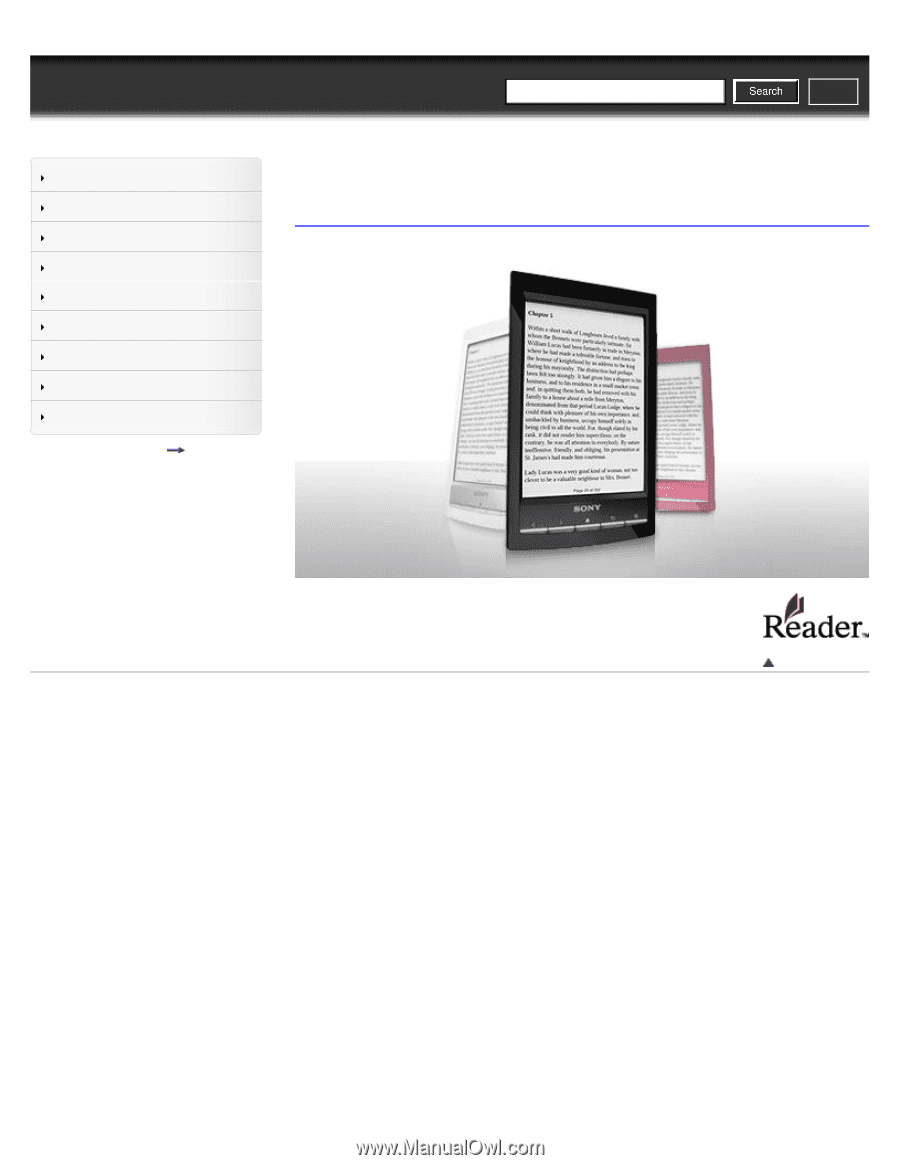
Reader™ User Guide
Print
Search
Getting started
Basic Operations
Adding/Getting Content
Browsing Content Lists
Reading
Organizing
Other Applications
Settings
Other Information
Contents list
Top page
PRS-T1
User Guide
Use this manual if you encounter any problems, or have any questions about your Reader™.
Go to page top
Copyright 2011 Sony Corporation