Sony PRS-T1WC User Guide (Printable Version)
Sony PRS-T1WC Manual
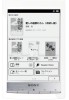 |
View all Sony PRS-T1WC manuals
Add to My Manuals
Save this manual to your list of manuals |
Sony PRS-T1WC manual content summary:
- Sony PRS-T1WC | User Guide (Printable Version) - Page 1
Adding/Getting Content Browsing Content Lists Reading Organizing Other Applications Settings Other Information Contents list Top page PRS-T1 User Guide Use this manual if you encounter any problems, or have any questions about your Reader™. Copyright 2011 Sony Corporation Go to page top - Sony PRS-T1WC | User Guide (Printable Version) - Page 2
and Functions Wireless Connectivity Join a Wi-Fi® Network Battery Charging the Reader Maximizing Battery Life Turning the Power On/Off Turning the Power On/Off Parts and Controls Overview Buttons microSD Card Slot Copyright 2011 Sony Corporation SSeearrcchh Print Top page > Getting started - Sony PRS-T1WC | User Guide (Printable Version) - Page 3
Reader™ User Guide Getting started Basic Operations Adding/Getting Content Browsing Content Lists Reading Organizing Other Applications Settings Other Information Contents list Basic Operations [Home] Screen Applications and - Sony PRS-T1WC | User Guide (Printable Version) - Page 4
Reader™ User Guide Getting started Basic Operations Adding/Getting Content Browsing Content Lists Reading Organizing Other Applications Settings Other Information Contents list Adding/Getting Content Adding Content Buying Books and Periodicals Adding Content Copyright 2011 Sony Corporation - Sony PRS-T1WC | User Guide (Printable Version) - Page 5
Reader™ User Guide SSeearrcchh Print Getting started Basic Operations Adding/Getting Content Browsing Content Lists Reading Organizing Other Applications Settings Other Content List Pages Finding Content with a Keyword Tools Using (Menu) Items Go to page top Copyright 2011 Sony Corporation - Sony PRS-T1WC | User Guide (Printable Version) - Page 6
Reader™ User Guide Getting started Basic Operations Adding/Getting Content Browsing Content Lists Reading Organizing Other Settings Using (Menu) Items Reading Periodicals Opening a Periodical Issue Page Navigation Copyright 2011 Sony Corporation SSeearrcchh Print Top page > Reading Go to page top - Sony PRS-T1WC | User Guide (Printable Version) - Page 7
Reader™ User Guide Getting started Basic Operations Adding/Getting Content Browsing Content Lists Reading Organizing Items from a Collection Renaming a Collection Deleting a Collection Using (Menu) Items Copyright 2011 Sony Corporation SSeearrcchh Print Top page > Organizing Go to page top - Sony PRS-T1WC | User Guide (Printable Version) - Page 8
Reader™ User Guide SSeearrcchh Print Libraries Web Browsing Browsing the Web Browsing Tools Downloads Multiple Windows Bookmarks and History Browser Settings Using Drawing Capturing a Screenshot Using (Menu) Items Text Memo Creating a Text Memo Editing an Existing Memo Deleting/Protecting a Memo - Sony PRS-T1WC | User Guide (Printable Version) - Page 9
Using (Menu) Items Audio Enjoying Audio Using (Menu) Items Copyright 2011 Sony Corporation Go to page top - Sony PRS-T1WC | User Guide (Printable Version) - Page 10
Reader™ User Guide Getting started Basic Operations Adding/Getting Content Browsing Content Lists Reading Organizing Other Preferences Date and Time Settings System Management Initialization About Device Shutdown Copyright 2011 Sony Corporation SSeearrcchh Print Top page > Settings Go to page top - Sony PRS-T1WC | User Guide (Printable Version) - Page 11
Reader™ User Guide SSeearrcchh Print Getting started Basic Operations Adding/Getting Content Browsing Content Lists Reading Organizing Other Applications Settings Other Information Contents list Top page > Other Information Other Information Troubleshooting Troubleshooting Tips Support PC Web - Sony PRS-T1WC | User Guide (Printable Version) - Page 12
Settings Other Information Contents list Contents list Getting started Welcome! About your Reader™ Reader Features and Functions Wireless Connectivity Join a Wi-Fi® Network Battery Charging the Reader Maximizing Battery Life Turning the Power On/Off Turning the Power On/Off Parts and Controls - Sony PRS-T1WC | User Guide (Printable Version) - Page 13
Using (Menu) Items Other Applications Google Books Downloading Public Domain Books from Google Books* Public Libraries Borrowing Books from Public Libraries Web Browsing Browsing the Web Browsing Tools Downloads Multiple Windows Bookmarks and History Go to page top Go to page top Go to page top - Sony PRS-T1WC | User Guide (Printable Version) - Page 14
Browser Settings Using (Menu) Items Purchased Content Purchased Content All Notes Finding an Existing Drawing Deleting/Protecting a Drawing Capturing a Screenshot Using (Menu) Items Text Memo Creating a Text Memo Editing an Existing Memo Deleting/Protecting a Memo Using (Menu) Items Pictures - Sony PRS-T1WC | User Guide (Printable Version) - Page 15
Other Information Troubleshooting Troubleshooting Tips Support PC Web Site Reader Device Wireless Connectivity Reading Books and Periodicals Playing Audio Files Viewing Pictures Connecting to your Computer microSD Card Precautions Safety Information Applications on the Reader About Pre-installed - Sony PRS-T1WC | User Guide (Printable Version) - Page 16
://www.sony.ca/readersupport Europe: http://support.sony-europe.com/eBook/PRS Australia: http://www.sony.com.au/support New Zealand: http://www.sony.co.nz/support Note Screenshots in the User Guide may depict screens different from your Reader. Searching for a specific topic in this User Guide Use - Sony PRS-T1WC | User Guide (Printable Version) - Page 17
Changing the font size You can adjust the font size to improve legibility. See Details. Copyright 2011 Sony Corporation Go to page top - Sony PRS-T1WC | User Guide (Printable Version) - Page 18
them from your computer to the Reader. See Details. You can also use the Reader software to backup and manage the content on the Reader. Useful features Wi-Fi network access Details Access Reader Store Details Access Google Books Details Wikipedia Details Use the Web browser for internet access - Sony PRS-T1WC | User Guide (Printable Version) - Page 19
reading Details Look up words in a dictionary Details List previously looked-up words Details Read periodicals Details Collections Details Supplementary applications Handwriting Details Text memo Details Picture viewer Details Audio player Details Copyright 2011 Sony Corporation Go to page top - Sony PRS-T1WC | User Guide (Printable Version) - Page 20
a check in the box to the right of [Wi-Fi]. A check indicates that [Wi-Fi] is turned on. Wi-Fi is turned on by default. Alternatively, you can tap the status bar [Wi-Fi]. Tip Turn off [Wi-Fi] when it is not in use in order to extend the battery life of the Reader. If you do not perform any wireless - Sony PRS-T1WC | User Guide (Printable Version) - Page 21
one of the following methods. The following questions will determine the most suitable case for setting the Reader's Wi-Fi network connection. Internet *WPS: Wi-Fi Protected Setup Case A A WPS-compatible Wi-Fi router with WPS button Details Case B A WPS-compatible Wi-Fi router with PIN input Details - Sony PRS-T1WC | User Guide (Printable Version) - Page 22
-Fi router without WPS support Details Case D Connecting to an available Wi-Fi network Details Manual setup Set up a Wi-Fi network connection manually; connect to an access point for which the SSID is set to be invisible. See Details. Case A: A WPS-compatible Wi-Fi router with WPS button The Reader - Sony PRS-T1WC | User Guide (Printable Version) - Page 23
into your Wi-Fi router. Refer to your Wi-Fi router's instruction manual for further details. 2. After entering the PIN, tap [OK] on the Reader. Your Wi-Fi router's SSID (Service Set Identifier) is displayed in the [Wi-Fi Networks] list on the [Wi-Fi Settings] screen. 3. Tap your Wi-Fi router's SSID - Sony PRS-T1WC | User Guide (Printable Version) - Page 24
(Service Set Identifier) in the [Wi-Fi Networks] list. For details on determining your Wi-Fi router's SSID, refer to your Wi-Fi router's instruction manual. 3. If prompted for a password, tap the input area and type in the password using the on-screen keyboard. 4. Tap [Connect]. The Reader connects - Sony PRS-T1WC | User Guide (Printable Version) - Page 25
(Home) button, tap [Browser]. 6. The browser screen may show further information about completing the connection. Follow any instruction(s) where applicable. For more technical notes, see Details. Manually setting a Wi-Fi connection You can set up a Wi-Fi network connection manually by inputting the - Sony PRS-T1WC | User Guide (Printable Version) - Page 26
, user name and/or password details with the internet/Wi-Fi service provider. You can configure up to 20 Wi-Fi network connections. The Reader does not support certain custom Wi-Fi network security systems. For details, contact the internet/Wi-Fi service provider. If you edit the password of a Wi-Fi - Sony PRS-T1WC | User Guide (Printable Version) - Page 27
Copyright 2011 Sony Corporation - Sony PRS-T1WC | User Guide (Printable Version) - Page 28
Reader™ User Guide SSeearrcchh Print Getting started Basic Operations Adding/Getting Content Browsing Content Lists Reading Organizing Other Applications Settings Other Information Contents list Top page > Getting started > Battery > Charging the Reader Charging the Reader The charge/battery - Sony PRS-T1WC | User Guide (Printable Version) - Page 29
charging is complete, disconnect the USB cable from the Reader and your computer. Note Your computer must be turned on to charge the Reader. The Reader will not be charged if your computer enters sleep mode or standby mode. Keep your computer turned on with a stable and continuous power supply - Sony PRS-T1WC | User Guide (Printable Version) - Page 30
Four bars indicate a fully charged or almost-fully charged battery. The number of bars decreases with the battery's charge. Zero bars indicate that the battery has almost no remaining charge. The battery is fully charged. The battery is charging. Copyright 2011 Sony Corporation Go to page top - Sony PRS-T1WC | User Guide (Printable Version) - Page 31
Reader™ User Guide SSeearrcchh Print Getting started Basic Operations Adding/Getting Content Browsing Content Lists Reading Organizing Other Applications Settings Other Information Contents list Top page > Getting started > Battery > Maximizing Battery Life Maximizing Battery Life There are many - Sony PRS-T1WC | User Guide (Printable Version) - Page 32
Reader™ User Guide Reader to your computer via the supplied USB cable; the Reader will automatically turn on approximately 5 minutes later. Wait until the Reader Shutdown] Sleep mode To save battery life and prevent unintentional operation of the touchscreen, set the Reader to sleep mode by pressing - Sony PRS-T1WC | User Guide (Printable Version) - Page 33
Reader™ User Guide SSeearrcchh Print Getting started Basic Operations Adding/Getting Content Browsing Content Lists Reading and Controls > Overview Overview This section describes the features and controls of the Reader. Touchscreen (Menu) button (Back) button (Home) button < > (Page turn) buttons - Sony PRS-T1WC | User Guide (Printable Version) - Page 34
Charge/Busy indicator (Power) button Headphone jack Micro USB connector RESET button microSD card slot Supplied accessories USB cable × 1 Stylus × 1 Use the stylus for drawing and tapping on the touchscreen. Copyright 2011 Sony Corporation Go to page top - Sony PRS-T1WC | User Guide (Printable Version) - Page 35
Reader on/off, and sets it to sleep mode. See Details. < > (Page turn) When reading a book or periodical: Press either button to turn the page back or forward, respectively. Press and hold either button to turn pages continuously. When using the Web browser 2011 Sony Corporation Go to page top - Sony PRS-T1WC | User Guide (Printable Version) - Page 36
Reader™ User Guide SSeearrcchh Print Getting started Basic Operations lights up in orange while the Reader is accessing the microSD card. Close the slot cover when using a microSD card. You can format the microSD card if necessary. See Details. Access indicator Slot cover Copyright 2011 Sony - Sony PRS-T1WC | User Guide (Printable Version) - Page 37
Reader™ User Guide SSeearrcchh Print Getting started Basic Operations Adding/Getting Content Browsing previously left off. The three most recent books that have been added to the Reader are displayed under [Recently Added] on the first page of the [Home] screen. Tap one to start - Sony PRS-T1WC | User Guide (Printable Version) - Page 38
] [Dictionary] [Handwriting] [Text Memo] [Pictures] [Audio] [Settings] Lists preset and user-created collections. See Details. Helps you find public libraries where you can borrow books for the Reader. See Details. Takes you to Google Books. See Details. Launches the Web browser. See Details. Takes - Sony PRS-T1WC | User Guide (Printable Version) - Page 39
Wi-Fi] on/off. See Details. Go to the [Wi-Fi Settings] screen. See Details. Displays the status of items that are downloading from Reader Store or the Web also disappears from the status bar. Depending on the status of the Reader, other items may also appear in the notification window. Press the ( - Sony PRS-T1WC | User Guide (Printable Version) - Page 40
Reader™ User Guide SSeearrcchh Print Getting started Basic Operations Adding/Getting Content for more precise touchscreen operation. Operation with the stylus makes it easier to select small items or specific areas of text. Tap Tap an icon, a button or a menu item and raise your finger quickly to - Sony PRS-T1WC | User Guide (Printable Version) - Page 41
Swipe Slide your finger gently and swiftly on the touchscreen to turn the page; you can turn the page forward by swiping to the left, or backward by swiping to the right. You can also navigate pages of content lists. Swipe and hold To turn multiple pages continuously, swipe and hold your finger on - Sony PRS-T1WC | User Guide (Printable Version) - Page 42
repositioned after you release your finger. Copyright 2011 Sony Corporation Go to page top - Sony PRS-T1WC | User Guide (Printable Version) - Page 43
Reader™ User Guide SSeearrcchh Print Getting started Basic Operations Adding/Getting Content Browsing Shift key/[ALT] [?123]/[ABC] Space (Search icon)/ Backspace (Line feed icon)/[Go] To Input text Do this Tap the input area. Delete a character Tap . Finish typing Tap [Go]/[Done]. Insert - Sony PRS-T1WC | User Guide (Printable Version) - Page 44
the (Home) button tap [Initialization] [Clear Keyboard History]. [Settings] Note The available types of keyboards and input methods differ depending on the application. Copyright 2011 Sony Corporation Go to page top - Sony PRS-T1WC | User Guide (Printable Version) - Page 45
/regions only. Download new releases and bestsellers at Reader Store. Purchased content will be downloaded to the Reader directory. 1. Configure Wi-Fi settings of the Reader to access Reader Store. See Details. 2. Press the (Home) button tap [Reader Store]. Tip Magazines or newspapers that you are - Sony PRS-T1WC | User Guide (Printable Version) - Page 46
addition to shopping at Reader Store from your computer, you can transfer books from your computer to the Reader using the Reader software. Install either Reader™ for PC or Reader™ for Mac® by launching the corresponding installer on the Reader. See Details. Copyright 2011 Sony Corporation Go to - Sony PRS-T1WC | User Guide (Printable Version) - Page 47
on supported file formats, see Details. Transferring content via drag-and-drop You can directly transfer content by drag-and-drop to your computer. 1. Connect the Reader to your computer using the supplied USB cable. Make sure the Reader is in [Data Transfer Mode]. See Details. 2. For Windows users - Sony PRS-T1WC | User Guide (Printable Version) - Page 48
insert the microSD card to the Reader in Step 1, and drag-and-drop to the microSD (removable disk) drive in Step 2 above. For details on the system requirements for the Reader software, see Details. For details on supported file formats, see Details. Copyright 2011 Sony Corporation Go to page top - Sony PRS-T1WC | User Guide (Printable Version) - Page 49
Reader™ User Guide SSeearrcchh Print Getting started Basic Operations Adding/Getting Content Browsing Content List Pages The Reader organizes content by content type and file format using applications. For example, books or your personal documents (such as PDF files or text files) are stored in - Sony PRS-T1WC | User Guide (Printable Version) - Page 50
or the < (Previous) button View the previous page or item. Page navigation icon or the > (Next) button View the next page or item. Copyright 2011 Sony Corporation Go to page top - Sony PRS-T1WC | User Guide (Printable Version) - Page 51
Reader™ User Guide SSeearrcchh Print Getting started Basic Operations Adding/Getting Content View and List View Content can be displayed as individual thumbnails or in a list. The following instructions use the [Books] application as an example. Thumbnail view icon List view icon 1. Press the - Sony PRS-T1WC | User Guide (Printable Version) - Page 52
List view 1. Press the (Home) button tap [Books] or [Periodicals] (List view) the (Menu) button tap [Title (2 Line View)]. Titles are displayed on two lines. To revert to the one-line view, repeat Step 1 and tap [Title (1 Line View)]. press Copyright 2011 Sony Corporation Go to page top - Sony PRS-T1WC | User Guide (Printable Version) - Page 53
Reader™ User Guide SSeearrcchh Print Getting started Basic Operations Adding/Getting Content Browsing Content Lists Reading Organizing Other Applications Settings Other > (Page skip) to skip back 10 pages or skip forward 10 pages at a time. Copyright 2011 Sony Corporation Go to page top - Sony PRS-T1WC | User Guide (Printable Version) - Page 54
Reader™ User Guide SSeearrcchh Print Getting started Basic Operations Adding/ specific item quickly with a keyword search. You can locate a book or author of a book on the Reader via the [Books] application, or search for annotations via the [All Notes] application, etc. The following instructions - Sony PRS-T1WC | User Guide (Printable Version) - Page 55
Reader™ User Guide SSeearrcchh Print Getting started Basic Operations Adding/Getting Content Browsing Content Lists Reading Organizing Other Applications . Specifies the notes type to view in the list. Creates a new drawing. Creates a new memo. Copyright 2011 Sony Corporation Go to page top - Sony PRS-T1WC | User Guide (Printable Version) - Page 56
Reader™ User Guide a public library eBook. See Details. Deletes one or more issues from the Reader. See Details. text memos/drawings. See Details. Deletes one or more pictures. See Details. Changes the slideshow interval. See Details. Deletes one or more audio tracks. See Details. Copyright 2011 Sony - Sony PRS-T1WC | User Guide (Printable Version) - Page 57
Reader™ User Guide SSeearrcchh Print Getting started Basic Operations Adding/Getting Content Browsing Content Lists Reading Organizing Other Applications Settings Other Information the book you want to open. To navigate within a book, see Details. Go to page top Copyright 2011 Sony Corporation - Sony PRS-T1WC | User Guide (Printable Version) - Page 58
Reader™ User Guide SSeearrcchh Print Getting started Basic Operations Adding/Getting Content Browsing Content Lists Reading Organizing Other Applications Settings Other Information Contents list Top page > Reading > Reading - Sony PRS-T1WC | User Guide (Printable Version) - Page 59
history, press the (Back) button. to go forward in the Tip This is the same operation for when you tap on a highlighted link. Copyright 2011 Sony Corporation Go to page top - Sony PRS-T1WC | User Guide (Printable Version) - Page 60
Reader™ User Guide SSeearrcchh Print Getting started Basic Operations Adding/Getting Content Browsing 2. To change the font size, tap on one of the font size icons. The book or periodical will be updated to apply the specified font size. Press the (Back) button when done. 3. To change the font, tap - Sony PRS-T1WC | User Guide (Printable Version) - Page 61
be updated to About PDF files The Reader provides the ability to display most text-based PDF files in PDF files are created using image data only, there is no text to reflow or resize. In these cases, if retaining the original layout of a PDF file is required, Sony recommends that you view the PDF - Sony PRS-T1WC | User Guide (Printable Version) - Page 62
Description [Uncrop] Disables cropping. Allows you to adjust the crop area manually by dragging arrows at the corners. Tap [Done] to set the area , or tap [Cancel] to cancel editing the crop area. [Manual] [Auto] Automatically crops the margins of a document. Adjusting the brightness and - Sony PRS-T1WC | User Guide (Printable Version) - Page 63
reading. The setting applies only to the currently open book. 1. When viewing a book, press the (Menu) button View]. 2. Choose from one of the following options. tap [Customize View] [Adjust Option Description [Original] Displays the page in the original quality. [Saturated] Improves readability - Sony PRS-T1WC | User Guide (Printable Version) - Page 64
Copyright 2011 Sony Corporation Go to page top - Sony PRS-T1WC | User Guide (Printable Version) - Page 65
Reader™ User Guide SSeearrcchh Print Getting started Basic Operations Adding/Getting Details. To search annotations for the currently open book/periodical, press the (Menu) button tap [Notes]. Adding text notes 1. Tap and hold the bookmark. 2. Tap [by Keyboard]. 3. Type the notes using the on - Sony PRS-T1WC | User Guide (Printable Version) - Page 66
Notes] application. See Details. To search annotations for the currently open book/periodical, press the tap [Notes]. See Details. (Menu) button Adding text notes or handwritten notes to a highlight 1. Tap and hold a highlighted word. The pop-up menu appears. 2. Select [Add Note]. 3. Select from - Sony PRS-T1WC | User Guide (Printable Version) - Page 67
are correctly saved, do not handwrite notes too close to the edge of the touchscreen. If you experience difficulties when handwriting or drawing on the Reader: avoid applying excessive pressure to the touchscreen. - Sony PRS-T1WC | User Guide (Printable Version) - Page 68
try not to handwrite or draw too quickly. this functionality is not designed for very detailed drawings or for writing small characters. To delete a drawn line Tap (Erase) and drag across the drawn line. Press the (Back) button when you are done to continue reading. Tip To delete all annotations in - Sony PRS-T1WC | User Guide (Printable Version) - Page 69
page Highlight only Highlight with text notes Highlight with handwritten notes Filtering 1. Tap (Filter) tap one of the annotation types. Annotations of the type that you select are shown. Searching for notes via keyword You can perform a search for all or one of the specific note types. The search - Sony PRS-T1WC | User Guide (Printable Version) - Page 70
Press the (Menu) button from the [Notes]/[All Notes] list to select an option. Option Description [Delete Notes] Deletes one or more notes from the Reader. See Details. Copyright 2011 Sony Corporation Go to page top - Sony PRS-T1WC | User Guide (Printable Version) - Page 71
Reader™ User Guide SSeearrcchh Print Getting started Basic Operations Adding/Getting Content Browsing Content Lists Reading Organizing Other Applications Settings Other Information Contents list Top page > Reading > Reading Books > Using the Dictionary Using the Dictionary The Reader has built-in - Sony PRS-T1WC | User Guide (Printable Version) - Page 72
Reader™ User Guide Pages with a Keyword You can find pages that contain specific words using a keyword search. 1. Tap and hold a The [Browser] application will open to the Wikipedia or Google Web site and search for the word. (A Wi-Fi network connection Sony Corporation tap [More] Go to page top - Sony PRS-T1WC | User Guide (Printable Version) - Page 73
Reader™ User Guide SSeearrcchh Print Getting started Basic Operations Adding/Getting Content More] Option Description [Show Notes] This is convenient when notes are obscuring your view of the text. See Details. [Info] Information for the book or periodical that is currently open is displayed. - Sony PRS-T1WC | User Guide (Printable Version) - Page 74
Reader™ User Guide SSeearrcchh Print Getting started Basic Operations Adding/Getting Content Browsing Content Lists Reading Organizing Other ] Changes to portrait or landscape mode. See Details. [Settings] Changes book settings. See Details. Copyright 2011 Sony Corporation Go to page top - Sony PRS-T1WC | User Guide (Printable Version) - Page 75
Reader™ User Guide SSeearrcchh Print Getting started Basic Operations Adding/Getting Content Browsing Content Lists Reading Organizing Other Applications Settings content lists, you can use option items by pressing the (Menu) button. See Details. Copyright 2011 Sony Corporation Go to page top - Sony PRS-T1WC | User Guide (Printable Version) - Page 76
Reader™ User Guide SSeearrcchh Print Getting started Basic Operations Adding/Getting Content Browsing Content Lists Reading Organizing Other Applications Settings Other Information Contents list Top page > Reading > Reading - Sony PRS-T1WC | User Guide (Printable Version) - Page 77
Changing Periodical Page Settings See Details. Copyright 2011 Sony Corporation Go to page top - Sony PRS-T1WC | User Guide (Printable Version) - Page 78
Reader™ User Guide items. The following instructions use the [Books Reader. Note Depending on the application, it may not be possible to delete certain files. Sony recommends that you create a backup of the contents of the Reader using the Reader software before deleting an item. Copyright 2011 Sony - Sony PRS-T1WC | User Guide (Printable Version) - Page 79
Reader™ User Guide This is convenient for clearing up space on the Reader. The following instructions use the [Books] application as an example; items are deleted from the Reader. Note Depending on the application, it may not be possible to delete certain files. Sony recommends that you create a - Sony PRS-T1WC | User Guide (Printable Version) - Page 80
Reader™ User Guide SSeearrcchh an item so that you will not delete it accidentally. The following instructions use the [Books] application as an example; this feature is also on the Reader. Protected content may still be deleted via your computer. Copyright 2011 Sony Corporation Go to page top - Sony PRS-T1WC | User Guide (Printable Version) - Page 81
Reader™ User Guide SSeearrcchh Once You can protect one or more items at once. The following instructions use the [Books] application as an example; this feature is also available the Reader. Protected content may still be deleted via your computer. Copyright 2011 Sony Corporation Go to page top - Sony PRS-T1WC | User Guide (Printable Version) - Page 82
Reader™ User Guide SSeearrcchh Print Getting started Basic Operations Adding/Getting Content Browsing ] list. Tip You can also create and sync collections with the Reader software. For details, refer to the [Help] menu of the Reader software. Copyright 2011 Sony Corporation Go to page top - Sony PRS-T1WC | User Guide (Printable Version) - Page 83
Reader™ User Guide SSeearrcchh Print Getting started Basic Operations Adding/Getting Content Browsing Content Lists in the same location. For example, if the book/periodical is stored on the Reader's internal memory, you may not add items stored on a microSD card to the collection. Copyright 2011 - Sony PRS-T1WC | User Guide (Printable Version) - Page 84
Reader™ User Guide SSeearrcchh Print Getting started Basic Operations Adding/Getting Content collections with which it was associated. Removing items from a collection does not delete them from the Reader or their stored locations. Tip You can remove all items at once. After completing Step 1 - Sony PRS-T1WC | User Guide (Printable Version) - Page 85
Reader™ User Guide SSeearrcchh Print Getting started Basic Operations Adding/Getting Content Browsing Content Lists Reading Organizing Other Applications Settings Other a new name for the collection using the on-screen keyboard. 3. Tap [OK]. Go to page top Copyright 2011 Sony Corporation - Sony PRS-T1WC | User Guide (Printable Version) - Page 86
Reader™ User Guide SSeearrcchh Print Getting started Basic Operations Adding/Getting Content Browsing Content (s) will be removed from the collection. Note Deleting a collection does not delete content from the Reader or their stored locations. Copyright 2011 Sony Corporation Go to page top - Sony PRS-T1WC | User Guide (Printable Version) - Page 87
Reader™ User Guide SSeearrcchh Print Getting started Basic Operations Adding/Getting Content Browsing Content Lists Reading Organizing Other Applications Option Description [Delete Collections] Deletes collections that you created. See Details. Go to page top Copyright 2011 Sony Corporation - Sony PRS-T1WC | User Guide (Printable Version) - Page 88
Reader™ User Guide Reader Store account to use Google Books. See Details. 1. Configure Wi-Fi settings of the Reader to access Google Books. See Details. 2. Press the (Home) button tap You will be taken to Google Books. Sign in to Reader [Reader Store] application. - Sony PRS-T1WC | User Guide (Printable Version) - Page 89
public library 1. Configure Wi-Fi settings of the Reader to access your public library. See Details. 2. Press the (Home) button tap [Public Library]. Follow the directions on the screen to use public library services. For using the browser, see Details. For using the browser option items, see - Sony PRS-T1WC | User Guide (Printable Version) - Page 90
Other Information Contents list Top page > Other Applications > Web Browsing > Browsing the Web Browsing the Web The Reader has a Web browser that enables you to visit Web sites and download files and images directly to it. 1. Make sure that Wi-Fi is set up and turned on. 2. Press the (Home - Sony PRS-T1WC | User Guide (Printable Version) - Page 91
Reader™ User Guide SSeearrcchh Print Getting started Basic Operations Adding/Getting Content Browsing Content Lists Reading Organizing Other Applications Settings Other Information Contents list Top page > Other Applications > Web a screenshot. 1. When viewing a Web page, press the (Menu) button - Sony PRS-T1WC | User Guide (Printable Version) - Page 92
Reader™ User Guide SSeearrcchh Print Getting started Basic Operations Adding/Getting Content Browsing Content Lists Reading Organizing Other Applications Settings Other Information Contents list Top page > Other Applications > Web Browsing > Downloads Downloads When you click a download link, the - Sony PRS-T1WC | User Guide (Printable Version) - Page 93
and hold an item tap [Open]. The Reader opens the file in the appropriate application. To return to the Web page, press the (Back) button. viewing a Web page, press the (Menu) button tap [More] [Downloads]. 2. Tap and hold an item tap [Delete]. The file is deleted from the Reader. Depending on - Sony PRS-T1WC | User Guide (Printable Version) - Page 94
Reader™ User Guide SSeearrcchh Print Getting started Basic Operations Adding/Getting Content Browsing Content Lists Reading Organizing Other Applications Settings Other Information Contents list Top page > Other Applications > Web Browsing > Multiple Windows Multiple Windows Opening a new window - Sony PRS-T1WC | User Guide (Printable Version) - Page 95
Reader™ User Guide SSeearrcchh Print Getting started Basic Operations Adding/Getting Content Browsing Content Lists Reading Organizing Other Applications Settings Other Information Contents list Top page > Other Applications > Web Browsing > Bookmarks and History Bookmarks and History Bookmarking - Sony PRS-T1WC | User Guide (Printable Version) - Page 96
to open it in the browser. Deleting browsing history items You can remove entries from the browsing history. 1. When viewing a Web page, tap next to [Remove from History]. 4. Press the (Back) button to return to the Web page you were browsing. Tip You can delete all browsing history items by - Sony PRS-T1WC | User Guide (Printable Version) - Page 97
"Unicode (UTF-8)" by default. The browser supports the following encodings: Latin-1 (ISO-8859-1) Unicode (UTF-8) [Block Pop-up Windows] Blocks pop-up windows. Enabled by default. [Load Images] Loads images on a Web page. Enabled by default. [Auto-fit Pages] Formats Web pages to the window size - Sony PRS-T1WC | User Guide (Printable Version) - Page 98
Reader™ User Guide SSeearrcchh Print Getting started Basic Operations Adding/Getting Content Browsing Content Lists Reading Organizing Other Applications Settings Other Information Contents list Top page > Other Applications > Web Browsing > Using (Menu) Items Using (Menu) Items Below is a list - Sony PRS-T1WC | User Guide (Printable Version) - Page 99
Reader™ User Guide SSeearrcchh Print Getting Reader Store. 1. Configure Wi-Fi settings of the Reader to access Reader Store. See Details. 2. Press the (Home) button tap [Purchased Content]. Sign in with your Reader Store e-mail address and password if prompted. Follow Reader Store instructions - Sony PRS-T1WC | User Guide (Printable Version) - Page 100
Reader™ User Guide SSeearrcchh Print Getting started Basic Operations Adding/Getting Content Browsing Content Lists Reading Organizing Other Applications Settings Other Information Contents list Top page > Other Applications > - Sony PRS-T1WC | User Guide (Printable Version) - Page 101
Reader™ User Guide SSeearrcchh Print Getting started Basic Operations Adding/Getting Content Browsing Content Lists Reading Organizing Other Applications Settings dictionary viewer, tap and hold another word to look that word up in the dictionary. Copyright 2011 Sony Corporation Go to page top - Sony PRS-T1WC | User Guide (Printable Version) - Page 102
Reader™ User Guide SSeearrcchh Print Getting started Basic Operations Adding/Getting Content Browsing Content Lists Reading Organizing Other Applications Settings Other you look up a word in the [Books] and [Periodicals] applications also changes. Go to page top Copyright 2011 Sony Corporation - Sony PRS-T1WC | User Guide (Printable Version) - Page 103
Reader™ User Guide SSeearrcchh Print Getting started Basic Operations Adding/Getting Content Browsing Content Lists Reading Organizing Other Applications items. 3. Tap [Done] [Yes]. To return to the dictionary viewer, press the (Back) button. Copyright 2011 Sony Corporation Go to page top - Sony PRS-T1WC | User Guide (Printable Version) - Page 104
Reader™ User Guide SSeearrcchh Print Getting started Basic Operations Adding/Getting Content Browsing Content Lists Reading Organizing Other Applications Settings and the definition viewer. Displays a list of previously looked-up words. See Details. Copyright 2011 Sony Corporation Go to page top - Sony PRS-T1WC | User Guide (Printable Version) - Page 105
Reader™ User Guide SSeearrcchh Print Getting started Basic Operations Adding/Getting Content Browsing Content Lists Reading Organizing Other Applications close to the edge of the canvas. If you experience difficulties when drawing on the Reader: avoid applying excessive pressure to the screen. - Sony PRS-T1WC | User Guide (Printable Version) - Page 106
[New] while creating a drawing, the current drawing is saved, and a new canvas opens. These drawings will be saved only in the internal memory. Copyright 2011 Sony Corporation Go to page top - Sony PRS-T1WC | User Guide (Printable Version) - Page 107
Reader™ User Guide SSeearrcchh Print Getting started Basic Operations Adding/Getting Content Browsing Content Lists Reading Organizing Other Applications delete the currently viewed drawing, press the (Menu) button tap [Delete Drawing] [Yes]. Copyright 2011 Sony Corporation Go to page top - Sony PRS-T1WC | User Guide (Printable Version) - Page 108
Reader™ User Guide SSeearrcchh Print Getting started Basic Operations Adding/Getting Content Browsing Content Lists Reading Organizing Other Applications Settings Other also protect a drawing after step 1 by tapping and holding it. See Details. Go to page top Copyright 2011 Sony Corporation - Sony PRS-T1WC | User Guide (Printable Version) - Page 109
™ User Guide SSeearrcchh Print Getting started Basic Operations Adding/Getting Content Browsing Content Lists Reading Organizing Other Applications Settings Other Information Contents list Top page > Other Applications > Handwriting > Capturing a Screenshot Capturing a Screenshot The Reader - Sony PRS-T1WC | User Guide (Printable Version) - Page 110
Reader™ User Guide SSeearrcchh Print Getting started Basic Operations Adding/Getting Content Browsing ) button from the Option Description [Delete Drawings] Deletes one or more drawings from the Reader. See Details. [Protect Drawings] Protects one or more drawings from deletion. See Details. - Sony PRS-T1WC | User Guide (Printable Version) - Page 111
Reader™ User Guide SSeearrcchh Print Getting started Basic Operations Adding/Getting Content Browsing Content Lists Reading Organizing Other Applications Settings Other Information Contents list Top page > Other Applications > Text Memo > Creating a Text Memo Creating a Text Memo You can use - Sony PRS-T1WC | User Guide (Printable Version) - Page 112
Reader™ User Guide SSeearrcchh Print Getting started Basic Operations Adding/Getting Content Browsing Content Lists Reading Organizing Other Applications Settings Other Information Contents list Top page > Other Applications > Text Memo] [Yes]. Copyright 2011 Sony Corporation Go to page top - Sony PRS-T1WC | User Guide (Printable Version) - Page 113
Reader™ User Guide SSeearrcchh Print Getting started Basic Operations Adding/Getting Content Browsing Content Lists Reading Organizing Other Applications Settings Other Information Contents list Top page > Other Applications > Text it. See Details. Go to page top Copyright 2011 Sony Corporation - Sony PRS-T1WC | User Guide (Printable Version) - Page 114
Reader™ User Guide SSeearrcchh Print Getting started Basic Operations Adding/Getting Content Browsing Content Lists Reading Organizing Other Applications Settings Other Information Contents list Top page > Other Applications > Text Memo > Using (Menu) Items Using (Menu) Items Below is a list of - Sony PRS-T1WC | User Guide (Printable Version) - Page 115
Reader™ User Guide SSeearrcchh Print Getting started screen, see Details. For details on transferring pictures to the Reader, see Details. For details on supported file types, see Details. 1. Press the (Home) button (Previous) button. Swipe right. Copyright 2011 Sony Corporation Go to page top - Sony PRS-T1WC | User Guide (Printable Version) - Page 116
Reader™ User Guide SSeearrcchh Print Getting started Basic Operations Adding/Getting Content Browsing Content Lists Reading Organizing Other Applications Settings Other Information mode. Pictures are shown in the orientation that you have specified. Go to page top Copyright 2011 Sony Corporation - Sony PRS-T1WC | User Guide (Printable Version) - Page 117
Reader™ User Guide SSeearrcchh Print Getting started Basic Operations Adding/Getting Content Browsing Content Lists Reading Organizing Other Applications Settings Other Information move the viewing position. To exit zoom mode, press the (Back) button. Go to page top Copyright 2011 Sony Corporation - Sony PRS-T1WC | User Guide (Printable Version) - Page 118
Reader™ User Guide SSeearrcchh Print Getting started Basic Operations Adding/Getting Content Browsing Content Lists Reading Organizing Other Applications TIP You can also change the slideshow interval from the [Settings] application. See Details. Copyright 2011 Sony Corporation Go to page top - Sony PRS-T1WC | User Guide (Printable Version) - Page 119
Reader™ User Guide SSeearrcchh Print Getting started Basic Operations Adding/Getting Content Browsing Content Lists Reading Organizing Other Applications Settings Other You can also delete a picture by tapping and holding it. See Details. Go to page top Copyright 2011 Sony Corporation - Sony PRS-T1WC | User Guide (Printable Version) - Page 120
Reader™ User Guide SSeearrcchh Print Getting started Basic Operations Adding/Getting Content Browsing Content Option Description [Delete Pictures] Deletes one or more pictures from the Reader. See Details. [Settings] Changes the slideshow interval. See Details. Go to page top Copyright 2011 - Sony PRS-T1WC | User Guide (Printable Version) - Page 121
Reader™ User Guide SSeearrcchh Print Getting started Basic Operations Adding/Getting Content Browsing Content Lists Reading Organizing Other Applications Settings Other Information Contents list Top page > Other Applications > Audio > Enjoying Audio Enjoying Audio The Reader has an audio player - Sony PRS-T1WC | User Guide (Printable Version) - Page 122
Cover art Tap to enable the currently playing. (Back) button. In the track list, appears for the track Note The Reader will not enter sleep mode or automatic power saving modes during audio playback. Deleting an audio and holding it. See Details. Copyright 2011 Sony Corporation Go to page top - Sony PRS-T1WC | User Guide (Printable Version) - Page 123
Reader™ User Guide SSeearrcchh Print Getting started Basic Operations Adding/Getting Content Browsing Content Lists Reading Organizing Other button from the [Audio] Option Description [Delete Audio] Deletes one or more tracks from the Reader. See Details. Go to page top Copyright 2011 - Sony PRS-T1WC | User Guide (Printable Version) - Page 124
Reader™ User Guide SSeearrcchh Print Getting started Basic Operations Adding/Getting Content Browsing Content you to personalize the Reader, set the date and time, configure the Wi-Fi connection, and change the standby screen and other Reader settings. Go to page top Copyright 2011 Sony Corporation - Sony PRS-T1WC | User Guide (Printable Version) - Page 125
Reader™ User Guide SSeearrcchh Print Getting started Basic Operations Adding/Getting country/region. Depending on the country that you select, applications on the [Home] screen may vary. Reader Store varies depending on the country/region that you select. You will need to register an account - Sony PRS-T1WC | User Guide (Printable Version) - Page 126
Reader™ User Guide SSeearrcchh Print Getting started Basic Reader retains a wireless connection at all times, resulting in higher battery consumption. [Wi-Fi Wi-Fi settings enable the Reader to use local Wi-Fi networks to connect to the Settings] Internet. See Details. Copyright 2011 Sony - Sony PRS-T1WC | User Guide (Printable Version) - Page 127
Reader™ User Guide SSeearrcchh Print Getting started Basic Operations Adding/Getting Content Browsing Application Preferences Application Preferences Setting [Books / Periodicals] [Dictionary] [Pictures] [Browser] Description Sets preferences for all books/periodicals. You can adjust the default - Sony PRS-T1WC | User Guide (Printable Version) - Page 128
Reader™ User Guide format. [24-Hour Format] Check to display time in 24 hour-format. [Time Zone] Sets the time zone. Tip When you start the Reader software and connect the Reader to your computer, the Reader's time setting is updated to match your computer's time. Copyright 2011 Sony - Sony PRS-T1WC | User Guide (Printable Version) - Page 129
Reader™ User Guide SSeearrcchh Print Getting started Basic Operations Adding/Getting your 4-digit PIN and tap [Continue]. Note Sony recommends that you make a note of your password and keep it in a safe place separate from the Reader. If you forget your password, contact Sony Customer Support. - Sony PRS-T1WC | User Guide (Printable Version) - Page 130
Reader™ User Guide SSeearrcchh Print Getting started Basic Operations Wi-Fi feature is disabled. Tip Before formatting, make sure to backup data you wish to keep to your computer via the Reader software. Note that protected content will also be deleted when you format it. Copyright 2011 Sony - Sony PRS-T1WC | User Guide (Printable Version) - Page 131
Reader™ User Guide SSeearrcchh Print Getting started Basic Operations Adding/Getting Content Browsing Content Lists Reading Organizing Other Applications information. Displays the C-Tick mark. Displays the terms and conditions on use of the Reader. Copyright 2011 Sony Corporation Go to page top - Sony PRS-T1WC | User Guide (Printable Version) - Page 132
Reader™ User Guide SSeearrcchh Print Getting started Basic Operations Adding/Getting Content Browsing Content Lists Reading Organizing the Settings > Device Shutdown Device Shutdown Enables you to shut down (turn off) the Reader, instead of leaving it in sleep mode. Go to page top Copyright 2011 - Sony PRS-T1WC | User Guide (Printable Version) - Page 133
not push the RESET button with a breakable point, such as the graphite of a mechanical pencil. It can cause the RESET button to be blocked. 3. Comprehensive support and troubleshooting information is available at the support PC Web site. See Details. Copyright 2011 Sony Corporation Go to page top - Sony PRS-T1WC | User Guide (Printable Version) - Page 134
> Troubleshooting > Support PC Web Site Support PC Web Site For comprehensive support and troubleshooting information, visit the support PC Web site. Support PC Web USA: http://www.sony.com/readersupport Canada: http://www.sony.ca/readersupport Europe: http://support.sony-europe.com/eBook/PRS - Sony PRS-T1WC | User Guide (Printable Version) - Page 135
Reader™ User Guide SSeearrcchh Print Getting started Basic Operations Adding/Getting Content Browsing Content Lists Reading Organizing Other Applications Settings Other Information Contents list Top page > Other Information > Troubleshooting > Reader Device Reader Device Power On/Off The Reader - Sony PRS-T1WC | User Guide (Printable Version) - Page 136
wireless communications, turn off Wi-Fi. See Details. If you are charging the Reader by data transfer mode and the computer enters sleep mode or standby mode, the Reader will be unable to charge, and the battery may drain. When charging the Reader, confirm that your computer is on, and completely - Sony PRS-T1WC | User Guide (Printable Version) - Page 137
Purchased Content] to go to [My Account] at Reader Store and re-download it. Wi-Fi connection The Reader does not connect to the Wi-Fi network. The network feature could not be turned on because the remaining battery power is too low. Charge the Reader for a few minutes, and then try again. Make - Sony PRS-T1WC | User Guide (Printable Version) - Page 138
is set to not broadcast its SSID to users. In this case, the access point may not be shown on the Wi-Fi network list. Tap [Add Wi-Fi Network] and enter the SSID manually. See Details. Browser The Web page is not displayed properly. The Wi-Fi network connection may have been interrupted. Make sure - Sony PRS-T1WC | User Guide (Printable Version) - Page 139
Reading] or notes may be deleted. A text/PDF file is edited. A book purchased with an authorized Reader is read on another deauthorized Reader by memory card transfer. Cannot find content on the Reader. If you have formatted the Reader on your computer, the Reader may not be able to display - Sony PRS-T1WC | User Guide (Printable Version) - Page 140
Reader™ User Guide SSeearrcchh Print Getting started Basic Operations Adding/Getting Content Browsing Content Lists Reading Organizing Other Applications Settings Other Information Contents list Top page > Other Information > Troubleshooting > Playing Audio Files Playing Audio Files Thumbnail - Sony PRS-T1WC | User Guide (Printable Version) - Page 141
Reader™ User Guide SSeearrcchh Print Getting started Basic Operations Adding/Getting Content Browsing Content Lists Reading Organizing Other Applications Settings Other Information Contents list Top page > Other Information > Troubleshooting > Viewing Pictures Viewing Pictures Cannot view a - Sony PRS-T1WC | User Guide (Printable Version) - Page 142
Reader™ User Guide SSeearrcchh Print Getting started Basic Operations Adding/Getting Content Browsing Content Lists Reading Organizing Other Applications Settings Other Information Contents list Top page > Other Information > Troubleshooting > Connecting to your Computer Connecting to your - Sony PRS-T1WC | User Guide (Printable Version) - Page 143
Contents list Top page > Other Information > Troubleshooting > microSD Card microSD Card The Reader does not detect the microSD card, or cannot open an item stored on the microSD card. If you have formatted the microSD card on the computer, the Reader may not be able to display transferred content - Sony PRS-T1WC | User Guide (Printable Version) - Page 144
Reader™ User Guide SSeearrcchh Print Getting started Basic Operations Adding/Getting Content Browsing the Reader in sleep mode, or turn it off. When using the Reader internationally, it is your responsibility to ensure that the Reader is used in compliance with the following specifications: - Sony PRS-T1WC | User Guide (Printable Version) - Page 145
when it is being charged. Heat build-up in the Reader may cause malfunction or damage. If the battery quickly runs out of power after being fully charged, it may be reaching the end of its life and should be replaced. Consult Sony Support Center. Road safety Do not use headphones (not supplied - Sony PRS-T1WC | User Guide (Printable Version) - Page 146
areas instruct Reader near medical equipment without first obtaining permission to do so. General notes on using the Wi-Fi (Wireless LAN) function. In some countries or regions, use of Wi-Fi products may be restricted by the local regulations (e.g. limited number of channels). Copyright 2011 Sony - Sony PRS-T1WC | User Guide (Printable Version) - Page 147
out of the use of the software supplied with this Reader. Sony is not responsible for incomplete recording/downloading or damaged data due to problems of the Reader or computer. Copyright laws prohibit reproducing the software or the manual accompanying it in whole or in part, or renting the - Sony PRS-T1WC | User Guide (Printable Version) - Page 148
Reader™ User Guide SSeearrcchh Print Getting started Basic Operations Adding/Getting Content Browsing Content Lists Reading Organizing Other be able to restore the pre-loaded samples once you delete them from the Reader. Sony does not supply any replacement samples. Go to page top Copyright 2011 - Sony PRS-T1WC | User Guide (Printable Version) - Page 149
Information Contents list Top page > Other Information > Precautions > Reader Disposal Reference Reader Disposal Reference The built-in rechargeable battery of the Reader is recyclable. Do not remove the battery yourself; consult Sony Support Center. For customers in the USA and Canada RECYCLING - Sony PRS-T1WC | User Guide (Printable Version) - Page 150
or data integrity reasons require a permanent connection with an incorporated battery, this battery should be replaced by qualified service staff only. To ensure that the battery will be treated properly, hand over the product at end-of-life to the applicable collection point for the recycling of - Sony PRS-T1WC | User Guide (Printable Version) - Page 151
manual could void your authority to operate this equipment. For customers in the USA and Canada If you have any questions about this product: Support PC Web USA: http://www.sony.com/readersupport Canada: http://www.sony.ca/readersupport Declaration of Conformity Trade Name: SONY Model No.: PRS-T1 - Sony PRS-T1WC | User Guide (Printable Version) - Page 152
occur, but such findings have not been confirmed by additional research. PRS-T1 has been tested and found to comply with FCC/IC radiation exposure limits set forth for frequency (RF) Exposure rules. The maximum SAR levels tested for PRS-T1 has been shown to be 0.897 W/kg at Body. Copyright 2011 - Sony PRS-T1WC | User Guide (Printable Version) - Page 153
Reader™ User Guide sony.de/ This product is intended to be used in the following countries. AT/BE/CH/DE/DK/ES/FI/FR/GB/IE/IT/NL/NO/SE France: The Wi-Fi feature of this Reader 25 (general authorization for electronic communications networks and services) of the Code of electronic communications. Norway - Sony PRS-T1WC | User Guide (Printable Version) - Page 154
Copyright 2011 Sony Corporation Go to page top - Sony PRS-T1WC | User Guide (Printable Version) - Page 155
Reader™ User Guide . The Reader supports the following card types. microSD computer, or move a file to a folder other than "database", there is a possibility that data recorded in a memory card might be lost or become unreadable by this product. Formatting a microSD card You can use the Reader to format - Sony PRS-T1WC | User Guide (Printable Version) - Page 156
.com). For details on OpenSSL License, refer to [End User License Agreement] in [About] at [Settings] on the Reader. Wi-Fi, the Wi-Fi CERTIFIED logo, WPA, WPA2 and Wi-Fi Protected Setup are trademarks or registered trademarks of Wi-Fi Alliance. All other system names and product names appearing in - Sony PRS-T1WC | User Guide (Printable Version) - Page 157
> Other Information > Appendix > Specifications Specifications Model name PRS-T1 Power source Built-in rechargeable battery: 3.7 V DC, 1000mAh USB powered from a computer or the optional AC Adapter PRSA-AC10/PRSA-AC1A (sold separately) via the supplied USB cable. Battery life (continuous page turn - Sony PRS-T1WC | User Guide (Printable Version) - Page 158
(Open System), WEP (Shared Key), WPA-PSK (TKIP), WPA-PSK (AES), WPA2-PSK (TKIP), WPA2-PSK (AES) Expansion slots microSD card slot See Details for supported card types and precautions. Supplied items USB cable × 1 Stylus × 1 Quick Start Guide Copyright 2011 Sony Corporation Go to page top - Sony PRS-T1WC | User Guide (Printable Version) - Page 159
and transferred to the Reader device. However, depending on the file size and format, it may not be possible to view/display/play some data. Books EPUB files (.epub) EPUB (OPS version 2.0) supported. PDF files (.pdf) Support is based on the PDF 1.6 specification. Text files (.txt) Audio MP3 - Sony PRS-T1WC | User Guide (Printable Version) - Page 160
* Depending on the content amount, more space may be required. Note The Reader software is not supported with the following: An operating system other than those listed above A personally built computer or operating system A multi-boot environment A multi-monitor environment Copyright 2011

Reader™ User Guide
Print
Search
Getting started
Basic Operations
Adding/Getting Content
Browsing Content Lists
Reading
Organizing
Other Applications
Settings
Other Information
Contents list
Top page
PRS-T1
User Guide
Use this manual if you encounter any problems, or have any questions about your Reader™.
Go to page top
Copyright 2011 Sony Corporation









