Sony PRS-T3S Users Guide
Sony PRS-T3S Manual
 |
View all Sony PRS-T3S manuals
Add to My Manuals
Save this manual to your list of manuals |
Sony PRS-T3S manual content summary:
- Sony PRS-T3S | Users Guide - Page 1
Adding/Getting Content Browsing Content Lists Reading Organizing Other Applications Settings Other Information Contents list Top page PRS-T3 Series User Guide Use this manual if you encounter any problems, or have any questions about your Reader™. Copyright 2013 Sony Corporation Go to page top - Sony PRS-T3S | Users Guide - Page 2
PC/Mac) Installing Reader application (Reader for PC/Mac) Turning the Power On/Off Turning the Power On/Off Parts and Controls Overview Buttons Removing/attaching the Standard Cover (PRS-T3) Removing/attaching the Back Panel (PRS-T3S*) microSD Card Slot Copyright 2013 Sony Corporation Go to page - Sony PRS-T3S | Users Guide - Page 3
Reader™ User Guide Getting started Basic Operations Adding/Getting Content Browsing Content Lists Reading Organizing Other Applications Settings Other Information Contents list Basic Operations [Home] Screen Applications and - Sony PRS-T3S | Users Guide - Page 4
Reader™ User Guide SeFairncdh Print Getting started Basic Operations Adding/Getting Content Browsing Content Lists Reading Organizing Other Adding/Getting Content Adding/Getting Content Adding Content Adding Content Buying eBooks and Periodicals* at Reader Store* Go to page top Copyright 2013 - Sony PRS-T3S | Users Guide - Page 5
Reader™ User Guide SeFairncdh Print Getting started Basic Operations Adding/Getting Content Browsing Content Lists Reading Organizing Other Applications Finding Content with a Keyword Posting Book information to Facebook Tools Using (Menu) Items Copyright 2013 Sony Corporation Go to page top - Sony PRS-T3S | Users Guide - Page 6
Reader™ User Guide SeFairncdh Print Getting started Basic Operations Adding/Getting Content Browsing Content Lists Reading Organizing Other Using (Menu) Items Reading Periodicals Opening a Periodical Issue* Managing Periodicals* Page Navigation Copyright 2013 Sony Corporation Go to page top - Sony PRS-T3S | Users Guide - Page 7
Reader™ User Guide Getting started Basic Operations Adding/Getting Content Browsing Content Lists Reading Renaming a Collection Deleting a Collection Posting a Collection to Facebook Using (Menu) Items Copyright 2013 Sony Corporation SeFairncdh Print Top page > Organizing Go to page top - Sony PRS-T3S | Users Guide - Page 8
Reader™ User Guide SeFairncdh Print Getting started Basic Operations Adding/Getting Content Browsing Content Lists Reading Organizing Other Applications Settings Other Information Contents list Top page > Other Applications - Sony PRS-T3S | Users Guide - Page 9
Deleting Pictures Using (Menu) Items Evernote Using Evernote Creating a new account Sign in to Evernote Evernote Settings Synchronizing in the Evernote list page Facebook Using Facebook Log In to Facebook Copyright 2013 Sony Corporation Go to page top - Sony PRS-T3S | Users Guide - Page 10
Reader™ User Guide Getting started Basic Operations Adding/Getting Content Browsing Content Lists Reading Organizing Other Preferences Date and Time Settings System Management Initialization About Device Shutdown Copyright 2013 Sony Corporation SeFairncdh Print Top page > Settings Go to page top - Sony PRS-T3S | Users Guide - Page 11
Reader™ User Guide SeFairncdh Print Getting started Basic Operations Adding/Getting Content Browsing Content Lists Reading Organizing Other Applications Settings Other Information Contents list Top page > Other Information Other Information Troubleshooting Troubleshooting Tips Support PC Web - Sony PRS-T3S | Users Guide - Page 12
Life Installing Reader application (Reader for PC/Mac) Installing Reader application (Reader for PC/Mac) Turning the Power On/Off Turning the Power On/Off Parts and Controls Overview Buttons Removing/attaching the Standard Cover (PRS-T3) Removing/attaching the Back Panel (PRS-T3S*) microSD Card - Sony PRS-T3S | Users Guide - Page 13
Browsing Content List Pages Browsing in Thumbnail View and List View Using the Page Jump Panel in Content List Pages Finding Content with a Keyword Posting Book information to Facebook Tools Using (Menu) Items Reading Reading eBooks Opening a Book Page Navigation Appearance Annotations Uploading - Sony PRS-T3S | Users Guide - Page 14
Borrowing eBooks from Public Libraries* Web Browsing Browsing the Web Browsing Tools Downloads Multiple Windows Bookmarks and History Uploading an Address of a Website to Evernote Browser Settings Using (Menu) Items All Notes Finding Annotations Across All Books and Periodicals Uploading Annotations - Sony PRS-T3S | Users Guide - Page 15
Date and Time Settings System Management Initialization About Device Shutdown Go to page top Other Information Troubleshooting Troubleshooting Tips Support PC Web Site Reader Device Wireless Connectivity Reading Books and Periodicals Viewing Pictures Connecting to your Computer microSD Card - Sony PRS-T3S | Users Guide - Page 16
the cover of the last guide in [Books] on your Reader. You can find the User Guide in your language at the support PC Web site. USA: http://www.sony.com/readersupport Canada: http://www.sony.ca/readersupport Europe: http://support.sony-europe.com/eBook/PRS Australia: http://www.sony.com.au/support - Sony PRS-T3S | Users Guide - Page 17
You can adjust the font size to improve legibility. See Details. Copyright 2013 Sony Corporation Go to page top - Sony PRS-T3S | Users Guide - Page 18
Reader™ User Guide SeFairncdh Print Getting started Basic Operations Adding/Getting Content Browsing Content Lists Reading Organizing Other Applications Settings Other Information Contents list Top page > Getting started > Welcome! > Reader Features and Functions Reader Features and Functions - Sony PRS-T3S | Users Guide - Page 19
looked-up words Details Read periodicals Details Collections Details Supplementary applications Handwriting Details Text memo Details Picture viewer Details Evernote Details Facebook Details Copyright 2013 Sony Corporation Go to page top - Sony PRS-T3S | Users Guide - Page 20
Guide SeFairncdh Print Getting started Basic Operations Adding/Getting Content Browsing Content Lists Reading Organizing Other Applications Settings Other Information Contents list Top page > Getting started > Wireless Connectivity > Join a Wi-Fi® Network Join a Wi-Fi® Network To shop at Reader - Sony PRS-T3S | Users Guide - Page 21
for setting the Reader's Wi-Fi network connection. Internet *WPS: Wi-Fi Protected Setup Case A A WPS-compatible Wi-Fi router with WPS button Details Case B A WPS-compatible Wi-Fi router with PIN input Details Case C Connecting to a Wi-Fi router without WPS support Details Case D Connecting to an - Sony PRS-T3S | Users Guide - Page 22
manually; connect to an access point for which the SSID is set to be invisible. See Details. Case A: A WPS-compatible Wi-Fi router with WPS button The Reader see Details. Case B: A WPS-compatible Wi-Fi router with PIN input If your WPS-compatible Wi-Fi router does not support push-button - Sony PRS-T3S | Users Guide - Page 23
. Enter the PIN into your Wi-Fi router. Refer to your Wi-Fi router's instruction manual for further details. 2. After entering the PIN, tap [OK] on the Reader. After a moment, the Reader connects to the wireless network automatically. The wireless connection status is displayed in the status bar - Sony PRS-T3S | Users Guide - Page 24
key/encryption key/network key, etc. 2. Tap your Wi-Fi router's SSID (Service Set Identifier) in the [Wi-Fi Networks] list. For details on determining your Wi-Fi router's SSID, refer to your Wi-Fi router's instruction manual. 3. If prompted for a password, tap the input area and type in the password - Sony PRS-T3S | Users Guide - Page 25
instruction(s) where applicable. For more technical notes, see Details. Manually setting a Wi-Fi connection You can set up a Wi-Fi network connection manually the internet/Wi-Fi service provider. You can configure up to 20 Wi-Fi network connections. The Reader does not support certain custom Wi-Fi - Sony PRS-T3S | Users Guide - Page 26
If an access point's SSID (Service Set Identifier) is private, enter Wi-Fi connection information manually. The access point may filter access by MAC address. Check the MAC address by pressing the it in the [Wi-Fi Networks] list and tapping [Connect]. Copyright 2013 Sony Corporation Go to page top - Sony PRS-T3S | Users Guide - Page 27
Reader™ User Guide SeFairncdh Print Getting started Basic Operations Adding/Getting Content Browsing Content Lists Reading Organizing Other Applications Settings Other Information Contents list Top page > Getting started > Battery > Charging the Reader Charging the Reader The charge/battery - Sony PRS-T3S | Users Guide - Page 28
your computer. * This situation may vary, depending on the settings of your computer. Note Your computer must be turned on to charge the Reader. The Reader will not be charged if your computer enters sleep mode or standby mode. Keep your computer turned on with a stable and continuous power supply - Sony PRS-T3S | Users Guide - Page 29
the battery's charge. Zero bars indicate that the battery has almost no remaining charge. The battery is fully charged. The battery is charging. Copyright 2013 Sony Corporation Go to page top - Sony PRS-T3S | Users Guide - Page 30
Reader™ User Guide SeFairncdh Print Getting started Basic Operations Adding/Getting Content Browsing Content Lists Reading card Annotations, keyword searches and dictionary searches The Wi-Fi network feature of the Reader is not in standby mode. Copyright 2013 Sony Corporation Go to page top - Sony PRS-T3S | Users Guide - Page 31
[Books] application. Tip When you transfer data to the microSD card, insert the microSD card to the Reader in Step 2. For details on the system requirements for the Reader application, see Details. For details on supported file formats, see Details. Copyright 2013 Sony Corporation Go to page top - Sony PRS-T3S | Users Guide - Page 32
can also be set to sleep mode by closing the Standard Cover or Cover with Light (sold separately). Automatic power-saving modes The Reader will enter sleep mode after 10 minutes of inactivity. After 3 days in sleep mode, the Reader will shut down/power off automatically. The automatic power-saving - Sony PRS-T3S | Users Guide - Page 33
Copyright 2013 Sony Corporation Go to page top - Sony PRS-T3S | Users Guide - Page 34
Reader™ User Guide SeFairncdh Print Getting started Basic Operations Adding/Getting Content Browsing Content Lists Reading and Controls > Overview Overview This section describes the features and controls of the Reader. Touchscreen (Menu) button (Back) button (Home) button < > (Page turn) buttons - Sony PRS-T3S | Users Guide - Page 35
Charge indicator (Power) button RESET button Micro USB connector microSD card slot Standard Cover (PRS-T3) Back Panel (PRS-T3S*) * Limited edition only. - Sony PRS-T3S | Users Guide - Page 36
Note For PRS-T3S, the Standard Cover is sold separately. Power supply terminal Note The power supply terminal can be used to supply power to the Cover with Light (PRSA-CL30, sold separately). Supplied accessories USB cable × 1 Standard Cover (PRS-T3) Copyright 2013 Sony Corporation Go to page top - Sony PRS-T3S | Users Guide - Page 37
Reader™ User Guide SeFairncdh Print Getting started Basic Operations Adding/Getting Content Browsing Content Lists Reading Organizing Other Applications Settings Other Information Contents list Buttons Top page > Getting started > Parts and Controls > Buttons (Power) Turns the Reader on/off, - Sony PRS-T3S | Users Guide - Page 38
Reader™ User Guide SeFairncdh Print Getting started Basic Operations Adding/Getting Content Browsing Content Lists Reading Organizing Other Applications Settings Other Information Contents list Top page > Getting started > Parts and Controls > Removing/attaching the Standard Cover (PRS-T3) - Sony PRS-T3S | Users Guide - Page 39
Note Do not remove the label on the battery. Tip The Standard Cover and Cover with Light (sold separately) include a magneticallyactivated wake/sleep feature, which automatically wakes/puts your Reader to sleep when you open/close the cover. Copyright 2013 Sony Corporation Go to page top - Sony PRS-T3S | Users Guide - Page 40
Reader™ User Guide SeFairncdh Print Getting started Basic Operations Adding/Getting Content Browsing Content Lists Reading Organizing Other Applications Settings Other Information Contents list Top page > Getting started > Parts and Controls > Removing/attaching the Back Panel (PRS - T3S Reader. - Sony PRS-T3S | Users Guide - Page 41
Parts and Controls > microSD Card Slot microSD Card Slot The microSD card slot is located on the back of the Reader. 1. Remove the Standard Cover (PRS-T3) or Back Panel (PRS-T3S*). 2. Hold the microSD card with its contacts facing down and the arrow pointing toward the microSD card slot, then insert - Sony PRS-T3S | Users Guide - Page 42
Reader™ User Guide SeFairncdh Print Getting started Basic Operations Adding/Getting Content Browsing Content Lists Reading Organizing Other Applications Settings Other Information Contents list Top page > Basic Operations > [ - Sony PRS-T3S | Users Guide - Page 43
Store yet, [Purchased Content] is not shown. The [Purchased Content] function only appears on your Reader if your local Reader Store supports the feature. [Reader Store]* Enters Reader Store. You can find featured titles, bestsellers, new arrivals and more. See Details. [More Content]* Open - Sony PRS-T3S | Users Guide - Page 44
level and the status of downloading files from Reader Store. The following items are displayed in the status bar. Icon Indication Connected via the USB cable. Connecting to a network. A download is in progress. When - Sony PRS-T3S | Users Guide - Page 45
items that are downloading from Reader Store or the Web. The progress bar indicates how long an item download will take from Reader Store or the Web. New firmware is found) icon also Depending on the status of the Reader, other items may also appear in the notification window. Press the (Menu - Sony PRS-T3S | Users Guide - Page 46
Reader™ User Guide SeFairncdh Print Getting started Basic Operations Adding/Getting Content Browsing Content Lists Reading Organizing Other Applications Settings Other Information Contents list Top page > Basic Operations > [ - Sony PRS-T3S | Users Guide - Page 47
Touch and drag your finger to reposition a zoomed-in page or image. The page or image is repositioned after you release your finger. Copyright 2013 Sony Corporation Go to page top - Sony PRS-T3S | Users Guide - Page 48
Reader™ User Guide SeFairncdh Print Getting started Basic Operations Adding/Getting Content Browsing Content Lists Reading Organizing Other Applications Settings Other Information Contents list Top page > Basic Operations > [ - Sony PRS-T3S | Users Guide - Page 49
(Home) button [Settings] [Initialization] [Clear Keyboard History]. tap [Applications] Note The available types of keyboards and input methods differ depending on the application. Copyright 2013 Sony Corporation Go to page top - Sony PRS-T3S | Users Guide - Page 50
the microSD card to the Reader in Step 1, and drag-and-drop to the microSD (removable disk) drive in Step 2 above. For details on the system requirements for the Reader application, see Details. For details on supported file formats, see Details. Copyright 2013 Sony Corporation Go to page top - Sony PRS-T3S | Users Guide - Page 51
Buying eBooks and periodicals Following steps will guide you to sign in the Reader Store and purchase contents with your Reader. 1. Sign in to your account. If you do not have an account, create one by following Reader Store instructions. If you already have a Reader Store account, sign in via your - Sony PRS-T3S | Users Guide - Page 52
navigation. Navigation method [Store Home] [My Account] [Refresh / Stop] [Forward] [Continue Reading] [More] [Help and Support] [Legal Information] Description Goes to the top page of Reader Store. Views your purchase history and re-download purchased content. Updates the content displayed on the - Sony PRS-T3S | Users Guide - Page 53
not logged in to Reader Store yet, [ Reader Store from your computer, you can transfer eBooks from your computer to the Reader using the Reader application. Install either Reader™ for PC or Reader™ for Mac® by launching the corresponding installer on the Reader. See Details. Copyright 2013 Sony - Sony PRS-T3S | Users Guide - Page 54
Reader™ User Guide SeFairncdh Print Getting started Basic Operations Adding/Getting Content Browsing Content list pages allow you to sort content, as well as search content on the Reader. The following instructions use the [Books] application as an example. Tap to choose the bookshelf Status - Sony PRS-T3S | Users Guide - Page 55
the > (Next) button Description Display the page jump panel. See Details. View the previous page or item. View the next page or item. Copyright 2013 Sony Corporation Go to page top - Sony PRS-T3S | Users Guide - Page 56
Reader™ User Guide SeFairncdh Print Getting started Basic Operations Adding/Getting Content View and List View Content can be displayed as individual thumbnails or in a list. The following instructions use the [Books] application as an example. Thumbnail view icon List view icon 1. Press the - Sony PRS-T3S | Users Guide - Page 57
you tap [Bookshelves], any previously displayed content from [Books], [Collections], [Purchased Content] and [Evernote] will be shown. The [Purchased Content] function only appears on your Reader if your local Reader Store supports the feature Copyright 2013 Sony Corporation Go to page top - Sony PRS-T3S | Users Guide - Page 58
Reader™ User Guide SeFairncdh Print Getting started Basic Operations Adding/Getting Content Browsing Content Lists Reading Organizing Other Applications Settings Other > (Page skip) to skip back 10 pages or skip forward 10 pages at a time. Copyright 2013 Sony Corporation Go to page top - Sony PRS-T3S | Users Guide - Page 59
Reader™ User Guide of a book on the Reader via the [Books] application, or search for annotations via the [All Notes] application, etc. The following instructions use the [Books] application do not support keyword searching. The available search target varies among content types. Copyright 2013 - Sony PRS-T3S | Users Guide - Page 60
Reader™ User Guide SeFairncdh Print Getting started Basic Operations Adding/Getting Content Browsing Content Lists Reading Organizing Other Applications Facebook, you need to log in. Press the tap [Applications] [Facebook Setup]. (Home) button Copyright 2013 Sony Corporation Go to page top - Sony PRS-T3S | Users Guide - Page 61
Reader™ User Guide SeFairncdh Print Getting started Basic Operations Adding/Getting Content Browsing Content Lists Reading Organizing Other with Evernote. See Details. During syncronization, the icon will change to syncronization). (tap to stop Copyright 2013 Sony Corporation Go to page top - Sony PRS-T3S | Users Guide - Page 62
Reader™ User Guide SeFairncdh Print Getting started Basic Operations Adding/Getting Content Browsing Content] function only appears on your Reader if your local Reader Store supports the feature. [Delete Issues] Deletes one or more issues from the Reader. See Details. [Protect Issues] Protects - Sony PRS-T3S | Users Guide - Page 63
[Delete Pictures] Deletes one or more pictures. See Details. [Settings] Changes the slideshow interval. See Details. Copyright 2013 Sony Corporation Go to page top - Sony PRS-T3S | Users Guide - Page 64
Reader™ User Guide SeFairncdh Print Getting started Basic Operations Adding/Getting Content Browsing in certain countries/regions only. The [Choose Bookshelf] function only appears on your Reader if your local Reader Store supports the feature. Copyright 2013 Sony Corporation Go to page top - Sony PRS-T3S | Users Guide - Page 65
Reader™ User Guide SeFairncdh Print Getting started Basic Operations Adding/Getting Content Browsing Content Lists Reading Organizing Other Applications Settings Other Information Contents list Top page > Reading > Reading - Sony PRS-T3S | Users Guide - Page 66
page history, press the (Back) button. to go forward in Tip This is the same operation for when you tap on a highlighted link. Copyright 2013 Sony Corporation Go to page top - Sony PRS-T3S | Users Guide - Page 67
Reader™ User Guide SeFairncdh Print Getting started Basic Operations Adding/Getting Content Browsing Content Lists Reading Organizing Other Applications Settings Other Information Contents list Top page > Reading > Reading - Sony PRS-T3S | Users Guide - Page 68
. * Available in certain countries/regions only. About PDF files The Reader provides the ability to display most text-based PDF files in several font no text to reflow or resize. In these cases, if retaining the original layout of a PDF file is required, Sony recommends that you view the PDF file at - Sony PRS-T3S | Users Guide - Page 69
Description [Uncrop] Disables cropping. Allows you to adjust the crop area manually by dragging arrows at the corners. Tap [Done] to set the area , or tap [Cancel] to cancel editing the crop area. [Manual] [Auto] Automatically crops the margins of a document. Adjusting the brightness and - Sony PRS-T3S | Users Guide - Page 70
indicator while in zoom mode. Pinch out to zoom in. Pinch in to zoom out. To exit zoom mode, press the (Back) button. Copyright 2013 Sony Corporation Go to page top - Sony PRS-T3S | Users Guide - Page 71
Reader™ User Guide SeFairncdh Print Getting started Basic Operations Adding/Getting Content Browsing the edge of the touchscreen. If you experience difficulties when handwriting or drawing on the Reader: avoid applying excessive pressure to the touchscreen. try not to handwrite or draw too quickly - Sony PRS-T3S | Users Guide - Page 72
Tip This will remove the bookmark and any note attached to it. To delete only a note, tap and hold the icon and tap [Delete] [Yes]. To delete all bookmarks in the current book/periodical, press the (Menu) button tap [Notes]. See Details. To delete annotations across all books and periodicals, use - Sony PRS-T3S | Users Guide - Page 73
saved, do not handwrite notes too close to the edge of the touchscreen. If you experience difficulties when handwriting or drawing on the Reader: avoid applying excessive pressure to the touchscreen. try not to handwrite or draw too quickly. this functionality is not designed for very detailed - Sony PRS-T3S | Users Guide - Page 74
it to hide annotations. 5. Press the (Back) button when done. Synchronizing reading-related information The [Page Sync] function only appears on your Reader if your local Reader Store supports the feature which synchronizes bookmarks, highlighted passages and your last read page across compatible - Sony PRS-T3S | Users Guide - Page 75
Note icons Filter note type Search icon Headline (the highlighted text, the text note, the beginning text of the bookmarked page, or the beginning text of the page with the handwritten note) Page number of the note Press the (Back) button to return to the book. 2. Tap a note in the list. The page - Sony PRS-T3S | Users Guide - Page 76
Press the (Menu) button from the [Notes]/[All Notes] list to select an option. Option Description [Delete Notes] Deletes one or more notes from the Reader. See Details. Copyright 2013 Sony Corporation Go to page top - Sony PRS-T3S | Users Guide - Page 77
Reader™ User Guide SeFairncdh Print Getting started Basic Operations Adding/Getting Content Browsing Content Lists Reading Organizing handwritten notes, you can upload those, too. Items that were purchased from Reader Store or eBook store may not upload depending on country/region. Copyright 2013 - Sony PRS-T3S | Users Guide - Page 78
Reader™ User Guide SeFairncdh Print Getting started Basic Operations Adding/Getting Content Browsing Content Lists Reading Organizing Other Applications tap [Applications] [Facebook Setup]. Tip Highlighted words may be posted up to 140 characters. Copyright 2013 Sony Corporation Go to page top - Sony PRS-T3S | Users Guide - Page 79
Reader™ User Guide SeFairncdh Print Getting started Basic Operations Adding/Getting Content Browsing Content Lists Reading Organizing Other Applications Settings Other Information Contents list Top page > Reading > Reading eBooks > Using the Dictionary Using the Dictionary The Reader has built-in - Sony PRS-T3S | Users Guide - Page 80
Reader™ User Guide SeFairncdh Print Getting started Basic Operations Adding/Getting Content Browsing Content Lists Reading Organizing Other periodical, press the (Menu) button [Search], and enter the keyword using the on-screen keyboard. Copyright 2013 Sony Corporation tap [More] Go to page top - Sony PRS-T3S | Users Guide - Page 81
Reader™ User Guide SeFairncdh Print Getting started Basic Operations Adding/Getting Content Browsing Content Lists Reading Organizing Other Applications Settings currently open is displayed. To return to the book/periodical, press the (Back) button. Copyright 2013 Sony Corporation Go to page top - Sony PRS-T3S | Users Guide - Page 82
Reader™ User Guide SeFairncdh Print Getting started Basic Operations Adding/Getting Content Browsing Content Lists Reading Organizing Other See Details. [Settings] Changes book settings. See Details. * Available in certain countries/regions only. Copyright 2013 Sony Corporation Go to page top - Sony PRS-T3S | Users Guide - Page 83
Reader™ User Guide SeFairncdh Print Getting started Basic Operations Adding/Getting Content Browsing Content Lists Reading Organizing Other Applications Settings content lists, you can use option items by pressing the (Menu) button. See Details. Copyright 2013 Sony Corporation Go to page top - Sony PRS-T3S | Users Guide - Page 84
Reader™ User Guide SeFairncdh Print Getting started Basic Operations Adding/Getting Content Browsing Content Lists Subscription] issue number setting applies to the combined number of issues on the Reader's internal memory and the microSD card. Copyright 2013 Sony Corporation Go to page top - Sony PRS-T3S | Users Guide - Page 85
Reader™ User Guide SeFairncdh Print Getting started Basic Operations Adding/Getting Content Browsing Content Lists Reading Organizing Other Applications Settings Other Information Contents list Top page > Reading > Reading - Sony PRS-T3S | Users Guide - Page 86
See Details. Copyright 2013 Sony Corporation Go to page top - Sony PRS-T3S | Users Guide - Page 87
Reader™ User Guide a Single Item You can delete individual items. The following instructions use the [Books] application as an example; this feature delete certain files. Sony recommends that you create a backup of the contents of the Reader using the Reader application before deleting an item - Sony PRS-T3S | Users Guide - Page 88
Reader™ User Guide once. This is convenient for clearing up space on the Reader. The following instructions use the [Books] application as an example; this files. Sony recommends that you create a backup of your files using the Reader application. Copyright 2013 Sony Corporation Go to page top - Sony PRS-T3S | Users Guide - Page 89
Reader™ User Guide SeFairncdh Print an item so that you will not delete it accidentally. The following instructions use the [Books] application as an example; this feature is also protection feature works only on the Reader. Protected content may still be deleted via your computer. Copyright 2013 - Sony PRS-T3S | Users Guide - Page 90
Reader™ User Guide SeFairncdh Print at Once You can protect one or more items at once. The following instructions use the [Books] application as an example; this feature is also available feature works only on the Reader. Protected content may still be deleted via your computer. Copyright 2013 - Sony PRS-T3S | Users Guide - Page 91
Reader™ User Guide SeFairncdh Print Getting started Basic Operations Adding/Getting Content Browsing ] list. Tip You can also create and sync collections with the Reader application. For details, refer to the [Help] menu of the Reader application. Copyright 2013 Sony Corporation Go to page top - Sony PRS-T3S | Users Guide - Page 92
Reader™ User Guide SeFairncdh Print Getting started Basic Operations Adding/Getting Content Browsing Content Lists Reading Organizing Other Applications Settings Other item to. To create a new collection, tap in the upper-right corner of the screen. Copyright 2013 Sony Corporation Go to page top - Sony PRS-T3S | Users Guide - Page 93
Reader™ User Guide SeFairncdh Print Getting started Basic Operations Adding/Getting Content Browsing Content Lists Reading Organizing Other Applications Settings all items at once. After completing Step 1 above, press the (Menu) button [Select All]. Copyright 2013 Sony Corporation Go to page top - Sony PRS-T3S | Users Guide - Page 94
Reader™ User Guide SeFairncdh Print Getting started Basic Operations Adding/Getting Content Browsing Content Lists Reading Organizing Other Applications Settings Other a new name for the collection using the on-screen keyboard. 3. Tap [OK]. Go to page top Copyright 2013 Sony Corporation - Sony PRS-T3S | Users Guide - Page 95
Reader™ User Guide SeFairncdh Print Getting started Basic Operations Adding/Getting Content Browsing Content item(s) will be removed from the collection. Note Deleting a collection does not delete content from the Reader or their stored locations. Copyright 2013 Sony Corporation Go to page top - Sony PRS-T3S | Users Guide - Page 96
Reader™ User Guide SeFairncdh Print Getting started Basic Operations Adding/Getting Content Browsing Content Lists Reading Organizing Other Applications Settings , you need to log in. Press the tap [Applications] [Facebook Setup]. (Home) button Copyright 2013 Sony Corporation Go to page top - Sony PRS-T3S | Users Guide - Page 97
Reader™ User Guide SeFairncdh Print Getting started Basic Operations Reader Store yet, [Purchased Content] is not shown. Available in certain countries/regions only. The [Purchased Content] function only appears on your Reader if your local Reader Store supports the feature. Copyright 2013 Sony - Sony PRS-T3S | Users Guide - Page 98
libraries (available in certain countries/regions only) offer digital library services so that you can borrow eBooks for the Reader with your library card.* You can download them directly to the Reader. * Using public library services requires a library card. For details, contact your local library - Sony PRS-T3S | Users Guide - Page 99
Reader™ User Guide SeFairncdh Print Getting started Basic Operations Adding/Getting Content Browsing Content Lists Reading Organizing Other Applications Settings Other Information Contents list Top page > Other Applications > Web Browsing > Browsing the Web Browsing the Web The Reader has a Web - Sony PRS-T3S | Users Guide - Page 100
Reader™ User Guide SeFairncdh Print Getting started Basic Operations Adding/Getting Content Browsing Content Lists Reading Organizing button tap [More] [Capture Screenshot] [OK]. Screenshots are stored in the [Pictures] application. See Details. Copyright 2013 Sony Corporation Go to page top - Sony PRS-T3S | Users Guide - Page 101
Reader™ User Guide SeFairncdh Print Getting started Basic Operations Adding/Getting Content be downloaded onto the Reader.* You can view the download history by pressing the (Menu) button tap [More] [Downloads]. * Only supported file types can be downloaded. For supported file types, see Details - Sony PRS-T3S | Users Guide - Page 102
2. Tap a downloaded file, or tap and hold an item tap [Open]. The Reader opens the file in the appropriate application. To return to the Web page, press item tap [Delete]. The file is deleted from the Reader. Depending on the file type, files can also be deleted from their respective applications. - Sony PRS-T3S | Users Guide - Page 103
Reader™ User Guide SeFairncdh Print Getting started Basic Operations Adding/Getting Content Browsing Content Lists Reading Organizing Other Applications Settings browser window open and you tap [Close], the browser home page is automatically opened. Copyright 2013 Sony Corporation Go to page top - Sony PRS-T3S | Users Guide - Page 104
Reader™ User Guide SeFairncdh Print Getting started Basic Operations Adding/Getting Content Browsing Content Lists Reading Organizing Other Applications Settings Other Information Contents list Top page > Other Applications > - Sony PRS-T3S | Users Guide - Page 105
Web page you were browsing. Tip You can delete all browsing history items by pressing the tapping [Clear History] in Step 2. (Menu) button Copyright 2013 Sony Corporation Go to page top - Sony PRS-T3S | Users Guide - Page 106
Reader™ User Guide SeFairncdh Print Getting started Basic Operations Adding/Getting Content Browsing Content Lists Reading Organizing Other Applications Settings , you need to log in. Press the tap [Applications] [Evernote Setup]. (Home) button Copyright 2013 Sony Corporation Go to page top - Sony PRS-T3S | Users Guide - Page 107
Reader™ User Guide SeFairncdh Print Getting started by default. [Text Encoding] Set to "Unicode (UTF-8)" by default. The browser supports the following encodings: Latin-1 (ISO-8859-1) Unicode (UTF-8) [Block Pop-up Windows] press the Copyright 2013 Sony Corporation (Back) button. Go to page top - Sony PRS-T3S | Users Guide - Page 108
Reader™ User Guide SeFairncdh Print Getting started Basic Operations Adding/Getting Content Browsing Content Lists Reading Organizing Other . [Downloads] Opens the download history. See Details. [Settings] Changes browser settings. See Details. Copyright 2013 Sony Corporation Go to page top - Sony PRS-T3S | Users Guide - Page 109
Reader™ User Guide SeFairncdh Print Getting started Basic Operations Adding/Getting Content Browsing Content Lists Reading Organizing Other Applications Settings To return to [All Notes], press the (Back) button. To delete annotations, see Details. Copyright 2013 Sony Corporation Go to page top - Sony PRS-T3S | Users Guide - Page 110
Reader™ User Guide SeFairncdh Print Getting started Basic Operations Adding/Getting Content Browsing Content Lists Reading Organizing Other Applications Evernote, you need to log in. Press the tap [Applications] [Evernote Setup]. (Home) button Copyright 2013 Sony Corporation Go to page top - Sony PRS-T3S | Users Guide - Page 111
Reader™ User Guide SeFairncdh Print Getting started Basic Operations Adding/Getting Content Browsing Content Lists Reading Organizing Other Applications Facebook, you need to log in. Press the tap [Applications] [Facebook Setup]. (Home) button Copyright 2013 Sony Corporation Go to page top - Sony PRS-T3S | Users Guide - Page 112
Reader™ User Guide SeFairncdh Print Getting started Basic Operations Adding/Getting Content Browsing Content Lists Reading Organizing Other Applications Settings dictionary viewer, tap and hold another word to look that word up in the dictionary. Copyright 2013 Sony Corporation Go to page top - Sony PRS-T3S | Users Guide - Page 113
Reader™ User Guide SeFairncdh Print Getting started Basic Operations Adding/Getting Content Browsing Content Lists Reading Organizing Other the [Books] and [Periodicals]* applications also changes. * Available in certain countries/regions only. Copyright 2013 Sony Corporation Go to page top - Sony PRS-T3S | Users Guide - Page 114
Reader™ User Guide SeFairncdh Print Getting started Basic Operations Adding/Getting Content Browsing Content Lists Reading Organizing Other Applications items. 3. Tap [Done] [Yes]. To return to the dictionary viewer, press the (Back) button. Copyright 2013 Sony Corporation Go to page top - Sony PRS-T3S | Users Guide - Page 115
Reader™ User Guide SeFairncdh Print Getting started Basic Operations Adding/Getting Content Browsing Content Lists Reading Organizing Other Applications Settings . [Word Logs: Dictionary] Displays a list of previously looked-up words. See Details. Copyright 2013 Sony Corporation Go to page top - Sony PRS-T3S | Users Guide - Page 116
Reader™ User Guide SeFairncdh Print Getting started Basic Operations Adding/Getting Content draw too close to the edge of the canvas. If you experience difficulties when drawing on the Reader: avoid applying excessive pressure to the screen. try not to draw too quickly. this functionality is - Sony PRS-T3S | Users Guide - Page 117
If you tap [New] while creating a drawing, the current drawing is saved, and a new canvas opens. These drawings will be saved only in the internal memory. Copyright 2013 Sony Corporation Go to page top - Sony PRS-T3S | Users Guide - Page 118
Reader™ User Guide SeFairncdh Print Getting started Basic Operations Adding/Getting Content Browsing Content Lists Reading Organizing Other Applications Settings delete the currently viewed drawing, press the (Menu) button tap [Delete Drawing] [Yes]. Copyright 2013 Sony Corporation Go to page top - Sony PRS-T3S | Users Guide - Page 119
Reader™ User Guide SeFairncdh Print Getting started Basic Operations Adding/Getting Content Browsing Content Lists Reading Organizing Other Applications Settings Other also protect a drawing after step 1 by tapping and holding it. See Details. Go to page top Copyright 2013 Sony Corporation - Sony PRS-T3S | Users Guide - Page 120
User Guide SeFairncdh Print Getting started Basic Operations Adding/Getting Content Browsing Content Lists Reading Organizing Other Applications Settings Other Information Contents list Top page > Other Applications > Handwriting > Capturing a Screenshot Capturing a Screenshot The Reader allows - Sony PRS-T3S | Users Guide - Page 121
Reader™ User Guide SeFairncdh Print Getting started Basic Operations Adding/Getting Content Browsing the Option Description [Delete Drawings] Deletes one or more drawings from the Reader. See Details. [Protect Drawings] Protects one or more drawings from deletion. See Details. Copyright - Sony PRS-T3S | Users Guide - Page 122
Reader™ User Guide SeFairncdh Print Getting started Basic Operations Adding/Getting Content Browsing Content Lists Reading Organizing Other Applications Settings and a new notepad opens. Newly created memos will be saved only in the internal memory. Copyright 2013 Sony Corporation Go to page top - Sony PRS-T3S | Users Guide - Page 123
Reader™ User Guide SeFairncdh Print Getting started Basic Operations Adding/Getting Content Browsing Content Lists Reading Organizing Other Applications Settings To delete the currently viewed memo, press the (Menu) button tap [Delete Memo] [Yes]. Copyright 2013 Sony Corporation Go to page top - Sony PRS-T3S | Users Guide - Page 124
Reader™ User Guide SeFairncdh Print Getting started Basic Operations Adding/Getting Content Browsing Content Lists Reading Organizing Other Applications Settings Other Information also protect a memo after step 1 by tapping and holding it. See Details. Go to page top Copyright 2013 Sony Corporation - Sony PRS-T3S | Users Guide - Page 125
Reader™ User Guide SeFairncdh Print Getting started Basic Operations Adding/Getting Content Browsing Content Option Description [Delete Memos] Deletes one or more text memos from the Reader. See Details. [Protect Memos] Protects one or more text memos from deletion. See Details. Copyright 2013 - Sony PRS-T3S | Users Guide - Page 126
Reader™ User Guide SeFairncdh Print Getting started screen, see Details. For details on transferring pictures to the Reader, see Details. For details on supported file types, see Details. 1. Press the (Home) button (Previous) button. Swipe right. Copyright 2013 Sony Corporation Go to page top - Sony PRS-T3S | Users Guide - Page 127
Reader™ User Guide SeFairncdh Print Getting started Basic Operations Adding/Getting Content Browsing Content Lists Reading Organizing Other Applications Settings Other Information mode. Pictures are shown in the orientation that you have specified. Go to page top Copyright 2013 Sony Corporation - Sony PRS-T3S | Users Guide - Page 128
Reader™ User Guide SeFairncdh Print Getting started Basic Operations Adding/Getting Content Browsing Content Lists Reading Organizing Other Applications Settings Other Information move the viewing position. To exit zoom mode, press the (Back) button. Go to page top Copyright 2013 Sony Corporation - Sony PRS-T3S | Users Guide - Page 129
Reader™ User Guide SeFairncdh Print Getting started Basic Operations Adding/Getting Content Browsing Content Lists Reading Organizing Other Applications Tip You can also change the slideshow interval from the [Settings] application. See Details. Copyright 2013 Sony Corporation Go to page top - Sony PRS-T3S | Users Guide - Page 130
Reader™ User Guide SeFairncdh Print Getting started Basic Operations Adding/Getting Content Browsing Content Lists Reading Organizing Other Tip You can also upload the selected picture by pressing the [Upload to Evernote]. Copyright 2013 Sony Corporation (Menu) button tap Go to page top - Sony PRS-T3S | Users Guide - Page 131
Reader™ User Guide SeFairncdh Print Getting started Basic Operations Adding/Getting Content Browsing Content Lists Reading Organizing Other Applications Settings Other Information . You can also delete a picture by tapping and holding it. See Details. Go to page top Copyright 2013 Sony Corporation - Sony PRS-T3S | Users Guide - Page 132
Reader™ User Guide SeFairncdh Print Getting started Basic Operations Adding/Getting Content Browsing Content Lists from the Option Description [Delete Pictures] Deletes one or more pictures from the Reader. See Details. [Settings] Changes the slideshow interval. See Details. Copyright 2013 - Sony PRS-T3S | Users Guide - Page 133
Reader™ User Guide SeFairncdh Print Getting started Basic Operations Adding/Getting Content Browsing Content Lists Reading Organizing Other displayed correctly. Highlighted words may be uploaded up to 140 characters where a limitation is applied. Copyright 2013 Sony Corporation Go to page top - Sony PRS-T3S | Users Guide - Page 134
Reader™ User Guide SeFairncdh Print Getting started Basic Operations Adding/Getting Content Browsing Content Lists Reading Organizing Other and type the email address, username and password using the on-screen keyboard. 4. Tap [Register]. Copyright 2013 Sony Corporation Go to page top - Sony PRS-T3S | Users Guide - Page 135
Reader™ User Guide SeFairncdh Print Getting started Basic Operations Adding/Getting Content Browsing Content Lists Reading Organizing Other Applications using the on-screen keyboard. 3. Tap [Sign In]. An Evernote settings for configuration appears. Copyright 2013 Sony Corporation Go to page top - Sony PRS-T3S | Users Guide - Page 136
Reader™ User Guide SeFairncdh Print Getting Reader to Evernote. Check this box to download notes created with Evernote Clearly to the Reader. Check this box to synchronize notebooks on the Reader with Evernote, when the Reader is restarted. Synchronize notebooks and update. Copyright 2013 Sony - Sony PRS-T3S | Users Guide - Page 137
Reader™ User Guide SeFairncdh Print Getting started Basic Operations Adding/Getting Content Browsing in certain countries/regions only. The [Purchased Content] function only appears on your Reader if your local Reader Store supports the feature. Copyright 2013 Sony Corporation Go to page top - Sony PRS-T3S | Users Guide - Page 138
Reader™ User Guide SeFairncdh Print Getting started Basic Operations Adding/Getting Content Browsing , see Details. To post a collection, see Details. To post downloaded books/periodicals from the Reader Store, see Details. Note You need to create a Facebook account in order to use Facebook. - Sony PRS-T3S | Users Guide - Page 139
Reader™ User Guide SeFairncdh Print Getting started Basic Operations Adding/Getting Content Browsing Content Lists Reading Organizing Other Applications Settings Other to Facebook, you need to log in by this screen. Actual screen images may vary. Copyright 2013 Sony Corporation Go to page top - Sony PRS-T3S | Users Guide - Page 140
Reader™ User Guide SeFairncdh Print Getting started Basic Operations Adding/Getting Content Browsing Content > Changing the Settings Changing the Settings The [Settings] application allows you to personalize the Reader, set the date and time, configure the Wi-Fi connection, and change the standby - Sony PRS-T3S | Users Guide - Page 141
Reader™ User Guide country that you select, applications on the [Home] screen may vary. Reader Store varies depending on the country/region that you select. You will at the Home menu. [Reader Store Notifications] Allows the Reader to display recommendations from the Reader Store. See Details. * - Sony PRS-T3S | Users Guide - Page 142
Reader™ User Guide Note Standby] Accessing Reader Store and the [Browser] application Reader is connected to the wireless network. If you deactivate wireless standby, the Reader retains a wireless connection at all times, resulting in higher battery consumption. [Wi-Fi Wi-Fi settings enable the Reader - Sony PRS-T3S | Users Guide - Page 143
Reader™ User Guide SeFairncdh Print Getting started Basic Operations Adding/Getting Content Browsing countries/regions only. The [Page Sync] function only appears on your Reader if your local Reader Store supports the feature. [Dictionary] Specifies the default dictionary. [Picture] Sets the - Sony PRS-T3S | Users Guide - Page 144
Reader™ User Guide SeFairncdh Print Getting started Basic Operations Adding/Getting Content Browsing Zone] Sets the time zone. Tip When you start the Reader application and connect the Reader to your computer, the Reader's time setting is updated to match your computer's time. Copyright 2013 - Sony PRS-T3S | Users Guide - Page 145
Reader™ User Guide the Reader. If you forget your 4-digit PIN, contact Sony Customer Support. Note that in unlocking your device, all content on it will be erased. [Standby Screen] Sets standby screen preferences. [Type of Image]: You can select whether to display the cover - Sony PRS-T3S | Users Guide - Page 146
and the microSD card. Note If you have formatted the Reader or microSD card on your computer, the Reader may not be able to display transferred content. In this case, use the Reader's [Format Memory] function to reformat the Reader and your microSD card. When either memory is formatted, content - Sony PRS-T3S | Users Guide - Page 147
Reader™ User Guide SeFairncdh Print Getting started Basic Operations Adding/Getting Content Browsing Content Lists Reading Organizing Other copyright information. Displays the C-Tick mark. Displays the terms and conditions on use of the Reader. Copyright 2013 Sony Corporation Go to page top - Sony PRS-T3S | Users Guide - Page 148
Reader™ User Guide SeFairncdh Print Getting started Basic Operations Adding/Getting Content Browsing Content Lists Reading Organizing the Settings > Device Shutdown Device Shutdown Enables you to shut down (turn off) the Reader, instead of leaving it in sleep mode. Go to page top Copyright 2013 - Sony PRS-T3S | Users Guide - Page 149
not push the RESET button with a breakable point, such as the graphite of a mechanical pencil. It can cause the RESET button to be blocked. 3. Comprehensive support and troubleshooting information is available at the support PC Web site. See Details. Copyright 2013 Sony Corporation Go to page top - Sony PRS-T3S | Users Guide - Page 150
support and troubleshooting information, visit the support PC Web site. Support PC Web USA: http://www.sony.com/readersupport Canada: http://www.sony.ca/readersupport Europe: http://support.sony-europe.com/eBook/PRS Australia: http://www.sony.com.au/support New Zealand: http://www.sony.co.nz/support - Sony PRS-T3S | Users Guide - Page 151
Reader™ User Guide SeFairncdh Print Getting started Basic Operations Adding/Getting Content Browsing Content Lists Reading Organizing Other Applications Settings Other Information Contents list Top page > Other Information > Troubleshooting > Reader Device Reader Device Power On/Off The Reader - Sony PRS-T3S | Users Guide - Page 152
Reader is connected and charging, the Reader battery's charge will gradually drain, the Reader will shut down and the Reader's battery will not charge. In this case, disconnect the USB cable from the Reader The Reader requires power while in sleep mode. If you are not planning to use the Reader, turn - Sony PRS-T3S | Users Guide - Page 153
Troubleshooting > Wireless Connectivity Wireless Connectivity Reader Store Reader Store provides comprehensive support information. For Reader Store support, press the (Home) menu tap the [Reader networks may require a user ID and password. In this case, you must enter a correct user ID and password - Sony PRS-T3S | Users Guide - Page 154
the equipment away or turn it off. The Wi-Fi network service is temporarily not available or degraded. Check with the network administrator this case, the access point may not be shown on the Wi-Fi network list. Tap [Add Wi-Fi Network] and enter the SSID manually. Sony Corporation Go to page top - Sony PRS-T3S | Users Guide - Page 155
Reader™ User Guide SeFairncdh Print Getting started Basic Operations Adding/Getting Content Browsing Content Lists Reading Organizing Other Applications Settings Other Information Contents list Top page > Other Information > Troubleshooting > Reading Books and Periodicals Reading Books and - Sony PRS-T3S | Users Guide - Page 156
list Top page > Other Information > Troubleshooting > Viewing Pictures Viewing Pictures Cannot view a picture. The picture may be in an unsupported file type. For details on supported file types, see Details. If the size of a picture that you transferred with the Reader application is too large - Sony PRS-T3S | Users Guide - Page 157
Reader™ User Guide SeFairncdh Print Getting started Basic Operations Adding/Getting Content Browsing Content Lists Reading Organizing Other Applications Settings Other Information Contents list Top page > Other Information > Troubleshooting > Connecting to your Computer Connecting to your - Sony PRS-T3S | Users Guide - Page 158
Reader™ User Guide SeFairncdh Print Getting started Basic Operations Adding/Getting Content Browsing Content Lists Reading Organizing Other Applications Settings Other Information Contents list Top page > Other Information > Troubleshooting > microSD Card microSD Card The Reader does not detect - Sony PRS-T3S | Users Guide - Page 159
Reader™ User Guide SeFairncdh Print Getting started Basic Operations Adding/Getting Content Never leave the Reader exposed to high temperature, such as in a car parked in the sun or under direct sunlight. Avoiding water and moisture Note that condensation may form temporarily in cases such as - Sony PRS-T3S | Users Guide - Page 160
Reader may cause malfunction or damage. If the battery quickly runs out of power after being fully charged, it may be reaching the end of its life and should be replaced. Consult Sony Support finish of the case. Be sure to keep the Reader away from water posted in such areas instruct you to do so. - Sony PRS-T3S | Users Guide - Page 161
Disclaimer: In no event will SONY be liable for any financial damage, or loss of profits, including claims made by third parties, arising out of the use of the software supplied with this Reader. Copyright laws prohibit reproducing the software or the manual accompanying it in whole or in part - Sony PRS-T3S | Users Guide - Page 162
Reader™ User Guide SeFairncdh Print Getting started Basic Operations Adding/Getting Content Browsing Content Lists Reading Organizing Other be able to restore the pre-loaded samples once you delete them from the Reader. Sony does not supply any replacement samples. Go to page top Copyright 2013 - Sony PRS-T3S | Users Guide - Page 163
Reader Disposal Reference Reader Disposal Reference The built-in rechargeable battery of the Reader is recyclable. Do not remove the battery yourself; consult Sony Support contact your local Civic Office, your household waste disposal service or the shop where you purchased the product. Disposal of - Sony PRS-T3S | Users Guide - Page 164
The recycling of the materials will help to conserve natural resources. In case of products that for safety, performance or data integrity reasons require a Office, your household waste disposal service or the shop where you purchased the product. Copyright 2013 Sony Corporation Go to page top - Sony PRS-T3S | Users Guide - Page 165
manual could void your authority to operate this equipment. For customers in the USA and Canada If you have any questions about this product: Support PC Web USA: http://www.sony.com/readersupport Canada: http://www.sony.ca/readersupport Declaration of Conformity Trade Name: SONY Model No.: PRS-T3 - Sony PRS-T3S | Users Guide - Page 166
show that any health problems are associated with using findings have not been confirmed by additional research. PRS-T3/PRS-T3S has been tested and found to comply with on the battery compartment under the Back Panel of the Reader. This device and its antenna(s) must not be colocated or - Sony PRS-T3S | Users Guide - Page 167
Reader™ User Guide microSDHC cards are members of the SD card family. The Reader supports the following card types. microSD and microSDHC cards Up to Sony does not provide any guarantee for damaged data. − Remove a memory card or turn off the Reader while reading or writing data. − Operate the Reader - Sony PRS-T3S | Users Guide - Page 168
It may take a few minutes to finish formatting the microSD card. Copyright 2013 Sony Corporation Go to page top - Sony PRS-T3S | Users Guide - Page 169
Reader™ User Guide SeFairncdh Print Getting started Basic Operations Adding/Getting of this manual is not allowed without Sony's permission except for personal use. Sony, the Sony logo, "Reader", "BBeB" and their logos are either trademarks or registered trademarks of Sony Corporation. EPUB - Sony PRS-T3S | Users Guide - Page 170
Reader™ User Guide SeFairncdh Print Getting started Basic Operations Adding/Getting Content Browsing Content Lists Reading Organizing Other Applications Settings Other Information Contents list Top page > Other Information > Appendix > Specifications Specifications Model name PRS-T3/PRS-T3S Power - Sony PRS-T3S | Users Guide - Page 171
: WEP (Open System), WEP (Shared Key), WPA-PSK (TKIP), WPAPSK (AES), WPA2-PSK (TKIP), WPA2-PSK (AES) Expansion slots microSD card slot See Details for supported card types and precautions. Supplied items USB cable × 1 Quick Start Guide Copyright 2013 Sony Corporation Go to page top - Sony PRS-T3S | Users Guide - Page 172
is too large, a thumbnail may not be created on the Reader and the picture may not be displayed in the [Pictures] content list. In this case, delete the picture via the Reader application. For an animated GIF file, only the first frame will be shown. Copyright 2013 Sony Corporation Go to page top - Sony PRS-T3S | Users Guide - Page 173
XP Home Edition with Service Pack 3 or later Windows XP Professional with Service Pack 3 or later Windows XP Media Center Edition 2004 & 2005 with Service Pack 3 or later , more space may be required. Note The Reader application is not supported with the following: An operating system other than
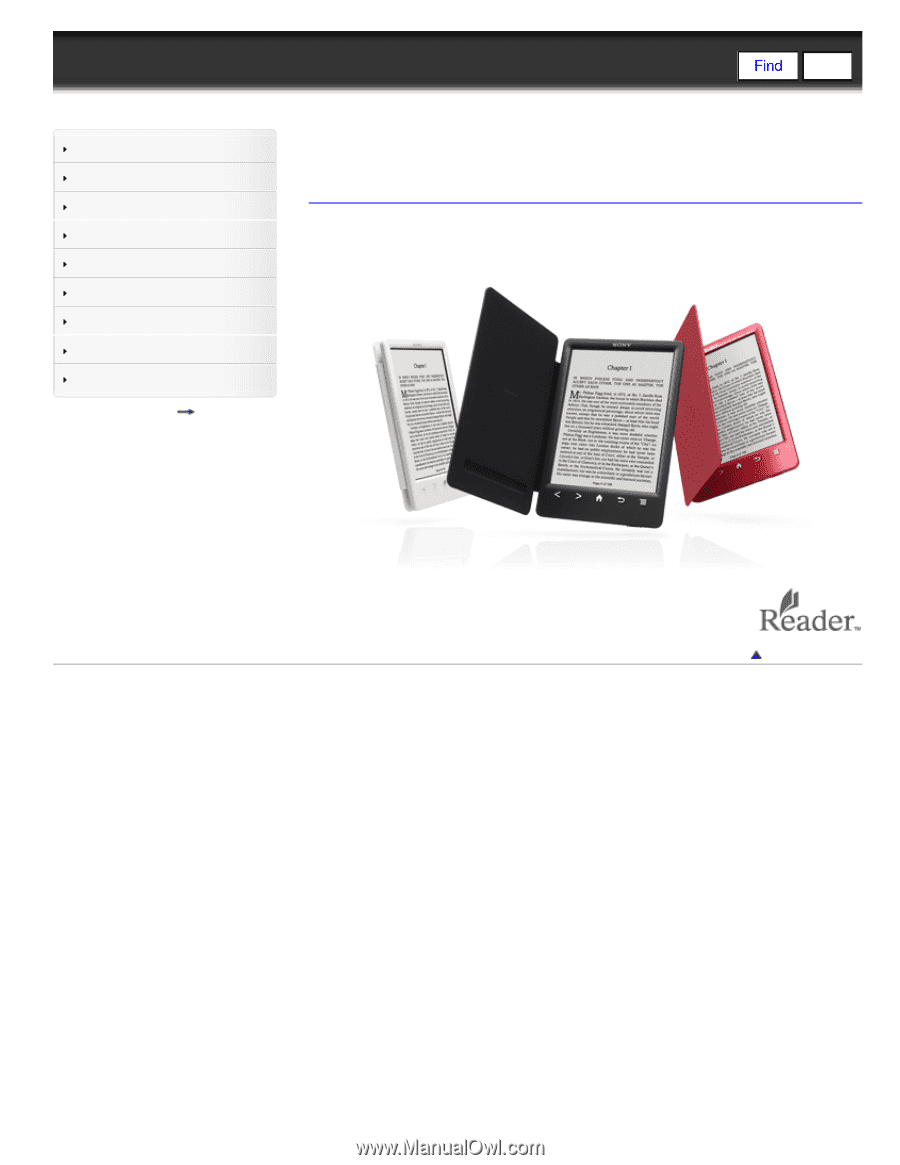
Reader™ User Guide
Print
Search
Getting started
Basic Operations
Adding/Getting Content
Browsing Content Lists
Reading
Organizing
Other Applications
Settings
Other Information
Contents list
Top page
PRS-T3 Series
User Guide
Use this manual if you encounter any problems, or have any questions about your
Reader™.
Go to page top
Copyright 2013 Sony Corporation









