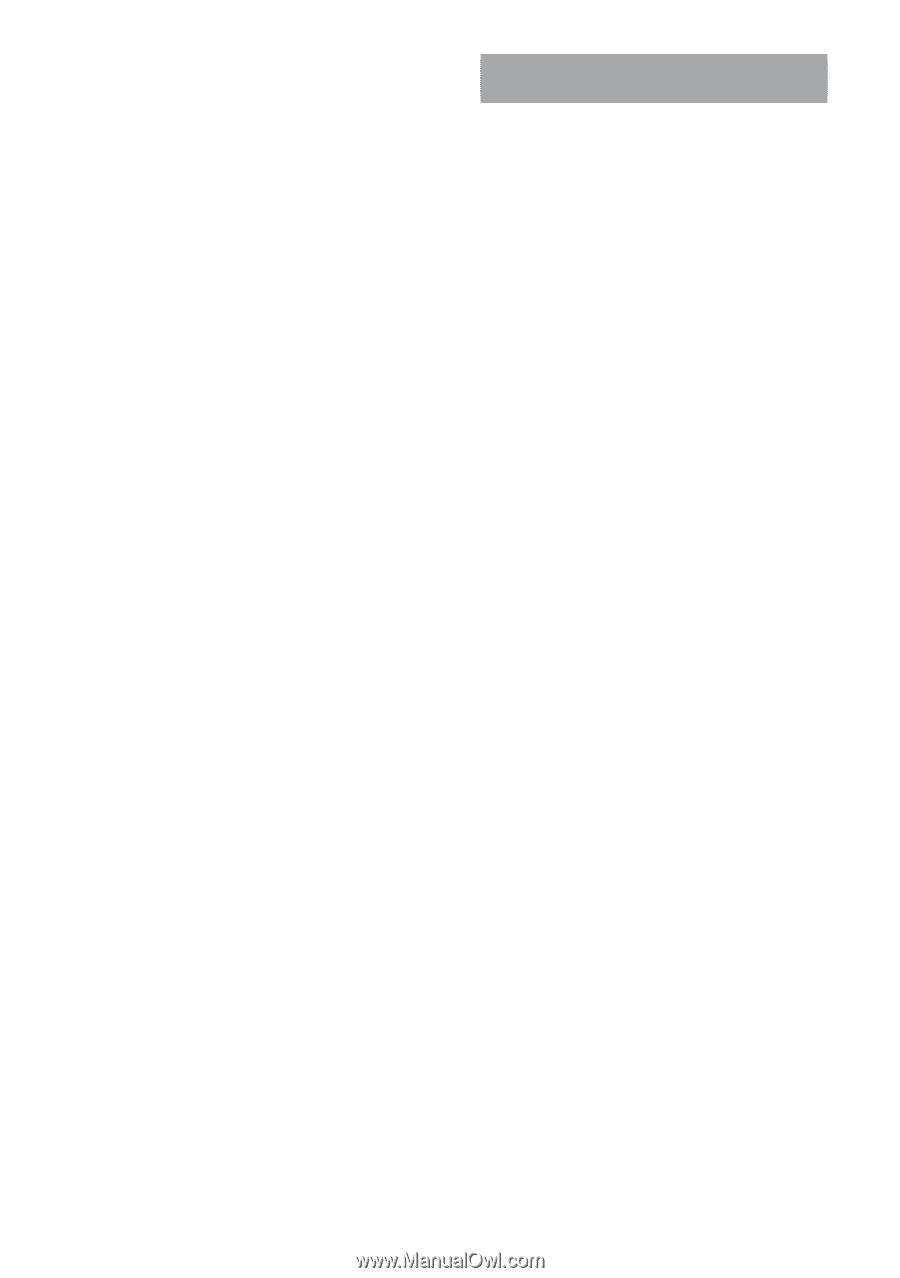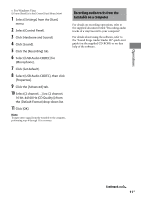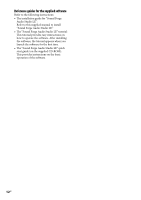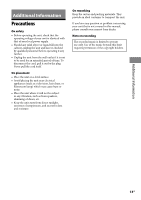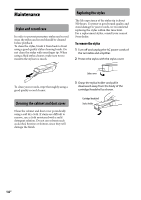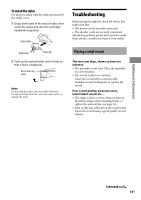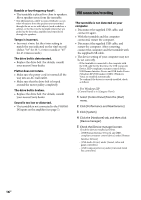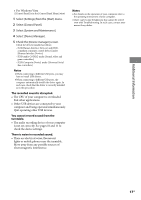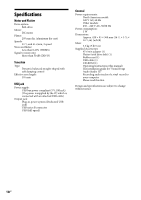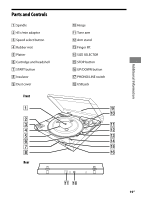Sony PS-LX300USB Operating Instructions - Page 16
USB connection/recording, Sound is too low or distorted. - driver
 |
UPC - 027242731271
View all Sony PS-LX300USB manuals
Add to My Manuals
Save this manual to your list of manuals |
Page 16 highlights
Rumble or low-frequency howl*. The turntable is placed too close to speakers. Move speakers away from the turntable. * This phenomenon, called "acoustic feedback", occurs when vibrations from the speakers are transmitted through the air or via solid objects (such as shelves, a cabinet, or the floor) to the turntable where they are picked up by the stylus, amplified and reproduced through the speakers. Tempo is incorrect. Incorrect r/min. Set the r/min setting to match the one indicated on the vinyl record. (Select "33" for 33 1/3 r/min records or "45" for 45 r/min records.) The drive belt is deteriorated. Replace the drive belt. For details, consult your nearest Sony dealer. Platter does not rotate. Make sure the power cord is inserted all the way into an AC wall outlet. Make sure that the drive belt is looped around the motor pulley completely. The drive belt is broken. Replace the drive belt. For details, consult your nearest Sony dealer. Sound is too low or distorted. The turntable is not connected to the PHONO IN inputs on the amplifier (see page 7). USB connection/recording The turntable is not detected on your computer. Disconnect the supplied USB cable, and connect it again. With the turntable and the computer connected, restart the computer. Disconnect the supplied USB cable, and restart the computer. After restarting, connect the computer and the turntable with the supplied USB cable. The device setting of your computer may not be set correctly. - If the turntable is connected to the computer with the USB cable for the first time, the USB Composite Device, HID-compliant consumer control device, USB Human Interface Device and USB Audio Device (Windows XP)/USB Audio CODEC (Windows Vista) are installed automatically. To confirm if the driver is correctly installed, check as follows: For Windows XP ([Control Panel] is in [Category View]) 1 Select [Control Panel] from the [Start] menu. 2 Click [Performance and Maintenance]. 3 Click [System]. 4 Click the [Hardware] tab, and then click [Device manager]. 5 Check the [Device manager] screen. Check the devices installed as follows. - [USB Human Interface Devices] and [HID- compliant consumer control device] under [Human Interface Devices] - [USB Audio Device] under [Sound, video and game controllers] - [USB Composite Device] under [Universal Serial Bus controllers] 16GB