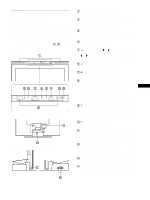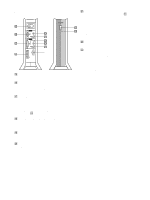Sony SDM-N80 Operating Instructions (primary manual)
Sony SDM-N80 Manual
 |
View all Sony SDM-N80 manuals
Add to My Manuals
Save this manual to your list of manuals |
Sony SDM-N80 manual content summary:
- Sony SDM-N80 | Operating Instructions (primary manual) - Page 1
TFT LCD Color Computer Display SDM-N80 4-082-671-12(1) TFT LCD Color Computer Display Operating Instructions GB Mode d'emploi FR Bedienungsanleitung DE Manual de instrucciones ES Istruzioni per l'uso IT SDM-N80 © 2001 Sony Corporation - Sony SDM-N80 | Operating Instructions (primary manual) - Page 2
#T1-11, Park Ridge, NJ 07656 Declaration of Conformity Trade Name: Model No.: Responsible Party: Address: Telephone No.: SONY SDM-N80 Sony Electronics Inc. 680 Kinderkamack Road, Oradell, NJ 07649 USA 201-930-6972 This device complies with Part 15 of the FCC Rules. Operation is subject to the - Sony SDM-N80 | Operating Instructions (primary manual) - Page 3
parts and controls 5 Setup 7 Step 1: Connect the media engine to your computer 7 Step 2: Check the digital/analog select switch 7 Step 3: Connect the display and media engine 8 Step 4: Connect the audio cord 8 Step 5: Connect the power cord 8 Step 6: Turn on the monitor and computer - Sony SDM-N80 | Operating Instructions (primary manual) - Page 4
or vinyl materials. Transportation • Disconnect all cables from the monitor when transporting. When you transport this display, grasp the base sections of the display stand firmly with both hands. Also use both hands when carrying the media engine. If you drop the monitor, you may be injured or the - Sony SDM-N80 | Operating Instructions (primary manual) - Page 5
when the monitor is in power saving mode. 0 1 (Power) switch (pages 8, 26) This switch turns the display on and off. qa SYSTEM CONNECTOR (page 8) This connector inputs signals from the media engine when the display and the media engine are connected with a system connecting cable. qs Security - Sony SDM-N80 | Operating Instructions (primary manual) - Page 6
display when the display and the media engine are connected with a system connecting cable. ql AUDIO IN jacks (pages 8, 18) These jacks input audio signals when connected to the audio output jack of the computer or other audio equipment. w; USB (Universal Serial Bus) upstream connectors (pages 9, 17 - Sony SDM-N80 | Operating Instructions (primary manual) - Page 7
• LCD display • Media engine • Power cord • System connecting cable (2 m) • DVI-HD15 (analog RGB) video signal cable • Audio cord (stereo miniplug) • USB cable • Macintosh adapter • Windows Monitor Information/Windows Utility/Macintosh Utility Disk • Warranty card • Notes for Macintosh users • This - Sony SDM-N80 | Operating Instructions (primary manual) - Page 8
power cord With the media engine, display, and computer switched off, first connect the power cord to the media engine, then connect it to a power outlet. to AC IN connector to a power outlet Power cord (supplied) System connecting cable (2 m) (supplied) A to SYSTEM CONNECTOR of the media engine - Sony SDM-N80 | Operating Instructions (primary manual) - Page 9
1 Turn on the monitor and computer(s). 2 Connect your computer(s) to the upstream connectors on the media engine using the supplied USB cable. For customers using Windows If a message appears on your screen, follow the on-screen instructions and select a generic USB hub driver. 3 Connect your USB - Sony SDM-N80 | Operating Instructions (primary manual) - Page 10
screen. VOL UME Selecting the input signal You can connect two computers to this monitor using the INPUT1 and INPUT2 connectors. To select one of the two computers volume when displaying the main menu on the screen. • When your monitor is in low power consumption mode or power saving mode, no sound - Sony SDM-N80 | Operating Instructions (primary manual) - Page 11
panel, then pull down the panel to adjust screen height. 29° 60° 29° 60° A 3 Grasp the middle part of the top and bottom of the LCD panel, then adjust screen tilt. GB Notes • When you connect cables to the USB downstream connectors, the right side rotation angle may be narrower than 60 degrees - Sony SDM-N80 | Operating Instructions (primary manual) - Page 12
to the type of an object displayed on the screen. 8 MENU POSITION (page 16) Select the MENU POSITION menu to change the on-screen menu position. 9 RESET (page 17) Select the RESET menu to reset the adjustments. V CENTER 50 EX I T CO L OR 9 300K 6500K 5000K USER AD J U ST EX I T ZOOM FUL L 2 FUL - Sony SDM-N80 | Operating Instructions (primary manual) - Page 13
disappears after about 3 seconds. Note You can adjust neither contrast nor brightness when the main menu is displayed on the screen. GB 5 Close the menu. Touch the MENU key once to return to normal viewing. If no on resetting the adjustments, see "Resetting the adjustments (RESET)" on page 17. 13 - Sony SDM-N80 | Operating Instructions (primary manual) - Page 14
following instructions. If you manually set these adjustments, they are stored in memory and automatically recalled whenever the monitor receives the same input signals. These settings may have to be repeated if you change the input signal after reconnecting your computer. 1 Set the resolution to - Sony SDM-N80 | Operating Instructions (primary manual) - Page 15
screen, adjust the picture's centering as follows. These settings may have to be repeated if you change the input signal after reconnecting your computer. 1 Start the Utility Disk and display is high. You can set the color temperature to 5000K, 6500K, 9300K or user adjustment. 1 Light up the - Sony SDM-N80 | Operating Instructions (primary manual) - Page 16
to the signal (ZOOM) The monitor is set to display the picture on the screen in full, irrespective of the picture's mode or resolution in the default setting. You can also view the picture at its actual aspect ratio or resolution. Note that an input signal whose resolution is higher than or equal - Sony SDM-N80 | Operating Instructions (primary manual) - Page 17
• LIGHT SENSOR • USER SENSOR • POWER SAVE • LANGUAGE • screen. 4 Touch the M(+)/m(-) keys to select the desired menu and touch the OK key. Adjust the selected menu according to the following instructions. GB x Setting the USB upstream input This monitor is equipped with two USB upstream connectors - Sony SDM-N80 | Operating Instructions (primary manual) - Page 18
, you can manually adjust the backlight. After the backlight adjustment is made, the monitor automatically adjusts the screen brightness in accordance with the new backlight value. x Using the user sensor The user sensor function enables the monitor to enter the low power consumption mode when no - Sony SDM-N80 | Operating Instructions (primary manual) - Page 19
mode, reset the computer's power saving mode. If the user sensor does not seem to function properly, refer to the instructions on the next page. 2 Power saving mode DPMS defines the active off state according to the state of the sync signals supplied from the computer. This monitor's power - Sony SDM-N80 | Operating Instructions (primary manual) - Page 20
of the user sensor. In addition, the user detection distance and angle may vary depending on the brightness of the surrounding area or the fabric of the user's clothes - particularly with black or dark colors. If these instructions do not resolve user detection problems, set the user sensor to - Sony SDM-N80 | Operating Instructions (primary manual) - Page 21
and pitch to provide a high quality picture at the center of the screen. Additionally, several factory preset modes are stored in the monitor's memory as recommended adjustment data. (See the Appendix for a list of the factory preset modes.) Even when a signal that matches one of the factory preset - Sony SDM-N80 | Operating Instructions (primary manual) - Page 22
> UXGA" is displayed This indicates that the resolution is not supported by the monitor's specifications. If NO INPUT SIGNAL appears on the screen This indicates that no signal is being input from the currently selected connector. I NFORMA T I ON NO I NPUT S I GNA L I NPUT : 1 GO TO POWER SAVE If - Sony SDM-N80 | Operating Instructions (primary manual) - Page 23
) input connector • Check that the system connecting cable is properly connected and all plugs are firmly seated in their sockets (page 8). • Press the AC power switch twice to turn the monitor off and then on. • Check that the display's power is "on." • Check that the media engine's power is "on - Sony SDM-N80 | Operating Instructions (primary manual) - Page 24
• If you replaced an old monitor with this monitor, reconnect the old monitor and do the following. Select "SONY" from the "Manufactures" list and select "SDM-N80" from the "Models" list in the Windows device selection screen. If "SDM-N80" does not appear in the "Models" list, try "Plug & Play" or - Sony SDM-N80 | Operating Instructions (primary manual) - Page 25
) menu is set appropriately according to the connection between your computer and the monitor (page 17). • Check that the plugs of the USB cables (supplied) are firmly seated in their sockets (page 9). • Check that the display's and the media engine's power is "on." xProblems caused by the connected - Sony SDM-N80 | Operating Instructions (primary manual) - Page 26
1 (power) indicator and inform your authorized Sony dealer of the monitor's condition. Be sure to note the model name and serial number of your monitor. Also note the make and model of your computer and graphics board. Specifications LCD panel Input signal format Resolution** Video input connector - Sony SDM-N80 | Operating Instructions (primary manual) - Page 27
marque commerciale sous licence d'Apple Computer, Inc., déposée aux Etats . .7 Etape 3: Raccordez l'écran et le moteur de support 8 Etape 4: Raccordez le câble audio 8 Etape 5: 17 Réglages complémentaires 17 Spécifications techniques 19 Fonction d'économie d'énergie (capteur utilisateur/mode - Sony SDM-N80 | Operating Instructions (primary manual) - Page 28
cristaux liquides (LCD - Liquid Crystal Display) Veuillez noter que l'écran LCD est issu de remplacement du tube fluorescent, consultez votre revendeur Sony. Entretien • Débranchez le câble d' du support et de la base. Utilisez également les deux mains pour transporter le moteur de support. - Sony SDM-N80 | Operating Instructions (primary manual) - Page 29
LCD 3 Capteur de luminosité (pages 18, 21) Ce capteur mesure la luminosit mode d'économie d'énergie. 0 Commutateur 1 (alimentation) (pages 8, 26) Ce commutateur permet de mettre l'écran sous tension et hors tension. qa SYSTEM CONNECTOR (page 8) Ce connecteur entre les signaux du moteur de support - Sony SDM-N80 | Operating Instructions (primary manual) - Page 30
numériques aux signaux RVB analogiques à l'aide du commutateur d'entrée numérique/analogique wa. qk SYSTEM CONNECTOR (TO DISPLAY) (page 8) Ce connecteur émet les signaux vers l'écran lorsque celui-ci et le moteur de support sont raccordés au moyen d'un câble de connexion système. ql Prises AUDIO IN - Sony SDM-N80 | Operating Instructions (primary manual) - Page 31
carton d'emballage: • Ecran LCD • Moteur de support • Câble d'alimentation • Monitor Information/Windows Utility/ Macintosh Utility • Carte de garantie • Remarques pour les utilisateurs Macintosh • Ce mode d'emploi Etape 1: Raccordez le moteur de support à votre ordinateur Mettez le moteur de support - Sony SDM-N80 | Operating Instructions (primary manual) - Page 32
d'abord le câble d'alimentation au moteur de support et ensuite sur une prise secteur. vers le connecteur AC IN vers une prise secteur Câble d'alimentation (fourni) Cable de connexion systeme (2 m) (fourni) A vers le SYSTEM CONNECTOR du moteur de support Alignez le v de la fiche sur le v de - Sony SDM-N80 | Operating Instructions (primary manual) - Page 33
Monitor Information supportent pas les configurations de l'USB. Consultez votre manuel d'instructions mode en appuyant sur le commutateur 1 (alimentation). • Si les périphériques ne fonctionnent pas correctement, vérifiez que le paramètre d'entrée amont de (ENTRÉE USB) est correct (page 17 - Sony SDM-N80 | Operating Instructions (primary manual) - Page 34
moniteur se trouve en mode de faible consommation d'énergie ou en mode d'économie d'énergie, USB) (page 17), pour régler l'entrée audio, utilisez le menu (ENTRÉE AUDIO) (page 18). Les deux entré tout en maintenant son support de l'autre, puis inclinez l'écran LCD en le poussant suffisamment - Sony SDM-N80 | Operating Instructions (primary manual) - Page 35
glage de l'inclinaison et de la hauteur de l'écran, procédez doucement et avec précaution afin de ne pas heurter l'écran LCD contre le bureau ou le support de l'écran. Pour utiliser l'écran confortablement Cet écran est conçu pour être installé selon un angle de vision confortable. Réglez l'angle de - Sony SDM-N80 | Operating Instructions (primary manual) - Page 36
MENU pour changer la position d'affichage du menu sur l'écran. 9 RESTAURE (page 17) Sélectionnez le menu RESTAURE pour réinitialiser les réglages. CENTRAGE V 50 EX I menu. Appuyez une fois sur la touche MENU pour revenir en mode de visualisation normale. Si vous n'actionnez aucune touche, le menu - Sony SDM-N80 | Operating Instructions (primary manual) - Page 37
l'écran est trop lumineux Ajustez le rétroéclairage. Pour plus de détails sur le réglage du rétroéclairage, voir "Réglage du rétroéclairage" à la page 18. Remarque Vous ne pouvez pas régler le contraste ni la luminosité lorsque le menu principal est affiché sur l'écran. 13 - Sony SDM-N80 | Operating Instructions (primary manual) - Page 38
cas vous pouvez effectuer ces ajustements manuellement en appliquant les instructions suivantes. Ces ajustements sont mémorisés et automatiquement rappel RESTAURE, voir "Réinitialisation des réglages (RESTAURE)" à la page 17. Remarque Lorsque vous utilisez des signaux numériques RVB, vous n'avez - Sony SDM-N80 | Operating Instructions (primary manual) - Page 39
Réglage de la position de l'image (CENTRAGE H/CENTRAGE V) (signaux analogiques RVB uniquement) Si l'image n'est pas centrée sur l'écran, ajustez le centrage de l'image en procédant comme suit: Il se peut que ces réglages doivent être répétés si vous changez le signal d'entrée après avoir reconnecté - Sony SDM-N80 | Operating Instructions (primary manual) - Page 40
en fonction du signal (ZOOM) Ce moniteur est réglé par défaut pour afficher des images sur toute la surface de l'écran, quel que soit le mode ou la résolution de l'image. Vous pouvez également visualiser l'image à son format ou à sa résolution réel(le). Notez qu'un signal d'entrée dont la résolution - Sony SDM-N80 | Operating Instructions (primary manual) - Page 41
touche OK. Réglez l'option de menu sélectionnée en appliquant les instructions suivantes: FR x Réglage de l'entrée en amont de l'USB puis sur la touche OK. Appuyez sur les touches M(+)/m(-) pour sélectionner le mode de votre choix. • AUTOMATIQUE: pour sélectionner une entrée en amont à . 17 - Sony SDM-N80 | Operating Instructions (primary manual) - Page 42
pour sélectionner (ENTRÉE AUDIO), puis sur la touche OK. Appuyez sur les touches M(+)/m(-) pour sélectionner le mode de votre choix. • AUTOMATIQUE: Pour sélectionner une entrée audio à l'aide d'un connecteur en appuyant sur Répétez la procédure ci-dessus et réglez (VERROU RÉGLAGES) sur NON. 18 - Sony SDM-N80 | Operating Instructions (primary manual) - Page 43
compatible DPMS (Display Power Management Signaling), le moniteur passe automatiquement en mode d'économie d'énergie. Il passe automatiquement en mode de faible semble pas fonctionner correctement, reportez-vous aux instructions de la page suivante. 2 Mode d'économie d'énergie Le DPMS définit le - Sony SDM-N80 | Operating Instructions (primary manual) - Page 44
la section "Utilisation du capteur utilisateur" à la page 18. Il existe trois niveaux de sensibilité : 1, 2 pas directement le capteur. Il est possible que le mode d'économie d'énergie ou que le capteur utilisateur ne fonctionne ou le noir. Si ces instructions ne vous permettent pas de résoudre les - Sony SDM-N80 | Operating Instructions (primary manual) - Page 45
qualité de l'image agit pour optimiser la qualité de l'image selon le type de dispositifs raccordés. De plus, lorsqu'un signal ne correspondant à aucun des modes préréglés par défaut est émis pour la première fois, la fonction est opérante et garantit l'affichage d'une image nette à l'écran quelle - Sony SDM-N80 | Operating Instructions (primary manual) - Page 46
× 1024 (SXGA). Réglez votre ordinateur pour produire un signal 1280 × 1024. I NFORMA T I ONS RÉSOL UT I ON > SXGA SVP PASSER EN MODE SXGA Si l'indication CABLE PAS CONNECTÉ apparaît sur l'écran Cela signifie que le câble du signal vidéo n'est plus branché sur le connecteur actuellement sélectionn - Sony SDM-N80 | Operating Instructions (primary manual) - Page 47
de signal vidéo non fourni est connecté. Si vous raccordez un câble de signal vidéo non fourni, l'indication CABLE PAS CONNECTÉ apparaît sur l'écran avant le passage au mode d'économie d'énergie. Il ne s'agit pas d'un dysfonctionnement. Si l'indication PAS ENTRÉE VIDEO apparaît sur l'écran ou si - Sony SDM-N80 | Operating Instructions (primary manual) - Page 48
"SONY" dans la liste "Fabricants" et sélectionnez "SDM-N80" depuis la liste "Modèles" dans l'écran de sélection de périphérique Windows. Si "SDM-N80" n'apparaît pas dans la liste des modèles, essayez "Plug & Play" ou installez le fichier d'informations de ce moniteur à l'aide de Windows Monitor - Sony SDM-N80 | Operating Instructions (primary manual) - Page 49
18). xProblèmes causés par l'ordinateur ou tout autre appareil connecté • Désactivez le mode d'économie d'énergie de l'ordinateur. • Vérifiez si le menu (ENTRÉE USB) est réglé correctement en fonction de la connexion entre votre ordinateur et le moniteur (page 17 INFORMATIONS MODEL : SDM-N80 SER - Sony SDM-N80 | Operating Instructions (primary manual) - Page 50
l'ordinateur se trouve en mode d'économie d'énergie. Appuyez et informez votre représentant Sony agréé de l'état du Panneau LCD Type de panneau: a-Si TFT à matrice active Taille de l'image: 18,1 . 432 × 400 × 195 mm (17 1/8 × 15 3/4 × 7 3/4 pouces) Moteur de support: Approx. 94 × 212 × 204 - Sony SDM-N80 | Operating Instructions (primary manual) - Page 51
Media-Engine . . . . 8 Schritt 4: Anschließen des Audiokabels 8 Schritt 5: Anschließen des Netzkabels 8 Schritt 6: Einschalten von Monitor und Computer der Einstellungen (ZURÜCKSETZEN 17 Weitere Einstellungen 17 Technische Merkmale 19 Die Stromsparfunktion mode timing table i TCO'99 - Sony SDM-N80 | Operating Instructions (primary manual) - Page 52
änders fest mit beiden Händen. Wenn Sie die Media-Engine tragen, fassen Sie auch diese mit beiden Händen. Wenn Sie den Monitor fallenlassen, könnten Sie sich verletzen, und der Monitor könnte beschädigt werden. • Wenn Sie den Monitor zur Reparatur oder bei einem Umzug transportieren müssen - Sony SDM-N80 | Operating Instructions (primary manual) - Page 53
LCD-Bildschirm Sie können den Monitor bedienen Fall mit Papier o. ä. ab. 3 Lichtsensor (Seite 18, 21) Dieser Sensor mißt die Helligkeit der Umgebung. Monitors. qa SYSTEM CONNECTOR (Seite 8) Über diesen Eingang werden die Signale von der MediaEngine eingespeist, wenn der Monitor und die Media-Engine - Sony SDM-N80 | Operating Instructions (primary manual) - Page 54
Sie zwischen digitalen RGB-Signalen und analogen RGB-Signalen umschalten. qk SYSTEM CONNECTOR (TO DISPLAY) (Seite 8) Über diesen Ausgang werden die Signale an den Monitor weitergeleitet, wenn der Monitor und die Media-Engine mit einem Systemverbindungskabel verbunden sind. ql Buchsen AUDIO IN (Seite - Sony SDM-N80 | Operating Instructions (primary manual) - Page 55
Hinweise für Macintosh-Benutzer • Diese Bedienungsanleitung Schritt 1: Anschließen der MediaEngine an den Computer Schalten Sie vor dem Anschließen die Media-Engine und den Computer aus. Wenn Sie den Monitor an einen Computer mit einem DVIAusgang (digitaler RGB-Ausgang) anschließen, der der Norm DVI - Sony SDM-N80 | Operating Instructions (primary manual) - Page 56
Sie das Systemverbindungskabel mühelos anschließen können. A an SYSTEM CONNECTOR des Bildschirms Schritt 5: Anschließen des Netzkabels Media-Engine, Bildschirm und Computer müssen ausgeschaltet sein. Schließen Sie zuerst das Netzkabel an die Media-Engine an, und stecken Sie dann den Netzstecker in - Sony SDM-N80 | Operating Instructions (primary manual) - Page 57
Monitor und Computer ein. 2 Schließen Sie Ihre(n) Computer mit dem mitgelieferten USB-Kabel an die Anschlüsse für vorgeschaltete Geräte an der Media-Engine Geräte unter (USB-EINGANG) korrekt ist (Seite 17). • Wenn Sie den Computer zum ersten Mal starten, nachdem Sie eine Tastatur oder - Sony SDM-N80 | Operating Instructions (primary manual) - Page 58
nge INPUT1 und INPUT2 können Sie zwei Computer an diesen Monitor anschließen. Mit der Taste INPUT unten in der Mitte, und neigen Sie den LCD-Bildschirm dann weit genug nach hinten. 2 Hinweise EINGANG) (Seite 17) und den Audioeingang mit der Option (AUDIO- EINGANG) (Seite 18) ein. Standardm - Sony SDM-N80 | Operating Instructions (primary manual) - Page 59
ihn nach unten, um die Bildschirmhöhe einzustellen. 3 Fassen Sie den LCD-Bildschirm oben und unten in der Mitte, und stellen Sie dann die Neigung des Bildschirms ein. Einstellen des Monitors Vor dem Einstellen Verbinden Sie den Monitor mit dem Computer, und schalten Sie beide Geräte ein. Die besten - Sony SDM-N80 | Operating Instructions (primary manual) - Page 60
9 ZURÜCKSETZEN (Seite 17) Im Menü ZURÜCKSETZEN können Sie die Einstellungen zurücksetzen. 0 Weitere Menüoptionen (Seite 17) Wählen Sie m, wenn Hauptmenü auf. Drücken Sie die Taste MENU, um das Hauptmenü auf dem Monitor aufzurufen. MENU 3 Wählen Sie das Menü aus, in dem Sie Einstellungen vornehmen - Sony SDM-N80 | Operating Instructions (primary manual) - Page 61
Stellen Sie die Hintergrundbeleuchtung ein. Weitere Informationen zum Einstellen der Hintergrundbeleuchtung finden Sie unter "Einstellen der Hintergrundbeleuchtung" auf Seite 18. Hinweis Wenn das Hauptmenü auf dem Bildschirm angezeigt wird, lassen sich Helligkeit und Kontrast nicht einstellen. 13 - Sony SDM-N80 | Operating Instructions (primary manual) - Page 62
ät gespeichert und automatisch abgerufen, wenn am Monitor wieder die gleichen Eingangssignale eingehen. Diese Einstellungen Anschließen des Computers das Eingangssignal wechseln. 1 Stellen Sie die Auflösung am Computer auf 1280 CKSETZEN)" auf Seite 17. Hinweis Wenn digitale RGB-Signale eingespeist werden, - Sony SDM-N80 | Operating Instructions (primary manual) - Page 63
Sie die Bildposition folgendermaßen ein. Diese Einstellungen müssen Sie unter Umständen erneut vornehmen, wenn Sie nach dem Anschließen des Computers das Eingangssignal wechseln. 1 Starten Sie die Dienstprogrammdiskette, und rufen Sie das Testmuster auf. Gehen Sie wie in Schritt 2 bis 4 unter - Sony SDM-N80 | Operating Instructions (primary manual) - Page 64
Ändern der Bildgröße je nach Signal (ZOOM) Standardmäßig ist der Monitor so eingestellt, daß das Bild in voller Größe auf dem Bildschirm anzeigt wird, unabhängig von dem Modus oder der Auflösung des Bildes. Sie kö - Sony SDM-N80 | Operating Instructions (primary manual) - Page 65
Monitor Dieser Monitor ist Computer erforderlich ist, wie z. B. einen Drucker oder einen Scanner, an einen Anschluß für nachgeschaltete Geräte an diesem Monitor anschließen, setzen Sie diese Option auf EINGANG1 oder EINGANG2. Andernfalls wird die Datenkommunikation mit dem Computer - Sony SDM-N80 | Operating Instructions (primary manual) - Page 66
auf Seite 19. x Einstellen des Stromsparmodus Der Monitor verfügt über eine Funktion, die ihn gesteuert über die Stromsparkonfiguration des Computers automatisch in den Stromsparmodus schaltet. Wenn Sie die auf Gehen Sie wie oben erläutert vor, und setzen Sie (MENÜ -SPERRE) auf AUS. 18 - Sony SDM-N80 | Operating Instructions (primary manual) - Page 67
(Display Power Management Signaling) unterstützt, schaltet er automatisch in den Stromsparmodus. Wenn der Monitor erkennt, daß kein Benutzer anwesend ist, schaltet er in den Energiesparmodus. Stromsparstatus Normalbetrieb 1 Energiesparmodus 2 Stromsparmodus 1 (Bildschirm): aus Media-Engine: aus - Sony SDM-N80 | Operating Instructions (primary manual) - Page 68
Einstellen des Benutzersensors finden Sie unter "Der Benutzersensor" auf Seite 18. Sie können aus drei Empfindlichkeitsstufen wählen: 1, 2 und Dies gilt besonders bei schwarzer oder sehr dunkler Kleidung. Wenn sich Probleme mit dem Benutzersensor anhand dieser Hinweise nicht beheben lassen, setzen - Sony SDM-N80 | Operating Instructions (primary manual) - Page 69
ein, und zwar so, daß das Bild in der Mitte des Bildschirms in sehr guter Qualität angezeigt wird. Darüber hinaus sind im Monitor mehrere werkseitig vordefinierte Modi als empfohlene Einstelldaten gespeichert. Eine Liste der werkseitig vordefinierten Modi finden Sie im Anhang. Auch bei einem - Sony SDM-N80 | Operating Instructions (primary manual) - Page 70
der folgenden Warnmeldungen auf dem Bildschirm. Wie Sie das Problem beheben, schlagen Sie unter "Fehlersymptome und Abhilfemaßnahmen" auf daß ein eingeschalteter Computer an den USB-Anschluß für vorgeschaltete Geräte am Monitor angeschlossen ist. Aus diesem Grund wechselt der Monitor nicht in den - Sony SDM-N80 | Operating Instructions (primary manual) - Page 71
AUS setzen, schaltet der Monitor nicht in den Energiesparmodus (Seite 18). Wenn ein Signal in Media-Engine aus und wieder ein (Seite 7, 8). Die Meldung NICHT IM ABTASTBEREICH erscheint auf dem Bildschirm xDurch den angeschlossenen Computer oder andere Geräte verursachte Probleme • Der Computer - Sony SDM-N80 | Operating Instructions (primary manual) - Page 72
ßen Sie den alten Monitor wieder an und gehen folgendermaßen vor: Wählen Sie in der Liste "Hersteller" die Option "SONY", und wählen Sie dann in der Liste "Modelle" im Geräteauswahlbildschirm von Windows die Option "SDM-N80". Wenn "SDM-N80" in der Liste "Modelle" nicht angezeigt wird, probieren - Sony SDM-N80 | Operating Instructions (primary manual) - Page 73
Monitor richtig eingestellt ist (Seite 17). • Überprüfen Sie, ob die Stecker der USB-Kabel (mitgeliefert) fest in den Buchsen sitzen (Seite 9). • Überprüfen Sie, ob der Bildschirm und die Media-Engine eingeschaltet sind. xDurch den angeschlossenen Computer oder andere Geräte verursachte Probleme - Sony SDM-N80 | Operating Instructions (primary manual) - Page 74
der Beschreibung des Problems an einen autorisierten Sony-Händler. Notieren Sie sich unbedingt die Modellbezeichnung und die Seriennummer des Monitors. Notieren Sie sich außerdem das Fabrikat und Modell Ihres Computers und der Grafikkarte. Technische Daten LCD-Bildschirm Eingangssignalformat Aufl - Sony SDM-N80 | Operating Instructions (primary manual) - Page 75
analógica . . 7 Paso 3: Conexión de la pantalla y del dispositivo de medios . . . . . 8 Paso 4: Conexión del cable de audio 8 Paso 5: Conexión del cable de alimentación 8 Paso 6: Encendido del monitor y del ordenador 8 Conexión de periféricos compatibles con bus serie universal (USB) . . 9 Uso de - Sony SDM-N80 | Operating Instructions (primary manual) - Page 76
el tubo fluorescente por uno nuevo. Consulte con el proveedor Sony para sustituir el tubo fluorescente. Mantenimiento • Asegúrese de desenchufar el cable de alimentación de la toma de corriente antes de limpiar el monitor. • Limpie la pantalla LCD con un paño suave. Si utiliza un producto líquido de - Sony SDM-N80 | Operating Instructions (primary manual) - Page 77
LCD Es posible utilizar el monitor cubrirlo con papel, etc. 3 Sensor de luz (páginas 18, 21) Este sensor mide el brillo del área SYSTEM CONNECTOR (conector de sistema) (página 8) Este conector introduce las señales del dispositivo de medios cuando la pantalla y éste están conectados con un cable - Sony SDM-N80 | Operating Instructions (primary manual) - Page 78
de medios Posterior Frontal AC IN INPUT 1 AUDIO IN INPUT 2 ANALOG DIGITAL AUDIO IN SYSTEM CONNECTOR (TO DISPLAY) * qg Conector AC IN (página 8) Este conector proporciona alimentación de CA al monitor. qh Conector de entrada HD15 (RGB analógico) (INPUT1) (página 7) Este conector introduce las - Sony SDM-N80 | Operating Instructions (primary manual) - Page 79
en la caja: • Pantalla LCD • Dispositivo de medios • Cable de alimentación • Cable de conexión de sistema (2 m) • Cable de señal de vídeo DVI-HD15 (RGB analógico) • Cable de audio (minienchufe estéreo) • Cable USB • Adaptador Macintosh • Windows Monitor Information/Windows Utility/Macintosh Utility - Sony SDM-N80 | Operating Instructions (primary manual) - Page 80
el dispositivo de medios antes de conectarlos. Para conectar fácilmente el cable de conexión del sistema al monitor, coloque el monitor en una posición vertical. A a SYSTEM CONNECTOR de la pantalla Paso 5: Conexión del cable de alimentación Con el dispositivo de medios, la pantalla y el ordenador - Sony SDM-N80 | Operating Instructions (primary manual) - Page 81
al ordenador utilizando un cable USB estandarizado. Para utilizar el monitor como hub de los USB en el ordenador central. Consulte el manual de instrucciones del dispositivo periférico para obtener flujo de salida de (SELECCIÓN USB) sea correcto (página 17). • Si conecta un teclado o ratón a los - Sony SDM-N80 | Operating Instructions (primary manual) - Page 82
menú principal en pantalla. • Cuando el monitor se encuentra en el modo de bajo consumo (página 17); para establecer la entrada de audio, utilice el menú (SELECCIÓN AUDIO) (página 18). Ambas parte central de su base mientras sujeta el soporte de dicha pantalla y, a continuación, incline el panel LCD - Sony SDM-N80 | Operating Instructions (primary manual) - Page 83
bájelo para ajustar la altura de la pantalla. 3 Agarre la parte central de las partes superior e inferior del panel LCD y, a continuación, ajuste la inclinación de la pantalla. Personalización del monitor Antes de realizar ajustes Conecte el monitor y el ordenador, y enciéndalos. Espere al menos 30 - Sony SDM-N80 | Operating Instructions (primary manual) - Page 84
centrado vertical de la imagen. 5 COLOR (página 15) Seleccione el menú COLOR para ajustar la temperatura del color de la imagen. Este menú ú POSICIÓN MENÚ para cambiar la posición del menú en pantalla. 9 REST (página 17) Seleccione el menú REST para restaurar los ajustes. CENTRADO V 50 EX I T CO - Sony SDM-N80 | Operating Instructions (primary manual) - Page 85
la luz de fondo. Para obtener más información sobre el ajuste de la luz de fondo, consulte "Ajuste de la luz de fondo" en la página 18. Nota No es posible ajustar el contraste ni el brillo cuando el menú principal se muestra en la pantalla. 13 - Sony SDM-N80 | Operating Instructions (primary manual) - Page 86
en la memoria y se recuperarán de forma automática cuando el monitor reciba las mismas señales de entrada. Es posible que sea uso del menú REST, consulte "Restauración de los ajustes (REST)" en la página 17. Nota Cuando se utilizan señales RGB digitales, no es necesario ajustar la FASE ni el - Sony SDM-N80 | Operating Instructions (primary manual) - Page 87
necesario ajustar el CENTRADO H ni el CENTRADO V. Ajuste de la temperatura del color (COLOR) Los ajustes de COLOR permiten definir la temperatura del color de la imagen cambiando el nivel de color del campo de color blanco. Los colores aparecerán con un tono rojizo si la temperatura es baja, y con - Sony SDM-N80 | Operating Instructions (primary manual) - Page 88
la imagen de acuerdo con la señal (ZOOM) El monitor está ajustado para mostrar la imagen en pantalla completa, independientemente en pantalla con su relación de aspecto real. Por tanto, pueden aparecer bandas negras en las partes superior e inferior de la imagen en función de la señal. • REAL: La señ - Sony SDM-N80 | Operating Instructions (primary manual) - Page 89
Ajuste el menú seleccionado según las siguientes instrucciones. x Ajuste de la entrada de flujo de salida USB Este monitor está equipado con dos conectores de flujo de salida USB. La entrada de flujo de salida efectiva cambia en y pueden producirse fallos en la impresión o en la exploración. 17 - Sony SDM-N80 | Operating Instructions (primary manual) - Page 90
de usuario no parece funcionar correctamente" en la página 20. x Ajuste del modo de ahorro de energía Este monitor dispone de una función que le permite entrar en el modo de ahorro de energía automáticamente en función menú Repita el anterior procedimiento y ajuste NO. (BLOQ. DE AJUSTES) en 18 - Sony SDM-N80 | Operating Instructions (primary manual) - Page 91
directrices de ahorro de energía definidas por VESA, ENERGY STAR y NUTEK. Si el monitor está conectado a un ordenador o tarjeta gráfica de vídeo compatible con DPMS (Display Power Management Signaling), dicho monitor entrará automáticamente en el modo de ahorro de energía. Entrará automáticamente en - Sony SDM-N80 | Operating Instructions (primary manual) - Page 92
Uso del sensor de usuario" en la página 18. Existen tres niveles de sensibilidad: 1, 2 la pantalla y de más de 60 cm en la parte superior. Es posible que los rayos infrarrojos del sensor reflejados de la ropa del usuario (de forma particular, el color negro y los oscuros). Si los problemas de detecci - Sony SDM-N80 | Operating Instructions (primary manual) - Page 93
que se reciba cualquier entrada de señal por primera vez, la función de ajuste automático de la calidad de imagen se activará y el monitor tardará más tiempo del habitual en mostrar la imagen. • Mientras la función de ajuste automático de la calidad de imagen esté activada, sólo funcionará el - Sony SDM-N80 | Operating Instructions (primary manual) - Page 94
que el cable de señal de vídeo se ha desconectado del conector actualmente seleccionado. I NFORMAC I ÓN CAB L E DESCONECT ADO ENTRADA : 1 I R A AHORRO ENERG Í A Si aparece "xxx.x kHz / xx Hz" Esto indica que la frecuencia horizontal o la vertical no cumple las especificaciones del monitor. Las - Sony SDM-N80 | Operating Instructions (primary manual) - Page 95
problema, consulte el manual de instrucciones del monitor y volver a encenderlo. Si ajusta el sensor de usuario en NO, el monitor no entrará en el modo de bajo consumo de energía (página 18 alimentación) se ilumina en naranja • Compruebe que el cable de señal de vídeo está correctamente conectado - Sony SDM-N80 | Operating Instructions (primary manual) - Page 96
en el ordenador una señal de salida de 1280 × 1024. • Si ha sustituido un monitor antiguo por este, vuelva a conectar el antiguo y realice lo siguiente. Seleccione "SONY" en la lista "Manufactures" y elija "SDM-N80" en la lista "Models" de la pantalla de selección de dispositivos de Windows. Si - Sony SDM-N80 | Operating Instructions (primary manual) - Page 97
conexión entre el ordenador y el monitor (página 17). • Compruebe que las clavijas de los cables USB (suministrados) están firmemente insertadas 5 segundos. Aparece el cuadro de información del monitor. ES MENU Ejemplo INFORMACIÓN MODEL : SDM-N80 SER . NO : 1234567 MANUFACTURED : 2001-52 Nombre - Sony SDM-N80 | Operating Instructions (primary manual) - Page 98
Sony autorizado del estado del monitor. Asegúrese de anotar el nombre del modelo y el número de serie del monitor. Igualmente, tome nota del fabricante y del modelo del ordenador y de la tarjeta gráfica. 26 Especificaciones Panel LCD Tipo de panel: Matriz activa a-Si TFT Tamaño de imagen: 18 - Sony SDM-N80 | Operating Instructions (primary manual) - Page 99
del selettore digitale/analogico 7 Punto 3: Collegamento del display e dell'unità di collegamento . . . 8 Punto 4: Collegamento del cavo audio 8 Punto 5: Collegamento del cavo di alimentazione 8 Punto 6: Accensione del monitor e del computer 8 Collegamento di periferiche conformi allo standard - Sony SDM-N80 | Operating Instructions (primary manual) - Page 100
a fluorescenza con uno nuovo. Per la sostituzione, consultare un rivenditore Sony. Manutenzione • Prima di pulire il monitor, assicurarsi di scollegare il cavo di alimentazione dalla presa di rete. • Per pulire lo schermo LCD, utilizzare un panno morbido. Se viene utilizzata una soluzione detergente - Sony SDM-N80 | Operating Instructions (primary manual) - Page 101
Display LCD Premere delicatamente i tasti per far funzionare il monitor della luce (pagine 18, 21) Questo monitor è nel modo di risparmio energetico. 0 1 Interruttore di accensione (alimentazione) (pagine 8, 26) Utilizzare questo interruttore per accendere e spegnere il display. qa SYSTEM CONNECTOR - Sony SDM-N80 | Operating Instructions (primary manual) - Page 102
Retro Fronte AC IN INPUT 1 AUDIO IN INPUT 2 ANALOG DIGITAL AUDIO IN SYSTEM CONNECTOR (TO DISPLAY) * qg Connettore AC IN (pagina 8) Tramite questo connettore viene fornita alimentazione CA al monitor. qh Connettore di ingresso HD15 (RGB analogico) (INPUT1) (pagina 7) Tramite questo connettore - Sony SDM-N80 | Operating Instructions (primary manual) - Page 103
Installazione Prima di utilizzare il monitor, controllare che la confezione contenga i seguenti accessori: • Display LCD • Unità di collegamento • Cavo in dotazione), impostare l'interruttore su ANALOG. Se si collega a un computer dotato di connettore di uscita DVI (RGB digitale) mediante un cavo - Sony SDM-N80 | Operating Instructions (primary manual) - Page 104
Per collegare facilmente il cavo di collegamento del sistema al display, posizionare verticalmente il display. A a SYSTEM CONNECTOR del display Punto 5: Collegamento del cavo di alimentazione Con l'unità di collegamento, il display e il computer spenti, collegare prima il cavo di alimentazione all - Sony SDM-N80 | Operating Instructions (primary manual) - Page 105
al monitor. Note • Non tutti i computer e/o sistemi operativi supportano le configurazioni USB. Consultare il manuale delle istruzioni del computer per verificare se è possibile collegare periferiche USB. • Nella maggior parte dei casi, è necessario installare i driver USB sul computer host - Sony SDM-N80 | Operating Instructions (primary manual) - Page 106
1 Tenendo fermo il supporto del display, afferrare la parte centrale della base del display, quindi inclinare il pannello LCD all'indietro tanto quanto necessario. Nota Non afferrare la parte sporgente situata al centro della base del display. Diversamente, le dita potrebbero rimanere imprigionate - Sony SDM-N80 | Operating Instructions (primary manual) - Page 107
parte centrale delle parti superiore e inferiore del pannello LCD, quindi regolare l'inclinazione dello schermo. Personalizzazione del monitor Prima di procedere alle regolazioni Collegare il monitor e il computer del display con il pannello LCD. Per l'utilizzo ottimale del display Questo display è - Sony SDM-N80 | Operating Instructions (primary manual) - Page 108
COLORE (pagina 15) Selezionare il menu COLORE per regolare la temperatura di colore posizione dei menu a schermo. 9 RIPRISTINO (pagina 17) Selezionare il menu RIPRISTINO per ripristinare le regolazioni. OK, le impostazioni vengono memorizzate, quindi il display torna al menu precedente. b 2 OK - Sony SDM-N80 | Operating Instructions (primary manual) - Page 109
luminoso IT Regolare la retroilluminazione. Per ulteriori informazioni sulla regolazione della retroilluminazione, vedere "Regolazione della retroilluminazione" a pagina 18. Nota Non è possibile regolare il contrasto né la luminosità quando sullo schermo è visualizzato il menu principale. 13 - Sony SDM-N80 | Operating Instructions (primary manual) - Page 110
automaticamente ogni volta che il monitor riceve gli stessi segnali di dopo che il computer è stato collegato di nuovo. 1 Impostare la risoluzione su 1280 × 1024 sul computer. 2 Caricare vedere "Ripristino delle regolazioni (RIPRISTINO)" a pagina 17. Nota Quando si utilizzano segnali RGB digitali, - Sony SDM-N80 | Operating Instructions (primary manual) - Page 111
Se l'immagine non si trova nella parte centrale dello schermo, regolarne la se viene cambiato il segnale di ingresso dopo che il computer è stato collegato di nuovo. 1 Avviare il disco appaiono bluastri. È possibile impostare la temperatura di colore su 5000K, 6500K, 9300K oppure sulla regolazione - Sony SDM-N80 | Operating Instructions (primary manual) - Page 112
Modifica delle dimensioni dell'immagine in base al segnale (ZOOM) Il monitor è preimpostato in fabbrica per visualizzare le immagini a schermo pieno, indipendentemente dall tasti M(+)/m(-) per selezionare la posizione desiderata. Esistono tre posizioni per la parte superiore dello schermo, tre per la - Sony SDM-N80 | Operating Instructions (primary manual) - Page 113
upstream USB Il monitor è dotato di monitor vengono collegate periferiche che necessitano di comunicazione di dati prolungata con il computer , come una stampante o uno scanner, impostare questo menu su INGR1 o INGR2. In caso contrario, è possibile che la trasmissione di dati con il computer - Sony SDM-N80 | Operating Instructions (primary manual) - Page 114
il modo di risparmio energetico in base alle impostazioni di risparmio energetico del computer. È possibile evitare che il monitor entri nel modo di risparmio energetico impostando la seguente opzione su NO. dei menu Ripetere la procedura descritta sopra, quindi impostare MENU) su NO. (BLOCCO 18 - Sony SDM-N80 | Operating Instructions (primary manual) - Page 115
è conforme a quanto stabilito da VESA, ENERGY STAR e NUTEK. Se il monitor è collegato ad un computer o ad una scheda grafica video conformi a DPMS (Display Power Management Signaling), il monitor entra automaticamente nel modo di risparmio energetico. Se il sensore dell'utente rileva l'assenza - Sony SDM-N80 | Operating Instructions (primary manual) - Page 116
vedere "Utilizzo del sensore dell'utente" a pagina 18. È possibile scegliere tra tre livelli di sensibilità: lato destro e dal lato sinistro del display e di 60 cm dalla parte superiore. È possibile che i raggi abiti dell'utente, in particolare se di colore nero o scuro. Se queste istruzioni - Sony SDM-N80 | Operating Instructions (primary manual) - Page 117
posizione, la fase e i pixel dell'immagine in modo da fornire un'immagine di alta qualità al centro dello schermo. Nella memoria del monitor, inoltre, sono memorizzati diversi modi di impostazione di fabbrica quali i dati relativi alla regolazione consigliata. Per un elenco dei modi preimpostati in - Sony SDM-N80 | Operating Instructions (primary manual) - Page 118
frequenza orizzontale o la frequenza verticale non sono supportate dalle caratteristiche tecniche del monitor. Le cifre indicano le frequenze orizzontali e Indica che un computer con l'alimentazione attivata è collegato al connettore upstream USB del monitor. Per questo motivo, il monitor non entra - Sony SDM-N80 | Operating Instructions (primary manual) - Page 119
alimentazione CA • Controllare che il display sia acceso. si illumina in computer o da altri apparecchi collegati • Controllare che la gamma di frequenza video rientri in quella specificata per il monitor. Se con questo monitor è stato sostituito un vecchio monitor, ricollegare il vecchio monitor - Sony SDM-N80 | Operating Instructions (primary manual) - Page 120
segue Se si utilizza Windows • Se con questo monitor è stato sostituito un vecchio monitor, ricollegare il vecchio monitor ed eseguire quanto elencato di seguito. Selezionare "SONY" dall'elenco delle marche, quindi selezionare "SDM-N80" dall'elenco dei modelli nella schermata di selezione dei - Sony SDM-N80 | Operating Instructions (primary manual) - Page 121
computer e il monitor (pagina 17). • Controllare che le spine dei cavi USB (in dotazione) siano saldamente inserite nelle rispettive prese (pagina 9). • Controllare che il display appare la finestra di informazioni del monitor. MENU IT Esempio INFORMAZIONI MODEL : SDM-N80 SER . NO : 1234567 - Sony SDM-N80 | Operating Instructions (primary manual) - Page 122
nome del modello e del numero di serie del monitor. Annotare inoltre il nome della marca e del modello della scheda grafica e del computer. 26 Caratteristiche tecniche Pannello LCD Tipo di pannello: a-Si TFT Active Matrix Dimensioni dell'immagine: 18,1 pollici (46 cm) Formato del segnale di - Sony SDM-N80 | Operating Instructions (primary manual) - Page 123
Hz Macintosh 19" color 15 1024 × 768 68.7 kHz 85 Hz VESA 16 1152 × 864 67.5 kHz 75 Hz VESA 17 1152 × 870 68.7 kHz 75 Hz Macintosh 21" color 18 1280 × 960 60 the adaptation of goods and services to the environment. The main problem, as far as computers and other electronics equipment are - Sony SDM-N80 | Operating Instructions (primary manual) - Page 124
batteries and in the colourgenerating layers of certain computer displays. Cadmium damages the nervous system and is toxic in high doses. The relevant TCO'99 requirement states that batteries, the colourgenerating layers of display screens and the electrical or electronics components must not

Operating Instructions
Mode d’emploi
Bedienungsanleitung
Manual de instrucciones
Istruzioni per l’uso
4-082-671-
12
(1)
© 2001 Sony Corporation
TFT LCD Color
Computer Display
GB
DE
FR
IT
ES
TFT LCD Color Computer Display
SDM-N80
SDM-N80