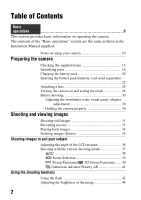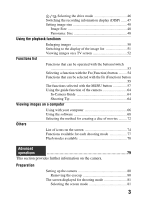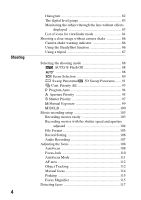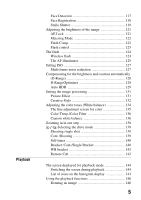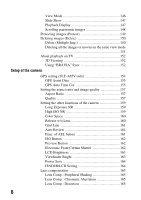Sony SLT-A65V α Handbook
Sony SLT-A65V Manual
 |
View all Sony SLT-A65V manuals
Add to My Manuals
Save this manual to your list of manuals |
Sony SLT-A65V manual content summary:
- Sony SLT-A65V | α Handbook - Page 1
Lens Digital Camera α Handbook A-mount Preparing the camera Shooting and viewing images Shooting images to suit your subject Using the shooting functions Using the playback functions Functions list Viewing images on a computer Others Advanced operations Index SLT-A65/SLT-A65V ©2011 Sony - Sony SLT-A65V | α Handbook - Page 2
as those in the Instruction Manual supplied. Notes on using your camera 10 Preparing the camera Checking the supplied items 13 Identifying parts 14 Charging the battery pack 20 Inserting the battery pack/memory card (sold separately) 22 Attaching a lens 25 Turning the camera on and setting - Sony SLT-A65V | α Handbook - Page 3
) button 55 The functions selected with the MENU button 57 Using the guide function of the camera 64 In-Camera Guide 64 Shooting Tip 64 Viewing images on a computer Using with your computer 66 Using the software 68 Selecting the method for creating a disc of movies ......... 72 Others List - Sony SLT-A65V | α Handbook - Page 4
digital level gauge 83 Monitoring the subject through the lens without effects displayed 83 List of icons for viewfinder mode 84 Shooting a clear image without camera shake 86 Camera 111 AF area 112 Object Tracking 112 Manual focus 114 Peaking 115 Focus Magnifier 115 Detecting faces 117 - Sony SLT-A65V | α Handbook - Page 5
Playback Face Detection 117 Face Registration 118 Smile Shutter 119 Adjusting the brightness of the image 121 AE Lock 121 Metering Mode 122 Flash Comp 122 Flash control 123 The flash 124 Wireless flash 124 The AF illuminator 125 Setting ISO 127 Multi frame noise reduction 127 - Sony SLT-A65V | α Handbook - Page 6
(SLT-A65V only 154 GPS Assist Data 155 GPS Auto Time Cor 155 Setting the aspect ratio and image quality 157 Aspect Ratio 157 Quality 157 Setting the other functions of the camera 159 Long Exposure NR 159 High ISO NR 159 Color Space 160 Release w/o Lens 160 Grid Line 161 Auto Review 161 - Sony SLT-A65V | α Handbook - Page 7
182 Date Imprint 182 Cleaning Cleaning the camera and a lens 183 Cleaning the image sensor 184 Trouble shooting/Others Troubleshooting 187 Warning messages 196 Precautions 198 To use your camera abroad - Power sources 201 AVCHD format 202 GPS (SLT-A65V only 203 3D-shootings 205 Memory card - Sony SLT-A65V | α Handbook - Page 8
Battery pack/Battery charger 208 The License 210 Index 211 8 - Sony SLT-A65V | α Handbook - Page 9
Basic operations The contents of the "Basic operations" section are the same as those in the Instruction Manual supplied. This section provides the basic information on operating the camera. To more effectively take advantage of the camera, see "Advanced operations" (page 79). 9 - Sony SLT-A65V | α Handbook - Page 10
to the operating instructions of the connected device or the software used with the camera. A child's camera or a memory card, etc. Back up recommendation To avoid the potential risk of data loss, always copy (back up) data to other medium. Notes on the LCD monitor, electronic viewfinder, lens - Sony SLT-A65V | α Handbook - Page 11
can be played back on compatible devices only. On GPS-compatible devices (SLTA65V only) • To determine whether your camera supports GPS function, check the model name of your camera. GPS-compatible: SLT-A65V GPS-incompatible: SLT-A65 • Use GPS in accordance with regulations of countries and regions - Sony SLT-A65V | α Handbook - Page 12
Model name This manual covers several models supplied with different lenses. The model name varies depending on the supplied lens. The available model varies depending on the countries/regions. Model name Lens SLT-A65/A65V - SLT-A65K/ A65VK DT18-55mm SLT-A65Y/ A65VY DT18-55mm and DT55-200mm - Sony SLT-A65V | α Handbook - Page 13
battery pack NPFM500H (1) • USB cable (1) • Shoulder strap (1) • Eyecup (1) (Attached on the camera) • CD-ROM (1) - Application Software for α camera - α Handbook (This manual) • Instruction Manual (1) SLT-A65K/A65VK • DT18-55mm zoom lens (1)/Front lens cap (1)/Packaging lid (1) SLT-A65Y/A65VY - Sony SLT-A65V | α Handbook - Page 14
button (97) I Mount J Built-in flash* (42, 124) K Microphone** (107) L Mode dial (37) 14 M (Flash pop-up) button (42, 124) N Mounting index (25) O Lens release button (26) P Focus mode switch (108, 114) * Do not directly touch these parts. ** Do not cover this part during movie recording. Doing so - Sony SLT-A65V | α Handbook - Page 15
DISP (Display) (81, 144)/WB (White balance) (134)/ (Drive) (46, 139)/ (Picture Effect) (131) I Control button (Enter)/AF button (112)/Object Tracking button (112) J (In-Camera Guide) button (64) For viewing: (Delete) button (35) K (Playback) button (34) * Do not directly touch this part. 15 - Sony SLT-A65V | α Handbook - Page 16
Top side Identifying parts A Auto-lock Accessory shoe (124) B MENU button (57) C MOVIE button (33, 103) D FINDER/LCD button (164) E (Exposure) button (44) F ISO button (127) G Image sensor position mark (110) H For - Sony SLT-A65V | α Handbook - Page 17
. B REMOTE terminal • When connecting the RML1AM Remote Commander (sold separately) to the camera, insert the plug of the Remote Commander into the REMOTE terminal, aligning the guide of the plug with the guide of the REMOTE terminal. Make sure that the cord of the Remote Commander faces forward - Sony SLT-A65V | α Handbook - Page 18
slot (22) L Battery cover (22) M Tripod receptacle • Use a tripod with a screw length of less than 5.5 mm (7/32 inch). You will be unable to firmly secure the camera to tripods with a screw length of 5.5 mm (7/32 inch) or longer, and attempting to do so may damage the camera. Identifying parts 18 - Sony SLT-A65V | α Handbook - Page 19
55-200mm F4-5.6 SAM are designed for Sony Amount cameras (models equipped with an APS-C sized image sensor). You cannot use these lenses on 35mm-format cameras. • For the lenses other than DT 1855mm F3.5-5.6 SAM/DT 55200mm F4-5.6 SAM, refer to the operating instructions supplied with the lens. 19 - Sony SLT-A65V | α Handbook - Page 20
the camera for the first time, be sure to charge the NPFM500H "InfoLITHIUM" battery pack (supplied). The "InfoLITHIUM" battery pack can be charged even when it has not been fully depleted. It can also be used when it has not been fully charged. 1 Insert the battery pack onto the battery charger - Sony SLT-A65V | α Handbook - Page 21
or charging conditions. • We recommend charging the battery pack in an ambient temperature of between 10°C to 30°C (50°F to 86°F). You may not be able to efficiently charge the battery pack outside of this temperature range. • Connect the battery charger to the nearest wall outlet (wall socket). 21 - Sony SLT-A65V | α Handbook - Page 22
Inserting the battery pack/memory card (sold separately) 1 While sliding the battery cover open lever, open the cover. 2 Firmly insert the battery pack all the way while pressing the lock lever with the tip of the battery. 3 Close the cover. Lock lever 4 While sliding the memory card cover, open - Sony SLT-A65V | α Handbook - Page 23
corner facing as illustrated, insert the memory card until it clicks into place. Ensure the notched corner faces correctly. 6 Close the cover. To remove the battery pack Turn off the camera and slide the lock lever in the direction of the arrow. Be careful not to drop the - Sony SLT-A65V | α Handbook - Page 24
Battery level High "Battery exhausted." Low You cannot shoot any more pictures. Available memory cards The following memory cards are compatible with this camera. However, all memory cards are not guaranteed to work with this camera. Types of memory card Still images Movies In this manual - Sony SLT-A65V | α Handbook - Page 25
or debris from getting inside the camera. • When shooting, remove the front lens cap from the front of the lens. Front lens cap Body cap Packaging lid 2 Mount the lens by aligning the orange index marks (mounting indexes) on the lens and camera. 3 Turn the lens clockwise until it clicks into the - Sony SLT-A65V | α Handbook - Page 26
rear of the lens and the body cap to the camera. • Before you attach them, remove dust from them. • A rear lens cap is not supplied with the DT 18-55mm F3.5-5.6 SAM Lens Kit. When you store the lens without attaching it to the camera, purchase the Rear Lens Cap ALC-R55. To attach a lens hood It is - Sony SLT-A65V | α Handbook - Page 27
Preparing the camera Attaching a lens • When storing, turn over the lens hood and place it onto the lens backwards. Note on changing the lens When changing the lens, if dust or debris gets inside the camera and adheres to the surface of the image sensor (the part that acts as the film), it may - Sony SLT-A65V | α Handbook - Page 28
for the first time, the date/time setup screen appears. 1 Set the power switch to ON to turn the camera on. The screen used for setting date and time appears. • To turn the camera off, set it to OFF. 2 Verify that [Enter] is selected on the LCD monitor, then press the center - Sony SLT-A65V | α Handbook - Page 29
. This allows you to set the local area when you use the camera abroad. MENU button t 1 t [Area Setting] Maintaining the date and time setting This camera has an internal rechargeable battery for maintaining the date and time and other settings regardless of whether the power is on or off, or the - Sony SLT-A65V | α Handbook - Page 30
1 One hand holds the grip of the camera, and the other hand supports the lens. Point 2 Take a secure stance with your feet shoulder-width apart. Point 3 Lightly tuck your elbows against your body. When shooting in a kneeling position, steady your upper body by placing your elbow on your knee. 30 - Sony SLT-A65V | α Handbook - Page 31
Overlay the AF area on the desired subject. • If the (Camera shake warning) indicator flashes, carefully shoot the subject, holding the camera steady, or by using a tripod. AF area (Camera shake warning) indicator 4 When using a zoom lens, turn the zoom ring, then decide on your shot. Zoom - Sony SLT-A65V | α Handbook - Page 32
5 Press the shutter button halfway down to focus. When the focus is confirmed, z or (Focus indicator) lights up (page 109). Shooting still images 6 Press the shutter button fully down to shoot. Focus indicator 32 - Sony SLT-A65V | α Handbook - Page 33
adjust the focus when it is in autofocus mode. MOVIE button 2 Press the MOVIE button again to stop recording. Notes • The sound of the camera and the lens in operation may be recorded while recording a movie. You can disable sound recording by setting [Audio Recording] to [Off] (page 107). • The - Sony SLT-A65V | α Handbook - Page 34
the left during pause • The movie is played back frame-by- frame. V t v/V v Note • Movies recorded with other devices may not be played back on this camera. 34 - Sony SLT-A65V | α Handbook - Page 35
Shooting and viewing images Deleting images (Delete) Once you have deleted an image, you cannot restore it. Check whether to delete the image or not beforehand. Note • Protected images cannot be deleted. Deleting the image that is currently displayed 1 Display the image you want to delete and press - Sony SLT-A65V | α Handbook - Page 36
monitor is facing forward. • When the LCD monitor is not used, it is recommended that you close it with the screen side facing to the camera. Note • When the LCD monitor is open, the eye sensor may not be able to function in situations involving low-position shooting. If you look - Sony SLT-A65V | α Handbook - Page 37
to shoot while the shutter button is pressed fully down. The camera records the images continuously at a maximum of about 10 images per second. (Movie) (33, 103) Allows you to shoot movies with the exposure adjusted manually (both the shutter speed and the aperture value). (Program Auto) (94 - Sony SLT-A65V | α Handbook - Page 38
modes Allows you to shoot after adjusting the exposure manually (both the shutter speed and the aperture value) using the control dial. 1 Set the mode dial to (Auto+). 2 Point the camera towards the subject. When the camera recognizes and adjusts for shooting conditions, the following information - Sony SLT-A65V | α Handbook - Page 39
. Expresses skin tones softly. Shoots a moving subject at a fast shutter speed so that the subject looks as if it is standing still. The camera shoots images continuously while the shutter button is pressed. Shoots close subjects such as flowers, foods. Shoots the entire range of scenery in sharp - Sony SLT-A65V | α Handbook - Page 40
modes Sweep Panorama/ 3D Sweep Panorama 1 Set the mode dial to Panorama). (Sweep Panorama)/ 2 Press the center of the control button. 3 Point the camera at the edge of the subject, then press the shutter button halfway down to adjust the focus. (3D Sweep 4 Press the shutter button fully down - Sony SLT-A65V | α Handbook - Page 41
modes Continuous Advance Priority AE 1 Set the mode dial to (Cont. Priority AE). 2 Adjust the focus and shoot the subjects. • The camera continues to shoot while the shutter button is pressed fully down. • The camera records the images continuously at a maximum of about 10 images per second. 41 - Sony SLT-A65V | α Handbook - Page 42
the shooting functions Using the flash In a dark location, using the flash allows you to shoot the subject brightly, and it also helps to prevent camera shake. When shooting into the sun, you can use the flash to shoot a bright image of the backlit subject. 1 Fn button t (Flash Mode) t Select the - Sony SLT-A65V | α Handbook - Page 43
shutter speed. Fires right before the exposure is completed every time you trigger the shutter. Fires an external flash (sold separately) that is off the camera and away from it (Wireless flash shooting). Using the shooting functions 43 - Sony SLT-A65V | α Handbook - Page 44
Adjusting the brightness of the image Except for exposure mode M, the exposure is automatically selected (Automatic exposure). Based on the exposure acquired by the automatic exposure, you can perform exposure compensation. You can make the entire image brighter by shifting to the + side. The - Sony SLT-A65V | α Handbook - Page 45
Using the shooting functions Adjusting the brightness of the image Note • This item cannot be set when the exposure mode is set to AUTO, AUTO+, or Scene Selection. 45 - Sony SLT-A65V | α Handbook - Page 46
The 10-second self-timer is convenient when the photographer appears in a photo and the 2-second self-timer is convenient to reduce the camera shake. (Bracket: Cont.) (140) You can shoot 3 images, each with different degrees of exposure. (Single Bracket) (140) You can shoot the specified number - Sony SLT-A65V | α Handbook - Page 47
aperture value as graphs, and clearly illustrates how the exposure works. The pointers on the shutter speed indicator and aperture indicator indicate the current value. Digital level gauge Aperture value Shutter speed Using the shooting functions 47 - Sony SLT-A65V | α Handbook - Page 48
Setting image size Image Size MENU button t 1 t [Image Size] t Select the desired size [Aspect Ratio]: [3:2] Image size L:24M M:12M S:6.0M 6000 × 4000 pixels 4240 × 2832 pixels 3008 × 2000 pixels Usage guidelines For shooting at the highest image quality For prints up to A3+ size For prints up - Sony SLT-A65V | α Handbook - Page 49
[3D Pan.: Image Size] 16:9 Standard Wide 1920 × 1080 4912 × 1080 7152 × 1080 Setting image size Using the shooting functions 49 - Sony SLT-A65V | α Handbook - Page 50
Using the playback functions Enlarging images A still image can be enlarged for closer examination. This is convenient to check the focus condition of a recorded image. 1 Display the image you want to enlarge, then press the button. button 2 Zoom the image in or out with the button or button. • - Sony SLT-A65V | α Handbook - Page 51
Using the playback functions Switching to the display of the image list You can display multiple images on the screen simultaneously. Press the button. The image index screen is displayed. button To return to the single-image screen Press the center of the control button when you select the desired - Sony SLT-A65V | α Handbook - Page 52
) 2 To the HDMI terminal 2 Turn on the TV and switch the input. • See also the operating instructions supplied with the TV. 3 Turn on the camera, and press the button. Images shot with the camera appear on the TV screen. Select the desired image with b/B on the control button. • The LCD monitor - Sony SLT-A65V | α Handbook - Page 53
: Display (47, 81, 144), White Balance (134), Drive mode (46, 139), Picture Effect (131), and Autofocus (108). Plays back images. Displays a shooting tip or In-Camera Guide./Deletes images. Switches the autofocus and manual focus. Checks blurring of the background. Functions list 53 - Sony SLT-A65V | α Handbook - Page 54
the control button, then press the center z to execute. The setup screen appears. 3 Following the operation guide, select and execute the desired function. Operation guide To set up the camera directly from the recording information screen Turn the control dial without pressing the center z in step - Sony SLT-A65V | α Handbook - Page 55
Functions that can be selected with the Fn (Function) button Functions list The functions that can be selected with the Fn button are as follows: Scene Selection (39, Selects an appropriate mode from among the Scene Selection 89) preset settings to suit shooting conditions. (Portrait/Sports - Sony SLT-A65V | α Handbook - Page 56
/Portrait/Landscape/Sunset/Black & White) Picture Effect (131) Shoots with the desired effect filter to achieve more impressive expression. (Off/Toy Camera/Pop Color/Posterization/Retro Photo/Soft High-key/Partial Color/High Contrast Mono./Soft Focus/ HDR Painting/Rich-tone Mono./Miniature) 56 - Sony SLT-A65V | α Handbook - Page 57
The functions selected with the MENU button You can set up the basic settings for the camera as a whole or execute functions such as shooting, playback, or other operations. Press the MENU button, then set up the desired item with v/V/b/B on the - Sony SLT-A65V | α Handbook - Page 58
not to use auto focus when you look through the viewfinder. (On/Off) Sets the method for switching between the viewfinder and LCD monitor. (Auto/Manual) Reduces the red-eye phenomenon during flash use. (On/Off) 58 - Sony SLT-A65V | α Handbook - Page 59
functions selected with the MENU button Release w/o Lens (160) Sets whether shutter can open when lens is not attached. (Enable/Disable) Auto /Square Grid/Diag. + Square Grid/Off) Auto Review (161) Displays the captured image after shooting. Sets auto review. (10 Sec/5 Sec/2 Sec/Off) DISP Button - Sony SLT-A65V | α Handbook - Page 60
be used for the operating preview button. (Shot. Result Preview/Aperture Preview) Focus Hold Button Sets the function of the focus hold button of the lens. (Focus Hold/D.O.F.Preview) Smart Telecon. Button (115, 138) Selects the operation method for the (Smart Telecon./Focus Magnifier) button - Sony SLT-A65V | α Handbook - Page 61
Images) Plays back 3D-images using a 3D-compatible TV connected to the camera. Protects or cancels protection for an image. (Multiple Img./Cancel All Sets how to play back an image recorded in portrait. (Auto Rotate/Manual Rotate) Memory Card Tool menu Format (166) File Number (166) Formats - Sony SLT-A65V | α Handbook - Page 62
of the viewfinder. (163) (Auto/Manual) GPS Settings (154) Sets the GPS functions. (SLT-A65V only) Power Save (164) Sets the interval after which power save mode engages. (30 Min/5 Min/1 Min/20 Sec/10 Sec) HDMI Resolution (152) Sets the resolution when the camera is connected to an HDMI TV - Sony SLT-A65V | α Handbook - Page 63
an Eye-Fi card (sold separately) is inserted in the camera. Version (174) Language Mode Dial Guide Demo Mode Initialize (170) Displays the camera software version. Selects the language. Turns on or off the mode dial guide (the explanation of each shooting mode). (On/Off) Sets the demonstration - Sony SLT-A65V | α Handbook - Page 64
) button when the recording information display is displayed. A shooting tip list in accordance with the current subject appears automatically. (In-Camera Guide) button 2 Select the desired shooting tip with v/V on the control button, then press the center of the control button. The shooting tip - Sony SLT-A65V | α Handbook - Page 65
Using the guide function of the camera MENU button t 1 t [Shooting Tip List]t Select the desired shooting tip • You can access a tip from the [Table of contents]. 65 Functions list - Sony SLT-A65V | α Handbook - Page 66
to allow more versatile use of images shot with your camera. • "Image Data Converter" • "PMB" (Picture recommended when using the supplied software and importing images via a 64-bit editions and Starter (Edition) are not supported. Windows Image Mastering API (IMAPI) Ver.2.0 or later is required to - Sony SLT-A65V | α Handbook - Page 67
The following computer environment is recommended when using the supplied software and importing images via a USB connection. OS (pre-installed some devices, including the camera, may not operate, depending on the types of USB devices you are using. • Connecting the camera using a USB interface - Sony SLT-A65V | α Handbook - Page 68
instructions on the screen. • Connect the camera to the computer during the procedure following the instructions instructions on the screen. • DirectX may be installed depending on the system environment of your computer. 3 Remove the CD-ROM after the installation is complete. The following software - Sony SLT-A65V | α Handbook - Page 69
computer screen to start "PMB Launcher." Installing the software (Macintosh) Log on as Administrator. 1 Turn IDC_INST.pkg] file in the copy-to folder. Follow the instructions on the screen to complete the installation. Using "Image this camera. • To rate the images on a scale of five. - Sony SLT-A65V | α Handbook - Page 70
" support page (English only) http://www.sony.co.jp/ids-se/ Using "PMB" With "PMB" you can do the following, etc.: • To set images shot with the camera and date. • To display the shooting location of the image on the map (SLT-A65V only). • To print or save still images with the date. • To create - Sony SLT-A65V | α Handbook - Page 71
Using the software To use "PMB," refer to "PMB Help." Double-click the shortcut of (PMB Help) on the desktop. Or, click [Start] t [All Programs] t [PMB] t [PMB Help]. "PMB" support page (English only) http://www.sony.co.jp/pmb-se/ 71 Viewing images on a computer - Sony SLT-A65V | α Handbook - Page 72
disc from AVCHD View movies that have been recorded with this camera. Depending on the disc type, playable devices may vary. disc player, PlayStation®3, etc.) AVCHD format playback devices (Sony Blu-ray disc player, PlayStation®3, etc.) Disc type Software] from the "PMB" installation screen. 72 - Sony SLT-A65V | α Handbook - Page 73
the operating instructions of the device you use. • If you create a disc using Sony DVDirect (DVD Writer), use the memory card slot of the DVD Writer or connect the DVD Writer via USB connection to transfer the data. • If you use Sony DVDirect (DVD Writer), check that the firmware is updated to the - Sony SLT-A65V | α Handbook - Page 74
Others List of icons on the screen Graphic Display (LCD monitor) A Display Indication Exposure mode (37) P A S M Display All Info. (LCD monitor) Scene Recognition icons (38, 88) Memory card (22, 206)/ Upload (168) For playback (Basic information display) 100 24M 12M 6.0M 20M 10M 5.1M - Sony SLT-A65V | α Handbook - Page 75
battery (23) Flash charge in progress (42) Setting Effect OFF (83) No audio recording of movies (107) SteadyShot/Camera shake warning (86) GPS triangulating status (154) (SLT-A65V (44) AE lock (121) GPS information (SLTA65V only) Latitude and longitude display (SLT-A65V only) Auto HDR image warning - Sony SLT-A65V | α Handbook - Page 76
Display Indication Flash mode (42, 124)/ Red-eye reduction (58) Focus mode (111) AF area (112) Object tracking (112) Face Detection (117) Smile Shutter (119) Smile Detection Sensitivity indicator (119) Display List of icons on the screen Indication Picture Effect (131) E Display Indication - Sony SLT-A65V | α Handbook - Page 77
117) (119) (31, 88) - (31, 88) - (38, 88) - (39, 89) - - - - - - - - - - - - - - - - - (40, 91) - - - - (40, 91) - - - - (41, 93) (94) - - - (95) (97) (99) - (33, 103) * - * When [Manual Exposure] is selected, this function is not available. Others 77 - Sony SLT-A65V | α Handbook - Page 78
Flash modes available The flash modes you can select depend on the shooting mode and functions selected. In the table below, indicates the function selectable. - indicates the function not selectable. The flash modes you cannot select are displayed in gray on the screen. Shoot Mode (31, 88) (31, - Sony SLT-A65V | α Handbook - Page 79
Preparation (Advanced operations) Preparation Advanced operations This section provides further information on the camera. 79 - Sony SLT-A65V | α Handbook - Page 80
attaching the FDA-A1AM Angle Finder (sold separately) to the camera, remove the eyecup. Carefully slide the eyecup off by pushing • When the FDA-A1AM Angle Finder (sold separately) is attached to the camera, setting [Eye-Start AF] to [Off] is recommended because the eyepiece sensors located above the - Sony SLT-A65V | α Handbook - Page 81
Preparation (Advanced operations) The screen displayed for shooting mode Selecting the screen mode You can select the desired screen mode. When you switch the screen by pressing DISP on the control button (page 47), only selected screens are displayed. You can set the available screens to be - Sony SLT-A65V | α Handbook - Page 82
Histogram The screen displayed for shooting mode The histogram displays the luminance distribution that shows how many pixels of a particular brightness exist in the picture. The exposure compensation will change the histogram accordingly. Both ends of the histogram show a highkey or low-key - Sony SLT-A65V | α Handbook - Page 83
Front-back direction Notes • The error of the digital level gauge is larger if you tilt the camera too far forward or backward. • A tilt of ±1° may be indicated even if the camera is almost level. Monitoring the subject through the lens without effects displayed You can monitor the subject through - Sony SLT-A65V | α Handbook - Page 84
Aspect ratio of still images (157) 84 Image quality of still images (157) Frame rate of movies (106) Image size of movies (106) 100% Remaining battery (23) - Sony SLT-A65V | α Handbook - Page 85
of movies (107) SteadyShot/Camera shake warning (86) GPS triangulating status (154) (SLT-A65V only) The screen displayed for Detection (117) Metering mode (122) Smile Shutter (119) Exposure compensation (44)/Metered Manual (100) Flash compensation (122) EV scale (44, 100, 141) C Display - Sony SLT-A65V | α Handbook - Page 86
image. To reduce camera shake follow the instructions below. Camera shake warning indicator Due to potential camera shake, the (Camera shake warning) indicator flashes. In this case, use a tripod or the flash. (Camera shake warning) indicator Note • The (Camera shake warning) indicator is - Sony SLT-A65V | α Handbook - Page 87
following cases, we recommend that you mount the camera on a tripod. • Shooting without a flash under dark conditions. • Shooting with slow shutter speeds, which are typically used in night-time shooting. • Shooting a close subject, such as in macro shooting. • Shooting with a telescopic lens. Note - Sony SLT-A65V | α Handbook - Page 88
the mode dial to , and shoot images (page 31). • Select when shooting in a location where the use of a flash is restricted. Note • Since the camera turns on the automatic setting function, many features will be unavailable, such as exposure compensation, ISO setting. If you want to adjust various - Sony SLT-A65V | α Handbook - Page 89
if it is standing still. The camera shoots images continuously while the shutter button is pressed. • Press and hold the shutter button halfway down until the right moment. Shoots close subjects such as flowers, foods. • You can shoot a closer subject using a macro lens (sold separately). • Set the - Sony SLT-A65V | α Handbook - Page 90
of shots are taken, and image processing is applied to reduce subject blur, camera shake, and noise. • Reducing blur is less effective even in [Hand-held - Subjects with constant change such as waves or water falls • In the case of [Hand-held Twilight], block noise may occur when using a light source - Sony SLT-A65V | α Handbook - Page 91
lock angle and shoot again. • [Sweep Panorama] or [3D Sweep Panorama] is not suitable when shooting: - Moving subjects. - Subjects too close to the camera. - Subjects with a repeating pattern such as tiles, and subjects with little contrast such as sky, sandy beach, or lawn. - Subjects with constant - Sony SLT-A65V | α Handbook - Page 92
• In Sweep Panorama or 3D Sweep Panorama, it is recommended that you use a wide-angle lens. • When you use a lens that has a long focal length, pan or tilt the camera more slowly than when you use a wide-angle lens. • Determine the scene and press the shutter button halfway, so that you can lock the - Sony SLT-A65V | α Handbook - Page 93
pan or tilt direction You can set the direction in which to pan or tilt the camera. MENU button t 1 t [Panorama: Direction] or [3D Pan.: Direction] t to be adjusted during shooting. The ISO sensitivity can be adjusted. • In manual focus mode or when the autofocus mode is set to [Single-shot AF], - Sony SLT-A65V | α Handbook - Page 94
shoot the subject. Program Shift You can temporarily change the shutter speed and aperture value combination with the correct exposure determined by the camera maintained. Rotate the control dial to select your desired combination while the focus is achieved. The exposure mode indication changes to - Sony SLT-A65V | α Handbook - Page 95
Aperture Priority Selecting the shooting mode This mode is suitable for z Putting the subject in sharp focus and blur everything in front of and beyond the subject. Opening the aperture narrows the range that is in focus. (Depth of field becomes shallower.) z Shooting the depth of the scenery. - Sony SLT-A65V | α Handbook - Page 96
. In such cases, adjust the aperture again. Selecting the shooting mode Shutter speed Shooting techniques • The shutter speed may become slower depending on the aperture value. When the shutter speed is slower, use a tripod. • To blur the background more, use a telephoto lens or a lens that is - Sony SLT-A65V | α Handbook - Page 97
Selecting the shooting mode To check blurring of the background (Preview button) The LCD monitor and the viewfinder shows an image captured with the widest aperture. The change in aperture affects the sharpness of the subject image, creating a discrepancy between the sharpness of the image before - Sony SLT-A65V | α Handbook - Page 98
the selected shutter speed, the aperture value flashes. In such cases, adjust the shutter speed again. Shutter speed Aperture (F-number) shooting an indoor sport, select a higher ISO sensitivity. Notes • The (Camera shake warning) indicator is not indicated in Shutter Priority mode. • The - Sony SLT-A65V | α Handbook - Page 99
, if you close the aperture (a larger F-number) by making the shutter speed slower, the light of the flash will not reach distant subjects. Manual Exposure This mode is suitable for z Shooting with the desired exposure setting by adjusting both the shutter speed and aperture. 1 Set the mode dial - Sony SLT-A65V | α Handbook - Page 100
using the index on the exposure compensation indicator. Selecting the shooting mode In viewfinder mode Standard value Notes • The (Camera shake warning) indicator is not indicated in manual exposure mode. • When the mode dial is set to M, the ISO setting [AUTO] is set to [100]. In M mode - Sony SLT-A65V | α Handbook - Page 101
shutter button is pressed, the shutter remains open. Shooting techniques • Use a tripod. • Set the focus to infinity in manual focus mode when shooting fireworks, etc. When the infinity position of the lens is not known, first adjust the focus on fireworks that is set off in the same general area - Sony SLT-A65V | α Handbook - Page 102
set to [BULB], the shutter speed is temporarily set to 30 seconds. • It is recommended that you start BULB shooting after the temperature of the camera drops to prevent the quality of the image from deteriorating. 102 - Sony SLT-A65V | α Handbook - Page 103
Balance - Creative Style - Exposure compensation - AF area - Metering Mode - Face Detection - Object Tracking - D-Range optimizer - Lens Comp.: Shading - Lens Comp.: Chro. Aber. - Lens Comp.: Distortion - Picture Effect • ISO, exposure compensation, Object Tracking, or AF area can be adjusted during - Sony SLT-A65V | α Handbook - Page 104
. If you continue to shoot, the camera is turned off automatically. • Since the shutter speed and aperture are automatically adjusted, the shutter speed will be higher and the movement of the subject may not be smooth under bright conditions. Selecting manual focus and adjusting the shutter speed or - Sony SLT-A65V | α Handbook - Page 105
be adjusted manually, and your setting Sony format. This Sony file format is suitable for viewing the movie on a highdefinition TV. You can create a Blu-ray disc, an AVCHD disc, or a DVDVideo disc using the supplied software the progressive scanning system, Dolby Digital audio, and the AVCHD - Sony SLT-A65V | α Handbook - Page 106
scanning system, AAC audio, and the mp4 format. • You cannot create a disc from the movies recorded in this format using the supplied software "PMB." Record Setting The higher the average bit-rate, the higher the image quality. MENU button t 1 t [Record Setting] t Select the desired size - Sony SLT-A65V | α Handbook - Page 107
Recording When you record movies, the operating noise of the camera or lens may be recorded. You can record movies without audio. MENU button t 1 t Off] When the focus mode is set to manual focus, you can disable recording of the operating noise of the lens for the autofocus (page 114). To reduce - Sony SLT-A65V | α Handbook - Page 108
method for switching between the auto focus and manual focus is different. The type of lens The switch to be used The lens is Lens (Always set equipped with a the focus mode focus mode switch switch on the camera to AF.) The lens is not Camera equipped with a focus mode switch To switch to - Sony SLT-A65V | α Handbook - Page 109
. Adjusting the focus AF area Focus indicator Note • While the camera is focusing automatically, do not touch the rotating focusing ring. Shooting hard to focus on the following subjects. In such cases, use the focus lock shooting feature (page 110) or manual focus (page 114). • A subject that is - Sony SLT-A65V | α Handbook - Page 110
the focus Note • If the subject is closer than the minimum shooting distance of the attached lens, the focus cannot be confirmed. Make sure you put enough distance between the subject and the camera. Focus-lock 1 Place the subject within the AF area and press the shutter button halfway down - Sony SLT-A65V | α Handbook - Page 111
the shutter button halfway down, if the subject is motionless, the focus is locked and if the subject is in motion, the camera continues to focus. (Continuous AF) The camera continues to focus while the shutter button is pressed and held halfway down. • The audio signals will not sound when the - Sony SLT-A65V | α Handbook - Page 112
AF area) t Select the desired setting (Wide) (Zone) (Spot) (Local) The camera determines which of the 15 AF areas is used in focusing. Choose the zone for from among left, right, or center zone with the control button. The camera determines which of the AF areas in the selected zone is used in - Sony SLT-A65V | α Handbook - Page 113
Panorama, 3D Sweep Panorama, Continuous Advance Priority AE or [Handheld Twilight] in Scene Selection, or smart teleconverter is used, the manual focus function is selected. • The camera stops tracking a subject when the subject moves off of the screen. When the subject to be tracked is a face If - Sony SLT-A65V | α Handbook - Page 114
in autofocus mode, you can adjust the focus manually. 1 Set the focus mode switch on the lens to MF. 2 When the lens is not equipped with the focus mode switch, set the focus mode switch on the camera to MF. 3 Rotate the focusing ring of the lens to achieve a sharp focus. Focusing ring Notes • When - Sony SLT-A65V | α Handbook - Page 115
color in manual focus. This function allows you to confirm the focus easily. MENU button t 2 t [Peaking Level] t Select the desired setting Notes • Since the camera judges that sharp areas are in focus, the peaking level is different, depending on the subject, shooting situation, or on the lens used - Sony SLT-A65V | α Handbook - Page 116
scaling changes as follows: Full display t Approx. ×5.9 t Approx. ×11.7 4 Confirm and adjust the focus. • Rotate the focusing ring to adjust the focus in manual focus mode. • If you press the AF button in autofocus mode, the Focus Magnifier function is canceled and the autofocus is activated. • The - Sony SLT-A65V | α Handbook - Page 117
, the AF Face Detection frames (gray) Face Detection frames (white) area that is used for focusing turns green. • When the camera detects multiple faces, the camera automatically selects a priority face and the single Face Detection frame turns white. A magenta frame appears on a face that is - Sony SLT-A65V | α Handbook - Page 118
. Faces)] even if it has been set to [Off]. Face Registration The camera detects faces for which information has been registered in advance. 1 MENU button t 4 t [Face Registration] t [New Registration] 2 Align the guide frame with the face to be registered, and press the shutter button. 3 Select - Sony SLT-A65V | α Handbook - Page 119
detects a smile and the focus is confirmed. When the smile level exceeds the b point on the indicator, the camera records images automatically. • When the camera detects the target faces, orange Face Detection frames appear around the faces. The Face Detection frames turn green when these subjects - Sony SLT-A65V | α Handbook - Page 120
you press the shutter button while the Smile Shutter function is activated, the camera shoots the image, and then returns to Smile Shutter. Notes • The AE, Movie, or [Hand-held Twilight] in Scene Selection, or the manual focus is selected. • The drive mode is automatically set to [Single Shooting - Sony SLT-A65V | α Handbook - Page 121
the exposure before shooting. To reduce the brightness of the subject, point the camera forwards a spot that is brighter than the subject and use the light exposure of the entire image. To make the subject brighter, point the camera forwards a spot that is darker than the subject and use the light - Sony SLT-A65V | α Handbook - Page 122
Adjusting the brightness of the image Metering Mode Fn button t (Metering Mode) t Select the desired mode (Multi segment) This mode measures light on each area after dividing the total area into multiple areas and determines the proper exposure of the entire screen. (Center weighted) While - Sony SLT-A65V | α Handbook - Page 123
flash TTL] in the following cases, as the camera cannot perform flash compensations with ADI flash. - A wide panel is attached to the HVL-F36AM flash. - A diffuser is used for flash shooting. - A filter with an exposure factor, such as an ND filter, is used. - A close-up lens is used. • ADI flash is - Sony SLT-A65V | α Handbook - Page 124
instructions supplied with the flash. Notes • Do not hold the camera by grabbing the flash emitter. • Shooting conditions required to prevent shadows from appearing on an image vary, depending on the lens microphone or similar device attached to the Autolock Accessory shoe, the flash may not pop up - Sony SLT-A65V | α Handbook - Page 125
of light and shadow on the subject. For the actual steps of shooting, refer to the operating instructions of the flash. 1 Attach the wireless flash to the Auto-lock Accessory shoe and turn both the camera and the flash on. 2 Fn button t (Flash Mode) t (Wireless) 3 Remove the wireless flash from the - Sony SLT-A65V | α Handbook - Page 126
The flash MENU button t 2 t [AF Illuminator] t Select the desired setting • AF illuminator does not operate when [Autofocus Mode] is set to (Continuous AF) or the subject is moving in (Automatic AF). (The or indicator lights.) • The AF illuminator may not operate with focal lengths of 300 mm or - Sony SLT-A65V | α Handbook - Page 127
M with the [AUTO] setting, it is switched to [100]. Set the ISO according to your shooting conditions. Multi frame noise reduction The camera automatically shoots multiple images continuously, combines the images, reduces the noise, and records 1 image. In multi frame noise reduction, you can select - Sony SLT-A65V | α Handbook - Page 128
t Select the desired setting (Off) Does not use the DRO/Auto HDR functions. (D-Range Opt.) By dividing the image into small areas, the camera analyses the contrast of light and shadow between the subject and the background, producing the image with the optimal brightness and gradation. (Auto HDR - Sony SLT-A65V | α Handbook - Page 129
Compensating for the brightness and contrast automatically (D-Range) • When shooting with the D-Range optimizer, the image may be noisy. Select the proper level by checking the recorded image, especially when you enhance the effect. Auto HDR 1 Fn button t (DRO/Auto HDR) t (Auto HDR) 2 Select an - Sony SLT-A65V | α Handbook - Page 130
brightness and contrast automatically (D-Range) • When the contrast of the scene is low or when camera shake or subject blur is occurred, you may not obtain good HDR images. If the camera has detected a problem, is indicated on the recorded image to inform you of this situation. Shoot again, as - Sony SLT-A65V | α Handbook - Page 131
Color) (High Contrast Mono.) (Soft Focus) (HDR Painting) (Rich-tone Mono.) Does not use the Picture Effect function. Creates the look of a Toy Camera photo with shaded corners and pronounced colors. You can set the color tone with b/B. Creates a vivid look by emphasizing color tones. Creates a high - Sony SLT-A65V | α Handbook - Page 132
can select the area to be in focus with b/B. The focus on other areas is greatly reduced. Notes • When Smart Teleconverter is used, the [Toy Camera] and [Miniature] effects are not available. • When [Partial Color] is selected, images may not retain the selected color, depending on the subject or - Sony SLT-A65V | α Handbook - Page 133
Setting the image processing (Vivid) The saturation and contrast are heightened for shooting striking images of colorful scenes and subjects such as flowers, spring greenery, blue sky, or ocean views. (Portrait) For shooting the skin color in a soft tone, ideally suited to shooting portraits. ( - Sony SLT-A65V | α Handbook - Page 134
light source available is a mercury lamp or a sodium lamp, the camera will not be able to acquire the accurate white balance because of the characteristics of the light source. Use the flash in such cases. WB on the control button t Select the desired setting • When you - Sony SLT-A65V | α Handbook - Page 135
balance) AWB (Auto WB) (Daylight) (Shade) (Cloudy) (Incandescent) (Fluor.: Warm White) (Fluor.: Cool White) (Fluor.: Day White) (Fluor.: Daylight) (Flash) The camera automatically detects a light source and adjusts the color tones. If you select an option to suit a specific light source, the color - Sony SLT-A65V | α Handbook - Page 136
to your preference with v/V/b/B. Note • Since color meters are designed for film cameras, the values differ under fluorescent/ sodium lamp/mercury lamps. We recommend that you use the custom white balance or perform a test shooting. Custom white balance In a scene where the ambient light consists of - Sony SLT-A65V | α Handbook - Page 137
Shooting (Advanced operations) Adjusting the color tones (White balance) 2 Hold the camera so that the white area fully covers the AF area located in the center, and then press the shutter button down. The shutter clicks and - Sony SLT-A65V | α Handbook - Page 138
Zooming in in one step You can zoom in to the center of an image using the smart teleconverter (Digital zoom) and record the image. Press the button. • Each time you press the button, the zoom scaling changes as follows: Approx. ×1.4 t Approx. ×2 t Off button The - Sony SLT-A65V | α Handbook - Page 139
operations) Note • When the exposure mode is set to [Sports Action] in Scene Selection, you cannot shoot single shot. Cont. Shooting The camera records the images continuously. 1 on the control button t (Cont. Shooting) t Select the desired speed 2 Adjust the focus and shoot the subject - Sony SLT-A65V | α Handbook - Page 140
-timer The 10-second self-timer is convenient when the photographer appears in a photo and the 2-second self-timer is convenient to reduce the camera shake. 1 on the control button t (Self-timer) t Select the desired setting • The number after is the number of seconds that is currently selected - Sony SLT-A65V | α Handbook - Page 141
Shooting (Advanced operations) Selecting the drive mode 1 on the control button t (Bracket: Cont.) or (Single Bracket) t Select the desired bracket step • Select the number of images to be shot when [Single Bracket] is selected. 2 Adjust the focus and shoot the subject. The base exposure is - Sony SLT-A65V | α Handbook - Page 142
the SHUTTER and 2SEC (the shutter is released after 2 seconds) buttons on the RMT-DSLR1 Wireless Remote Commander (sold separately). Also, refer to the operating instructions supplied with the Wireless Remote Commander. 142 - Sony SLT-A65V | α Handbook - Page 143
1 on the control button t (Remote Cdr.) Selecting the drive mode 2 Focus on the subject, point the transmitter of the Wireless Remote Commander to the remote sensor, and shoot the image. Note • The RMT-DSLR1 Wireless Remote Commander (sold separately) cannot be used for movie recording. - Sony SLT-A65V | α Handbook - Page 144
Playback (Advanced operations) Playback The screen displayed for playback mode Switching the screen during playback Each time you press DISP on the control button, the screen changes as follows. With recording data Histogram Without recording data List of icons on the histogram display A - Sony SLT-A65V | α Handbook - Page 145
Display B Indication Remaining battery warning (23) Remaining battery (23) Database file full (197)/ Database file error (197) Overheating warning (11) Display Indication Histogram* (82) Exposure mode (37) P A S M The screen displayed for playback mode - Sony SLT-A65V | α Handbook - Page 146
, "PMB" contained on the CD-ROM (supplied) can display the rotated images correctly. However, the images may not be rotated depending on the software. View Mode Selects the unit for images to be played back. MENU button t 1 t [View Mode] t Select the desired setting Folder View(Still) Folder - Sony SLT-A65V | α Handbook - Page 147
Show] t [Repeat] t [On] To play back 3D-images If you connect the camera to a 3D-compatible TV using an HDMI cable (sold separately), you can play back . For details on 3D-shooting, see page 205. Also refer to the operating instructions supplied with the TV. MENU button t 1 t [Slide Show] t [Image - Sony SLT-A65V | α Handbook - Page 148
functions Note • When you play back the image on a TV or a computer, the image will be displayed in the portrait position even if [Manual Rotate] is selected. Scrolling panoramic images Select a panoramic image, then press the center of the control button. • Pressing it again pauses the playback - Sony SLT-A65V | α Handbook - Page 149
Playback (Advanced operations) Protecting images (Protect) You can protect images against accidental erasure. 1 MENU button t 1 t [Protect] t [Multiple Img.] 2 Select the image you want to protect with b/B on the control button, then press the center of the control button. A mark is put in the - Sony SLT-A65V | α Handbook - Page 150
Deleting images (Delete) You can delete only unnecessary images, or all the images. Once you have deleted an image, you cannot restore it. Check whether to delete the image or not beforehand. Note • Protected images cannot be deleted. To display the desired folder Select the bar on the left of the - Sony SLT-A65V | α Handbook - Page 151
Playback (Advanced operations) Deleting images (Delete) Deleting all the images or movies in the same view mode You can delete all still images or movies by the same view mode currently displayed. 1 MENU button t 1 t [Delete] t [All in Folder] or [All AVCHD view files] 2 Select [Delete] with v on - Sony SLT-A65V | α Handbook - Page 152
on the camera. This may cause a malfunction. On "PhotoTV HD" This camera is compatible with the "PhotoTV HD" standard. By connecting Sony's PhotoTV operating instructions supplied with the TV. MENU button t 1 t [3D Viewing] Using "BRAVIA" Sync By connecting the camera to a TV that supports "BRAVIA - Sony SLT-A65V | α Handbook - Page 153
to a TV using an HDMI cable. • Only TVs that support "BRAVIA" Sync can provide these operations. The SYNC Menu operations differ depending on the TV connected. For details, refer to the operating instructions supplied with the TV. • If the camera performs unnecessary operations in response to the TV - Sony SLT-A65V | α Handbook - Page 154
Advanced operations) Setup of the camera GPS setting (SLT-A65V only) If the camera has acquired location information using the built-in GPS feature, this information is recorded in the images or movies at that location. Using the supplied software "PMB," you can import images recorded with location - Sony SLT-A65V | α Handbook - Page 155
setting (SLT-A65V only) Setup of the camera (Advanced operations) GPS Assist Data The time for the GPS acquiring location information can be shortened by taking in GPS assist data. If the camera connects to the computer with the supplied "PMB" software installed, the GPS assist data can be updated - Sony SLT-A65V | α Handbook - Page 156
• There may be discrepancies of a few seconds. • Depending on the area, it may not function correctly. GPS setting (SLT-A65V only) 156 - Sony SLT-A65V | α Handbook - Page 157
Setup of the camera (Advanced operations) Setting the aspect ratio and image quality Aspect Ratio format: RAW (Records using the RAW compression format.) This format does not perform any digital processing on the images. Select this format to process images on a computer for professional purposes - Sony SLT-A65V | α Handbook - Page 158
set to Sweep Panorama or 3D Sweep Panorama. About RAW images You need the "Image Data Converter" software included on the CD-ROM (supplied) in order to open a RAW image recorded on this camera. With this software, a RAW image can be opened and converted to a common format, such as JPEG or TIFF, and - Sony SLT-A65V | α Handbook - Page 159
is set to AUTO, AUTO+ or Scene Selection, you cannot turn off noise reduction. High ISO NR The camera reduces the noise that becomes more noticeable when the camera sensitivity is high. A message may be indicated during the processing and you cannot record images during this processing. Normally - Sony SLT-A65V | α Handbook - Page 160
the digital camera. camera on an astronomical telescope, etc. MENU button t 1 t [Release w/o Lens] t [Enable] Note • Correct metering cannot be achieved when you use lenses that do not provide a lens contact, such as the lens of an astronomical telescope. In such cases, adjust the exposure manually - Sony SLT-A65V | α Handbook - Page 161
of the camera Grid Line The grid line is an auxiliary line for shooting composition. You can set the grid line to on/off or select the type of grid line. The available range of movie recording is also displayed. MENU button t 2 t [Grid Line] t Select the desired setting Auto Review You can - Sony SLT-A65V | α Handbook - Page 162
Setting the other functions of the camera To assign another function to the AEL button You can assign one of the following functions to the AEL button in addition to the AEL - Sony SLT-A65V | α Handbook - Page 163
camera Notes • When you shoot at high shutter speeds with a large diameter lens attached, the ghosting of a blurred area may occur, depending on the subject or shooting conditions. In such cases 15). You can set the brightness of the LCD monitor manually. MENU button t 1 t [LCD Brightness] t Select - Sony SLT-A65V | α Handbook - Page 164
power save mode when the camera is connected to a TV or the drive mode is set to [Remote Cdr.]. FINDER/LCD Setting You can disable the automatic switching of the LCD monitor and the viewfinder and enable only the FINDER/LCD button to switch them. MENU button t 1 t [FINDER/LCD Setting] t [Manual] 164 - Sony SLT-A65V | α Handbook - Page 165
distortion (only for automatic compensation compliant lenses). For further information on automatic compensation compliant lenses, visit the Sony web site in your area, or consult your Sony dealer or local authorized Sony service facility. Lens Comp.: Peripheral Shading Compensates for the shaded - Sony SLT-A65V | α Handbook - Page 166
with the camera, depending on the format type used. • Formatting may take several minutes depending on the memory card. • When the remaining battery time is in sequence until the number reaches "9999." The camera resets numbers in the following cases and assigns numbers to files from "0001." When - Sony SLT-A65V | α Handbook - Page 167
100MSDCF The folder name format is as follows: folder number + Y (the last digit)/MM/DD. Example: 10010405 (Folder name: 100, date: 2011/04/05) • When you insert a memory card that was used with other equipment into the camera and shoot images, a new folder may be automatically created. • Up to 4 - Sony SLT-A65V | α Handbook - Page 168
, the camera repairs the file. MENU button t 1 t [Recover Image DB] t [Enter] Note • Use a sufficiently charged battery. Low battery power during wireless LAN access point and forwarding destination. For details, refer to the operating manual supplied with the Eye-Fi card. • Eye-Fi cards are sold in - Sony SLT-A65V | α Handbook - Page 169
instructions supplied with the Eye-Fi card. • If you upload an image that was recorded with [GPS On/Off] set to [On], the location information of the image may be made available to a third party. To prevent this, set [GPS On/Off] to [Off] (page 154) (SLT-A65V only). • This product does not support - Sony SLT-A65V | α Handbook - Page 170
Resetting to the default You can reset the main functions of the camera. MENU button t 3 t [Initialize] t Select the desired setting t [Enter] The items to be reset are as follows. Shooting functions (Reset Default/Rec mode reset) Items Exposure - Sony SLT-A65V | α Handbook - Page 171
Resetting to the default Setup of the camera (Advanced operations) Items Quality (157) Panorama: Size (48) Setting (164) Red Eye Reduction (58) Release w/o Lens (160) Auto+ Cont. Shooting (88) Auto+ Image Extract. (88) Grid Line (161) Auto Review (161) DISP Button(Monitor) (81) DISP Button(Finder - Sony SLT-A65V | α Handbook - Page 172
. of AEL button (161) ISO Button (162) Preview Button (162) Focus Hold Button (60) Smart Telecon. Button (115, 138) Lens Comp.: Shading (165) Lens Comp.: Chro. Aber. (165) Lens Comp.: Distortion (165) Front Curtain Shutter (162) Reset to Off White Setting Effect ON AEL hold ISO Shot. Result Preview - Sony SLT-A65V | α Handbook - Page 173
Resetting to the default Items Reset to GPS Settings - GPS On/Off (154) (SLT- Off A65V only) GPS Settings - GPS Auto Time Cor. - (155) (SLT-A65V only) Power Save (164) 1 Min HDMI Resolution (152) Auto CTRL FOR HDMI (152) On Upload Settings (168) On USB Connection (175) Auto Audio - Sony SLT-A65V | α Handbook - Page 174
Displays the version of your camera. Confirm the version when a firmware update is released. MENU button t 3 t [Version] Note • An update can be performed only when the battery level is (3 remaining battery icons) or more. We recommend that you use a sufficient battery or the AC- PW10AM AC - Sony SLT-A65V | α Handbook - Page 175
case of other computers (Windows Vista/XP, Mac OS X), the AutoPlay Wizard appears, and the still images in the recording folder on the camera are as a camera (Function of Windows 7). Connecting to the computer 1 Insert a sufficiently charged battery pack into the camera, or connect the camera to a - Sony SLT-A65V | α Handbook - Page 176
to your computer. • When a USB connection is established for the first time, your computer automatically runs a program to recognize the camera. Wait for a while. 1 To a USB terminal of the computer USB cable (supplied) 2 To the USB terminal Importing images to the computer (Windows) "PMB" allows - Sony SLT-A65V | α Handbook - Page 177
"PMB" to import the movies with GPS location information to a computer (SLT-A65V only). • When the camera is connected to the computer, if you Sony is not held liable for consequences resulting from such operations via the computer. Importing images to the computer (Macintosh) 1 Connect the camera - Sony SLT-A65V | α Handbook - Page 178
connection Perform the procedures from step 1 to 3 below before: • Disconnecting the USB cable. • Removing the memory card. • Turning off the camera. 1 Double-click the disconnect icon on the tasktray. Windows Vista Windows XP Disconnect icon 2 Click (USB Mass Storage Device) t [Stop]. 3 Confirm - Sony SLT-A65V | α Handbook - Page 179
disc You can create a disc from AVCHD View movies recorded on the camera. • Movies recorded with the [60p 28M(PS)]/[50p 28M(PS)] setting (HD) AVCHD format disc from AVCHD View movies imported to a computer using the supplied software "PMB." 1 Select the AVCHD View movies you want to write on "PMB." 2 - Sony SLT-A65V | α Handbook - Page 180
ray disc with AVCHD View movies previously imported to a computer. Your computer must support the creation of Bluray discs. BD-R (non-rewritable) and BD-RE ( in according to the on-screen instructions. Connect your computer to the Internet when you install [BD Add-on Software]. See "PMB Help" for - Sony SLT-A65V | α Handbook - Page 181
type Features DVD-R/DVD+R/DVD+R DL Unrewritable DVD-RW/DVD+RW Rewritable • Always maintain your PlayStation®3 to use the latest version of the PlayStation®3 system software. • The PlayStation®3 may not be available in some countries/regions. Computer (Advanced operations) 181 - Sony SLT-A65V | α Handbook - Page 182
Print (Advanced operations) Print Specifying DPOF Using the camera, you can specify the still images before you print images at a shop or with your printer. Follow the procedure below. DPOF specifications are left with - Sony SLT-A65V | α Handbook - Page 183
- Do not leave the camera in contact with rubber or vinyl for a long time. Cleaning the lens • Do not use a cleaning solution containing organic solvents, such as thinner, or benzine. • When cleaning the lens surface, remove dust using a commercially available blower. In case of dust that sticks to - Sony SLT-A65V | α Handbook - Page 184
completed quickly. • Do not use a spray blower because it may scatter water droplets inside the camera body. Cleaning the image sensor automatically using the cleaning mode of the camera 1 Confirm that the battery is fully charged (page 23). 2 Press the MENU button, then select 2 with b/B on the - Sony SLT-A65V | α Handbook - Page 185
the steps below. 1 Perform the cleaning operation described in steps 1 to 4 of "Cleaning the image sensor automatically using the cleaning mode of the camera." 2 Detach the lens (page 26). 3 Push the V mark on the mirror lock lever with a finger to lift up the mirror. • Be careful not to touch the - Sony SLT-A65V | α Handbook - Page 186
turn the camera off. • Confirm that the mirror is locked down firmly when you attach the lens. Notes • After the cleaning is finished, confirm that the mirror is locked down firmly when you attach the lens. Otherwise, the lens may be scratched or this may be the cause of additional trouble. Also, if - Sony SLT-A65V | α Handbook - Page 187
(Advanced operations) Trouble shooting/Others Troubleshooting If you experience trouble with your camera, try the following solutions. Check the items on pages 187 to 195. Consult your Sony dealer or local authorized Sony service facility. 1 Check the following items. 2 Remove the battery pack, and - Sony SLT-A65V | α Handbook - Page 188
Troubleshooting operate the camera, such as pressing the shutter button halfway down (page 164). The CHARGE lamp flashes when charging the battery pack. • You can use an NP-FM500H battery pack only. Make sure that the battery is NP-FM500H. • If you charge a battery pack that has not been used for a - Sony SLT-A65V | α Handbook - Page 189
not attached properly. Attach the lens properly (page 25). • When the camera is attached to another device, such as an astronomical telescope, set [Release w/o Lens] to [Enable] (page 160). • The subject may require special focusing (page 109). Use the focus-lock or manual focus function (pages 110 - Sony SLT-A65V | α Handbook - Page 190
it is beyond the available range of the camera. Adjust the setting again. The image is whitish (Flare). Blurring of light appears on the image (Ghosting). • The picture was taken under a strong light source, and excessive light has entered the lens. Attach a lens hood. The corners of the picture are - Sony SLT-A65V | α Handbook - Page 191
Trouble shooting/Others (Advanced operations) Troubleshooting The eyes of the subject come out red. viewfinder. • The subject is too bright or too dark for the metering range of the camera. Viewing images Your camera cannot play back images. • The folder/file name has been changed on your computer ( - Sony SLT-A65V | α Handbook - Page 192
Troubleshooting GPS (SLT-A65V only) The camera is not receiving a GPS signal. • Set [GPS On/Off] to [On] (page 154). • Your camera may not be able to receive radio signals from GPS satellites because of obstructions. • To triangulate the location information correctly, bring your camera to an open - Sony SLT-A65V | α Handbook - Page 193
Troubleshooting • When the battery level is low, install the charged battery pack (page 20), or use the AC Adaptor (sold separately). • Use the USB cable (supplied) (page 175). • Disconnect the USB cable, and connect it again firmly. • Disconnect all equipment other than the camera software - Sony SLT-A65V | α Handbook - Page 194
or not. • When having images printed at a digital print shop, ask the shop whether they can print software. • When you print images at a shop, images can be printed with the date if you ask them to do so. Others The lens gets fogged. • Moisture condensation has occurred. Turn off the camera - Sony SLT-A65V | α Handbook - Page 195
Trouble shooting/Others (Advanced operations) Troubleshooting The message "Set Area/Date/Time." appears when you turn on the camera. • The camera has been left unused for sometime with a low battery or no battery pack. Charge the battery pack and set the date again (pages 28, 198). If the date - Sony SLT-A65V | α Handbook - Page 196
may not be able to be displayed. Check the lens attachment. If the lens is not supported, you can permit use of the lens in the custom menu. • The lens is not attached properly, or the lens is not attached. • When attaching the camera to an astronomical telescope or something similar, set [Release - Sony SLT-A65V | α Handbook - Page 197
date management in a database file by the camera is possible. Camera Error System Error • Turn the power off, remove the battery pack, then re-insert it. If the message appears frequently, consult your Sony dealer or local authorized Sony service facility. Image Database File error. Recover? • You - Sony SLT-A65V | α Handbook - Page 198
Be sure to attach the front lens cap or body cap when not using the camera. When attaching the body cap, remove all the dust from the cap before placing it on the camera. When you purchase the DT 1855mm F3.5-5.6 SAM Lens Kit, purchase the Rear Lens Cap ALCR55 also. 198 On operating temperatures - Sony SLT-A65V | α Handbook - Page 199
the power off. On using the lenses and accessories It is recommended that you use Sony lenses/accessories* designed to suit the characteristics of this camera. Using the products of other manufacturers may cause the camera not to operate to its capability, or result in accidents and malfunctions - Sony SLT-A65V | α Handbook - Page 200
If moisture condensation occurs, remove it before using the camera (page 198). • Do not shake or strike the camera. In addition to malfunctions and an inability to record to become burned. • Keep the camera, supplied accessories, etc., out of the reach of children. A memory card, etc., may be swallowed. - Sony SLT-A65V | α Handbook - Page 201
abroad - Power sources You can use your camera and the battery charger and the ACPW10AM AC Adaptor (sold separately) in any country or region where the system (1080 50i) Bulgaria, France, Greece, Guiana, Iran, Iraq, Monaco, Russia, Ukraine, etc. 201 Trouble shooting/Others (Advanced operations) - Sony SLT-A65V | α Handbook - Page 202
compress audio data. The MPEG-4 AVC/H.264 format is capable of compressing images at higher efficiency than that of the conventional image compressing format. The MPEG-4 AVC/H.264 format enables a high definition video signal shot on a digital video camera recorder to be recorded on 8 cm DVD discs - Sony SLT-A65V | α Handbook - Page 203
your current location when the camera receives radio signals from 3 or more GPS satellites. The triangulating error allowed by the GPS satellites is about 30 m (98 feet). Depending on the environment of the location, the triangulating error can be greater. In this case, your actual location may not - Sony SLT-A65V | α Handbook - Page 204
airplane, turn off the camera, as you will be instructed to do by the onboard announcement. On the other restriction Use GPS in accordance with the regulations of the place or situation. On the geographic coordinate system The "WGS-84" geographic coordinate system is used. 204 GPS (SLT-A65V only) - Sony SLT-A65V | α Handbook - Page 205
page 40. Note on playback of 3Dimages When you play back 3D-images on the LCD monitor of the camera or on a non-3D-compatible TV, the images are played back without the 3D effect. Notes on 3D used for viewing 3D-images, see pages 147 and 152. 205 Trouble shooting/Others (Advanced operations) - Sony SLT-A65V | α Handbook - Page 206
is lit, do not remove the memory card or the battery pack, or turn off the power. The data may you carry or store the memory card, put it in the case supplied with it. • Do not expose the memory card to to operate with this camera. Be sure to format the memory cards using the camera. • Data read/ - Sony SLT-A65V | α Handbook - Page 207
Trouble shooting/Others (Advanced operations) "Memory Stick PRO Duo" media*1*2*3 "Memory Stick PRO-HG Duo" media*1*2 Available with your camera "Memory Stick Duo" media Unavailable with your camera "Memory Stick" media and "Memory Stick PRO" media Unavailable with your camera camera. *2 Supports - Sony SLT-A65V | α Handbook - Page 208
battery pack. • Do not charge any battery pack other than the "InfoLITHIUM" M series battery pack in the battery charger (supplied) with your camera. Batteries battery pack in a pocket close to your body to warm it up, and insert it in your camera immediately before you start shooting. • The battery - Sony SLT-A65V | α Handbook - Page 209
in which each battery pack is used. How to store the battery pack If the battery pack is not to be used for a long time, charge it and then fully use it up once a year on your camera before storing the battery pack in a dry, cool place to prolong the battery life. Battery pack/Battery charger 209 - Sony SLT-A65V | α Handbook - Page 210
to download it. http://www.sony.net/Products/Linux/ We would prefer you do not contact us about the contents of source code. Read "license2.pdf" in the "License" folder on the CD-ROM. You will find licenses (in English) of "GPL", and "LGPL" software. To view the PDF, Adobe Reader is needed. If - Sony SLT-A65V | α Handbook - Page 211
29 Aspect ratio 157 Audio signals 63 Auto HDR 129 Auto review 161 AUTO 38, 88 Auto+ Cont. Shooting 88 Auto+ Battery pack 20, 22, 208 Bracket 140 "BRAVIA" Sync 152 BULB shooting 100 C Center weighted 122 Charging battery Digital level gauge 83 Diopter-adjustment 30 Disc creation 72, - Sony SLT-A65V | α Handbook - Page 212
lock 110 Folder Name 166 Format 166 212 Index Func. of AEL button 161 G GPS 154, 203 GPS assist data 155 GPS Auto Time Cor 155 Grid Line 161 H Hand-held Twilight 39, 89 HDMI Resolution Language 63 LCD brightness 163 LCD monitor 74, 84, 144 Lens 25 Lens Comp.: Chromatic Aberration 165 - Sony SLT-A65V | α Handbook - Page 213
165 Lens Comp.: Peripheral Shading 165 Live View Display 83 Long exp.NR 159 M Macro 39, 89 Manual Exposure 99 Manual focus 114 , 103 Recover Image DB 168 Red Eye Reduction 58 Reducing camera shake 86 Release w/o Lens 160 Remote Commander .......... 17, 142 Reset 170 Rotate 146 - Sony SLT-A65V | α Handbook - Page 214
Priority 97 Shutter speed 97 Single Bracket 140 Single-shot AF 111 Slide show 147 Slow sync 42, 124 Smart teleconverter 138 Smile Shutter 119 Software 68 Sports Action 39, 89 Spot 122 SteadyShot function 86 Sunset 39, 89 Sweep Panorama 40, 48, 91 Sweep Shooting 40, 91 Index W White
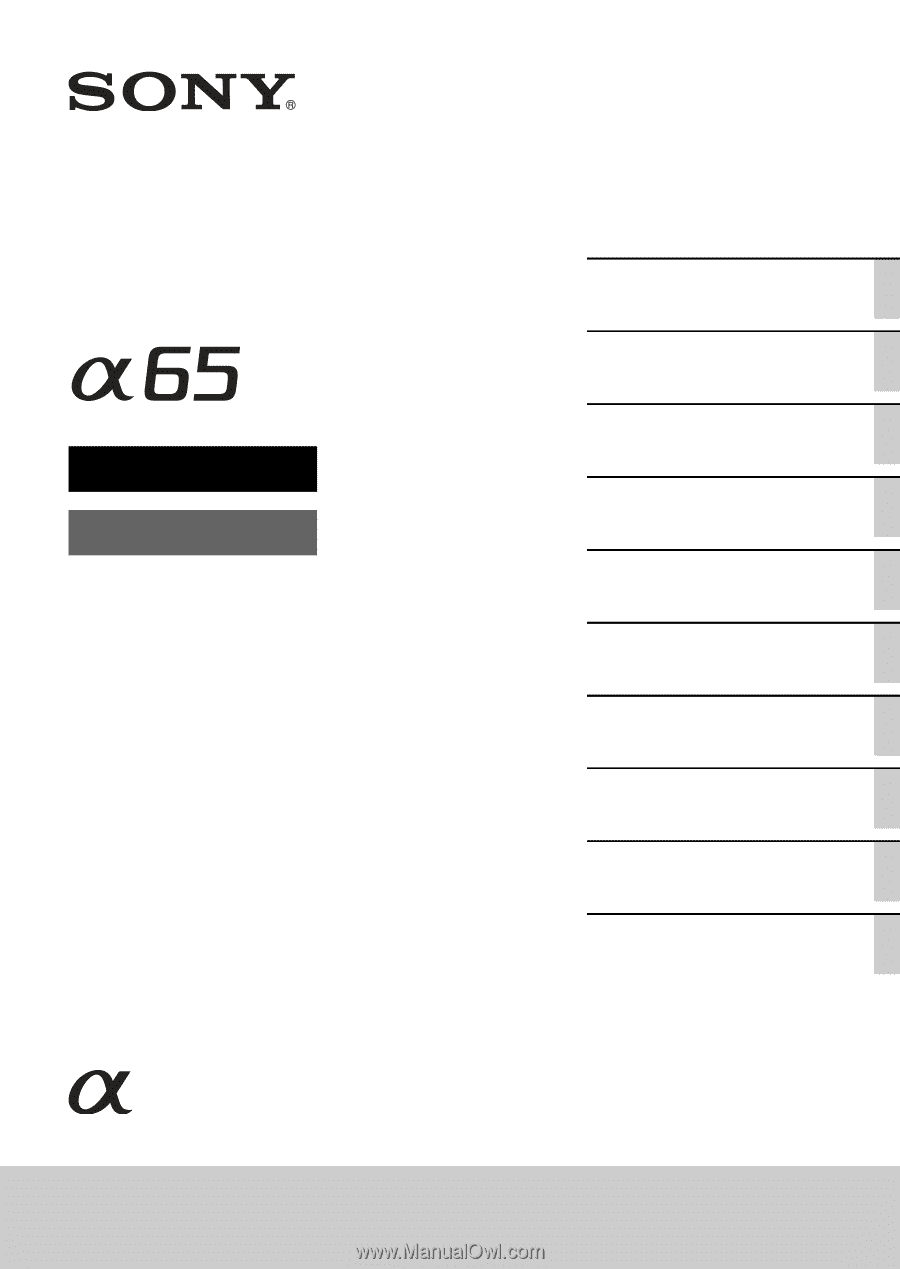
4-287-948-
11
(1)
SLT-A65/SLT-A65V
©2011 Sony Corporation
Interchangeable Lens
Digital Camera
α
Handbook
A-mount
Preparing the camera
Shooting and viewing
images
Shooting images to suit
your subject
Using the shooting
functions
Using the playback
functions
Functions list
Viewing images on a
computer
Others
Advanced operations
Index