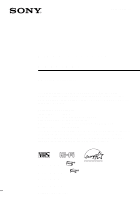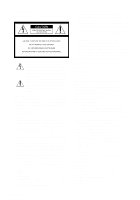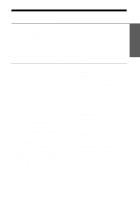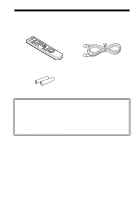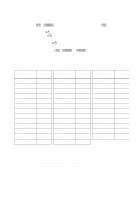Sony SLV-AX20 Operating Instructions
Sony SLV-AX20 - Video Cassette Recorder Manual
 |
View all Sony SLV-AX20 manuals
Add to My Manuals
Save this manual to your list of manuals |
Sony SLV-AX20 manual content summary:
- Sony SLV-AX20 | Operating Instructions - Page 1
Instructions If you have any questions about this product, you may call: Sony Customer Information Center 1-800-222-SONY (7669) or write to: Sony Customer Information Center 1 Sony Drive, Mail Drop #T1-11, Park Ridge, NJ 07656 Declaration of Conformity Trade Name: SONY Model No.: SLV-N60 - Sony SLV-AX20 | Operating Instructions - Page 2
user to the presence of important operating and maintenance (servicing) instructions warm location, moisture may condense inside the VCR and cause damage to the video head and tape. When you first install the Owner's record The model and serial numbers are located at the rear of the unit. Record - Sony SLV-AX20 | Operating Instructions - Page 3
Searching for a selected point on the tape (SLV-N60/AX20 only) 67 Adjusting the picture 68 Changing menu options 70 Editing with another VCR Additional Information 72 General setup information 74 Troubleshooting 76 Specifications 77 Index to parts and controls 82 Index Back Cover Quick reference to - Sony SLV-AX20 | Operating Instructions - Page 4
the VCR: • Remote commander • 75-ohm coaxial cable with F-type connectors • Size AA (R6) batteries Check your model name The instructions in this manual are for the 4 models: SLV-N60, AX20, N50, and AX10. Check your model number by looking at the rear panel of your VCR. SLV-N60 is the model used - Sony SLV-AX20 | Operating Instructions - Page 5
commander marked with a dot (•) can be used to operate your Sony TV. Remote sensor [TV] / [VIDEO] To operate the VCR a Sony TV 123 Set [TV] / [VIDEO] to [VIDEO] and point at the remote sensor at the VCR [TV] and point at the remote sensor at the TV Notes • With normal use, the batteries should - Sony SLV-AX20 | Operating Instructions - Page 6
the remote commander to [TV]. 2 Hold down ?/1, and enter your TV's code number using the number buttons. Then release ?/1. Now you can use the ?/1, VOL +/-, CH +/-, and TV/VIDEO buttons to control your TV. You can also use the buttons marked with a dot (•) to control a Sony TV. To control the VCR - Sony SLV-AX20 | Operating Instructions - Page 7
to set up your VCR. If your TV has audio/video inputs, refer to pages 8 and 9 for audio/video (A/V) hookup. Then follow complete, step-by-step instructions. After you've completed the setup, you're ready to use your VCR. Procedures differ depending on Sony dealer or qualified technician. Hookups 7 - Sony SLV-AX20 | Operating Instructions - Page 8
this page. If you want to record regular or cable TV programs, complete these connections first, and then go to the following pages for antenna or cable hookups. A Use this hookup if your TV has stereo jacks VCR AUDIO VIDEO LINE-1 IN LINE OUT TV IN VIDEO AUDIO AUDIO OUT Stereo receiver AUX IN - Sony SLV-AX20 | Operating Instructions - Page 9
ON OFF ON AUTO ON ON L H For details, see page 68. Caution Connections between the VCR's VHF/UHF connector and the antenna terminals of the TV receiver should be made only as shown in the following instructions. Failure to do so may result in operation that violates the regulations of the - Sony SLV-AX20 | Operating Instructions - Page 10
only antenna (you get channels 14 and higher) • Separate VHF and UHF antennas VCR VHF/UHF IN OUT Rear of TV VHF/UHF A Match the type of this hookup if you're using a VHF-only antenna (you get channels 2-13 only) VCR VHF/UHF IN OUT Rear of TV VHF/UHF A Match the type of connector on your - Sony SLV-AX20 | Operating Instructions - Page 11
(from page 8), you can skip this step. 2 Press EASY SET UP on the VCR. EASY SET UP RF UNIT CH3 CH4 1 The LANGUAGE menu appears. Change the on Select AUTO and press OK. For details, see page 24. SET UP CLOCK SET AUTO MANUAL SELECT : NEXT : OK CANCEL : EASY SET UP 3 The TUNER PRESET menu appears. - Sony SLV-AX20 | Operating Instructions - Page 12
VCR Plus+ system for recording, go to page 37 (SLV-N60/AX20 only). Automatic clock setting Once you've set up the VCR, it automatically sets the clock the first time you turn off the VCR timer to record right away, or if the channels in your area do not carry time signals, set the clock manually. For - Sony SLV-AX20 | Operating Instructions - Page 13
channel by selecting the channel on the cable box What you can't do • Record with the cable box turned off • Record one channel while watching another channel Wall Cable box IN OUT VCR VHF/UHF IN OUT Rear of TV VHF/UHF A Match the type of connector on your or TV: A, B, or C. VHF - Sony SLV-AX20 | Operating Instructions - Page 14
step. 2 Turn on your cable box. 3 Press EASY SET UP on the VCR. EASY SET UP RF UNIT CH3 CH4 1 The LANGUAGE menu appears. Change the SET menu appears. Select MANUAL and press OK. Then set the clock manually and press OK. For details, see page 29. SET UP CLOCK SET AUTO MANUAL SELECT : NEXT : OK - Sony SLV-AX20 | Operating Instructions - Page 15
have now completed hookup. If you want to use the VCR Plus+ system for recording, go to page 37 (SLV-N60/AX20 only). Automatic clock setting Once you've set up the VCR, it automatically sets the clock the first time you turn off the VCR. "ACS" (Auto Clock Set) will flash in the display window - Sony SLV-AX20 | Operating Instructions - Page 16
your cable system scrambles only a few channels. What you can do with this hookup • Record any unscrambled channel by selecting the channel on the VCR What you can't do • Record scrambled channels that require a cable box Wall VCR VHF/UHF IN OUT Connect this cable directly to your TV if you don - Sony SLV-AX20 | Operating Instructions - Page 17
from page 8), you can skip this step. 2 Press EASY SET UP on the VCR. EASY SET UP RF UNIT CH3 CH4 1 The LANGUAGE menu appears. Change the Select AUTO and press OK. For details, see page 24. SET UP CLOCK SET AUTO MANUAL 3 The TUNER PRESET menu appears. Set ANTENNA/CABLE to CABLE and press OK. For - Sony SLV-AX20 | Operating Instructions - Page 18
VCR Plus+ system for recording, go to page 37 (SLV-N60/AX20 only). Automatic clock setting Once you've set up the VCR, it automatically sets the clock the first time you turn off the VCR timer to record right away, or if the channels in your area do not carry time signals, set the clock manually. For - Sony SLV-AX20 | Operating Instructions - Page 19
both scrambled and unscrambled channels conveniently. What you can do with this hookup • Record any unscrambled channel by selecting the channel directly on the VCR (the A/B switch is set to A) • Record any scrambled channel by selecting the channel on the cable box (the A/B switch is set to B) What - Sony SLV-AX20 | Operating Instructions - Page 20
this step. 2 Set the A/B switch to "A." 3 Press EASY SET UP on the VCR. EASY SET UP RF UNIT CH3 CH4 1 The LANGUAGE menu appears. Change the on AUTO and press OK. For details, see page 24. SET UP CLOCK SET AUTO MANUAL 3 The TUNER PRESET menu appears. Set ANTENNA/CABLE to CABLE and press OK. For - Sony SLV-AX20 | Operating Instructions - Page 21
the menu. TUNER PRESET ANTENNA / CABLE AUTO PRESET MANUAL SET AFT FINE TUNING RETURN SELECT : SET : OK QUIT : MENU CH 3 CABLE ADD ERASE You have now completed hookup. If you want to use the VCR Plus+ system for recording, go to page 37 (SLV-N60/AX20 only). Automatic clock setting Once you've - Sony SLV-AX20 | Operating Instructions - Page 22
language. Before you start... • Turn on the VCR and the TV. • Set the TV to the VCR channel (channel 3 or 4). If your TV is connected to the VCR using A/V connections, set the TV to video input. • Press TV/VIDEO to display the VIDEO indicator in the VCR's display window. MENU M/m OK 1 MENU Press - Sony SLV-AX20 | Operating Instructions - Page 23
set the time manually (page 28). Before you start... • Turn on the VCR and the TV. • Set the TV to the VCR channel (channel 3 or 4). If your TV is connected to the VCR using A/V connections, set the TV to video input. • Press TV/VIDEO to display the VIDEO indicator in the VCR's display window. MENU - Sony SLV-AX20 | Operating Instructions - Page 24
VCR automatically sets the clock by searching for a channel that carries a time signal and sets your time zone and Daylight Saving Time (if applicable). If your clock is set to the wrong time zone or Daylight Saving Time, you can adjust these settings without turning off the Auto Clock Set feature - Sony SLV-AX20 | Operating Instructions - Page 25
a channel that carries a time signal in your area. If so, set the clock manually (see page 28). • If there are only a few channels in your area that minutes. If nothing happens even after you wait about 30 minutes, set the clock manually. • If you use Hookup 2, make sure you leave the cable box on. - Sony SLV-AX20 | Operating Instructions - Page 26
If the clock does not activate 123 456 789 0 Number buttons MENU M/m OK 1 Follow steps 1 to 4 in "Using the Auto Clock Set feature." The AUTO CLOCK SET menu is displayed. 2 Press M/m to highlight NO for FULL AUTO and press OK. PLAY OK AUTO CLOCK SET FULL AUTO CLOCK - Sony SLV-AX20 | Operating Instructions - Page 27
or OFF (standard time), or AUTO CLOCK SET AUTO to have the VCR automatically set FULL AUTO CLOCK SET CH NO 123 TIME ZONE the daylight SET : OK QUIT : MENU 5 To activate the Auto Clock Set function, turn off the VCR. "ACS" will flash in the display window. Tip • If you want to return to the - Sony SLV-AX20 | Operating Instructions - Page 28
Using Manual Clock Set Before you start... • Turn on the VCR and the TV. • Set the TV to the VCR channel (channel 3 or 4). If your TV is connected to the VCR using A/V connections, set the TV to video input. • Press TV/VIDEO to display the VIDEO indicator in the VCR's display window. MENU M/m/ - Sony SLV-AX20 | Operating Instructions - Page 29
Getting Started 3 Press M/m to highlight MANUAL, then press OK. PLAY OK CLOCK SET 1 / 1 / 2 0 0 0 SAT 1 2 : 0 0 AM 4 Press M/m to set the month. PLAY OK SELECT : SET : END : OK QUIT : MENU CLOCK SET 9 / 1 / 2 0 0 0 FRI 1 2 : 0 0 - Sony SLV-AX20 | Operating Instructions - Page 30
them directly using manual presetting methods. Before you start... • Turn on the VCR and the TV. • Set the TV to the VCR channel (channel 3 or 4). If your TV is connected to the VCR using A/V connections, set the TV to video input. • Press TV/VIDEO to display the VIDEO indicator in the VCR's display - Sony SLV-AX20 | Operating Instructions - Page 31
4 • To preset cable TV channels: TUNER PRESET PLAY Press M/m to set ANTENNA/CABLE to ANTENNA / CABLE CH 1 CABLE CABLE, then press OK. OK AUTO PRESET MANUAL SET AFT FINE TUNING RETURN ADD ON PLAY • To preset VHF and UHF channels: OK Press M/m to set ANTENNA/CABLE to ANT, then press OK - Sony SLV-AX20 | Operating Instructions - Page 32
as follows each time you press DISPLAY. Channel number Remaining tape length and time counter The bar indicator and pointer for searching for a specific place on a tape (SLV-N60/AX20 only) No display • If you want to return to the previous menu, highlight RETURN and press OK. 32 Presetting channels - Sony SLV-AX20 | Operating Instructions - Page 33
Presetting/disabling channels manually Getting Started 123 456 789 0 Number buttons, ENTER CH +/- MENU M/m OK 1 MENU Press MENU, then press M/m to highlight SETTINGS and press OK. SETTINGS TUNER PRESET SET VCR Plus+ CHANNELS CLOCK SET LANGUAGE RETURN PLAY OK SELECT : SET : OK QUIT : - Sony SLV-AX20 | Operating Instructions - Page 34
SET AFT FINE TUNING RETURN SELECT : SET : OK QUIT : MENU CH 5 CABLE ADD ON Channel to be disabled TUNER PRESET ANTENNA / CABLE AUTO PRESET MANUAL SET AFT FINE TUNING RETURN SELECT : SET : OK QUIT : MENU CH 5 CABLE ERASE ON 4 MENU Repeat step 3 to preset or disable channels as required - Sony SLV-AX20 | Operating Instructions - Page 35
, the picture of a channel is not clear, you can also use the manual tuning function. 123 456 789 0 Number buttons, ENTER MENU M/m/ - Sony SLV-AX20 | Operating Instructions - Page 36
5 Press - Sony SLV-AX20 | Operating Instructions - Page 37
up the VCR Plus+ system (SLV-N60/ AX20 only) How the VCR Plus+ system works Whenever you want to record a TV program, all you need to do is look up the "PlusCode" number, a number assigned to each program published in the TV section of most newspapers, cable TV listings, and even TV GUIDE magazine - Sony SLV-AX20 | Operating Instructions - Page 38
123 456 789 0 Number buttons, ENTER MENU M/m/ - Sony SLV-AX20 | Operating Instructions - Page 39
3 • If you made Hookup 1 or 3: Enter the actual number on your TV (and VCR) 456 and press ENTER. 789 0 SET VCR Plus+ CHANNELS GUIDE CH 25 TV CH - 58 SET TV CH LIST QUIT : 0-9 ENTER : OK : - 36 93 - 87 PAGE : QUIT : MENU continued Setting up the VCR Plus+ system (SLV-N60/AX20 only) 39 - Sony SLV-AX20 | Operating Instructions - Page 40
7 MENU After all settings are complete, press MENU to exit the menu. Tip • If you want to return to the previous menu, highlight RETURN and press OK. 40 Setting up the VCR Plus+ system (SLV-N60/AX20 only) - Sony SLV-AX20 | Operating Instructions - Page 41
123 456 789 0 CLEAR DISPLAY X PAUSE COMMERCIAL PASS H PLAY M FF x STOP m REW Basic Operations 1 Turn on your TV and set it to the video channel. 2 Insert a tape. The VCR turns on and starts playing automatically if you insert a tape with its safety tab removed. continued Playing a tape 41 - Sony SLV-AX20 | Operating Instructions - Page 42
restart playback. 1 Press COMMERCIAL PASS during playback of the scene you want to skip. The VCR starts searching. 2 Press COMMERCIAL PASS again when you find the scene you want to watch. The VCR stops searching, rewinds a few seconds, then resumes normal playback. If you press and hold COMMERCIAL - Sony SLV-AX20 | Operating Instructions - Page 43
00:00." Search for the point afterwards by referring to the counter. VIDEO APC SP To display the counter on the TV screen, press DISPLAY. Notes • Tapes recorded in the LP mode on other VCRs can be played back on this VCR but the picture quality cannot be guaranteed. • While displaying a menu on the - Sony SLV-AX20 | Operating Instructions - Page 44
Recording TV programs 123 456 789 0 TV/VIDEO COUNTER/ REMAIN DISPLAY CH +/- z REC SP/EP x STOP 1 Turn on your TV and set it to the video channel. To record from a cable box, turn it on. 2 Insert a tape with its safety tab in place. 44 Recording TV programs - Sony SLV-AX20 | Operating Instructions - Page 45
Play). However, SP produces better picture and audio quality. VIDEO APC SP 5 REC Press z REC to start recording. The recording indicator lights up red in the display window. Recording indicator VIDEO APC SP To stop recording Press x STOP. To check the remaining tape length Press DISPLAY - Sony SLV-AX20 | Operating Instructions - Page 46
off the safety tab as illustrated. To record on the tape again, cover the tab hole with adhesive tape. Safety tab Tips • To select a channel, you can use the number buttons on the remote commander. Enter the channel number, then press ENTER. • You can select a video source from the LINE-1 IN or - Sony SLV-AX20 | Operating Instructions - Page 47
date and time are not set, "MONTH" will appear. See step 2 in the following section "To set the clock" to set the date and time. VIDEO APC EP VIDEO APC EP continued Recording TV programs using the Dial Timer (SLV-N60/AX20 only) 47 - Sony SLV-AX20 | Operating Instructions - Page 48
in one minute intervals by pressing the CHANNEL +/- buttons. CHANNEL TRACKING VIDEO APC EP 5 DIAL TIMER Press DIAL TIMER. "STOP" and the recording stop time appear alternately in the display window. VIDEO APC EP VIDEO APC EP 48 Recording TV programs using the Dial Timer (SLV-N60/AX20 only) - Sony SLV-AX20 | Operating Instructions - Page 49
to the previous step To return to the previous step, press the CHANNEL + and - buttons on the VCR at the same time during any of the Dial Timer settings. To stop recording To stop the VCR while recording, press x STOP. continued Recording TV programs using the Dial Timer (SLV-N60/AX20 only) 49 - Sony SLV-AX20 | Operating Instructions - Page 50
Tips • To cancel a Dial Timer setting, press x STOP on the VCR while you are making the setting. • The program is recorded in the current tape speed. To change the tape speed, press SP/ /changing/canceling timer settings" (page 61). 50 Recording TV programs using the Dial Timer (SLV-N60/AX20 only) - Sony SLV-AX20 | Operating Instructions - Page 51
the VIDEO Plus+ system (SLV-N60/AX20 Clock Set function to set the VCR to this day. • The indicator flashes in manually cancel the timer settings before you use the Dial Timer or any other timer method after reconnecting the AC power cord (see page 61). Recording TV programs using the Dial Timer (SLV-N60 - Sony SLV-AX20 | Operating Instructions - Page 52
Recording TV programs using the VCR Plus+ system (SLV-N60/AX20 only) Just enter the PlusCode number listed in the TV program guide. The date, time and channel number of that program are set automatically. You can preset up to eight programs together with the DIAL TIMER and manual timer settings at - Sony SLV-AX20 | Operating Instructions - Page 53
Press ?/1 to turn off the VCR. The indicator appears in the display window and the VCR stands by for recording. When using a cable box, leave it on. To stop recording To stop the VCR while recording, press x STOP. continued Recording TV programs using the VCR Plus+ system (SLV-N60/AX20 only) 53 - Sony SLV-AX20 | Operating Instructions - Page 54
DAILY or WEEKLY for a program that airs more than seven days ahead. • The VCR will be unlocked when: - You stop timer recording by pressing x STOP. - You insert a tape. - The AC power cord is disconnected or power supply stops. 54 Recording TV programs using the VCR Plus+ system (SLV-N60/AX20 only) - Sony SLV-AX20 | Operating Instructions - Page 55
you start... • Check that the VCR clock is set to the correct time. • Turn on your TV and set it to the video channel. When using a cable box, turn it on. • Insert a tape with its safety tab in place. Make sure the tape is longer than the total recording time. ?/1 123 456 789 - Sony SLV-AX20 | Operating Instructions - Page 56
indicator appears in the display window and the VCR stands by for recording. When using a cable box, leave it on. To stop recording To stop the VCR while recording, press x STOP. Daily/weekly recording In step 3 above, press m to select the recording pattern. Each time you press m, the indication - Sony SLV-AX20 | Operating Instructions - Page 57
?/1. The indicator disappears from the display window and the VCR switches on. Remember to press ?/1 to reset the VCR to the timer recording standby mode after using the VCR. You can also do the following tasks while the VCR is recording: • Reset the counter (page 43). • Display tape information on - Sony SLV-AX20 | Operating Instructions - Page 58
Play at high speed • During playback, press M FF or m REW on the remote commander. • During playback, hold down M FF or m REW. When you release . Play frame by frame During pause, press M FF or m REW on the remote commander. Hold down the button to play one frame each second. Rewind and start - Sony SLV-AX20 | Operating Instructions - Page 59
to the center position, press both buttons (+/-) at the same time. Notes • The sound is muted during these operations. • Tapes recorded in the LP mode on other VCRs can be played back on this VCR but the picture quality cannot be guaranteed. • The picture may show noise when playing at high speed in - Sony SLV-AX20 | Operating Instructions - Page 60
duration time After you have started recording in the normal way, you can have the VCR stop recording automatically after a specified duration. z REC 1 While recording, press z REC. The indicator appears in the display window. VIDEO APC SP 2 Press z REC repeatedly to set the duration time - Sony SLV-AX20 | Operating Instructions - Page 61
on your TV and set it to the video channel. ?/1 123 456 789 0 CLEAR MENU M/m/ - Sony SLV-AX20 | Operating Instructions - Page 62
-- -- RETURN SELECT : SET : OK CANCEL : C L E A R QUIT : MENU 4 Press OK. 5 Press MENU to exit the menu. If any timer settings remain, turn off the VCR to return to recording standby. When the timer settings overlap The program that starts first has priority and the second program starts - Sony SLV-AX20 | Operating Instructions - Page 63
STEREO in the ADVANCED OPTIONS menu to OFF. The sound will be recorded in monaural (on both hi-fi and normal audio tracks) but with less noise. For details, see page 68. Recording bilingual programs Normally, this VCR records only the main sound. When a SAP (Second Audio Program) is received, the - Sony SLV-AX20 | Operating Instructions - Page 64
How sound is recorded on a video tape The VCR records sound onto two separate tracks. Hi-fi audio is recorded onto the main track along with the picture. Monaural sound is recorded onto the normal audio track along the edge of the tape. Normal audio track Monaural sound Hi-fi audio track (main - Sony SLV-AX20 | Operating Instructions - Page 65
Searching for a selected point on the tape (SLV-N60/AX20 only) You can easily find a specific point by moving the pointer on the TV screen. The VCR fast-forwards or rewinds to the point you indicate and starts playback automatically. DISPLAY 123 456 789 0 Additional Operations - Sony SLV-AX20 | Operating Instructions - Page 66
. - Tapes recorded in more than remote commander work only for moving the pointer (F), while the M FF and m REW buttons on the VCR are used for normal tape operation. Note, however, if you press these buttons on the VCR, searching is canceled. 66 Searching for a selected point on the tape (SLV-N60 - Sony SLV-AX20 | Operating Instructions - Page 67
it. NORMAL TRACKING Tracking meter About the Adaptive Picture Control (APC) function The Adaptive Picture Control (APC) function automatically improves recording and playback quality by adjusting the VCR to the condition of the video heads and tape. To maintain better picture quality, we recommend - Sony SLV-AX20 | Operating Instructions - Page 68
to VHF/UHF OUT on the VCR. To play a tape, set the TV to the VCR channel (channel 3 or 4). record the main sound on both hi-fi and normal audio tracks. • SAP to record the SAP (Second Audio Program) sound on both hi-fi and normal audio tracks. APC • ON to switch on the APC (Adaptive Picture Control - Sony SLV-AX20 | Operating Instructions - Page 69
Menu option SHARPNESS Set this option to • L (Low) through H (High) to adjust the sharpness of the picture. Select L to turn off the sharpness control. Additional Operations Changing menu options 69 - Sony SLV-AX20 | Operating Instructions - Page 70
Editing with another VCR How to connect to record on this VCR This VCR (Recorder) TV LINE-2 IN Other VCR (Player) LINE OUT VMC-810HG audio/video cable (not supplied) : Signal flow Notes • Make sure you connect the plugs to jacks of the same color. • If the other VCR is a monaural type and - Sony SLV-AX20 | Operating Instructions - Page 71
Operation (when recording on this VCR) Before you start editing • Turn on your TV and set it to the video channel. • Press INPUT SELECT or CHANNEL +/- to display "L2" (or "L1") in the display window. • Press SP/EP to select the tape speed, SP or - Sony SLV-AX20 | Operating Instructions - Page 72
not used in your area. If both are used, set the switch to either channel. 2 Press ?/1 POWER to turn on the VCR. 3 Press TV/VIDEO to turn on the VIDEO indicator in the VCR's display window. 4 Press CHANNEL +/- to display a channel number in the display window. Select an active channel number in your - Sony SLV-AX20 | Operating Instructions - Page 73
the EAC-32 antenna connector (not supplied) to connect the antenna to the VCR. 300-ohm twin lead cable EAC-32 antenna connector (not supplied) 1 Loosen UHF/VHF band separator/mixer (not supplied) to connect the antenna to the VCR. 300-ohm twin lead cable EAC-66 UHF/VHF band separator/ mixer (not - Sony SLV-AX20 | Operating Instructions - Page 74
The video heads are dirty (see the last page of "Troubleshooting"). Clean the video heads using the Sony T-25CLD, T-25CLDR, or T-25CLW video head cleaning cassette. If these cleaning cassettes are not available in your area, have the heads cleaned at your nearest Sony dealer (a standard service fee - Sony SLV-AX20 | Operating Instructions - Page 75
the tape compartment. • Make sure you are pointing the remote commander at the remote sensor on the VCR. • Replace all the batteries in the remote commander with new ones if they are weak. • Make sure the [TV] / [VIDEO] switch is set correctly. • The recording condition of the tape is very poor and - Sony SLV-AX20 | Operating Instructions - Page 76
Specifications System Format VHS NTSC standard Video recording system Rotary head helical scanning FM system Video heads Double azimuth four heads Video signal NTSC color, EIA standards Tape speed SP: 33.35 mm/s (1 3 8 inches/s) EP: 11.11 mm/s ( 716 inches/s) LP: 16.67 mm/s ( 11 16 inches/s), - Sony SLV-AX20 | Operating Instructions - Page 77
42) C Tape compartment D Remote sensor (5) E m REW (rewind) button (42) (58) F H PLAY button (42) (58) G M FF (fast-forward) button (42) (58) H z REC (record) button (45) (60) (71) I x STOP button (42) (71) J X PAUSE button (42) (71) K DIAL TIMER control (47) (SLV-N60/ AX20 only) L CHANNEL/TRACKING - Sony SLV-AX20 | Operating Instructions - Page 78
) E VIDEO indicator (46) (72) F APC (Adaptive Picture Control) indicator (67) G Tracking indicator (67) H Child Lock indicator (50) (54) I Time counter/clock/line/channel indicator (43) (45) (71) J Remaining tape length indicator (45) K Tape/recording indicator (45) 78 Index to parts and controls - Sony SLV-AX20 | Operating Instructions - Page 79
panel A AC power cord (7) B LINE-1 IN AUDIO R/L/VIDEO jacks (70) C RF (Radio Frequency) UNIT switch (72) D VHF/UHF IN connector (10) (13) (16) (19) E VHF/UHF OUT connector (10) (13) (16) (19) F LINE OUT AUDIO R/L/VIDEO jacks (8) Additional Information continued Index to parts and controls 79 - Sony SLV-AX20 | Operating Instructions - Page 80
Remote commander 123 456 789 0 A [TV] / [VIDEO] switch (5) B Z EJECT button (42) C TV/VIDEO button (6) (46) D DISPLAY button (45) (65) E CLEAR button (43) (53) (62) F INPUT SELECT button (46) (71) G z REC (record) button (45) (60) H SP (Standard Play)/EP (Extended Play) button (45) I MENU button ( - Sony SLV-AX20 | Operating Instructions - Page 81
MONITOR button (63) N VCR Plus+ button (52) (SLV-N60/AX20 only) O Number buttons (53) P ENTER button (53) Q CH (channel) +/- buttons (6) (45) R VOL (volume) +/- buttons (6) S y SLOW button (58) T ×2 button (58) U COMMERCIAL PASS button (42) Additional Information Index to parts and controls 81 - Sony SLV-AX20 | Operating Instructions - Page 82
68 AFT (Auto Fine Tuning) 35 Antenna hookup 10 APC (Adaptive Picture Control) 67 Audio track 64 Audio/video (A/V) hookup 8 Auto Clock Set 23 Auto Tape Speed 68 C Cable hookup 7 Channel line-up chart 37 Child Lock 50 Cleaning the video heads 74 Clock setting 23 Connecting Cable TV 13 external antenna - Sony SLV-AX20 | Operating Instructions - Page 83
- Sony SLV-AX20 | Operating Instructions - Page 84
tape and press H PLAY. If there's no picture on your TV, press the VCR's TV/VIDEO button until the VIDEO indicator appears in the display window. To record a program (For SLV-N60/AX20) 1 Press VCR Plus+ on the remote commander. 2 Enter the PlusCode number. 3 Select ONCE, DAILY, or WEEKLY, then press
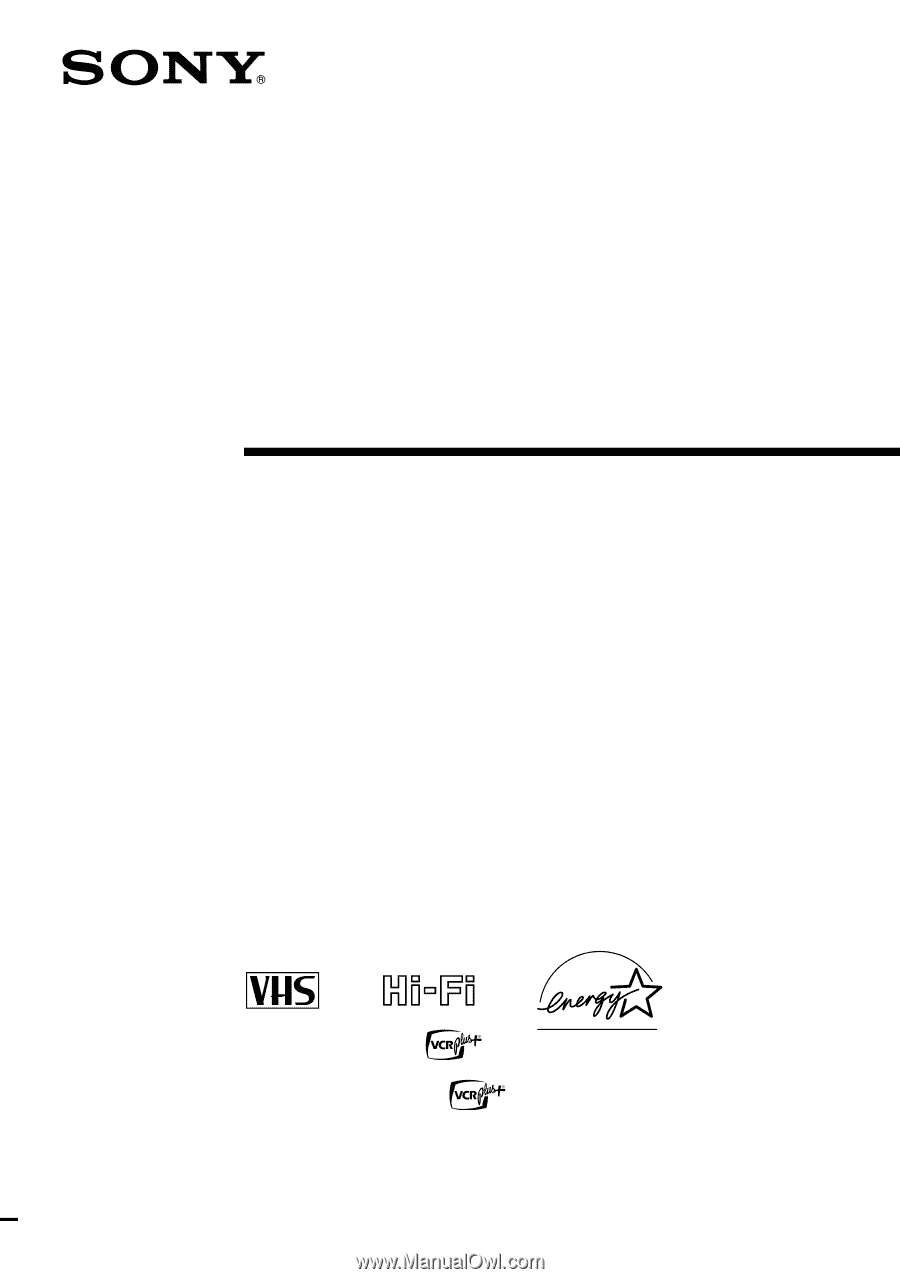
3-868-107-
12
(1)
Video Cassette
Recorder
Operating Instructions
If you have any questions about this product, you may call:
Sony
Customer Information Center
1-800-222-SONY (7669) or write to:
Sony Customer Information Center
1 Sony Drive, Mail Drop #T1-11,
Park Ridge, NJ 07656
Declaration of Conformity
Trade Name:
SONY
Model No.:
SLV-N60/AX20/N50/AX10
Responsible Party: Sony Electronics Inc.
Address:
1 Sony Drive, Park Ridge, NJ.07656 USA
Telephone No.:
201-930-6972
This device complies with Part 15 of the FCC Rules. Operation is subject to
the following two conditions: (1) This device may not cause harmful
interference, and (2) this device must accept any interference received,
including interference that may cause undesired operation.
SLV-N60
SLV-AX20
SLV-N50
SLV-AX10
© 2000 Sony Corporation