Sony SLV-D261P Operating Instructions
Sony SLV-D261P - Dvd/vhs Combo Manual
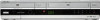 |
View all Sony SLV-D261P manuals
Add to My Manuals
Save this manual to your list of manuals |
Sony SLV-D261P manual content summary:
- Sony SLV-D261P | Operating Instructions - Page 1
US DVD Player/ Video Cassette Recorder Operating Instructions For customers in the USA If you have any questions about your Sony DVD-VCR, you may call Sony Customer Information Services Company at 1-800-VHS-SONY (847-7669). For all other Sony product questions, please call Sony Customer Information - Sony SLV-D261P | Operating Instructions - Page 2
is intended to alert the user to the presence of important operating and maintenance (servicing) instructions in the literature accompanying the Thank you for purchasing this Sony DVD Player/Video Cassette Recorder. Before operating this player, please read this manual thoroughly and retain it for - Sony SLV-D261P | Operating Instructions - Page 3
Install in accordance with the manufacturer's instructions. 8 Do not install near any of time. 14 Refer all servicing to qualified service personnel. Servicing is required when the apparatus has player, take out any discs. If you don't, the disc may be damaged. On adjusting volume when playing DVD - Sony SLV-D261P | Operating Instructions - Page 4
contents 2 WARNING 2 Welcome! 2 General Precautions 3 Important Safety Instructions 3 DVD Precautions 6 About this manual 6 This player can play the following discs 8 Notes about discs Getting Started 9 Step 1 : Unpacking 10 Step 2 : Setting up the remote commander 11 Step 3 : Basic hookups 18 Step - Sony SLV-D261P | Operating Instructions - Page 5
) 93 Changing menu options 95 Editing with another VCR Caution For use of the VCR Television programs, transmission and/or program owner. For use of the DVD player This product incorporates copyright 100 Troubleshooting 105 Glossary 107 Specifications 108 Index to parts and controls 113 DVD Audio - Sony SLV-D261P | Operating Instructions - Page 6
About this manual • This manual mainly explains operations using the remote, but the same operations can also be performed using the buttons on the DVD-VCR having the same or similar names. • "DVD" may be used as a general term for DVD VIDEOs, DVD-RWs/DVD-Rs, and DVD+RWs/ DVD+Rs. • The meaning of - Sony SLV-D261P | Operating Instructions - Page 7
. SLV-DXXXX NO. X Region code Example of discs that the player cannot play The player cannot play the following discs: • CD-ROMs/CD-Rs/CD-RWs other than those recorded in the formats listed on the previous page • CD-ROMs recorded in PHOTO CD format. • Data part of CD-Extras • DVD Audios - Sony SLV-D261P | Operating Instructions - Page 8
be intentionally set by software producers. Since this player plays DVDs and VIDEO CDs according to the disc contents the software producers designed, some playback features may not be available. Also, refer to the instructions supplied with the DVDs or VIDEO CDs. Music discs encoded with copyright - Sony SLV-D261P | Operating Instructions - Page 9
Started Getting Started Step 1 : Unpacking Check that you have received the following items with the DVD-VCR: • Remote commander • 75-ohm coaxial cable with F-type connectors • Size AA (R6) batteries Note • The supplied remote commander is for the exclusive use of this DVD-VCR. Unpacking 9 - Sony SLV-D261P | Operating Instructions - Page 10
Sony TV. If the TV does not have the symbol near the remote sensor, this remote commander will not operate SELECT VIDEO SELECT DVD the TV. Remote sensor To operate the DVD player the VCR your TV Set TV / DVD·VIDEO to DVD·VIDEO, then press SELECT DVD and point at the remote sensor at the DVD-VCR - Sony SLV-D261P | Operating Instructions - Page 11
17 After you have completed the connections, follow the instructions for setup. After you have completed the setup, you are ready to use your DVD-VCR. Procedures differ depending on the hookup you used. Caution Connections between the DVD-VCR's VHF/UHF connector and the antenna terminals of the - Sony SLV-D261P | Operating Instructions - Page 12
49) explains additional hookup methods that will optimize the picture and sound for a true "hometheater" experience. If you are not planning to use your DVD-VCR to record programs, you only need to make the connections shown on this page. If you want to record regular or cable TV programs, complete - Sony SLV-D261P | Operating Instructions - Page 13
on your or TV: A, B, or C. VHF B UHF or VHF C UHF B Use this hookup if you are using a VHF-only antenna (you get channels 2-13 only) DVD-VCR Rear of TV VHF/UHF A Match the type of connector on your or TV: A, B, or C. VHF B For connector types B and C, no or UHF UHF connection - Sony SLV-D261P | Operating Instructions - Page 14
/disabling channels manually" on page 26. Notes • If you connect the AC power cord before the antenna connections are completed, the channels may be incorrectly set. If this happens, see "Step 6 : Presetting channels" on page 24. • Do not press any buttons on the DVD-VCR or remote commander during - Sony SLV-D261P | Operating Instructions - Page 15
a few channels. What you can do with this hookup • Record any unscrambled channel by selecting the channel on the VCR What you cannot do • Record scrambled channels that require a cable box Wall DVD-VCR Connect this cable directly to your TV if you do not have a cable box. Cable box Rear of TV - Sony SLV-D261P | Operating Instructions - Page 16
/disabling channels manually" on page 26. Notes • If you connect the AC power cord before the antenna connections are completed, the channels may be incorrectly set. If this happens, see "Step 6 : Presetting channels" on page 24. • Do not press any buttons on the DVD-VCR or remote commander during - Sony SLV-D261P | Operating Instructions - Page 17
on the cable box What you cannot do • Record with the cable box turned off • Record one channel while watching another channel Wall Cable box DVD-VCR Rear of TV VHF/UHF A Match the type of connector on your or TV: A, B, or C. VHF B or UHF For connector types B and C, no VHF UHF - Sony SLV-D261P | Operating Instructions - Page 18
TV. • To control the DVD-VCR, set TV / DVD·VIDEO to DVD·VIDEO on the remote (page 10). • Set the "RF Output Channel" to "3CH" or "4CH" in "OPTION SETUP" menu (page 97). If your TV is connected to the DVD-VCR using A/V connections, set the TV to video input. • If the DVD player is in play mode, you - Sony SLV-D261P | Operating Instructions - Page 19
4 Press SET UP to exit the menu. Getting Started Selecting a language 19 - Sony SLV-D261P | Operating Instructions - Page 20
on. • To control the DVD-VCR, set TV / DVD·VIDEO to DVD·VIDEO on the remote (page 10). • Set the "RF Output Channel" to "3CH" or "4CH" in "OPTION SETUP" menu (page 97). If your TV is connected to the DVD-VCR using A/V connections, set the TV to video input. • If the DVD player is in play mode, you - Sony SLV-D261P | Operating Instructions - Page 21
zone" Select the time zone of your area, or select "Auto" to have the DVD-VCR automatically set your time zone. CLOCK SET/ADJUST Clock data CH Time zone Daylight saving [ SET UP to exit the menu. 6 To activate the Auto Clock Set function, turn off the DVD-VCR. continued Setting the clock 21 - Sony SLV-D261P | Operating Instructions - Page 22
tape inserted or when the DVD-VCR is turned off. Using Manual Clock Set Before you start... • Turn on the DVD-VCR and your TV. • To control the DVD-VCR, set TV / DVD·VIDEO to DVD·VIDEO on the remote (page 10). • Set the "RF Output Channel" to "3CH" or "4CH" in "OPTION SETUP" menu (page 97). If your - Sony SLV-D261P | Operating Instructions - Page 23
Started 3 Press V/v to select "Manual", then press ENTER. CLOCK SET/ADJUST ENTER RETURN SET UP 7 Press ENTER to confirm the setting. 8 Press SET UP to exit the menu. Tip • To change the digits while setting, press B to return to the item to be the DVD-VCR is turned off. Setting the clock 23 - Sony SLV-D261P | Operating Instructions - Page 24
on. • To control the DVD-VCR, set TV / DVD·VIDEO to DVD·VIDEO on the remote (page 10). • Set the "RF Output Channel" to "3CH" or "4CH" in "OPTION SETUP" menu (page 97). If your TV is connected to the DVD-VCR using A/V connections, set the TV to video input. • If the DVD player is in play mode, you - Sony SLV-D261P | Operating Instructions - Page 25
Getting Started 2 Press V/v to select "Channel Setup", then CHANNEL SETUP press ENTER. Ant/Cable [ Cable TV ] The "CHANNEL SETUP" menu appears. Auto Channel Memory Channel Add/Delete 3 Press V/v to select "Ant/Cable." VvBb RETURN SET UP 4 • To preset cable TV channels: Press B/b to - Sony SLV-D261P | Operating Instructions - Page 26
on. • To control the DVD-VCR, set TV / DVD·VIDEO to DVD·VIDEO on the remote (page 10). • Set the "RF Output Channel" to "3CH" or "4CH" in "OPTION SETUP" menu (page 97). If your TV is connected to the DVD-VCR using A/V connections, set the TV to video input. • If the DVD player is in play mode, you - Sony SLV-D261P | Operating Instructions - Page 27
CHANNEL ADD/DELETE Select channel: (deleted) and press press to ADD to DELETE 5 Press O RETURN to confirm the setting. 6 Press SET UP to exit the menu. Note • If you have not preset channels automatically, you cannot preset/disable channels - Sony SLV-D261P | Operating Instructions - Page 28
the operating instructions supplied with your disc. Before you start ... • Turn on the DVD-VCR and your TV. • Switch the input selector on your TV so that the signal from the player appears on the TV screen. • Set TV / DVD·VIDEO to DVD·VIDEO, then press SELECT DVD to control the DVD player (page 10 - Sony SLV-D261P | Operating Instructions - Page 29
the "SCREEN SETUP" menu (see "Screen Setup" on page 55). • Stop VIDEO playback while playing back a disc. • If you play a DVD or VIDEO CD that has scratches, the player may stop playback , track, or > NEXT on the remote or M on the unit scene in continuous play mode Go back to the previous chapter - Sony SLV-D261P | Operating Instructions - Page 30
disc Z *1 If you pause the DVD player for more than 5 minutes, the DVD player will automatically stop. *2 Playback quickly or slowly with sound (See "To playback quickly or slowly with sound (DVD only)" on page 31.) *3 For DVD VIDEOs and DVD-RWs/DVD-Rs or DVD+RWs/DVD+Rs only *4 You can press SKIP - Sony SLV-D261P | Operating Instructions - Page 31
the disc is stopped. Press TOP MENU to switch between ORG and PL. To playback quickly or slowly with sound (DVD only) You can listen to dialog the current disc (Resume Play) The DVD player remembers the point where you stopped the disc even if the DVD player enters standby mode by pressing ?/1. 1 - Sony SLV-D261P | Operating Instructions - Page 32
• DTS audio signals are output only through the DIGITAL AUDIO OUT (COAXIAL or OPTICAL) jack. • When you play a DVD with DTS sound tracks, set "DTS" to "On" in "AUDIO SETUP" menu (page 53). • If you connect the player to audio equipment without a DTS decoder, do not set "DTS" to "On" in "AUDIO SETUP - Sony SLV-D261P | Operating Instructions - Page 33
position, voice language, subtitle language and Custom AV Mode setting. Refer to "DVD Audio/Subtitle Language" on page 113 for the abbreviation of the language. Type ~ 9 ENTER Note • You cannot select disc information items when the disc is stopped. continued Guide to the on-screen display 33 - Sony SLV-D261P | Operating Instructions - Page 34
DISPLAY or O RETURN to turn off the menu. 1/3 1/36 T 0:01:09 ENG 5.1CH ENG (3/5) Standard V v B b 0 ~ 9 ENTER The title/track or chapter icon will appear on the DVD playback screen followed by the current title/track time of the disc Remaining time of the disc 34 Guide to the on-screen display - Sony SLV-D261P | Operating Instructions - Page 35
picture (Custom AV Mode) You can adjust the video signal of the DVD or VIDEO CD (with PBC function off) from the player to obtain the picture quality you want. Choose the setting that best suits • When you watch a movie, "Cinema 1" or "Cinema 2" is recommended. Guide to the on-screen display 35 - Sony SLV-D261P | Operating Instructions - Page 36
same time. The disc tray is unlocked. Notes • If you lock the disc tray while open, the disc tray will be locked after closing. • You cannot lock the disc tray when the DVD-VCR is turned off. If the DVD-VCR is turned on, you can lock the disc tray either in play mode or stop mode. 36 - Sony SLV-D261P | Operating Instructions - Page 37
Before you start ... • Turn on the DVD-VCR and your TV. • Switch the input selector on your TV so that the signal from the player appears on the TV screen. • Set TV / DVD·VIDEO to DVD·VIDEO, then press SELECT VIDEO to control the VCR (page 10). ?/1 Z TRACKING +/- CLEAR / m/M y ./> X PAUSE x STOP - Sony SLV-D261P | Operating Instructions - Page 38
tape Rewind the tape Eject the tape Press x STOP X PAUSE X PAUSE or H PLAY M during stop m during stop Z * If you pause the VCR for more than 5 minutes, the VCR will automatically resume play. To turn off the power while rewinding (Rewind Shut Off) Press ?/1 while the tape is rewinding. The power - Sony SLV-D261P | Operating Instructions - Page 39
you can display the setup menu, but the remote commander's function switches to DVD automatically. Press O RETURN repeatedly to exit the menu. • When playback does S-VHS tape in slow motion or while utilizing other special playback modes. The VCR will not record in S-VHS mode on an S-VHS tape. • The - Sony SLV-D261P | Operating Instructions - Page 40
TV programs Before you start ... • Turn on the DVD-VCR and your TV. • Switch the input selector on your TV so that the signal from the player appears on the TV screen. • Set TV / DVD·VIDEO to DVD·VIDEO, then press SELECT VIDEO to control the VCR (page 10). • To record from a cable box, turn - Sony SLV-D261P | Operating Instructions - Page 41
Operations Time counter Remaining tape length To check the remaining tape length of a tape, set "Tape Length" in the "VIDEO FUNCTION SETUP" menu correctly (page 93). Maximum Recording Time Tape Length SP EP T-120 2 hrs 6 hrs T-160 2 hrs 40 mins 8 hrs T-180 3 hrs 9 hrs continued - Sony SLV-D261P | Operating Instructions - Page 42
display window. 2 If your TV is connected to the VCR using A/V connections, set the TV to the TV's antenna input; if not, skip this step. 3 Select another channel on the TV. To watch a DVD while recording 1 Press SELECT DVD to control the DVD player. 2 Press Z and place the disc on the disc tray - Sony SLV-D261P | Operating Instructions - Page 43
SELECT VIDEO to control the VCR (page 10). • When using a cable box, turn it on. • Insert a tape with its safety tab in place. Make sure the tape is longer than the total recording time. • If the DVD player is in play mode, you cannot display the setup menu. Stop the DVD playback. Z CLEAR SET UP - Sony SLV-D261P | Operating Instructions - Page 44
step 2. Press CLEAR to cancel the setting. 4 Press O RETURN to exit the menu. 5 The indicator appears in the display window and the VCR stands by for recording. Timer recording will operate properly regardless if the DVD- VCR power is on or off. To record from a decoder or other source - Sony SLV-D261P | Operating Instructions - Page 45
"Tape Length" in "VIDEO FUNCTION SETUP" menu correctly (page 93). To watch another TV VCR using A/V connections, set the TV to the TV's antenna input; if not, skip this step. 3 Select another channel on the TV. To watch a DVD after setting the timer 1 Press SELECT DVD to control the DVD player - Sony SLV-D261P | Operating Instructions - Page 46
SELECT VIDEO to control the VCR (page 10). • When using a decoder, turn it on. • Insert a tape with its safety tab in place. Make sure the tape is longer than the total recording time. • If the DVD player is in play mode, you cannot display the setup menu. Stop the DVD playback. CLEAR SET UP TIMER - Sony SLV-D261P | Operating Instructions - Page 47
the setting. Press O RETURN again to exit the menu. When the timer settings overlap The program that starts first has finished. If the programs start at the same time, the program listed first in the menu has priority. Program 1 about 20 seconds Program 2 Program 1 will be cut off Program - Sony SLV-D261P | Operating Instructions - Page 48
DVD-VCR (Child Lock) After you have set the timer, you can lock all of the buttons on the DVD-VCR so that the settings are not canceled by mistake. ?/1 POWER To lock the DVD-VCR When the DVD-VCR is turned on, hold down ?/1 POWER on the unit until "LOCK" appears in the display window. The DVD-VCR - Sony SLV-D261P | Operating Instructions - Page 49
Digital) discs. ∗ Manufactured under license from Dolby Laboratories. "Dolby", "Pro Logic", and the double-D symbol are trademarks of Dolby Laboratories. DVD-VCR Advanced Hookups (red) Stereo audio cord (not supplied) (white) to LINE OUT L/R (AUDIO) l : Signal flow (white) to audio input - Sony SLV-D261P | Operating Instructions - Page 50
of this player. You must make connections using B-1 and B-2 . ∗ "DTS" and "DTS Digital Out" are trademarks of Digital Theater Systems, Inc. DVD-VCR 1 Stereo Digital" and "DTS" to "On" in "AUDIO SETUP" menu (page 53). Otherwise, no sound or a loud noise will come from the speakers. 50 A/V - Sony SLV-D261P | Operating Instructions - Page 51
or DIGITAL AUDIO OUT (OPTICAL or COAXIAL) jacks on the right side of the DVD-VCR when you use S-VIDEO/ Component Video hookup. A Use this hookup if your TV VIDEO OUT jack is only for the DVD player. • If you set "Progressive" to "On" in the "SCREEN SETUP" menu, S-Video playback may be distorted. - Sony SLV-D261P | Operating Instructions - Page 52
case of 480 progressive scan picture problems, it is recommended that the user switch the connection to the "standard definition" output. If there are questions regarding our TV set compatibility with this model 480p DVD player, please contact our customer service center. 52 S-Video/Component Video - Sony SLV-D261P | Operating Instructions - Page 53
sound according to the playback and connection conditions. SET UP V/v/B/b ENTER DVD Settings and Adjustments 1 Press SET UP when the DVD player is in stop DVD SETUP mode, then press V/v to select (DVD), then press ENTER. Language Setup Audio Setup Screen Setup Parental Setup: V v ENTER - Sony SLV-D261P | Operating Instructions - Page 54
menu. Menu choices • Dolby Digital Selects the type of Dolby Digital signal. The default setting is indicated in bold print. D-PCM Select this when the player Notes • If you select the surround setting while playing a DVD, the player does not output Dolby Digital signals from the DIGITAL AUDIO OUT - Sony SLV-D261P | Operating Instructions - Page 55
the screen according to the playback and connection conditions. SET UP V/v/B/b ENTER O RETURN DVD Settings and Adjustments 1 Press SET UP when the DVD player is in stop mode, then press V/v to select (DVD), DVD SETUP then press ENTER. Language Setup Audio Setup Screen Setup Parental Setup - Sony SLV-D261P | Operating Instructions - Page 56
enhance the black level by increasing the brightness and contrast when viewing DVD VIDEOs with the PROGRESSIVE indicator turned off. The default setting is take priority over the "DVD SETUP" menu settings and not all the functions described may work. • Depending on the DVD VIDEO, "4:3 Letter Box" - Sony SLV-D261P | Operating Instructions - Page 57
Letter Box ] [ Off ] [ On ] 3 Follow the instructions appearing on the screen. 1 Ensure your TV is (480p) . Check the connection (page 52). 5 Press SET UP to exit the menu. SCREEN SETUP If picture is OK, press [ENTER] key. If picture UP DVD Settings and Adjustments continued Screen Setup 57 - Sony SLV-D261P | Operating Instructions - Page 58
X on the unit continuously for 5 seconds or more, or selecting "Off" in step 2. Note • If you select progressive signal when you connect the DVD player to a TV that cannot accept the signal in progressive format, the image quality will deteriorate. In this case, set "Progressive" to "Off". 58 Screen - Sony SLV-D261P | Operating Instructions - Page 59
language You can set various languages for the disc's menu, sound track or subtitle. SET UP V/v/B/b ENTER DVD Settings and Adjustments 1 Press SET UP when the DVD player is in stop DVD SETUP mode, then press V/v to select (DVD) and press ENTER. Language Setup Audio Setup Screen Setup - Sony SLV-D261P | Operating Instructions - Page 60
"Subtitle." Then press ENTER. 4 Press V/v to select the desired language, then press ENTER. • DVD MENU LANGUAGE You can select the desired language for the disc's menu. DVD MENU LANGUAGE DVD Menu B English Français Deutsch Español Italiano Nederlands Others V v ENTER RETURN SET UP • AUDIO - Sony SLV-D261P | Operating Instructions - Page 61
to a predetermined level such as the age of the users. The "Parental Control" function allows you to set a playback limitation level. Number buttons SET UP DVD Settings and Adjustments H PLAY V/v/B/b ENTER 1 Press SET UP when the DVD player is in stop DVD SETUP mode, then press V/v to select - Sony SLV-D261P | Operating Instructions - Page 62
3 Press b to set the parental control. • If you have not entered a password CREATE PASSWORD The display for registering a new password appears. Enter Password Enter a 4-digit password using the number ---- buttons. -~9 RETURN The display for confirming the password appears. Re-enter the - Sony SLV-D261P | Operating Instructions - Page 63
6 Press SET UP to exit the menu. To change the password 1 Select "Change Password" in step 4 on page appears. 2 Enter your 4-digit password using the number buttons. The player starts playback. If you forget your password 1 Turn on the DVD-VCR. 2 Remove the disc and close the disc tray. 3 Hold down - Sony SLV-D261P | Operating Instructions - Page 64
is divided into long sections of a picture or a music feature called "titles." When you play a DVD VIDEO which contains several titles, you can select the title you want using the TOP MENU button. When you play DVD VIDEOs that allow you to select items such as the language for the subtitles and the - Sony SLV-D261P | Operating Instructions - Page 65
item you want to play or change, then press ENTER. You can also use the number buttons to select the item. Note • Depending on the DVD VIDEO, you may not be able to use the TOP MENU button or search a point by setting the time. DVD Additional Operations Using the DVD's menu 65 - Sony SLV-D261P | Operating Instructions - Page 66
changes as shown below. 2× t 4× t 2× t normal magnification Notes • You cannot use 4× magnification when you play VIDEO CDs. • The zoom function may not work depending on the DVD. 66 Zooming into a scene - Sony SLV-D261P | Operating Instructions - Page 67
slash indicates the total number of angles. 2 Press B/b repeatedly to select the angle number. The scene changes to the selected angle. Note • Depending on the DVD VIDEO, you may not be able to change the angles even if multiangles are recorded on the - Sony SLV-D261P | Operating Instructions - Page 68
113 for the abbreviation of the language. 3 Press V/v repeatedly to select "On." To turn off the subtitles Select "Off" in step 3. Note • Depending on the DVD, you may not be able to change the subtitles even if multilingual subtitles are recorded on it. You also may not be able to turn - Sony SLV-D261P | Operating Instructions - Page 69
• The play mode is canceled when: - you open the disc tray - the player enters standby mode by pressing [/1. Creating your own program (Program play) You can . CLEAR REPEAT H PLAY V/v/B/b ENTER DVD Additional Operations 1 Press REPEAT when the DVD player is in stop mode. PROGRAM SHUFFLE - Sony SLV-D261P | Operating Instructions - Page 70
2 Press B/b to select "PROGRAM", then press PROGRAM ENTER. Track Program Order 01 02 03 04 -- -- -- -- 05 06 07 08 -- -- -- -- 09 10 11 12 -- -- -- -- 13 14 15 16 -- -- -- -- 17 18 19 20B Clear last track Clear all tracks VvB b ENTER RETURN CLEAR 3 Press V/v/B/b to select the - Sony SLV-D261P | Operating Instructions - Page 71
"shuffling" may produce a different playing order. To shuffle MP3 audio tracks, see page 80. CLEAR REPEAT B/b ENTER DVD Additional Operations 1 Press REPEAT when the DVD player is in stop mode. PROGRAM SHUFFLE 2 Press B/b to select "SHUFFLE", then press ENTER. PROGRAM SHUFFLE To return to - Sony SLV-D261P | Operating Instructions - Page 72
VIDEO CD (with PBC function off) or CD • Track: repeats the current track. • Disc: repeats all of the tracks. When playing a DATA CD/DATA DVD (MP3 audio) • FILE: repeats the current track (file). • DIR: repeats the current album (directory). • DISC: repeats the current disc. 72 Various play mode - Sony SLV-D261P | Operating Instructions - Page 73
step 2 or press CLEAR during repeat play. Tip • When you press x STOP during repeat play, repeat play is canceled. Notes • You cannot repeat play with DVD-RW in VR mode. • You cannot repeat play VIDEO CDs with PBC function on. See "Playing VIDEO CDs with "PBC ON/OFF" Functions" on page - Sony SLV-D261P | Operating Instructions - Page 74
channel, you can hear the instruments from both speakers by selecting the left channel. Disc type Playback instruments only Karaoke VIDEO CD Yes Karaoke DVD No To enjoy Dolby Digital or DTS effect from a LinearPCM format disc, you have to make the B-2 connection as shown on page 50. 1 Press - Sony SLV-D261P | Operating Instructions - Page 75
imaging to create virtual rear speakers from the sound of the front speakers without using actual rear speakers. SURROUND B/b DVD Additional Operations 1 Press SURROUND during playback. Off 2 Press B/b repeatedly to select "Surround1," "Surround2," "Surround3." Surround effect increases as - Sony SLV-D261P | Operating Instructions - Page 76
. • If you use the DIGITAL AUDIO OUT (OPTICAL or COAXIAL) jack and set "Dolby Digital" to "Dolby Digital" or "DTS" to "On" in "AUDIO SETUP" menu (page 53), sound will come from your speakers but it will not have the surround effect. • You cannot perform playback quickly or slowly with sound - Sony SLV-D261P | Operating Instructions - Page 77
(CD-ROMs/ CD-Rs/CD-RWs) or DATA DVDs (DVD- ROMs/DVD+RWs/DVD+Rs/DVD-RWs/ DVD-Rs) recorded in MP3 (MPEG1 Audio Z Layer 3) format. REPEAT H PLAY x STOP V/v/B/b ENTER O RETURN TOP MENU DVD Additional Operations 1 Press Z and place a DATA CD or DATA DVD on the disc tray, then press Z to close - Sony SLV-D261P | Operating Instructions - Page 78
. To go to the next or previous page Press b or B. To return to the previous display Press O RETURN. To return to the "Select a Media Type" menu Press x STOP twice, then press TOP MENU. To turn off the display Press x STOP twice, then press O RETURN repeatedly. 78 Playing an MP3 audio track - Sony SLV-D261P | Operating Instructions - Page 79
ORDER:000 Vv ENTER RETURN CLEAR PROGRAM DIRECTORY:003 mp3 track 1 mp3 track 2 mp3 track 3 mp3 track 4 mp3 track 5 00:00 OFF ORDER:000 DVD Additional Operations 4 Press V/v to select the track you want to program, then press ENTER. Vv ENTER RETURN CLEAR PROGRAM DIRECTORY:003 mp3 track 1 mp3 - Sony SLV-D261P | Operating Instructions - Page 80
audio tracks exist on a DATA DVD, the player recognizes only the video data. • This player supports MP3 audio tracks recorded with a bit rate of 128 kbps and a sampling frequency of 44.1 kHz. Attempting to play MP3 audio tracks recorded with different specifications may result in loud noise, sound - Sony SLV-D261P | Operating Instructions - Page 81
Notes • Depending on the software you use to create the DATA CD or DATA DVD, the playback order may differ from the illustration above. • The playback order above more than a total of 1000 albums and tracks in the DATA CD or DATA DVD. • A total of up to 999 files can be recognized for discs that - Sony SLV-D261P | Operating Instructions - Page 82
play JPEG image files on DATA CDs (CD-ROMs/CD-Rs/CD-RWs) or DATA DVDs (DVD-ROMs/DVD+RWs/DVD+Rs/DVD- RWs/DVD-Rs). Z ./ > H PLAY x STOP V/v/B/b ENTER MENU TOP MENU DISPLAY 1 Press Z and place a DATA CD or DATA DVD on the disc tray, then press Z to close the tray. Select a Media Type When you - Sony SLV-D261P | Operating Instructions - Page 83
IMAGE To play the Slide show 1 Press H PLAY. You can also play the Slide show using the menu on the selected image. For details, see "To enjoy the Slide show" on page 84. 2 Press press ENTER, the image turns clockwise by 90°. IMAGE DVD Additional Operations continued Playing JPEG image files 83 - Sony SLV-D261P | Operating Instructions - Page 84
magnification IMAGE Note • You cannot use ZOOM on the remote in JPEG image files on DATA CD/DATA DVD. To enjoy the Slide show 1 Press V/v/B/b to "Album" page. To return to the "Select a Media Type" menu Press x STOP twice, then press TOP MENU. Notes • Slide show can play in only one direction. • - Sony SLV-D261P | Operating Instructions - Page 85
instructions supplied with the CD-R/CD-RW/DVD-R/DVD-RW drives and the recording software (not supplied) for details on the recording format. Notes • If both video data and JPEG image files exist on a DATA DVD, the player compression JPEG image files are not supported. • The image size that can - Sony SLV-D261P | Operating Instructions - Page 86
allows you to search and perform other operations interactively. PBC playback follows a selection menu displayed on your TV screen. Number buttons V/v ENTER O RETURN MENU 1 Press MENU to select "PBC ON." The menu for your selection appears. 2 Press V/v to select the item number you want. You - Sony SLV-D261P | Operating Instructions - Page 87
"PBC OFF" is selected, the DVD player starts continuous play. You cannot play still pictures such as a menu. To return to "PBC ON," press MENU to select "PBC ON." Note • Depending on the VIDEO CD, "Press ENTER" in step 3 may appear as "Press SELECT" in the instructions supplied with the disc. In - Sony SLV-D261P | Operating Instructions - Page 88
Normal recording The tape counter decreases minute by minute to 0:00, then the VCR stops recording. To extend the duration Press z REC repeatedly to set a REC repeatedly until the normal recording mode. indicator disappears and the VCR returns to To stop while recording Press x STOP. Note • You - Sony SLV-D261P | Operating Instructions - Page 89
to display "SAP" on the TV screen. When a SAP (Second Audio Program) is received, "SAP" appears on the TV screen. When "MAIN" is selected, the VCR records only the main sound. Selecting the sound during playback During playback, press AUDIO to select the sound you want. To listen to Stereo Left - Sony SLV-D261P | Operating Instructions - Page 90
marks the tape with an index signal at the point where each recording begins. Use these signals as references to find a specific recording. 1 Insert an indexed tape into the VCR. 2 Press SEARCH. Scan and play: Press or Go to Press End search: Press 3 Press b to scan ahead, or B to scan - Sony SLV-D261P | Operating Instructions - Page 91
searching and automatically stops at the beginning of a blank space. If no blank space is found, the VCR reaches the end. End search Note • Once in recording mode, if the VCR is put in pause and then released to start the recording, no index mark will be inserted. An index mark will - Sony SLV-D261P | Operating Instructions - Page 92
Adjusting the picture (tracking) Although the VCR automatically adjusts the tracking when playing a tape, distortion may occur if the recording is in poor condition. In this case, manually adjust the tracking. Press TRACKING +/- to display the tracking meter. The distortion should disappear as you - Sony SLV-D261P | Operating Instructions - Page 93
Changing menu options You can change the tape length, auto play and auto repeat settings. Normally the default settings are used. Change these settings if necessary. SET UP H PLAY V/v/B/b ENTER VCR Additional Operations 1 Press SET UP when the DVD player is in stop OPTION SETUP mode. Language - Sony SLV-D261P | Operating Instructions - Page 94
change the setting. 5 Press SET UP to exit the menu. Menu choices The default settings are indicated in bold print. Menu option Tape Length Auto Play Set this option to • T- to play back a tape repeatedly. The VCR rewinds a tape to the beginning and restarts playback automatically. • Off to turn off Auto - Sony SLV-D261P | Operating Instructions - Page 95
to record on this VCR This VCR (Recorder) TV LINE-2 IN Other VCR (Player) LINE OUT Audio/video cord (not supplied) : Signal flow Notes • Make sure you connect the plugs to jacks of the same color. • If the other VCR is a monaural type and connected to this VCR's LINE-2 IN jacks, connect - Sony SLV-D261P | Operating Instructions - Page 96
window. • Press SP/EP to select the tape speed, SP or EP. x X z REC 1 Insert a source tape with its safety tab removed into the other (playback) VCR. Search for the point to start playback and set it to playback pause. 2 Insert a tape into this (recording - Sony SLV-D261P | Operating Instructions - Page 97
Additional Information General setup information SET UP V/v/B/b ENTER Additional Information 1 Press SET UP when the DVD player is in stop OPTION SETUP mode, then press V/v to select (OPTION), then press ENTER. Language :English Clock Set/Adjust Channel Setup Auto Power Off [ Off ] - Sony SLV-D261P | Operating Instructions - Page 98
the TV using only the antenna cable, you must set the RF Output channel in the "OPTION SETUP" menu so that the TV can receive the correct signal from the DVD-VCR. TV ?/1 CH +/- TV/VIDEO ?/1 CHANNEL +/- 1 Set the RF Output channel to "3CH" or "4CH" (see page 97 to set the channel - Sony SLV-D261P | Operating Instructions - Page 99
in step 4 appears on the TV screen. If the channels change when you press CH +/-, you have made the correct setting. Whenever you use the DVD-VCR, set the TV to the channel selected in step 1. Attaching the external antenna connector When using a 300-ohm twin lead cable for a VHF/UHF antenna - Sony SLV-D261P | Operating Instructions - Page 100
If you have any questions or problems not covered below, please consult your nearest Sony dealer. (For customers in USA) General Troubleshooting Symptom Remedy The ?/1 switch does not function. • Connect the AC power cord securely. The power is turned on but the DVD- • Moisture condensation has - Sony SLV-D261P | Operating Instructions - Page 101
Sound Picture DVD Troubleshooting Symptom There is no picture/picture noise appears. Even though you set the aspect ratio in "TV Type" of the "SCREEN SETUP" menu the picture does not fill the screen. There is no picture from your VCR connected to the LINE IN jacks. There is no sound. Sound is - Sony SLV-D261P | Operating Instructions - Page 102
. See the operating manual that comes with the disc. • Try using the DVD's menu instead of the direct selection button on the remote (page 64). • Multilingual tracks are not recorded on the DVD being played. • The DVD prohibits the changing of the language for the sound track. 102 Troubleshooting - Sony SLV-D261P | Operating Instructions - Page 103
on the remote (page 64). • Multi-angles are not recorded on the DVD being played. • The DVD prohibits changing of the angles. The player does not operate properly. • When static electricity, etc., causes the player to operate abnormally, unplug the player. VCR Troubleshooting Symptom Remedy - Sony SLV-D261P | Operating Instructions - Page 104
the current time. • Check that the cable box is turned on. • The clock stops if the DVD-VCR is disconnected from the wall outlet for more than one minute. Reset the clock and timer. • Turn the • No picture (or black & white screen appears) initial contamination terminal 104 Troubleshooting - Sony SLV-D261P | Operating Instructions - Page 105
the worldwide standards of digital compression technology. The picture data is compressed to about 1/40 (average) of its original size. The DVD also uses a variable rate coding technology that changes the data to be allocated according to the status of the picture. Audio information is recorded in - Sony SLV-D261P | Operating Instructions - Page 106
still images, text, and horizontal lines appear sharper. This player is compatible with the 480 progressive format. Title (page 33) The longest section of a picture or music feature on a DVD, movie, etc., in video software, or the entire album in audio software. Track - Sony SLV-D261P | Operating Instructions - Page 107
Clock Quartz locked Timer parts and controls (w/h/d) Approx. 430 × 85 × 287 mm (Approx. 17 × 3 38 × 11 3 8 inches) Mass Approx. 3.6 kg (Approx. 7.9 lbs) Supplied accessories Remote commander (1) Size AA (R6) batteries (2) 75-ohm coaxial cable with F-type connectors (1) Design and specifications - Sony SLV-D261P | Operating Instructions - Page 108
Index to parts and controls Refer to the pages indicated in parentheses ( ) for details. X (pause) button (29) (38) K H (play) button*1 (29) (37) L Remote sensor (10) M CHANNEL/TRACKING +/- buttons*1 (40) (92) N SELECT DVD/VIDEO buttons (10) O LINE-2 IN VIDEO/AUDIO L/R jacks*2 (95) *1 H and CHANNEL - Sony SLV-D261P | Operating Instructions - Page 109
Display window A DVD indicator (29) B Angle indicator (67) C Record indicator (41) D VIDEO indicator (37) E Tape indicator (37) F Timer indicator (44) ) (37) I SURR (surround) indicator (75) J DTS indicator (54) K Disc indicator (29) Additional Information continued Index to parts and controls 109 - Sony SLV-D261P | Operating Instructions - Page 110
Rear panel DVD player and VCR A AC power cord (11) (14) B LINE IN 1 VIDEO/AUDIO L/R jacks (95) C LINE OUT VIDEO/AUDIO L/R jacks (12) D IN (FROM ANT.) connector (13) E OUT (TO TV) connector (13) DVD player only F LINE OUT AUDIO L/R jacks (51) G COMPONENT VIDEO OUT Pr/Pb/Y jacks (52) H S-VIDEO OUT - Sony SLV-D261P | Operating Instructions - Page 111
Remote commander for DVD A Z (open/close) button (28) (30) B TV / DVD·VIDEO switch (10) C SELECT DVD ENTER button*2 (18) O DISPLAY button (34) P TOP MENU button (64) Q ?/1 (on/standby) switch (31) R STOP button (29) Z O RETURN button (21) wj MENU button (64) *1 Number 5, AUDIO and H PLAY buttons - Sony SLV-D261P | Operating Instructions - Page 112
Remote commander for VIDEO A Z (eject) button (38) B TV / DVD·VIDEO switch (10) C SELECT VIDEO button (10) D Number buttons*1 (27) E CLEAR button (39) (44) F SET UP button (18) G TIMER dot as a reference. *2 The ENTER buttons 15 and 21 can be used interchangeably. 112 Index to parts and controls - Sony SLV-D261P | Operating Instructions - Page 113
DVD Audio/Subtitle Language Abbreviation ARA BUL CHI CRO CZE DAN DEU ENG ESP FIN FRA GRE HUN IDN IND Hindi Icelandic Italian Hebrew Japanese Korean Malay Dutch Norwegian Polish Portuguese Russian Swedish Thai Turkish Vietnamese Afrikaans Additional Information DVD Audio/Subtitle Language 113 - Sony SLV-D261P | Operating Instructions - Page 114
connector 99 VHF/UHF band mixer 99 Counter 39 Custom AV Mode 35 D DATA CD 6, 77, 82 DATA DVD 6, 77, 82 Disabling channels 26 DOLBY DIGITAL 49, 74 DTS 50, 74 Dubbing. see Editing DVD 6 E Editing 95 EP mode 41 H Handling discs 8 Hi-fi audio track 89 I Instant Advance 30 Instant Replay - Sony SLV-D261P | Operating Instructions - Page 115
- Sony SLV-D261P | Operating Instructions - Page 116
Sony Corporation Printed in China AK68-00585A

2-584-680-
11
(1) US
DVD Player/
Video Cassette
Recorder
Operating Instructions
For customers in the USA
If you have any questions about your Sony DVD-VCR, you may call
Sony Customer
Information Services Company
at 1-800-VHS-SONY (847-7669).
For all other Sony product questions, please call
Sony Customer Information Services
Company
at 1-800-222-SONY (7669).
Or write to:
Sony Customer Information Services Company
12451 Gateway
Boulevard Ft. Myers, FL 33913
For Customers in Canada
If this product is not working properly, please call 1-877-602-2008 for
Peace of Mind
Warranty Replacement service.
For other product related questions please contact our
Customer Information Service
Center
at 1-877-899-7669 or write to us at: Customer Information Service 115 Gordon
Baker Road, Toronto, Ontario, M2H 3R6
SLV-D261P
© 2005 Sony Corporation









