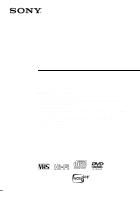Sony SLV-D500P Operating Instructions
Sony SLV-D500P - Dvd Player/video Cassette Recorder Manual
 |
View all Sony SLV-D500P manuals
Add to My Manuals
Save this manual to your list of manuals |
Sony SLV-D500P manual content summary:
- Sony SLV-D500P | Operating Instructions - Page 1
US DVD Player/ Video Cassette Recorder Operating Instructions For customers in the USA If you have any questions about your Sony DVD-VCR, you may call Sony Customer Information Services Company at 1-800-VHS-SONY (847-7669). For all other Sony product questions, please call Sony Customer Information - Sony SLV-D500P | Operating Instructions - Page 2
INSERT. For customers in the U.S.A Owner's Record The model and serial numbers are located at the rear of the unit. Record the serial number in the space provided below. Refer to them whenever you call upon your Sony dealer regarding this product. Model No. SLV-D500P Serial No CAUTION You are - Sony SLV-D500P | Operating Instructions - Page 3
image or on-screen display image on your television screen indefinitely. If you leave the still video image or on-screen display image displayed on your TV for an extended period of time you risk permanent damage to your television screen. Projection televisions are especially susceptible to this - Sony SLV-D500P | Operating Instructions - Page 4
50 Recording TV programs using the VCR Plus+® system 53 Checking/changing/canceling timer settings Advanced Hookups 55 A/V Receiver hookup 57 S-Video/Component Video hookup DVD Settings and Adjustments 59 Audio Setup 62 Screen Setup 65 Setting the display or sound track language 67 Parental Control - Sony SLV-D500P | Operating Instructions - Page 5
) 97 Changing menu options 98 Editing with another VCR Additional Information 100 General setup information 103 Troubleshooting 108 Glossary 110 Specifications 112 Index to parts and controls 117 DVD Audio/Subtitle Language 118 Index * VCR Plus+ and PlusCode are registered trademarks of Gemstar - Sony SLV-D500P | Operating Instructions - Page 6
available for VHS VIDEOs * MP3 (MPEG 1 Audio Layer 3) is a standard format defined by ISO/MPEG which compresses audio data. This player can play the following discs Format of discs DVD VIDEO VIDEO CD Music CD The "DVD VIDEO" logo is a trademark. Region code Your player has a region code printed - Sony SLV-D500P | Operating Instructions - Page 7
finalized. For more information, see the operating instructions for the recording device. Note that discs created in the Packet Write format cannot be played. Note on playback operations of DVDs and VIDEO CDs Some playback operations of DVDs and VIDEO CDs may be intentionally set by software - Sony SLV-D500P | Operating Instructions - Page 8
Getting Started Step 1 : Unpacking Check that you have received the following items with the DVD-VCR: • Remote commander • Size AA (R6) batteries • 75-ohm coaxial cable with F-type connectors • Audio/video cord (pinplug ×3 y pinplug ×3) 8 Unpacking - Sony SLV-D500P | Operating Instructions - Page 9
DVD- VCR and a Sony TV. Buttons on the remote commander marked with an orange dot (•) can be used to operate your Sony TV. If the TV does not have the symbol near the remote sensor, this TV / DVD·VIDEO remote commander will not SELECT VIDEO operate the TV. SELECT DVD To operate the DVD - Sony SLV-D500P | Operating Instructions - Page 10
VOL +/-, CH +/-, MUTING*, TV/VIDEO and ENTER* buttons to control your TV. You can also use the buttons marked with a dot (•) to control a Sony TV. To control the DVD-VCR, reset TV / DVD·VIDEO to DVD·VIDEO. * for Sony TV only Code numbers of controllable TVs If more than one code number is listed - Sony SLV-D500P | Operating Instructions - Page 11
Getting Started Notes • If you enter a new code number, the code number previously entered will be erased. • If the TV uses a different remote control system from the one programed to work with the DVD-VCR, you cannot control your TV with the remote commander. • When you replace the batteries of - Sony SLV-D500P | Operating Instructions - Page 12
the setup, you are ready to use your DVD-VCR. Procedures differ depending on the hookup you used. Caution Connections between the DVD-VCR's VHF/UHF connector and the antenna terminals of the TV receiver should be made only as shown in the following instructions. Failure to do so may result in - Sony SLV-D500P | Operating Instructions - Page 13
on this page. If you want to record regular or cable TV programs, complete these connections first, and then go to the following pages for antenna or cable hookups. A Use this hookup if your TV has stereo jacks DVD-VCR Stereo receiver TV Audio/video cord (supplied) Audio cord (not supplied - Sony SLV-D500P | Operating Instructions - Page 14
and channels 14 and higher) • UHF-only antenna (you get channels 14 and higher) • Separate VHF and UHF antennas DVD-VCR Rear of TV VHF/UHF A Match the type of connector on your or VHF TV: A, B, or C. B UHF or VHF C UHF B Use this hookup if you are using a VHF-only antenna (you get channels - Sony SLV-D500P | Operating Instructions - Page 15
now completed DVD-VCR setup. To change the on-screen display language to French or Spanish, see "Step 4 : Selecting a language" on page 19. The clock is set using a time signal provided by some TV channels. If the clock is incorrect, or "--:--" appears in the display window, see "Using Manual Clock - Sony SLV-D500P | Operating Instructions - Page 16
only a few channels. What you can do with this hookup • Record any unscrambled channel by selecting the channel on the VCR What you cannot do • Record scrambled channels that require a cable box Wall DVD-VCR Connect this cable directly to your TV if you do not have a cable box. Cable box Rear - Sony SLV-D500P | Operating Instructions - Page 17
now completed DVD-VCR setup. To change the on-screen display language to French or Spanish, see "Step 4 : Selecting a language" on page 19. The clock is set using a time signal provided by some TV channels. If the clock is incorrect, or "--:--" appears in the display window, see "Using Manual Clock - Sony SLV-D500P | Operating Instructions - Page 18
channel on the cable box What you cannot do • Record with the cable box turned off • Record one channel while watching another channel Wall Cable box Rear of TV VHF/UHF DVD-VCR A Match the type of or connector on your VHF TV: A, B, or C. B For connector or UHF types B and C, no UHF - Sony SLV-D500P | Operating Instructions - Page 19
Step 4 : Selecting a language You can change the on-screen display language. Before you start... • Turn on the DVD-VCR and your TV. • To control the DVD-VCR, set TV / DVD·VIDEO to DVD·VIDEO on the remote (page 9). • Set the "RF Output Channel" to "3CH" or "4CH" in "OPTION SETUP" menu (page 100). If - Sony SLV-D500P | Operating Instructions - Page 20
your area are not yet sending time signals, set the time manually (page 22). Before you start... • Turn on the DVD-VCR and your TV. When using a cable box, turn it on. • To control the DVD-VCR, set TV / DVD·VIDEO to DVD·VIDEO on the remote (page 9). • Set the "RF Output Channel" to "3CH" or "4CH" in - Sony SLV-D500P | Operating Instructions - Page 21
V/v to select the item you want. Then press B/b to make the setting. • For "Clock data CH" Leave the setting to "Auto" to have the DVD-VCR automatically search for a channel that carries a time signal. Press B/b to select a channel that carries a time signal. Use this option if you know of - Sony SLV-D500P | Operating Instructions - Page 22
mode is selected with no tape inserted or when the DVD-VCR is turned off. Using Manual Clock Set Before you start... • Turn on the DVD-VCR and your TV. • To control the DVD-VCR, set TV / DVD·VIDEO to DVD·VIDEO on the remote (page 9). • Set the "RF Output Channel" to "3CH" or "4CH" in "OPTION SETUP - Sony SLV-D500P | Operating Instructions - Page 23
of the week is set automatically. 7 Press O RETURN to save the clock setting. Notes • To record TV programs using the timer, you must set the clock accurately. • The clock display appears when VIDEO mode is selected with no tape inserted or when the DVD-VCR is turned off. Setting the clock 23 - Sony SLV-D500P | Operating Instructions - Page 24
(page 26). Presetting all receivable channels automatically Before you start... • Turn on the DVD-VCR and your TV. When using a cable box, turn it on. • To control the DVD-VCR, set TV / DVD·VIDEO to DVD·VIDEO on the remote (page 9). • Set the "RF Output Channel" to "3CH" or "4CH" in "OPTION SETUP - Sony SLV-D500P | Operating Instructions - Page 25
Getting Started 3 Press V/v to select "Ant/Cable." 4 • To preset cable TV channels: Press B/b to select "Cable TV." • To preset VHF and UHF channels: Press B/b to select "Antenna." 5 Press V/v to select "Auto channel memory," then press ENTER. All receivable channels are preset in - Sony SLV-D500P | Operating Instructions - Page 26
, turn it on. • To control the DVD-VCR, set TV / DVD·VIDEO to DVD·VIDEO on the remote (page 9). • Set the "RF Output Channel" to "3CH" or "4CH" in "OPTION SETUP" menu (page 100). If your TV is connected to the DVD-VCR using A/V connections, set the TV to video input. • If the DVD player is in play - Sony SLV-D500P | Operating Instructions - Page 27
Getting Started 4 To preset/disable a channel: Channel to be preset 1 Press CH +/- or number buttons to enter the channel number. 2 Press B/b to select ADD (in memory) or DELETE (deleted). 3 Press ENTER. Channel to be disabled 5 Press O RETURN repeatedly to exit the menu. Presetting - Sony SLV-D500P | Operating Instructions - Page 28
" number, a number assigned to each program published in the TV section of most newspapers, cable TV listings, and even TV GUIDE magazine. Then, just enter the PlusCode number of the program you want and the VCR is automatically programed to record that show. It's that simple. How to set up your - Sony SLV-D500P | Operating Instructions - Page 29
Getting Started SET UP V/v/B/b ENTER O RETURN 1 Press SET UP. The "SETUP MENU" appears. 2 Press V/v/B/b to select (Channel Setup), then press ENTER. The "CHANNEL SETUP" menu appears. continued Setting up the VCR Plus+® system 29 - Sony SLV-D500P | Operating Instructions - Page 30
box out put channels. Press B/b to select the channel number that does not match the guide channel. 5 • If you made Hookup 1 (page 14) or 2 (page 16): Enter the actual number on your TV (and VCR), then press V/v. • If you made Hookup 3 (page 18): Enter the cable box output channel (usually - Sony SLV-D500P | Operating Instructions - Page 31
to the operating instructions supplied with your disc. Before you start ... • Turn on the DVD-VCR and your TV. • Switch the input selector on your TV so that the signal from the player appears on the TV screen. • Set TV / DVD·VIDEO to DVD·VIDEO, then press SELECT DVD to control the DVD player (page - Sony SLV-D500P | Operating Instructions - Page 32
, a menu Hour Minute Second may appear on the TV screen. For DVDs, see page 70. For VIDEO CDs, see page 90. appears when no disc is chapter, track, or scene > on the remote in continuous play mode Go back to the previous chapter, track, . on the remote or scene in continuous play mode Stop - Sony SLV-D500P | Operating Instructions - Page 33
stop playback at the point of the scratch. • You cannot change the MP3 or the Multi Session CD playback speed. • VIDEO CD fast forward/reverse and slow motion play cannot be paused. • When playing a chapter with multi-angles on a DVD in slow motion, you cannot change the slow motion playback speed - Sony SLV-D500P | Operating Instructions - Page 34
Guide to the on-screen display You can check disc information during playback. The displayed title/track, chapter, counter position, voice language, subtitle language and surround setting. Refer to "DVD Audio/Subtitle Language" on page 117 for the abbreviation of the language. Type of disc Current - Sony SLV-D500P | Operating Instructions - Page 35
. 4 Press DISPLAY or O RETURN to turn off the menu. Tip • You can change the counter position information (playing time or remaining time) using B/b (DVD and CD only). Notes • The display may not change as operated depending on the disc. • The display window continue indicating the playing time even - Sony SLV-D500P | Operating Instructions - Page 36
Before you start ... • Turn on the DVD-VCR and your TV. • Switch the input selector on your TV so that the signal from the player appears on the TV screen. • Set TV / DVD·VIDEO to DVD·VIDEO, then press SELECT VIDEO to control the VCR (page 9). ?/1 Z TRACKING +/- CLEAR REPLAY MSLOWy m ./ > C C SKIP - Sony SLV-D500P | Operating Instructions - Page 37
the scene you want to watch again. During playback, press REPLAY. The VCR rewinds the tape about 10 seconds in the SP mode (about 15 such as a commercial) and restart playback. During playback, press C C SKIP. The VCR skips the tape 30 seconds on the counter each time the button is pressed (up - Sony SLV-D500P | Operating Instructions - Page 38
TV DVD automatically. Press O RETURN repeatedly to exit the menu. • When playback does not start even if you insert a tape with its safety tab removed, set "Auto Play" to "On" in the "VIDEO FUNCTION SETUP" menu (page 97). • Stop disc playback while playing back a video. • The VCR can also play S-VHS - Sony SLV-D500P | Operating Instructions - Page 39
Before you start ... • Turn on the DVD-VCR and your TV. • Switch the input selector on your TV so that the signal from the player appears on the TV screen. • Set TV / DVD·VIDEO to DVD·VIDEO, then press SELECT VIDEO to control the VCR (page 9). • To record from a cable box, turn it on. • Make - Sony SLV-D500P | Operating Instructions - Page 40
quality. 4 Press z REC to start recording. "REC" appears in the display window. To stop recording Press x STOP. To check the remaining length of a tape, set "Tape Length" in the "VIDEO FUNCTION SETUP" menu correctly (page 97). Maximum Recording Time Tape Length SP EP T-120 2 hrs 6 hrs - Sony SLV-D500P | Operating Instructions - Page 41
while recording 1 Press TV/VIDEO to display "TV" in the display window. 2 If your TV is connected to the VCR using A/V connections, set the TV to the TV's antenna input; if not, skip this step. 3 Select another channel on the TV. To watch a DVD while recording 1 Press SELECT DVD to control the DVD - Sony SLV-D500P | Operating Instructions - Page 42
the player appears on the TV screen. • Set TV / DVD·VIDEO to DVD·VIDEO, then press SELECT VIDEO to control the VCR (page 9). • When using a cable box, turn it on. • Insert a tape with its safety tab in place. Make sure the tape is longer than the total recording time. • If the DVD player is in play - Sony SLV-D500P | Operating Instructions - Page 43
repeatedly to cancel the setting. 6 Press O RETURN repeatedly to exit the menu. The DVD-VCR stands by for recording (timer recording will operate properly regardless if the DVD-VCR power is on or off). When using a cable box, leave it on. continued Recording TV programs using the timer 43 - Sony SLV-D500P | Operating Instructions - Page 44
1 Press TV/VIDEO to display "TV" in the display window. 2 If your TV is connected to the VCR using A/V connections, set the TV to the TV's antenna input; if not, skip this step. 3 Select another channel on the TV. To watch a DVD after setting the timer 1 Press SELECT DVD to control the DVD player - Sony SLV-D500P | Operating Instructions - Page 45
TV. Set the recording timer to record up to eight programs that will be broadcast within a month using the DIAL TIMER. The recording start time and recording stop time can be set at one minute intervals. Before you start.... ?/1 POWER x STOP X PAUSE CHANNEL +/- DIAL TIMER • Turn on the DVD-VCR - Sony SLV-D500P | Operating Instructions - Page 46
display window. 4 Turn DIAL TIMER to set the recording start time. You can set the recording start time in 15 minute intervals or adjust the time the display window. 6 Turn DIAL TIMER to set the recording stop time. You can set the recording stop time in 15 minute intervals or adjust the time - Sony SLV-D500P | Operating Instructions - Page 47
the display window. 8 Turn DIAL TIMER to set the channel number. To record from a source connected to the LINE IN 1 or LINE-2 IN jacks, turn five seconds. The timer indicator appears in the display window and the VCR stands by for recording. When using a cable box, leave it on. To return to - Sony SLV-D500P | Operating Instructions - Page 48
DIAL TIMER or CHANNEL +/- on the unit or any button on the remote while you are making the setting. • To check, change, or cancel If eight programs have already been set using the VCR Plus+ system or the manual timer setting, "FULL" appears in the display Recording TV programs using the Dial Timer - Sony SLV-D500P | Operating Instructions - Page 49
a Demonstration Mode that allows the user, such as a salesperson, to set. Do not use the Demonstration Mode for making timer recordings. Doing so may cause the settings to be inaccurate. the Demonstration Mode will remain. Be sure to manually cancel the timer settings before you use the Dial Timer - Sony SLV-D500P | Operating Instructions - Page 50
the player appears on the TV screen. • Set TV / DVD·VIDEO to DVD·VIDEO, then press SELECT VIDEO to control the VCR (page 9). • When using a cable box, turn it on. • Insert a tape with its safety tab in place. Make sure the tape is longer than the total recording time. • If the DVD player is in play - Sony SLV-D500P | Operating Instructions - Page 51
to that setting and reset. 4 Press V/v to select "Mode." 5 Press B/b to select ONCE, MO~FR, or Weekly: To record Select Only once ONCE Everyday Monday to Friday MO~FR Once a week Weekly 6 Press V/v to select "Speed." continued Recording TV programs using the VCR Plus+® system 51 - Sony SLV-D500P | Operating Instructions - Page 52
display window and the DVD-VCR switches on. Remember to press ?/1 to reset the VCR to the timer recording standby mode after using the VCR. You can also do the following tasks while the VCR is recording: • Reset the counter (page 38). • Display tape information on the TV screen (page 40). • Check - Sony SLV-D500P | Operating Instructions - Page 53
timer settings ?/1 CLEAR SET UP TIMER V/v/B/b ENTER O RETURN Basic Operations 1 Press SET UP when the DVD player is in stop mode. The "SETUP MENU" appears. You can also use the TIMER button in VIDEO mode, then you can skip step 2. continued Checking/changing/canceling timer settings 53 - Sony SLV-D500P | Operating Instructions - Page 54
confirm the setting. The indicator appears in the display window. 5 Press O RETURN repeatedly to exit the menu. The DVD-VCR stands by for recording (you do not have to turn off the DVD-VCR). When using a cable box, leave it on. When the timer settings overlap The program that starts first has - Sony SLV-D500P | Operating Instructions - Page 55
effects only when playing Dolby Surround audio or multi-channel audio (Dolby Digital) discs. ∗ Manufactured under license from Dolby Laboratories. "Dolby," "Pro Logic," and the doubleD symbol are trademarks of Dolby Laboratories. DVD-VCR Advanced Hookups (red) Stereo audio cord (not supplied - Sony SLV-D500P | Operating Instructions - Page 56
of this player. You must make connections using B-1 and B-2 . ∗ "DTS" and "DTS Digital Out" are trademarks of Digital Theater Systems, Inc. DVD-VCR (red) Stereo audio cord (not supplied) Coaxial digital cord (not supplied) (white) to LINE OUT L/R (AUDIO) l: Signal flow to audio input [Speakers - Sony SLV-D500P | Operating Instructions - Page 57
) jacks on the right side of the DVD-VCR when you use S-VIDEO/ Component Video hookup. A Use this hookup if your TV has an S VIDEO input jack Connect an S VIDEO cord (not supplied). You will enjoy high quality images. DVD-VCR or or TV l : Signal flow (DVD only) Audio cord (not supplied) Coaxial - Sony SLV-D500P | Operating Instructions - Page 58
accurate color reproduction and high quality images. See page 55 for audio connections. DVD-VCR (blue) (red) (green) Component video cord (not supplied) TV (green) (blue) (red) l : Signal flow (DVD only) If your TV accepts progressive (480p) format signals, you must use this connection and then - Sony SLV-D500P | Operating Instructions - Page 59
and Adjustments Audio Setup "Audio Setup" allows you to set the sound according to the playback and connection conditions. SET UP V/v/B/b ENTER O RETURN DVD Settings and Adjustments 1 Press SET UP when the DVD player is in stop mode. The "SETUP MENU" appears. 2 Press V/v/B/b to select - Sony SLV-D500P | Operating Instructions - Page 60
player is connected to an audio component with a built-in DTS decoder. • Audio DRC (Dynamic Range Control) (DVD only) Makes the sound clear when the volume is turned down when playing a DVD that conforms to "Audio DRC." This affects the output from the following jacks: - LINE OUT AUDIO L/R jacks - Sony SLV-D500P | Operating Instructions - Page 61
Settings and Adjustments Notes • If you select surround setting while playing a DVD, the player does not output Dolby Digital signals from the DIGITAL AUDIO OUT (OPTICAL or COAXIAL) jack (when you set "Dolby Digital" to "D-PCM"). • If - Sony SLV-D500P | Operating Instructions - Page 62
and connection conditions. SET UP V/v/B/b ENTER O RETURN 1 Press SET UP when the DVD player is in stop mode. The "SETUP MENU" appears. 2 Press V/v/B/b to select (DVD Setup), then press ENTER. The "DVD SETUP" menu appears. 3 Press V/v to select "Screen Setup," then press ENTER. 62 - Sony SLV-D500P | Operating Instructions - Page 63
setup item from the displayed list: "TV Type," "Black Level," or "Video Out." 5 Press B/b to select an item, then press O RETURN to confirm the setting. DVD Settings and Adjustments 6 Press O RETURN repeatedly to exit the menu. Menu choices • TV Type (DVD only) Selects the aspect ratio of the - Sony SLV-D500P | Operating Instructions - Page 64
automatically instead of "4:3 Pan Scan" or vice versa. • The connection using S VIDEO OUT or COMPONENT VIDEO OUT jacks is only for the DVD player. • If you select progressive signal when you connect the DVD player to a TV that cannot accept the signal in progressive format, the image quality will - Sony SLV-D500P | Operating Instructions - Page 65
is in stop mode. The "SETUP MENU" appears. 2 Press V/v/B/b to select (DVD Setup), then press ENTER. The "DVD SETUP" menu appears. 3 Press V/v to select the language setup item from the displayed list: "DVD Menu," "Audio," or "Subtitle." Then press ENTER. continued Setting the display or - Sony SLV-D500P | Operating Instructions - Page 66
track. When you select "Original," the language given priority in the disc is selected. • SUBTITLE LANGUAGE Switches the language of the subtitle recorded on the DVD. When you select "Audio Follow," the language for the subtitles changes according to the language you selected for the sound track - Sony SLV-D500P | Operating Instructions - Page 67
limited according to a predetermined level such as the age of the users. The "Parental Control" function allows you to set a playback limitation level. Number buttons SET UP DVD Settings and Adjustments V/v/B/b ENTER 1 Press SET UP when the DVD player is in stop mode. The "SETUP MENU" appears - Sony SLV-D500P | Operating Instructions - Page 68
a password The display for entering the password appears. Enter a 4-digit password using the number buttons. 5 Press V/v to select "Rating Level," then press ENTER. 68 Parental Control (limiting playback by children) - Sony SLV-D500P | Operating Instructions - Page 69
for 5 seconds. "reset ok" appears on the screen. 4 Turn off the DVD-VCR. The password is cleared. 5 To create a new password, follow step 4 on page 68. Notes • When you play DVDs which do not have the Parental Control function, playback cannot be limited on this player. • All the ratings higher than - Sony SLV-D500P | Operating Instructions - Page 70
title you want using the TOP MENU button. When you play DVDs that allow you to select items such as the language for the V/v/B/b ENTER MENU TOP MENU 1 Press TOP MENU or MENU. The disc's menu appears on the TV screen. The contents of the menu vary from disc to disc. 2 Press V/v/B/b to select the - Sony SLV-D500P | Operating Instructions - Page 71
into a JPEG image, see "Playing JPEG image files" on page 87. ZOOM V/v/B/b ENTER DVD Additional Operations 1 Press ZOOM. " " appears. 2 Press V/v/B/b to move " " to Notes • You cannot use 4× magnification when you play VIDEO CDs. • The zoom function may not work depending on the - Sony SLV-D500P | Operating Instructions - Page 72
slash indicates the total number of angles. 2 Press B/b repeatedly to select the angle number. The scene changes to the selected angle. Note • Depending on the DVD, you may not be able to change the angles even if multi-angles are recorded on the DVD. 72 Changing the angles - Sony SLV-D500P | Operating Instructions - Page 73
the language. 3 Press V/v repeatedly to select "On." To turn off the subtitles Select "Off" in step 3. Note • Depending on the DVD, you may not be able to change the subtitles even if multilingual subtitles are recorded on it. You also may not be able to turn them off. Displaying the subtitle 73 - Sony SLV-D500P | Operating Instructions - Page 74
Various play mode functions (Program play, Shuffle play, Repeat play) You can set the following play modes: • Program play (page 74) • Shuffle play (page 76) • Repeat play (page 77) Note • The play mode is canceled when: - you open the disc tray - the player enters standby mode by pressing [/1. - Sony SLV-D500P | Operating Instructions - Page 75
1 Press REPEAT when the DVD player is in stop mode. 2 Press B/b to select "PROGRAM", then press 2 Press CLEAR. The last programed number is canceled. 3 Follow step 3 for new programing. DVD Additional Operations continued Various play mode functions (Program play, Shuffle play, Repeat play) 75 - Sony SLV-D500P | Operating Instructions - Page 76
) You can shuffle the playback order of tracks. Subsequent "shuffling" may produce a different playing order. CLEAR REPEAT V/v/B/b ENTER 1 Press REPEAT when the DVD player is in stop mode. 2 Press B/b to select "SHUFFLE", then press ENTER. To return to normal play Press CLEAR. 76 Various play - Sony SLV-D500P | Operating Instructions - Page 77
. When playing a DVD • Chapter: repeats the current chapter. • Title: repeats the current title on a disc. When playing a VIDEO CD or CD • Track: repeats the current track. • Disc: repeats all of the tracks. When playing a DATA CD (MP3 audio) • Track: - Sony SLV-D500P | Operating Instructions - Page 78
CD (see "Playing VIDEO CDs with "MENU ON/OFF" Functions" on page 90). CLEAR BOOKMARK H PLAY B/b ENTER 1 Press BOOKMARK during playback. Three bookmark placeholders (- - - ) appear next to the bookmark icon. 2 Press B/b to select one of the placeholders. 3 Play the DVD scene you want, then - Sony SLV-D500P | Operating Instructions - Page 79
DVD Additional Operations To cancel the bookmark Press CLEAR after step 3. To exit the Bookmark menu Press 2 Press B/b to select the bookmark placeholder, then press H PLAY to play the bookmark. Note • Depending on the DVD, you may not be able to use the bookmark function. Using bookmarks 79 - Sony SLV-D500P | Operating Instructions - Page 80
multiple audio formats (PCM, Dolby Digital, or DTS), you can change the audio format. If the DVD is recorded with multilingual tracks, you can also change the language. With CDs, DATA CDs, or VIDEO CDs, you can select the sound from the right or left channel and listen to the sound of the - Sony SLV-D500P | Operating Instructions - Page 81
Virtual surround setting When you connect a stereo TV or 2 front speakers, SURROUND lets you enjoy speakers. This function is designed to work with the LINE OUT AUDIO L/R jacks. SURROUND DVD Additional Operations 1 Press SURROUND during playback. 2 Press SURROUND repeatedly to select "On." - Sony SLV-D500P | Operating Instructions - Page 82
rear speakers, the surround effects will be difficult to hear. • When you activate the surround effect, turn off the surround setting of the connected TV or amplifier (receiver). • Make sure that your listening position is between and at an equal distance from your speakers, and that the speakers - Sony SLV-D500P | Operating Instructions - Page 83
CDs (CD-ROMs/ CD-Rs/CD-RWs) recorded in MP3 (MPEG1 Audio Layer 3) format. Z DVD Additional Operations ./ > H PLAY V/v/B/b ENTER O RETURN 1 Press Z and place a DATA CD on the disc tray, then press Z to close the tray. When you load a DATA CD which contains MP3 audio tracks and JPEG image files - Sony SLV-D500P | Operating Instructions - Page 84
displayed as an asterisk. • Up to 10 alphanumeric characters can be displayed for album or track names. • ID3 tags cannot be displayed. 84 Playing an MP3 audio track - Sony SLV-D500P | Operating Instructions - Page 85
player cannot play audio tracks in MP3PRO format. • This player supports MP3 audio tracks recorded with a bit rate of 128 kbps and a sampling frequency of 44.1 kHz. Attempting to play MP3 audio tracks recorded with different specifications may result in loud noise, sound skipping or speaker damage - Sony SLV-D500P | Operating Instructions - Page 86
C contains D so 4 is played before 5.) When you press O RETURN and the list of MP3 albums appears (page 84), the albums are arranged in the following order: A t B t player will count just albums, including albums that do not contain MP3 audio tracks). The player will not play any albums beyond the - Sony SLV-D500P | Operating Instructions - Page 87
JPEG image files on DATA CDs (CD-ROMs/CD-Rs/CD-RWs). Z ./ > H PLAY DVD Additional Operations 1 Press Z and place a DATA CD on the disc tray, then press Z to close the tray. When you load a DATA CD which contains MP3 audio tracks and JPEG image files, "Select a Media Type" menu appears. If you - Sony SLV-D500P | Operating Instructions - Page 88
3 Press ./ > to select the next/previous ALBUM page, press V/v/B/b to select an image in the ALBUM display, then press H PLAY. The TIMER menu appears. 4 Press B/b to select the desired play speed, then press ENTER. Slide show starts from the selected image. To display an image 1 Press V/v/B/b - Sony SLV-D500P | Operating Instructions - Page 89
to recognize the files. You can also play discs recorded in Multi Session. See the instructions of the CD-R/RW device or recording software (not supplied) for details on the recording format. To play a Multi Session CD This player can play Multi Session CDs when an JPEG image file is located in - Sony SLV-D500P | Operating Instructions - Page 90
Playing VIDEO CDs with "MENU ON/OFF" Functions The PBC (Playback control) function allows you to search and perform other operations interactively. PBC playback follows a selection menu displayed on your TV screen. The "MENU ON" function is the PBC function. Number buttons ./> H PLAY x STOP V/v - Sony SLV-D500P | Operating Instructions - Page 91
a menu. To return to "MENU ON," press MENU to select "MENU ON." Note • Depending on the VIDEO CD, "Press ENTER" in step 3 may appear as "Press SELECT" in the instructions supplied with the disc. In this case, press H PLAY. DVD Additional Operations Playing VIDEO CDs with "MENU ON/OFF" Functions 91 - Sony SLV-D500P | Operating Instructions - Page 92
time. Each press advances the time as follows. 0:30 1:00 1:30 2:00 2:30 3:00 3:30 4:00 Normal recording The tape counter decreases minute by minute to 0:00, then the VCR stops recording. To extend the duration Press z REC repeatedly to set a new duration time. To cancel the duration Press z REC - Sony SLV-D500P | Operating Instructions - Page 93
STEREO indicator STEREO indicator STEREO indicator No indicator How sound is recorded on a video tape The VCR records sound onto two separate tracks. Hi-fi audio is recorded onto the main track along with the picture. Monaural sound is recorded onto the normal audio track along the edge of the tape - Sony SLV-D500P | Operating Instructions - Page 94
tape with an index signal at the point where each recording begins. Use these signals as references to find a specific recording. 1 Insert an indexed tape into the VCR. 2 Press SEARCH MENU. 3 Press b to scan ahead, or B to scan backwards. The VCR searches and then plays back for about five seconds - Sony SLV-D500P | Operating Instructions - Page 95
automatically stops at the beginning of a blank space. If no blank space is found, the VCR reaches the end. Note • Once in recording mode, if the VCR is put in pause and then released to start the recording, no index mark will be inserted. An index mark will be inserted if the channel is - Sony SLV-D500P | Operating Instructions - Page 96
Adjusting the picture (tracking) Although the VCR automatically adjusts the tracking when playing a tape, distortion may occur if the recording is in poor condition. In this case, manually adjust the tracking. Press TRACKING +/- to display the tracking meter. The distortion should disappear as you - Sony SLV-D500P | Operating Instructions - Page 97
1 Press SET UP when the DVD player is in stop mode. 2 Press V/v/B/b to select (Video Function Setup), then press ENTER. The "VIDEO FUNCTION SETUP" menu appears. 3 back a tape repeatedly. The VCR rewinds a tape to the beginning and restarts playback automatically. • Off to turn off Auto repeat - Sony SLV-D500P | Operating Instructions - Page 98
How to connect to record on this VCR This VCR (Recorder) TV LINE-2 IN Other VCR (Player) LINE OUT Audio/video cord (not supplied) : Signal flow Notes • Make sure you connect the plugs to jacks of the same color. • If the other VCR is a monaural type and connected to this VCR's LINE-2 IN jacks - Sony SLV-D500P | Operating Instructions - Page 99
Operation (when recording on this VCR) Before you start editing • Turn on the VCR and the TV and set it to the video channel. • Press INPUT SELECT or CH +/- to display "LINE 1" or "LINE 2" in the display window. • Press SP/EP to select the tape speed, SP or - Sony SLV-D500P | Operating Instructions - Page 100
options 1 Press SET UP when the DVD player is in stop mode. 2 Press VCR signal. For details, see page 101. Auto Power Off • 1Hr to turn off the VCR automatically one hour after the last operation. • 2Hr to turn off the VCR automatically two hours after the last operation. • Off to set no specific - Sony SLV-D500P | Operating Instructions - Page 101
is not used in your area. If both are used, set the switch to either channel. 2 Press ?/1 to turn on the DVD-VCR. 3 Press TV/VIDEO to turn on "VCR" in the DVD-VCR's display window. 4 Press CH +/- to display a channel number in the display window. Select an active channel number in your area. 5 Turn - Sony SLV-D500P | Operating Instructions - Page 102
an antenna connector (not supplied) to connect the antenna to the DVD-VCR. 300-ohm twin lead cable Antenna connector (not supplied) 1 Loosen UHF/VHF band separator/ mixer (not supplied) to connect the antenna to the DVD-VCR. 300-ohm twin lead cable UHF/VHF band separator/ mixer (not supplied) - Sony SLV-D500P | Operating Instructions - Page 103
VIDEO or DVD with the SELECT DVD/ VIDEO button. • The recording condition of the tape is very poor and tracking cannot be adjusted. • Set your TV's code number. The code number may change when you replace the batteries of the remote commander. Additional Information continued Troubleshooting - Sony SLV-D500P | Operating Instructions - Page 104
the picture output from your player goes through your VCR to get to your TV or if you are connected to a combination TV/VIDEO player, the copy-protection signal applied to some DVD programs could affect picture quality. If you still experience problems even when you connect your player directly to - Sony SLV-D500P | Operating Instructions - Page 105
• The player cannot play CD-Rs, CD-RWs, or DVD-Rs that are not finalized (page 7). • Make sure the TV / DVD·VIDEO switch is set correctly. • Select correctly VIDEO or DVD with SELECT DVD/ VIDEO button. • The DATA CD is not recorded in the MP3 format that conforms to ISO9660 Level 1/Level 2 or Joliet - Sony SLV-D500P | Operating Instructions - Page 106
button on the remote (page 70). • Multi-angles are not recorded on the DVD being played. • The DVD prohibits changing of the angles. The player does not operate properly. • When static electricity, etc., causes the player to operate abnormally, unplug the player. VCR Troubleshooting Symptom The - Sony SLV-D500P | Operating Instructions - Page 107
is not at its end. • Make sure a program has been set for timer recording. • Make sure your timer settings are past the current time. • Check that the cable box is turned on. • The clock stops if the DVD-VCR is disconnected from the wall outlet for more than one minute. Reset the clock - Sony SLV-D500P | Operating Instructions - Page 108
such as the multi-angle, multilingual, and Parental Control functions are provided with the DVD. DVD-RW (page 6) A DVD-RW is a recordable and rewritable disc that is the same size as a DVD VIDEO. The DVD-RW has two different modes: VR mode and Video mode. DVD-RWs created in Video mode have the - Sony SLV-D500P | Operating Instructions - Page 109
lines appear sharper. This player is compatible with the 480 progressive format. Title (page 34) The longest section of a picture or music feature on a DVD, movie, etc., in video software, or the entire album in audio software. Track (page 34) Sections of a picture or a music feature on a CD or - Sony SLV-D500P | Operating Instructions - Page 110
Specifications System Laser Semiconductor laser Format VHS NTSC standard Video recording system Rotary head helical scanning FM system Video heads Double azimuth four heads Video /UHF Audio characteristics Frequency response DVD VIDEO (PCM 96 kHz): 2 Hz to 44 kHz (±1.0 dB)/DVD VIDEO (PCM 48 kHz): 2 - Sony SLV-D500P | Operating Instructions - Page 111
mm (Approx. 17 × 3.7 × 11.8 inches) Mass Approx. 4.0 kg (Approx. 8.8 lbs) Supplied accessories Remote commander (1) Size AA (R6) batteries (2) 75-ohm coaxial cable with F-type connectors (1) Audio/video cord (pinplug ×3 y pinplug ×3) (1) Design and specifications are subject to change without notice - Sony SLV-D500P | Operating Instructions - Page 112
(31) (32) D Tape compartment (39) E A (eject) button (37) F SELECT DVD/VIDEO (9) G LINE-2 IN VIDEO/AUDIO L/R jacks*1 (98) H CHANNEL +/- buttons*2 (39) I DIAL TIMER (45) J Remote sensor K Display window (32) (37) L z REC (record) button (40) M m (rewind)/M (fast-forward) button (32) (37) N x (stop - Sony SLV-D500P | Operating Instructions - Page 113
) G Tape indicator (37) qs qa q;9 H VCR indicator (37) I Timer indicator (43) J Record indicator (40) K STEREO indicator (93) L Playing time/clock/current status indicator (32) M SURR (surround) indicator (81) N DTS indicator (60) Additional Information continued Index to parts and controls 113 - Sony SLV-D500P | Operating Instructions - Page 114
player and VCR A RF OUT (TO TV) connector (14) B RF IN (FROM ANT.) connector (14) C LINE OUT VIDEO/AUDIO L/R jacks (13) D LINE IN 1 VIDEO/AUDIO L/R jacks (13) E AC power cord (12) (15) (17) DVD player only F LINE OUT AUDIO L/R jacks (57) G COMPONENT VIDEO OUT Pr/Pb/Y jacks (58) H S VIDEO OUT jack - Sony SLV-D500P | Operating Instructions - Page 115
Remote commander A TV / DVD•VIDEO switch (9) B Z button (31) (32) (37) [for DVD] (open/close) button [for VIDEO] (eject) button C SELECT DVD/VIDEO buttons (9) D Number buttons* (27) E CLEAR button (38) (43) (75) F SURROUND button (81) G SET UP button (19) H SUBTITLE/TIMER button (42) (73) [for DVD] - Sony SLV-D500P | Operating Instructions - Page 116
116 Index to parts and controls R ?/1 (power) switch (10) (37) S VCR Plus+ button (50) T CH (channel)/TRACKING +/- buttons*1 (39) (96) U VOL (volume) +/- buttons (10) V ENTER button*2 (19) W MUTING/ZOOM button (10) (71) [for DVD] ZOOM button [for VIDEO] No function [for Sony TV only] MUTING button - Sony SLV-D500P | Operating Instructions - Page 117
DVD Audio/Subtitle Language Abbreviation ARA CHI CRO CZK DAN DEU ENG ESP FIN FRA GRE HUN IDN IND ISL Hindi Islandic Italian Hebrew Japanese Korean Malay Dutch Norwegian Polish Portuguese Russian Swedish Thai Turquish Vietnamese Afrikaans Additional Information DVD Audio/Subtitle Language 117 - Sony SLV-D500P | Operating Instructions - Page 118
control) 90 Picture adjustment 96 Playback at various speeds 32, 37 frame by frame 32, 38 MP3 audio track 83 program play 74 repeat play 77 selecting the sound 93 shuffle play 76 skip 37 slow motion 33, 38 VIDEO CDs 90 Presetting channels 24 Program play 74 Progressive 58, 109 R Recording bilingual - Sony SLV-D500P | Operating Instructions - Page 119
- Sony SLV-D500P | Operating Instructions - Page 120
Sony Corporation Printed in China AK68-00160A

3-083-946-
11
(1) US
DVD Player/
Video Cassette
Recorder
Operating Instructions
For customers in the USA
If you have any questions about your Sony DVD-VCR, you may call
Sony Customer
Information Services Company
at 1-800-VHS-SONY (847-7669).
For all other Sony product questions, please call
Sony Customer Information Services
Company
at 1-800-222-SONY (7669).
Or write to:
Sony Customer Information Services Company
12451 Gateway
Boulevard Ft. Myers, FL 33913
For Customers in Canada
If this product is not working properly, please call 1-877-602-2008 for
Peace of Mind
Warranty Replacement service.
For other product related questions please contact our
Customer Information Service
Center
at 1-877-899-7669 or write to us at: Customer Information Service 115 Gordon
Baker Road, Toronto, Ontario, M2H 3R6
SLV-D500P
© 2003 Sony Corporation