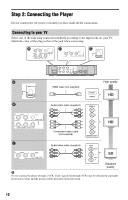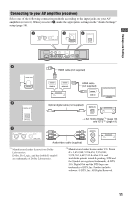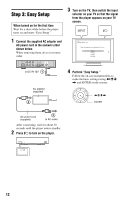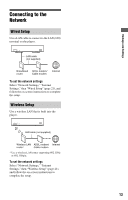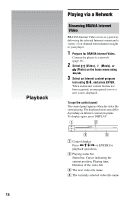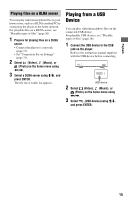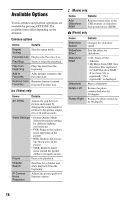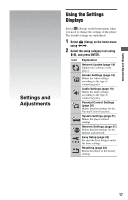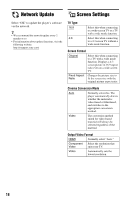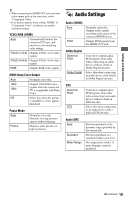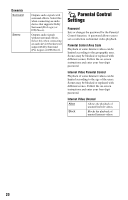Sony SMP-N100 Operating Instructions - Page 15
Playing from a USB Device, Playing files on a DLNA server
 |
UPC - 027242800205
View all Sony SMP-N100 manuals
Add to My Manuals
Save this manual to your list of manuals |
Page 15 highlights
Playback Playing files on a DLNA server You can play video/music/photo files on your home server, such as a DLNA certified PC by connecting the player to the home network. For playable files on a DLNA server, see "Playable types of files" (page 26). 1 Prepare for playing files on a DLNA server. • Connect the player to a network (page 13). • Set "Connection Server Settings" (page 21). 2 Select (Video), (Music), or (Photo) on the home menu using
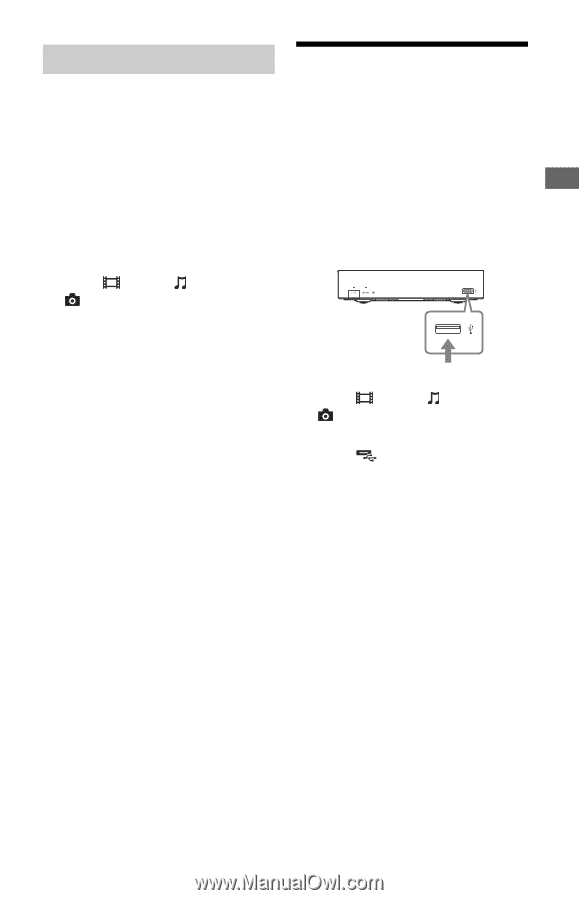
15
Playback
You can play video/music/photo files on your
home server, such as a DLNA certified PC by
connecting the player to the home network.
For playable files on a DLNA server, see
“Playable types of files” (page 26).
1
Prepare for playing files on a DLNA
server.
• Connect the player to a network
(page 13).
• Set “Connection Server Settings”
(page 21).
2
Select
(Video),
(Music), or
(Photo) on the home menu using
<
/
,
.
3
Select a DLNA server using
M
/
m
, and
press ENTER.
The file list or folder list appears.
Playing from a USB
Device
You can play video/music/photo files on the
connected USB device.
For playable USB devices, see “Playable
types of files” (page 26).
1
Connect the USB device to the USB
jack on the player.
Refer to the instruction manual supplied
with the USB device before connecting.
2
Select
(Video),
(Music), or
(Photo) on the home menu using
<
/
,
.
3
Select
(USB device) using
M
/
m
,
and press ENTER.
Playing files on a DLNA server
USB device