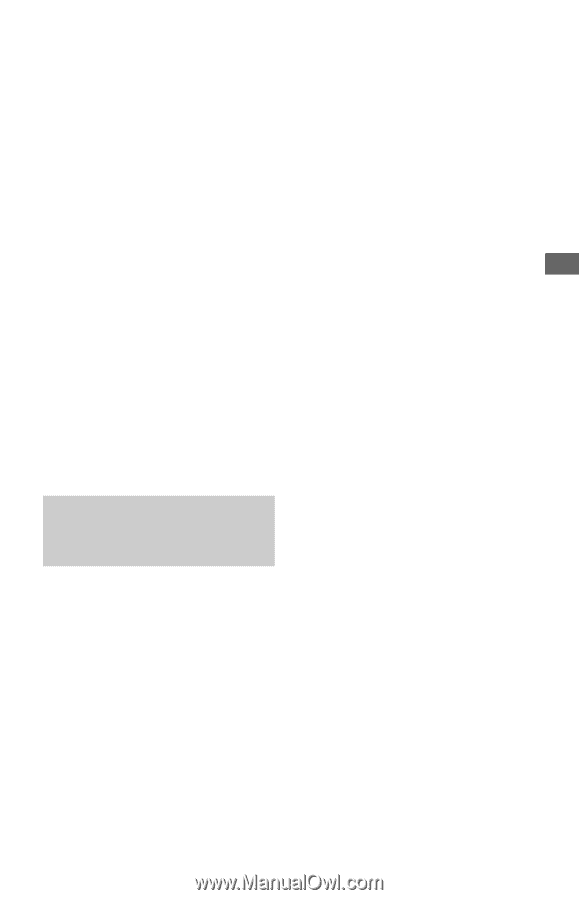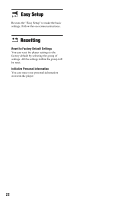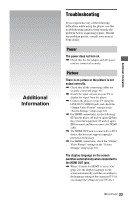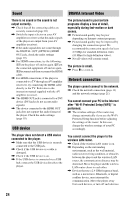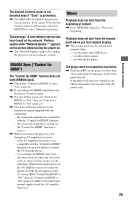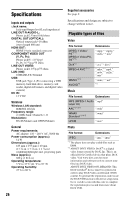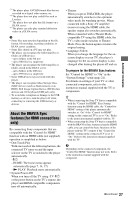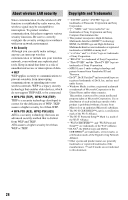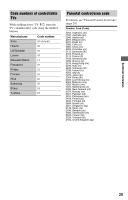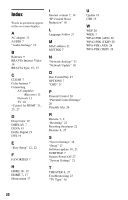Sony SMP-N100 Operating Instructions - Page 27
About the BRAVIA Sync, features for HDMI connections, To prepare for the BRAVIA Sync features - dlna
 |
UPC - 027242800205
View all Sony SMP-N100 manuals
Add to My Manuals
Save this manual to your list of manuals |
Page 27 highlights
Additional Information *3 The player plays AVCHD format files that are recorded on a digital video camera, etc. *4 The player does not play coded files such as Lossless. *5 The player does not play this file format on a DLNA server. *6 The player can only play standard definition video on a DLNA server. b • Some files may not play depending on the file format, file encoding, recording condition, or DLNA server condition. • Some files edited on a PC may not play. • The player can recognize the following files or folders in USB devices: - up to folders in the 5th tree - up to 500 files in a single tree • The player can recognize the following files or folders stored in the DLNA server: - up to folders in the 20th tree - up to 999 files in a single tree • Some USB devices may not work with this player. • The player can recognize Mass Storage Class (MSC) devices (such as flash memory or an HDD), Still Image Capture Device (SICD) class devices and 101 keyboard (USB jack only). • To avoid data corruption or damage to the USB memory or devices, turn the player off when connecting or removing the USB memory or devices. About the BRAVIA Sync features (for HDMI connections only) By connecting Sony components that are compatible with the "Control for HDMI" function with an HDMI cable (not supplied), operation is simplified as below: • One-Touch Play With one touch of the following buttons, the connected TV turns on and the input selector on the TV is switched to the player automatically. - [/1 - HOME: The home menu appears automatically (page 7, 14, 17). - N PLAY: Playback starts automatically. • System Power-Off When you turn off the TV using -TV- [/1 or the power button on the TV's remote, the player and HDMI-compatible components turn off automatically. • Theater When you press THEATER, the player automatically switches to the optimum video mode for watching movies. When connected with a Sony AV amplifier (receiver) using the HDMI cable, the speaker output also switches automatically. When connected with a Theater Modecompatible TV using the HDMI cable, the TV's video mode switches to Theater Mode. Press the button again to return to the original setting. • Language Follow When you change the language for the onscreen display on your TV, the player's language for the on-screen display is also changed after turning the player off and on. To prepare for the BRAVIA Sync features Set "Control for HDMI" to "On" in the "System Settings" setup (page 21). For details on settings of your TV or other connected components, refer to the instruction manual supplied with the TV or components. z • When connecting the Sony TV that is compatible with the "Control for HDMI" Easy Setting function using the HDMI cable, the "Control for HDMI" setting of the player automatically switches to "On" if the "Control for HDMI" setting on the connected TV is set to "On." Refer to the instruction manual supplied with the TV. • When connecting the Sony TV that is compatible with the BRAVIA Sync features using the HDMI cable, you can control the basic functions of the player with the TV's remote if the "Control for HDMI" setting on the connected TV is set to "On." Refer to the instruction manual supplied with the TV. b Depending on the connected component, the "Control for HDMI" function may not work. Refer to the instruction manual supplied with the component. ,continued 27