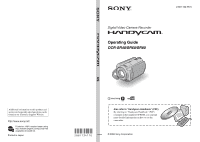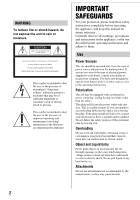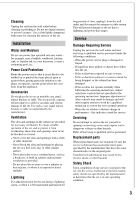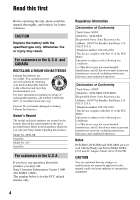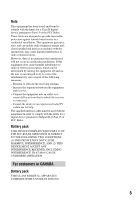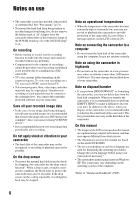Sony SR60 Operating Guide
Sony SR60 - 30GB 1MP Hard Disk Drive Handycam Camcorder Manual
 |
UPC - 027242698970
View all Sony SR60 manuals
Add to My Manuals
Save this manual to your list of manuals |
Sony SR60 manual content summary:
- Sony SR60 | Operating Guide - Page 1
Guide DCR-SR40/SR60/SR80 US Additional information on this product and answers to frequently asked questions can be found at our Customer Support Website. Printed on 100% recycled paper using VOC (Volatile Organic Compound)-free vegetable oil based ink. Printed in Japan Also refer to "Handycam - Sony SR60 | Operating Guide - Page 2
supplied to your home, consult your dealer or local power company. For those sets designed to operate from battery power, or other sources, refer to the operating instructions. Polarization This set may be equipped with a polarized ac power cord plug (a plug having one blade wider than the other - Sony SR60 | Operating Guide - Page 3
may expose you to dangerous voltage or other hazards. Refer all servicing to qualified service personnel. Replacement parts When replacement parts are required, be sure the service technician has used replacement parts specified by the manufacturer that have the same characteristics as the original - Sony SR60 | Operating Guide - Page 4
that may cause undesired operation. Notes DCR-SR40, DCR-SR60 and DCR-SR80 are to be used with the Handycam Station Model DCRAC162 and AC Adaptor Model AC-L25A/L25B. CAUTION You are cautioned that any changes or modifications not expressly approved in this manual could void your authority to operate - Sony SR60 | Operating Guide - Page 5
an experienced radio/TV technician for help. The supplied interface cable must be used with the equipment in order to comply with the limits for a digital device pursuant to Subpart B of Part 15 of FCC Rules. Battery pack THIS DEVICE COMPLIES WITH PART 15 OF THE FCC RULES.OPERATION IS SUBJECT TO THE - Sony SR60 | Operating Guide - Page 6
on the hard disk of the camcorder. On this manual • The images of the LCD screen used on this manual are captured using a digital still camera, and thus may appear different from what you see. • The illustrations used on this manual are based on the model DCR-SR80. • The on-screen displays in - Sony SR60 | Operating Guide - Page 7
Step 2: Charging the battery pack 10 Step 3: Turning the power on and setting the date and time 12 Step 4: Making setting adjustments before recording 13 Recording/Playback Recording 14 Playback 15 Parts and functions used for the camcorder 16 Indicators displayed during recording/playback 18 - Sony SR60 | Operating Guide - Page 8
Handycam Station (1) (p.10) Lens Cap (1) (p.12) (DCR-SR40) To attach the lens cap A/V connecting cable (1) (p.20) USB cable (1) Thread the grip belt through the lens cap ring. CD-ROM (1) (p.21) - "ImageMixer for HDD Camcorder" (Software) - "Handycam Handbook" (PDF) "Operating Guide" (This manual - Sony SR60 | Operating Guide - Page 9
other than the CR2025. • When the lithium battery becomes weak, the operating distance of the Remote Commander may shorten, or the Remote Commander may not function properly. In this case, replace the battery with a Sony CR2025 lithium battery. Use of another battery may present a risk of fire or - Sony SR60 | Operating Guide - Page 10
CHG (charge) lamp turns off when the battery pack is fully charged. Remove the camcorder from the Handycam Station. To remove the battery pack Slide the POWER switch to OFF (CHG). Slide the BATT (battery) release lever and remove the battery pack. 4 Connect the power cord to the AC Adaptor and the - Sony SR60 | Operating Guide - Page 11
DC IN jack on the camcorder. POWER switch DC IN jack DC plug Open the jack cover Available running time for the supplied battery pack NP-FP50 Charging time: Approximate time (min.) required when you fully charge a completely exhausted battery pack. Recording/Playback time: Approximate time (min - Sony SR60 | Operating Guide - Page 12
Step 3: Turning the power on and setting the date and time 1 2 Touch the button on the LCD screen. When using the camcorder for the first time, the [CLOCK SET] screen appears on the LCD screen. 3&4 CLOCK SET AREA26 GMT -5.0 New york , Bogota DST OFF DATE 2006 Y JAN M 1D 12 00 AM OK 1 - Sony SR60 | Operating Guide - Page 13
16:9 (wide) 4:3 1 Open the LCD screen 90 degrees to the camcorder (1), then rotate it to the best angle to record or play (2). 2 Slide the POWER switch in the direction of the arrow repeatedly until the respective lamp lights up. (Movie):To record movies (Still):To record still images • When you - Sony SR60 | Operating Guide - Page 14
• If the ACCESS lamp is on after recording is finished, it means data is still being written onto the hard disk. Do not apply shock or vibration to your camcorder, and do not remove the battery pack or AC Adaptor. • You cannot record movies and still images at the same time. • The maximum continuous - Sony SR60 | Operating Guide - Page 15
Slide the POWER switch repeatedly to light up the (PLAY/EDIT) lamp. The VISUAL INDEX screen appears on the LCD screen. Recording date 60min DEC 21 2006 DATE EDIT 12 : 34:01 Searching for the desired images by date Previous 6 images Next 6 images P-MENU The last recorded/played back movie is - Sony SR60 | Operating Guide - Page 16
microphone Records sound. 6 Remote sensor (DCR-SR60/SR80) Receive the signal from the Remote Commander. 7 Recording lamp (DCR-SR60/SR80) The recording lamp lights up red during recording. The lamp flashes when the remaining capacity for the battery or the hard disk of the camcorder is running - Sony SR60 | Operating Guide - Page 17
connecting cable. ql REMOTE jack (DCR-SR60/SR80) Connect other optional accessories. w; DVD BURN button Create a DVD by connecting the camcorder to a computer. wa Interface connector Connect with the camcorder and the Handycam Station. ws (USB) jack Connect with the USB cable. 17 Recording/Playback - Sony SR60 | Operating Guide - Page 18
movies 6 Review button 7 Personal Menu button Viewing movies 60min 100/112 01:01:00 101-0001 P-MENU qa Playback mode qs Recording folders/files qd Video operation buttons qf Number of played back movies/Total number of recorded movies qg Previous/Next button P-MENU 8 Image size (DCR-SR60/SR80 - Sony SR60 | Operating Guide - Page 19
the LCD screen When you can change the setup items, or during recording or playback, following indicators are displayed. Upper left Upper center Upper right 60min STBY 00:01:00 [60min] Bottom P-MENU Center Upper left Indicator Meaning Self-timer recording Continuous photo recording /Bracket - Sony SR60 | Operating Guide - Page 20
or VCR using A/V connecting cable 1 (supplied) or A/V connecting cable with S VIDEO 2 (optional). For details, see "Handycam Handbook" (PDF). A/V jack To delete all movies or still images at once Touch [EDIT] t [DELETE ALL] in step 2, then follow the on-screen instructions. Deleting images by date - Sony SR60 | Operating Guide - Page 21
computer Recording/Playback In the supplied CD-ROM, the following items are contained: - "ImageMixer for HDD Camcorder" (Software) Software to help you view/edit/create DVD on a computer connected to the camcorder. - "Handycam Handbook" (PDF) Handbook to introduce how to use the camcorder. Install - Sony SR60 | Operating Guide - Page 22
running on the computer before installing the software. 3 Place the CD-ROM (supplied) on the disc drive of your computer. The select screen for installation appears. 4 Click [ImageMixer for HDD Camcorder]. The installation screen appears. If the screen does not appear, follow the steps below - Sony SR60 | Operating Guide - Page 23
], then click [Next]. 3Click [Finish]. Recording/Playback qa Click [Install] on the [Ready to Install the Program] screen. qd Make sure [Yes, I want to restart my computer now.] is checked, then click [Finish]. The installation for "ImageMixer for HDD Camcorder" starts. qs If the [Installing - Sony SR60 | Operating Guide - Page 24
Performing various functions - Setup 1 Slide the POWER switch in the direction of the arrow repeatedly until the respective lamp lights up. : Settings for movies : Settings for still images : Settings for PLAY/EDIT 2 Touch the LCD screen to select the setup item. Unavailable items will be grayed - Sony SR60 | Operating Guide - Page 25
the LCD screen of the camcorder. For details, refer to "Handycam Handbook" (PDF). CAMERA SET PROGRAM AE: SPOT METER: EXPOSURE: WHITE BAL.: AUTO SHUTTER: SPOT FOCUS: FOCUS: FLASH SET *1: SUPER NSPLUS: NS LIGHT: COLOR SLOW S: SELF-TIMER: SELF-TIMER: DIGITAL ZOOM: WIDE SELECT *2: STEADYSHOT: Records - Sony SR60 | Operating Guide - Page 26
a time difference without stopping the clock abroad. Selects whether to set summer time. Selects the language to be used on the LCD screen. *1 DCR-SR60/SR80 *2 DCR-SR40 *3 [USB SELECT] appears automatically when your camcorder is connected to a computer or other device with the USB cable. 26 - Sony SR60 | Operating Guide - Page 27
following table to troubleshoot them. If your problem persists, remove the power source and contact with your Sony dealer. Note before sending your camcorder for repair • Your camcorder may be required to initialize or change the current hard disk of the camcorder, depending on the problem. In the - Sony SR60 | Operating Guide - Page 28
does not record movies/still images. • Slide the POWER switch to light up the (Movie) or the (Still) lamp (p.12). • Your camcorder is recording the image you have just shot on the hard disk of the camcorder. You cannot press PHOTO while [CAPTURE] or appears on the LCD screen. • The hard disk of - Sony SR60 | Operating Guide - Page 29
the LCD screen, check the following. You can solve some of the symptoms by yourself. If your problem persists even after you have tried a couple of times, contact your Sony dealer or local authorized Sony service facility. C:04:00 C:(or E:) ss:ss (Self-diagnosis display) C:04:ss • The battery pack - Sony SR60 | Operating Guide - Page 30
easily occurs. Use the flash. • The camcorder is unsteady, so camerashake easily occurs. Hold the camcorder steady with both hands and record the image. However, note that the camerashake warning indicator does not disappear. * You hear a melody when the warning indicators appear on the screen. 30 - Sony SR60 | Operating Guide - Page 31
to direct sunlight. This damages the inside of the LCD screen. • Operate your camcorder on DC 7.2 V (battery pack) or DC 8.4 V (AC Adaptor). • For DC or AC operation, use the accessories recommended in this instruction manual. • Do not let your camcorder get wet, for example, from rain or sea water - Sony SR60 | Operating Guide - Page 32
pre-installed rechargeable battery is not charged, the camcorder operation will not be affected as long as you are not recording the date. x Procedures Connect your camcorder to a wall outlet using the AC Adaptor supplied with your camcorder, and leave your camcorder with the POWER switch turned - Sony SR60 | Operating Guide - Page 33
images) Hard Disk DCR-SR40/SR60 30 GB DCR-SR80 60 GB When measuring media capacity, 1GB equals 1 billion bytes, a portion of which is used for data management. Audio compression format Dolby Digital 2ch Dolby Digital Stereo Creator Video signal NTSC color, EIA standards Recording format Movie MPEG2 - Sony SR60 | Operating Guide - Page 34
the NP-FP50 rechargeable battery pack DCR-SR80 360g (12 oz) main unit only 400g (14 oz) including the NP-FP50 rechargeable battery pack Supplied accessories See page 8. Handycam Station Input/Output connectors DCRA-C162 (DCR-SR40) Audio/Video output 10 pin connector Video signal: 1 Vp-p, 75 Ω (ohms - Sony SR60 | Operating Guide - Page 35
change without notice. On trademarks • "Handycam" and are registered trademarks of Sony Corporation. • "InfoLITHIUM" is a trademark of Sony Corporation. • "Memory Stick Duo" is a trademark of Sony Corporation. • "ImageMixer for HDD Camcorder" is a trademark of Pixela Corporation. • Dolby
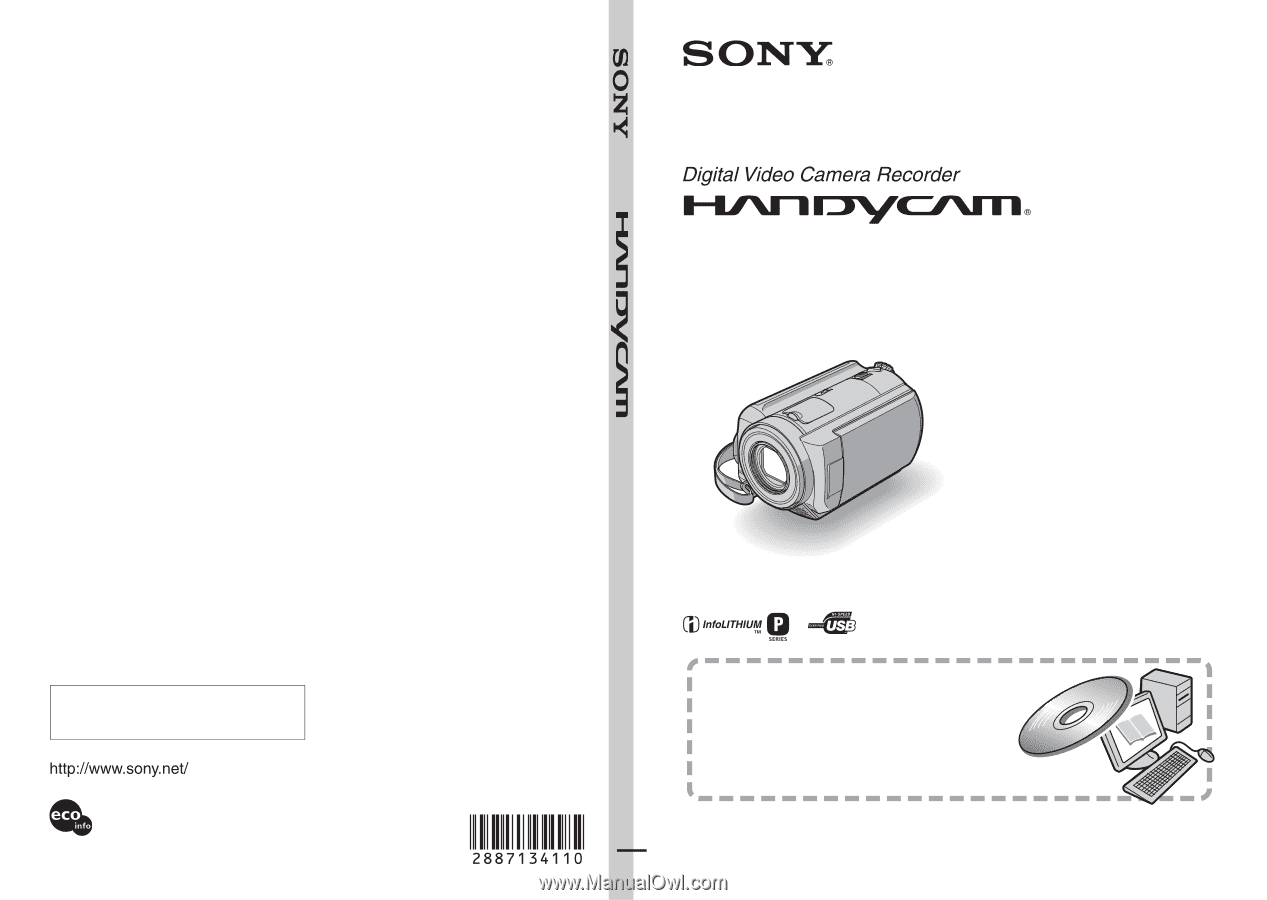
2-887-134-
11
(1)
Printed in Japan
Operating Guide
DCR-SR40/SR60/SR80
© 2006 Sony Corporation
Printed on 100% recycled paper using
VOC (Volatile Organic Compound)-free
vegetable oil based ink.
Additional information on this product and
answers to frequently asked questions can be
found at our Customer Support Website.
Also refer to “Handycam Handbook” (PDF)
By referring to “Handycam Handbook” (PDF)
contained in the supplied CD-ROM, you can find
more detailed information on how to use the
camcorder.
US