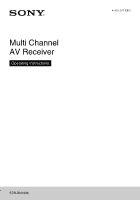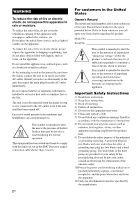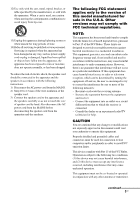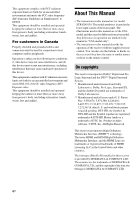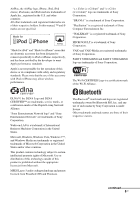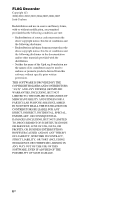Sony STR-DN1030 Operating Instructions (Large File - 11.51 MB)
Sony STR-DN1030 Manual
 |
View all Sony STR-DN1030 manuals
Add to My Manuals
Save this manual to your list of manuals |
Sony STR-DN1030 manual content summary:
- Sony STR-DN1030 | Operating Instructions (Large File - 11.51 MB) - Page 1
Multi Channel AV Receiver Operating Instructions 4-420-297-13(1) STR-DN1030 - Sony STR-DN1030 | Operating Instructions (Large File - 11.51 MB) - Page 2
. This equipment has been tested and found to comply with the limits set out in the EMC Directive using a connection cable shorter than 3 meters. 2US For customers in the United States Owner's Record The model and serial numbers are located on the rear of the unit. Record these numbers in the space - Sony STR-DN1030 | Operating Instructions (Large File - 11.51 MB) - Page 3
of electric shock, the speaker cord should be connected to the apparatus and the speakers in accordance with the following instructions. 1) Disconnect the AC manual could void your authority to operate this equipment. Properly shielded and grounded cables and connectors must be used for connection - Sony STR-DN1030 | Operating Instructions (Large File - 11.51 MB) - Page 4
model only". • The instructions in this manual describe the operation of the receiver with the supplied remote control. You can also use the buttons or knobs on the receiver if they have the same or similar names as those on the remote control. On copyrights This receiver incorporates Dolby* Digital - Sony STR-DN1030 | Operating Instructions (Large File - 11.51 MB) - Page 5
. DLNA™, the DLNA Logo and DLNA CERTIFIED™ are trademarks, service marks, or certification marks of the Digital Living Network Alliance. "Sony Entertainment Network logo" and "Sony Entertainment Network" are trademarks of Sony Corporation. Wake-on-LAN is a trademark of International Business - Sony STR-DN1030 | Operating Instructions (Large File - 11.51 MB) - Page 6
use in source and binary forms, with or without modification, are permitted provided that the following conditions are met: - Redistributions of source code , BUT NOT LIMITED TO, PROCUREMENT OF SUBSTITUTE GOODS OR SERVICES; LOSS OF USE, DATA, OR PROFITS; OR BUSINESS INTERRUPTION) HOWEVER CAUSED - Sony STR-DN1030 | Operating Instructions (Large File - 11.51 MB) - Page 7
on the server 69 Enjoying Sony Entertainment Network (SEN 71 Using the PARTY STREAMING function 74 Streaming music from iTunes with AirPlay 75 Updating the software 77 Searching for an item using a keyword .......80 Using Bluetooth Features About the Bluetooth wireless technology....81 About - Sony STR-DN1030 | Operating Instructions (Large File - 11.51 MB) - Page 8
96 EQ Settings menu 97 Audio Settings menu 97 HDMI Settings menu 98 Network Settings menu 98 Bluetooth Settings menu 101 System Settings menu 102 Operating without connecting to a TV ......102 Using the Remote Control Programming the remote control 107 Resetting the remote control 112 8US - Sony STR-DN1030 | Operating Instructions (Large File - 11.51 MB) - Page 9
Supplied accessories • Operating Instructions (this manual) • Quick Setup Guide (1) • GUI Menu List (1) • FM wire antenna (aerial) (1) • AM loop antenna (aerial) (1) Inserting batteries into the remote control Insert two R6 (size-AA) batteries (supplied) in the remote control. Observe the correct - Sony STR-DN1030 | Operating Instructions (Large File - 11.51 MB) - Page 10
in zone 2 is turned on. Lights off when the receiver is in standby mode and Control for HDMI, Network Standby, and Bluetooth Standby are set to off. Note If the ON/STANDBY indicator flashes slowly, the software update is in progress (page 77). If the indicator flashes in quick succession, the - Sony STR-DN1030 | Operating Instructions (Large File - 11.51 MB) - Page 11
UPDATE D.RANGE A.P.M. ST DTS - ES 96 24 LPCM SP A B BLUETOOTH BI Dolby Digital Surround indicator* Lights up the respective indicator when the receiver is decoding the corresponding Dolby Digital format signals. D D EX D+ TrueHD Dolby Digital Dolby Digital Surround EX Dolby Digital Plus Dolby - Sony STR-DN1030 | Operating Instructions (Large File - 11.51 MB) - Page 12
surround back equipment obtained by 6.1 channel decoding) Example: Speaker pattern: 3/0.1 Recording format: 3/2.1 Sound Field: A.F.D. AUTO * When playing a Dolby Digital or DTS format disc, make sure that you have completed the digital connections and that INPUT MODE is not set to "ANALOG" (page - Sony STR-DN1030 | Operating Instructions (Large File - 11.51 MB) - Page 13
FM ANTENNA jack (page 34) AM ANTENNA terminals (page 34) C Controls jacks for Sony equipment and other external equipment IR REMOTE IN/OUT jacks (page 91) 5 D NETWORK section LAN port (page 36) Wireless LAN antenna (page 36) E SPEAKERS section (page 24) F AUDIO INPUT/OUTPUT section White (L) AUDIO - Sony STR-DN1030 | Operating Instructions (Large File - 11.51 MB) - Page 14
OUT* jacks * You must connect the HDMI TV OUT or MONITOR OUT jack to your TV to watch the selected input image (page 26). Remote control Use the supplied remote control to operate this receiver and other equipment. The remote control is pre-programmed to operate Sony audio/video equipment. You can - Sony STR-DN1030 | Operating Instructions (Large File - 11.51 MB) - Page 15
on or sets it to the standby mode. If you press ZONE (C) to switch the remote to zone 2 mode, you can turn the power for zone 2 on or off using ?/1. Saving the power in standby mode When Control for HDMI (page 98), Network Standby (page 101), and Bluetooth Standby (page 101) are set to off, and - Sony STR-DN1030 | Operating Instructions (Large File - 11.51 MB) - Page 16
Adjusts the volume level of all speakers at the same time. P DISC SKIP/iPhone CTRL1) Press to - skip disc when using a multi-disc changer. - enter iPod/iPhone control mode when using iPod/iPhone. Q RETURN/EXIT O1) Returns to the previous menu or exits the menu while the menu or on-screen guide is - Sony STR-DN1030 | Operating Instructions (Large File - 11.51 MB) - Page 17
tactile dots. Use the tactile dots as reference when operating the receiver. Notes • The above explanation is intended to serve as examples. • Depending on the model of your connected equipment, some functions explained in this section may not work with the supplied remote control. continued 17US - Sony STR-DN1030 | Operating Instructions (Large File - 11.51 MB) - Page 18
To control other Sony equipment Name TV B AV ?/1 z D Numeric z buttons -/--, >10 z ENT/MEM z CLEAR F Color Digital CATV DSS Digital Tape DAT CD player, Disc Recorder CD player, terminal satellite/ deck deck player, DVD/VCR player LD player terrestrial A/B MD combo receiver - Sony STR-DN1030 | Operating Instructions (Large File - 11.51 MB) - Page 19
correctly, check the speaker connection. Setting the audio output settings on the connected equipment To output multi channel digital audio, check the digital audio output setting on the connected equipment. For a Sony Blu-ray Disc player, check that "Audio (HDMI)", "Dolby Digital", and "DTS" are - Sony STR-DN1030 | Operating Instructions (Large File - 11.51 MB) - Page 20
does not support x.v.Color (x.v.Colour), Deep Color (Deep Colour) and 3D. • HDMI video signals cannot be converted to component video signals and video signals. To connect a recording equipment When recording, connect the recording equipment to the VIDEO OUT jacks of the receiver. Connect cords for - Sony STR-DN1030 | Operating Instructions (Large File - 11.51 MB) - Page 21
of the equipment connected. This receiver supports the following audio formats. Audio format Dolby Digital Dolby Digital EX Dolby Digital Plusa) Dolby TrueHDa) DTS DTS-ES DTS 96/24 DTS-HD High Resolution Audioa) DTS-HD Master Audioa)b) Multi Channel Linear PCMa) Connection between the playback - Sony STR-DN1030 | Operating Instructions (Large File - 11.51 MB) - Page 22
Connections 1: Installing the speakers This receiver allows you to use up to a 7.2 channel system (7 speakers and 2 subwoofers). Example of speaker system configuration 5.1 channel speaker system To fully enjoy theater-like multi channel surround sound requires five speakers (two front speakers, a - Sony STR-DN1030 | Operating Instructions (Large File - 11.51 MB) - Page 23
Connections 7.1 channel speaker system using front high speakers You can enjoy vertical sound effects by connecting additional two front high speakers. Place the front high speakers - at an angle between 25° to 35°. - at an angle of 20° ± 5° in height. 20˚ ± 5˚ Tip Since the subwoofer does not emit - Sony STR-DN1030 | Operating Instructions (Large File - 11.51 MB) - Page 24
2: Connecting the speakers Before connecting cords, be sure to disconnect the AC power cord (mains lead). 1 10 mm (13/32") 4 2 3 Center speaker Surround speaker Right Left B B A A B B Subwoofer * Right Left Surround back/Front high/ Bi-amplifier/Front B speaker ** A Monaural - Sony STR-DN1030 | Operating Instructions (Large File - 11.51 MB) - Page 25
(page 38). Bi-amplifier connection If you are not using surround back speakers and front high speakers, you can connect the front speakers to the SPEAKERS SURROUND BACK/FRONT HIGH/ BI-AMP/FRONT B terminals using a bi-amplifier connection. Front speaker (Right) Front speaker (Left) Hi Hi Lo - Sony STR-DN1030 | Operating Instructions (Large File - 11.51 MB) - Page 26
C D E* A Audio cord (not supplied) B Optical digital cord (not supplied) C Component video cord (not supplied) D Video cord (not supplied) E HDMI cable (not supplied) Sony recommends that you use an HDMI- authorized cable or Sony HDMI cable. Recommended connection Alternative connection 26US - Sony STR-DN1030 | Operating Instructions (Large File - 11.51 MB) - Page 27
can be output from the speakers connected to the receiver. This signal supports Dolby Digital, DTS, and Linear PCM. For details, see "Digital audio formats supported by the receiver" (page 21). • The receiver can receive Multi Channel Linear PCM (up to 8 channels) with a sampling frequency of 192 - Sony STR-DN1030 | Operating Instructions (Large File - 11.51 MB) - Page 28
while the GUI menu is displayed. • DSD signals of Super Audio CD are not input and output. • Depending on the TV or the video equipment, 3D images may not be displayed. Check the 3D image formats supported by the receiver (page 127). • Refer to the operating instructions of each connected equipment - Sony STR-DN1030 | Operating Instructions (Large File - 11.51 MB) - Page 29
the default setting of the BD/DVD input button so that you can use the button to control your equipment. For details, see "Programming the remote control" (page 107). Recommended connection Alternative connection * When you connect equipment with an OPTICAL jack, set the "Input Assign" in the Input - Sony STR-DN1030 | Operating Instructions (Large File - 11.51 MB) - Page 30
A B CD E A HDMI cable (not supplied) Sony recommends that you use an HDMIauthorized cable or Sony HDMI cable. B Component video cord (not supplied) C Video cord (not supplied) D Audio cord (not supplied) E Optical digital cord (not supplied) Recommended connection Alternative connection 30US - Sony STR-DN1030 | Operating Instructions (Large File - 11.51 MB) - Page 31
Audio/video signals A Connecting an iPod, iPhone for video contents iPod/iPhone (not supplied) A A HDMI cable (not supplied) Sony recommends that you use an HDMIauthorized cable or Sony HDMI cable. Note You can rename the GAME input so that it can be displayed on the receiver's display panel. For - Sony STR-DN1030 | Operating Instructions (Large File - 11.51 MB) - Page 32
, you must make this connection (page 57). Note Be sure to change the default setting of the VIDEO 1 input button on the remote control so that you can use the button to control your DVD recorder. For details, see "Programming the remote control" (page 107). (On the front panel) B Camcorder, Video - Sony STR-DN1030 | Operating Instructions (Large File - 11.51 MB) - Page 33
the VIDEO 2 input so that it can be displayed on the receiver's display panel. For details, see "Naming the input (Name Input)" (page 51). 4b: Connecting the audio equipment Connecting a Super Audio CD player, CD player Before connecting cords, be sure to disconnect the AC power cord (mains lead - Sony STR-DN1030 | Operating Instructions (Large File - 11.51 MB) - Page 34
, USB device A USB cable (not supplied) Notes • To prevent noise pickup, keep the AM loop antenna (aerial) away from the receiver and other equipment. • Be sure to fully extend the FM wire antenna (aerial). • After connecting the FM wire antenna (aerial), keep it as horizontal as possible. 34US - Sony STR-DN1030 | Operating Instructions (Large File - 11.51 MB) - Page 35
following system environment is required to use the network function of the receiver. A Broadband line connection A Broadband line connection to the Internet is required in order to listen to Sony Entertainment Network (SEN) and to update the software of the receiver. Modem This is the device that - Sony STR-DN1030 | Operating Instructions (Large File - 11.51 MB) - Page 36
Configuration example The following illustration is a configuration example of a home network with the receiver and a server. We recommend that you connect the server to the router with a wired connection. Internet Modem Server Router LAN cable (not supplied) A LAN cable (not supplied) B A - Sony STR-DN1030 | Operating Instructions (Large File - 11.51 MB) - Page 37
) Connect the AC power cord (mains lead) to a wall outlet. AC power cord (mains lead) 1 Press ?/1 to turn off the receiver. 2 Hold down ?/1 for 5 seconds. The "CLEARING" appears on the display panel for a while, then changes to "CLEARED !". Changes or adjustments made to the settings are now reset - Sony STR-DN1030 | Operating Instructions (Large File - 11.51 MB) - Page 38
screen. 3 Press V/v repeatedly to select "Speaker", then press or b. Setting the surround back speakers You can switch the usage of the speaker(s) connected to the SPEAKERS SURROUND BACK/FRONT HIGH/BI-AMP/FRONT B terminals in accordance with the intended use. Notes • This setting is only available - Sony STR-DN1030 | Operating Instructions (Large File - 11.51 MB) - Page 39
. • Speaker B: If you connect an additional front speaker system to the SPEAKERS SURROUND BACK/FRONT HIGH/ BI-AMP/FRONT B terminals, select "Speaker B". • BI-AMP: If you connect front speakers to the SPEAKERS SURROUND BACK/FRONT HIGH/BI-AMP/ FRONT B terminals using a biamplifier connection, select - Sony STR-DN1030 | Operating Instructions (Large File - 11.51 MB) - Page 40
However, you can adjust the speaker levels manually according to your preference. speakers, such as dipole speakers are used. Example of using surround back speakers 1 Select the speaker pattern (page 38). If you connect front high speakers, select the speaker pattern that has front high speakers - Sony STR-DN1030 | Operating Instructions (Large File - 11.51 MB) - Page 41
Preparing the Receiver Confirm active subwoofer setup • When a subwoofer is connected, turn on the subwoofer and turn up the volume prior to activating the subwoofer. Turn the LEVEL to just before the mid-point. • If you connect a subwoofer with a crossover frequency function, set the value to - Sony STR-DN1030 | Operating Instructions (Large File - 11.51 MB) - Page 42
code using the "Cal. Type" Auto Calibration (page 42). - When Dolby received. 9 Press B/b repeatedly to select "Cal. Type", then press . • Full Flat: Makes the measurement of frequency from each speaker flat. • Engineer: Sets to "the Sony listening room standard" frequency characteristics. • Front - Sony STR-DN1030 | Operating Instructions (Large File - 11.51 MB) - Page 43
remote control or turn the INPUT SELECTOR on the receiver. - Press MUTING or . - Press SPEAKERS on the receiver. - Change the volume level. - Connect , check the message and use the receiver without change. Or if necessary, perform Auto Calibration again. When "Error Code" appears Check the error - Sony STR-DN1030 | Operating Instructions (Large File - 11.51 MB) - Page 44
Network, SEN, AirPlay, and PARTY STREAMING functions. Using a wireless LAN connection There are several connecting methods you can use to set up a wireless network: searching for an access point, using a WPS connecting method (either the push-button method or the PIN code method), or manual setting - Sony STR-DN1030 | Operating Instructions (Large File - 11.51 MB) - Page 45
Searching for an access point and setting up a wireless network (Access Point Scan method) You can set up a wireless network by searching for an access point. To set up the network using this connection method, you will be required to select or enter the following information. Check the following - Sony STR-DN1030 | Operating Instructions (Large File - 11.51 MB) - Page 46
with WPS You can easily set up a wireless network using an access point compliant with WPS. The WPS setting can be made using either the push-button configuration method or the PIN (Personal Identification Number) code method. What is WPS (Wi-Fi Protected Setup)? WPS is a standard created by the Wi - Sony STR-DN1030 | Operating Instructions (Large File - 11.51 MB) - Page 47
up a wireless network using the WPS PIN code method If the access point supports the WPS PIN (Personal Identification Number) code connection, you can set up a WPS wireless connection by entering the receiver's PIN code into the wireless LAN router/access point. 1 Select "Manual Registration" in - Sony STR-DN1030 | Operating Instructions (Large File - 11.51 MB) - Page 48
). Guide to on-screen display operation You can display the menu of the receiver on the TV screen and select the function you want to use on the TV screen by pressing V/v/B/b and on the remote control. To display the menu of the receiver on the TV screen, make sure that the receiver is in "GUI MODE - Sony STR-DN1030 | Operating Instructions (Large File - 11.51 MB) - Page 49
"GUI OFF" appears on the display panel, depending on the mode selected. Overview of the main menus Menu icon Description Input Selects the input source equipment connected to the receiver (page 50). Music Selects the music from the server on the Home Network (page 69), SEN (page 71), AirPlay - Sony STR-DN1030 | Operating Instructions (Large File - 11.51 MB) - Page 50
2 Press V/v repeatedly to select a menu you want, then press or b to enter the menu. The menu item list appears on the TV screen. Example: When you select " Input". Basic Operations Playing an input source equipment ?/1 3 Press TOOLS/OPTIONS while the menu item list is displayed. The option menu - Sony STR-DN1030 | Operating Instructions (Large File - 11.51 MB) - Page 51
turn INPUT SELECTOR on the receiver or press input buttons on the remote control to select the equipment you want. • You can adjust the volume differently using the MASTER VOLUME knob on the receiver or the MASTER VOL +/- or 2 +/- button on the remote control. To turn the volume up or down quickly - Sony STR-DN1030 | Operating Instructions (Large File - 11.51 MB) - Page 52
) port and VIDEO IN jack) on the receiver. For details on connecting the iPod/iPhone, see page 31, 34. Compatible iPod/iPhone models You can use the following iPod/iPhone models on this receiver. Update your iPod/iPhone with the latest software before using it. iPod touch 4th generation iPod touch - Sony STR-DN1030 | Operating Instructions (Large File - 11.51 MB) - Page 53
iPod/iPhone control mode You can select the iPod/iPhone control mode using the GUI menu or iPhone CTRL on the remote control. You can use the GUI menu to browse contents on the iPod/iPhone. You can also control all operations by viewing the information on the display panel when "GUI MODE" is turned - Sony STR-DN1030 | Operating Instructions (Large File - 11.51 MB) - Page 54
Enters repeat mode. Enters shuffle mode. Selects the iPod/iPhone control mode. * This button only functions when operating the iPod/iPhone using "iPod" mode (page 53). **Press SHIFT, then press this button. Notes on iPod/iPhone • The iPod/iPhone is charged when connected to the receiver while the - Sony STR-DN1030 | Operating Instructions (Large File - 11.51 MB) - Page 55
available for purchase in certain areas. • When formatting the above models, be sure to format using the model itself or the dedicated formatting software for that model. • When connecting a USB device to the receiver, be sure to connect after the display "Creating Library" or "Creating Database" on - Sony STR-DN1030 | Operating Instructions (Large File - 11.51 MB) - Page 56
When the USB device is connected, "USB" appears on the TV screen. 3 Select "USB", then press . 4 Press N. The information of music contents appear on the TV screen. To select the playback mode You can change the playback mode using the TOOLS/OPTIONS on the remote control. • Repeat: Off / One / All - Sony STR-DN1030 | Operating Instructions (Large File - 11.51 MB) - Page 57
55). No Device No USB device is connected or the connected USB device is not recognized. No Track No track was found. Recording using the receiver You can record from an audio/video equipment using the receiver. Refer to the operating instructions supplied with your recording equipment. 1 Prepare - Sony STR-DN1030 | Operating Instructions (Large File - 11.51 MB) - Page 58
IN and DIGITAL IN jacks cannot be recorded. • While only composite video signals are being recorded, the auto standby function of the receiver may have connected the FM and AM antennas (aerials) to the receiver (page 34). Tip The tuning scale for direct tuning is shown below. Area USA, Canada, - Sony STR-DN1030 | Operating Instructions (Large File - 11.51 MB) - Page 59
AM tuning scale to either 9 kHz or 10 kHz using the buttons on the receiver. ?/1 TUNING MODE 1 Press ?/1 to turn off the receiver. 2 While holding down TUNING MODE, press ?/1 on the receiver. The current AM tuning scale is changed to 9 kHz (or 10 kHz). To reset the scale to 10 kHz (or 9 kHz), repeat - Sony STR-DN1030 | Operating Instructions (Large File - 11.51 MB) - Page 60
preset station you want, then press . Preset numbers from 1 to 30 are available. V/v/B/b, TOOLS/ OPTIONS 1 Tune to the station that you want to preset using Auto Tuning (page 59) or Direct Tuning (page 59). 2 Press TOOLS/OPTIONS. The option menu appears. 3 Select "Memory", then press or b. 4 Select - Sony STR-DN1030 | Operating Instructions (Large File - 11.51 MB) - Page 61
selected input to 2 channel analog input. This function enables you to enjoy high quality analog sources. When using this function, only the volume and front speaker level can be adjusted. Note You cannot select "A. DIRECT" when you select BD/DVD, GAME, USB, AirPlay, HOME NETWORK and SEN as input - Sony STR-DN1030 | Operating Instructions (Large File - 11.51 MB) - Page 62
Pro Logic II Movie or Dolby Digital 5.1 to discrete 7.1 movie channels. x PLIIz (PLIIz Height) Performs Dolby Pro Logic IIz mode decoding. This setting can expand a source sound from a 5.1 channel to a 7.1 channel to which a vertical equipment is applied, and gives a dimension of presence and depth - Sony STR-DN1030 | Operating Instructions (Large File - 11.51 MB) - Page 63
-pass sound effect output from a subwoofer to a 2 channel signal. However, the low frequency signal is not generated for "NEO6 CIN" or "NEO6 MUS" when all speakers are set to "Large". In order to take full advantage of the Dolby Digital bass redirection circuitry, we recommend setting the subwoofer - Sony STR-DN1030 | Operating Instructions (Large File - 11.51 MB) - Page 64
Using the Advanced Auto Volume function This receiver can adjust the volume automatically depending on the input signal or content from the connected equipment. This function is useful of more than 48 kHz are being received. - Dolby Digital Plus, Dolby TrueHD, DTS 96/24, DTS-HD Master Audio, or - Sony STR-DN1030 | Operating Instructions (Large File - 11.51 MB) - Page 65
network. • With an Internet connection, you can listen to music services (page 71) and update the software of the receiver. • You can listen to the same music at the same time in different rooms through the PARTY STREAMING function. • You can register Media Remote devices to control the receiver - Sony STR-DN1030 | Operating Instructions (Large File - 11.51 MB) - Page 66
receiver. • Sony VAIO Media plus 1.3, 1.4, 2.0, and 2.1 • Sony HDD Network Audio System NAS-S500HDE*, NAS-S55HDE* • Sony Network AV receiver STR- Windows Media Player when using it as a server. For details on the settings of other server devices, refer to the operating instructions or help of the - Sony STR-DN1030 | Operating Instructions (Large File - 11.51 MB) - Page 67
Using Network Features 5 Follow the instructions that appear on the display according to the environment in which the receiver is used. When the settings are completed, confirm that the item under [View your active networks] is changed to [Home network] or [Work network] in the [Network and Sharing - Sony STR-DN1030 | Operating Instructions (Large File - 11.51 MB) - Page 68
. 5 Select [Customize]. The [Set Network Location] window appears. 10Select [Settings...] that appears beside [Share my media to:]. 11Check [Allow new devices and computers automatically] and select [OK]. Note Uncheck this item after you confirm that the receiver can be connected to the server and - Sony STR-DN1030 | Operating Instructions (Large File - 11.51 MB) - Page 69
and AAC* formats. Audio content with DRM (Digital Rights Management) copyright protection cannot be played on this receiver. * The receiver can play AAC files with the extension of ".m4a", ".mp4" or ".3gp" only. Server SHIFT This receiver HOME NETWORK DISPLAY RETURN/ EXIT O N X ALPHABET SEARCH - Sony STR-DN1030 | Operating Instructions (Large File - 11.51 MB) - Page 70
button on the remote control to select the Home Network function directly. 4 Select the server which holds the content you want to play back. The content list appears on the TV screen. Note If the server device supports the Wake-on-LAN standard, the receiver turns the server on automatically. If - Sony STR-DN1030 | Operating Instructions (Large File - 11.51 MB) - Page 71
when the Home Network function is selected. Enjoying Sony Entertainment Network (SEN) You can listen to music services offered on the Internet with this receiver (SEN function). To use this function, the receiver must be connected to the network and the network must be connected to the Internet - Sony STR-DN1030 | Operating Instructions (Large File - 11.51 MB) - Page 72
when the function is changed to SEN function, until the receiver is turned off. When "Network Standby" is set to "On", the last selected service or station is displayed even if you turned off the receiver. To operate SEN function using the remote control To Do the following Change the station or - Sony STR-DN1030 | Operating Instructions (Large File - 11.51 MB) - Page 73
Using Network Features Presetting stations You can store up to services, how to enjoy services, and the registration code of the receiver. http://munlimited.com/home Checking the registration code You may be required to enter the registration code of the receiver when you enjoy a new music service - Sony STR-DN1030 | Operating Instructions (Large File - 11.51 MB) - Page 74
your nearest Sony dealers. Starting a PARTY You can start a PARTY so that other devices that support the PARTY Channel (ARC) function is used. - The video output of the equipment is connected to the TV and the audio output is connected to the digital or analog audio input jacks on the receiver - Sony STR-DN1030 | Operating Instructions (Large File - 11.51 MB) - Page 75
/iPad models" on this page for details on the supported versions of iOS or iTunes. • Update iOS or iTunes to the latest version before using with the receiver. • Refer to the operating instructions of your device for details on operating iOS devices, iTunes or AirPlay. • You cannot use this receiver - Sony STR-DN1030 | Operating Instructions (Large File - 11.51 MB) - Page 76
To assign the device name" (page 100) for instructions on how to rename the device. To control AirPlay playback You can use the MASTER VOL +/- or 2 +/-, N, X, x, ., and > buttons. Operation from the receiver and the remote control is active only when the receiver is selected as the device for output - Sony STR-DN1030 | Operating Instructions (Large File - 11.51 MB) - Page 77
the display panel when you are connected to the Internet and using the Home Network or SEN function. Make sure that other equipment connected to the receiver is stopped before updating the software. For details on software update available, refer to the customer support site (page 126). Notes • Make - Sony STR-DN1030 | Operating Instructions (Large File - 11.51 MB) - Page 78
GUI MODE is turned off automatically. The ON/STANDBY indicator on the front panel flashes during the update. It may take a while (about 40 minutes at the longest) for the receiver to finish the update. The required time will depend on the amount of data in the updates, the line type of the network - Sony STR-DN1030 | Operating Instructions (Large File - 11.51 MB) - Page 79
. Not Available • The selected service is not available. • An operation that is currently unavailable is being performed. Not in Use An operation that is currently prohibited is being performed. Software update Message and explanation Cannot connect The receiver cannot access to the server to - Sony STR-DN1030 | Operating Instructions (Large File - 11.51 MB) - Page 80
Searching for an item using a keyword When a list is displayed on the TV screen (such as artist list, a track list, etc.), you can enter a keyword to search for an item you want. Searching by keywords is available only when the Home Network or SEN function is selected. SHIFT Numeric/ text buttons - Sony STR-DN1030 | Operating Instructions (Large File - 11.51 MB) - Page 81
. This receiver supports the following Bluetooth version and profiles: Communication System: Bluetooth Specification version 2.1 + EDR* Compatible Bluetooth Profiles: - A2DP (Advanced Audio Distribution Profile): Receiving audio content of highquality. - AVRCP 1.3 (Audio Video Remote Control Profile - Sony STR-DN1030 | Operating Instructions (Large File - 11.51 MB) - Page 82
, refer to the operating instructions of your Bluetooth device. A list of detected devices may appears on the Bluetooth device display depending on the type of Bluetooth device. This receiver is displayed as "STR-DN1030". Note When establishing a connection with this receiver, select the audio - Sony STR-DN1030 | Operating Instructions (Large File - 11.51 MB) - Page 83
receiver. Once the connection is established, proceed to step 3. 2 Establish a connection from the Bluetooth device. For details, refer to the operating instructions of your Bluetooth device. 3 Start playback from the Bluetooth device. You can also press N on the remote control. 4 Adjust the volume - Sony STR-DN1030 | Operating Instructions (Large File - 11.51 MB) - Page 84
TV. The Control for HDMI function of the receiver and all the connected equipment are turned on simultaneously. During the setup, "SCANNING" flashes on the display panel. Wait until "COMPLETE" appears. The setup is complete. For details on setup of the TV, refer to the operating instructions of your - Sony STR-DN1030 | Operating Instructions (Large File - 11.51 MB) - Page 85
function is set to on. 6 Press GUI MODE to exit the GUI menu. 7 Select the HDMI input of the receiver and TV to match the HDMI input of the connected equipment, so that the image from the connected equipment is displayed. 8 Set the Control for HDMI function for the connected equipment to on. If the - Sony STR-DN1030 | Operating Instructions (Large File - 11.51 MB) - Page 86
from the speakers connected to the receiver, you can adjust the volume or turn off the sound temporarily by using the TV's remote control. 86US Turning off the receiver with the TV (System Power-Off) When you turn the TV off, using the power button on the TV's remote control, the receiver and the - Sony STR-DN1030 | Operating Instructions (Large File - 11.51 MB) - Page 87
, an icon for Internet based applications appears on the connected TV. You can switch an input of the receiver or switch sound fields by using your TV's remote control. You can also adjust the level of the center speaker or the subwoofer, or adjust the settings of "Sound Optimizer" (page 64), "Dual - Sony STR-DN1030 | Operating Instructions (Large File - 11.51 MB) - Page 88
the input buttons on the remote control. 2 Press INPUT MODE repeatedly on the receiver to select the audio input mode. The selected audio input mode appears on the display panel. • AUTO: Gives priority to digital audio signals. If there are more than one digital connection, HDMI audio signals have - Sony STR-DN1030 | Operating Instructions (Large File - 11.51 MB) - Page 89
assign to the input which you selected in step 3 using V/v/B/b. 7 Press . Input name Assignable video input jacks a* a* a* - - - - * Default setting Notes • When you assign the digital audio input, the INPUT MODE setting may change automatically. • One reassignment is allowed for each input - Sony STR-DN1030 | Operating Instructions (Large File - 11.51 MB) - Page 90
both equipment in the main zone and Sony receiver in zone 2 from zone 2. To operate the receiver from zone 2 You can operate the receiver without pointing the remote control towards the receiver if you connect an IR repeater (not supplied) to the IR REMOTE jack. Use an IR repeater when you install - Sony STR-DN1030 | Operating Instructions (Large File - 11.51 MB) - Page 91
Making a zone 2 connection Outputs sound from speakers in zone 2 using the receiver and another amplifier. Main zone Zone 2 STR-DN1030 A C C B IR REMOTE IN D B ZONE 2 AUDIO OUT A Audio equipment B IR repeater (not supplied) C Speakers D Sony Amplifier/Receiver RM-AAP078 Other Operations - Sony STR-DN1030 | Operating Instructions (Large File - 11.51 MB) - Page 92
turn off all receivers, press ?/1 and AV ?/1 on the remote control at the same time (SYSTEM STANDBY). • When the receiver is in standby mode, the ON/STANDBY indicator on the front panel lights up in amber if the receiver in zone 2 is turned on. • Only signals from equipment connected to the analog - Sony STR-DN1030 | Operating Instructions (Large File - 11.51 MB) - Page 93
can adjust various settings for speakers, surround effects, etc. using the Settings menu. To display the menu of the receiver on the TV screen, make sure that the receiver is in "GUI MODE" by following the steps in "To turn "GUI MODE" on and off" (page 49). GUI MODE V/v/B/b, RETURN/ EXIT O MENU - Sony STR-DN1030 | Operating Instructions (Large File - 11.51 MB) - Page 94
biamplifier or speakers front B to surround back or front high speakers connection, set the "SB Assign" to "OFF", then set up the speakers again. See "Using AUTO CALIBRATION" (page 39) or "Manual Setup" (page 94). x Manual Setup Lets you adjust each speaker manually on the "Manual Setup" screen. You - Sony STR-DN1030 | Operating Instructions (Large File - 11.51 MB) - Page 95
, then press . • Large: If you connect large speakers that will effectively reproduce bass frequencies, select "Large". Normally, select "Large". • Small: If the sound is distorted, or you feel a lack of surround effects when using multi channel surround sound, select "Small" to activate the bass - Sony STR-DN1030 | Operating Instructions (Large File - 11.51 MB) - Page 96
be useful when you want to watch movies at low volumes late at night. Dynamic range compression is possible with Dolby Digital sources only. • MAX: etc. on the "Sound Field Setup" screen. For details on the sound field, see "Enjoying Sound Effects" (page 61). Note The setup items you can adjust on - Sony STR-DN1030 | Operating Instructions (Large File - 11.51 MB) - Page 97
with a sampling frequency of other than 44.1 kHz are being received. - Dolby Digital Plus, Dolby Digital EX, Dolby TrueHD, DTS 96/24, DTS-HD Master Audio, or DTS-HD High Resolution Audio signals are being received. - During network function, signals with a sampling frequency of other than 44.1 kHz - Sony STR-DN1030 | Operating Instructions (Large File - 11.51 MB) - Page 98
stereo speakers, the sound output from the receiver is also in stereo as that of the TV, even if you play back multi channel source. • When you connect the receiver to a video equipment (projector, etc.), sound may not be output from the receiver. In this case, select "AMP". Network Settings menu - Sony STR-DN1030 | Operating Instructions (Large File - 11.51 MB) - Page 99
DNS Settings", "Primary DNS", "Secondary DNS", "Proxy Settings", "Proxy Address", "Port Number" and "MAC Address". * The setting items during setup differ depending on the network environment and connection type. x PARTY STREAMING Lets you set the receiver to use 2 Select "Control Device", then - Sony STR-DN1030 | Operating Instructions (Large File - 11.51 MB) - Page 100
home network. To assign the device name 1 Select "Device Name", then press . 2 Press to select the current device name. 3 Press SHIFT, then press numeric/text button to enter the device name. 4 Press . Tip The default device name is "STR-DN1030 is the last 6 digits of MAC Address of the receiver - Sony STR-DN1030 | Operating Instructions (Large File - 11.51 MB) - Page 101
the receiver is in standby mode, and resume operations when controlled over the network. Note When the receiver is in standby mode, the ON/STANDBY indicator on the front panel lights up in amber if "Network Standby" is set to "On". x Software Update Lets you update the software of the receiver to - Sony STR-DN1030 | Operating Instructions (Large File - 11.51 MB) - Page 102
AM TUNER", "HOME NETWORK", "AirPlay" or "SEN" input is selected. - PARTY STREAMING function is being used. - The software of the receiver is being updated. • If you use the Auto standby mode and the Sleep Timer at the same time, the Sleep Timer has priority. Operating without connecting to a TV You - Sony STR-DN1030 | Operating Instructions (Large File - 11.51 MB) - Page 103
the menu on the display panel Press GUI MODE repeatedly to select "GUI OFF". The receiver is switched to front panel display mode. 1 Press AMP. 2 Press MENU. 3 Press V/v repeatedly to select the menu you want, then press or b. 4 Press V/v repeatedly to select the parameter you want to adjust, - Sony STR-DN1030 | Operating Instructions (Large File - 11.51 MB) - Page 104
Speaker settings [] Speaker pattern [SP PATTERN] Front speakers sizeb) [FRT SIZE] Center speaker sizeb) [CNT SIZE] Surround speakers sizeb) [SUR SIZE] Front high speakers ) SW -10.0 dB to SW +10.0 dB (0.5 dB interval) COMP. MAX, COMP. STD, COMP. AUTO, COMP. OFF 5/2.1 to 2/0 (20 patterns) - Sony STR-DN1030 | Operating Instructions (Large File - 11.51 MB) - Page 105
crossover frequencyg) [CNT CROSS] CROSS 40 Hz to CROSS 200 Hz (10 Hz interval) Surround speakers crossover frequencyg) [SUR CROSS] CROSS 40 Hz to CROSS 200 Hz (10 Hz interval) Front high speakers crossover frequencyg) [FH CROSS] CROSS 40 Hz to CROSS 200 Hz (10 Hz interval) Default setting - Sony STR-DN1030 | Operating Instructions (Large File - 11.51 MB) - Page 106
dB Front speakers treble level [TREBLE] TREBLE -10 dB to TREBLE +10 dB TREBLE 0 dB (1 dB interval) Tuner settings [] FM station receiving mode [FM MODE] result. f) "FEET" for USA and Canada models. g)You can only select this parameter if your speaker is set to "SMALL". h)You can only - Sony STR-DN1030 | Operating Instructions (Large File - 11.51 MB) - Page 107
the equipment connected to your receiver. You can even program the remote control to operate non-Sony equipment and also Sony equipment that the remote control is normally unable to operate. Before you begin, note that: - You cannot change the settings of TUNER, USB, AirPlay, HOME NETWORK, BLUETOOTH - Sony STR-DN1030 | Operating Instructions (Large File - 11.51 MB) - Page 108
The remote control automatically exits the programming mode. Use the numeric codes in the tables below to program non-Sony equipment and also Sony equipment that the remote control is normally unable to control. Since the signal from the remote control received by the equipment differs by its model - Sony STR-DN1030 | Operating Instructions (Large File - 11.51 MB) - Page 109
416 415, 423 419 417 406, 408, 425 407 409, 410 414 416, 422 404, 421 418, 420 To control a DVD recorder Maker SONY Code(s) 401, 402, 403 To control a DVD/VCR COMBO Maker SONY Code(s) 411 To control a DVD/HDD COMBO Maker SONY Code(s) 401, 402, 403 Using the Remote Control continued 109US - Sony STR-DN1030 | Operating Instructions (Large File - 11.51 MB) - Page 110
, 537, 538, 547, 549, 558 517, 518, 567 503, 517, 566 566 542, 543, 567 503, 509, 510, 544 515, 534, 556 576, 577 To control an LD player Maker SONY PIONEER Code(s) 601, 602, 603 606 To control a Video CD player Maker SONY Code(s) 605 110US - Sony STR-DN1030 | Operating Instructions (Large File - 11.51 MB) - Page 111
code for Sony instead. To control a satellite tuner (box) Maker SONY AMSTRAD BskyB GENERAL ELECTRIC (GE) GRUNDIG HUMAX THOMSON PACE PANASONIC PHILIPS NOKIA RCA/PROSCAN BITA/HITACHI HUGHES JVC/Echostar/Dish Network MITSUBISHI SAMSUNG TOSHIBA Code ZENITH 826, 827 Using the Remote Control 111US - Sony STR-DN1030 | Operating Instructions (Large File - 11.51 MB) - Page 112
AC power cord (mains lead) must be changed only at a qualified service shop. On heat buildup Although the receiver heats up during operation, this is not a malfunction. If you continuously use this receiver at a large volume, the cabinet temperature of the top, side and bottom rises considerably. To - Sony STR-DN1030 | Operating Instructions (Large File - 11.51 MB) - Page 113
connecting other equipment, be sure to turn off and unplug the receiver. On cleaning Clean the cabinet, panel, and controls with a soft cloth slightly moistened with a mild detergent solution. Do not use any type of abrasive pad, scouring powder, or solvent, such as alcohol or benzine. On Bluetooth - Sony STR-DN1030 | Operating Instructions (Large File - 11.51 MB) - Page 114
audio may cut off depending on the Bluetooth device connected with this receiver, the communications environment, or surrounding conditions. If you have any questions or problems concerning your receiver, please consult your nearest Sony dealer. 114US Troubleshooting If you experience any of the - Sony STR-DN1030 | Operating Instructions (Large File - 11.51 MB) - Page 115
all equipment are turned on. • Check that MASTER VOLUME control is not set to "VOL MIN". • Check that the SPEAKERS is not set to "SPK OFF" (page 39). • Check that headphones are not connected to the receiver. • Press MUTING or on the remote control to cancel the muting function. • Try pressing the - Sony STR-DN1030 | Operating Instructions (Large File - 11.51 MB) - Page 116
for the setup using the Auto Calibration menu or "SP Pattern" in the Speaker Settings menu. Then check that sound is output from each speaker correctly, using "Test Tone" in the Speaker Settings menu. • Some discs have no Dolby Digital Surround EX information. • Check that the subwoofer is connected - Sony STR-DN1030 | Operating Instructions (Large File - 11.51 MB) - Page 117
88). The left and right sounds are unbalanced or reversed. • Check that the speakers and equipment are connected correctly and securely. • Adjust the sound level parameters using the Speaker Settings menu. Dolby Digital or DTS multi channel sound is not reproduced. • Check that the DVD, etc. you are - Sony STR-DN1030 | Operating Instructions (Large File - 11.51 MB) - Page 118
(page 74). A test tone is output from a different speaker than the speaker displayed on the TV screen • The speaker pattern set up is incorrect. Make sure that the speaker connections and the speaker pattern match correctly. When the receiver is in standby mode, there is no sound output from the TV - Sony STR-DN1030 | Operating Instructions (Large File - 11.51 MB) - Page 119
iPod/iPhone models" (page 52) for the supported device types. The ring volume of the iPhone does not change. • Adjust the ring volume using the controls on the iPhone. USB device Are you using a supported USB device? • If you connect an unsupported USB device, the following problems may occur - Sony STR-DN1030 | Operating Instructions (Large File - 11.51 MB) - Page 120
codes that can be displayed by this receiver support all of these FAT. For details, refer to the operating instructions of each USB device or contact the manufacturer. Network connection The receiver cannot connect to the WPS via a wireless LAN connection. • You cannot connect to a network using - Sony STR-DN1030 | Operating Instructions (Large File - 11.51 MB) - Page 121
/ access point is turned on. Cannot control the receiver using the Media Remote device. • The receiver may take a long time to connect to the network after you turn on the receiver. Wait for a few moments, and then try using the Media Remote again. • Make sure "Network Standby" is set to "On" in - Sony STR-DN1030 | Operating Instructions (Large File - 11.51 MB) - Page 122
in a format supported by this receiver (page 69). instructions supplied network cannot connect to the receiver. • "Network Standby" may be set to "Off". Turn on the receiver or set "Network Standby" to "On" (page 101). • Confirm that the network is correctly set up. If it is not, the connection - Sony STR-DN1030 | Operating Instructions (Large File - 11.51 MB) - Page 123
or the computer with iTunes is connected to your home network. • Update the AirPlay software version of the receiver and the iOS device to the control from this receiver are active. • The receiver is not selected as the remote speaker on the iOS device. Select the receiver as the network speaker - Sony STR-DN1030 | Operating Instructions (Large File - 11.51 MB) - Page 124
make the Bluetooth connection. • The Bluetooth device you attempted to connect does not support the A2DP profile, and cannot be connected with the receiver. • Press BLUETOOTH on the receiver to connect to the last connected Bluetooth device. • Turn on the Bluetooth function of the Bluetooth device - Sony STR-DN1030 | Operating Instructions (Large File - 11.51 MB) - Page 125
, the remote control may not function properly depending on the model and the manufacturer of the equipment. Error messages If there is a malfunction, a message appears on the display panel. You can check the condition of the system by the message. If any problem persists, consult your nearest Sony - Sony STR-DN1030 | Operating Instructions (Large File - 11.51 MB) - Page 126
) (8 ohms, 1 kHz, THD 10%) 150 W per channel 1)Measured under the following conditions: Area Power requirements USA, Canada 120 V AC, 60 Hz Mexico 127 V AC, 60 Hz Brazil 220 V AC, 60 Hz 2)Reference power output for front, center, surround, surround back and front high speakers. Depending - Sony STR-DN1030 | Operating Instructions (Large File - 11.51 MB) - Page 127
: 75 ohms S/N: 100 dB (A, 20 kHz LPF) Digital (Optical) S/N: 100 dB (A, 20 kHz LPF) Output (Analog) AUDIO OUT Voltage: 500 mV/1 kilohm SUBWOOFER Voltage: 2 V/1 kilohm Equalizer Gain levels ±10 dB, 1 dB step 3)INPUT SHORT (with sound field and equalizer bypassed). 4)Weighted network, input - Sony STR-DN1030 | Operating Instructions (Large File - 11.51 MB) - Page 128
USA, Canada 120 V AC, 60 Hz Mexico 127 V AC, 60 Hz Brazil 127 V AC - 220 V AC, 60 Hz Power consumption 240 W Power consumption (during standby mode) 0.3 W (When Control for HDMI, Network Standby, and Bluetooth Standby are set to off, and the receiver in zone 2 is turned off.) Dimensions (width - Sony STR-DN1030 | Operating Instructions (Large File - 11.51 MB) - Page 129
83 Standby 101 Bluetooth Settings 101, 106 Blu-ray Disc player 29 BRAVIA Sync preparing 84 C Cable TV tuner 30 Calibration Type 104 Camcoder 32 CD player 33 Clear memory 37 remote control 112 sound field 65 Connection antennas 34 audio equipment 33 iPod/iPhone 31 Network 35 speakers 24 TV 26 - Sony STR-DN1030 | Operating Instructions (Large File - 11.51 MB) - Page 130
mode 62 Music Services 71 Muting 51 N Name Input 51, 60 Network settings 98 Network Standby 101 O One-Touch Play 85 Option menu 49 P PARTY STREAMING 74 Pass Through 98, 106 Passkey 82 PlayStation 3 31 Preset stations 60 PROTECTOR 125 Proxy server 46 R Recording 57 Remote control 14, 107 Resetting - Sony STR-DN1030 | Operating Instructions (Large File - 11.51 MB) - Page 131
use or resale as on-line control equipment in hazardous environments requiring fail-safe performance, such as in the operation of nuclear facilities, aircraft navigation or communication systems, air traffic control, direct life support machines or weapons systems, in which the failure of the SONY - Sony STR-DN1030 | Operating Instructions (Large File - 11.51 MB) - Page 132
LIMITED TO THE AMOUNT ACTUALLY PAID ALLOCABLE TO THE SONY SOFTWARE. EXPORTS If you use or transfer the SONY SOFTWARE in or to a country other than your any questions in connection with this EULA or the limited warranty provided hereunder, you may contact SONY by writing to SONY at the designated
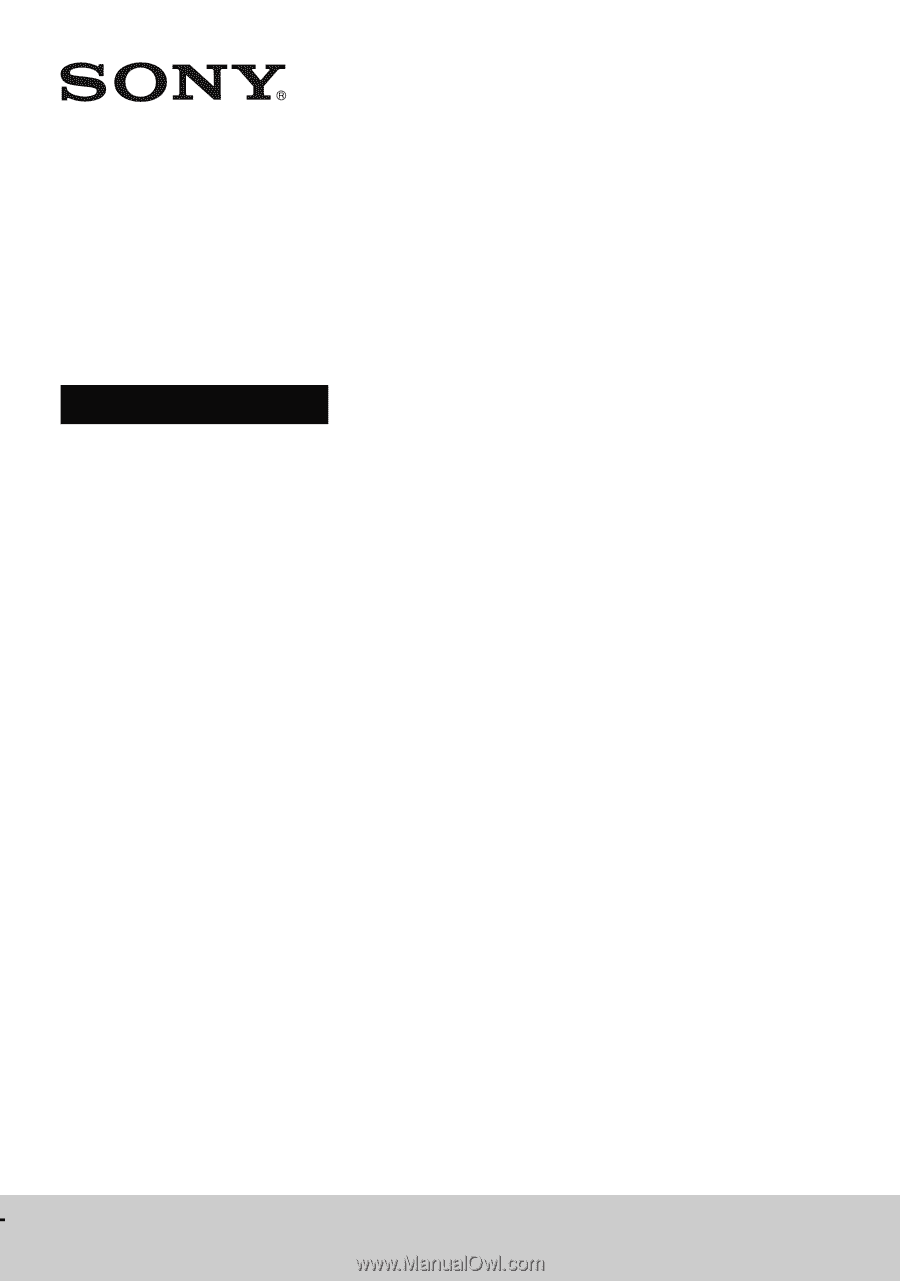
4-420-297-
13
(1)
Multi Channel
AV Receiver
Operating Instructions
STR-DN1030