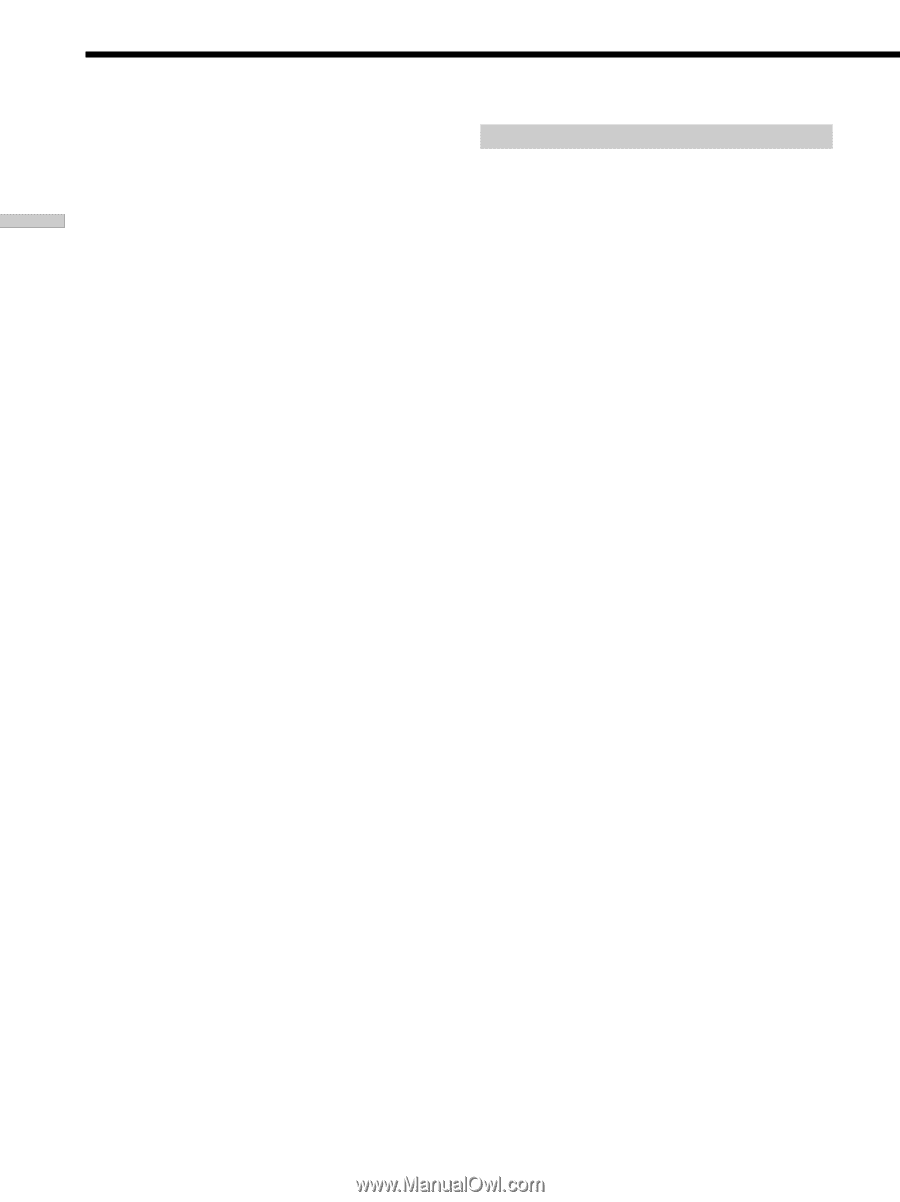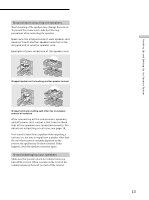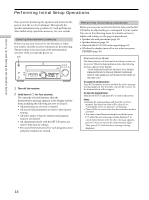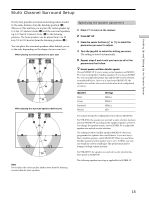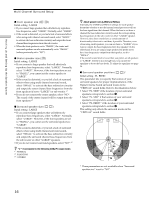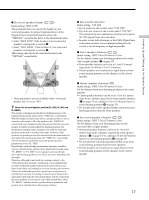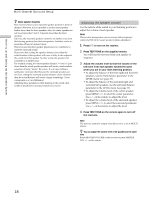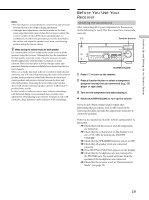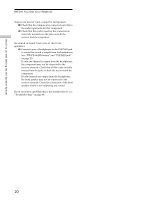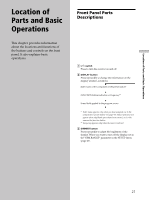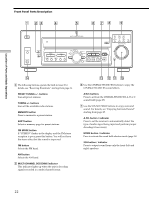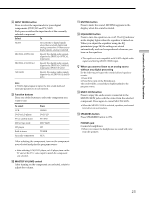Sony STR-K502 Operating Instructions - Page 18
Adjusting the speaker volume, Multi Channel Surround Setup
 |
View all Sony STR-K502 manuals
Add to My Manuals
Save this manual to your list of manuals |
Page 18 highlights
Hooking Up and Setting Up the Speaker System Multi Channel Surround Setup z About speaker distances This receiver allows you to input the speaker position in terms of distance. However, it is not possible to set the center speaker farther away than the front speakers. Also, the center speaker can not be set more that 5 feet (1.5 meters) closer than the front speakers. Likewise, the surround speakers cannot be set farther away from the listening position than the front speakers. And they can be no more than 15 feet (4.5 meters) closer. This is because incorrect speaker placement is not conducive to enjoy the surround sound. Please note that, setting the speaker distance closer than the actual location of the speakers will cause a delay in the output of the sound from that speaker. In other words, the speaker will sound like it is farther away. For example, setting the center speaker distance 3~6 feet (1~2 m) closer than the actual speaker position will create a fairly realistic sensation of being "inside" the screen. If you cannot obtain a satisfactory surround effect because the surround speakers are too close, setting the surround speaker distance closer (shorter) than the actual distance will create a larger soundstage. (1 foot corresponds to a 1 ms difference.) Adjusting these parameters while listening to the sound often results in much better surround sound. Give it a try! Adjusting the speaker volume Use the remote while seated in your listening position to adjust the volume of each speaker. Note This receiver incorporates a new test tone with a frequency centered at 800 Hz for easier speaker volume adjustment. 1 Press ?/1 to turn on the receiver. 2 Press TEST TONE on the supplied remote. You will hear the test tone from each speaker in sequence. 3 Adjust the volume level so that the volume of the test tone from each speaker sounds the same when you are in your main listening position. • To adjust the balance of the front right and front left speakers, use the front balance parameter in the LEVEL menu (see page 33). • To adjust the balance of the surround right and surround left speakers, use the surround balance parameter in the LEVEL menu (see page 33). • To adjust the volume level of the center speaker, press MENU to select the center parameter. Use +/- on the remote to adjust the level. • To adjust the volume level of the surround speaker, press MENU to select the surround parameter. Use +/- on the remote to adjust the level. 4 Press TEST TONE on the remote again to turn off the test tone. Note The test tone cannot be output when the receiver is set to MULTI CH IN. z You can adjust the volume level of all speakers at the same time Rotate MASTER VOLUME on the receiver or press MASTER VOL +/- on the remote. 18