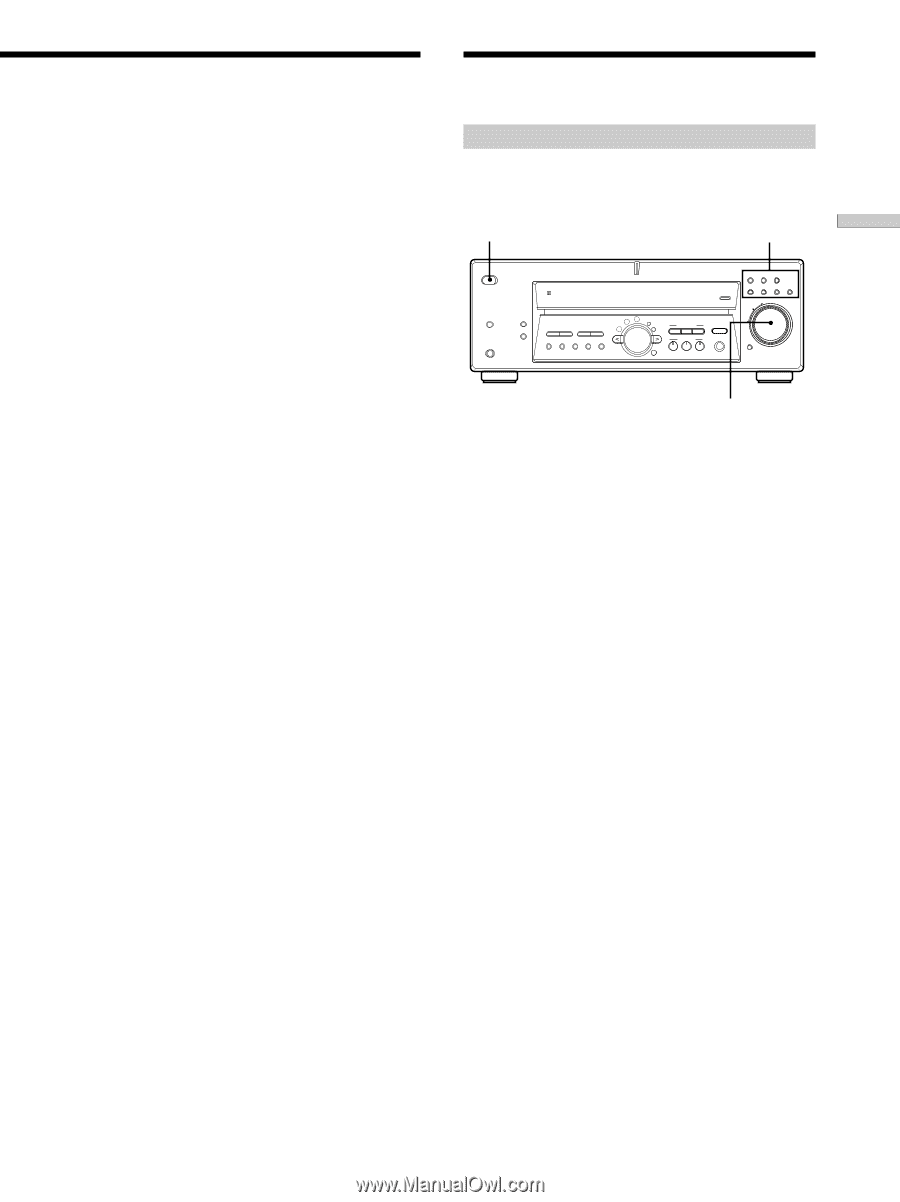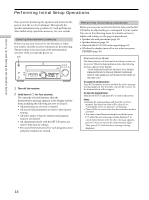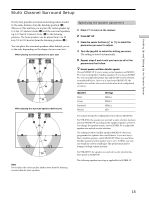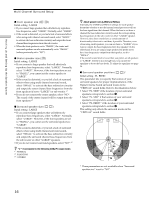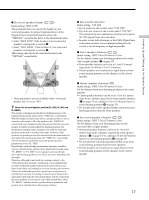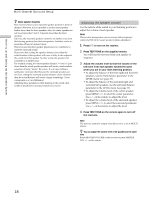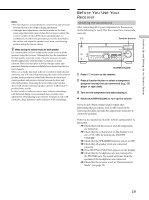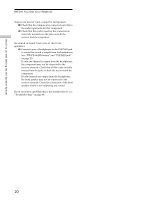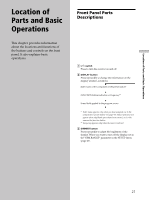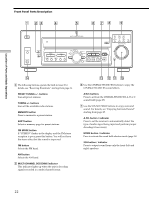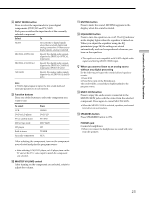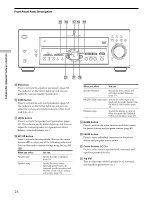Sony STR-K502 Operating Instructions - Page 19
Before You Use Your, Receiver - remote control
 |
View all Sony STR-K502 manuals
Add to My Manuals
Save this manual to your list of manuals |
Page 19 highlights
Hooking Up and Setting Up the Speaker System Notes • The front balance, surround balance, center level, and surround level are shown in the display during adjustment. • Although these adjustments can also be made via the front panel using the LEVEL menu (when the test tone is output, the receiver switches to the LEVEL menu automatically), we recommend you follow the procedure previously described in this section and adjust the speaker levels from your listening position using the remote control. z When setting the volume levels for each speaker Let's assume that you have matched the sound levels of all the speakers using the test tone. Although this lays the foundation for high quality surround sound, it may be necessary to make further adjustments while listening to playback of actual software. This is because most software contains center and surround channels recorded at slightly lower levels than the two front channels. When you actually play back software recorded in multi channel surround, you will notice that increasing the center and surround speaker levels produces a better blend between the front and center speakers and greater cohesion between the front and surround speakers. Increasing the level of the center speaker about 1 dB, and the surround speakers about 1~2 dB is likely to produce better results. In other words, in order to create a more cohesive soundstage with balanced dialog, we recommend that you make some adjustments while playing your software. Changes of only 1 dB can make a huge difference in the character of the soundstage. Before You Use Your Receiver Checking the connections After connecting all of your components to the receiver, do the following to verify that the connections were made correctly. 1/u Function buttons ? / 1 SPEAKERS PHONES DISPLAY DIMMER MULTI CHANNEL DECODING INPUT MODE VIDEO DVD/LD TV/SAT MD/TAPE CD TUNER AUX MASTER VOLUME + PRESET - TUNING + - TUNING + LEVEL SURR EQ MEMORY SHIFT FM MODE FM AM SET UP NAME CINEMA STUDIO EX A B C ENTER SOUND FIELD A.F.D. MODE 2CH EQUALIZER MULTI CH IN - MUTING MASTER VOLUME 1 Press ?/1 to turn on the receiver. 2 Press a function button to select a component (program source) that you connected (e.g., CD player or tape deck). 3 Turn on the component and start playing it. 4 Rotate MASTER VOLUME to turn up the volume. If you do not obtain normal sound output after performing this procedure, look for the reason in the following checklist and take the appropriate measures to correct the problem. There is no sound no matter which component is selected. , Check that both the receiver and all components are turned on. , Check that the volume level on the display is not set to VOL MIN by turning the MASTER VOLUME. , Check that the SPEAKERS button is not set to OFF. , Check that all speaker cords are connected correctly. , Press MUTING if MUTING appears on the display. , Check that the headphones are not connected to the PHONES jack. No sound will come from the speakers if the headphones are connected. , Check that the receiver is not in "Demonstration Mode" (see page 14). 19