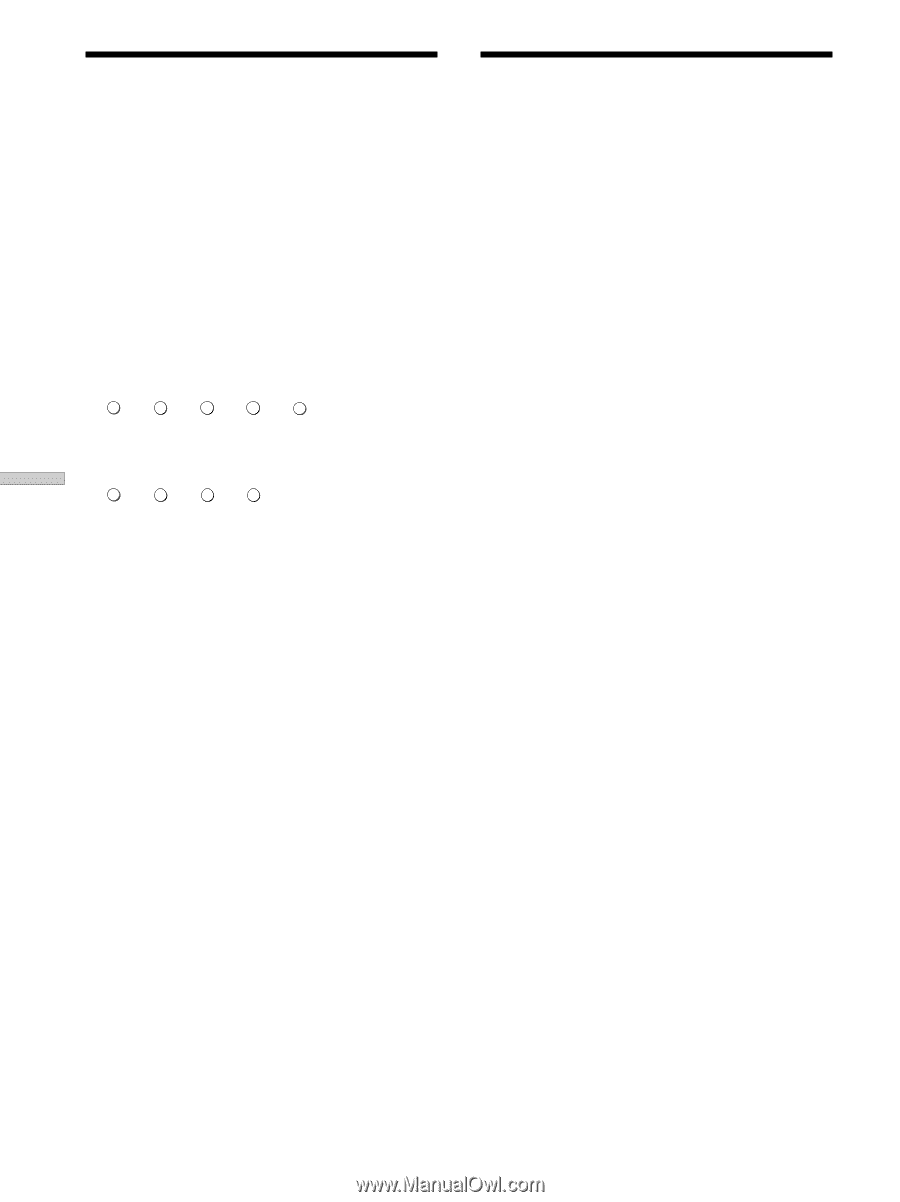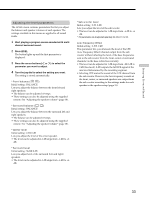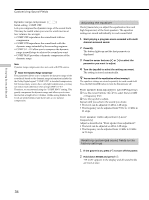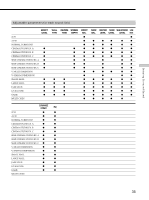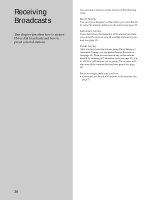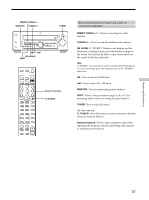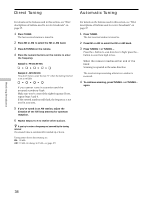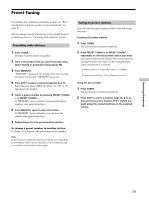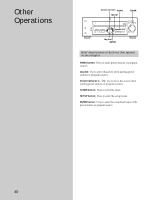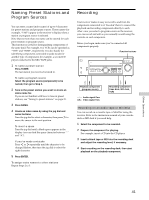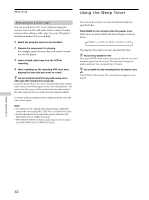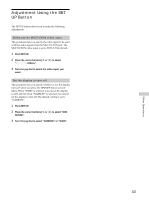Sony STR-K502 Operating Instructions - Page 38
Direct Tuning, Automatic Tuning
 |
View all Sony STR-K502 manuals
Add to My Manuals
Save this manual to your list of manuals |
Page 38 highlights
Direct Tuning Automatic Tuning For details on the buttons used in this section, see "Brief descriptions of buttons used to receive broadcasts" on page 37. 1 Press TUNER. The last received station is tuned in. 2 Press FM or AM to select the FM or AM band. 3 Press D.TUNING on the remote. 4 Press the numeric buttons on the remote to enter the frequency. Example 1: FM 102.50 MHz 1 b0 b2b5 b0 Example 2: AM 1350 kHz (You don't have to enter the last "0" when the tuning interval is set to 10 kHz) 1b3b5b0 If you cannot tune in a station and the entered numbers flash Make sure you've entered the right frequency. If not, repeat Steps 3 and 4. If the entered numbers still flash, the frequency is not used in your area. 5 If you've tuned in an AM station, adjust the direction of the AM loop antenna for optimum reception. 6 Repeat Steps 2 to 5 to receive other stations. z If you try to enter a frequency not covered by the tuning interval The entered value is automatically rounded up or down. Tuning intervals for direct tuning are: FM: 50 kHz AM: 10 kHz (to change to 9 kHz, see page 47.) For details on the buttons used in this section, see "Brief descriptions of buttons used to receive broadcasts" on page 37. 1 Press TUNER. The last received station is tuned in. 2 Press FM or AM to select the FM or AM band. 3 Press TUNING + or TUNING -. Press the + button to scan from low to high; press the - button to scan from high to low. When the receiver reaches either end of the band Scanning is repeated in the same direction. The receiver stops scanning whenever a station is received. 4 To continue scanning, press TUNING + or TUNING - again. Receiving Broadcasts 38