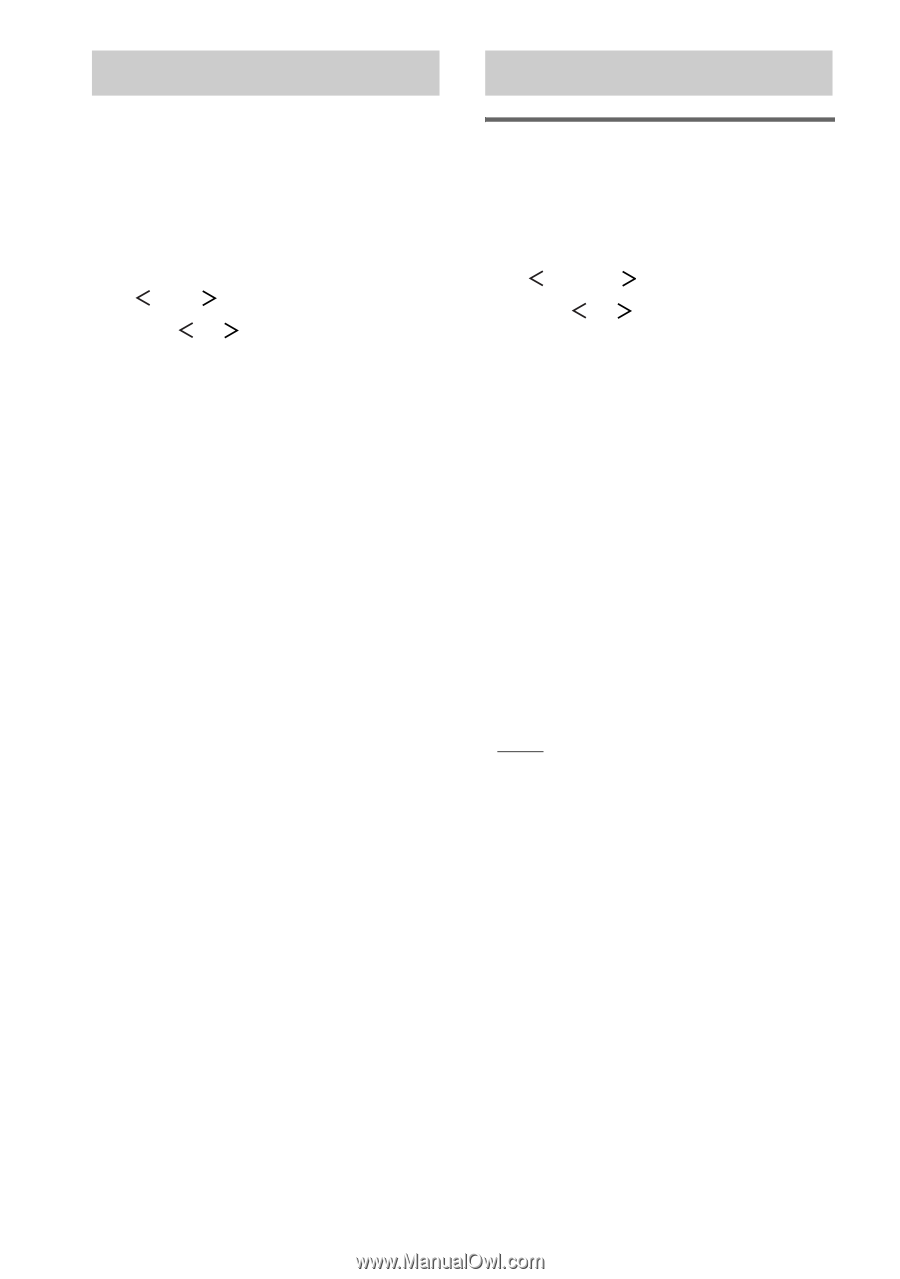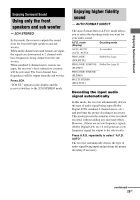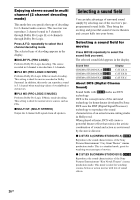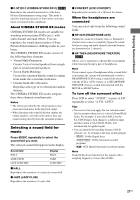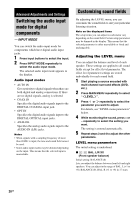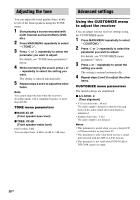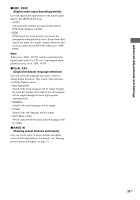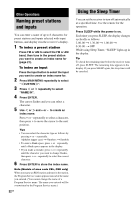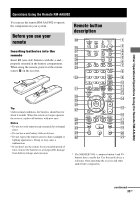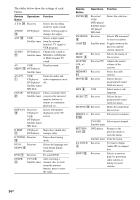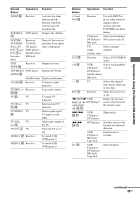Sony STR-K670P Operating Instructions (HT-DDW670) - Page 30
Adjusting the tone, Advanced settings, Using the CUSTOMIZE menu, to adjust the receiver
 |
View all Sony STR-K670P manuals
Add to My Manuals
Save this manual to your list of manuals |
Page 30 highlights
Adjusting the tone You can adjust the tonal quality (bass, treble level) of the front speakers using the TONE menu. 1 Start playing a source encoded with multi channel surround effects (DVD, etc.). 2 Press MAIN MENU repeatedly to select " TONE ". 3 Press or repeatedly to select the parameter you want to adjust. For details, see "TONE menu parameters" below. 4 While monitoring the sound, press + or - repeatedly to select the setting you want. The setting is entered automatically. 5 Repeat steps 3 and 4 to adjust the other items. Note You cannot adjust the tone when the receiver is decoding signals with a sampling frequency of more than 48 kHz. TONE menu parameters x BASS XX dB (Front speaker bass level) x TREB. XX dB (Front speaker treble level) Initial setting: 0 dB You can adjust from -6 dB to +6 dB in 1 dB steps. Advanced settings Using the CUSTOMIZE menu to adjust the receiver You can adjust various receiver settings using the CUSTOMIZE menu. 1 Press MAIN MENU repeatedly to select " CUSTOM ". 2 Press or repeatedly to select the parameter you want to adjust. For details, see "CUSTOMIZE menu parameters" below. 3 Press + or - repeatedly to select the setting you want. The setting is entered automatically. 4 Repeat steps 2 and 3 to adjust the other items. CUSTOMIZE menu parameters The initial settings are underlined. x A.V.SYNC. X (Time alignment) • Y (Yes) (delay time : 68 ms) The audio output is delayed so that the time gap between the audio output and visual display is minimized. • N (No) (delay time : 0 ms) The audio output is not delayed. Notes • This parameter is useful when you use a large LCD or Plasma monitor or projection TV. • This parameter is only valid when you use a sound field selected with the 2CH or A.F.D. buttons. • This parameter is not valid when PCM 96 kHz or DTS 2048 signals are input. 30GB